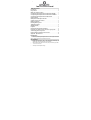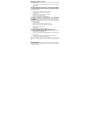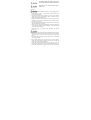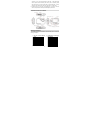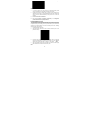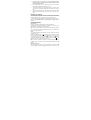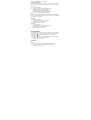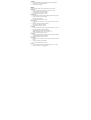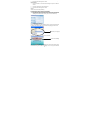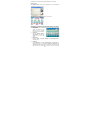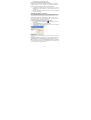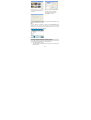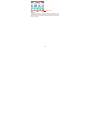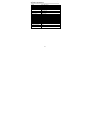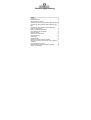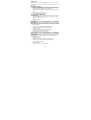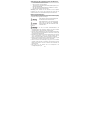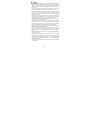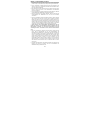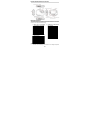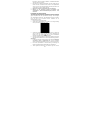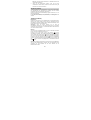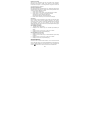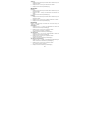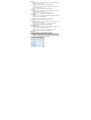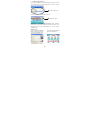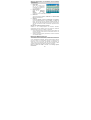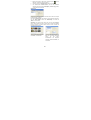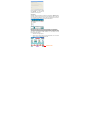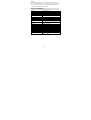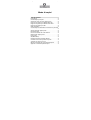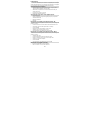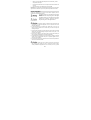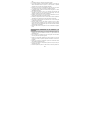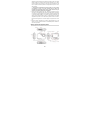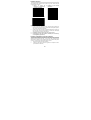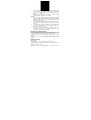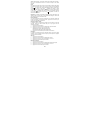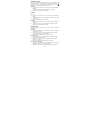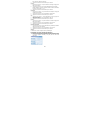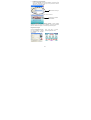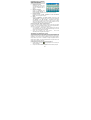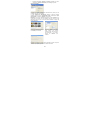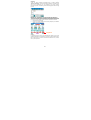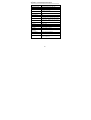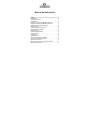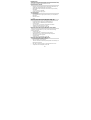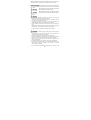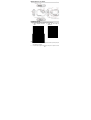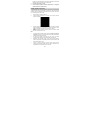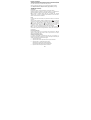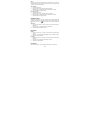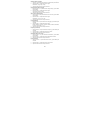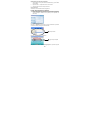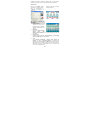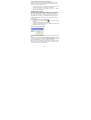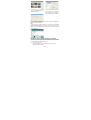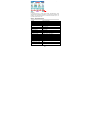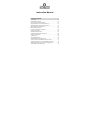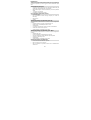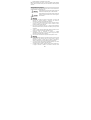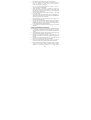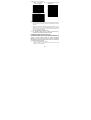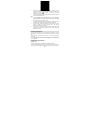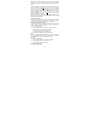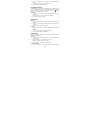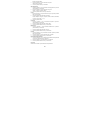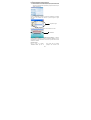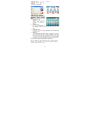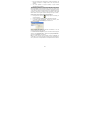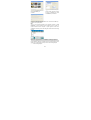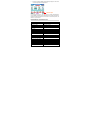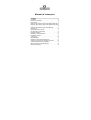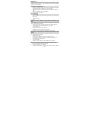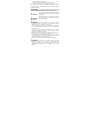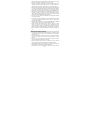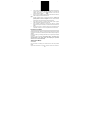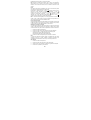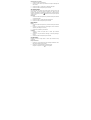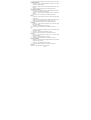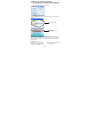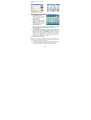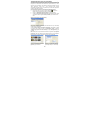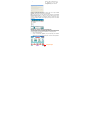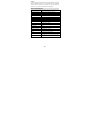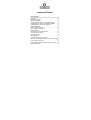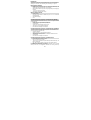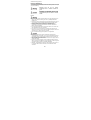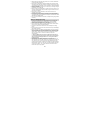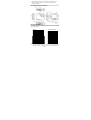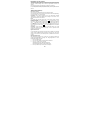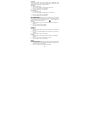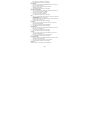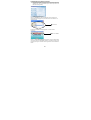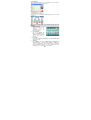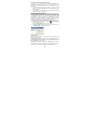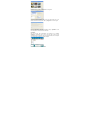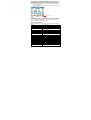Easypix Octonauts Le manuel du propriétaire
- Taper
- Le manuel du propriétaire

easypix English
Instruction Manual
Table of Content
Introduction ................................................................................. 0
Key Features ................................................................................ 0
What your camera includes ........................................................ 1
Computer System Requirements for Windows 2000/XP ......... 1
Computer System Requirements for Windows Vista/Win7 ..... 1
Computer System Requirements for Macintosh ...................... 1
Handling Notice ........................................................................... 1
Waterproof and Dustproof function .......................................... 3
A Quick Look at Your Camera .................................................... 4
Battery Installation ...................................................................... 4
Installing Memory Card ............................................................... 5
JPG(Camera mode) ..................................................................... 6
AVI(Video Mode) .......................................................................... 7
Playback………………………………………………………………. 8
Installing PhoTags Express Software ....................................... 9
Everything you need to get the most from your photos ....... 10
Transferring photos to your PC ............................................... 11
PhoTags Express software owner manual ............................. 12
Appendix : Specifications ........................................................ 14
Introduction
Thanks for purchasing this Digital Camera. For more quality and function
setting, please read this manual carefully before using.
Key Features
! Digital Image Resolution- 5M by the interpolation (2592x1944), 3M
(2048x1536), 2M (1920x1080 HD), VGA (640x480)
! SDRAM 4MB, support Micro SD memory card (not included) up to 8GB.
! 1.8 inch TFT Color LCD
! Waterproof and shockproof design

easypix English
1
What your camera includes
! Digital Camera
! PhoTags Express software Installation disc(can’t be used in Macintosh)
! User’s manual
! Strap
Computer System Requirements for Windows 2000/XP
To be able to download photos to your PC, you will need the following
minimum configuration:
! Pentium process or above with windows 2000, XP
! 64 MB RAM, more than 250MB free disk space
! CD-ROM Drive
! Recommended screen resolution 24 bit or higher
! 256 color or higher display adaptor
! Micro SD card with adaptor and USB reader
Computer System Requirements for Windows
Vista/Win7
To be able to download photos to your PC your will need the following
minimum configuration:
! Windows Vista/Win7
! 800MHz processor and 512 MB of system memory
! 20GB hard driver with at least 15GB of available space
! Support for Super VGA graphics
! CD-ROM drive
! Micro SD card with adaptor and USB reader
Computer System Requirements for Macintosh
! Power Macintosh G3 500 MHz or higher
! Mac OS X version 10.2.6 or later
! 128 MB or more available system RAM (256 MB recommended), 150 MB
free disk space
! 800 x 600 or higher-resolution monitor displaying millions of colors
! Micro SD card with adaptor and USB reader
Note: This hardware is plug and play compatible when used on a Mac,
however, the included software can be used on Windows operating systems
only.
Handling Notice
Please read this manual carefully before using the camera, and pay attention
to the following notice.

easypix English
2
This symbol indicates that violating this item can
cause the serious personal Injury, or material loss.
This symbol indicates that violating this item can
cause the minor or medium personal injury, or
material loss.
Operation:
● Please don’t attempt to take apart the camera. The high voltage parts are
present within the camera. If you take apart the camera, there will be
dangerous electric shocks.
● If the internal camera parts are exposed as a result of being dropped,
please don’t touch any exposed portion by hands. Otherwise, there is a
danger of receiving and electric shock.
● Please don’t expose the camera under the sunshine or the places of high
temperature. It may cause any damage on the internal parts or battery,
even result in the explosion.
● Keep the memory card out of the reach of children in order to avoid any risk
of it being swallowed by the mistake.
● If there is smoke or strange sounds emitting from the camera, please stop
using it, and also remove the battery immediately. Please send back the
camera to the retailer for repair.
● Please don’t place your camera at high temperature and humidity
environment.
● Before using the camera underwater, please install the battery and memory
card first, and make sure all covers are securely locked. Please also test
this camera in water in advance, and make sure there is no water getting
inside.
● If you find the water gets inside the camera, please turn off the power, and
stop using it underwater.
● If the moisture appears on the lens during the use, it may be leaking.
Please remove the battery and memory card, and then send back this
camera to the retailer for repair immediately.
● Please don’t open the battery door when using underwater. This is to
avoid the water getting inside the camera, and an electric shock occurring.
● If it becomes hot during the use, please turn off the power and remove the

easypix English
3
battery immediately.
● This camera is waterproof and dustproof. Please don’t take apart this
camera by yourself. This action may cause any damage on the camera. If
this damage is caused, the user needs to take the responsibility for repair.
● Please don’t use the camera at the environment of higher or lower
temperature for a long time.
● Should the LCD panel be damaged, please don’t use it underwater. To
avoid any personal injury, please send back this camera to the retailer for
repair immediately.
● This camera is 3 meters waterproof, and please do not use this camera
over the depth.
● After using this camera underwater, please clean it with fresh water, and
wipe it with clean cloth. Then, you can open the battery cover to remove
the battery or memory card, and have the camera body dry automatically.
● If you don’t use the camera, please remove the memory card and battery.
Waterproof and Dustproof function
● The camera has been approved by SGS laboratory to comply with
waterproof (3 meters depth) and shockproof (1 meter) performance
● Please attach the strap and slip it over your wrist before use underwater;
otherwise, the camera will sink if dropped in water.
● Please don’t subject this camera to a strong shock or pressure. It can
cause a loss in waterproof and dustproof performance.
● Before using the camera underwater, please be sure to close battery door
completely.
● When using the camera underwater, please don’t open the battery door. It
will cause leaking.
● When replacing the battery or memory card, please wipe off any dirt or sand,
and rinse the camera with fresh water, or leave it in a bowl of fresh water for
2 or 3 minutes. Then, wipe the camera with a clear cloth. Please make
sure the camera is clear and dry. This is to avoid any substance or water
getting inside the camera when you replace the battery or memory card.
*** Please don’t open the battery door at the beach or by the sea, and
also avoid replacing the battery or memory card where the camera is
likely to get wet or dirty, and make sure your hands are dry.
● After using the camera underwater, please make sure it is power off, and
the battery cover is firmly closed. Please wipe off any dirty or sand, and
rinse the camera with fresh water, or leave it in a bowl of fresh water for 2 or

easypix English
4
3 minutes. Then, wipe the camera with a clear cloth. After cleaning this
camera, please remove the battery and memory card. Afterward, please
leave the camera in a bowl of fresh water for 30 minutes again. Finally,
please dry this camera with a clean cloth, and store it in a safe place.
● Avoiding using any soap water, mild detergents, or alcohol to clear the
camera, it may affect the waterproof and dustproof performance
A Quick Look at Your Camera
Battery Installation
Your camera requires 2 AAA batteries. Insert the battery into the camera as
following description:
1. Open the Lock and slide the
cover
3. Install batteries according to
the indication
2. Pull inside battery cover

easypix English
5
Note:
1. If you don’t intend to use your camera for an extended period, please
remove the batteries to avoid battery leakage and corrosion.
2. Please don’t remove the battery away or power off your camera at will,
otherwise the test photo in your Digital Camera will be lost if without SD
memory card, so please download your test photo to PC as soon as
possible.
3. Do not mix old and new batteries.
4. Do not mix alkaline, standard (carbon-zinc), or rechargeable
(nickel-cadmium metal hydride) batteries.
Installing Memory Card
Your camera has a memory card slot that enables you to insert any “Micro SD”
compatible memory card. Adding a memory card will allow you to increase the
capacity of your camera before you have to transfer photos to PC. Installing
the SD memory card as below:
1. Locate the Memory Card slot.
2. Insert the Memory card into the slot as correct direction. (look on the
photos as below)
3. Push the card in until you feel it “click” into position. The top of the card
should be flushed with the surface of the camera. An icon will
appear on the LCD screen after you power on your camera.
4. Once an external memory card is inserted in the camera, all the images
taken will be stored on the external memory card.
Note:

easypix English
6
1. Limited internal memory is provided for testing. The image will be lost
when the power is off. Please insert the memory card to save the
photo first before power off.
2. An external memory card is required for normal use; your camera
supports any compatible Micro SD memory card.
3. “Card inserted, change to SD card” will be shown on the screen when
you insert the card, indicating that photos will be stored in the memory
card.
4. When you take out the memory card, “Card removed, change to Internal
RAM” will be appeared on the LCD screen, now you can only take 1
photo.
Starting Your Camera
Press and hold the Power button to turn on your camera, the LCD screen will
be light up; this will confirm that your camera is on and ready for use.
Press and hold the Power button about 3 seconds to power off your camera.
There are JPG (Camera Mode), AVI (Video Mode), and Play back for
selection.
JPG(Camera Mode):
Taking photos
Power on your camera, the default mode is JPG (camera mode).
Hold the camera steady and compose your object with LCD screen. Press
Shutter button, a moment later, one photo is taken.
Note: When the internal memory is full, the LCD screen will display”Memory
Full – Insert a SD card to transfer and take more photos! “. So, please insert a
SD when you use the camera.
Flash
Your camera has a flash function enables you to take photos when the light
condition is not good.
Press Left button, until the icon will appear on the LCD, the auto flash is
turned on, press Left button until the icon will show on the LCD, the red
eye reduction function is on. Press Left button until you see icon appear
on the LCD screen the flash is forced on. Press Left button until the icon
display on the LCD, it means the flash function is off.
Note: “Low Power” will show on the LCD, if you change flash function when
the battery power is insufficient. Now please reinstall new batteries for flash
function.
Digital Zoom function
You can magnify your subject by using the digital zoom. Use the T and W
buttons to adjust the zoom up to 8X. Press the T button to zoom in on your

easypix English
7
subject. Push the W button to zoom back out.
Change Image Resolution
The built-in memory allows you to take one 3.1 Mega-Pixel testing photo
without SD memory card, inserted a SD memory card to get more image size
selections.
1. Press the Menu button.
2. Press the right button to select the Resolution option.
3. Press the T/W button to select the following.
(5M) 2592x1944 pixels; (3M) 2048x1536 pixels;
(2M) 1920x1080 HD pixels; (VGA) 640x480 pixels
4. Press the Menu button to confirm your selection.
Note:
Different image resolutions will affect the photo quality. High resolution photos
will be of better picture quality and therefore will take up more memory
capacity than lower resolution.
Anti-Shake
1. Press the Menu button.
2. Press the Right button to select the Anti-Shake.
3. Press the T/W button to select “on or off”.
4. Press the Menu button to confirm.
Face Detect
1. Press the Menu button.
2. Press the Right button to select the Face Detect.
3. Press the T/W button to select “on or off”.
4. Press the Menu button to confirm.
AVI(Video Mode):
You can shoot movies in this mode. Before shooting, you need to insert a SD
card to expand camera capacity for shooting movies, and Press Menu button
to select AVI. A icon will show on the left top corner of the LCD.
Resolution
1. Press the Menu button, and press Right button to select the Resolution.
2. Press the T/W button to select VAG & QVGA.
3. Press Menu button to confirm.
Playback:
Delete
1. Press the Menu button, and press Right button to select Delete.
2. Press T/W to select “This Image/All/Cancel” you request.
3. Press the Menu to confirm.

easypix English
8
Pictbridge
1. Press the Menu button, and press Right button to select Pictbridge.
2. Press T/W to select “Pictbridge/Cancel”
3. Press the Menu to confirm.
Setup:
Please press Menu button, and press Right button to select “Setup”.
Self-Timer
1. Press T/W to select the Self-Timer and press Menu to confirm.
2. Press T/W button to select the following.
Off / 2 Seconds / 5 Seconds / 10 Seconds
3. Press the Menu button again to confirm.
Image Quality
1. Press T/W button to select the Image Quality and press Menu to confirm.
2. Press T/W button to select the following.
Super Fine / Fine / Normal
3. Press the Menu button again to confirm.
Auto Power Off
1. Press T/W button to select the Auto Power Off and press Menu to
confirm.
2. Press the T/W button to select the following.
Off / 1 Minute / 2 Minutes / 3 Minutes
3. Press Menu button again to confirm.
Language
1. Press T/W button to select the Language and press the Menu to confirm.
2. Press the T/W button to select the following.
English, Español, Português, Français, Deutsch,
Italiano, Nederlands, Pyccknn, Turkce, Polski,
3. Press the Menu button again to confirm.
Frequency
1. Press T/W button to select the Frequency and press the Menu to confirm.
2. Press the T/W button to select “50Hz/60Hz”.
3. Press the Menu button again to confirm.
Sound Effect
1. Press T/W button to select the Sound Effect and press the Menu to
confirm.
2. Press the T/W button to select “Off/On”.
3. Press the Menu button again to confirm.
Format
1. Press T/W button to select the Format and press the Menu to confirm.
2. Press the T/W button to select “OK/Cancel”.

easypix English
9
3. Press the Menu button again to confirm.
Default Setting
1. Press T/W button to select the Default Setting and press the Menu to
confirm.
2. Press the T/W button to select “OK/Cancel”.
3. Press the Menu button again to confirm.
Cancel
Select “Cancel” would stop all setting.
Installing PhoTags Express Software
! Insert software CD to your computer. After a few seconds, it will show an
installing main window on the screen. (can’t be used in Macintosh)
1. Install PhoTags Express
Click on the “Install AP” to start installing process. The language window will
be shown on the screen and you can choose the language you want to use.
And then, the installer window will be shown as below.
After you click “Install PhoTags Express” button, there will be showing some
windows that help you to finish the installing. You are only required to follow
Click to start installing
Choose your language

easypix English
10
the description and click the buttons that it’s defaulted by the software.
Register online
Click “Register online” button to have a registration. Or you can directly click
“Continue” for registration next time.
After this step, the main window will appear on the screen.
Everything you need to get the most from your photos
1. Select photos
Select the photos that you
download from the memory
card. And edit it in the software.
2. Edit photos
Click the “Enhance photos”,
“Add captions” from the main
window to edit your ideal
photos.
3. Share photos
Share your photos via “E-mail”, “Printing”, and “Create HTML web” to
uploading online.
4. Workshop
Create “Calendars”, two sides “Greeting cards” and “Postcards” on
standard photo paper. You can purchase “Album” and “Video CD”. Two
additional workshop project online at any time and create Photo Album
and slide shows on CD that can be viewed on your PC and VCD for

easypix English
11
viewing on your TV using your DVD player.
How to purchase additional “Workshop” projects
In addition to the free Calendars, two-sided Greeting Cards and Postcards
Workshop projects you have the ability to purchase two additional
Workshop projects: "Albums" and "Video CD" online, at anytime.
1. To purchase the “Workshop Project” simply click the one you wish to
purchase and you will be referred to an online website where you can
purchase them.
2. Once you purchase the “Workshop projects” they will be automatically
activated in the software.
Transferring photos to your PC
This camera has no USB port, so you need to download photos to the PC
from the memory card. After connection, please click “My Computer”. Your
memory card will appear as a “Removable Disk”. Click it, and you will find
the images are stored in the file folder called “DCIM”. You can now copy
and paste the images to any directory you choose.
Or we can download photos by using PhoTags Express
a. Double click the PhoTags Express icon on the desktop to launch
the application.
b. Click the “Get Photos” button on the main window.
c. The “Get Photos” wizard mode will appear on the screen, you can select
“Custom copy” to download photos.
Custom copy
This mode is used to manually select the photos you wish to copy to your
computer.
The “Device selection” mode will appear. The memory card will appear in the
“Active Devices” list. Select “Custom copy”, and click “Next” to continue.
Note: At this moment, you also can select “Express” option to copy all photos
to your computer without the option of selecting photos. In this mode you will
not see a preview of the photos transferred.

easypix English
12
Select your photos and click “Next”
to continue.
Add active captions to the picture.
With this feature, you can add a
date, keywords and categories.
Click “Next” to continue.
Choose a position where you want to place the photos. Click “Finish” to copy
the photos to the location you select.
Note:
All of the pictures you imported will appear in the “Select Photos” main
window. And now, you can edit your photos per your idea, and then
download it to your computer. For how to edit the photos, you can refer to the
Quick Start guide in the PhoTags Express.
PhoTags Express software owner manual
You can edit, printing, sharing photos with PhoTags Express. You can operate
it as following step to know how to use PhoTags Express:
1. Launch the PhoTags Express.
2. Click “tour” button on the main window to view how to use the PhoTags
Express in detail.

easypix English
13
Attention:
If PhoTags Express can not promote the DirectX automatically, you can
manually install the DirectX in the CD before using the Camera, otherwise, if
the edition of DirectX in the windows operation is less than 8.1, then the AVI
file can not be played.
Click here

easypix English
14
Appendix: Specifications
Sensor
3MP CMOS sensor
Image resolution
5M(by interpolation), 3M, 2M, VGA
Video resolution
640x480 / 320x240
Lens
f=7.23mm, F2.8
Focus range
Normal: 1.5m - infinity
Macro: 20-50cm
LCD Display
1.8”
Digital zoom
8X
Internal memory
SDRAM 4MB
External memory
Support Micro SD card up to 8GB
Flash
Auto / force on / red eye reduction / off
Image Quality
Normal / fine / super fine
Frequency
50HZ / 60HZ
Anti-shake
Yes
Face detect
Yes
Self-timer
Off / 2s / 5s / 10s
Auto Power off
Off / 1min / 2mins / 3mins
Battery
2*AAA batteries(not included)
Working temperature
0~40
Computer system
Window 2000 / XP / Vista / Win7 / Mac OS X
(10.2.6 or higher)

easypix Deutsch
Bedienungsanleitung
Inhalt
Einführung ................................................................................. 16
Haupteigenschaften .................................................................. 16
Was Ihre Kamera beinhaltet ..................................................... 16
Anforderungen des Computersystems für Windows 2000 / XP
.................................................................................................... 16
Anforderungen des Computersystems für Windows Vista /
Win7 ............................................................................................ 16
Anforderungen des Computersystems für Macintosh .......... 17
Bedienungsanmerkungen ........................................................ 17
Wasser- und Staubdichte Funktion ......................................... 19
Kurzer Überblick über Ihre Kamera ......................................... 20
Batterieinstallation .................................................................... 20
Installation der Speicherkarte .................................................. 21
Starten Ihre Kamera .................................................................. 22
Bildaufnahme ............................................................................. 22
AVI(Video-Modus): .................................................................... 23
Installation der PhoTags Express Software ........................... 25
Alles was Sie brauchen, um das Beste von Ihren Bildern zu
bekommen ................................................................................. 27
Übertragen Bilder auf Ihren PC ................................................ 27
Benutzeranweisung der PhoTags Express Software ............ 29
Anhang : Spezifikationen ......................................................... 30

easypix Deutsch
16
Einführung
Danke schön für den Kauf dieser Digitalkamera. Für bessere Qualitäts- und
Funktionseinstellung lesen Sie bitte dieses Handbuch sorgfältig vor der
Anwendung.
Haupteigenschaften
! Auflösung der digitalen Bilder - 5M von der Interpolation (2592x1944),
3M (2048x1536), 2M (1920x1080 HD), VGA (640x480)
! SDRAM 4MB, unterstützt Mikro SD Speicherkarte (nicht eingefügt) bis zu
8GB.
! 1.8 Zoll TFT farbige LCD-Anzeige
! Wasserdichtes und stoßsicheres Design
Was Ihre Kamera beinhaltet
! Digitalkamera
! Installationsfestplatte der PhoTags Express Software (es kann nicht in
Macintosh verwendet werden)
! Bedienungsanleitung
! Haltegriff
Anforderungen des Computersystems für Windows
2000 / XP
Um die Bilder auf Ihren PC herunterzuladen, brauchen Sie die folgende
minimale Konfiguration:
! Pentium Prozessor oder höher mit Windows 2000, XP
! 64 MB RAM, mehr als 250MB freier Festplattenplatz
! CD-ROM Laufwerk
! Empfohlene Bildschirmauflösung 24 Bits oder höher
! Anzeigeadapter mit 256 Farben oder höher
! Mikro-SD-Karte mit Adapter und USB-Leser
Anforderungen des Computersystems für Windows
Vista / Win7
Um die Bilder auf Ihren PC herunterzuladen, brauchen Sie die folgende
minimale Konfiguration:
! Windows Vista / Win7
! 800MHz Prozessor und 512 MB des Systemspeichers
! 20GB Platte mit mindestens 15GB des verfügbaren Platzes
! Unterstützt Super VGA Graphik
! CD-ROM Laufwerk
! Mikro-SD-Karte mit Adapter und USB-Leser

easypix Deutsch
17
Anforderungen des Computersystems für Macintosh
! Power Macintosh G3 500 MHz oder höher
! Mac OS X Version 10.2.6 oder spätere
! 128 MB oder mehr verfügbares System RAM (256 MB empfohlen), 150
MB freier Festplattenplatz
! 800 x 600 oder höhere Bildschirmauflösung mit Millionen von Farben
! Mikro-SD-Karte mit Adapter und USB-Leser
Anmerkung: Diese Hardware ist zum Einstecken und zum Abspielen
kompatible, wenn sie auf einem Mac verwendet wird, jedoch kann die
enthaltene Software auf nur Windows-Betriebssystemen benutzt werden.
Bedienungsanmerkungen
Vor der Anwendung der Kamera lesen Sie bitte dieses Handbuch sorgfältig,
und beachten Sie die folgenden Anmerkungen.
Dieses Symbol zeigt an, dass der Verstoß gegen
diesen Punkt die ernste Personenverletzung oder
den materiellem Verlust verursachen kann.
Dieses Symbol zeigt an, dass der Verstoß gegen
diesen Punkt die geringe oder mittelmässige
Personenverletzung oder den materiellem Verlust
verursachen kann.
Bedienung:
● Bitte versuchen Sie nicht, die Kamera auseinanderzubauen. Die
Hochspannungsteile sind innerhalb der Kamera. Wenn Sie die Kamera
auseinandernehmen, gibt es die Gefahr vom Elektroschock.
● Wenn die internen Kamerateile wegen dem Herunterfallen enthüllt werden,
bitte berühren Sie keinen herausgestellten Teil mit Händen. Ansonsten gibt
es die Gefahr des Elektroschocks.
● Bitte stellen Sie die Kamera nicht unter dem Sonnenschein oder in die Orte
mit der Hochtemperatur. Es kann einen möglichen Schaden auf den
internen Teilen oder der Batterie, sogar bis zur Explosion verursachen.
● Bewahren Sie die Speicherkarte aus der Reichweite der Kinder, um jedes
mögliche Risiko zu vermeiden, sie aus Fehler zu verschlucken.
● Wenn es den Rauch oder merkwürdige Töne gibt, die von der Kamera
ausgehen, stoppen Sie bitte, sie zu benutzen, und entfernen Sie auch die
Batterie sofort. Schicken Sie bitte die Kamera dem Einzelhändler für
Reparatur zurück.
● Bitte setzen Sie Ihre Kamera nicht der Hochtemperatur- und
Feuchtigkeitsumgebung aus.

easypix Deutsch
18
● Vor der Anwendung der Kamera im Wasser, installieren Sie bitte die
Batterie und die Speicherkarte zuerst, und stellen Sie sicher, dass alle
Abdeckungen sicher verriegelt sind. Bitte prüfen Sie auch diese Kamera im
Wasser im Voraus, und stellen Sie sicher, dass es kein Wasser nach innen
durchkommt.
● Wenn Sie herausstellen, dass das Wasser innerhalb der Kamera ist, stellt
bitte den Strom ab und stoppen Sie sie unter Wasser zu benutzen.
● Wenn die Feuchtigkeit auf dem Objektiv während der Anwendung erscheint,
könnte es undicht sein. Entfernen Sie bitte die Batterie und die
Speicherkarte, und schicken Sie dann diese Kamera dem Einzelhändler für
Reparatur sofort zurück.
● Bitte öffnen Sie die Verschlußklappe des Batteriefachs während der
Anwendung unter dem Wasser nicht, um zu vermeiden, dass das Wasser
innerhalb der Kamera durchkommt, und ein Elektroschock auftritt.
● Wenn es während der Anwendung heiß wird, schalten Sie bitte den Strom
aus und entfernen Sie die Batterie sofort.
● Diese Kamera ist wasser- und staubdicht. Bitte bauen Sie diese Kamera
selbst nicht auseinander. Solche Tätigkeit kann jeglichen möglichen
Schaden auf der Kamera verursachen. Wenn dieser Schaden verursacht
wird, muss der Benutzer die Verantwortlichkeit für Reparatur tragen.
● Bitte benutzen Sie die Kamera nicht in der Umgebung mit der höheren oder
niedrigeren Temperatur für eine lange Zeit.
● Wenn das LCD-Schaltbild beschädigt wird, bitte benutzen Sie sie nicht
unter dem Wasser. Um jegliche Personenverletzung zu vermeiden,
schicken Sie bitte diese Kamera dem Einzelhändler für Reparatur sofort
zurück.
● Diese Kamera ist 3 Meter wasserdicht und bitte benutzen Sie diese Kamera
nicht über diese Tiefe.
● Nach der Anwendung dieser Kamera im Wasser, reinigen Sie sie bitte mit
frischem Wasser, und wischen Sie sie mit sauberem Tuch ab. Dann können
Sie die Verschlussklappe des Batteriefachs öffnen, um die Batterie oder die
Speicherkarte zu entfernen und lassen Sie das Kameragehäuse
automatisch austrocknen.
● Wenn Sie die Kamera nicht benutzen, entfernen Sie bitte die Speicherkarte
und die Batterie.

easypix Deutsch
19
Wasser- und Staubdichte Funktion
● Die Kamera wurde vom SGS-Labor genehmigt, um mit einer wasserdichten
(3 Meter Tiefe) und schocksicheren (1 Meter) Leistung übereinzustimmen.
● Vor der Anwendung im Wasser bringen Sie bitte den Handgriff an und
gleiten Sie ihn über Ihr Handgelenk; andernfalls wird die Kamera sinken,
wenn sie in Wasser gefallen ist.
● Bitte unterwerfen Sie diese Kamera nicht einem starken Stoß oder einem
Druck. Es kann einen Verlust in der wasserdichten und staubdichten
Leistung verursachen.
● Vor der Anwendung der Kamera im Wasser seien Sie bitte sicher, dass die
Verschlussklappe des Batteriefachs völlig zugeschlossen ist.
● Wenn Sie die Kamera unter Wasser benutzen, öffnen Sie bitte den die
Verschlussklappe des Batteriefachs nicht. Es kann das Auslaufen
verursachen.
● Wenn Sie die Batterie oder die Speicherkarte ersetzen, wischen Sie bitte
jeden Schmutz oder Sand ab und spülen Sie die Kamera mit frischem
Wasser oder lassen Sie sie in einer Schüssel mit frischem Wasser für 2
oder 3 Minuten. Dann wischen Sie die Kamera mit einem sauberen Tuch ab.
Stellen Sie bitte sicher, dass die Kamera sauber und trocken ist. Man muß
vermeiden, dass jede mögliche Substanz oder das Wasser in die Kamera
durchkommt, wenn Sie die Batterie oder die Speicherkarte ersetzen.
*** Bitte öffnen Sie die Verschlussklappe des Batteriefachs nicht am
Strand oder am Meer, und vermeiden Sie auch, die Batterie oder die
Speicherkarte zu ersetzen, wo die Kamera wahrscheinlich naß oder
schmutzig sein kann, und stellen Sie sicher, dass Ihre Hände trocken
sind.
● Nach der Anwendung der Kamera unter dem Wasser, stellen Sie bitte
sicher, dass sie ausgeschaltet ist und die Verschlussklappe des
Batteriefachs fest geschlossen ist. Wischen Sie bitte jeden Schmutz oder
Sand ab und spülen Sie die Kamera mit frischem Wasser ab oder lassen
Sie sie in einer Schüssel mit frischem Wasser für 2 oder 3 Minuten. Dann
wischen Sie die Kamera mit einem sauberen Tuch ab. Nachdem Sie diese
Kamera gereinigt haben, entfernen Sie bitte die Batterie und die
Speicherkarte. Danach lassen Sie bitte die Kamera in einer Schüssel mit
frischem Wasser für 30 Minuten wieder. Schließlich, trocknen Sie bitte
diese Kamera mit einem sauberen Tuch, und bewahren Sie sie in einem
sicheren Ort.
● Vermeiden Sie Seifenwasser, milde Reinigungsmitteln oder Spiritus für die
Reinigung der Kamera zu benutzen, weil es die wasserdichte und
staubdichte Leistung beeinflussen kann.
La page est en cours de chargement...
La page est en cours de chargement...
La page est en cours de chargement...
La page est en cours de chargement...
La page est en cours de chargement...
La page est en cours de chargement...
La page est en cours de chargement...
La page est en cours de chargement...
La page est en cours de chargement...
La page est en cours de chargement...
La page est en cours de chargement...
La page est en cours de chargement...
La page est en cours de chargement...
La page est en cours de chargement...
La page est en cours de chargement...
La page est en cours de chargement...
La page est en cours de chargement...
La page est en cours de chargement...
La page est en cours de chargement...
La page est en cours de chargement...
La page est en cours de chargement...
La page est en cours de chargement...
La page est en cours de chargement...
La page est en cours de chargement...
La page est en cours de chargement...
La page est en cours de chargement...
La page est en cours de chargement...
La page est en cours de chargement...
La page est en cours de chargement...
La page est en cours de chargement...
La page est en cours de chargement...
La page est en cours de chargement...
La page est en cours de chargement...
La page est en cours de chargement...
La page est en cours de chargement...
La page est en cours de chargement...
La page est en cours de chargement...
La page est en cours de chargement...
La page est en cours de chargement...
La page est en cours de chargement...
La page est en cours de chargement...
La page est en cours de chargement...
La page est en cours de chargement...
La page est en cours de chargement...
La page est en cours de chargement...
La page est en cours de chargement...
La page est en cours de chargement...
La page est en cours de chargement...
La page est en cours de chargement...
La page est en cours de chargement...
La page est en cours de chargement...
La page est en cours de chargement...
La page est en cours de chargement...
La page est en cours de chargement...
La page est en cours de chargement...
La page est en cours de chargement...
La page est en cours de chargement...
La page est en cours de chargement...
La page est en cours de chargement...
La page est en cours de chargement...
La page est en cours de chargement...
La page est en cours de chargement...
La page est en cours de chargement...
La page est en cours de chargement...
La page est en cours de chargement...
La page est en cours de chargement...
La page est en cours de chargement...
La page est en cours de chargement...
La page est en cours de chargement...
La page est en cours de chargement...
La page est en cours de chargement...
La page est en cours de chargement...
La page est en cours de chargement...
La page est en cours de chargement...
La page est en cours de chargement...
La page est en cours de chargement...
La page est en cours de chargement...
La page est en cours de chargement...
La page est en cours de chargement...
La page est en cours de chargement...
La page est en cours de chargement...
La page est en cours de chargement...
La page est en cours de chargement...
La page est en cours de chargement...
-
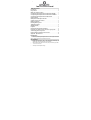 1
1
-
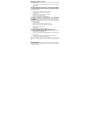 2
2
-
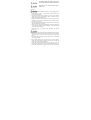 3
3
-
 4
4
-
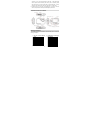 5
5
-
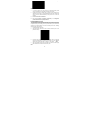 6
6
-
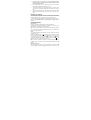 7
7
-
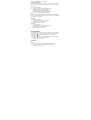 8
8
-
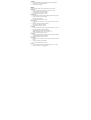 9
9
-
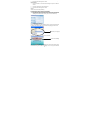 10
10
-
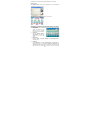 11
11
-
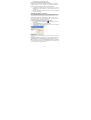 12
12
-
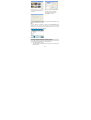 13
13
-
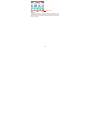 14
14
-
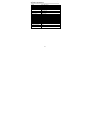 15
15
-
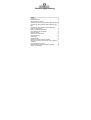 16
16
-
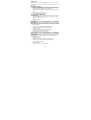 17
17
-
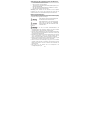 18
18
-
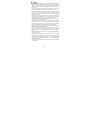 19
19
-
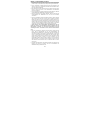 20
20
-
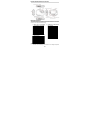 21
21
-
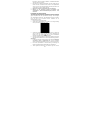 22
22
-
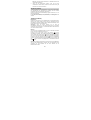 23
23
-
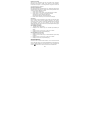 24
24
-
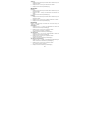 25
25
-
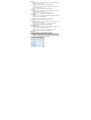 26
26
-
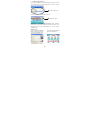 27
27
-
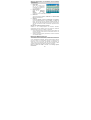 28
28
-
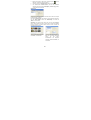 29
29
-
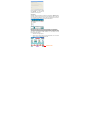 30
30
-
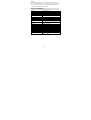 31
31
-
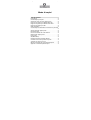 32
32
-
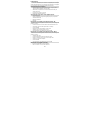 33
33
-
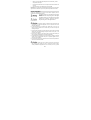 34
34
-
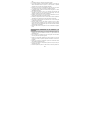 35
35
-
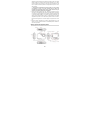 36
36
-
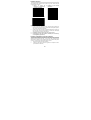 37
37
-
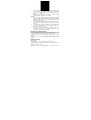 38
38
-
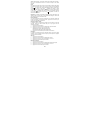 39
39
-
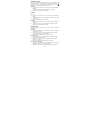 40
40
-
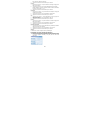 41
41
-
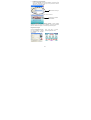 42
42
-
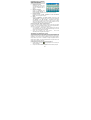 43
43
-
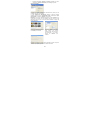 44
44
-
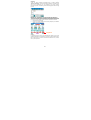 45
45
-
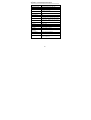 46
46
-
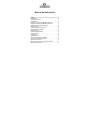 47
47
-
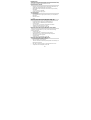 48
48
-
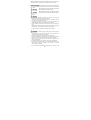 49
49
-
 50
50
-
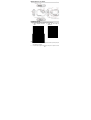 51
51
-
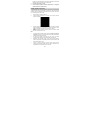 52
52
-
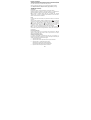 53
53
-
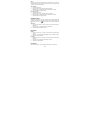 54
54
-
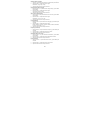 55
55
-
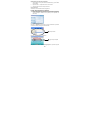 56
56
-
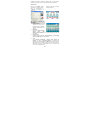 57
57
-
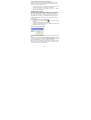 58
58
-
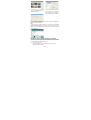 59
59
-
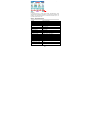 60
60
-
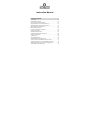 61
61
-
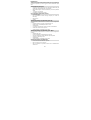 62
62
-
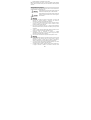 63
63
-
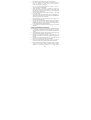 64
64
-
 65
65
-
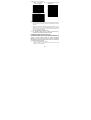 66
66
-
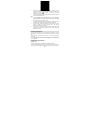 67
67
-
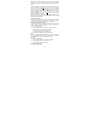 68
68
-
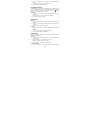 69
69
-
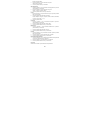 70
70
-
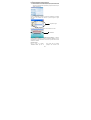 71
71
-
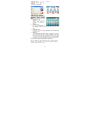 72
72
-
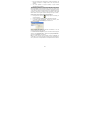 73
73
-
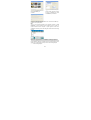 74
74
-
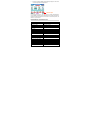 75
75
-
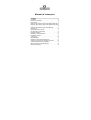 76
76
-
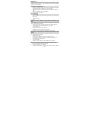 77
77
-
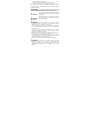 78
78
-
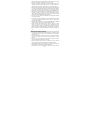 79
79
-
 80
80
-
 81
81
-
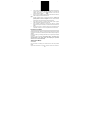 82
82
-
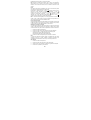 83
83
-
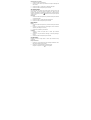 84
84
-
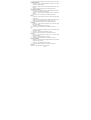 85
85
-
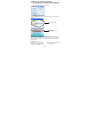 86
86
-
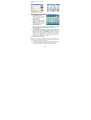 87
87
-
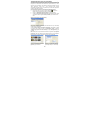 88
88
-
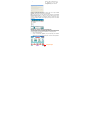 89
89
-
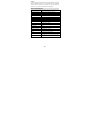 90
90
-
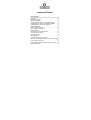 91
91
-
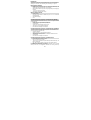 92
92
-
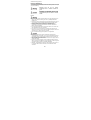 93
93
-
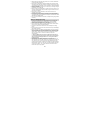 94
94
-
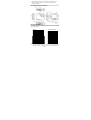 95
95
-
 96
96
-
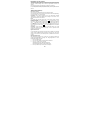 97
97
-
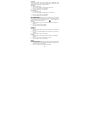 98
98
-
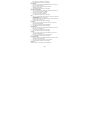 99
99
-
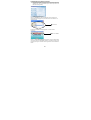 100
100
-
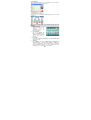 101
101
-
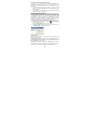 102
102
-
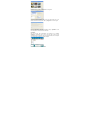 103
103
-
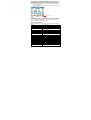 104
104
Easypix Octonauts Le manuel du propriétaire
- Taper
- Le manuel du propriétaire
dans d''autres langues
- italiano: Easypix Octonauts Manuale del proprietario
- español: Easypix Octonauts El manual del propietario
- Deutsch: Easypix Octonauts Bedienungsanleitung
- Nederlands: Easypix Octonauts de handleiding
- português: Easypix Octonauts Manual do proprietário