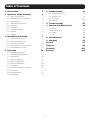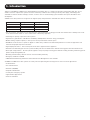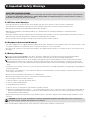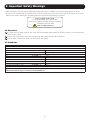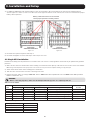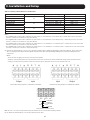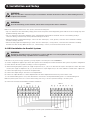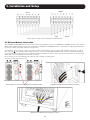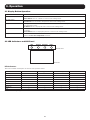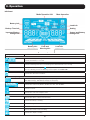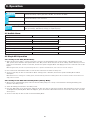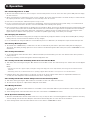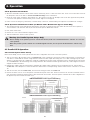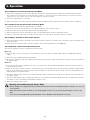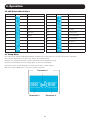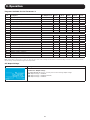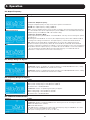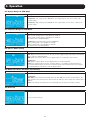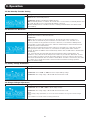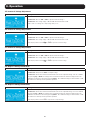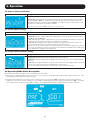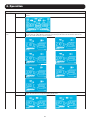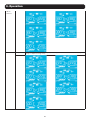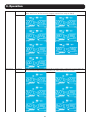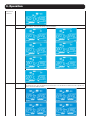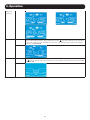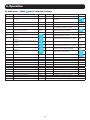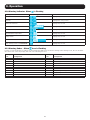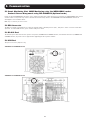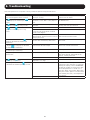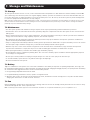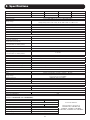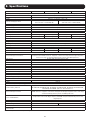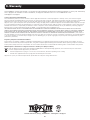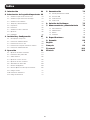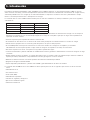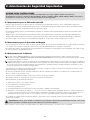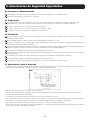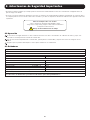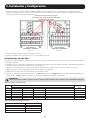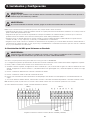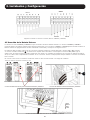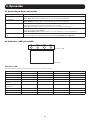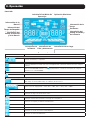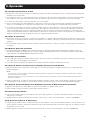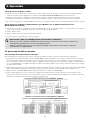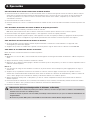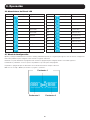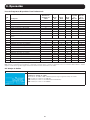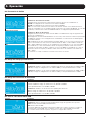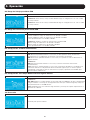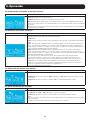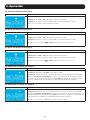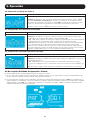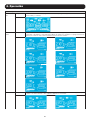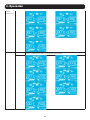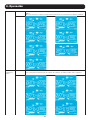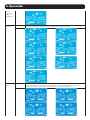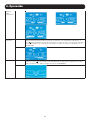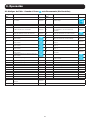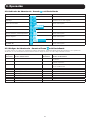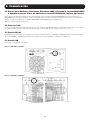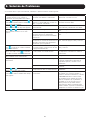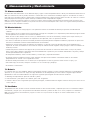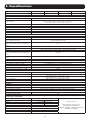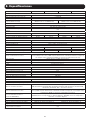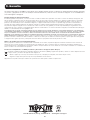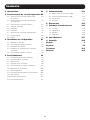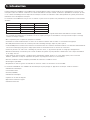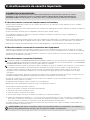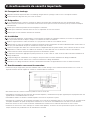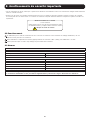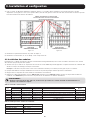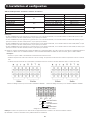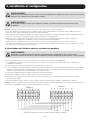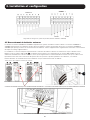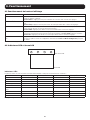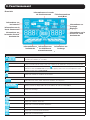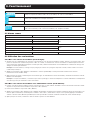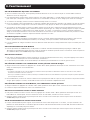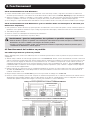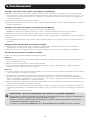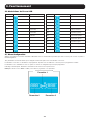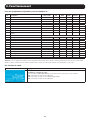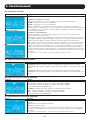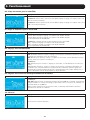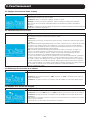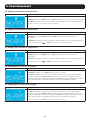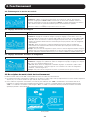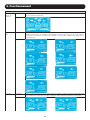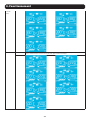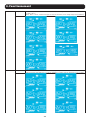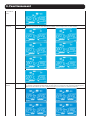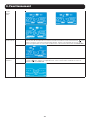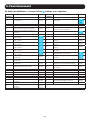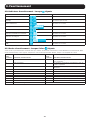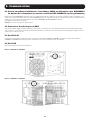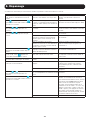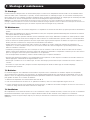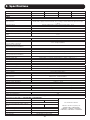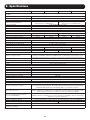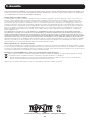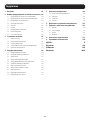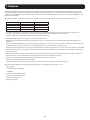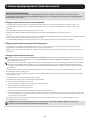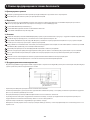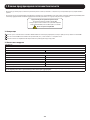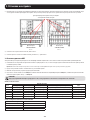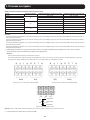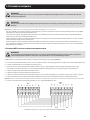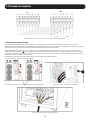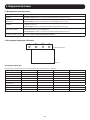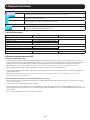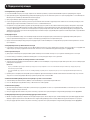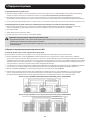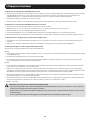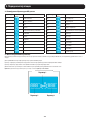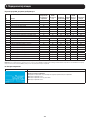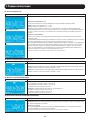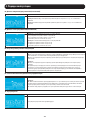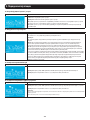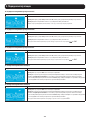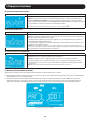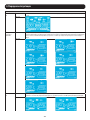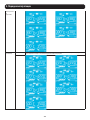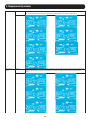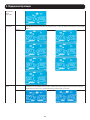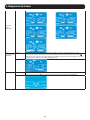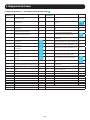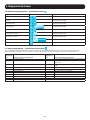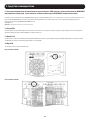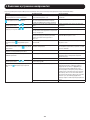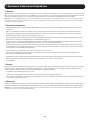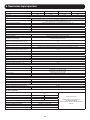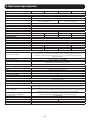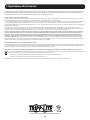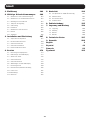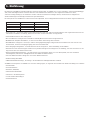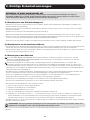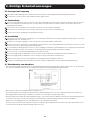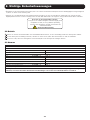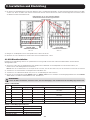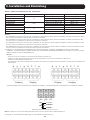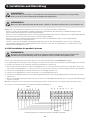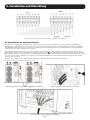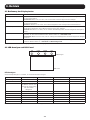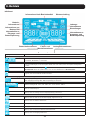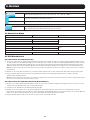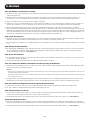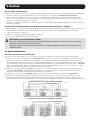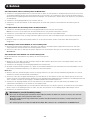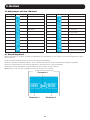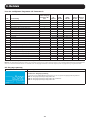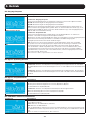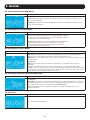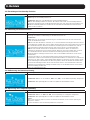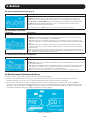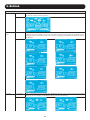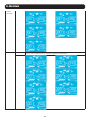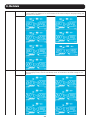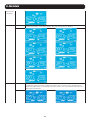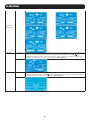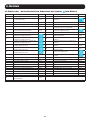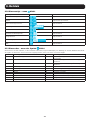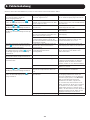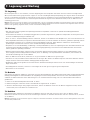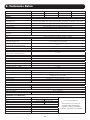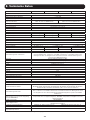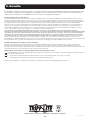Tripp Lite S3M30KX, S3M40KX, S3M60KX, S3M80KX Le manuel du propriétaire
- Catégorie
- Alimentations sans interruption (UPS)
- Taper
- Le manuel du propriétaire
Ce manuel convient également à

1
Owner’s Manual
SmartOnline
®
S3MX
3-Phase UPS Systems
Models: S3M30KX, S3M40KX, S3M60KX, S3M80KX
Input: 220/230/240V (Ph-N), 380/400/415V (Ph-Ph), 3Ø 4-Wire + PE
1111 W. 35th Street, Chicago, IL 60609 USA • www.tripplite.com/support
Copyright © 2018 Tripp Lite. All rights reserved.

2
Table of Contents
1. Introduction 3
2. Important Safety Warnings 4
2.1 UPS Location Warnings 4
2.2 Equipment Connection Warnings 4
2.3 Battery Warnings 4
2.4 Transportation and Storage 5
2.5 Preparation 5
2.6 Installation 5
2.7 Connection Warnings 5
2.8 Operation 6
2.9 Standards 6
3. Installation and Setup 7
3.1 Unpacking and Inspection 7
3.2 Internal Battery Connection 9
3.3 Single UPS Installation 10
3.4 UPS Installation for Parallel Systems 12
3.5 External Battery Connection 13
4. Operation 14
4.1 Display Button Operation 14
4.2 LED Indicators and LCD Panel 14
4.3 Audible Alarm 16
4.4 Single UPS Operation 16
4.5 Parallel UPS Operation 18
4.6 LCD Panel Abbreviations 20
4.7 Setup Menu 20
4.8 Operating Mode/Status Description 26
4.9 Fault Codes 32
4.10 Warning Indicator 33
4.11 Warning Code 33
5. Communication 34
5.1 SNMP Monitoring Slot 34
5.2 EPO Connector 34
5.3 RS-232 Port 34
5.4 USB Port 34
6. Troubleshooting 35
7. Storage and Maintenance 36
7.1 Storage 36
7.2 Maintenance 36
7.3 Battery 36
7.4 Fan 36
8. Specifications 37
9. Warranty 40
Español 41
Français 81
Русский 121
Deutsch 161

3
1. Introduction
Tripp Lite’s SmartOnline S3MKX-Series Uninterruptible Power Supply (UPS) is a Voltage and Frequency Independent (VFI) true on-line,
double-conversion 3-phase UPS system. This UPS continuously conditions the incoming electrical power supply, eliminating power
disturbances that will otherwise damage sensitive electronic devices and minimizing system downtime from power fluctuations and
interruptions.
S3MKX-Series UPS systems are designed to the highest quality and performance standards and offer the following features:
•
Model Agency Number Capacity
S3M30KX AG-030 30kVA
S3M40KX AG-040 40kVA
S3M60KX AG-060 60kVA
S3M80KX AG-080 80kVA
• True on-line UPS – the highest level of UPS protection, fully regulates the incoming power with zero transfer time to battery in the event
of an extended mains failure so critical loads remain continuously supported
• Paralleling for capacity of up to three UPS systems
• High-efficiency performance in AC On-line and Battery Standby Modes minimise energy consumption
• Market-leading compact footprint, so more power can be provided from smaller spaces
• ECO Mode allows the UPS to operate on bypass in stable utility conditions and immediately transfers to inverter to support the load
when the utility input drops below tolerance
• High output power factor – more actual power allows more equipment to be supported
• Automatic and manual bypass increase system reliability and allow for maintenance without removing power from the attached load
• Wide input voltage window – the UPS system regulates even poor-quality incoming power without reverting to battery, maximising system
uptime and protecting battery life
• Matching external battery cabinets allow for increased battery autonomy
• Emergency shutdown via REPO
• SNMP Network Monitoring and Control and Contact-Closure Management cards available
SmartOnline S3MKX-Series UPS systems are ideally suited for protecting the following mission-critical electrical applications:
• IT infrastructure
• Telecommunications
• Networks (LAN/WAN)
• Corporate infrastructure
• Security and emergency systems
• Light industrial applications
• Financial institutions

4
2. Important Safety Warnings
SAVE THESE INSTRUCTIONS
This manual contains important instructions and warnings that should be followed during the installation and maintenance
of all Tripp Lite SmartOnline S3MX 3-Phase 30kVA, 40kVA, 60kVA and 80kVA UPS Systems and their batteries. Failure to
heed these warnings may affect your warranty.
2.1 UPS Location Warnings
• Install the UPS indoors, away from heat, direct sunlight, dust and excess moisture or other conductive contaminants.
• Install the UPS in a structurally sound area. The UPS is extremely heavy; take care when moving and lifting the unit.
• Only operate the UPS at indoor temperatures between 0° C and 40° C.
• Optimum UPS performance and maximum battery life is obtained when the operating temperature is maintained between
17° C and 25° C.
• Ensure the installation area has sufficient space for maintenance and ventilation of the UPS system. Maintain a minimum clearance of
50 cm from the rear, front and both sides of the UPS for maintenance and ventilation.
• Do not install the UPS near magnetic storage media, as this may result in data corruption.
2.2 Equipment Connection Warnings
• Use of this equipment in life support applications where failure of this equipment can reasonably be expected to cause the failure of the
life support equipment or to significantly affect its safety or effectiveness is not recommended.
• The UPS system contains its own energy source (battery). The output terminals may be live even when the UPS is not connected to an
AC supply.
2.3 Battery Warnings
This UPS contains LETHAL VOLTAGES. The UPS is designed to supply power, even when disconnected from utility power. Only
AUTHORISED SERVICE PERSONNEL should access the interior of the UPS after disconnecting utility and DC power.
Batteries present a risk of electrical shock and burns from high short-circuit current. Battery connection or replacement should be
performed only by qualified service personnel, observing proper precautions. Turn off the UPS before connecting or disconnecting
internal batteries. Use tools with insulated handles. Do not open the batteries. Do not short or bridge the battery terminals with any
object.
• The batteries are recyclable. Refer to local codes for disposal requirements or visit http://www.tripplite.com/support/recycling-program for
recycling information.
• Do not dispose of the batteries in a fire, mutilate the batteries or open the battery coverings. Escaping electrolytes may be toxic and
cause injury to skin and eyes.
• Do not disconnect the batteries while the UPS is in battery mode.
• Disconnect the charging source prior to connecting or disconnecting terminals.
• The following precautions should be observed:
1) Remove watches, rings and other metal objects.
2) Use tools with insulated handles.
3) Wear rubber gloves and boots.
4) Do not lay tools or metal parts on top of batteries or battery cabinets.
5) Determine whether the battery supply (+, -, N) is inadvertently grounded. If it is, remove the source of the ground. Contact with any
part of a grounded battery can result in electric shock. The likelihood of an electric shock is reduced if such grounds are removed
during installation and maintenance.
• Battery replacement should be performed only by authorised service personnel, using the same number and type of batteries (sealed
lead acid).
WARNING: In order to avoid any hazardous conditions during UPS installation and maintenance, these tasks may be
performed only by qualified and experienced electricians.
Please read this Owner’s Manual and the safety instructions carefully before installing or using the unit.

5
2.4 Transportation and Storage
To protect against shock and impact, transport the UPS system only in the original packaging.
The UPS must be stored in a room that is dry and ventilated.
2.5 Preparation
Condensation may occur if the UPS system is moved directly from a cold to a warm environment. The UPS system must be completely
dry before being installed. Please allow at least two hours for the UPS system to adjust to the environment.
Do not install the UPS system near water or in moist environments.
Do not install the UPS system in direct sunlight or near heat sources.
Do not block the ventilation holes on the UPS system’s housing.
2.6 Installation
Do not connect appliances or devices that could overload the UPS (i.e., equipment with large electrical motors) to the UPS output
sockets or terminal.
Carefully arrange cables so no one can step on or trip over them.
Do not block the UPS system’s air vents. The UPS must be installed in a location with good ventilation. Ensure adequate ventilation
space on each side of the unit.
The UPS contains an earthed terminal. In the final installed system configuration, ensure equipotential earth grounding to the external
UPS battery cabinet by connecting the earth terminals of both cabinets together.
The UPS should only be installed by qualified maintenance personnel.
An appropriate disconnect device such as short-circuit backup protection must be provided in the building wiring installation.
An integral single-emergency switching device should be included in the building wiring installation.
Connect the earth ground before connecting to the building wiring terminal.
Installation and wiring must be performed in accordance with local electrical codes and regulations.
2.7 Connection Warnings
• The UPS system does not contain standard backfeed protection inside. Isolate the UPS before working on this circuit. The isolation
device must be able to carry the UPS input current.
• This UPS should be connected with TN earthing system.
• The power supply for this unit must be 3-phase rated in accordance with the equipment nameplate. It also must be suitably grounded.
• The input power to 3-phase UPS models requires a 4-pole breaker.
• Use of this equipment in life support applications where failure of this equipment can reasonably be expected to cause the failure of the
life support equipment or to significantly affect its safety or effectiveness is not recommended.
• Connect the UPS power module’s grounding terminal to a grounding electrode conductor.
• The UPS is connected to a DC energy source (battery). The output terminals may still be live even when the UPS is not connected to an
AC supply.
2. Important Safety Warnings
Input
UPS
«Automatic backfeed protection
system» input, external to the UPS
(EN-IEC 62040-1)

6
2. Important Safety Warnings
• When installing the unit, verify that any maintenance bypass panel used is configured correctly before applying power to the unit.
• Be sure to place a warning label on all primary power isolators installed remotely from the UPS area and on any external access points
between such isolators and the UPS. The warning label shall carry the following wording or equivalent.
Before working on this circuit
- Isolate Uninterruptible Power System (UPS)
- Then check for Hazardous Voltage between all terminals
including the protective earth.
Risk of Voltage Backfeed
2.8 Operation
Do not disconnect the earth conductor cable on the UPS or the building wiring terminals at any time, as this will cancel the protective
earth of the UPS system.
In order to fully disconnect the UPS system, first press the “OFF” button, then disconnect the mains.
Ensure no liquid or other foreign objects can enter into the UPS system.
2.9 Standards
*Safety
IEC 62040-1: 2008+A1:2013
*EMI
Conducted Emission ..................................... EN 62040-2: 2006 Category C3
Radiated Emission .......................................EN 62040-2: 2006 Category C3
*EMS
ESD............................................................EN 61000-4-2 Level 4
RS .............................................................EN 61000-4-3 Level 3
EFT. ............................................................ EN 61000-4-4 Level 4
SURGE .......................................................EN 61000-4-5 Level 4
CS .............................................................EN 61000-4-6 Level 3
Power-Frequency Magnetic Field ....................EN 61000-4-8 Level 4
Low-Frequency Signals .................................EN 61000-2-2
Warning: This is a product for commercial and industrial applications in the second environment. Installation restrictions or
additional precautions may be needed to prevent disturbances.

7
3. Installation and Setup
3.1 Unpacking and Inspection
Unpack the unit and inspect the contents. Packaging may include additional accessories and components, depending on specific
customer orders.
• One (1) UPS
• One (1) Owner’s Manual
• One (1) RS-232 Cable
• One (1) 1.5 m battery cable kit extension (included with models S3M30KX, S3M30KX-NIB, S3M40KX, and S3M40KX-NIB only)
Other Accesory and Component Options Available
Cabling for UPS Paralleling:
• One (1) parallel cable (only available for parallel model) for every set of UPS units being paralled
• One (1) shared current cable (only available for parallel model) for every set of UPS units being paralled.
Additional Charging Board to increase the battery charger capacity:
• 4A charger boards may be paralled to increase the charger’s current capacity.
Note: Do not turn on the unit. Make sure to inspect the unit prior to installation. Ensure nothing inside the package was damaged during transportation.
Notify the carrier and dealer immediately if there is any damage or missing parts. Please keep the original packaging in a safe place for future use.
Rear Panel View - 30K and 40K Models
S3M30KX Rear Panel S3M40KX Rear Panel S3M30KX and S3M40KX Input/Output Terminals
(See next page for number
descriptions.)

8
3. Installation and Setup
Front Panel View - 60K and 80K Models
S3M60KX Front View with Door Open S3M80KX Front View with Door Open S3M60KX and S3M80KX Input/Output Terminals
1
RS-232 Communications Port
2
USB Communications Port
3
Emergency Power Off (EPO) Connector
4
Share Current Port for Paralleling Units
5
Parallel Ports for Paralleling Units
6
SNMP Slot for Network Monitoring using (Optional WEBCARDLX)
7
External Battery Cabinet Connector
8
Line Input Circuit Breaker/Switch
9
Maintanance Bypass Switch (for Service Personnel Use Only)
10
Input/Output Terminal (Refer to
11
and
12
for Details)
11
Line Input Terminal
12
Output Terminal (Connects to Mission-critical Loads)
13
Input Grounding Terminal
14
Output Grounding Terminal

9
3. Installation and Setup
3.2 Internal Battery Connection
DANGER! LETHAL HIGH VOLTAGE HAZARD!
Potentially lethal high voltage exists within the batteries, even when not connected to a UPS system. Battery
connection should be performed by qualified service personnel only, following all the precautions listed in this manual
and adhering to local electrical codes.
Internal Battery Connection Procedure
1) Remove all screws labeled 1 (Figure 3.1).
2) Remove top plate, right side and left side plates (Figure 3.2).
See next page for steps 3-5.
Figure 3.1 Figure 3.2

10
3. Installation and Setup
3) For 30kA and 40kVA units with internal batteries, there are four battery cable points that are disconnected for shipping purposes
(refer to Figures 3.3 and 3.4). These four cables (two on the right side and two on the left side) will need to be reconnected for proper
battery cabinet operation.
Figure 3.3 Figure 3.4
4) Re-Install the top and side panels from Step 2.
5) Re-Install and tighten all screws from Step 1 with a torque of 1 N•m.
3.3 Single UPS Installation
Installation and wiring must be performed in accordance with local electrical codes/regulations and should only be performed by qualified
personnel.
1) Make sure the mains wire and breakers in the building can sustain the rated capacity of the UPS to avoid electric shock or fire hazard.
Note: Using a wall receptacle as the input power source for the UPS may result in the receptacle burning or being destroyed.
2) Switch off the mains switch in the building prior to installation.
3) Turn off all the connected devices before connecting to the UPS.
4) Prepare the power cables according to Table 3.1. Refer to Table 3.2 for UPS Input Breaker sizes and Table 3.3 for Battery Cabinet
Batteries and Breaker sizes.
WARNING:
• Before connecting any wires, make sure the AC input and battery power are completely shut off.
Table 3.1 Power Cables
Model
Wiring Specification
GroundInput (Ph) Output (Ph) Neutral Battery Packs
S3M30KX 8 AWG [8 mm
2
] 8 AWG [8 mm
2
] 4 AWG [21 mm
2
] N/A, when using only internal batteries 4 AWG [21 mm
2
]
S3M30KX 8 AWG [8 mm
2
] 8 AWG [8 mm
2
] 4 AWG [21 mm
2
]
4 AWG [21 mm
2
], for external battery pack
4 AWG [21 mm
2
]
S3M40KX 6 AWG [13 mm
2
] 6 AWG [13 mm
2
] 4 AWG [21 mm
2
] N/A, when using only internal batteries 4 AWG [21 mm
2
]
S3M40KX 6 AWG [13 mm
2
] 6 AWG [13 mm
2
] 4 AWG [21 mm
2
]
4 AWG [21 mm
2
], for external battery pack
4 AWG [21 mm
2
]
S3M60KX 4 AWG [21 mm
2
] 4 AWG [21 mm
2
] 1 AWG [42.4 mm
2
] 1 AWG [42.4 mm
2
] 4 AWG [21 mm
2
]
S3M80KX 2 AWG [34 mm
2
] 2 AWG [34 mm
2
] 1/0 AWG [54 mm
2
] 1/0 AWG [54 mm
2
] 2 AWG [34 mm
2
]
Table 3.2 UPS Input Breakers
Model (Agency Number) Breaker Size
S3M30KX (AG-030) 63A, 3-Pole
S3M40KX (AG-040) 80A, 3-Pole
S3M60KX (AG-060) 150A, 3-Pole
S3M80KX (AG-080) 6 x 30A Fuses/Phase
Battery cables that need to be reconnected
before proper operation of battery cabinet
Right Side
S3M30KX/S3M40KX
Left Side
S3M30KX/S3M40KX

11
3. Installation and Setup
Table 3.3 Battery Cabinet Batteries and Breakers
Model Batteries Included Battery Size and Qty. Breaker Size
BP480V100
Yes
100Ah x 40 400A, 3-Pole
BP480V65 65Ah x 40 300A, 3-Pole
BP480V40 40Ah x 40 200A, 3-Pole
BP480V100-NIB
No
(Designed For) 100Ah x 40 400A, 3-Pole
BP480V65-NIB (Designed For) 65Ah x 40 300A, 3-Pole
BP480V40-NIB (Designed For) 40Ah x 40 200A, 3-Pole
BP480V10
Yes
10Ah x 80 100A (Fuse)
BP480V09 9Ah x 80 100A (Fuse)
BP480V10-NIB No (Designed For) 10/9Ah x 80 100A (Fuse)
Notes:
• The S3M30KX cable should be able to withstand over 63A current. It is recommended to use 8 AWG (8 mm
2
) or thicker wire for Phase and 4 AWG
(21 mm
2
) or thicker wire for Neutral for safety and efficiency.
• The S3M40KX cable should be able to withstand over 80A current. It is recommended to use 6 AWG (13 mm
2
) or thicker wire for Phase and 4 AWG
(21 mm
2
) or thicker wire for Neutral for safety and efficiency.
• The S3M60KX cable should be able to withstand over 122A current. It is recommended to use 4 AWG (21 mm
2
) or thicker wire for Phase and 1 AWG
(42 mm
2
) or thicker wire for Neutral for safety and efficiency.
• The S3M80KX cable should be able to withstand over 160A current. It is recommended to use 2 AWG (34 mm
2
) or thicker wire for Phase and 1/0 AWG
(54 mm2) or thicker wire for Neutral for safety and efficiency.
5) Remove the terminal block cover to access the UPS system’s input, output and grounding connection terminals. Then connect the
wires according to the terminal block diagram shown below. Connect the grounding/earthing wires first when making other wire
connections.
Notes:
• Ensure the wires are tightly and securely connected to the terminals.
• Install the output breaker between the output terminal and the load. The breaker should be qualified with leakage current protective function.
• Cabling should be protected by flexible conduit and routed through the appropriate knockouts in the terminal block cover.
Terminal Block Wiring Diagram for S3M30KX and S3M40KX Terminal Block Wiring Diagram for S3M60K and S3M80K
PBAT
NBAT
TO UPS BAT
+
TO UPS BAT N
TO UPS BAT-
±240V Battery Connection Wiring
Note: Be sure to also add an equipotential bonding wire between the UPS and the External Battery Cabinets.
6) Re-attach the terminal block cover to the rear panel of the UPS.
Output OutputInput Input
BAT+ BAT-N BAT-
TO UPS BAT+
PBAT
NBAT
TO UPS BAT N
TO UPS BAT-

12
3. Installation and Setup
WARNING:
Make sure the UPS is not turned on prior to installation. The UPS should not be turned on until all wiring has been
completed and checked.
WARNING:
If an external battery pack is installed, switch off the battery breaker before installation.
WARNING:
Installation and wiring must be performed in accordance with the local codes/regulations and installed using the
following instructions by a qualified service technician only.
Note: Set the battery pack breaker in the “OFF” position, then install the battery pack.
• Pay close attention to the rated battery voltage posted on the rear panel. Connecting battery packs with the incorrect voltage may cause
permanent damage to the UPS.
• Pay close attention to the polarity markings on the external battery terminal block and make sure the correct battery polarity is
connected. Wrong connection may cause permanent damage to the UPS.
• Ensure the protective earth ground wiring is correct. The wire current spec, colour, position, connection and conductance reliability
should be carefully observed.
• Ensure the utility input and output wiring is correct. The wire current spec, colour, position, connection and conductance reliability
should be checked carefully. Make sure the R, S, T and N wiring is correct, not reversed and not short-circuited.
3.4 UPS Installation for Parallel Systems
If the UPS is only used for single operation, you may skip this section and proceed to section 3.7.
1) Parallel configuration supports up to three UPS systems. Do not attempt to link more than three UPS systems via parallel configuration.
2) Install and wire the UPS system according to section 3.5 guidelines.
3) When installing the parallel system, the length of input wires (R, S, T, N) in one UPS must be equal to the input wires of the other UPS.
Likewise, the length of output wires (R, S, T, N) must also be in equal length. If not, it will cause unbalance current on the output load.
4) Connect the input wiring of each UPS to an input breaker.
5) Connect the output wiring of each UPS to an output breaker.
6) Connect all output breakers to a main output breaker. This main output breaker will directly connect to the loads.
7) If an external battery pack is used, each UPS must be connected to an independent battery pack or a common battery pack.
Note: The parallel system cannot use a common external battery pack. Doing so will cause permanent damage to the entire system.
8) Refer to the following wiring diagram for parallel installation:
Wiring Diagram of Parallel System (S3M30KX and S3M40KX Models)
UPS 2
Output Input
UPS 1

13
3. Installation and Setup
Wiring Diagram of Parallel System (S3M60KX and S3M80KX Models)
3.5 External Battery Connection
The S3M30KX and S3M40KX UPS models include a robust internal battery system. The S3M60KX and S3M80KX models require external
battery packs. External battery packs may be used with the S3M30KX and S3M40KX models to extend runtime. Adding external batteries
will increase runtime and require additional recharge time.*
The illustrations below show the location of the UPS system’s external battery connector for the 30K and 40K model where the battery
pack connects
7
. The illustration at the bottom shows the connection for the 60K and 80K models. Follow the installation instructions
for your battery pack as they appear in your battery pack Owner’s Manual. Ensure the cables are fully inserted into their connectors.Small
sparks may occur during battery connection; this is normal.
Do not connect or disconnect battery packs when the UPS is running on battery power.
*Limit three external battery packs per UPS.
External Battery Connector for the S3M30KX and S3M40KX Models S3M30KX and S3M40KX External Battery Connection
S3M60KX and S3M80KX External Battery Connection
UPS 2
OutputInput
UPS 1
BAT+
BAT N
BAT-
Ground

14
4. Operation
4.1 Display Button Operation
Button Function
ON/Enter Button
Turn on the UPS: Press and hold for more than 0.5 seconds to turn on the UPS.
Enter Button: Press to confirm a selection in the settings menu.
OFF/ESC Button
Turn off the UPS: Press and hold for more than 0.5 seconds to turn off the UPS.
Esc Button: Press to return to the previous menu in the settings menu.
Test/Up Button
Battery Test: Press and hold for more than 0.5 seconds to test the battery while in On-line mode and
Freq. Converter* mode.
UP Button: Press to display the next selection in the settings menu.
Mute/Down Button
Mute the alarm: Press and hold for more than 0.5 seconds to mute the alarm. Refer to section 4.4.9
for details.
Down Button: Press to display the previous selection in the settings menu.
Test/Up + Mute/Down Button Press and hold the two buttons simultaneously for more than 1 second to enter/exit the setup menu.
Refer to section 4.7 Setup Menu for details.
* Freq. Converter means Constant Output Voltage and Constant Output Frequency.
4.2 LED Indicators and LCD Panel
LINE BYPASS BATTERY FAULT
LED Indicators
LCD Panel
LED Indicators:
There are four LEDs on front panel to show the UPS operation status:
Mode / LED Line Bypass Battery Fault
Initialization • • • •
Standby mode o o o o
Bypass mode o • o o
On-line mode • o o o
Battery mode o o • o
Freq. Converter* mode • o o o
Battery test • • • o
ECO mode • • o o
Fault o o o •
Note: • means LED is glowing, and o means LED is off.

15
4. Operation
LCD Panel
Display Function
Backup time information
Indicates the battery discharge time in numbers
H: hours, M: minutes, S: seconds
Fault and Warning information
Indicates a Warning when this icon is flashing and a Fault when this icon is steady.
When the Fault and Warning Icon is steady, refer to the Fault code description in section 4.9. When
the icon is flashing, refer to the Warning code description in section 4.11.
Mute operation
Indicates the UPS alarm is disabled.
Output & Battery voltage information
Indicates the output voltage, frequency or battery voltage.
VAC: Output Voltage, VDC: Battery Voltage, Hz: Frequency
Load information
Indicates the load level by 0-25%, 26-50%, 51-75%, and 76-100%.
Indicates overload.
Indicates the load or the output is short.
Mode operation information
Indicates the UPS is connected to the mains.
Indicates the battery is working.
Indicates the bypass circuit is working.
Indicates ECO Mode is enabled.
Indicates the inverter circuit is working.
Indicates the output is working.
Mode Operation Info Mute Operation
Battery Info Load Info
Battery Info
Load Info
SettingBackup Time Info
Input and Battery
Voltage Info
Output and Battery
Voltage Info
Fault and
Warning Info

16
Battery information
Indicates the battery capacity by 0-25%, 26-50%, 51-75% and 76-100%.
Indicates the battery is not connected.
Indicates low battery level and low battery voltage.
Input & Battery voltage information
Indicates the input voltage, frequency or battery voltage.
VAC: Input Voltage, VDC: Battery Voltage, Hz: Input Frequency
4.3 Audible Alarm
Description Alarm Status Mutable
UPS Status
Bypass Mode Beeps once every 2 minutes
YesBattery Mode Beeps once every 4 seconds.
Fault Mode Beeps continuously.
Warning
Overload Beeps twice per second.
No
All other warnings Beeps once per second.
Fault
All Beeps continuously. Yes
4.4 Single UPS Operation
4.4.1 Turning On the UPS (On-line Mode)
1) Make sure the power supply is correctly connected. If you have an external battery pack, set the breaker of the battery pack to the
“ON” position, then switch the UPS input breaker to the “ON” position. At this time, the fan will be running and the UPS will proceed to
power-on for initialization. Several seconds later, the UPS will operate in Bypass Mode and supply power to the connected loads via the
bypass.
Note: In Bypass Mode, the load is not protected by the UPS. To protect connected devices, turn on the UPS as shown in Step 2.
2) Press and hold the “ON” button for 0.5 seconds to turn on the UPS. The alarm will beep once.
3) A few seconds later, the UPS will enter On-line Mode. If utility power is abnormal, the UPS will operate in Battery Mode without
interruption.
Note: When the UPS is running low on battery power, it will automatically shut down in Battery Mode. The UPS will auto restart in On-line Mode once
utility power is restored.
4.4.2 Turning On the UPS without Utility Power (Battery Mode)
1) When using an external battery pack, make sure the two battery strings are correctly connected before switching the battery pack
breaker to the “ON” position.
2) Switch the battery pack breaker to the “ON” position.
3) Press the “ON” button to set up the power supply for the UPS. The UPS will enter Power-on Mode. After initialization, the UPS will enter
“No Output Mode”/Standby Mode. When this happens, press and hold the “ON” button for 0.5 seconds to turn on the UPS. The alarm
will beep once.
4) A few seconds later, the UPS will turn on and enter Battery Mode.
4. Operation

17
4. Operation
4.4.3 Connecting Devices to UPS
1) After the UPS has been turned on, devices may be connected and powered on one at a time. The UPS system’s LCD panel will display
the total load level.
2) When connecting devices with inductive loads (such as a printer), the in-rush current should be calculated carefully to confirm it meets
the capacity of the UPS. Power consumption of such loads may cause an overload.
3) If the UPS is overloaded, the alarm will beep twice every second.
4) In case of overload, remove non-essential devices immediately. To prevent overload and ensure system safety, it is recommended to
have the total load connected to the UPS at no more than 80% of its nominal power capacity.
5) If the overload time is higher than the acceptable time listed in On-line Mode, the UPS will automatically transfer to Bypass Mode. After
the overload is removed, the UPS will return to On-line Mode. If the overload time is higher than the acceptable time listed in Battery
Mode, the UPS will go to fault status. At this time, if the bypass is enabled, the UPS will supply power to the load via bypass. If the
bypass function is disabled or the input power is not within acceptable bypass range, it will directly cut off output.
4.4.4 Charging the Batteries
1) After the UPS is connected to utility power, the charger will automatically charge the batteries (except when in Battery Mode, during a
battery self-test, overload or when the batteries are fully charged).
2) It is recommended to charge the batteries at least 10 hours prior to use. Otherwise, the backup time may be shorter than expected.
4.4.5 Battery Mode Operation
1) The default value is 990 minutes, or 16.5 hours. The UPS will automatically shut down to protect the battery after discharging for
16.5 hours. This battery discharge protection can be enabled or disabled through the LCD control panel (refer to section 4.7 for more
information).
4.4.6 Testing the Batteries
1) To check the battery status when the UPS is in On-line Mode/Freq. Converter Mode, press the “Test” button for the UPS to perform a
battery self-test.
2) Users may set battery self-tests through the network management card.
4.4.7 Turning Off the UPS with Utility Power Present in On-line Mode
1) Turn off the UPS inverter by pressing the “OFF” button for at least 0.5 seconds. The alarm will beep once and the UPS will enter Bypass
Mode.
Notes:
• If the UPS has been set to bypass output, it will bypass voltage from utility power to the output terminal, even though the UPS inverter has been
turned off.
• After turning off the UPS, be aware that the UPS is operating in Bypass Mode and there is risk of power loss for connected devices.
2) In Bypass Mode, UPS output voltage is still present. In order to cut off the output, switch off the line input breaker. Within a few
seconds, the unit’s LCD panel will be blank and the UPS will be completely off.
4.4.8 Turning Off the UPS with No Utility Power Present in Battery Mode
1) Turn off the UPS by pressing the “OFF” button for at least 0.5 seconds. The alarm will sound once.
2) The UPS will cut off power to output and the LCD panel will be blank.
4.4.9 Muting the Alarm
1) To mute the alarm, press the “Mute” button for at least 0.5 seconds. If the Mute button is pressed after the alarm is muted, the alarm
will reactivate.
2) Some warning alarms cannot be muted unless the error is fixed. Refer to section 4.3 for details.
4.4.10 Operation in Warning Status
1) When the Fault LED flashes and the alarm sounds once every second, the UPS is encountering problems with its operation. Users may
view the warning indicator from the LCD panel. Check the troubleshooting table in section 6 for more information.
2) Some warning alarms cannot be muted until the error is fixed. Refer to section 4.3 for details.

18
4. Operation
4.4.11 Operation in Fault Mode
1) When the Fault LED illuminates and the alarm sounds continuously, there is a fatal error in the UPS. Users can view the fault code from
the LCD panel. Refer to the table in section 6. Troubleshooting for more information.
2) Check the loads, wiring, ventilation, utility, battery, etc. after a fault occurs. Do not attempt to turn on the UPS again until the problem
is resolved. If the problem cannot be fixed, please contact Tripp Lite Tech Support.
3) In the event of an emergency, immediately cut off the utility connection, external battery, and output to avoid further risk or danger.
4.4.12 Operation in Maintenance Mode (for Models with a Maintenance Bypass Switch Only)
1) This operation should only be performed by maintenance personnel or qualified technicians. When the UPS needs to be repaired or
serviced and the load cannot be shut off, the UPS should be put into Maintenance Mode.
2) First, switch off the UPS.
3) Remove the cover of the maintenance bypass switch.
4) Turn the maintenance switch to “BPS” position.
Warning: (for Parallel System Setups Only)
• Before turning on the parallel system to activate the inverter, make sure all UPS maintenance switches are set to the
same position.
• When the parallel system is turned on to work through the inverter, do not operate the maintenance switch of any
unit.
4.5 Parallel UPS Operation
4.5.1 Parallel System Initial Startup
Before initial startup, ensure all UPS systems have the same configuration and can be connected in parallel.
1) Turn on each UPS to On-line Mode (refer to section 4.4.1). Using a multimeter, measure the inverter output voltage of each phase for
each UPS to confirm that the inverter voltage difference between actual output and setting value is less than 1.5V (typically 1V). If the
difference is greater than 1.5V, calibrate the voltage by configuring the inverter voltage adjustment (refer to Program Codes 15, 16 and
17, in section 4.7) in the LCD setting. If the voltage difference after calibration remains greater than 1.5V, contact Tripp Lite Technical
Support for further assistance.
2) Calibrate the output voltage measurement by configuring the output voltage calibration (refer to Program Codes 18, 19, and 20, in
section 4.7) in the LCD panel to ensure the difference between the real output voltage and the detected value of the UPS is less than
1V.
3) Turn off each UPS (refer to section 4.4.7), then follow the wiring procedure in section 3.4.
4) Remove the metal cover to access the parallel communication ports on the UPS. Connect each UPS one at a time (maximum of three
units for parallel installation) with the parallel cable and shared current cable. Follow the parallel communication cable configuration in
the figure below, then reinstall the metal cover.
S3M30KX/S3M40KX Parallel System UPS Wiring
Current Sharing Cable
Current Sharing Cable
Parallel Cable
Parallel Cable
S3M60KX/S3M80KX Parallel System UPS Wiring

19
4. Operation
4.5.2 Turning On a Parallel System in On-line Mode
1) Turn on the line input breaker of each UPS. When all UPS systems enter Bypass Mode, measure the output voltage between two
UPS systems for the same phase to ensure the phase sequence is correct. If these two voltage differences are near zero, then all
connections are correct. If not, check to see if the wirings are connected correctly.
2) Turn on the output breaker of each UPS.
3) Turn on each UPS one at a time. The UPS systems will then enter On-line Mode synchronously. The parallel system is completed.
4.5.3 Turning On the Parallel System in Battery Mode
1) Turn ON the battery breaker and output breaker of each UPS.
Note: UPS may share the same battery bank or use separate battery banks while in a parallel system.
2) Turn on any UPS. A few seconds later, the UPS will enter Battery Mode.
3) Turn on another UPS. A few seconds later, the UPS will enter Battery Mode and add to the parallel system.
4) If there is a third UPS in the setup, follow the same procedure as outlined above. The parallel system is complete.
4.5.4 Adding a New Unit to the Parallel System
1) A new unit cannot be added to the parallel system when the whole system is in operation. The load must be powered off and the UPS
system shut down.
2) Make sure all UPS systems can be connected in parallel. Follow the wiring instructions in section 3.4.
4.5.5 Removing a Unit from the Parallel System
There are two methods to remove a unit from the parallel system:
Method 1:
1) Press the “OFF” key twice, each time for more than 0.5 seconds. The UPS will enter into Bypass Mode or Standby Mode without
output.
2) Turn off the unit’s output breaker and input breaker.
3) After the unit shuts down, turn off the battery breaker and remove the parallel cable and shared current cables. Remove the unit from
the parallel system.
Method 2:
1) If the UPS indicates a bypass abnormal error code, you cannot remove the UPS without interruption and must first power down the
load and the UPS system.
2) Make sure the bypass setting is enabled in each UPS, then turn off the running system. All UPS systems will transfer to Bypass Mode.
Remove all the maintenance bypass covers and set the maintenance switches from “UPS” to “BPS”. Turn off all input breakers and
battery breakers in the parallel system.
3) Turn off the output breaker and remove the parallel cable and shared current cable of the UPS to be removed. Remove the unit from
the parallel system.
4) Turn on the input breaker of the remaining UPS system(s). The system(s) will transfer to Bypass Mode. Set the maintenance switches
from “BPS” to “UPS” and reattach the maintenance bypass covers.
5) Turn on the remaining UPS systems.
Warning: (for Parallel System Setups Only)
• Before turning on the parallel system to activate the inverter, make sure all UPS maintenance switches are set to the
same position.
• When the parallel system is turned on to work through the inverter, do not operate the maintenance switch of any
unit.
• The parallel system DOES NOT support ECO Mode. Please DO NOT enable ECO Mode in any unit.

20
4.6 LCD Panel Abbreviations
4. Operation
Abbreviation Display content Meaning
ENA
Enable
DIS
Disable
ATO
Auto
BAT
Battery
NCF
Normal Mode (not CVCF
Mode)
CF
CVCF Mode
SUB
Subtract
ADD
Add
ON
On
OFF
Off
FBD
Not allowed
OPN
Allow
Abbreviation Display content Meaning
RES
Reserved
N.L
Neutral line loss
CHE
Check
OP.V
Output voltage
PAR
Parallel, 001 means the
first UPS
RN
The first phase
SN
The second phase
TN
The third phase
RS
The first line
ST
The second line
TR
The third line
HS.H
Hot standby
4.7 Setup Menu
Press and hold the Test/Up and Mute/Down buttons simultaneously for longer than one second to enter/exit the Setup Menu.
There are three parameters to set up the UPS. Refer to the illustration below.
Parameter 1 is for program alternatives. Refer to below tables for the programs to set up.
Parameter 2 and Parameter 3 are the setting options or values for each program.
The display will time out after 10 minutes of inactivity. This feature is always enabled.
Note: Use the “Up” or “Down” button to change the programs or parameters.
Parameter 1
Parameter 2 Parameter 3
La page est en cours de chargement...
La page est en cours de chargement...
La page est en cours de chargement...
La page est en cours de chargement...
La page est en cours de chargement...
La page est en cours de chargement...
La page est en cours de chargement...
La page est en cours de chargement...
La page est en cours de chargement...
La page est en cours de chargement...
La page est en cours de chargement...
La page est en cours de chargement...
La page est en cours de chargement...
La page est en cours de chargement...
La page est en cours de chargement...
La page est en cours de chargement...
La page est en cours de chargement...
La page est en cours de chargement...
La page est en cours de chargement...
La page est en cours de chargement...
La page est en cours de chargement...
La page est en cours de chargement...
La page est en cours de chargement...
La page est en cours de chargement...
La page est en cours de chargement...
La page est en cours de chargement...
La page est en cours de chargement...
La page est en cours de chargement...
La page est en cours de chargement...
La page est en cours de chargement...
La page est en cours de chargement...
La page est en cours de chargement...
La page est en cours de chargement...
La page est en cours de chargement...
La page est en cours de chargement...
La page est en cours de chargement...
La page est en cours de chargement...
La page est en cours de chargement...
La page est en cours de chargement...
La page est en cours de chargement...
La page est en cours de chargement...
La page est en cours de chargement...
La page est en cours de chargement...
La page est en cours de chargement...
La page est en cours de chargement...
La page est en cours de chargement...
La page est en cours de chargement...
La page est en cours de chargement...
La page est en cours de chargement...
La page est en cours de chargement...
La page est en cours de chargement...
La page est en cours de chargement...
La page est en cours de chargement...
La page est en cours de chargement...
La page est en cours de chargement...
La page est en cours de chargement...
La page est en cours de chargement...
La page est en cours de chargement...
La page est en cours de chargement...
La page est en cours de chargement...
La page est en cours de chargement...
La page est en cours de chargement...
La page est en cours de chargement...
La page est en cours de chargement...
La page est en cours de chargement...
La page est en cours de chargement...
La page est en cours de chargement...
La page est en cours de chargement...
La page est en cours de chargement...
La page est en cours de chargement...
La page est en cours de chargement...
La page est en cours de chargement...
La page est en cours de chargement...
La page est en cours de chargement...
La page est en cours de chargement...
La page est en cours de chargement...
La page est en cours de chargement...
La page est en cours de chargement...
La page est en cours de chargement...
La page est en cours de chargement...
La page est en cours de chargement...
La page est en cours de chargement...
La page est en cours de chargement...
La page est en cours de chargement...
La page est en cours de chargement...
La page est en cours de chargement...
La page est en cours de chargement...
La page est en cours de chargement...
La page est en cours de chargement...
La page est en cours de chargement...
La page est en cours de chargement...
La page est en cours de chargement...
La page est en cours de chargement...
La page est en cours de chargement...
La page est en cours de chargement...
La page est en cours de chargement...
La page est en cours de chargement...
La page est en cours de chargement...
La page est en cours de chargement...
La page est en cours de chargement...
La page est en cours de chargement...
La page est en cours de chargement...
La page est en cours de chargement...
La page est en cours de chargement...
La page est en cours de chargement...
La page est en cours de chargement...
La page est en cours de chargement...
La page est en cours de chargement...
La page est en cours de chargement...
La page est en cours de chargement...
La page est en cours de chargement...
La page est en cours de chargement...
La page est en cours de chargement...
La page est en cours de chargement...
La page est en cours de chargement...
La page est en cours de chargement...
La page est en cours de chargement...
La page est en cours de chargement...
La page est en cours de chargement...
La page est en cours de chargement...
La page est en cours de chargement...
La page est en cours de chargement...
La page est en cours de chargement...
La page est en cours de chargement...
La page est en cours de chargement...
La page est en cours de chargement...
La page est en cours de chargement...
La page est en cours de chargement...
La page est en cours de chargement...
La page est en cours de chargement...
La page est en cours de chargement...
La page est en cours de chargement...
La page est en cours de chargement...
La page est en cours de chargement...
La page est en cours de chargement...
La page est en cours de chargement...
La page est en cours de chargement...
La page est en cours de chargement...
La page est en cours de chargement...
La page est en cours de chargement...
La page est en cours de chargement...
La page est en cours de chargement...
La page est en cours de chargement...
La page est en cours de chargement...
La page est en cours de chargement...
La page est en cours de chargement...
La page est en cours de chargement...
La page est en cours de chargement...
La page est en cours de chargement...
La page est en cours de chargement...
La page est en cours de chargement...
La page est en cours de chargement...
La page est en cours de chargement...
La page est en cours de chargement...
La page est en cours de chargement...
La page est en cours de chargement...
La page est en cours de chargement...
La page est en cours de chargement...
La page est en cours de chargement...
La page est en cours de chargement...
La page est en cours de chargement...
La page est en cours de chargement...
La page est en cours de chargement...
La page est en cours de chargement...
La page est en cours de chargement...
La page est en cours de chargement...
La page est en cours de chargement...
La page est en cours de chargement...
La page est en cours de chargement...
La page est en cours de chargement...
La page est en cours de chargement...
La page est en cours de chargement...
La page est en cours de chargement...
La page est en cours de chargement...
La page est en cours de chargement...
La page est en cours de chargement...
La page est en cours de chargement...
La page est en cours de chargement...
La page est en cours de chargement...
La page est en cours de chargement...
-
 1
1
-
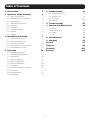 2
2
-
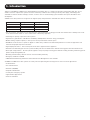 3
3
-
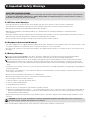 4
4
-
 5
5
-
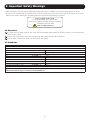 6
6
-
 7
7
-
 8
8
-
 9
9
-
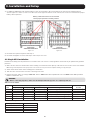 10
10
-
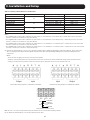 11
11
-
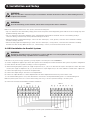 12
12
-
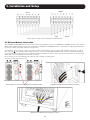 13
13
-
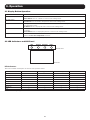 14
14
-
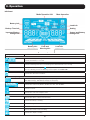 15
15
-
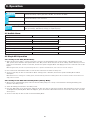 16
16
-
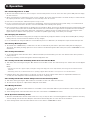 17
17
-
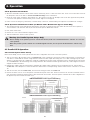 18
18
-
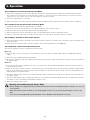 19
19
-
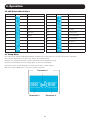 20
20
-
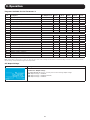 21
21
-
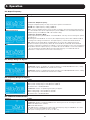 22
22
-
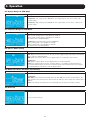 23
23
-
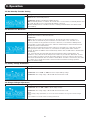 24
24
-
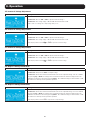 25
25
-
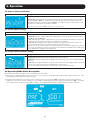 26
26
-
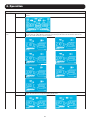 27
27
-
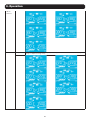 28
28
-
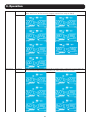 29
29
-
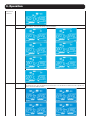 30
30
-
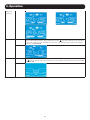 31
31
-
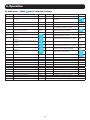 32
32
-
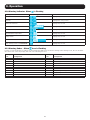 33
33
-
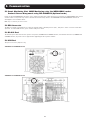 34
34
-
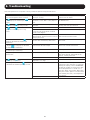 35
35
-
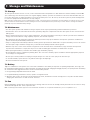 36
36
-
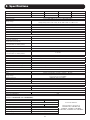 37
37
-
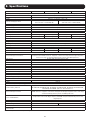 38
38
-
 39
39
-
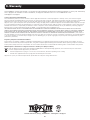 40
40
-
 41
41
-
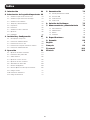 42
42
-
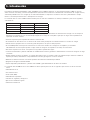 43
43
-
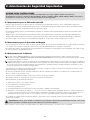 44
44
-
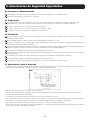 45
45
-
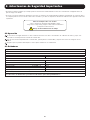 46
46
-
 47
47
-
 48
48
-
 49
49
-
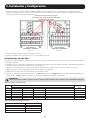 50
50
-
 51
51
-
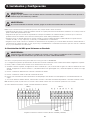 52
52
-
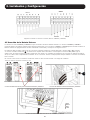 53
53
-
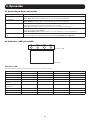 54
54
-
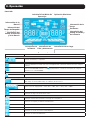 55
55
-
 56
56
-
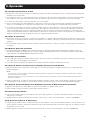 57
57
-
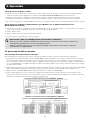 58
58
-
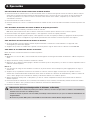 59
59
-
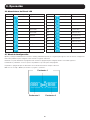 60
60
-
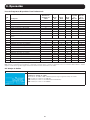 61
61
-
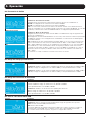 62
62
-
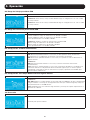 63
63
-
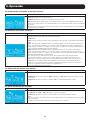 64
64
-
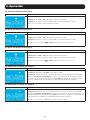 65
65
-
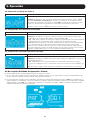 66
66
-
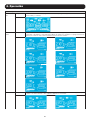 67
67
-
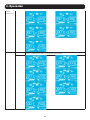 68
68
-
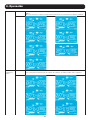 69
69
-
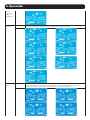 70
70
-
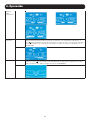 71
71
-
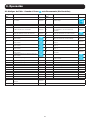 72
72
-
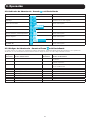 73
73
-
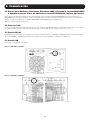 74
74
-
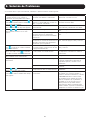 75
75
-
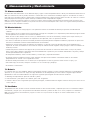 76
76
-
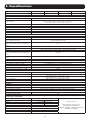 77
77
-
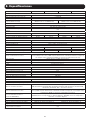 78
78
-
 79
79
-
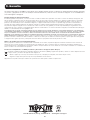 80
80
-
 81
81
-
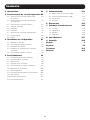 82
82
-
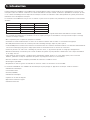 83
83
-
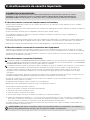 84
84
-
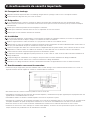 85
85
-
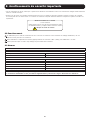 86
86
-
 87
87
-
 88
88
-
 89
89
-
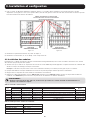 90
90
-
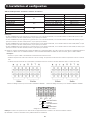 91
91
-
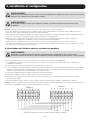 92
92
-
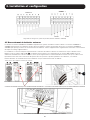 93
93
-
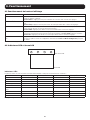 94
94
-
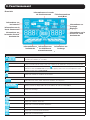 95
95
-
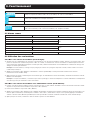 96
96
-
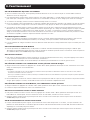 97
97
-
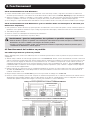 98
98
-
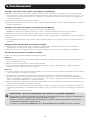 99
99
-
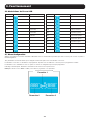 100
100
-
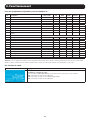 101
101
-
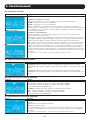 102
102
-
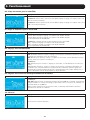 103
103
-
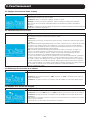 104
104
-
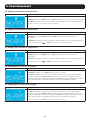 105
105
-
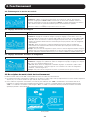 106
106
-
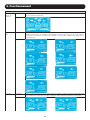 107
107
-
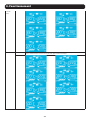 108
108
-
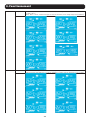 109
109
-
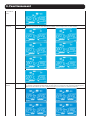 110
110
-
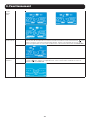 111
111
-
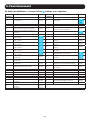 112
112
-
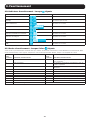 113
113
-
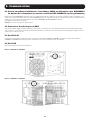 114
114
-
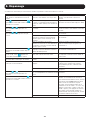 115
115
-
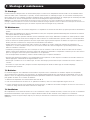 116
116
-
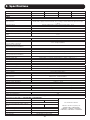 117
117
-
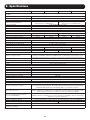 118
118
-
 119
119
-
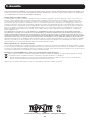 120
120
-
 121
121
-
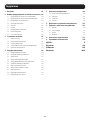 122
122
-
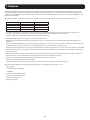 123
123
-
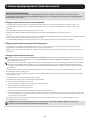 124
124
-
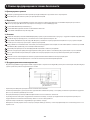 125
125
-
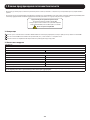 126
126
-
 127
127
-
 128
128
-
 129
129
-
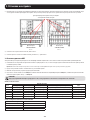 130
130
-
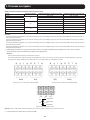 131
131
-
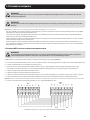 132
132
-
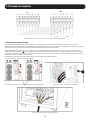 133
133
-
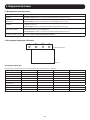 134
134
-
 135
135
-
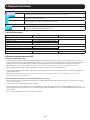 136
136
-
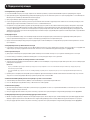 137
137
-
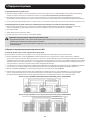 138
138
-
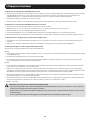 139
139
-
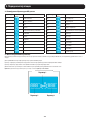 140
140
-
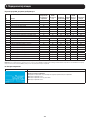 141
141
-
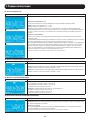 142
142
-
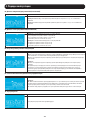 143
143
-
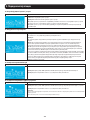 144
144
-
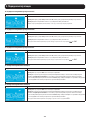 145
145
-
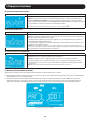 146
146
-
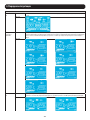 147
147
-
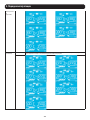 148
148
-
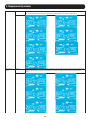 149
149
-
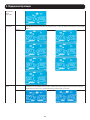 150
150
-
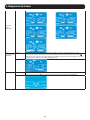 151
151
-
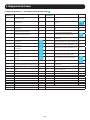 152
152
-
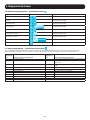 153
153
-
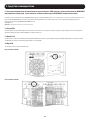 154
154
-
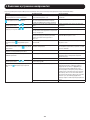 155
155
-
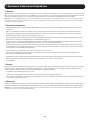 156
156
-
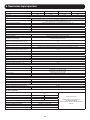 157
157
-
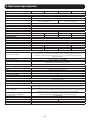 158
158
-
 159
159
-
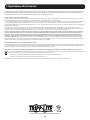 160
160
-
 161
161
-
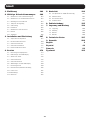 162
162
-
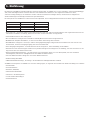 163
163
-
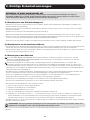 164
164
-
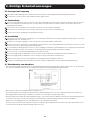 165
165
-
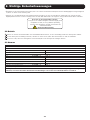 166
166
-
 167
167
-
 168
168
-
 169
169
-
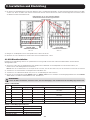 170
170
-
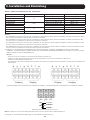 171
171
-
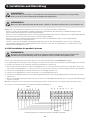 172
172
-
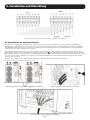 173
173
-
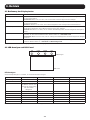 174
174
-
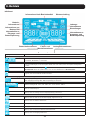 175
175
-
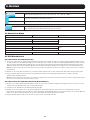 176
176
-
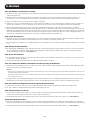 177
177
-
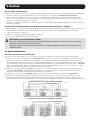 178
178
-
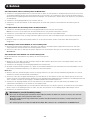 179
179
-
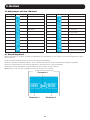 180
180
-
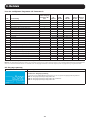 181
181
-
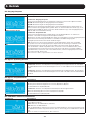 182
182
-
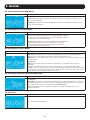 183
183
-
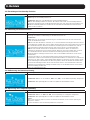 184
184
-
 185
185
-
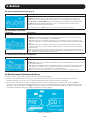 186
186
-
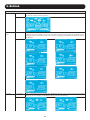 187
187
-
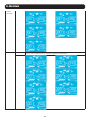 188
188
-
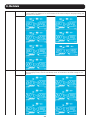 189
189
-
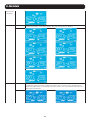 190
190
-
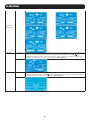 191
191
-
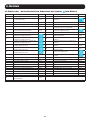 192
192
-
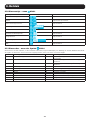 193
193
-
 194
194
-
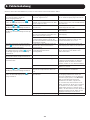 195
195
-
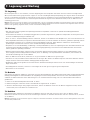 196
196
-
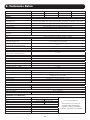 197
197
-
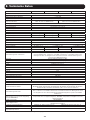 198
198
-
 199
199
-
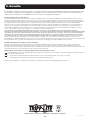 200
200
Tripp Lite S3M30KX, S3M40KX, S3M60KX, S3M80KX Le manuel du propriétaire
- Catégorie
- Alimentations sans interruption (UPS)
- Taper
- Le manuel du propriétaire
- Ce manuel convient également à
dans d''autres langues
Documents connexes
-
Tripp Lite SUTX20K & SUTX40K Le manuel du propriétaire
-
Tripp Lite SmartOnline SVTX Series Le manuel du propriétaire
-
Tripp Lite S3M30KX/40KX Le manuel du propriétaire
-
Tripp Lite BP480V10-NIB Le manuel du propriétaire
-
Tripp Lite Extended-Run Battery Cabinet Le manuel du propriétaire
-
Tripp Lite Extended-Run Battery Cabinet Le manuel du propriétaire
-
Tripp Lite BP-260 Le manuel du propriétaire
-
Tripp Lite SmartOnline® S3MX 3-Phase UPS Systems Le manuel du propriétaire
-
Tripp Lite S3M10-20K Le manuel du propriétaire
-
Tripp Lite SmartOnline® S3MX 3-Phase UPS Systems Le manuel du propriétaire