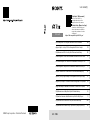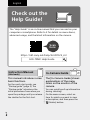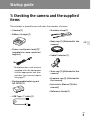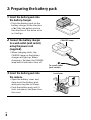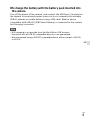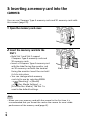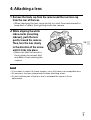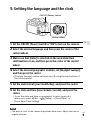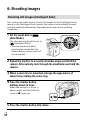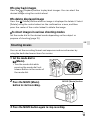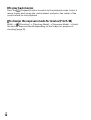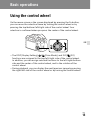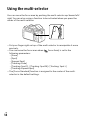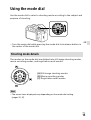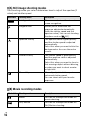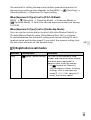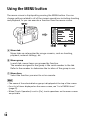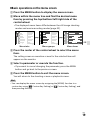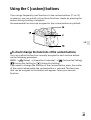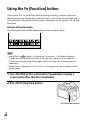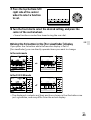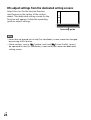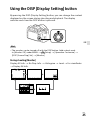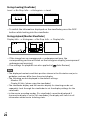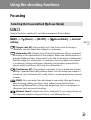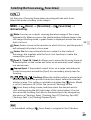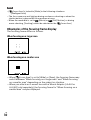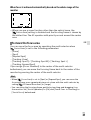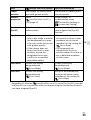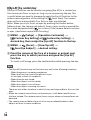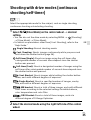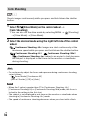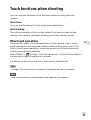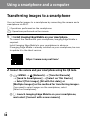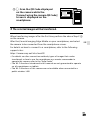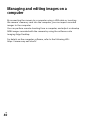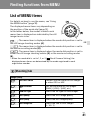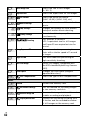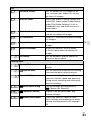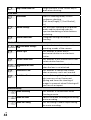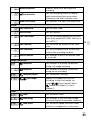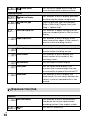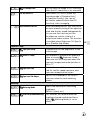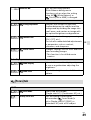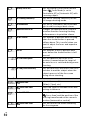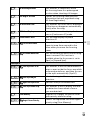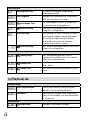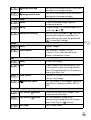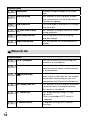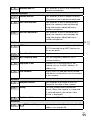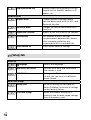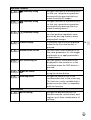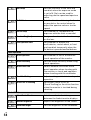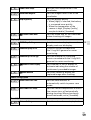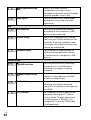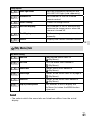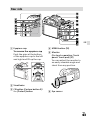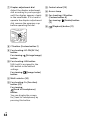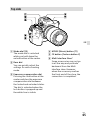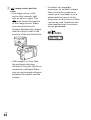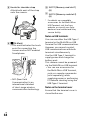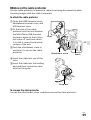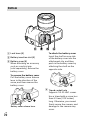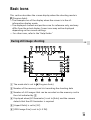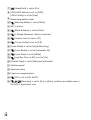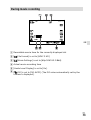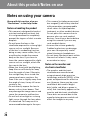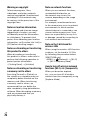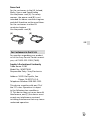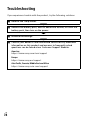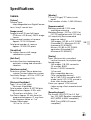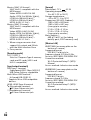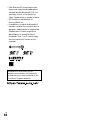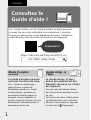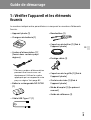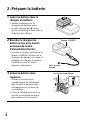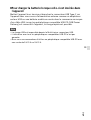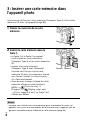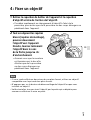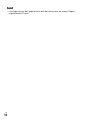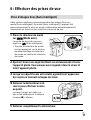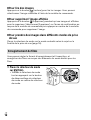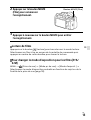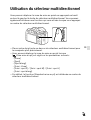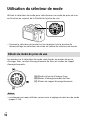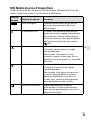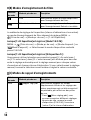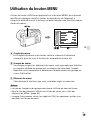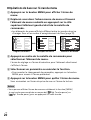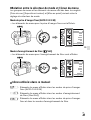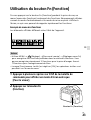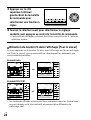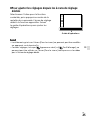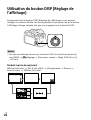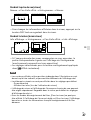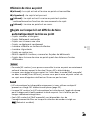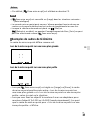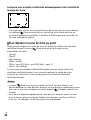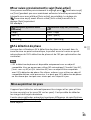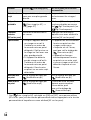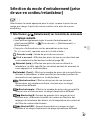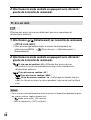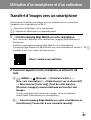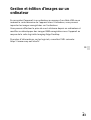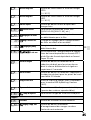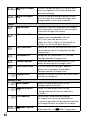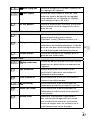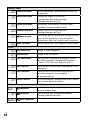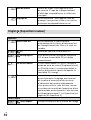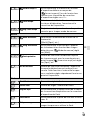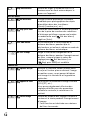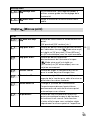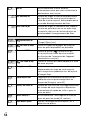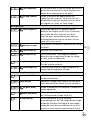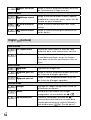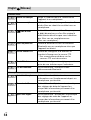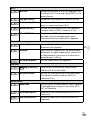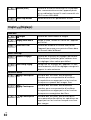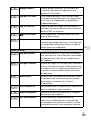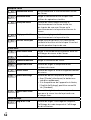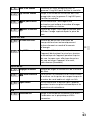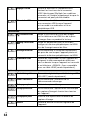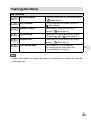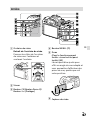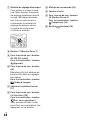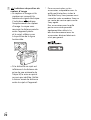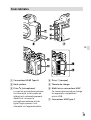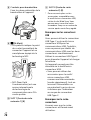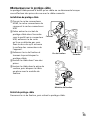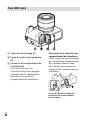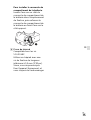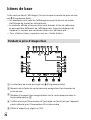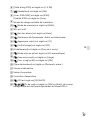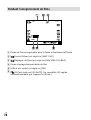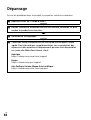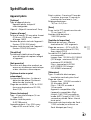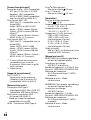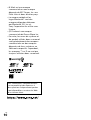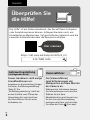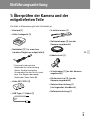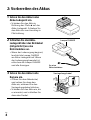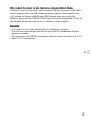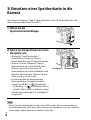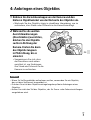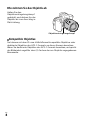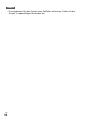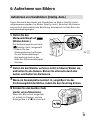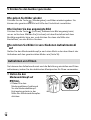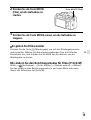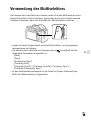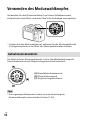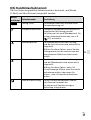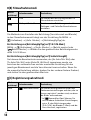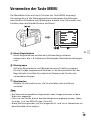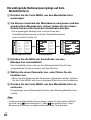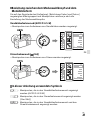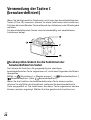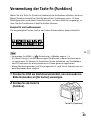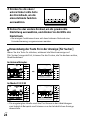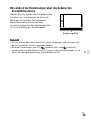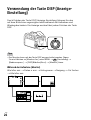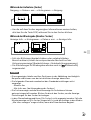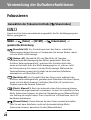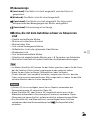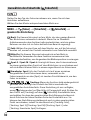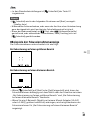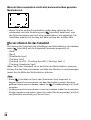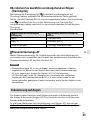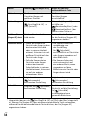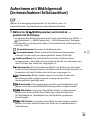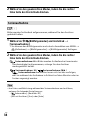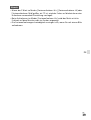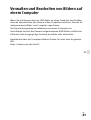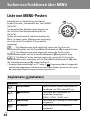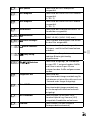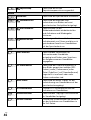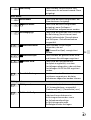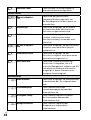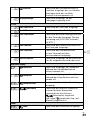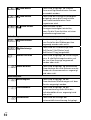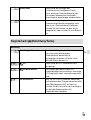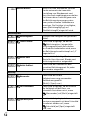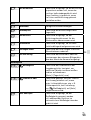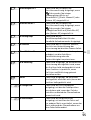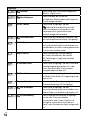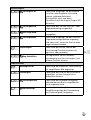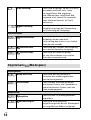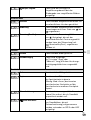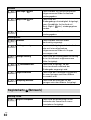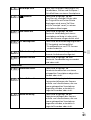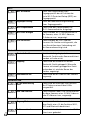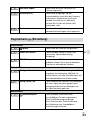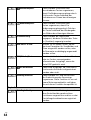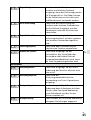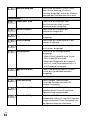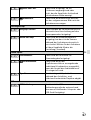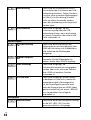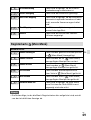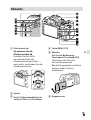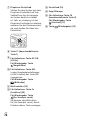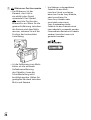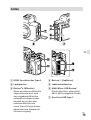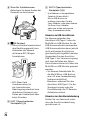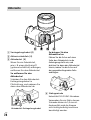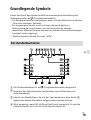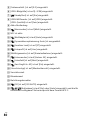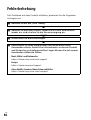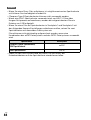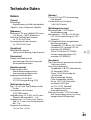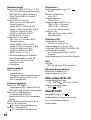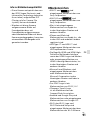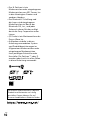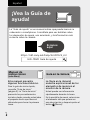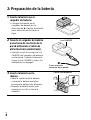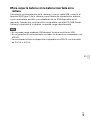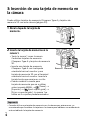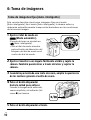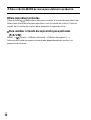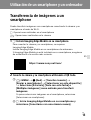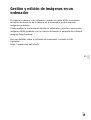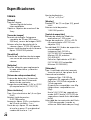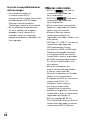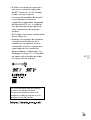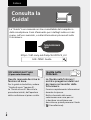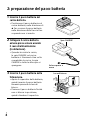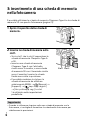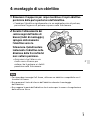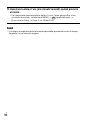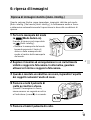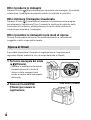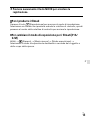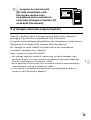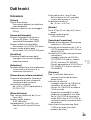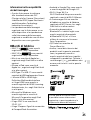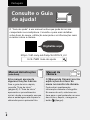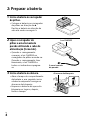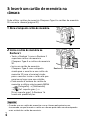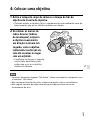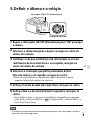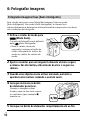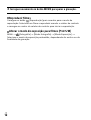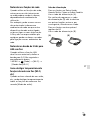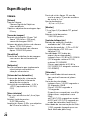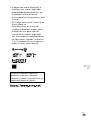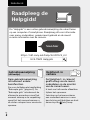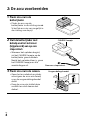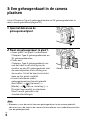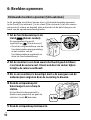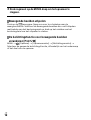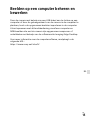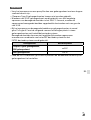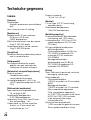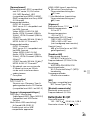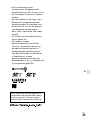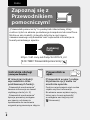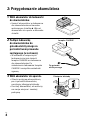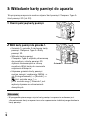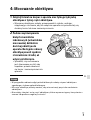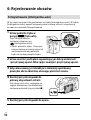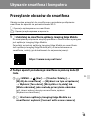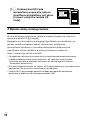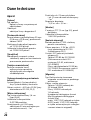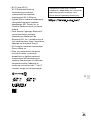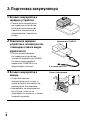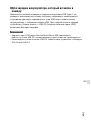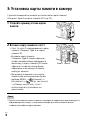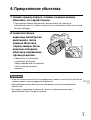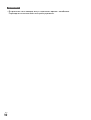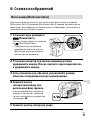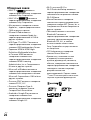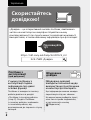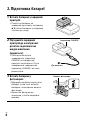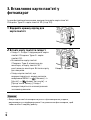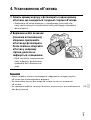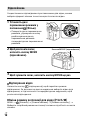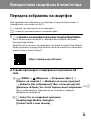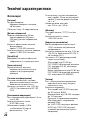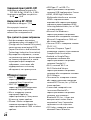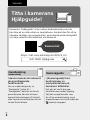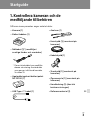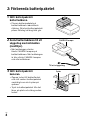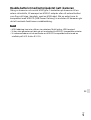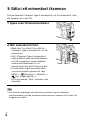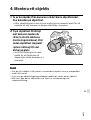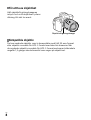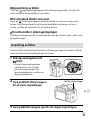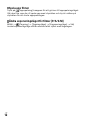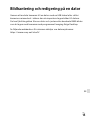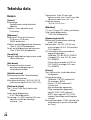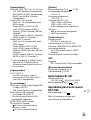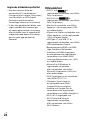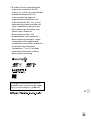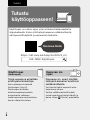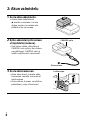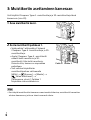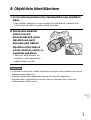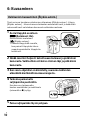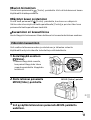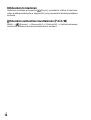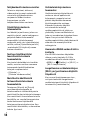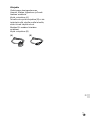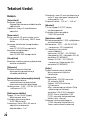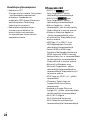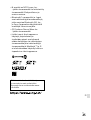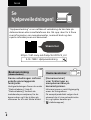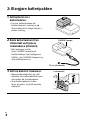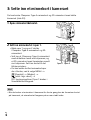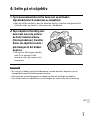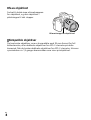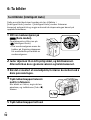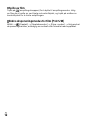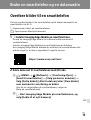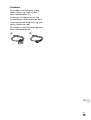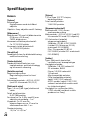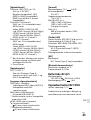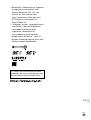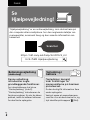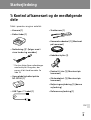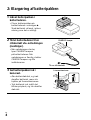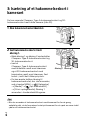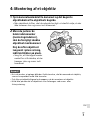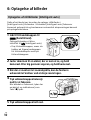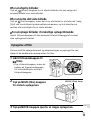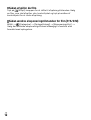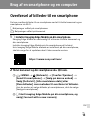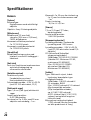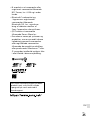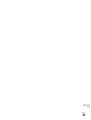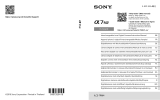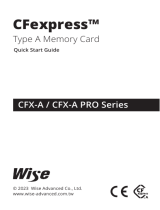©2020 Sony Corporation Printed in Thailand
C:\Users\gotanda\Desktop\5021320411ILCE7SM3CEC\00COV-ILCE7SM3CEC\000COV.indd
2020/07/01 15:07
C:\Users\gotanda\Desktop\5021320411ILCE7SM3CEC\00COV-ILCE7SM3CEC\000COV.indd
2020/07/01 15:07
ILCE-7SM3
5-021-320-41(1)
ILCE-7SM3
5-021-320-41(1)
ILCE-7SM3
5-021-320-41(1)
https://rd1.sony.net/help/ilc/2010/h_zz/
“Help Guide” (Web manual)
Refer to “Help Guide” for
in-depth instructions on the
many functions of the camera.
« Guide d’aide » (Manuel en ligne)
Consultez le « Guide d’aide » pour
obtenir des instructions détaillées
au sujet des nombreuses fonctions
de l’appareil.
E-mount
Interchangeable Lens Digital Camera/Instruction Manual GB
Fotocamera digitale con obiettivo intercambiabile/Istruzioni per l’uso
IT
Digitalkamera med utbytbart objektiv/Handledning SE
Digitalkamera mit Wechselobjektiv/Gebrauchsanleitung DE
Цифровой фотоаппарат со сменным объективом/Инструкция по эксплуатации
RU
Digitale camera met verwisselbare lens/Gebruiksaanwijzing NL
Digitalkamera med utskiftbart objektiv/Bruksanvisning NO
Appareil photo à objectif interchangeable/Mode d’emploi FR
Câmara Digital de Objetivas intercambiáveis/Manual de instruções
PT
Digitaalinen kamera vaihdettavalla objektiivilla/Käyttöopas FI
Cámara Digital de Lentes Intercambiables/Manual de instrucciones
ES
Цифрова камера зі змінним об’єктивом/Посібник з експлуатації
UA
Aparat cyfrowy z wymiennymi obiektywami/Instrukcja obsługi PL
Digitalkamera med udskifteligt objektiv/Betjeningsvejledning DK

ILCE-7SM3
5-021-320-41(1)
GB
2
C:\Users\gotanda\Desktop\5021320411ILCE7SM3CEC\01GB-ILCE7SM3CEC\010BEF.indd
DTP data saved: 2020/06/25 15:34
PDF file created: 2020/07/01 15:36
Instruction Manual
(this book)
In-Camera Guide
This manual introduces some
basic functions.
For the quick start guide, see
“Startup guide” (page3). The
“Startup guide” introduces the
initial procedures from when you
open the package until you release
the shutter for the first shot.
The [In-Camera Guide] shows
explanations of the menu
items on the monitor of the
camera.
You can quickly pull up information
during shooting.
On the menu screen, select an
item for which you want to view
a description, and then press the
(Delete) button.
English
Check out the
Help Guide!
The “Help Guide” is an on-line manual that you can read on your
computer or smartphone. Refer to it for details on menu items,
advanced usage, and the latest information on the camera.
Scan
here
https://rd1.sony.net/help/ilc/2010/h_zz/
ILCE-7SM3 Help Guide

ILCE-7SM3
5-021-320-41(1)
C:\Users\gotanda\Desktop\5021320411ILCE7SM3CEC\01GB-ILCE7SM3CEC\020PRE.indd
DTP data saved: 2020/06/25 15:34
PDF file created: 2020/07/01 15:36
GB
3
GB
Startup guide
1: Checking the camera and the supplied
items
The number in parentheses indicates the number of pieces.
• Camera (1)
• Battery charger (1)
• Power cord (mains lead) (1)*
(supplied in some countries/
regions)
* Multiple power cords may be
supplied with this equipment.
Use the appropriate one that
matches your country/region.
See page 77.
• Rechargeable battery pack
NP-FZ100 (1)
• USB Type-C® cable (1)
• Shoulder strap (1)
• Body cap (1) (Attached to the
camera)
• Cable Protector (1)
• Shoe cap (1) (Attached to the
camera)
• Eyepiece cup (1) (Attached to
the camera)
• Instruction Manual (1) (this
manual)
• Reference Guide (1)

ILCE-7SM3
5-021-320-41(1)
GB
4
C:\Users\gotanda\Desktop\5021320411ILCE7SM3CEC\01GB-ILCE7SM3CEC\020PRE.indd
DTP data saved: 2020/06/25 15:34
PDF file created: 2020/07/01 15:36
2: Preparing the battery pack
1
Insert the battery pack into
the battery charger.
• Place the battery pack on the
battery charger in the direction
of . Slide the battery pack in
the direction of the arrow as far
as it will go.
2
Connect the battery charger
to a wall outlet (wall socket)
using the power cord
(supplied).
• When charging starts, the
CHARGE lamp on the battery
charger will light up. When
charging is finished, the CHARGE
lamp and all indicators turn off.
CHARGE lamp
To a wall outlet
(wall socket)
3
Insert the battery pack into
the camera.
• Open the battery cover, and
then insert the battery pack
while pressing the lock lever.
• Push the battery pack until it
locks into place, and then close
the cover.
Lock lever

ILCE-7SM3
5-021-320-41(1)
GB
5
C:\Users\gotanda\Desktop\5021320411ILCE7SM3CEC\01GB-ILCE7SM3CEC\020PRE.indd
DTP data saved: 2020/06/25 15:34
PDF file created: 2020/07/01 15:36
GB
To charge the battery with the battery pack inserted into
the camera
Turn off the power of the camera, and connect the USB Type-C terminal on
the camera to an external power source such as a commercially available
USB AC adapter or mobile battery using a USB cable. When a device
compatible with USB-PD (USB Power Delivery) is connected to the camera,
fast charging is possible.
Note
• USB charging is not possible from the Multi/Micro USB Terminal.
• Operation with all USB-PD-compatible devices is not guaranteed.
• We recommend using a USB-PD-compatible device with an output of 9V/3A
or 9V/2A.

ILCE-7SM3
5-021-320-41(1)
GB
6
C:\Users\gotanda\Desktop\5021320411ILCE7SM3CEC\01GB-ILCE7SM3CEC\020PRE.indd
DTP data saved: 2020/06/25 15:34
PDF file created: 2020/07/01 15:36
3: Inserting a memory card into the
camera
You can use CFexpress Type A memory cards and SD memory cards with
this camera (page 79).
1
Open the memory card cover.
2
Insert the memory card into the
Slot 1.
• Both Slot 1 and Slot 2 support
CFexpress Type A memory cards and
SD memory cards.
• Insert a CFexpress Type A memory card
with the label facing the monitor, and
an SD memory card with the terminal
facing the monitor. Insert the card until
it clicks into place.
• You can change which memory
card slot to use by selecting MENU
(Shooting) [Media]
[
Rec. Media Settings]
[Prioritize Rec. Media]. The Slot 1 is
used in the default settings.
Slot 1 Slot 2
Hint
• When you use a memory card with the camera for the first time, it is
recommended that you format the card on the camera for more stable
performance of the memory card (page 42).

ILCE-7SM3
5-021-320-41(1)
GB
7
C:\Users\gotanda\Desktop\5021320411ILCE7SM3CEC\01GB-ILCE7SM3CEC\020PRE.indd
DTP data saved: 2020/06/25 15:34
PDF file created: 2020/07/01 15:36
GB
4: Attaching a lens
1
Remove the body cap from the camera and the rear lens cap
from the rear of the lens.
• When changing the lens, work quickly in a dust-free environment to
keep dust or debris from getting inside the camera.
2
While aligning the white
index marks (mounting
indexes), push the lens
gently toward the camera.
Then, turn the lens slowly
in the direction of the arrow
until it clicks into place.
• Make sure that the mount is
facing down to prevent dust
and debris from entering the
camera.
Note
• If you want to shoot full-frame images, use a full-frame size compatible lens.
• Do not press the lens release button when attaching a lens.
• Do not hold the part of the lens that is extended for zoom or focus
adjustment.

ILCE-7SM3
5-021-320-41(1)
GB
8
C:\Users\gotanda\Desktop\5021320411ILCE7SM3CEC\01GB-ILCE7SM3CEC\020PRE.indd
DTP data saved: 2020/06/25 15:34
PDF file created: 2020/07/01 15:36
To remove the lens
Keep pressing the lens release
button and turn the lens in the
direction of the arrow until it stops.
Lens release button
Compatible lenses
You can use lenses compatible with the 35 mm full-frame format or APS-C
size dedicated lenses on this camera. When you use APS-C size dedicated
lenses, the angle of view will correspond to approximately 1.5 times the
focal length indicated on the lens.

ILCE-7SM3
5-021-320-41(1)
GB
9
C:\Users\gotanda\Desktop\5021320411ILCE7SM3CEC\01GB-ILCE7SM3CEC\020PRE.indd
DTP data saved: 2020/06/25 15:34
PDF file created: 2020/07/01 15:36
GB
5: Setting the language and the clock
ON/OFF (Power) switch
Control wheel
1
Set the ON/OFF (Power) switch to “ON” to turn on the camera.
2
Select the desired language and then press the center of the
control wheel.
3
Make sure that [Enter] is selected on the area/date/time
confirmation screen, and then press the center of the control
wheel.
4
Select the desired geographic location, set [Daylight Savings],
and then press the center.
• [Daylight Savings] can be switched on/off using the top/bottom of
the control wheel.
5
Set the date format (year/month/day), and press the center.
6
Set the date and time (hour/minute/second), and press the
center.
• To set the date and time or geographic location again at a
later point, select MENU
(Setup) [Area/Date]
[Area/Date/Time Setting].
Note
• The built-in clock of the camera may exhibit time errors. Adjust the time at
regular intervals.

ILCE-7SM3
5-021-320-41(1)
GB
10
C:\Users\gotanda\Desktop\5021320411ILCE7SM3CEC\01GB-ILCE7SM3CEC\020PRE.indd
DTP data saved: 2020/06/25 15:34
PDF file created: 2020/07/01 15:36
6: Shooting images
Shooting still images (Intelligent Auto)
This section describes how to shoot still images in the [Intelligent Auto]
mode. In the [Intelligent Auto] mode, the camera automatically focuses
and automatically determines the exposure based on the shooting
conditions.
1
Set the mode dial to
(Auto Mode).
The shooting mode will be set to
(Intelligent Auto).
• Turn the mode dial while
pressing the mode dial lock
release button in the center of
the mode dial.
2
Adjust the monitor to an easily viewable angle, and hold the
camera. Alternatively, look through the viewfinder and hold the
camera.
3
When a zoom lens is mounted, enlarge the appearance of
subjects by rotating the zoom ring.
4
Press the shutter button
halfway down to focus.
When the image is in focus, a
beep sounds and the indicator
(such as) lights up.
5
Press the shutter button fully down.

ILCE-7SM3
5-021-320-41(1)
GB
11
C:\Users\gotanda\Desktop\5021320411ILCE7SM3CEC\01GB-ILCE7SM3CEC\020PRE.indd
DTP data saved: 2020/06/25 15:34
PDF file created: 2020/07/01 15:36
GB
To play back images
Press the (Playback) button to play back images. You can select the
desired image using the control wheel.
To delete displayed image
Press the (Delete) button while an image is displayed to delete it. Select
[Delete] using the control wheel on the confirmation screen, and then
press the center of the control wheel to delete the image.
To shoot images in various shooting modes
Set the mode dial to the desired mode depending on the subject or
purpose of shooting (page15).
Shooting movies
You can set the recording format and exposure and record movies by
using the dedicated menu items for movies.
1
Set the mode dial to
(Movie).
• Turn the mode dial while
pressing the mode dial lock
release button in the center of
the mode dial.
2
Press the MOVIE (Movie)
button to start recording.
MOVIE (Movie) button
3
Press the MOVIE button again to stop recording.

ILCE-7SM3
5-021-320-41(1)
GB
12
C:\Users\gotanda\Desktop\5021320411ILCE7SM3CEC\01GB-ILCE7SM3CEC\020PRE.indd
DTP data saved: 2020/06/25 15:34
PDF file created: 2020/07/01 15:36
To play back movies
Press the (Playback) button to switch to the playback mode. Select a
movie to play back using the control wheel, and press the center of the
control wheel to start playback.
To change the exposure mode for movies (P/A/S/M)
MENU (Shooting) [Shooting Mode] [Exposure Mode] Select
the desired exposure mode depending on the subject or purpose of
shooting (page 16).

ILCE-7SM3
5-021-320-41(1)
C:\Users\gotanda\Desktop\5021320411ILCE7SM3CEC\01GB-ILCE7SM3CEC\030BAS.indd
DTP data saved: 2020/06/25 15:34
PDF file created: 2020/07/01 15:36
GB
13
GB
Basic operations
Using the control wheel
On the menu screen or the screen displayed by pressing the Fn button,
you can move the selection frame by turning the control wheel or by
pressing the top/bottom/left/right side of the control wheel. Your
selection is confirmed when you press the center of the control wheel.
• The DISP (Display Setting), / (Drive Mode), and ISO ( ISO)
functions are assigned to the top/left/right side of the control wheel.
In addition, you can assign selected functions to the left/right/bottom
side and the center of the control wheel, and to the rotation of the
control wheel.
• During playback, you can display the next/previous image by pressing
the right/left side of the control wheel or by turning the control wheel.

ILCE-7SM3
5-021-320-41(1)
GB
14
C:\Users\gotanda\Desktop\5021320411ILCE7SM3CEC\01GB-ILCE7SM3CEC\030BAS.indd
DTP data saved: 2020/06/25 15:34
PDF file created: 2020/07/01 15:36
Using the multi-selector
You can move the focus area by pushing the multi-selector up/down/left/
right. You can also assign a function to be activated when you press the
center of the multi-selector.
• Put your finger right on top of the multi-selector to manipulate it more
precisely.
• You can move the focus area when [ Focus Area] is set to the
following parameters:
– [Zone]
– [Spot]
– [Expand Spot]
– [Tracking: Zone]
– [Tracking: Spot S] / [Tracking: Spot M] / [Tracking: Spot L]
– [Tracking: Expand Spot]
• The [Focus Standard] function is assigned to the center of the multi-
selector in the default settings.

ILCE-7SM3
5-021-320-41(1)
GB
15
C:\Users\gotanda\Desktop\5021320411ILCE7SM3CEC\01GB-ILCE7SM3CEC\030BAS.indd
DTP data saved: 2020/06/25 15:34
PDF file created: 2020/07/01 15:36
GB
Using the mode dial
Use the mode dial to select a shooting mode according to the subject and
purpose of shooting.
• Turn the mode dial while pressing the mode dial lock release button in
the center of the mode dial.
Shooting mode details
The modes on the mode dial are divided into still image shooting modes,
movie recording modes, and registration recall modes.
(A) Still image shooting modes
(B) Movie recording modes
(C) Registration recall modes
Hint
• The menu items displayed vary depending on the mode dial setting
(pages20, 41).

ILCE-7SM3
5-021-320-41(1)
GB
16
C:\Users\gotanda\Desktop\5021320411ILCE7SM3CEC\01GB-ILCE7SM3CEC\030BAS.indd
DTP data saved: 2020/06/25 15:34
PDF file created: 2020/07/01 15:36
(A) Still image shooting modes
The shooting mode you select determines how to adjust the aperture (F
value) and shutter speed.
Mode dial Shooting mode Description
Intelligent Auto The camera shoots with automatic
scene recognition.
Program Auto Allows you to shoot with the
exposure adjusted automatically
(both the shutter speed and the
aperture value). You can set shooting
functions such as [
ISO].
Aperture Priority The aperture value is given priority
and the shutter speed is adjusted
automatically.
Select this when you want to blur the
background or focus on the entire
screen.
Shutter Priority The shutter speed is given priority
and the aperture value is adjusted
automatically.
Select this when you want to shoot a
fast-moving subject without blurring,
or when you want to shoot a water
or light trail.
Manual Exposure Manually adjust both the aperture
value and shutter speed.
You can shoot with your favorite
exposure.
(B) Movie recording modes
Mode dial Shooting mode Description
Movie You can set the exposure mode for
movie shooting.
S&Q Motion You can set the exposure mode for
S&Q Motion shooting.

ILCE-7SM3
5-021-320-41(1)
GB
17
C:\Users\gotanda\Desktop\5021320411ILCE7SM3CEC\01GB-ILCE7SM3CEC\030BAS.indd
DTP data saved: 2020/06/25 15:34
PDF file created: 2020/07/01 15:36
GB
The method for setting the exposure (shutter speed and aperture) in
the movie recording modes depends on the MENU
(Shooting)
[Shooting Mode] [Exposure Ctrl Type] setting.
When [Exposure Ctrl Type] is set to [P/A/S/M Mode]:
MENU (Shooting) [Shooting Mode] [Exposure Mode] or
[
Exposure Mode] Select the desired exposure mode from among
P/A/S/M.
When [Exposure Ctrl Type] is set to [Flexible Exp. Mode]:
You can use the custom button to which [Av Auto/Manual Switch] or
[Tv Auto/Manual Switch] under [Auto/Manual Swt. Set.] is assigned
to switch between the automatic setting and manual setting for each
aperture value and shutter speed. If you select the manual setting, turn
the front/rear dial and set the desired value.
(C) Registration recall modes
Mode dial Shooting mode Description
1/2/3
Recall Camera Setting
You can call up frequently used
modes and numerical value settings
that have been registered* in
advance then shoot the images.
* In [ Camera Set. Memory],
you can register various shooting
settings, such as the exposure
mode (P / A / S / M), aperture (F
value), and shutter speed.

ILCE-7SM3
5-021-320-41(1)
GB
18
C:\Users\gotanda\Desktop\5021320411ILCE7SM3CEC\01GB-ILCE7SM3CEC\030BAS.indd
DTP data saved: 2020/06/25 15:34
PDF file created: 2020/07/01 15:36
Using the MENU button
The menu screen is displayed by pressing the MENU button. You can
change settings related to all of the camera operations including shooting
and playback, or you can execute a function from the menu screen.
1
2
3
4
5
6
7
Menu tab
Menu tabs are categorized by usage scenario, such as shooting,
playback, network settings, etc.
Menu group
In each tab, menu items are grouped by function.
The number assigned to the group is the serial number in the tab.
Refer to the number to determine the location of the group in use.
Menu item
Select the function you want to set or execute.
Hint
• The name of the selected tab or group is displayed at the top of the screen.
• For a list of items displayed on the menu screen, see “List of MENU items”
(page 41).
• When [Touch Operation] is set to [On], touch operations on the menu screen
are possible.

ILCE-7SM3
5-021-320-41(1)
GB
19
C:\Users\gotanda\Desktop\5021320411ILCE7SM3CEC\01GB-ILCE7SM3CEC\030BAS.indd
DTP data saved: 2020/06/25 15:34
PDF file created: 2020/07/01 15:36
GB
Basic operations on the menu screen
Press the MENU button to display the menu screen.
Move within the menu tree and find the desired menu
item by pressing the top/bottom/left/right side of the
control wheel.
• The displayed menu items differ between the still image shooting
modes and movie recording modes (page 20).
1
2
3
4
5
6
7
1
2
3
4
5
6
7
1
2
3
4
5
6
7
Menu tabs Menu groups Menu items
Press the center of the control wheel to select the menu
item.
The setting screen or execution screen for the selected item will
appear on the monitor.
Select a parameter or execute the function.
• If you want to cancel changing the parameter, press the MENU
button and go back to the previous screen.
Press the MENU button to exit the menu screen.
You will return to the shooting screen or playback screen.
Hint
• You can display the menu screen by assigning the [MENU] function to a
custom key using [
Custom Key Setting] or [ Custom Key Setting], and
then pressing that key.

ILCE-7SM3
5-021-320-41(1)
GB
20
C:\Users\gotanda\Desktop\5021320411ILCE7SM3CEC\01GB-ILCE7SM3CEC\030BAS.indd
DTP data saved: 2020/06/25 15:34
PDF file created: 2020/07/01 15:36
Relationship between the mode dial and menu screen
The menu groups and menu items displayed in the [Shooting],
[Exposure/Color], and [Focus] tabs vary depending on the mode dial
setting.
Still image shooting modes (AUTO/P/A/S/M)
• Menu items for shooting still images are displayed.
1
2
3
4
5
6
7
Movie recording modes ( /S&Q)
• Menu items for recording movies are displayed.
1
2
3
4
5
6
7
Icons used in this manual
:
Menu items displayed in the still image shooting modes
(AUTO/P/A/S/M)
:
Menu items displayed in the movie recording modes
(Movie/S&Q)
:
Menu items displayed in both the still image shooting modes
and movie recording modes
La page est en cours de chargement...
La page est en cours de chargement...
La page est en cours de chargement...
La page est en cours de chargement...
La page est en cours de chargement...
La page est en cours de chargement...
La page est en cours de chargement...
La page est en cours de chargement...
La page est en cours de chargement...
La page est en cours de chargement...
La page est en cours de chargement...
La page est en cours de chargement...
La page est en cours de chargement...
La page est en cours de chargement...
La page est en cours de chargement...
La page est en cours de chargement...
La page est en cours de chargement...
La page est en cours de chargement...
La page est en cours de chargement...
La page est en cours de chargement...
La page est en cours de chargement...
La page est en cours de chargement...
La page est en cours de chargement...
La page est en cours de chargement...
La page est en cours de chargement...
La page est en cours de chargement...
La page est en cours de chargement...
La page est en cours de chargement...
La page est en cours de chargement...
La page est en cours de chargement...
La page est en cours de chargement...
La page est en cours de chargement...
La page est en cours de chargement...
La page est en cours de chargement...
La page est en cours de chargement...
La page est en cours de chargement...
La page est en cours de chargement...
La page est en cours de chargement...
La page est en cours de chargement...
La page est en cours de chargement...
La page est en cours de chargement...
La page est en cours de chargement...
La page est en cours de chargement...
La page est en cours de chargement...
La page est en cours de chargement...
La page est en cours de chargement...
La page est en cours de chargement...
La page est en cours de chargement...
La page est en cours de chargement...
La page est en cours de chargement...
La page est en cours de chargement...
La page est en cours de chargement...
La page est en cours de chargement...
La page est en cours de chargement...
La page est en cours de chargement...
La page est en cours de chargement...
La page est en cours de chargement...
La page est en cours de chargement...
La page est en cours de chargement...
La page est en cours de chargement...
La page est en cours de chargement...
La page est en cours de chargement...
La page est en cours de chargement...
La page est en cours de chargement...
La page est en cours de chargement...
La page est en cours de chargement...
La page est en cours de chargement...
La page est en cours de chargement...
La page est en cours de chargement...
La page est en cours de chargement...
La page est en cours de chargement...
La page est en cours de chargement...
La page est en cours de chargement...
La page est en cours de chargement...
La page est en cours de chargement...
La page est en cours de chargement...
La page est en cours de chargement...
La page est en cours de chargement...
La page est en cours de chargement...
La page est en cours de chargement...
La page est en cours de chargement...
La page est en cours de chargement...
La page est en cours de chargement...
La page est en cours de chargement...
La page est en cours de chargement...
La page est en cours de chargement...
La page est en cours de chargement...
La page est en cours de chargement...
La page est en cours de chargement...
La page est en cours de chargement...
La page est en cours de chargement...
La page est en cours de chargement...
La page est en cours de chargement...
La page est en cours de chargement...
La page est en cours de chargement...
La page est en cours de chargement...
La page est en cours de chargement...
La page est en cours de chargement...
La page est en cours de chargement...
La page est en cours de chargement...
La page est en cours de chargement...
La page est en cours de chargement...
La page est en cours de chargement...
La page est en cours de chargement...
La page est en cours de chargement...
La page est en cours de chargement...
La page est en cours de chargement...
La page est en cours de chargement...
La page est en cours de chargement...
La page est en cours de chargement...
La page est en cours de chargement...
La page est en cours de chargement...
La page est en cours de chargement...
La page est en cours de chargement...
La page est en cours de chargement...
La page est en cours de chargement...
La page est en cours de chargement...
La page est en cours de chargement...
La page est en cours de chargement...
La page est en cours de chargement...
La page est en cours de chargement...
La page est en cours de chargement...
La page est en cours de chargement...
La page est en cours de chargement...
La page est en cours de chargement...
La page est en cours de chargement...
La page est en cours de chargement...
La page est en cours de chargement...
La page est en cours de chargement...
La page est en cours de chargement...
La page est en cours de chargement...
La page est en cours de chargement...
La page est en cours de chargement...
La page est en cours de chargement...
La page est en cours de chargement...
La page est en cours de chargement...
La page est en cours de chargement...
La page est en cours de chargement...
La page est en cours de chargement...
La page est en cours de chargement...
La page est en cours de chargement...
La page est en cours de chargement...
La page est en cours de chargement...
La page est en cours de chargement...
La page est en cours de chargement...
La page est en cours de chargement...
La page est en cours de chargement...
La page est en cours de chargement...
La page est en cours de chargement...
La page est en cours de chargement...
La page est en cours de chargement...
La page est en cours de chargement...
La page est en cours de chargement...
La page est en cours de chargement...
La page est en cours de chargement...
La page est en cours de chargement...
La page est en cours de chargement...
La page est en cours de chargement...
La page est en cours de chargement...
La page est en cours de chargement...
La page est en cours de chargement...
La page est en cours de chargement...
La page est en cours de chargement...
La page est en cours de chargement...
La page est en cours de chargement...
La page est en cours de chargement...
La page est en cours de chargement...
La page est en cours de chargement...
La page est en cours de chargement...
La page est en cours de chargement...
La page est en cours de chargement...
La page est en cours de chargement...
La page est en cours de chargement...
La page est en cours de chargement...
La page est en cours de chargement...
La page est en cours de chargement...
La page est en cours de chargement...
La page est en cours de chargement...
La page est en cours de chargement...
La page est en cours de chargement...
La page est en cours de chargement...
La page est en cours de chargement...
La page est en cours de chargement...
La page est en cours de chargement...
La page est en cours de chargement...
La page est en cours de chargement...
La page est en cours de chargement...
La page est en cours de chargement...
La page est en cours de chargement...
La page est en cours de chargement...
La page est en cours de chargement...
La page est en cours de chargement...
La page est en cours de chargement...
La page est en cours de chargement...
La page est en cours de chargement...
La page est en cours de chargement...
La page est en cours de chargement...
La page est en cours de chargement...
La page est en cours de chargement...
La page est en cours de chargement...
La page est en cours de chargement...
La page est en cours de chargement...
La page est en cours de chargement...
La page est en cours de chargement...
La page est en cours de chargement...
La page est en cours de chargement...
La page est en cours de chargement...
La page est en cours de chargement...
La page est en cours de chargement...
La page est en cours de chargement...
La page est en cours de chargement...
La page est en cours de chargement...
La page est en cours de chargement...
La page est en cours de chargement...
La page est en cours de chargement...
La page est en cours de chargement...
La page est en cours de chargement...
La page est en cours de chargement...
La page est en cours de chargement...
La page est en cours de chargement...
La page est en cours de chargement...
La page est en cours de chargement...
La page est en cours de chargement...
La page est en cours de chargement...
La page est en cours de chargement...
La page est en cours de chargement...
La page est en cours de chargement...
La page est en cours de chargement...
La page est en cours de chargement...
La page est en cours de chargement...
La page est en cours de chargement...
La page est en cours de chargement...
La page est en cours de chargement...
La page est en cours de chargement...
La page est en cours de chargement...
La page est en cours de chargement...
La page est en cours de chargement...
La page est en cours de chargement...
La page est en cours de chargement...
La page est en cours de chargement...
La page est en cours de chargement...
La page est en cours de chargement...
La page est en cours de chargement...
La page est en cours de chargement...
La page est en cours de chargement...
La page est en cours de chargement...
La page est en cours de chargement...
La page est en cours de chargement...
La page est en cours de chargement...
La page est en cours de chargement...
La page est en cours de chargement...
La page est en cours de chargement...
La page est en cours de chargement...
La page est en cours de chargement...
La page est en cours de chargement...
La page est en cours de chargement...
La page est en cours de chargement...
La page est en cours de chargement...
La page est en cours de chargement...
La page est en cours de chargement...
La page est en cours de chargement...
La page est en cours de chargement...
La page est en cours de chargement...
La page est en cours de chargement...
La page est en cours de chargement...
La page est en cours de chargement...
La page est en cours de chargement...
La page est en cours de chargement...
La page est en cours de chargement...
La page est en cours de chargement...
La page est en cours de chargement...
La page est en cours de chargement...
La page est en cours de chargement...
La page est en cours de chargement...
La page est en cours de chargement...
La page est en cours de chargement...
La page est en cours de chargement...
La page est en cours de chargement...
La page est en cours de chargement...
La page est en cours de chargement...
La page est en cours de chargement...
La page est en cours de chargement...
La page est en cours de chargement...
La page est en cours de chargement...
La page est en cours de chargement...
La page est en cours de chargement...
La page est en cours de chargement...
La page est en cours de chargement...
La page est en cours de chargement...
La page est en cours de chargement...
La page est en cours de chargement...
La page est en cours de chargement...
La page est en cours de chargement...
La page est en cours de chargement...
La page est en cours de chargement...
La page est en cours de chargement...
La page est en cours de chargement...
La page est en cours de chargement...
La page est en cours de chargement...
La page est en cours de chargement...
La page est en cours de chargement...
La page est en cours de chargement...
La page est en cours de chargement...
La page est en cours de chargement...
La page est en cours de chargement...
La page est en cours de chargement...
La page est en cours de chargement...
La page est en cours de chargement...
La page est en cours de chargement...
La page est en cours de chargement...
La page est en cours de chargement...
La page est en cours de chargement...
La page est en cours de chargement...
La page est en cours de chargement...
La page est en cours de chargement...
La page est en cours de chargement...
La page est en cours de chargement...
La page est en cours de chargement...
La page est en cours de chargement...
La page est en cours de chargement...
La page est en cours de chargement...
La page est en cours de chargement...
La page est en cours de chargement...
La page est en cours de chargement...
La page est en cours de chargement...
La page est en cours de chargement...
La page est en cours de chargement...
La page est en cours de chargement...
La page est en cours de chargement...
La page est en cours de chargement...
La page est en cours de chargement...
La page est en cours de chargement...
La page est en cours de chargement...
La page est en cours de chargement...
La page est en cours de chargement...
La page est en cours de chargement...
La page est en cours de chargement...
La page est en cours de chargement...
La page est en cours de chargement...
La page est en cours de chargement...
La page est en cours de chargement...
La page est en cours de chargement...
La page est en cours de chargement...
La page est en cours de chargement...
La page est en cours de chargement...
La page est en cours de chargement...
La page est en cours de chargement...
La page est en cours de chargement...
La page est en cours de chargement...
La page est en cours de chargement...
La page est en cours de chargement...
La page est en cours de chargement...
La page est en cours de chargement...
La page est en cours de chargement...
La page est en cours de chargement...
La page est en cours de chargement...
La page est en cours de chargement...
La page est en cours de chargement...
La page est en cours de chargement...
La page est en cours de chargement...
La page est en cours de chargement...
La page est en cours de chargement...
La page est en cours de chargement...
La page est en cours de chargement...
La page est en cours de chargement...
La page est en cours de chargement...
La page est en cours de chargement...
La page est en cours de chargement...
La page est en cours de chargement...
La page est en cours de chargement...
La page est en cours de chargement...
La page est en cours de chargement...
La page est en cours de chargement...
La page est en cours de chargement...
La page est en cours de chargement...
La page est en cours de chargement...
La page est en cours de chargement...
La page est en cours de chargement...
La page est en cours de chargement...
La page est en cours de chargement...
La page est en cours de chargement...
La page est en cours de chargement...
La page est en cours de chargement...
La page est en cours de chargement...
La page est en cours de chargement...
La page est en cours de chargement...
La page est en cours de chargement...
La page est en cours de chargement...
La page est en cours de chargement...
La page est en cours de chargement...
La page est en cours de chargement...
La page est en cours de chargement...
La page est en cours de chargement...
La page est en cours de chargement...
La page est en cours de chargement...
La page est en cours de chargement...
La page est en cours de chargement...
La page est en cours de chargement...
La page est en cours de chargement...
La page est en cours de chargement...
La page est en cours de chargement...
La page est en cours de chargement...
La page est en cours de chargement...
La page est en cours de chargement...
La page est en cours de chargement...
La page est en cours de chargement...
La page est en cours de chargement...
La page est en cours de chargement...
La page est en cours de chargement...
La page est en cours de chargement...
La page est en cours de chargement...
La page est en cours de chargement...
La page est en cours de chargement...
La page est en cours de chargement...
La page est en cours de chargement...
La page est en cours de chargement...
La page est en cours de chargement...
La page est en cours de chargement...
La page est en cours de chargement...
La page est en cours de chargement...
La page est en cours de chargement...
La page est en cours de chargement...
La page est en cours de chargement...
La page est en cours de chargement...
La page est en cours de chargement...
La page est en cours de chargement...
La page est en cours de chargement...
La page est en cours de chargement...
La page est en cours de chargement...
La page est en cours de chargement...
La page est en cours de chargement...
La page est en cours de chargement...
La page est en cours de chargement...
La page est en cours de chargement...
La page est en cours de chargement...
La page est en cours de chargement...
La page est en cours de chargement...
La page est en cours de chargement...
La page est en cours de chargement...
La page est en cours de chargement...
La page est en cours de chargement...
La page est en cours de chargement...
La page est en cours de chargement...
La page est en cours de chargement...
La page est en cours de chargement...
La page est en cours de chargement...
La page est en cours de chargement...
La page est en cours de chargement...
La page est en cours de chargement...
La page est en cours de chargement...
La page est en cours de chargement...
La page est en cours de chargement...
La page est en cours de chargement...
La page est en cours de chargement...
La page est en cours de chargement...
La page est en cours de chargement...
La page est en cours de chargement...
La page est en cours de chargement...
La page est en cours de chargement...
La page est en cours de chargement...
La page est en cours de chargement...
La page est en cours de chargement...
La page est en cours de chargement...
La page est en cours de chargement...
La page est en cours de chargement...
La page est en cours de chargement...
La page est en cours de chargement...
La page est en cours de chargement...
La page est en cours de chargement...
La page est en cours de chargement...
La page est en cours de chargement...
La page est en cours de chargement...
La page est en cours de chargement...
La page est en cours de chargement...
La page est en cours de chargement...
La page est en cours de chargement...
La page est en cours de chargement...
La page est en cours de chargement...
La page est en cours de chargement...
La page est en cours de chargement...
La page est en cours de chargement...
La page est en cours de chargement...
La page est en cours de chargement...
La page est en cours de chargement...
La page est en cours de chargement...
La page est en cours de chargement...
La page est en cours de chargement...
La page est en cours de chargement...
La page est en cours de chargement...
La page est en cours de chargement...
La page est en cours de chargement...
La page est en cours de chargement...
La page est en cours de chargement...
La page est en cours de chargement...
La page est en cours de chargement...
La page est en cours de chargement...
La page est en cours de chargement...
La page est en cours de chargement...
La page est en cours de chargement...
La page est en cours de chargement...
La page est en cours de chargement...
La page est en cours de chargement...
La page est en cours de chargement...
La page est en cours de chargement...
La page est en cours de chargement...
La page est en cours de chargement...
La page est en cours de chargement...
La page est en cours de chargement...
La page est en cours de chargement...
La page est en cours de chargement...
La page est en cours de chargement...
La page est en cours de chargement...
La page est en cours de chargement...
La page est en cours de chargement...
La page est en cours de chargement...
-
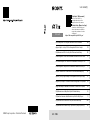 1
1
-
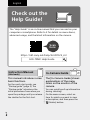 2
2
-
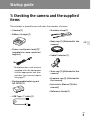 3
3
-
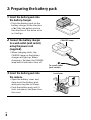 4
4
-
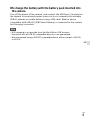 5
5
-
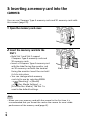 6
6
-
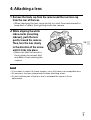 7
7
-
 8
8
-
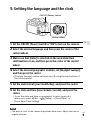 9
9
-
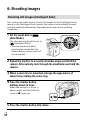 10
10
-
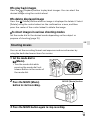 11
11
-
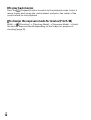 12
12
-
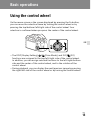 13
13
-
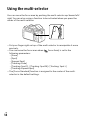 14
14
-
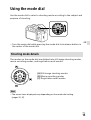 15
15
-
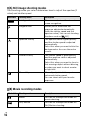 16
16
-
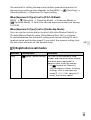 17
17
-
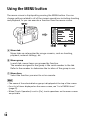 18
18
-
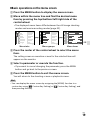 19
19
-
 20
20
-
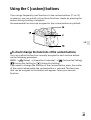 21
21
-
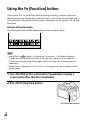 22
22
-
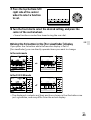 23
23
-
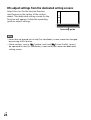 24
24
-
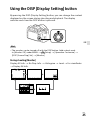 25
25
-
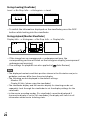 26
26
-
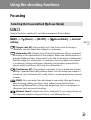 27
27
-
 28
28
-
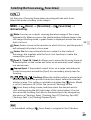 29
29
-
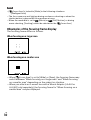 30
30
-
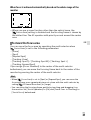 31
31
-
 32
32
-
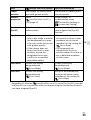 33
33
-
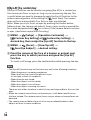 34
34
-
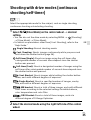 35
35
-
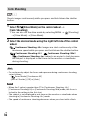 36
36
-
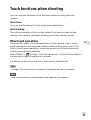 37
37
-
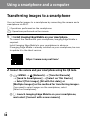 38
38
-
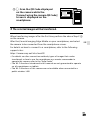 39
39
-
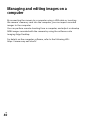 40
40
-
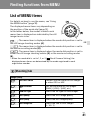 41
41
-
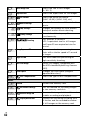 42
42
-
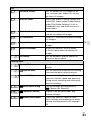 43
43
-
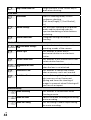 44
44
-
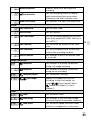 45
45
-
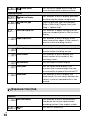 46
46
-
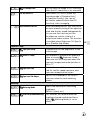 47
47
-
 48
48
-
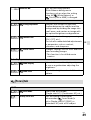 49
49
-
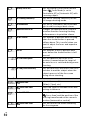 50
50
-
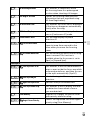 51
51
-
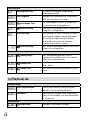 52
52
-
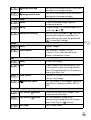 53
53
-
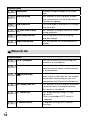 54
54
-
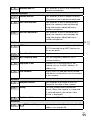 55
55
-
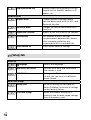 56
56
-
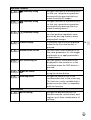 57
57
-
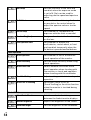 58
58
-
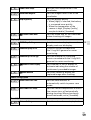 59
59
-
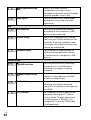 60
60
-
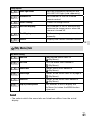 61
61
-
 62
62
-
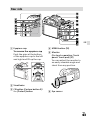 63
63
-
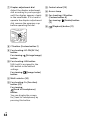 64
64
-
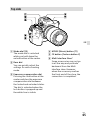 65
65
-
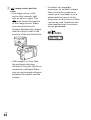 66
66
-
 67
67
-
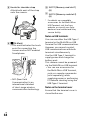 68
68
-
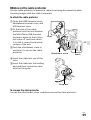 69
69
-
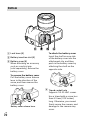 70
70
-
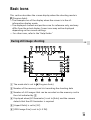 71
71
-
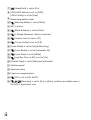 72
72
-
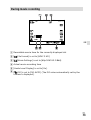 73
73
-
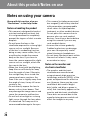 74
74
-
 75
75
-
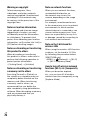 76
76
-
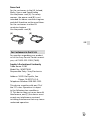 77
77
-
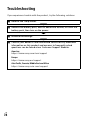 78
78
-
 79
79
-
 80
80
-
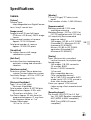 81
81
-
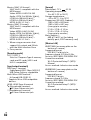 82
82
-
 83
83
-
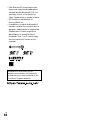 84
84
-
 85
85
-
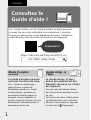 86
86
-
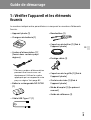 87
87
-
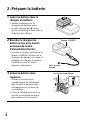 88
88
-
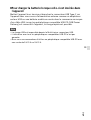 89
89
-
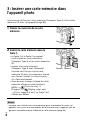 90
90
-
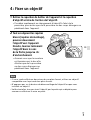 91
91
-
 92
92
-
 93
93
-
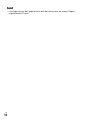 94
94
-
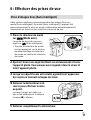 95
95
-
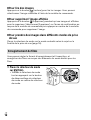 96
96
-
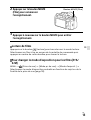 97
97
-
 98
98
-
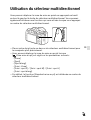 99
99
-
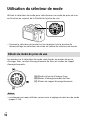 100
100
-
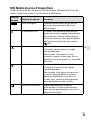 101
101
-
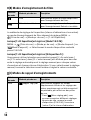 102
102
-
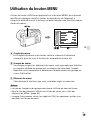 103
103
-
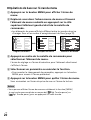 104
104
-
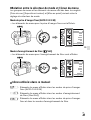 105
105
-
 106
106
-
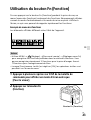 107
107
-
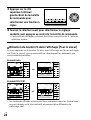 108
108
-
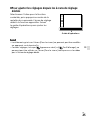 109
109
-
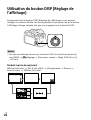 110
110
-
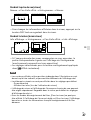 111
111
-
 112
112
-
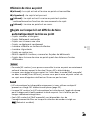 113
113
-
 114
114
-
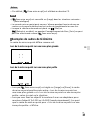 115
115
-
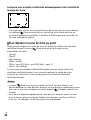 116
116
-
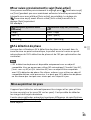 117
117
-
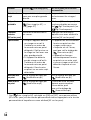 118
118
-
 119
119
-
 120
120
-
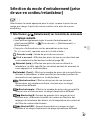 121
121
-
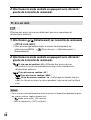 122
122
-
 123
123
-
 124
124
-
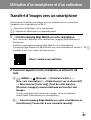 125
125
-
 126
126
-
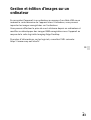 127
127
-
 128
128
-
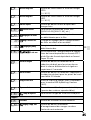 129
129
-
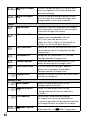 130
130
-
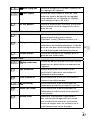 131
131
-
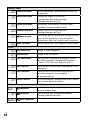 132
132
-
 133
133
-
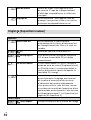 134
134
-
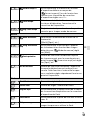 135
135
-
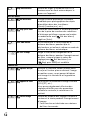 136
136
-
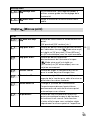 137
137
-
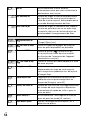 138
138
-
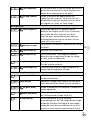 139
139
-
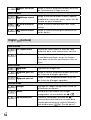 140
140
-
 141
141
-
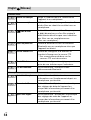 142
142
-
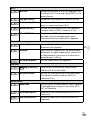 143
143
-
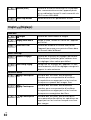 144
144
-
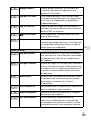 145
145
-
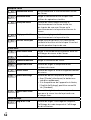 146
146
-
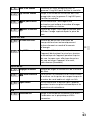 147
147
-
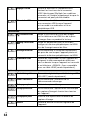 148
148
-
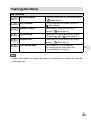 149
149
-
 150
150
-
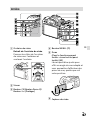 151
151
-
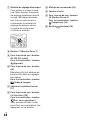 152
152
-
 153
153
-
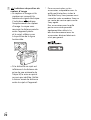 154
154
-
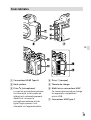 155
155
-
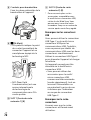 156
156
-
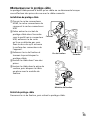 157
157
-
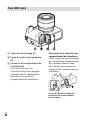 158
158
-
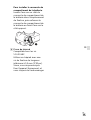 159
159
-
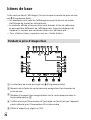 160
160
-
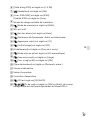 161
161
-
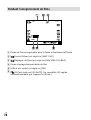 162
162
-
 163
163
-
 164
164
-
 165
165
-
 166
166
-
 167
167
-
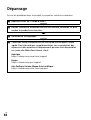 168
168
-
 169
169
-
 170
170
-
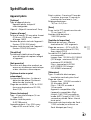 171
171
-
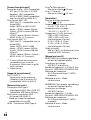 172
172
-
 173
173
-
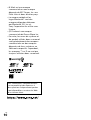 174
174
-
 175
175
-
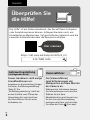 176
176
-
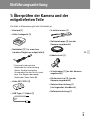 177
177
-
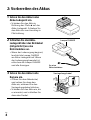 178
178
-
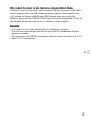 179
179
-
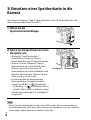 180
180
-
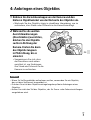 181
181
-
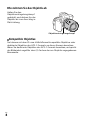 182
182
-
 183
183
-
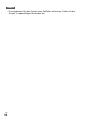 184
184
-
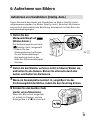 185
185
-
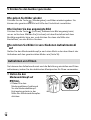 186
186
-
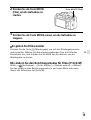 187
187
-
 188
188
-
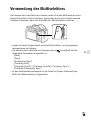 189
189
-
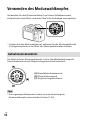 190
190
-
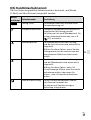 191
191
-
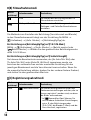 192
192
-
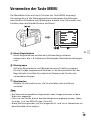 193
193
-
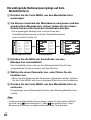 194
194
-
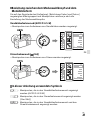 195
195
-
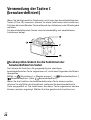 196
196
-
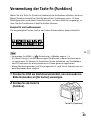 197
197
-
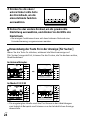 198
198
-
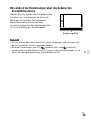 199
199
-
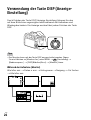 200
200
-
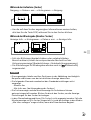 201
201
-
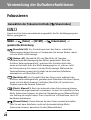 202
202
-
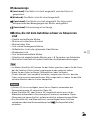 203
203
-
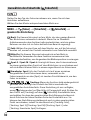 204
204
-
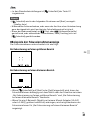 205
205
-
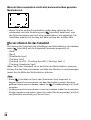 206
206
-
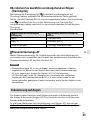 207
207
-
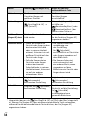 208
208
-
 209
209
-
 210
210
-
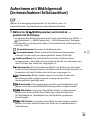 211
211
-
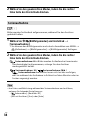 212
212
-
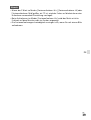 213
213
-
 214
214
-
 215
215
-
 216
216
-
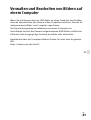 217
217
-
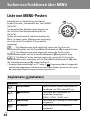 218
218
-
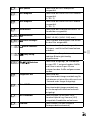 219
219
-
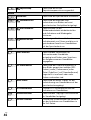 220
220
-
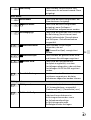 221
221
-
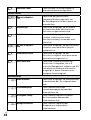 222
222
-
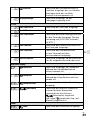 223
223
-
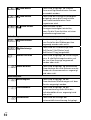 224
224
-
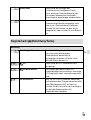 225
225
-
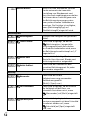 226
226
-
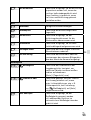 227
227
-
 228
228
-
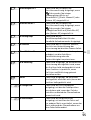 229
229
-
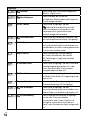 230
230
-
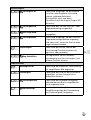 231
231
-
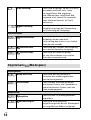 232
232
-
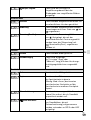 233
233
-
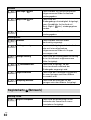 234
234
-
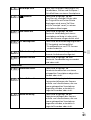 235
235
-
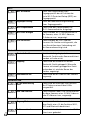 236
236
-
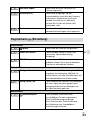 237
237
-
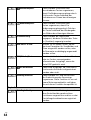 238
238
-
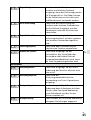 239
239
-
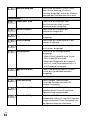 240
240
-
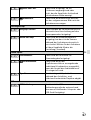 241
241
-
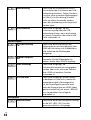 242
242
-
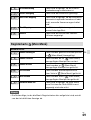 243
243
-
 244
244
-
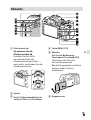 245
245
-
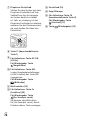 246
246
-
 247
247
-
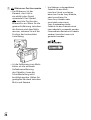 248
248
-
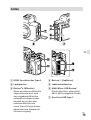 249
249
-
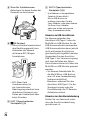 250
250
-
 251
251
-
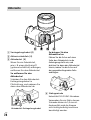 252
252
-
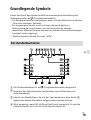 253
253
-
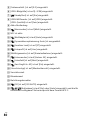 254
254
-
 255
255
-
 256
256
-
 257
257
-
 258
258
-
 259
259
-
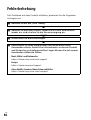 260
260
-
 261
261
-
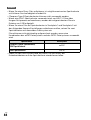 262
262
-
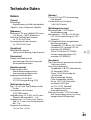 263
263
-
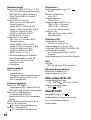 264
264
-
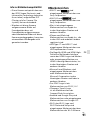 265
265
-
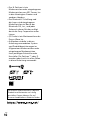 266
266
-
 267
267
-
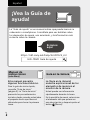 268
268
-
 269
269
-
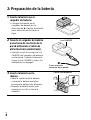 270
270
-
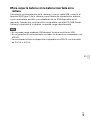 271
271
-
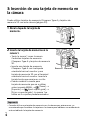 272
272
-
 273
273
-
 274
274
-
 275
275
-
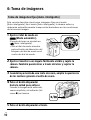 276
276
-
 277
277
-
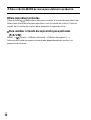 278
278
-
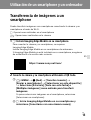 279
279
-
 280
280
-
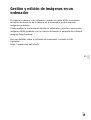 281
281
-
 282
282
-
 283
283
-
 284
284
-
 285
285
-
 286
286
-
 287
287
-
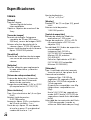 288
288
-
 289
289
-
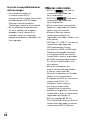 290
290
-
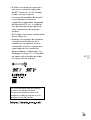 291
291
-
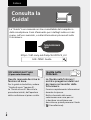 292
292
-
 293
293
-
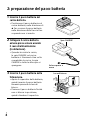 294
294
-
 295
295
-
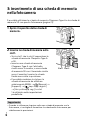 296
296
-
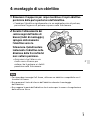 297
297
-
 298
298
-
 299
299
-
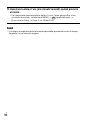 300
300
-
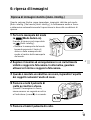 301
301
-
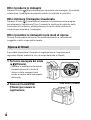 302
302
-
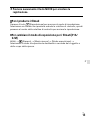 303
303
-
 304
304
-
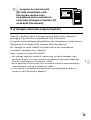 305
305
-
 306
306
-
 307
307
-
 308
308
-
 309
309
-
 310
310
-
 311
311
-
 312
312
-
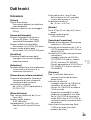 313
313
-
 314
314
-
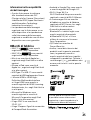 315
315
-
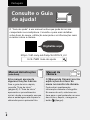 316
316
-
 317
317
-
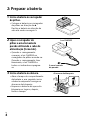 318
318
-
 319
319
-
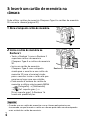 320
320
-
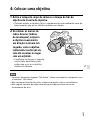 321
321
-
 322
322
-
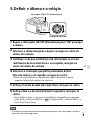 323
323
-
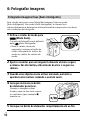 324
324
-
 325
325
-
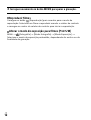 326
326
-
 327
327
-
 328
328
-
 329
329
-
 330
330
-
 331
331
-
 332
332
-
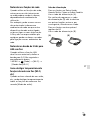 333
333
-
 334
334
-
 335
335
-
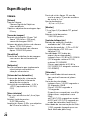 336
336
-
 337
337
-
 338
338
-
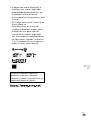 339
339
-
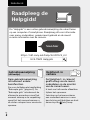 340
340
-
 341
341
-
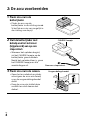 342
342
-
 343
343
-
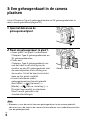 344
344
-
 345
345
-
 346
346
-
 347
347
-
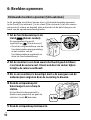 348
348
-
 349
349
-
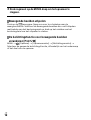 350
350
-
 351
351
-
 352
352
-
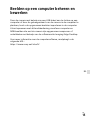 353
353
-
 354
354
-
 355
355
-
 356
356
-
 357
357
-
 358
358
-
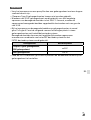 359
359
-
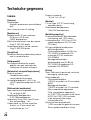 360
360
-
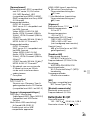 361
361
-
 362
362
-
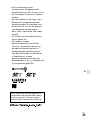 363
363
-
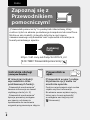 364
364
-
 365
365
-
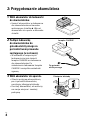 366
366
-
 367
367
-
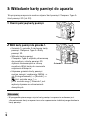 368
368
-
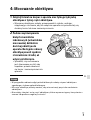 369
369
-
 370
370
-
 371
371
-
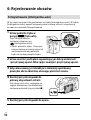 372
372
-
 373
373
-
 374
374
-
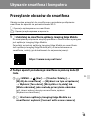 375
375
-
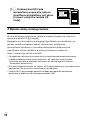 376
376
-
 377
377
-
 378
378
-
 379
379
-
 380
380
-
 381
381
-
 382
382
-
 383
383
-
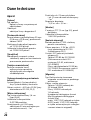 384
384
-
 385
385
-
 386
386
-
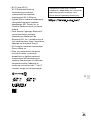 387
387
-
 388
388
-
 389
389
-
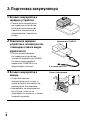 390
390
-
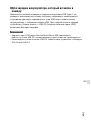 391
391
-
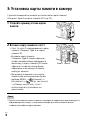 392
392
-
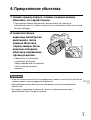 393
393
-
 394
394
-
 395
395
-
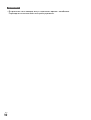 396
396
-
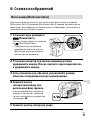 397
397
-
 398
398
-
 399
399
-
 400
400
-
 401
401
-
 402
402
-
 403
403
-
 404
404
-
 405
405
-
 406
406
-
 407
407
-
 408
408
-
 409
409
-
 410
410
-
 411
411
-
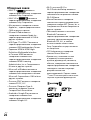 412
412
-
 413
413
-
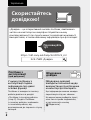 414
414
-
 415
415
-
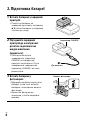 416
416
-
 417
417
-
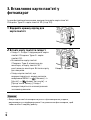 418
418
-
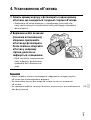 419
419
-
 420
420
-
 421
421
-
 422
422
-
 423
423
-
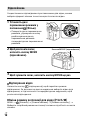 424
424
-
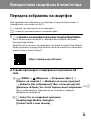 425
425
-
 426
426
-
 427
427
-
 428
428
-
 429
429
-
 430
430
-
 431
431
-
 432
432
-
 433
433
-
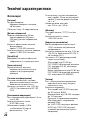 434
434
-
 435
435
-
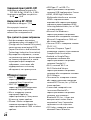 436
436
-
 437
437
-
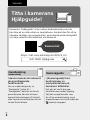 438
438
-
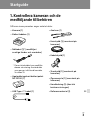 439
439
-
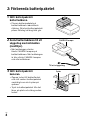 440
440
-
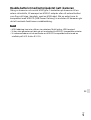 441
441
-
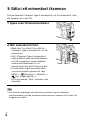 442
442
-
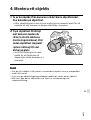 443
443
-
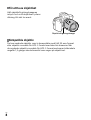 444
444
-
 445
445
-
 446
446
-
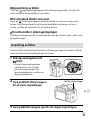 447
447
-
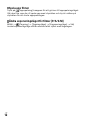 448
448
-
 449
449
-
 450
450
-
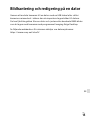 451
451
-
 452
452
-
 453
453
-
 454
454
-
 455
455
-
 456
456
-
 457
457
-
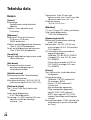 458
458
-
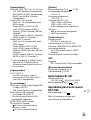 459
459
-
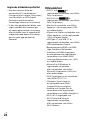 460
460
-
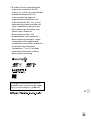 461
461
-
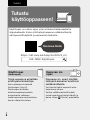 462
462
-
 463
463
-
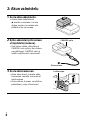 464
464
-
 465
465
-
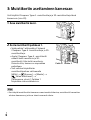 466
466
-
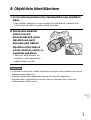 467
467
-
 468
468
-
 469
469
-
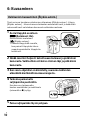 470
470
-
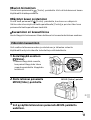 471
471
-
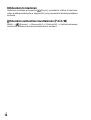 472
472
-
 473
473
-
 474
474
-
 475
475
-
 476
476
-
 477
477
-
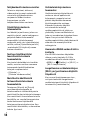 478
478
-
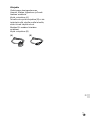 479
479
-
 480
480
-
 481
481
-
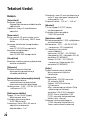 482
482
-
 483
483
-
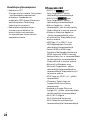 484
484
-
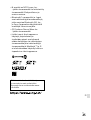 485
485
-
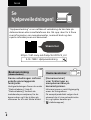 486
486
-
 487
487
-
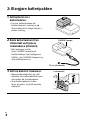 488
488
-
 489
489
-
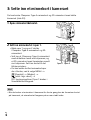 490
490
-
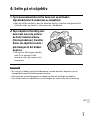 491
491
-
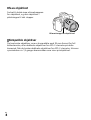 492
492
-
 493
493
-
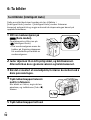 494
494
-
 495
495
-
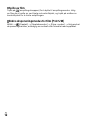 496
496
-
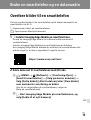 497
497
-
 498
498
-
 499
499
-
 500
500
-
 501
501
-
 502
502
-
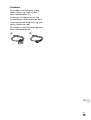 503
503
-
 504
504
-
 505
505
-
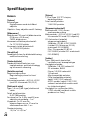 506
506
-
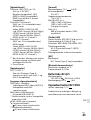 507
507
-
 508
508
-
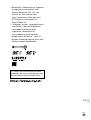 509
509
-
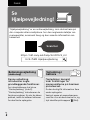 510
510
-
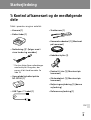 511
511
-
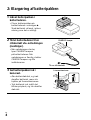 512
512
-
 513
513
-
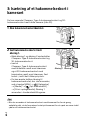 514
514
-
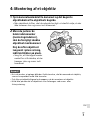 515
515
-
 516
516
-
 517
517
-
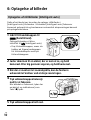 518
518
-
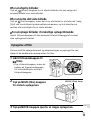 519
519
-
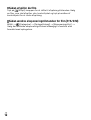 520
520
-
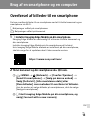 521
521
-
 522
522
-
 523
523
-
 524
524
-
 525
525
-
 526
526
-
 527
527
-
 528
528
-
 529
529
-
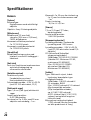 530
530
-
 531
531
-
 532
532
-
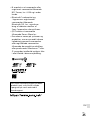 533
533
-
 534
534
-
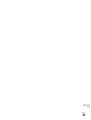 535
535
dans d''autres langues
- English: Sony α 7S III User manual
- Deutsch: Sony α 7S III Benutzerhandbuch
- Nederlands: Sony α 7S III Handleiding
- português: Sony α 7S III Manual do usuário
- dansk: Sony α 7S III Brugermanual
- svenska: Sony α 7S III Användarmanual
- suomi: Sony α 7S III Ohjekirja
Documents connexes
-
Sony Alpha 7R III (ILCE-7RM3) Manuel utilisateur
-
Sony Alpha ILCE-9 Manuel utilisateur
-
Sony Série ILCE-9M2 Manuel utilisateur
-
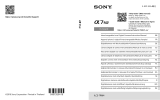 Sony Série A 7 R IV Manuel utilisateur
Sony Série A 7 R IV Manuel utilisateur
-
Sony ILCE-7RM4 Manuel utilisateur
-
Sony Alpha7 III (ILCE-7M3) Manuel utilisateur
-
Sony α 7III Le manuel du propriétaire
-
Sony ILCE 7M3 Le manuel du propriétaire
-
Sony Alpha ILCE-7M3 Manuel utilisateur
-
Sony ILCE-7CM2 Mode d'emploi
Autres documents
-
Canon EOS 6D Mark II Manuel utilisateur
-
Canon EOS 800D Manuel utilisateur
-
MCL ACC-F050 Fiche technique
-
Ricoh Theta SC2 Blanche Le manuel du propriétaire
-
Ricoh THETA Z1 Le manuel du propriétaire
-
MCL ACC-SHOOT/RO Fiche technique
-
Ricoh THETA X Mode d'emploi
-
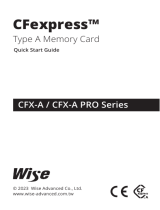 Wise CFX-A Series CFexpress Type A Memory Card Mode d'emploi
Wise CFX-A Series CFexpress Type A Memory Card Mode d'emploi