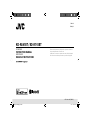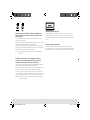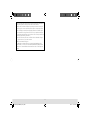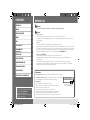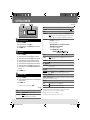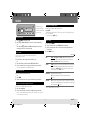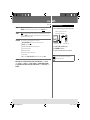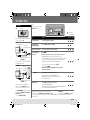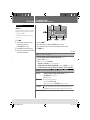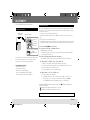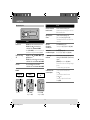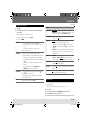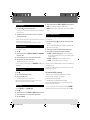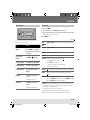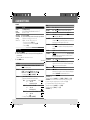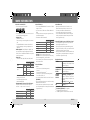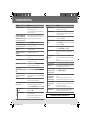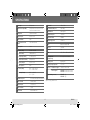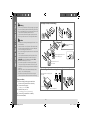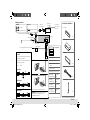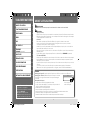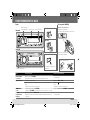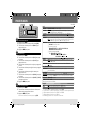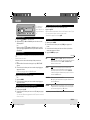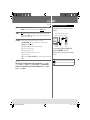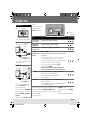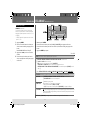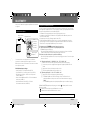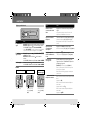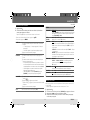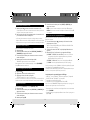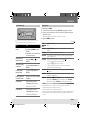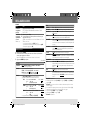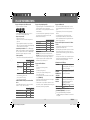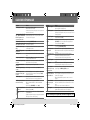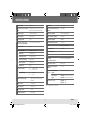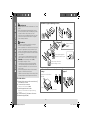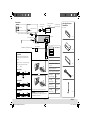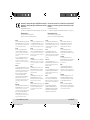JVC KD-R751E Le manuel du propriétaire
- Catégorie
- Récepteurs multimédia de voiture
- Taper
- Le manuel du propriétaire
Ce manuel convient également à

KD-R841BT / KD-R741BT
GET0844-001B [E/EN/EU]
CD RECEIVER
INSTRUCTION MANUAL
RÉCEPTEUR CD
MANUEL D’INSTRUCTIONS
Please read all instructions carefully before operation to obtain the
best possible performance from the unit.
Veuillez lires les instructions attentivement avant d’utiliser l’appareil
afin d’obtenir les meilleures performances possibles de l’appareil.
ENGLISH
FRANÇAIS
EN_KD-R841BT[E]_ff.indd 1EN_KD-R841BT[E]_ff.indd 1 1/4/13 2:06:47 PM1/4/13 2:06:47 PM

i
Information on Disposal of Old Electrical and Electronic Equipment and
Batteries (applicable for EU countries that have adopted separate waste
collection systems)
Products and batteries with the symbol (crossed-out wheeled bin) cannot be
disposed as household waste.
Old electrical and electronic equipment and batteries should be recycled at a facility
capable of handling these items and their waste byproducts.
Contact your local authority for details in locating a recycle facility nearest to you.
Proper recycling and waste disposal will help conserve resources whilst preventing
detrimental effects on our health and the environment.
Notice: The sign “Pb” below the symbol for batteries indicates that this battery
contains lead.
Information sur l’élimination des anciens équipements électriques et
électroniques et piles électriques (applicable dans les pays de l’Union
Européenne qui ont adopté des systèmes de collecte sélective)
Les produits et piles électriques sur lesquels le pictogramme (poubelle barrée) est
apposé ne peuvent pas être éliminés comme ordures ménagères.
Les anciens équipements électriques et électroniques et piles électriques doivent
être recyclés sur des sites capables de traiter ces produits et leurs déchets.
Contactez vos autorités locales pour connaître le site de recyclage le plus proche.
Un recyclage adapté et l’élimination des déchets aideront à conserver les ressources
et à nous préserver des leurs effets nocifs sur notre santé et sur l’environnement.
Remarque: Le symbole “Pb“ ci-dessous sur des piles électrique indique que cette
pile contient du plomb.
The marking of products using lasers
The label is attached to the chassis/case and says that the component uses laser
beams that have been classified as Class 1. It means that the unit is utilizing laser
beams that are of a weaker class. There is no danger of hazardous radiation outside
the unit.
Marquage des produits utilisant un laser
L’étiquette est attachée au châssis/boîtier de l’appareil et indique que l’appareil
utilise des rayons laser de classe 1. Cela signifie que l’appareil utilise des rayons laser
d’une classe faible. Il n’y a pas de danger de radiation accidentelle hors de l’appareil.
CoverRear_KD-R841BT_001A_f.indd iCoverRear_KD-R841BT_001A_f.indd i 10/31/12 9:41:14 AM10/31/12 9:41:14 AM

ii
• Microsoft and Windows Media are either registered trademarks or trademarks of
Microsoft Corporation in the United States and/or other countries.
• “Made for iPod,” and “Made for iPhone” mean that an electronic accessory has
been designed to connect specifically to iPod, or iPhone, respectively, and has
been certified by the developer to meet Apple performance standards. Apple
is not responsible for the operation of this device or its compliance with safety
and regulatory standards. Please note that the use of this accessory with iPod, or
iPhone may affect wireless performance.
• iPhone, iPod, iPod classic, iPod nano, and iPod touch are trademarks of Apple
Inc., registered in the U.S. and other countries.
• Android is trademark of Google Inc.
• The Bluetooth® word mark and logos are registered trademarks owned by
Bluetooth SIG, Inc. and any use of such marks by JVC KENWOOD Corporation is
under license. Other trademarks and trade names are those of their respective
owners.
CoverRear_KD-R841BT_001A_f.indd iiCoverRear_KD-R841BT_001A_f.indd ii 10/31/12 9:41:16 AM10/31/12 9:41:16 AM

2
CONTENTS
BEFORE USE
BEFORE USE 2
BASICS 3
GETTING STARTED 4
RADIO 5
AUX 6
How to read this manual
• Operations explained mainly using buttons
on the faceplate of
KD-R741BT
.
• [XX] indicates the selected items.
•
(
➜
XX)
indicates references are available on
the stated page number.
Warning
Do not operate any function that takes your attention away from safe driving.
Caution
Volume setting:
• Adjust the volume so that you can hear sounds outside the car to prevent accident.
• Lower the volume before playing digital sources to avoid damaging the speakers by the sudden increase of
the output level.
General:
• Avoid using the USB device or iPod/iPhone if it might hinder driving safety.
• Make sure all important data has been backed up. We shall bear no responsibility for any loss of recorded data.
• Never put or leave any metallic objects (such as coins or metal tools) inside the unit, to prevent a short circuit.
• If a disc error occurs due to condensation on the laser lens, eject the disc and wait for the moisture to evaporate.
• USB rating is indicated on the main unit. To view, detach the faceplate. (
KD-R741BT
only)
Remote control (RM-RK52):
• Do not leave the remote control in hot places such as on the dashboard.
• The Lithium battery is in danger of explosion if replaced incorrectly. Replace it only with the same or
equivalent type.
• The battery pack or batteries shall not be exposed to excessive heat such as sunshine, fire or the like.
• Keep battery out of reach of children and in original package until ready to use. Dispose of used batteries
promptly. If swallowed, contact a physician immediately.
Maintenance
Cleaning the unit: Wipe off dirt on the faceplate with a dry silicon or soft cloth.
Cleaning the connector: Detach the faceplate and clean the connector with a
cotton swab gently, being careful not to damage the connector.
Handling discs:
• Do not touch the recording surface of the disc.
• Do not stick tape etc. on the disc, or use a disc with tape stuck on it.
• Do not use any accessories for the disc.
• Clean from the center of the disc and move outward.
• Clean the disc with a dry silicon or soft cloth. Do not use any solvents.
• When removing discs from this unit, pull them out horizontally.
• Remove burrs from the center hole and disc edge before inserting a disc.
CD / USB / iPod 7
ILLUMINATION
8
(
KD-R841BT
only)
Connector (on the reverse
side of the faceplate)
BLUETOOTH® 9
AUDIO SETTINGS 14
MORE INFORMATION 15
TROUBLESHOOTING 16
SPECIFICATIONS 17
INSTALLATION / CONNECTION 18
EN_KD-R841BT[E]_ff.indd 2EN_KD-R841BT[E]_ff.indd 2 1/10/13 10:08:54 AM1/10/13 10:08:54 AM

3
KD-R841BT
KD-R741BT
BASICS
To Do this (on the faceplate) Do this (on the remote control)
Turn on the power Press and hold L SOURCE.
• Press and hold to turn off the power.
( not available )
Adjust the volume Turn the volume knob. Press VOL + or VOL –.
Press the volume knob to mute the sound or pause playback.
• Press again to cancel.
Press
to mute the sound or pause playback.
• Press again to cancel.
Select a source • Press L SOURCE repeatedly.
• Press L SOURCE, then turn the volume knob within 2 seconds.
Press SOURCE repeatedly.
Change the display
information
Press DISP repeatedly.
(
➜
15)
• Press and hold to scroll the current display information.
( not available )
Faceplate
Attach
How to reset
Detach
Remote control (RM-RK52)
(Need to purchase separately)
Volume knob
(turn/press) Loading slot
Detach button
Remote sensor
(Do not expose to bright sunlight.)
How to replace the battery
Your preset adjustments will
also be erased.
Pull out the insulation sheet
when using for the first time.
Display window
ENGLISH
EN_KD-R841BT[E]_f.indd 3EN_KD-R841BT[E]_f.indd 3 10/31/12 9:35:53 AM10/31/12 9:35:53 AM

4
GETTING STARTED
Cancel the demonstration
1
Press and hold
MENU
.
2
Press the volume knob to select
[DEMO]
.
3
Turn the volume knob to select
[DEMO OFF]
, then press the knob.
4
Press
MENU
to exit.
Set the clock
1
Press and hold
MENU
.
2
Turn the volume knob to select
[CLOCK]
, then press the knob.
3
Turn the volume knob to select
[CLOCK SET]
, then press the knob.
4
Turn the volume knob to select the day, then press the knob.
5
Turn the volume knob to adjust the hour, then press the knob.
6
Turn the volume knob to adjust the minute, then press the knob.
7
Turn the volume knob to select
[24H/12H]
, then press the knob.
8
Turn the volume knob to select
[24 HOUR]
or
[12 HOUR]
then press
the knob.
9
Press
MENU
to exit.
Set the basic settings
1
Press and hold
MENU
.
2
Turn the volume knob to make a selection (see the following table),
then press the knob.
3
Press
MENU
to exit.
To return to the previous hierarchy, press
G
T/P
.
1
2
3
Default:
XX
CLOCK
CLOCK DISP
ON: The clock time is shown on the display even when the unit is turned off. ; OFF: Cancels.
DIMMER
DIMMER SET
Selects the display and button illumination adjusted in the [BRIGHTNESS] setting.
AUTO: Changes between the day and night adjustments when you turn off or on the car
headlights. *
1
; ON: Selects the night adjustments. ; OFF: Selects the day adjustments.
BRIGHTNESS Sets the display and button brightness for day and night separately.
1
DAY/ NIGHT: Select day or night.
2
Select the zone for setting.
KD-R841BT
: BTN ZONE 1/ 2/ 3 / DISP ZONE / VOL ZONE (
➜
8)
KD-R741BT
: BUTTON ZONE / DISP ZONE
3
Set the brightness level (00 to 31).
Default:
KD-R841BT
: DAY: 31 ; NIGHT: 11
KD-R741BT
: BUTTON ZONE: DAY: 25 ; NIGHT: 09
DISP ZONE: DAY: 31 ; NIGHT: 12
DISPLAY
SCROLL
*
2
ONCE: Scrolls the display information once. ; AUTO: Repeats scrolling at 5-second
intervals. ; OFF: Cancels.
TAG DISPLAY
ON: Shows the TAG information while playing MP3/WMA/WAV files. ; OFF: Cancels.
USB *
3
(
KD-R841BT
only)
DRIVECHANGE Selects to change the drive when a multiple drives device is connected to the USB input
terminal (front/rear).
IPOD SWITCH
*
4
HEAD MODE: Controls music playback only from this unit. ; IPOD MODE: Controls music playback from both
the unit and iPod/iPhone. ; EXT MODE: Controls music playback only from the iPod/iPhone.
AUDIOBOOKS
*
4
(
KD-R841BT
only)
NORMAL / FASTER / SLOWER: Selects the playback speed of the Audiobooks sound file in your iPod/iPhone.
(Default:
Depends on your iPod/iPhone setting.)
SRC SELECT
AM
*
5
ON: Enables AM in source selection. ; OFF: Disables.
AUX
*
5
ON: Enables AUX in source selection. ; OFF: Disables.
*
1
The illumination control wire connection is required.
(
➜
19)
*
2
Some characters or symbols will not be shown correctly (or will be blanked).
*
3
Displayed only when the source is USB FRONT or USB REAR.
*
4
Displayed only when the source is USB-IPOD.
*
5
Not displayed when the corresponding source is selected.
Default:
XX
CLOCK
24H/12H
24 HOUR/ 12 HOUR: Selects the clock format.
CLOCK ADJ
AUTO: The clock time is automatically set using the Clock Time (CT)
data in FM Radio Data System signal. ; OFF: Cancels.
EN_KD-R841BT[E]_ff.indd 4EN_KD-R841BT[E]_ff.indd 4 1/10/13 10:09:03 AM1/10/13 10:09:03 AM

5
RADIO
Search for a station
1 Press L SOURCE to select FM or AM.
2 Press E / F (or 2 / 3 on RM-RK52) to search for a station automatically.
(or)
Press and hold E / F (or 2 / 3 on RM-RK52) until “M” flashes, then press
repeatedly to search for a station manually.
Store a station
You can store up to 18 stations for FM and 6 stations for AM.
While listening to a station....
Press and hold one of the number buttons (1 to 6) to store.
(or)
1 Press and hold the volume knob until “PRESET MODE” flashes.
2 Turn the volume knob to select a preset number, then press the knob.
The preset number flashes and “MEMORY” appears.
Select a stored station
Press one of the number buttons (1 to 6).
(or)
1 Press MENU.
2 Turn the volume knob to select a preset number, then press the knob.
Search for your favorite program (PTY Search)
Available only for FM Radio Data System stations.
1 Press and hold G
T/P.
2 Turn the volume knob to select a PTY code (➜
6
), then press the knob.
If there is a station broadcasting a program of the same PTY code as you have
selected, that station is tuned in.
Activate TA Standby Reception
Available only for FM Radio Data System stations.
Press G
T/P.
The unit will temporarily switch to Traffic Announcement (TA) (if available) from any
source other than AM.
• To deactivate, press G
T/P again.
Other settings
1 Press and hold MENU.
2 Turn the volume knob to select
[TUNER]
, then press the knob.
3 Turn the volume knob to make a selection (see the following table), then
press the knob.
4 Press MENU to exit.
Default:
XX
SSM SSM 01 – 06 / SSM 07 – 12 / SSM 13 – 18: Automatically presets up to 18
stations for FM. “SSM” stops flashing when the first 6 stations are stored. Select
SSM 07 – 12 / SSM 13 – 18 to store the following 12 stations.
AF-REG
*
AF ON: Automatically searches for another station broadcasting the same program
in the same Radio Data System network with better reception when the current
reception is poor. ; AF-REG ON: Switches to another station only in the specific
region using the AF control. ; AF OFF: Cancels.
NEWS-STBY
*
Displayed only when the source is FM.
ON: The unit will temporarily switch to News Programme if available. ;
OFF: Cancels.
P-SEARCH
*
ON: When the signal of a preset station you have selected is weak, this unit searches
for another station possibly broadcasting the same programme as the original preset
station is broadcasting. ; OFF: Cancels.
* Only for FM Radio Data System stations.
“ST” lights up when
receiving an FM stereo
broadcast with sufficient
signal strength.
ENGLISH
EN_KD-R841BT[E]_f.indd 5EN_KD-R841BT[E]_f.indd 5 10/31/12 9:35:54 AM10/31/12 9:35:54 AM

6
Default:
XX
MONO Displayed only when the source is FM.
MONO ON: Improves the FM reception, but the stereo effect will be lost. ; MONO OFF: Cancels.
IF BAND
AUTO: Increases the tuner selectivity to reduce interference noises from adjacent stations. (Stereo effect
may be lost.) ; WIDE: Subjects to interference noises from adjacent stations, but sound quality will not be
degraded and the stereo effect will remain.
RADIO TIMER
Turns on the radio at a specific time regardless of the current source.
1
ONCE/ DAILY/ WEEKLY/ OFF: Select how often the timer will be turned on.
2
FM/ AM: Select the FM or AM band.
3
01 to 18 (for FM)/ 01 to 06 (for AM): Select the preset station.
4
Set the activation day and time.
• “
M
” lights up when complete.
Radio Timer will not activate for the following cases.
• The unit is turned off.
• [OFF] is selected for [AM] in [SRC SELECT] after Radio Timer for AM is selected. (
➜
4)
PTY code:
NEWS, AFFAIRS, INFO, SPORT, EDUCATE, DRAMA, CULTURE, SCIENCE, VARIED, POP M
(music)
, ROCK M
(music)
, EASY M
(music)
, LIGHT M
(music)
, CLASSICS, OTHER M
(music)
, WEATHER, FINANCE, CHILDREN,
SOCIAL, RELIGION, PHONE IN, TRAVEL, LEISURE, JAZZ, COUNTRY, NATION M
(music)
, OLDIES, FOLK M
(music)
,
DOCUMENT
Use a portable audio player
1 Connect a portable audio player (commercially available).
2 Select
[ON]
for
[AUX]
in
[SRC SELECT]
.
(
➜
4)
3 Press L SOURCE to select AUX.
4 Turn on the portable audio player and start playback.
Use a 3-core plug head stereo mini plug for
optimum audio output.
3.5 mm stereo mini plug with “L” shaped
connector (commercially available)
Portable audio player
Auxiliary input jack
AUXRADIO
EN_KD-R841BT[E]_f.indd 6EN_KD-R841BT[E]_f.indd 6 10/31/12 9:35:54 AM10/31/12 9:35:54 AM

7
CD / USB / iPod
To Do this CD USB iPod
Select a track/file Press E / F (or 2 / 3 on RM-RK52).
*
2
Select a folder
(MP3/WMA/WAV)
Press 1 ∞ / 2 5 (or 5 / ∞ on RM-RK52).
—
Reverse/Fast-forward Press and hold E / F (or 2 / 3 on RM-RK52).
*
2
Select a track/file
from a list
1 Press MENU
2 Turn the volume knob to make a selection, then press the knob.
• MP3/WMA/WAV file: Select the desired folder, then a file.
• iPod or JVC Playlist Creator (JPC) / JVC Music Control (JMC) file*
3
: Select
the desired file from the list (PLAYLISTS, ARTISTS, ALBUMS, SONGS,
PODCASTS*
4
, GENRES, COMPOSERS*
4
, AUDIOBOOKS*
5
).
• To return to the previous hierarchy, press G
T/P.
• To cancel, press MENU.
Note: Turn the volume knob quickly to fast-search or use
Character search
(
➜
8)
.
*
6
Repeat play Press 6 B repeatedly to make a selection.
• Audio CD or JPC / JMC file: TRACK RPT, RPT OFF
• MP3/WMA/WAV file: TRACK RPT, FOLDER RPT, RPT OFF
• iPod: ONE RPT, ALL RPT
*
6
Random play Press 5 A repeatedly to make a selection.
• Audio CD: ALL RND, RND OFF
• MP3/WMA/WAV file or JPC / JMC file: FOLDER RND, ALL RND, RND OFF
• iPod: SONG RND, ALBUM RND
*
7
, RND OFF
*
6
Start playback
CD
The source changes to CD and playback starts.
• To eject a disc, press 0.
USB
The source changes to USB FRONT, USB REAR
or USB and playback starts.
iPod/iPhone
The source changes to
USB-IPOD
and
playback starts (for
KD-R841BT
: depending
on the status of the connected device).
Press 4 iPod MODE repeatedly to select the
control mode (
[HEAD MODE]
/
[IPOD MODE]
/
[EXT MODE]
) directly.
• See also
[IPOD SWITCH]
.
(
➜
4)
Label side
USB input terminal
USB input terminal
USB cable from the rear of the unit
(KD-R841BT only)
USB cable from the rear of the unit
(KD-R841BT only)
and/ or
and/ or
USB 2.0 cable
*
1
(commercially available)
USB 2.0 cable*
1
(accessory of the
iPod/iPhone)
: Applicable
— : Not applicable
*
5
KD-R841BT
only.
*
6
Applicable under
[HEAD MODE]
only.
(
➜
4)
*
7
Not applicable for some iPod/iPhone.
*
1
Do not leave the cable inside the car when not using.
*
2
Applicable under
[HEAD MODE]
and
[IPOD MODE]
only.
(
➜
4)
*
3
Only for files registered in the database created with JPC / JMC.
(
➜
15)
*
4
Only for iPod.
Note:
WAV files are playable only for
KD-R841BT
in USB source.
ENGLISH
EN_KD-R841BT[E]_ff.indd 7EN_KD-R841BT[E]_ff.indd 7 1/4/13 2:07:18 PM1/4/13 2:07:18 PM

8
ILLUMINATION
(
KD-R841BT
only)
1 Press and hold MENU.
2 Turn the volume knob to select
[COLOR]
or
[COLOR SETUP]
, then press the knob.
3 Turn the volume knob to make a selection (see the following table), then press the knob.
4 Press MENU to exit.
Default:
XX
COLOR
: Select a color for each zone separately.
1
BTN ZONE 1 / BTN ZONE 2 / BTN ZONE 3 / DISP ZONE / VOL ZONE / ALL ZONE: Select a zone.
2
COLOR 01 to COLOR 29: Select a color.
USER: Select a user color (created in [COLOR SETUP]).
COLOR FLOW 01 to COLOR FLOW 03: Select a color changes pattern/speed.
SPECTRUM / GROOVE / TECHNO / EMOTION / RELAX / NIGHTSWEEP: (Selectable only if [ALL ZONE] is selected in step
1
.)
(Default:
BTN ZONE 1 / BTN ZONE 2 / ALL ZONE: [06] ; BTN ZONE 3: [27] ; DISP ZONE: [01] ; VOL ZONE: [COLOR FLOW 02])
COLOR SETUP
: Store your own day and night colors for each zone
separately.
DAY COLOR
1
BTN ZONE 1 / BTN ZONE 2 / BTN ZONE 3 / DISP ZONE / VOL ZONE: Select a zone.
2
RED / GREEN / BLUE: Select a primary color.
3
00 to 31: Select the level.
Repeat steps
2
and
3
for all the primary colors.
• Your setting is stored to [USER] in [COLOR].
• If [00] is selected for all primary colors for [DISP ZONE], nothing appears on the display.
NIGHT COLOR
COLOR GUIDE ON: Changes the display and buttons illumination to white when settings are performed on menu and list
search. ; OFF: Display and buttons illumination remain the same even in menu and list search operation.
[NIGHT COLOR]
or
[DAY COLOR]
is changed by turning on or off your car’s headlight.
Character search
(
KD-R841BT
only)
If you have many folders or tracks/files, you can search
through them quickly according to the first character
(A to Z, 0 to 9 and OTHERS).
• “OTHERS” appear if the first character is other than
A to Z, 0 to 9.
1 Press MENU .
2 For iPod: Turn the volume knob to select the
desired list, then press the knob.
For MP3/WMA/WAV: Go to step 3.
3 Press 1 ∞ / 2 5 to select the desired character.
4 Turn the volume knob to select the desired folder
or track/file, then press the knob.
CD / USB / iPod
EN_KD-R841BT[E]_ff.indd 8EN_KD-R841BT[E]_ff.indd 8 1/4/13 2:07:19 PM1/4/13 2:07:19 PM

9 ENGLISH
BLUETOOTH®
You can operate Bluetooth devices using this unit.
Connect the microphone
If you turn off the unit or detach the control panel during a phone
call conversation, the Bluetooth connection is disconnected.
Continue the conversation using your mobile phone.
Supported Bluetooth profiles
• Hands-Free Profile (HFP 1.5)
• Object Push Profile (OPP 1.1)
• Phonebook Access Profile (PBAP 1.0)
• Advanced Audio Distribution Profile (A2DP 1.2)
• Audio/Video Remote Control Profile (AVRCP 1.3)
Pair a Bluetooth device
When connecting a Bluetooth device to the unit for the first time, perform pairing between the unit
and the device. Once the pairing is completed, the Bluetooth device will remain registered in the unit
even if you reset the unit.
•
Up to five devices can be registered (paired) in total.
•
A maximum of two Bluetooth phones and one Bluetooth audio device can be connected at any
time.
•
This unit supports Secure Simple Pairing (SSP).
•
Some Bluetooth devices may not automatically connect to the unit after pairing. Connect the device
to the unit manually. Refer to the instruction manual of the Bluetooth device for more information.
1 Press and hold L SOURCE to turn on the unit.
2 Search and select “JVC UNIT” on the Bluetooth device.
“BT PAIRING” flashes on the display.
• For some Bluetooth devices, you may need to enter the Personal Identification Number (PIN)
code immediately after searching.
3 Perform (A) or (B) depending on what scrolls on the display.
• For some Bluetooth devices, pairing sequence may vary from the steps described below.
(A) “[Device Name]” ] “XXXXXX” ] “VOL – YES” ] “BACK – NO”
• “XXXXXX” is a 6-digit passkey randomly generated during each pairing.
1 Ensure that the passkey which appears on the unit and Bluetooth device is the same.
2 Press the volume knob to confirm the passkey.
3 Operate the Bluetooth device to confirm the passkey.
(B) “[Device Name]” ] “VOL – YES” ] “BACK – NO”
1 Press the volume knob to start pairing.
2 • If “PAIRING” ] “PIN 0000” scrolls on the display, enter the PIN code “0000” into the
Bluetooth device. (You can change to a desired PIN code before pairing.
(
➜
13)
)
• If only “PAIRING” appears, operate the Bluetooth device to confirm pairing.
“PAIRING COMPLETED” appears when pairing is completed and “ ” will light up when Bluetooth
connection is established.
• “ ” will light up when a Bluetooth mobile phone is connected.
• “ ” will light up when a Bluetooth audio player is connected.
Adjust the
microphone angle
Secure using
cord clamps
(not supplied)
if necessary.
MIC (Microphone
input terminal)
Microphone (supplied)
Rear panel
See page 12 for Bluetooth compatibility check mode operation.
EN_KD-R841BT[E]_f.indd 9EN_KD-R841BT[E]_f.indd 9 10/31/12 9:35:56 AM10/31/12 9:35:56 AM

10
BLUETOOTH®
Bluetooth mobile phone
To Do this
Activate or deactivate
hands-free mode
Press the volume knob during a call.
• Operations may vary according to the connected
Bluetooth mobile phone.
Adjust the phone
volume
Turn the volume knob during a call.
Phone volume:
[00]
to
[50]
(Default:
[15]
)
• This adjustment will not affect the volume of the
other sources.
Adjust the
microphone’s
sensitivity level
Press 1 ∞ / 2 5 during a call.
Sensitivity level:
[01]
to
[03]
(Default:
[02]
)
(
➜
11)
Set the echo
cancellation delay time
Press E / F during a call.
Delay time:
[01]
to
[10]
(Default:
[04]
)
(
➜
11)
Text message
notification
When the phone receives a text message, the
unit rings and “RCV MESSAGE” ] [Device name]
appears.
•
[MSG NOTICE]
must be set to
[ON]
.
(
➜
11)
• You cannot read, edit, or send a message through
the unit.
• To clear the message, press any button.
Switch between two
connected phones
• To enter 1st phone’s hands-free menu:
Press .
• To enter 2nd phone’s hands-free menu:
Press twice.
• To return to 1st phone’s hands-free menu:
Press G
T/P.
Flashes in green Lights up in red
Flashes in red Return to [COLOR]
setting’s color (
➜
8)
Return to [COLOR]
setting’s color (
➜
8)
Receiving a call Talking
After ending a
call
To Do this
Receive a call
KD-R841BT
: Press the volume knob. (Green area)
KD-R741BT
: Press or the volume knob.
On RM-RK52: Press 5 / ∞ / 2 / 3 / SOURCE.
• When
[AUTO ANSWER]
is set to the selected time, the
unit answers incoming call automatically.
(
➜
11)
Reject an incoming
call
KD-R841BT
: Press / L SOURCE / MENU / E / F /
G
T/P. (Red area)
KD-R741BT
: Press and hold or the volume knob.
On RM-RK52: Press and hold 5 / ∞ / 2 / 3 / SOURCE.
End a call
Press and hold or the volume knob.
On RM-RK52: Press and hold 5 / ∞ / 2 / 3 / SOURCE.
KD-R841BT
:
EN_KD-R841BT[E]_f.indd 10EN_KD-R841BT[E]_f.indd 10 10/31/12 9:35:56 AM10/31/12 9:35:56 AM

11
BLUETOOTH®
Hands-free menu operations
1 Press .
2 Turn the volume knob to make a selection (see the following table), then
press the knob.
Repeat step 2 until the desired item is selected.
• To return to the previous hierarchy, press G
T/P.
• To cancel, press MENU.
RECENT CALL
1
Turn the volume knob to select a name or a phone number.
• “>” indicates call received, “<“ indicates call made, “M” indicates call
missed.
• “NO HISTORY” appears if there is no recorded call history.
2
Press the volume knob to call.
PHONEBOOK
1
Turn the volume knob to select a name, then press the knob.
2
Turn the volume knob to select a phone number, then press the knob to call.
• If the phonebook contains many numbers, you can fast search for the
desired number by turning the control dial quickly, or use Character Search.
(
➜
11)
• “NO DATA” appears if no entries are found in the Bluetooth device’s
phonebook.
• “SEND P.BOOK MANUALLY” appears if [P.BOOK SEL] is set to
[PB IN UNIT] or the phone does not support PBAP.
DIAL NUMBER
1
Turn the volume knob to select a number (0 to 9) or character ( , #, +).
2
Press
E / F
to move the entry position.
Repeat steps
1
and
2
until you finish entering the phone number.
3
Press the volume knob to call.
VOICE
Activate Voice Recognition of this phone. (
➜
12)
Default:
XX
SETTINGS
P.BOOK SEL
*
PB IN PHONE: The unit browses the phonebook of the connected phone. ;
PB IN UNIT: The unit browses the phonebook registered in the unit. (You can
copy the phonebook memory using [P.BOOK WAIT]). (
➜
13)
AUTO ANSWER
03 SEC / 05 SEC / 10 SEC: The unit answers incoming calls automatically in
3 / 5 / 10 seconds. ; OFF: Cancels.
RING TONE
IN UNIT: The unit rings to notify you when a call/text message comes in.
(Default ring tone is different according to the paired device.)
• CALL: Select your preferred ring tone (TONE 1 — 5) for incoming calls.
• MESSAGE: Select your preferred ring tone (TONE 1 — 5) for incoming text
messages. ;
IN PHONE: The unit uses the connected phones’ ring tone to notify you when
a call/text message comes in. (The connected phone will ring if it does not
support this feature.)
RING COLOR
KD-R841BT:
COLOR 01 — COLOR 29 (COLOR 06): Display zone will change to the
selected color during a call or when a text message comes in. ; Off : Cancels.
ECHO CANCEL
01 — 10 (04): Adjust the echo cancellation delay time until the least echo is
being heard during a phone conversation.
MIC LEVEL
01 — 03 (02): The sensitivity of the microphone increases as the number
increased.
MSG NOTICE
ON: The unit rings and “RCV MESSAGE”
]
[Device Name] appears to notify
you of an incoming text message. ; OFF: Cancels.
* Selectable only when the connected phone supports PBAP.
Character search
You can search through the contacts quickly according to the first character (A to Z,
0 to 9, and OTHERS).
•
“OTHERS” appear if the first character is other than A to Z, 0 to 9.
1 Press .
2 Turn the volume knob to select
[PHONEBOOK]
, then press the knob.
3 Press 1 ∞ / 2 5 to select the desired character.
4
Turn the volume knob to select the desired contact, then press the knob to call.
ENGLISH
EN_KD-R841BT[E]_ff.indd 11EN_KD-R841BT[E]_ff.indd 11 1/4/13 2:07:34 PM1/4/13 2:07:34 PM

12
Use Voice Recognition
1 Press and hold to enter Voice Recognition mode.
If two phones are connected, turn the volume knob to select the desired phone,
then press the knob.
2 Speak the name of the contact you want to call or the voice command to
control the phone functions.
• Supported Voice Recognition features vary for each phone. Refer to the instruction
manual of the connected phone for details.
• This unit also supports the intelligent personal assistant function of iPhone.
Store a contact in memory
You can store up to 6 contacts.
1 Press .
2 Turn the volume knob to select
[RECENT CALL]
,
[PHONEBOOK]
, or
[DIAL NUMBER]
,
then press the knob.
3 Turn the volume knob to select a contact or enter a phone number.
4 Press and hold one of the number buttons (1 to 6).
“MEMORY PX” flashes when the contact is stored.
To erase a contact from the preset memory, select
[DIAL NUMBER]
in step 2 and store
a blank number.
Make a call from memory
1 Press .
2 Press one of the number buttons (1 to 6).
3 Press the volume knob to call.
“NO PRESET” appears if there are no contacts stored.
Supported voice recognition features vary for each phone. Please refer to the
instruction manual of the connected phone for details.
Delete a contact
Only when
[P.BOOK SEL]
is set to
[PB IN UNIT]
.
(
➜
11)
1 Press .
2
Turn the volume knob to select [RECENT CALL] or [PHONEBOOK], then press the knob.
3 Turn the volume knob to select a contact or enter a phone number.
4 Press and hold G T/P.
BLUETOOTH®
5 Turn the volume knob to select
[DELETE]
or
[DELETE ALL]
, then press the knob.
DELETE
: Selected name or phone number in step 3 is deleted.
DELETE ALL
: All names or phone numbers from the selected menu in step 2 is
deleted.
Bluetooth compatibility check mode
You can check the connectivity of the supported profile between the Bluetooth
device and the unit.
1 While pressing and holding , press and hold the volume knob for about
3 seconds.
“BLUETOOTH” Ô “CHECK MODE” appears. “SEARCH NOW USING PHONE” ]
“PIN IS 0000” scrolls on the display.
2 Search and select “JVC UNIT” on the Bluetooth device within 3 minutes.
3 Perform (A), (B) or (C) depending on what appears on the display.
(A) “PAIRING” ] “XXXXXX” (6-digit passkey): Ensure that the same passkey
appears on the unit and Bluetooth device, then operate the Bluetooth device
to confirm the passkey.
(B) “PAIRING” ] “PIN IS 0000”: Enter “0000” on the Bluetooth device.
(C) “PAIRING”: Operate the Bluetooth device to confirm pairing.
After pairing is successful, “PAIRING OK” ] “[Device Name]” appears and Bluetooth
compatibility check starts.
If “CONNECT NOW USING PHONE” appears, operate the Bluetooth device to allow
phonebook access to continue.
The connectivity result flashes on the display.
• “H.FREE OK”*
1
and/or “A.STREAM OK”*
2
] “[Device Name]” : Compatible
• “CONNECT FAIL” Ô “TRY CONNECT” : Not compatible
*
1
Compatible with Hands-Free Profile (HFP)
*
2
Compatible with Advanced Audio Distribution Profile (A2DP)
After 30 seconds, “PAIRING DELETED” appears to indicate that pairing has been
deleted, and the unit exits check mode.
• To cancel check mode, turn off the unit by pressing and holding L SOURCE.
• Delete the pairing on the Bluetooth device before pairing with this unit.
(
➜
9)
EN_KD-R841BT[E]_ff.indd 12EN_KD-R841BT[E]_ff.indd 12 1/4/13 2:07:34 PM1/4/13 2:07:34 PM

13
Bluetooth settings
1 Press and hold MENU.
2 Turn the volume knob to select
[BLUETOOTH]
, then press the knob.
3 Turn the volume knob to make a selection (see the following table), then press the knob.
Repeat step 3 until the desired item is selected.
4 Press MENU to exit.
Default:
XX
PHONE
*
1
CONNECT / DISCONNECT: Connects or disconnects the Bluetooth phone or Bluetooth audio
player.
AUDIO
APPLICATION
CONNECT / DISCONNECT: Connects or disconnects the JVC Smart Music Control
*
2
in the smart
phone.
DELETE PAIR Selects the registered (paired) device to delete.
P.BOOK WAIT
Copies up to 400 numbers from the phonebook memory of a connected phone to the unit via OPP.
SET PINCODE Changes the PIN code (up to 6 digits). (Default PIN code: 0000)
1
Turn the volume knob to select a number.
2
Press
E / F
to move the entry position.
Repeat steps
1
and
2
until you finish entering the PIN code.
3
Press the volume knob to confirm.
AUTO CNNCT ON: Connects automatically with the Bluetooth device when the unit is turned on. ; OFF: Cancels.
INITIALIZE YES: Initializes all the Bluetooth settings (including stored pairing, phonebook, and etc.). ;
NO: Cancels.
INFORMATION
PH CNNT DEV / AU CNNT DEV / APP CNT DEV
*
3
: Displays connected phone/audio/application
device name. ; MY BT NAME: Displays the unit name (JVC UNIT). ; MY ADDRESS: Shows address
of this unit. ; BT VERSION: Shows the Bluetooth version of this unit.
*
1
[CONNECT]
will not be displayed if two Bluetooth phones are connected at the same time.
*
2
JVC Smart Music Control is designed to view JVC car receiver status and perform simple
control operations on Android smart phones.
For JVC Smart Music Control operations, visit JVC website:
<http://www3.jvckenwood.com/english/car/index.html> (English website only).
*
3
Displayed only when a Bluetooth phone/audio player/application is connected.
BLUETOOTH®
Bluetooth audio player
Operations and display indications may differ according to their
availability on the connected device.
To Do this
Playback
1 Press L SOURCE to select BT AUDIO.
2 Operate the Bluetooth audio player to
start playback.
Pause or resume
playback
Press MENU (or on RM-RK52).
Select group or folder
Press 1 ∞ / 2 5 (or 5 / ∞ on RM-RK52).
Reverse/forward skip
Press E / F (or 2 / 3 on RM-RK52).
Reverse/fast-forward
Press and hold E / F (or 2 / 3 on
RM-RK52).
Repeat play Press 6 B repeatedly to make a
selection.
TRACK RPT, ALL RPT, RPT OFF
Random play Press 5 A repeatedly to make a
selection.
GROUP RND, ALL RND, RND OFF
ENGLISH
EN_KD-R841BT[E]_f.indd 13EN_KD-R841BT[E]_f.indd 13 10/31/12 9:35:57 AM10/31/12 9:35:57 AM

14
AUDIO SETTINGS
AUDIO
FADER
*
4
*
5
R06 — F06 (00): Adjusts the front and rear speaker output balance.
BALANCE
*
5
L06 — R06 (00): Adjusts the left and right speaker output balance.
BASS BOOST
+01 / +02: Selects your preferred bass boost level. ; OFF: Cancels.
LOUD
LOW / HIGH: Boosts low or high frequencies to produce a well-balanced
sound at low volume. ; OFF: Cancels.
VOL ADJUST
–05 — +05 (00): Presets the volume adjustment level of each source
(compared to the FM volume level). Before adjustment, select the source you
want to adjust. (“VOL ADJ FIX” appears if FM is selected.)
L/O MODE
SUB.W / REAR: Selects whether rear speakers or a subwoofer are connected
to the REAR/SW line out terminals on the rear panel (through an external
amplifier).
SUB.W
*
6
ON / OFF: Turns on or off the subwoofer output.
SUB.W
LPF
*
7
THROUGH: All signals are sent to the subwoofer. ; LOW 55Hz / MID 85Hz /
HIGH 120Hz: Audio signals with frequencies lower than 55 Hz/ 85 Hz/
120 Hz are sent to the subwoofer.
SUB.W
LEVEL
*
7
–08 — +08 (00): Adjusts the subwoofer output level.
HPF
*
8
LOW 100Hz / MID 120Hz / HIGH 150Hz: Audio signals with frequencies
lower than 100 Hz/ 120 Hz/ 150 Hz are cut off from the front/rear speakers. ;
OFF: All signals are sent to the front/rear speakers.
BEEP
ON / OFF: Activates or deactivates the keypress tone.
AMP GAIN
LOW POWER: Limits the maximum volume level to 30. (Select if the
maximum power of each speaker is less than 50 W to prevent damaging the
speakers.) ; HIGH POWER: The maximum volume level is 50.
*
1
KD-R741BT
only.
*
2
Displayed only when
[L/O
MODE]
is set to
[SUB.W]
and
[SUB.W]
is set to
[ON]
.
*
3
KD-R841BT
: You can enter this item directly after entering the setting menu.
*
4
If you are using a two-speaker system, set the fader level to
[00]
.
*
5
This adjustment will not affect the subwoofer output.
*
6
Displayed only when
[L/O
MODE]
is set to
[SUB.W]
.
*
7
Displayed only when
[SUB.W]
is set to
[ON]
.
*
8
KD-R841BT
only.
KD-R841BT
:
To Do this
Select a
preset
equalizer
Press EQ repeatedly.
FLAT (default), NATURAL, DYNAMIC, VOCAL BOOST,
BASS BOOST, USER
Store your
own sound
settings
Default: (00)
1 Press and hold EQ.
2
Turn the volume knob to make a selection, then press the knob.
SUB.W: –08 to +08 / BASS LVL: –06 to +06 /
MID LVL: –06 to +06 / TRE LVL: –06 to +06
• The setting is stored to
[USER]
in EQ.
• To return to the previous item, press G
T/P.
• To exit, press EQ.
Other settings
1 Press and hold MENU.
2 Turn the volume knob to make a selection (see the following table), then
press the knob.
Repeat step 2 until the desired item is selected.
3 Press MENU to exit.
Default:
XX
EQ SETTING
*
1
EQ PRESET
*
1
FLAT /
NATURAL /
DYNAMIC /
VOCAL BOOST /
BASS BOOST /
USER: Selects a preset equalizer.
EASY EQ
*
1
Adjust your own sound settings.
SUB.W*
2
: –08 to +08 (00)/ BASS LVL: –06 to +06 (00)/
MID LVL: –06 to +06 (00)/ TRE LVL: –06 to +06 (00)
• The setting is stored to [USER] in [EQ PRESET].
PRO EQ
*
3
1
BASS / MIDDLE / TREBLE: Select a sound tone.
2
Adjust the sound elements of the selected sound tone.
BASS Frequency: 60/ 80/ 100/ 200 Hz Default: (80 Hz)
Level: –06 to +06 (00)
Q: Q1.0/ Q1.25/ Q1.5/ Q2.0 (Q1.0)
MIDDLE Frequency: 0.5/ 1.0/ 1.5/ 2.5 kHz Default: (1.0 kHz)
Level: –06 to +06 (00)
Q: Q0.75/ Q1.0/ Q1.25 (Q1.25)
TREBLE Frequency: 10.0/ 12.5/ 15.0/ 17.5 kHz Default: (10.0 kHz)
Level: –06 to +06 (00)
Q: Q FIX (Q FIX)
• The setting is stored to [USER] in [EQ PRESET].
EN_KD-R841BT[E]_f.indd 14EN_KD-R841BT[E]_f.indd 14 10/31/12 9:35:57 AM10/31/12 9:35:57 AM

15
MORE INFORMATION
About discs and audio files
• This unit can only play the following CDs:
• This unit can play back multi-session discs; however, unclosed
sessions will be skipped during playback.
• Unplayable discs :
- Discs that are not round.
- Discs with coloring on the recording surface or discs that are
dirty.
- Recordable/ReWritable discs that have not been finalized.
- 8 cm CD. Attempting to insert using an adapter may cause
malfunction.
• DualDisc playback: The Non-DVD side of a “DualDisc” does
not comply with the “Compact Disc Digital Audio” standard.
Therefore, the use of Non-DVD side of a DualDisc on this product
cannot be recommended.
• Playable files :
- File extensions: MP3 (.mp3), WMA (.wma), WAV (.wav)
*
1
-
KD-R841BT KD-R741BT
Bit rate
(kbps)
MP3 8 — 320 8 — 320
WMA 16 — 320 32 — 192
Sampling frequency
(kHz)
MP3 48, 44.1, 32, 24, 22.05, 16,
12, 11.025, 8
WMA 8 — 48 32 — 48
WAV
*
1
48, 44.1
–
- Codec: WAV
*
1
: Linear PCM
- Sampling size: WAV
*
1
: 16 bit
- Sound channel: WAV
*
1
: Mono/Stereo
- Variable bit rate (VBR) files.
• Maximum number of characters for file/folder name:
It depends on the disc format used (includes 4 extension
characters—<.mp3>, <.wma> or <.wav>
*
1
).
KD-R841BT KD-R741BT
ISO 9660 Level 1 and 2 32 64
Romeo 32 64
Joliet 32 32
Windows long file name 32 64
About USB device s
• This unit can play MP3/WMA/WAV
*
1
files stored on a USB mass
storage class device.
• You cannot connect a USB device via a USB hub and Multi Card
Reader.
• Connecting a cable whose total length is longer than 5 m may
result in abnormal playback.
• The maximum number of characters for:
KD-R841BT KD-R741BT
Folder names 64 63
File names 64 63
MP3 Tag 64 60
WMA Tag 64 60
WAV
*
1
Tag 64 60
• This unit can recognize a total of:
KD-R841BT:
20 480 files, 999 folders (999 files per folder).
KD-R741BT:
65 025 files, 255 folders (255 files per folder including
folder without unsupported files), and of 8 hierarchies.
• This unit cannot recognize a USB device whose rating is other
than 5 V and exceeds 1 A.
About iPod/iPhone
• Made for
- iPod touch (1st, 2nd, 3rd, and 4th generation)
- iPod classic
- iPod with video (5th generation)
*
2
- iPod nano (1st
*
2
, 2nd, 3rd, 4th, 5th and 6th generation)
- iPhone, iPhone 3G, 3GS, 4, 4S
• It is not possible to browse video files on the “Videos” menu in
[HEAD MODE].
• The song order displayed on the selection menu of this unit may
differ from that of the iPod/iPhone.
• If some operations are not performed correctly or as intended,
visit: <http://www3.jvckenwood.com/english/car/index.html>
(English website only).
About Bluetooth
• Depending on the Bluetooth version of the device, some
Bluetooth devices may not be able to connect to this unit.
• This unit may not work with some Bluetooth devices.
• Signal conditions vary, depending on the surroundings.
• For more information about Bluetooth, visit the following JVC
website: <http://www3.jvckenwood.com/english/car/index.
html> (English website only).
About JVC Playlist Creator and JVC Music Control
• This unit supports the PC application JVC Playlist Creator and
Android
TM
application JVC Music Control.
• When you play audio file with song data added using the JVC
Playlist Creator or JVC Music Control, you can search for audio file
by Genres, Artists, Albums, Playlists, and Songs.
• JVC Playlist Creator and JVC Music Control are available from the
following web site: <http://www3.jvckenwood.com/english/
car/index.html> (English website only).
Display information
FM or AM Station name (PS)*
3
=
Frequency
=
Programme type (PTY)*
3
=
Day/Clock
=
(back to the beginning)
CD or USB FRONT /
USB REAR / USB or
BT AUDIO
Album title/Artist*
4
=
Track title*
4
=
Track no./Playing time
=
Day/Clock
=
(back to the beginning)
USB FRONT /
USB REAR /
USB-IPOD
[HEAD MODE] or [IPOD MODE]: Album
title/Artist*
4
=
Track title*
4
=
Track no./
Playing time
=
Day/Clock
=
(back to the
beginning)
[EXT MODE]: EXT MODE Day/Clock
AUX AUX
Day/Clock
*
1
KD-R841BT in USB source only.
*
2
[IPOD MODE]/ [EXT MODE] are not applicable.
*
3
For FM Radio Data System stations only.
*
4
“NO NAME” appears for conventional CDs or if not recorded.
ENGLISH
EN_KD-R841BT[E]_ff.indd 15EN_KD-R841BT[E]_ff.indd 15 1/4/13 2:07:51 PM1/4/13 2:07:51 PM

16
TROUBLESHOOTING
Symptom Remedy
Sound cannot be heard. • Adjust the volume to the optimum level.
• Check the cords and connections.
• Use a shorter and thicker cord to connect the rear ground
terminal to the car’s chassis.
“MISWIRING CHK WIRING THEN
RESET UNIT” / “WARNING CHK
WIRING THEN RESET UNIT” appears
and no operations can be done.
Check to be sure the terminals of the speaker wires are
insulated properly, then reset the unit. If this does not solve
the problem, consult your nearest service center.
Source cannot be selected.
Check the [SRC SELECT] setting. (
➜
4)
Radio reception is poor. / Static
noise while listening to the radio.
• Connect the antenna firmly.
• Pull the antenna out all the way.
Correct characters are not
displayed.
This unit can only display uppercase letters, numbers, and a
limited number of symbols.
“PLEASE” and “EJECT” appear
alternately.
Press
0
, then insert the disc correctly.
“IN DISC” appears. Make sure nothing is blocking the loading slot when you
eject the disc.
Disc cannot be ejected. Press and hold
0
to forcibly eject the disc. Be careful not to
drop the disc when it is ejected.
Playback order is not as intended. The playback order is determined by the file name (USB) or
the order in which files were recorded (disc).
Elapsed playing time is not correct. This depends on the recording process earlier.
“NOT SUPPORT” appears and track
skips.
Check whether the track is a playable format. (
➜
15)
“CANNOT PLAY” flashes and/
or connected device cannot be
detected.
• Check whether the connected device is compatible with this
unit and ensure the files are in supported formats. (
➜
15)
• Reattach the device.
“READING” keeps flashing. • Do not use too many hierarchical levels and folders.
• Reload the disc or reattach the USB device.
The iPod/iPhone does not turn on
or does not work.
• Check the connection between this unit and iPod/iPhone.
• Detach and reset the iPod/iPhone using hard reset.
• Check whether the [IPOD SWITCH] setting is appropriate. (➜ 4)
Bluetooth®
No Bluetooth device is
detected.
• Search from the Bluetooth device again.
• Reset the unit. (
➜
3)
Pairing cannot be made. • Make sure you have entered the same PIN code to both the
unit and Bluetooth device.
• Delete pairing information from both the unit and the
Bluetooth device, then perform pairing again.
If you still have troubles, reset the unit. (➜ 3)
Symptom Remedy
Bluetooth®
“PAIRING FULL” appears. The number of registered devices has reached its limit. Retry
after deleting an unnecessary device.
“PLEASE WAIT” appears. The unit is preparing to use the Bluetooth function. If the
message does not disappear, turn off and turn on the unit, then
connect the device again.
“ERROR CNNCT” appears. The device is registered but the connection has failed. Connect
the device manually. (
➜
13)
“BT DEVICE NOT FOUND”
appears.
The unit failed to search for the registered Bluetooth devices
during [AUTO CNNCT]. Turn on Bluetooth from your device and
connect manually. (
➜
13)
Echo or noise occurs.
• Adjust the microphone unit’s position. (
➜
9)
• Check the [ECHO CANCEL] setting. (
➜
11)
Phone sound quality is
poor.
• Reduce the distance between the unit and the Bluetooth device.
• Move the car to a place where you can get a better signal
reception.
Voice calling method is
not successful.
• Use voice calling method in a more quiet environment.
• Reduce the distance from the microphone when you speak the
name.
• Make sure the same voice as the registered voice tag is used.
“NOT SUPPORT” appears.
The connected phone does not support Voice Recognition feature.
“ERROR” appears. Try the operation again. If “ERROR” appears again, check if the
device supports the function you have tried.
The unit does not respond
when you try to copy the
phonebook to the unit.
You may have tried to copy the same entries (as stored) to the
unit. Press
DISP
or
G T/P
to exit.
Sound is being
interrupted or skipped
during playback of a
Bluetooth audio player.
• Reduce the distance between the unit and the Bluetooth audio
player.
• Turn off, then turn on the unit and try to connect again.
• Other Bluetooth devices might be trying to connect to the unit.
The connected Bluetooth
audio player cannot be
controlled.
• Check whether the connected Bluetooth audio player supports
Audio/Video Remote Control Profile (AVRCP). (Refer to the
instructions of your audio player.)
• Disconnect and connect the Bluetooth player again.
“HW ERROR” appears. Reset the unit and try the operation again. If “HW ERROR”
appears again, consult your nearest service center.
EN_KD-R841BT[E]_ff.indd 16EN_KD-R841BT[E]_ff.indd 16 1/4/13 2:07:51 PM1/4/13 2:07:51 PM

17
SPECIFICATIONS
Audio amplifier
Power Output 50 W per channel
Continuous Power Output (RMS) 20 W per channel into 4 Ω, 40 Hz to 20 000 Hz at
less than 1% total harmonic distortion
Load Impedance 4 Ω (4 Ω to 8 Ω allowance)
Frequency Response 40 Hz to 20 000 Hz
Signal-to-Noise Ratio 70 dB
Line-Out, Subwoofer-Out Level/
Impedance
2.5 V/10 kΩ load (full scale)
Output Impedance ≤ 600 Ω
Tuner
FM Frequency Range 87.5 MHz to 108.0 MHz
Usable Sensitivity 9.3 dBf (0.8 μV/75 Ω)
50 dB Quieting Sensitivity 16.3 dBf (1.8 μV/75 Ω)
Alternate Channel Selectivity 65 dB (at 400 kHz)
Frequency Response 40 Hz to 15 000 Hz
Stereo Separation 40 dB
AM Frequency Range MW 531 kHz to 1 611 kHz
LW 153 kHz to 279 kHz
Sensitivity/Selectivity MW 20 μV/40 dB
LW 50 μV/—
CD player
Signal Detection System Non-contact optical pickup (semiconductor laser)
Number of Channels 2 channels (stereo)
Frequency Response 5 Hz to 20 000 Hz
Signal-to-Noise Ratio 105 dB
Wow and Flutter Below measurable limit
USB
USB Standard USB 1.1, USB 2.0
Data Transfer Rate (Full Speed) Max. 12 Mbps
Compatible Devices Mass storage class
Compatible File Systems FAT 32/16/12
Playable Audio Formats MP3/WMA
Maximum Supply Current DC 5 V
d
1 A
BLUETOOTH
Version Bluetooth 2.1 certified (+EDR)
Power Class Class 2 Radio
Service Area 10 m
Profile HFP 1.5, OPP 1.1, A2DP 1.2, AVRCP 1.3, PBAP 1.0
General
Power Requirements
(Operating Voltage)
DC 14.4 V (11 V to 16 V allowance)
Grounding System Negative ground
Allowable Operating Temperature 0°C to +40°C
Dimensions
(W × H × D)
Installation Size (approx.) 182 mm × 53 mm × 159 mm
Panel Size (approx.) KD-R841BT: 188 mm × 59 mm × 10 mm
KD-R741BT: 188 mm × 59 mm × 13 mm
Weight (excluding accessories)
KD-R841BT: 1.3 k
g
KD-R741BT: 1.2 k
g
Subject to change without notice.
ENGLISH
EN_KD-R841BT[E]_f.indd 17EN_KD-R841BT[E]_f.indd 17 10/31/12 9:35:58 AM10/31/12 9:35:58 AM

18
INSTALLATION / CONNECTION
Warning
•
The unit can only be used with a 12 V DC power supply, negative ground.
•
Disconnect the battery’s negative terminal before wiring and mounting.
• Do not connect Battery wire (yellow) and Ignition wire (red) to the car
chassis or Ground wire (black) to prevent a short circuit.
• Insulate unconnected wires with vinyl tape to prevent a short circuit.
• Be sure to ground this unit to the car’s chassis again after installation.
Caution
• For safety’s sake, leave wiring and mounting to professionals. Consult
the car audio dealer.
• Install this unit in the console of your vehicle. Do not touch the metal
parts of this unit during and shortly after use of the unit. Metal parts
such as the heat sink and enclosure become hot.
• Do not connect the
·
wires of speaker to the car chassis, Ground wire
(black), or in parallel.
• Connect speakers with a maximum power of more than 50 W. If the
maximum power of the speakers is lower than 50 W, change the
[AMP GAIN] setting to avoid damaging the speakers. (
➜
14)
• Mount the unit with the angle of 30° or less.
• If your vehicle wiring harness does not have the ignition terminal,
connect Ignition wire (red) to the terminal on the vehicle’s fuse box
which provides 12 V DC power supply and is turned on and off by the
ignition key.
• After the unit is installed, check whether the brake lamps, blinkers,
wipers, etc. on the car are working properly.
• If the fuse blows, first make sure the wires are not touching car’s
chassis, then replace the old fuse with one that has the same rating.
Basic procedure
1
Remove the key from the ignition switch, then
disconnect the · terminal of the car battery.
2 Connect the wires properly.
See Wiring connection.
(
➜
19)
3 Install the unit to your car.
See Installing the unit (in-dash mounting).
4 Connect the · terminal of the car battery.
5 Reset the unit.
(
➜
3)
Do the required wiring.
(
➜
19)
How to remove the unit
Installing the unit (in-dash mounting)
When installing without the mounting sleeve
Bracket (not supplied)
Bend the appropriate tabs to hold
the sleeve firmly in place.
Make sure the direction of
the trim plate.
Pocket
Flat or round head screws (not supplied)
M5 × 8 mm
EN_KD-R841BT[E]_f.indd 18EN_KD-R841BT[E]_f.indd 18 10/31/12 9:35:58 AM10/31/12 9:35:58 AM
La page est en cours de chargement...
La page est en cours de chargement...
La page est en cours de chargement...
La page est en cours de chargement...
La page est en cours de chargement...
La page est en cours de chargement...
La page est en cours de chargement...
La page est en cours de chargement...
La page est en cours de chargement...
La page est en cours de chargement...
La page est en cours de chargement...
La page est en cours de chargement...
La page est en cours de chargement...
La page est en cours de chargement...
La page est en cours de chargement...
La page est en cours de chargement...
La page est en cours de chargement...
La page est en cours de chargement...
La page est en cours de chargement...
La page est en cours de chargement...
-
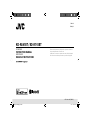 1
1
-
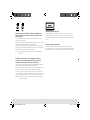 2
2
-
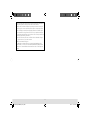 3
3
-
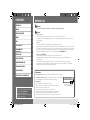 4
4
-
 5
5
-
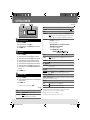 6
6
-
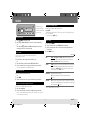 7
7
-
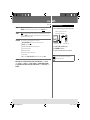 8
8
-
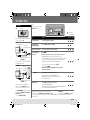 9
9
-
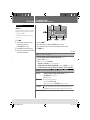 10
10
-
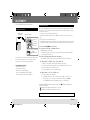 11
11
-
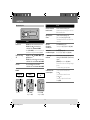 12
12
-
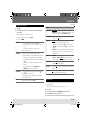 13
13
-
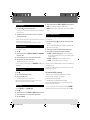 14
14
-
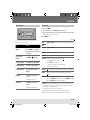 15
15
-
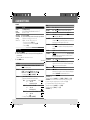 16
16
-
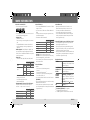 17
17
-
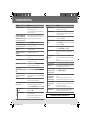 18
18
-
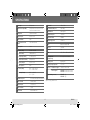 19
19
-
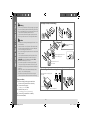 20
20
-
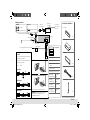 21
21
-
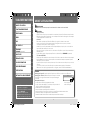 22
22
-
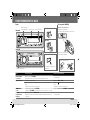 23
23
-
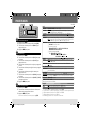 24
24
-
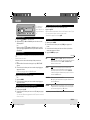 25
25
-
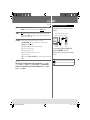 26
26
-
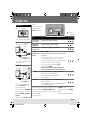 27
27
-
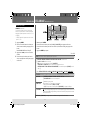 28
28
-
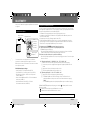 29
29
-
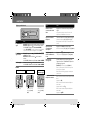 30
30
-
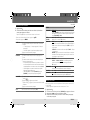 31
31
-
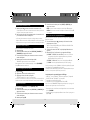 32
32
-
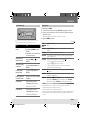 33
33
-
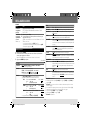 34
34
-
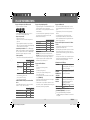 35
35
-
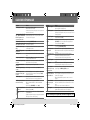 36
36
-
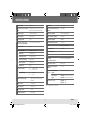 37
37
-
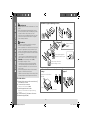 38
38
-
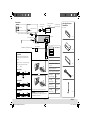 39
39
-
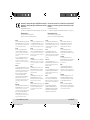 40
40
JVC KD-R751E Le manuel du propriétaire
- Catégorie
- Récepteurs multimédia de voiture
- Taper
- Le manuel du propriétaire
- Ce manuel convient également à
dans d''autres langues
- English: JVC KD-R751E Owner's manual
Documents connexes
-
JVC KD-A845BT Manuel utilisateur
-
JVC KD-DV4200 - DVD Player With Radio Manuel utilisateur
-
JVC KD-DB53ATE Le manuel du propriétaire
-
JVC KD-R442E Le manuel du propriétaire
-
JVC KD-R540 Manuel utilisateur
-
JVC EXAD KD-AVX22E Manuel utilisateur
-
JVC EXAD KD-AVX22 Manuel utilisateur
-
JVC KW 910 BT Le manuel du propriétaire
-
JVC KW-R910BT Manuel utilisateur
-
JVC KD-R861BTE Manuel utilisateur