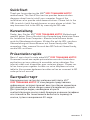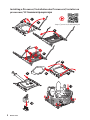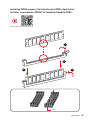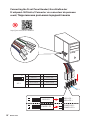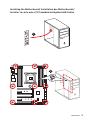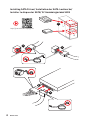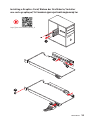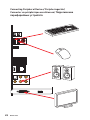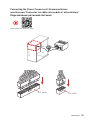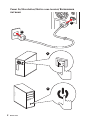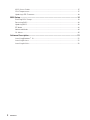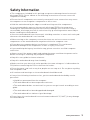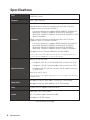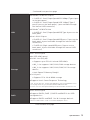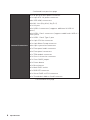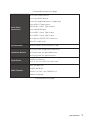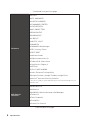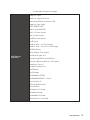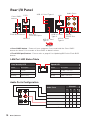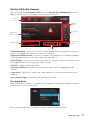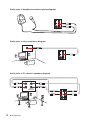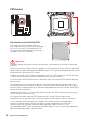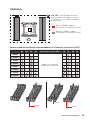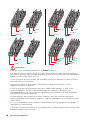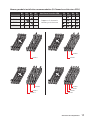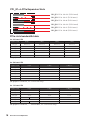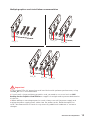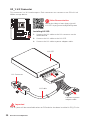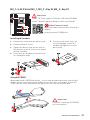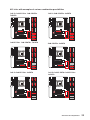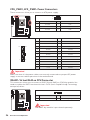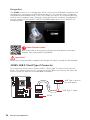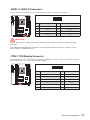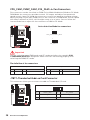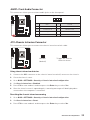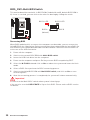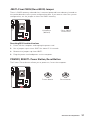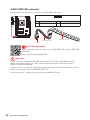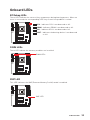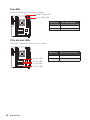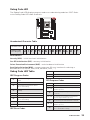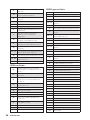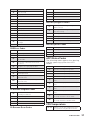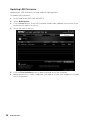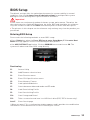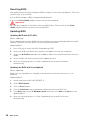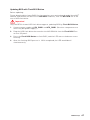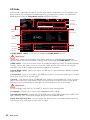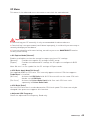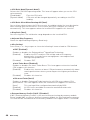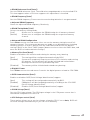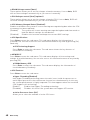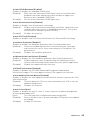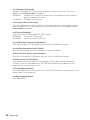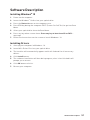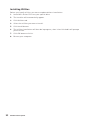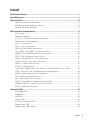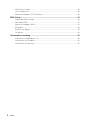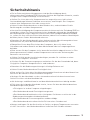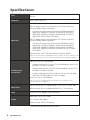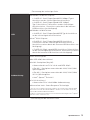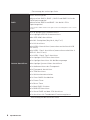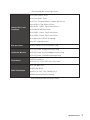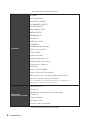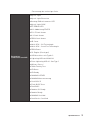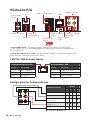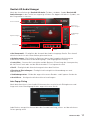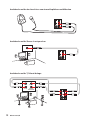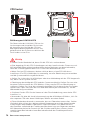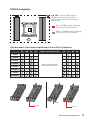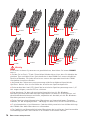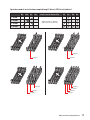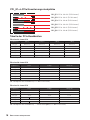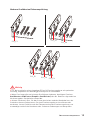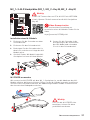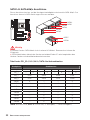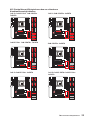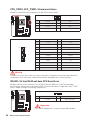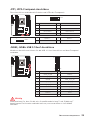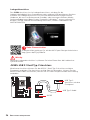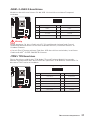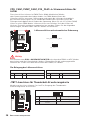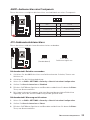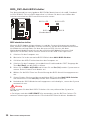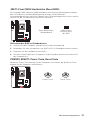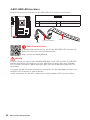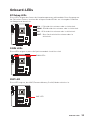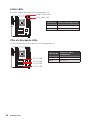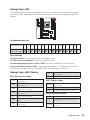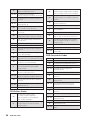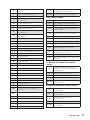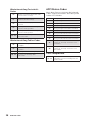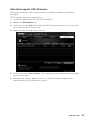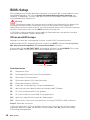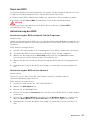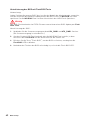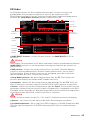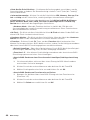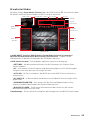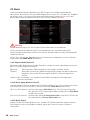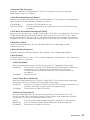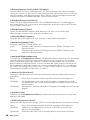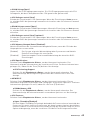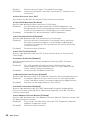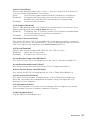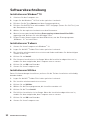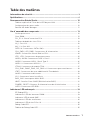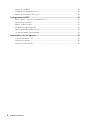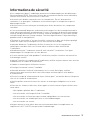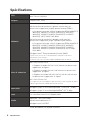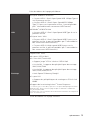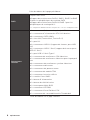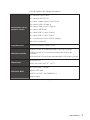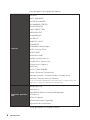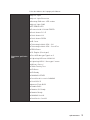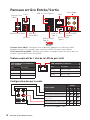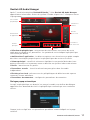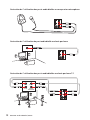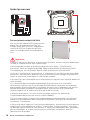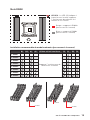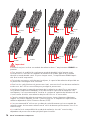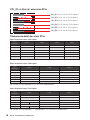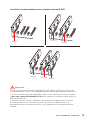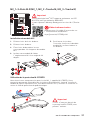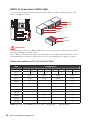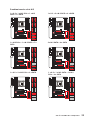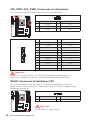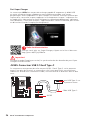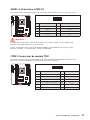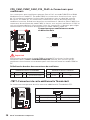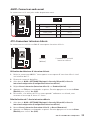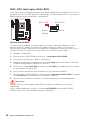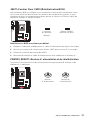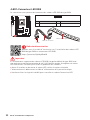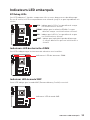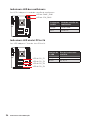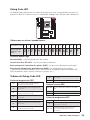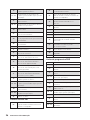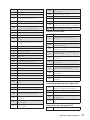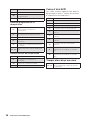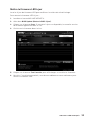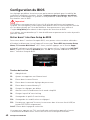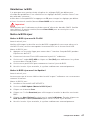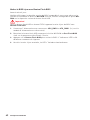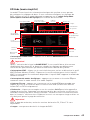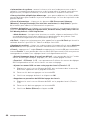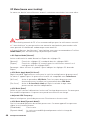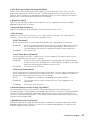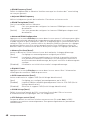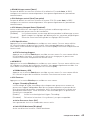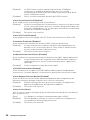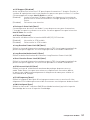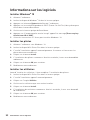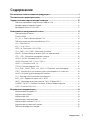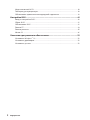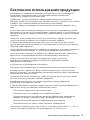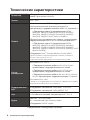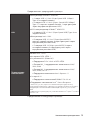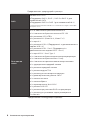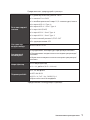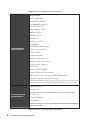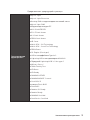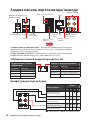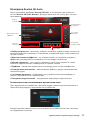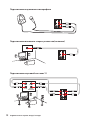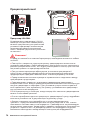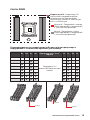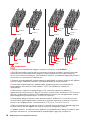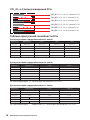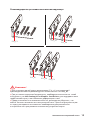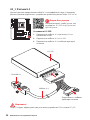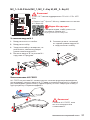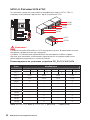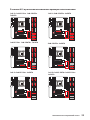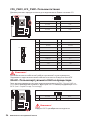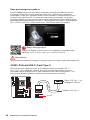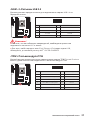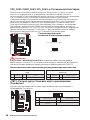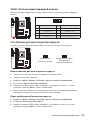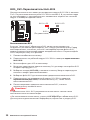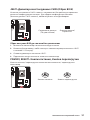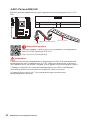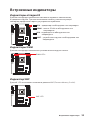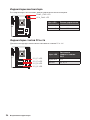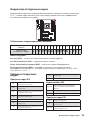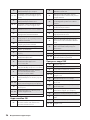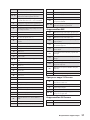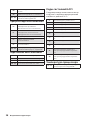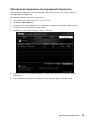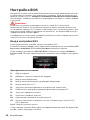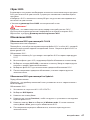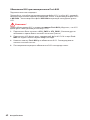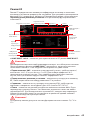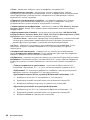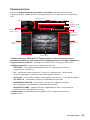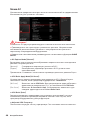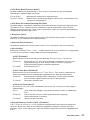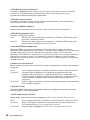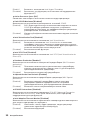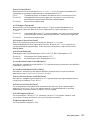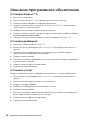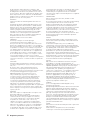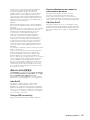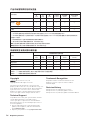MSI X299 TOMAHAWK ARCTIC Le manuel du propriétaire
- Catégorie
- Cartes mères
- Taper
- Le manuel du propriétaire
Ce manuel convient également à

I
Quick Start
Quick Start
Thank you for purchasing the MSI
®
X299 TOMAHAWK ARCTIC
motherboard. This Quick Start section provides demonstration
diagrams about how to install your computer. Some of the
installations also provide video demonstrations. Please link to the
URL to watch it with the web browser on your phone or tablet. You
may have even link to the URL by scanning the QR code.
Kurzanleitung
Danke, dass Sie das MSI
®
X299 TOMAHAWK ARCTIC Motherboard
gewählt haben. Dieser Abschnitt der Kurzanleitung bietet eine Demo
zur Installation Ihres Computers. Manche Installationen bieten
auch die Videodemonstrationen. Klicken Sie auf die URL, um diese
Videoanleitung mit Ihrem Browser auf Ihrem Handy oder Table
anzusehen. Oder scannen Sie auch den QR Code mit Ihrem Handy,
um die URL zu öffnen.
Présentation rapide
Merci d’avoir choisi la carte mère MSI
®
X299 TOMAHAWK ARCTIC.
Ce manuel fournit une rapide présentation avec des illustrations
explicatives qui vous aideront à assembler votre ordinateur. Des
tutoriels vidéo sont disponibles pour certaines étapes. Cliquez sur
le lien fourni pour regarder la vidéo sur votre téléphone ou votre
tablette. Vous pouvez également accéder au lien en scannant le QR
code qui lui est associé.
Быстрый старт
Благодарим вас за покупку материнской платы MSI
®
X299 TOMAHAWK ARCTIC. В этом разделе представлена
информация, которая поможет вам при сборке комьютера.
Для некоторых этапов сборки имеются видеоинструкции.
Для просмотра видео, необходимо открыть
соответствующую ссылку в веб-браузере на вашем телефоне
или планшете. Вы также можете выполнить переход по
ссылке, путем сканирования QR-кода.

II
Quick Start
1
2
3
6
4
5
789
https://youtu.be/ecdkLMmkya4
10
11
12
13
Installing a Processor/ Installation des Prozessors/ Installer un
processeur/ Установка процессора

III
Quick Start
http://youtu.be/T03aDrJPyQs
1
2
2
3
DIMMC1
Installing DDR4 memory/ Installation des DDR4-Speichers/
Installer une mémoire DDR4/ Установка памяти DDR4

IV
Quick Start
http://youtu.be/DPELIdVNZUI
1
2 10
9
JFP1
1 HDD LED + 2 Power LED +
3 HDD LED - 4 Power LED -
5 Reset Switch 6 Power Switch
7 Reset Switch 8 Power Switch
9 Reserved 10 No Pin
RESET SW
POWER SW
POWER LED+
POWER LED-
HDD LED
HDD LED
RESET SW
JFP1
HDD LED
HDD LED -
HDD LED +
POWER LED -
POWER LED +
POWER LED
Connecting the Front Panel Header/ Anschließen der
Frontpanel-Stiftleiste/ Connecter un connecteur du panneau
avant/ Подключение разъемов передней панели

V
Quick Start
Installing the Motherboard/ Installation des Motherboards/
Installer la carte mère/ Установка материнской платы
BAT1
1
2

VI
Quick Start
1
2
3
4
5
http://youtu.be/RZsMpqxythc
Installing SATA Drives/ Installation der SATA-Laufwerke/
Installer le disque dur SATA/ Установка дисков SATA

VII
Quick Start
1
2
3
4
5
6
http://youtu.be/mG0GZpr9w_A
Installing a Graphics Card/ Einbau der Grafikkarte/ Installer
une carte graphique/ Установка дискретной видеокарты

VIII
Quick Start
Connecting Peripheral Devices/ Peripheriegeräte/
Connecter un périphérique anschliessen/ Подключение
периферийных устройств

IX
Quick Start
http://youtu.be/gkDYyR_83I4
Connecting the Power Connectors/ Stromanschlüsse
anschliessen/ Connecter les câbles du module d’alimentation/
Подключение разъемов питания
ATX_PWR1
CPU_PWR1

X
Quick Start
1
4
2
3
Power On/ Einschalten/ Mettre sous-tension/ Включение
питания

1
Contents
Contents
Safety Information ................................................................................................. 3
Specifications ......................................................................................................... 4
Rear I/O Panel ..................................................................................................... 10
LAN Port LED Status Table................................................................................... 10
Audio Ports Configuration .................................................................................... 10
Realtek HD Audio Manager .................................................................................. 11
Overview of Components .................................................................................... 13
CPU Socket ........................................................................................................... 14
DIMM Slots ............................................................................................................ 15
PCI_E1~6: PCIe Expansion Slots .......................................................................... 18
PCIe slots bandwidth table ................................................................................... 18
U2_1: U.2 Connector ............................................................................................. 20
M2_1~3: M.2 Slots ................................................................................................ 21
SATA1~8: SATA 6Gb/s Connectors ....................................................................... 22
CPU_PWR1, ATX_PWR1: Power Connectors ....................................................... 24
VRAID1: Virtual RAID on CPU Connector ............................................................. 24
JFP1, JFP2: Front Panel Connectors ................................................................... 25
JUSB3, JUSB4: USB 3.1 Gen1 Connectors........................................................... 25
JUSB5: USB 3.1 Gen2 Type-C Connector ............................................................. 26
JUSB1~2: USB 2.0 Connectors ............................................................................. 27
JTPM1: TPM Module Connector ........................................................................... 27
CPU_FAN1, PUMP_FAN1, SYS_FAN1~4: Fan Connectors ................................... 28
JTBT1: Thunderbolt Add-on Card Connector ...................................................... 28
JAUD1: Front Audio Connector ............................................................................ 29
JCI1: Chassis Intrusion Connector ....................................................................... 29
BIOS_SW1: Multi-BIOS Switch ............................................................................. 30
JBAT1: Clear CMOS (Reset BIOS) Jumper ........................................................... 31
POWER1, RESET1: Power Button, Reset Button ................................................. 31
JLED1: RGB LED connector ................................................................................. 32
Onboard LEDs ...................................................................................................... 33
EZ Debug LEDs ..................................................................................................... 33
DIMM LEDs ........................................................................................................... 33
XMP LED ............................................................................................................... 33
Fan LEDs ............................................................................................................... 34
PCIe x16 slot LEDs................................................................................................ 34
Debug Code LED ................................................................................................... 35
Debug Code LED Table ......................................................................................... 35

2
Contents
ACPI States Codes ................................................................................................ 37
CPU Temperature ................................................................................................. 37
Updating LED Firmware ....................................................................................... 38
BIOS Setup ........................................................................................................... 39
Entering BIOS Setup ............................................................................................. 39
Resetting BIOS ...................................................................................................... 40
Updating BIOS ....................................................................................................... 40
EZ Mode ................................................................................................................ 42
Advanced Mode .................................................................................................... 44
OC Menu................................................................................................................ 45
Software Description ........................................................................................... 51
Installing Windows
®
10 ......................................................................................... 51
Installing Drivers .................................................................................................. 51
Installing Utilities ................................................................................................. 52

3
Safety Information
Safety Information
y The components included in this package are prone to damage from electrostatic
discharge (ESD). Please adhere to the following instructions to ensure successful
computer assembly.
y Ensure that all components are securely connected. Loose connections may cause
the computer to not recognize a component or fail to start.
y Hold the motherboard by the edges to avoid touching sensitive components.
y It is recommended to wear an electrostatic discharge (ESD) wrist strap when
handling the motherboard to prevent electrostatic damage. If an ESD wrist strap is
not available, discharge yourself of static electricity by touching another metal object
before handling the motherboard.
y Store the motherboard in an electrostatic shielding container or on an anti-static pad
whenever the motherboard is not installed.
y Before turning on the computer, ensure that there are no loose screws or metal
components on the motherboard or anywhere within the computer case.
y Do not boot the computer before installation is completed. This could cause
permanent damage to the components as well as injury to the user.
y If you need help during any installation step, please consult a certified computer
technician.
y Always turn off the power supply and unplug the power cord from the power outlet
before installing or removing any computer component.
y Keep this user guide for future reference.
y Keep this motherboard away from humidity.
y Make sure that your electrical outlet provides the same voltage as is indicated on the
PSU, before connecting the PSU to the electrical outlet.
y Place the power cord such a way that people can not step on it. Do not place anything
over the power cord.
y All cautions and warnings on the motherboard should be noted.
y If any of the following situations arises, get the motherboard checked by service
personnel:
Liquid has penetrated into the computer.
The motherboard has been exposed to moisture.
The motherboard does not work well or you can not get it work according to user
guide.
The motherboard has been dropped and damaged.
The motherboard has obvious sign of breakage.
y Do not leave this motherboard in an environment above 60°C (140°F), it may damage
the motherboard.

4
Specifications
Specifications
CPU
y Supports Intel
®
Core™ X-Series Processor Family for
LGA2066 Socket
Chipset Intel
®
X299 Chipset
Memory
y 8x DDR4 memory slots, support up to 128GB*
y Quad channel memory architecture with the CPU that
supports up to 4-channels DDR4**
X-series processor support DDR4 4000(OC)/ 3866(OC)/
3800(OC)/ 3733(OC)/ 3600(OC)/ 3466(OC)/ 3400(OC)/
3333(OC)/ 3200(OC)/ 3000(OC)/ 2933(OC)/ 2800(OC)/ 2667/
2400/ 2133 MHz*
y Dual channel memory architecture with the CPU that
supports up to 2-channels DDR4**
X-series processor support DDR4 4266(OC)/ 4200(OC)/
4133(OC)/ 4000(OC)/ 3866(OC)/ 3800(OC)/ 3733(OC)/
3600(OC)/ 3466(OC)/ 3400(OC)/ 3333(OC)/ 3200(OC)/
3000(OC)/ 2933(OC)/ 2800(OC)/ 2667/ 2400/ 2133 MHz*
y Supports Intel
®
Extreme Memory Profile (XMP)
* For the latest information about memory, please visit http://www.msi.com
** Please refer the DIMM Slots section for more details.
Expansion Slots
y 4x PCIe 3.0 x16 slots
Support x16/ x4*/ x16/ x8 mode with the 44-lane CPU.
Support x16/ x4*/ x8/ x4 modes with the 28-lane CPU.
Support x8/ x4*/ x8/ x0, x8/ x4*/ x4/ x4 modes with the
16-lane CPU.
y 2x PCIe 3.0 x1 slots
* The PCI_E3 lanes are supported by PCH. Please refer to page 18 for PCIe slots
bandwidth table.
Multi-GPU
y Supports up to 3-Way AMD
®
CrossFire
™
Technology
y Supports up to 3-Way NVIDIA
®
SLI
™
Technology
LAN 1x Intel I219-V Gigabit LAN controller
Audio
y Realtek
®
ALC1220 Codec
y 7.1-Channel High Definition Audio
y Supports S/PDIF output
Continued on next page

5
Specifications
Continued from previous page
USB
y ASMedia
®
ASM3142 Chipset
1x USB 3.1 Gen2 (SuperSpeed USB 10Gbps) Type-A port
on the back panel
2x USB 3.1 Gen2 (Super Speed USB 10Gbps) Type-C
ports(1 port on the back panel, 1 port available through
the internal USB connector)
y ASMedia
®
ASM1074 Hub
3x USB 3.1 Gen1 (SuperSpeed USB) Type-A ports on the
back panel
y Intel
®
X299 Chipset
5x USB 3.1 Gen1 (SuperSpeed USB) ports (1 port on the
back panel, 4 ports available through the internal USB
connectors)
7x USB 2.0 (High-speed USB) ports (3 ports on the
back panel, 4 ports available through the internal USB
connectors)
Storage
Intel
®
X299 Chipset
y 8x SATA 6Gb/s ports*
y 2x M.2 slots (Key M)*
Supports up to PCIe 3.0 x4 and SATA 6Gb/s
M2_1 slot supports 2242/ 2260 /2280 storage devices
M2_2 slot supports 2242/ 2260 /2280/ 22110 storage
devices
Intel Optane™ Memory Ready**
y 1x U.2 port *
Supports PCIe 3.0 x4 NVMe storage
y Supports Intel
®
Smart Response Technology
* PCI_E3 slot, M.2 slots, U.2 port and SATA ports share the bandwidth. Please
refer to page 22 for PCI_E3/ U.2/ M.2/ SATA Combination table .
** Please refer the Intel Optane Memory Installation Guide on www.msi.com
RAID
Intel
®
X299 Chipset
y Supports RAID 0, RAID 1, RAID 5 and RAID 10 for SATA
storage devices
y Supports RAID 0 and RAID 1 for M.2 storage devices*
* M.2 PCIe RAID volume can be created with M.2/Optane Genie.
Continued on next page

6
Specifications
Continued from previous page
Internal Connectors
y 1x 24-pin ATX main power connector
y 1x 8-pin ATX 12V power connector
y 8x SATA 6Gb/s connectors
y 3x M.2 slots (Key M x2, Key E x1)
y 1x U.2 port
y 2x USB 2.0 connectors (supports additional 4 USB 2.0
ports)
y 2x USB 3.1 Gen1 connectors (supports additional 4 USB 3.1
Gen1 ports)
y 1x USB 3.1 Gen2 Type-C port
y 1x 4-pin CPU fan connector
y 1x 4-pin Water Pump connector
y 4x 4-pin system fan connectors
y 1x Front panel audio connector
y 2x Front panel connectors
y 1x TPM module connector
y 1x Chassis Intrusion connector
y 1x Clear CMOS jumper
y 1x Power button
y 1x Reset button
y 1x Multi-BIOS switch
y 1x RGB LED connector
y 1x Virtual RAID on CPU connector
y 1x Thunderbolt Add-on Card Connector
Continued on next page

7
Specifications
Continued from previous page
Back Panel
Connectors
y 1x Clear CMOS button
y 1x Flash BIOS button
y 1x PS/2 keyboard/ mouse combo port
y 3x USB 2.0 Type-A ports
y 4x USB 3.1 Gen1 Type-A ports
y 1x LAN (RJ45) port
y 1x USB 3.1 Gen2 Type-A port
y 1x USB 3.1 Gen2 Type-C port
y 1x Optical S/PDIF OUT connector
y 5x OFC audio jacks
I/O Controller NUVOTON NCT6795 Controller Chip
Hardware Monitor
y CPU/System temperature detection
y CPU/System fan speed detection
y CPU/System fan speed control
Form Factor
y ATX Form Factor
y 12 in. x 9.6 in. (30.5 cm x 24.4 cm)
BIOS Features
y 2x 128 Mb flash
y UEFI AMI BIOS
y ACPI 6.0, PnP 1.0a, SM BIOS 3.0
y Multi-language
Continued on next page

8
Specifications
Continued from previous page
Software
y Drivers
y APP MANAGER
y SUPER CHARGER
y COMMAND CENTER
y LIVE UPDATE 6
y MSI SMART TOOL
y DRAGON EYE
y GAMING APP
y X-BOOST
y MYSTIC LIGHT
y RAMDISK
y GAMING LAN Manager
y DPC Latency Tuner
y FAST BOOT
y Nahimic Audio
y XSplit Gamecaster V2
y Tridef VR & Smart Cam
y SteelSeries Engine 3
y WTFast*
y CPU-Z MSI GAMING
y Intel
®
Extreme Tuning Utility
y Google Chrome
™
,Google Toolbar, Google Drive
y Norton
™
Internet Security Solution
* This offer is valid for a limited period only, for more information please visit
www.msi.com
MSI Special
Features
y Audio Boost 4
y Nahimic 2
y GAMING LAN with Gaming LAN Manager
y Turbo U.2
y Twin Turbo M.2
y Pump Fan
y Smart Fan Control
Continued on next page

9
Specifications
Continued from previous page
MSI Special
Features
y Mystic Light
y Mystic Light Extension
y Gaming DNA with bottom LED
y Mystic light SYNC
y EZ DEBUG LED
y M.2 Shield FROZR
y PCI-E Steel Armor
y U.2 Steel Armor
y DDR4 Steel Armor
y VR Cover
y Muitl GPU - SLI Technology
y Muitl GPU - CrossFire Technology
y DDR4 Boost
y OC Engine (Clock gen)
y USB with type A+C
y Lightning USB with ASM3142
y Front Lightning USB 3.1 Gen type C
y Military Class 6
y 7000+ Quality Test
y VR Boost
y VR Ready
y GAMING HOTKEY
y GAMING MOUSE Control
y Click BIOS 5
y Flash BIOS button
y Dual BIOS
y Quadro SLI Ready
y Quadro Ready
y GAMING Certified
y SteelSeries Certified

10
Rear I/O Panel
Rear I/O Panel
y Clear CMOS button - Power off your computer. Press and hold the Clear CMOS
button for about 5-10 seconds to reset BIOS to default values.
y Flash BIOS port/ button - Please refer to page 41 for Updating BIOS with Flash BIOS
button.
Link/ Activity LED
Status Description
Off No link
Yellow Linked
Blinking Data activity
Speed LED
Status Description
Off 10 Mbps connection
Green 100 Mbps connection
Orange 1 Gbps connection
LAN Port LED Status Table
Audio Ports Configuration
Audio Ports
Channel
2 4 6 8
Center/ Subwoofer Out ● ●
Rear Speaker Out ● ● ●
Line-In/ Side Speaker Out ●
Line-Out/ Front Speaker Out ● ● ● ●
Mic In
(●: connected, Blank: empty)
PS/2
Flash BIOS button
Audio Ports
Clear CMOS
button
Optical
S/PDIF-Out
USB 2.0/
Flash BIOS port
USB 3.1 Gen1
Type-A
USB 3.1 Gen2
Type-A
USB 3.1 Gen2
Type-C
LAN
USB 2.0
USB 3.1 Gen1 Type-A
La page charge ...
La page charge ...
La page charge ...
La page charge ...
La page charge ...
La page charge ...
La page charge ...
La page charge ...
La page charge ...
La page charge ...
La page charge ...
La page charge ...
La page charge ...
La page charge ...
La page charge ...
La page charge ...
La page charge ...
La page charge ...
La page charge ...
La page charge ...
La page charge ...
La page charge ...
La page charge ...
La page charge ...
La page charge ...
La page charge ...
La page charge ...
La page charge ...
La page charge ...
La page charge ...
La page charge ...
La page charge ...
La page charge ...
La page charge ...
La page charge ...
La page charge ...
La page charge ...
La page charge ...
La page charge ...
La page charge ...
La page charge ...
La page charge ...
La page charge ...
La page charge ...
La page charge ...
La page charge ...
La page charge ...
La page charge ...
La page charge ...
La page charge ...
La page charge ...
La page charge ...
La page charge ...
La page charge ...
La page charge ...
La page charge ...
La page charge ...
La page charge ...
La page charge ...
La page charge ...
La page charge ...
La page charge ...
La page charge ...
La page charge ...
La page charge ...
La page charge ...
La page charge ...
La page charge ...
La page charge ...
La page charge ...
La page charge ...
La page charge ...
La page charge ...
La page charge ...
La page charge ...
La page charge ...
La page charge ...
La page charge ...
La page charge ...
La page charge ...
La page charge ...
La page charge ...
La page charge ...
La page charge ...
La page charge ...
La page charge ...
La page charge ...
La page charge ...
La page charge ...
La page charge ...
La page charge ...
La page charge ...
La page charge ...
La page charge ...
La page charge ...
La page charge ...
La page charge ...
La page charge ...
La page charge ...
La page charge ...
La page charge ...
La page charge ...
La page charge ...
La page charge ...
La page charge ...
La page charge ...
La page charge ...
La page charge ...
La page charge ...
La page charge ...
La page charge ...
La page charge ...
La page charge ...
La page charge ...
La page charge ...
La page charge ...
La page charge ...
La page charge ...
La page charge ...
La page charge ...
La page charge ...
La page charge ...
La page charge ...
La page charge ...
La page charge ...
La page charge ...
La page charge ...
La page charge ...
La page charge ...
La page charge ...
La page charge ...
La page charge ...
La page charge ...
La page charge ...
La page charge ...
La page charge ...
La page charge ...
La page charge ...
La page charge ...
La page charge ...
La page charge ...
La page charge ...
La page charge ...
La page charge ...
La page charge ...
La page charge ...
La page charge ...
La page charge ...
La page charge ...
La page charge ...
La page charge ...
La page charge ...
La page charge ...
La page charge ...
La page charge ...
La page charge ...
La page charge ...
La page charge ...
La page charge ...
La page charge ...
La page charge ...
La page charge ...
La page charge ...
La page charge ...
La page charge ...
La page charge ...
La page charge ...
La page charge ...
La page charge ...
La page charge ...
La page charge ...
La page charge ...
La page charge ...
La page charge ...
La page charge ...
La page charge ...
La page charge ...
La page charge ...
La page charge ...
La page charge ...
La page charge ...
La page charge ...
La page charge ...
La page charge ...
La page charge ...
La page charge ...
La page charge ...
La page charge ...
La page charge ...
La page charge ...
La page charge ...
La page charge ...
La page charge ...
La page charge ...
La page charge ...
La page charge ...
La page charge ...
La page charge ...
La page charge ...
La page charge ...
La page charge ...
La page charge ...
-
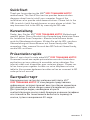 1
1
-
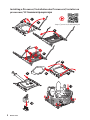 2
2
-
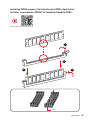 3
3
-
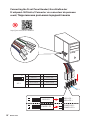 4
4
-
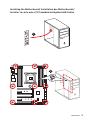 5
5
-
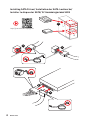 6
6
-
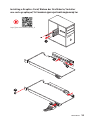 7
7
-
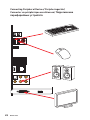 8
8
-
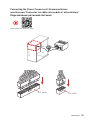 9
9
-
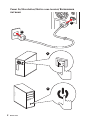 10
10
-
 11
11
-
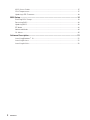 12
12
-
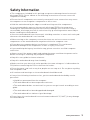 13
13
-
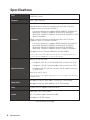 14
14
-
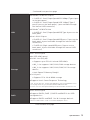 15
15
-
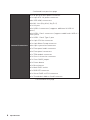 16
16
-
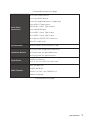 17
17
-
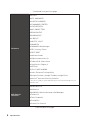 18
18
-
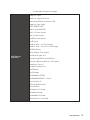 19
19
-
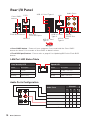 20
20
-
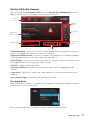 21
21
-
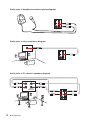 22
22
-
 23
23
-
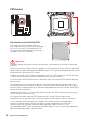 24
24
-
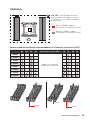 25
25
-
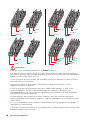 26
26
-
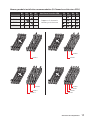 27
27
-
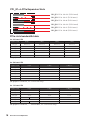 28
28
-
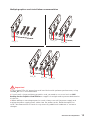 29
29
-
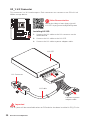 30
30
-
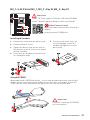 31
31
-
 32
32
-
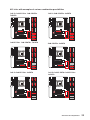 33
33
-
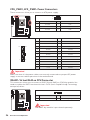 34
34
-
 35
35
-
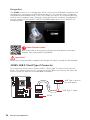 36
36
-
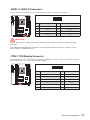 37
37
-
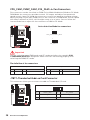 38
38
-
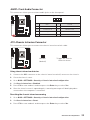 39
39
-
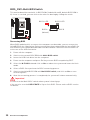 40
40
-
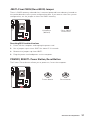 41
41
-
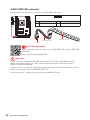 42
42
-
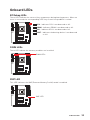 43
43
-
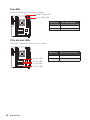 44
44
-
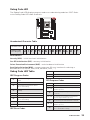 45
45
-
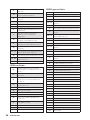 46
46
-
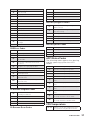 47
47
-
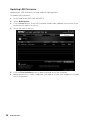 48
48
-
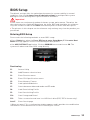 49
49
-
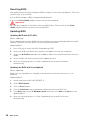 50
50
-
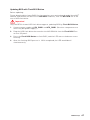 51
51
-
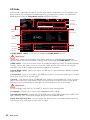 52
52
-
 53
53
-
 54
54
-
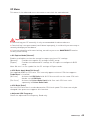 55
55
-
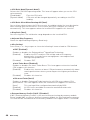 56
56
-
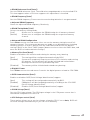 57
57
-
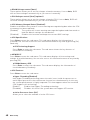 58
58
-
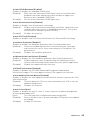 59
59
-
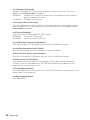 60
60
-
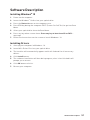 61
61
-
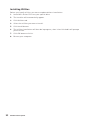 62
62
-
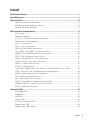 63
63
-
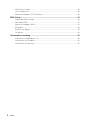 64
64
-
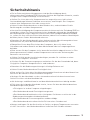 65
65
-
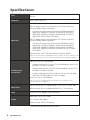 66
66
-
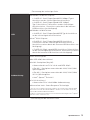 67
67
-
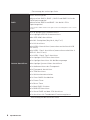 68
68
-
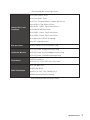 69
69
-
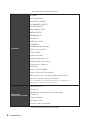 70
70
-
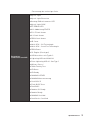 71
71
-
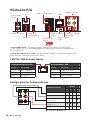 72
72
-
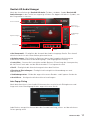 73
73
-
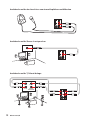 74
74
-
 75
75
-
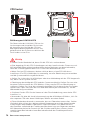 76
76
-
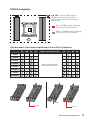 77
77
-
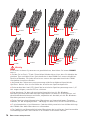 78
78
-
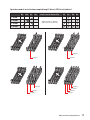 79
79
-
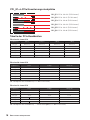 80
80
-
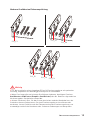 81
81
-
 82
82
-
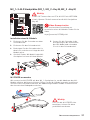 83
83
-
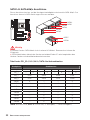 84
84
-
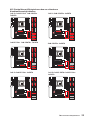 85
85
-
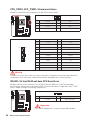 86
86
-
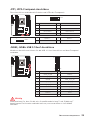 87
87
-
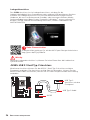 88
88
-
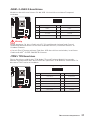 89
89
-
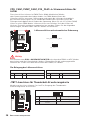 90
90
-
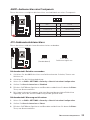 91
91
-
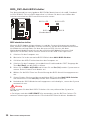 92
92
-
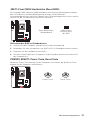 93
93
-
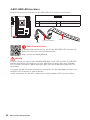 94
94
-
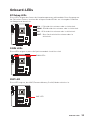 95
95
-
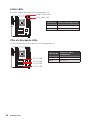 96
96
-
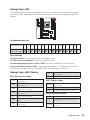 97
97
-
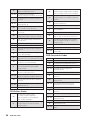 98
98
-
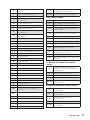 99
99
-
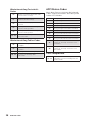 100
100
-
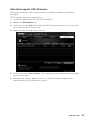 101
101
-
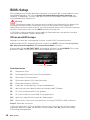 102
102
-
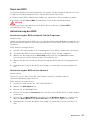 103
103
-
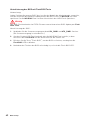 104
104
-
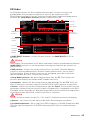 105
105
-
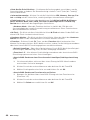 106
106
-
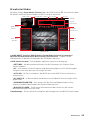 107
107
-
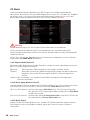 108
108
-
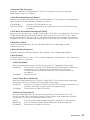 109
109
-
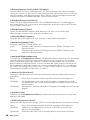 110
110
-
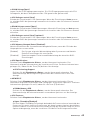 111
111
-
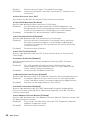 112
112
-
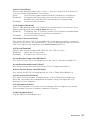 113
113
-
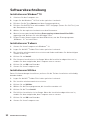 114
114
-
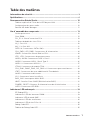 115
115
-
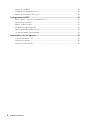 116
116
-
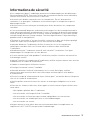 117
117
-
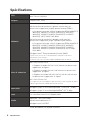 118
118
-
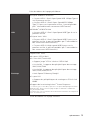 119
119
-
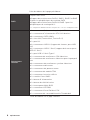 120
120
-
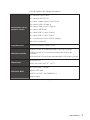 121
121
-
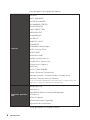 122
122
-
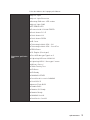 123
123
-
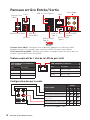 124
124
-
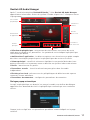 125
125
-
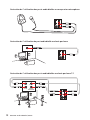 126
126
-
 127
127
-
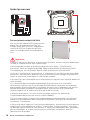 128
128
-
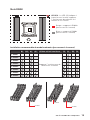 129
129
-
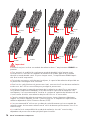 130
130
-
 131
131
-
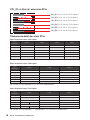 132
132
-
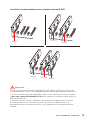 133
133
-
 134
134
-
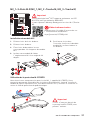 135
135
-
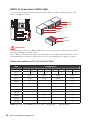 136
136
-
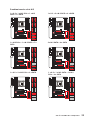 137
137
-
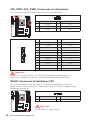 138
138
-
 139
139
-
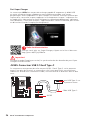 140
140
-
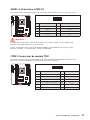 141
141
-
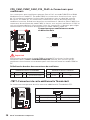 142
142
-
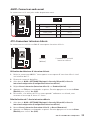 143
143
-
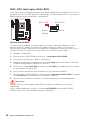 144
144
-
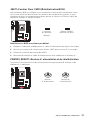 145
145
-
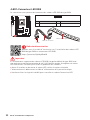 146
146
-
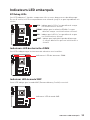 147
147
-
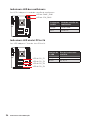 148
148
-
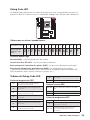 149
149
-
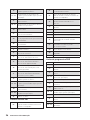 150
150
-
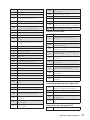 151
151
-
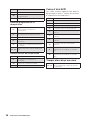 152
152
-
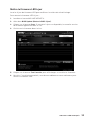 153
153
-
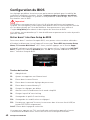 154
154
-
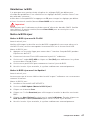 155
155
-
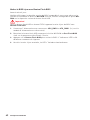 156
156
-
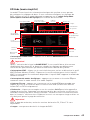 157
157
-
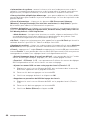 158
158
-
 159
159
-
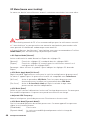 160
160
-
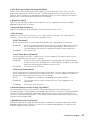 161
161
-
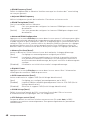 162
162
-
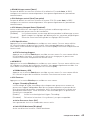 163
163
-
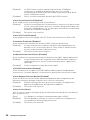 164
164
-
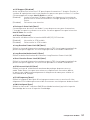 165
165
-
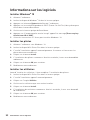 166
166
-
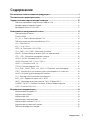 167
167
-
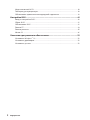 168
168
-
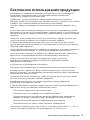 169
169
-
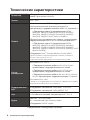 170
170
-
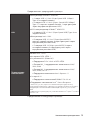 171
171
-
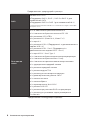 172
172
-
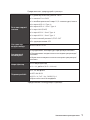 173
173
-
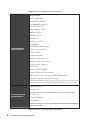 174
174
-
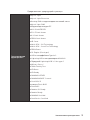 175
175
-
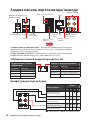 176
176
-
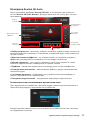 177
177
-
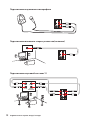 178
178
-
 179
179
-
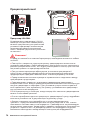 180
180
-
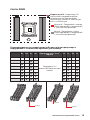 181
181
-
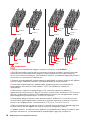 182
182
-
 183
183
-
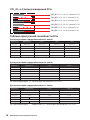 184
184
-
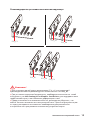 185
185
-
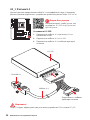 186
186
-
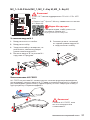 187
187
-
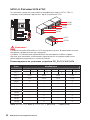 188
188
-
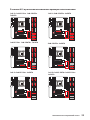 189
189
-
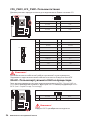 190
190
-
 191
191
-
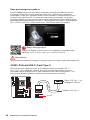 192
192
-
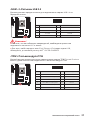 193
193
-
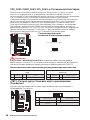 194
194
-
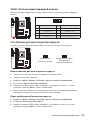 195
195
-
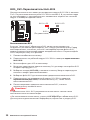 196
196
-
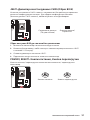 197
197
-
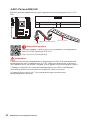 198
198
-
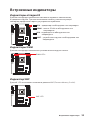 199
199
-
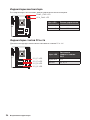 200
200
-
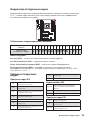 201
201
-
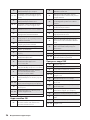 202
202
-
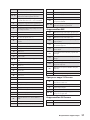 203
203
-
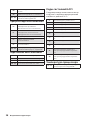 204
204
-
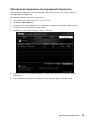 205
205
-
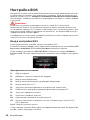 206
206
-
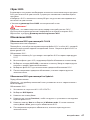 207
207
-
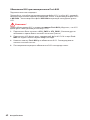 208
208
-
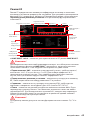 209
209
-
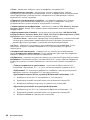 210
210
-
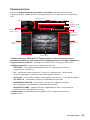 211
211
-
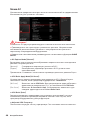 212
212
-
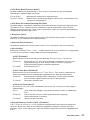 213
213
-
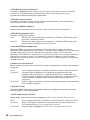 214
214
-
 215
215
-
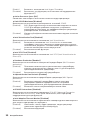 216
216
-
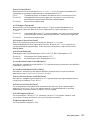 217
217
-
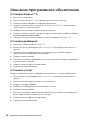 218
218
-
 219
219
-
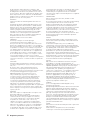 220
220
-
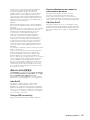 221
221
-
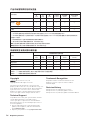 222
222
MSI X299 TOMAHAWK ARCTIC Le manuel du propriétaire
- Catégorie
- Cartes mères
- Taper
- Le manuel du propriétaire
- Ce manuel convient également à
dans d''autres langues
Documents connexes
-
MSI X299 SLI PLUS Le manuel du propriétaire
-
MSI MS-7B06 Le manuel du propriétaire
-
MSI MS-7A91 Le manuel du propriétaire
-
MSI MS-7A94 Le manuel du propriétaire
-
MSI MS-7A90 Le manuel du propriétaire
-
MSI MS-7B40 Le manuel du propriétaire
-
MSI X299 PRO Le manuel du propriétaire
-
MSI X399 SLI PLUS Le manuel du propriétaire
-
MSI 7B96 Le manuel du propriétaire
-
MSI X399 GAMING PRO CARBON AC Le manuel du propriétaire