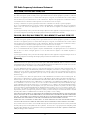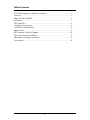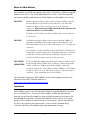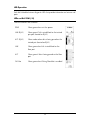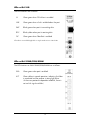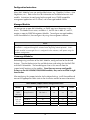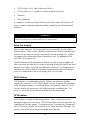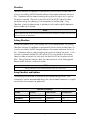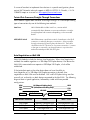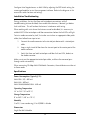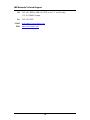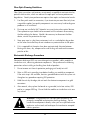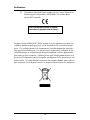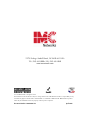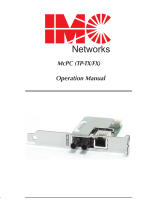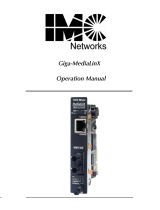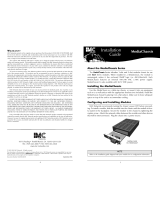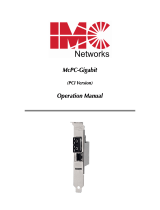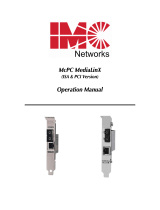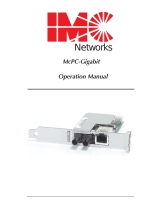IMC Networks iMcV-S2SM/1250 Manuel utilisateur
- Catégorie
- Convertisseurs de média réseau
- Taper
- Manuel utilisateur

iMcV-Modules
Operation Manual
Above illustrations are representative; some minor differences may be present in actual product

ii
FCC Radio Frequency Interference Statement
iMcV-S2MM/1250 and iMcV-S2SM/1250
This equipment has been tested and found to comply with the limits for a Class A computing device, pursuant to Part 15 of the FCC Rules.
These limits are designed to provide reasonable protection against harmful interference when the equipment is operated in a commercial
environment. This equipment generates, uses and can radiate radio frequency energy and, if not installed and used in accordance with the
instruction manual, may cause harmful interference to radio communications. Operation of this equipment in a residential area is likely to
cause harmful interference in which the user will be required to correct the interference at his own expense.
Any changes or modifications not expressly approved by the manufacturer could void the user’s authority to operate the equipment.
The use of non-shielded I/O cables may not guarantee compliance with FCC RFI limits. This digital apparatus does not exceed the Class
Alimits for radio noise emission from digital apparatus set out in the Radio Interference Regulation of the Canadian Department of
Communications.
Le présent appareil numérique n’émet pas de bruits radioélectriques dépassant les limites applicables aux appareils numériques de classe A
prescrites dans le Règlement sur le brouillage radioélectrique publié par le ministère des Communications du Canada.
iMcV-LIM, iMcV-PIM, iMcV-S2MM/155, iMcV-M2MM/155 and iMcV-S2SM/155
This equipment has been tested and found to comply with the limits for a Class B computing device, pursuant to Part 15 of the FCC Rules.
These limits are designed to provide reasonable protection against harmful interference when the equipment is operated in a commercial
environment. This equipment generates, uses and can radiate radio frequency energy and, if not installed and used in accordance with the
instruction manual, may cause harmful interference to radio communications. Operation of this equipment in a residential area is likely to
cause harmful interference in which the user will be required to correct the interference at his own expense.
Any changes or modifications not expressly approved by the manufacturer could void the user’s authority to operate the equipment.
The use of non-shielded I/O cables may not guarantee compliance with FCC RFI limits. This digital apparatus does not exceed the Class B
limits for radio noise emission from digital apparatus set out in the Radio Interference Regulation of the Canadian Department of
Communications.
Le présent appareil numérique n’émet pas de bruits radioélectriques dépassant les limites applicables aux appareils numériques de classe B
prescrites dans le Règlement sur le brouillage radioélectrique publié par le ministère des Communications du Canada.
Warranty
I
MC Networks warrants to the original end-user purchaser that this product, EXCLUSIVE OF SOFTWARE, shall be free from defects in materials
and workmanship under normal and proper use in accordance with IMC Networks' instructions and directions for a period of six (6) years after
the original date of purchase. This warranty is subject to the limitations set forth below.
At its option, IMC Networks will repair or replace at no charge the product which proves to be defective within such warranty period. This
limited warranty shall not apply if the IMC Networks product has been damaged by unreasonable use, accident, negligence, service or
modification by anyone other than an authorized IMC Networks Service Technician or by any other causes unrelated to defective materials or
workmanship. Any replaced or repaired products or parts carry a ninety (90) day warranty or the remainder of the initial warranty period,
whichever is longer.
To receive in-warranty service, the defective product must be received at IMC Networks no later than the end of the warranty period. The
product must be accompanied by proof of purchase, satisfactory to IMC Networks, denoting product serial number and purchase date, a
written description of the defect and a Return Merchandise Authorization (RMA) number issued by IMC Networks. No products will be
accepted by IMC Networks which do not have an RMA number. For an RMA number, contact IMC Networks at PHONE: (800) 624-1070 (in
the U.S and Canada) or (949) 465-3000 or FAX: (949) 465-3020. The end-user shall return the defective product to IMC Networks, freight,
customs and handling charges prepaid. End-user agrees to accept all liability for loss of or damages to the returned product during shipment.
IMC Networks shall repair or replace the returned product, at its option, and return the repaired or new product to the end-user, freight
prepaid, via method to be determined by IMC Networks. IMC Networks shall not be liable for any costs of procurement of substitute goods,
loss of profits, or any incidental, consequential, and/or special damages of any kind resulting from a breach of any applicable express or
implied warranty, breach of any obligation arising from breach of warranty, or otherwise with respect to the manufacture and sale of any IMC
Networks product, whether or not IMC Networks has been advised of the possibility of such loss or damage.
EXCEPT FOR THE EXPRESS WARRANTY SET FORTH ABOVE, IMC NETWORKS MAKES NO OTHER WARRANTIES, WHETHER EXPRESS OR
IMPLIED, WITH RESPECT TO THIS IMC NETWORKS PRODUCT, INCLUDING WITHOUT LIMITATION ANY SOFTWARE ASSOCIATED OR
INCLUDED. IMC NETWORKS SHALL DISREGARD AND NOT BE BOUND BY ANY REPRESENTATIONS OR WARRANTIES MADE BY ANY
OTHER PERSON, INCLUDING EMPLOYEES, DISTRIBUTORS, RESELLERS OR DEALERS OF IMC NETWORKS, WHICH ARE
INCONSISTENT WITH THE WARRANTY SET FORTH ABOVE. ALL IMPLIED WARRANTIES INCLUDING THOSE OF MERCHANTABILITY
AND FITNESS FOR A PARTICULAR PURPOSE ARE HEREBY LIMITED TO THE DURATION OF THE EXPRESS WARRANTY STATED ABOVE.
Every reasonable effort has been made to ensure that IMC Networks product manuals and promotional materials accurately describe IMC
Networks product specifications and capabilities at the time of publication. However, because of ongoing improvements and updating of IMC
Networks products, IMC Networks cannot guarant
ee the accuracy of printed materials after the date of publication and disclaims
liability for changes, errors or omissions.

iii
Table of Contents
FCC Radio Frequency Interference Statement ....................................................ii
Warranty............................................................................................................ii
About the iMcV-Modules ...................................................................................1
Installation .........................................................................................................1
LED Operation...................................................................................................2
Configuration Instructions ..................................................................................4
Installation Troubleshooting ...............................................................................9
Specifications .....................................................................................................9
IMC Networks Technical Support.....................................................................10
Fiber Optic Cleaning Guidelines.......................................................................11
Electrostatic Discharge Precautions...................................................................11
Certifications....................................................................................................12

1
About the iMcV-Modules
iMcV-Modules are SNMP-manageable and install in the modular, SNMP-manageable
iMediaChassis series in the unmanaged MediaChassis series. The following media
conversion and fiber mode conversion iMcV Modules are described in this manual:
iMcV-PIM
Ethernet module providing a single conversion between 10Base-T twisted
pair and 10Base-FL single-mode or multi-mode fiber. Each iMcV-PIM
includes one RJ-45 connector and one pair of ST or SC fiber optic
connectors.
When connecting 10 Mbps iMcV-PIM Media Converters, the
end devices must be set to Force mode.
TP LinkLoss and FO LinkLoss are always enabled—please see the table later
in this manual.
iMcV-LIM
Fast Ethernet module provides a single conversion between 100Base-TX
twisted pair and 100Base-FX/SX single-mode or multi-mode fiber. Each
iMcV-LIM includes one RJ-45 connector and one pair of ST or SC fiber optic
connectors.
Also available in a single-strand fiber version, iMcV-LIM TX/SSFX allows two
wavelengths to share one fiber strand – Full-Duplex data travels on different
wavelengths (1310 nm and 1550 nm) – doubling the capacity of fiber.
Includes one RJ-45 connector and one SC fiber connector.
iMcV-S2MM/
M2MM/S2SM
Protocol-independent modules provide a single conversion between single-
mode and multi-mode (S2MM*) fiber, 1310 nm to 1550 nm single-mode
(S2SM), or 850 nm to 1300 nm multi-mode (M2MM). Supported
transmission speeds are: 10-155 Mbps and 622-1250Mbps. Each module
includes two pairs of ST or SC fiber optic connectors (or small form factor
connector). Single-strand fiber versions also available.
For information about other iMcV-Modules, refer to their respective manuals and
datasheets on the IMC Networks web site at:
http://www.imcnetworks.com/tech/techsup.asp
Installation
iMcV-Modules install in any IMC Networks SNMP-manageable iMediaChassis series
or in any MediaChassis. To install an iMcV-Module, remove the blank bracket
covering the slot where the module is to be installed by removing the screw on the
outside edge of the bracket. Slide the iMcV Module into the chassis, via the card
guides, until the module is seated securely in the connector. Secure the module to
the chassis by tightening the captive screw. Save any blanks removed during
installation for future use should configuration requirements change.

2
LED Operation
Each iMcV-Module features diagnostic LEDs that provide information on features and
ports.
LEDs on iMcV-PIM (-10)
The LED functions are as follows:
PWR Glows green when unit has power.
LNK (RJ-45) Glows green if link is established on the twisted
pair port (located on RJ-45).
ACT (RJ-45) Glows amber when data is being passed on the
twisted pair (located on RJ-45).
LNK Glows green when link is established on the
fiber port.
ACT Glows green if data is being passed on the fiber
port.
FA Pulse Glows green when Pulsing FiberAlert is enabled

3
LEDs on iMcV-LIM
The LED functions are as follows:
LL Glows green when FX LinkLoss is enabled.
LNK Glows green when a link is established on the port.
XMT Blinks green when port is transmitting data.
RCV Blinks yellow when port is receiving data.
FA* Glows green when FiberAlert is enabled.
*FiberAlert is not available/applicable on single-strand versions of iMcV-LIM.
LEDs on iMcV-S2MM/S2SM/M2MM
The LED functions on iMcV-S2MM/S2SM/M2MM are as follows:
ENA Glows green when port is enabled.
ACT Glows yellow in normal operation, indicating that fiber
is connected and the receiver is seeing light pulses.
(As these are protocol-independent modules, there is
no true link signal available.)

4
Configuration Instructions
Many iMcV-Modules have user-configurable features (e.g., FiberAlert, LinkLoss, Auto
Negotiation, etc.). Refer to the chart for information on available features on each
module. Instructions for configuring both managed (via an SNMP-compatible
management application such as iView²) and unmanaged modules follow.
Managed Modules
To manage one or more iMcV-Modules, an SNMP agent must be present in the
chassis. The iMediaChassis series, available in 3, 6 or 20 slots in both AC and DC,
requires a separate SNMP Management Module. To configure managed modules,
install the module first, then configure it by using the management software.
NOTE
Management software overrides any hardware settings (e.g., jumper, switch, etc.), so make sure
the module is configured through the software before beginning normal operation. Until a
module installed in a managed chassis is configured via the software, it will operate using the
hardware configuration.
Unmanaged Modules
Before beginning installation of the iMcV-Modules, configure them for the desired
features. The chart below states the available features and settings for the iMcV-PIM
and iMcV-LIM modules. The board diagrams later in this manual show the
jumper/switch locations on the modules.
Since there are no user-configurable
features on the iMcV-S2MM/S2SM/M2MM modules, they can be installed straight
from the box.
After configuring the jumpers/switches for the desired settings, install the module and
connect the appropriate cables (refer to the
Installation
section for more information).
iMcV-Module Jumper/Switch Configuration Chart
Module Feature Jumper /Switch ON OFF Default
IMcV-PIM
TP/FO
-10 Board
Pulsing FiberAlert DIP Switch 1 1-2 2-3 OFF
FX LinkLoss JP2 1-2 2-3 OFF
TX LinkLoss JP3 1-2 2-3 OFF
Auto Negotiation DIP Switch 1 on S1 see board see board ON
iMcV-LIM
TX/FX and
TX/SSFX
-30 Board
FiberAlert* DIP Switch 2 on S1 see board see board OFF

5
About LinkLoss, FiberAlert, and Pulsing FiberAlert
Some iMcV-Modules include advanced troubleshooting features that help locate
silent failures on the network. Troubleshooting features include:
iMcV-LIM TX/FX
and TX/SSFX
-30 Board
iMcV-PIM TP/FO
-10 Board

6
•
FO/FX LinkLoss (a.k.a. Fiber LinkLoss or LinkLoss)
•
TP/TX LinkLoss (a.k.a. Twisted Pair LinkLoss or Reverse LinkLoss)
•
FiberAlert
•
Pulsing FiberAlert
It is important to understand how FiberAlert and LinkLoss work, and how they will
react in a specific network configuration, before attempting to install the enclosed
module(s).
** WARNING **
Installing modules without understanding the effects of FiberAlert and LinkLoss can cause
perfectly functioning units to appear flawed or even nonfunctional.
About Link Integrity
During normal operation, link integrity pulses are transmitted by all point-to-point
Ethernet devices. When an IMC Networks media converter receives valid link pulses,
it knows that the device to which it is connected is up and sending pulses, and that
the copper or fiber cable coming from that device is intact. The appropriate LNK
(link) LED is lit to indicate this.
The IMC Networks media converter also sends out link pulses from its copper and
fiber transmitters, but normally has no way of knowing whether the cable to the other
device is intact and the link pulses are reaching the other end. The combination of
FiberAlert and LinkLoss allows this information to be obtained, even when physical
access to a remote device (and its link integrity LED) is not available.
FO/FX LinkLoss
FO/FX LinkLoss is a troubleshooting feature. When a fault occurs on the fiber
segment of a conversion, FO/FX LinkLoss detects the fault and passes this information
to the twisted pair segment. If a media converter is not receiving a fiber link, FO/FX
LinkLoss disables the transmitter on the media converter's twisted pair port. This
results in a loss of link on the device connected to the twisted pair port.
TP/TX LinkLoss
TP/TX LinkLoss is another troubleshooting feature. When a fault occurs on the
twisted pair segment of a conversion, TP/TX LinkLoss detects the fault and passes this
information to the fiber segment. If a media converter is not receiving a twisted pair
link, TP/TX LinkLoss disables the transmitter on the media converter's fiber port. This
results in a loss of link on the device connected to the fiber port.

7
FiberAlert
FiberAlert minimizes the problems associated with the loss of one strand of fiber. If a
strand is unavailable, the IMC Networks device at the receiver end notes the loss of
link. The device will then stop transmitting data and the link signal until a signal or
link pulse is received. The result is that the link LED on BOTH sides of the fiber
connection will go out indicating a fault somewhere in the fiber loop. Using
FiberAlert, a local site administrator is notified of a fault and can quickly determine
where a cable fault is located.
NOTE
Enable FiberAlert only on one side of the media conversion; enabling it on both sides will keep
both transmitters off indefinitely.
Pulsing FiberAlert
Available on products 850-14940 through 850-14949 (board revision -10), Pulsing
FiberAlert minimizes the problems associated with the loss of one strand of fiber. If a
strand is unavailable, the IMC Networks device at the receiver end notes the loss of
link. The device will then stop transmitting data and start sending link pulses. Until a
valid link is received, the fiber link LED will be OFF on the device on the receiver
side of the fiber strand with the fault while the fiber link LED on the other unit will
blink. Pulsing FiberAlert notifies a local site administrator of a fault, allowing quick
determination of where a cable fault resides.
NOTE
Pulsing FiberAlert can be enabled on both sides of a conversion.
Using FiberAlert and LinkLoss
The following chart provides an overview of the troubleshooting features, their
functionality and the recommended settings for a pair of media converters in a typical
central/main site to remote site application:
FiberAlert and LinkLoss
Feature Enabled Fault Location Disabled LEDs
FiberAlert
Remote Site Only Fiber Fiber
TX LinkLoss
Remote Site Only Twisted Pair Fiber
FX LinkLoss
Home Site (or both) Fiber Twisted Pair

8
If unsure of how best to implement these features in a specific configuration, please
contact IMC Networks technical support at (800) 624-1070 (U.S./Canada), +32-16-
550880 (Europe) or via e-mail at: techsupport@imcnetworks.com
Twisted Pair Crossover/Straight-Through Connections
iMcV-Modules support both crossover and straight-through CAT5 twisted pair cabling
types of connections by one of the following two methods:
AutoCross
iMcV-LIM Modules include AutoCross, a feature which
automatically selects between a crossover workstation or straight-
through/repeater hub connection depending on the connected
device.
MDI/MDI-X Switch
iMcV-PIMs feature a push button switch, located next to the RJ-45
connector, for selecting the type of connection. Select a straight-
through connection by pressing the push-button IN. The button
should be in the OUT position for a crossover connection. If unsure
of the type of connection, set the push button to a position that
makes the twisted pair LNK (link) LED glow.
Auto Negotiation on iMcV-LIM
iMcV-LIM Modules include the feature Auto Negotiation. When Auto Negotiation is
enabled, the module negotiates as a 100 Mbps Full-Duplex device; if the device the
iMcV-LIM is connected to can operate at 100 Mbps Full-Duplex, a link will be
established.
If the twisted pair port on the other device does not have the ability to
Auto Negotiate, or if a 100 Mbps Half-Duplex connection is desired, Auto
negotiation on iMcV-LIM must be disabled. Half- and Full-Duplex settings must be
manually set, and match, on both devices connected to the iMcV-LIM. The following
diagram shows a typical application, followed by a table with three possible
configurations.
HDX
HDX
OK (Manual Setting Only)
FDX
FDX
OK (Auto/Manual Setting Only)
FDX
HDX
WRONG
Switch
MediaConverter
Switch
MediaConverter
End to End Connection Switch McPC TX/FX
Half-Duplex Manually Configure HDX Auto Negotiation OFF
Full-Duplex Manually Configure FDX Auto Negotiation OFF
Full-Duplex Auto negotiation ON Auto Negotiation ON

9
Configure Auto Negotiation on an iMcV-LIM by adjusting the DIP Switch setting (for
unmanaged modules) or via the management software. Refer to the diagrams in this
manual for switch location and settings.
Installation Troubleshooting
During installation, first test the fiber and twisted pair connections with all
troubleshooting features disabled, then enable these features, if desired, just before
final installation. This will reduce the features’ interference with testing.
When working with units where the features cannot be disabled, it is necessary to
establish BOTH the twisted pair and fiber connections before the link LEDs will light.
To test a media converter by itself, first make sure to have an appropriate fiber patch
cable, then follow these steps to test:
1.
Connect the media converter to the twisted pair device with a twisted pair
cable.
2.
Loop a single strand of fiber from the transmit port to the receive port of the
media converter.
3.
Verify that there are both twisted pair and fiber link (see LEDs, below) on
the media converter.
Make sure to use the appropriate twisted pair cable, and have the crossover/pass-
through switch set correctly.
When connecting 10 Mbps iMcV-PIM Media Converters, the end devices must be set
to Force mode.
Specifications
Power Consumption (Typical @ 5V):
iMcV-PIM (-10): 600 mA
IMcV-LIM: 800 mA
iMcV-S2MM/M2MM/S2SM: 620 mA
Operating Temperature
32° to 122° F (0° to 50° C)
Storage Temperature
0° to 160° F (-20° to +70° C)
Humidity
5 to 95% (non-condensing); 0 to 10,000 ft. altitude
Dimensions
Single Slot iMcV-Module

10
IMC Networks Technical Support
Tel:
(949) 465-3000 or (800) 624-1070 (in the U.S. and Canada);
+32-16-550880 (Europe)
Fax:
(949) 465-3020
E-Mail:
techsupport@imcnetworks.com
Web:
www.imcnetworks.com

11
Fiber Optic Cleaning Guidelines
Fiber Optic transmitters and receivers are extremely susceptible to contamination by
particles of dirt or dust, which can obstruct the optic path and cause performance
degradation. Good system performance requires clean optics and connector ferrules.
1.
Use fiber patch cords (or connectors, if you terminate your own fiber) only from
a reputable supplier; low-quality components can cause many hard-to-diagnose
problems in an installation.
2.
Dust caps are installed at IMC Networks to ensure factory-clean optical devices.
These protective caps should not be removed until the moment of connecting
the fiber cable to the device. Should it be necessary to disconnect the fiber
device, reinstall the protective dust caps.
3.
Store spare caps in a dust-free environment such as a sealed plastic bag or box
so that when reinstalled they do not introduce any contamination to the optics.
4.
If it is suspected that the optics have been contaminated, alternate between
blasting with clean, dry, compressed air and flushing with methanol to remove
particles of dirt.
Electrostatic Discharge Precautions
Electrostatic discharge (ESD) can cause damage to any product, add-in modules or
stand alone units, containing electronic components. Always observe the following
precautions when installing or handling these kinds of products
1.
Do not remove unit from its protective packaging until ready to install.
2.
Wear an ESD wrist grounding strap before handling any module or component.
If the wrist strap is not available, maintain grounded contact with the system unit
throughout any procedure requiring ESD protection.
3.
Hold the units by the edges; do not touch the electronic components or gold
connectors.
4.
After removal, always place the boards on a grounded, static-free surface, ESD
pad or in a proper ESD bag. Do not slide the modules or stand alone units over
any surface.
WARNING!
Integrated circuits and fiber optic components are
extremely susceptible to electrostatic discharge damage. Do not
handle these components directly unless you are a qualified service
technician and use tools and techniques that conform to accepted
industry practices.

12
Certifications
CE: The products described herein comply with the Council Directive on
Electromagnetic Compatibility (2004/108/EC) For further details,
contact IMC Networks.
European Directive 2002/96/EC (WEEE) requires that any equipment that bears this
symbol on product or packaging must not be disposed of with unsorted municipal
waste. This symbol indicates that the equipment should be disposed of separately
from regular household waste. It is the consumer’s responsibility to dispose of this
and all equipment so marked through designated collection facilities appointed by
government or local authorities. Following these steps through proper disposal and
recycling will help prevent potential negative consequences to the environment and
human health. For more detailed information about proper disposal, please contact
local authorities, waste disposal services, or the point of purchase for this equipment.
Class 1 Laser product, Luokan 1 Laserlaite,
Laser Klasse 1, Appareil A’Laser de Classe 1

19772 Pauling
y
Foothill Ranch, CA 92610-2611 USA
TEL: (949) 465-3000
y
FAX: (949) 465-3020
www.imcnetworks.com
© 2010 IMC Networks. All rights reserved.
The information in this document is subject to change without notice. IMC Networks assumes no responsibility for any
errors that may appear in this document. iMcV-Modules is a trademark of IMC Networks. Other brands or product
names may be trademarks and are the property of their respective companies.
Document Number 50-80920-01 A6 April 2010
-
 1
1
-
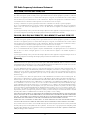 2
2
-
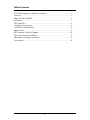 3
3
-
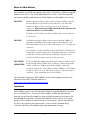 4
4
-
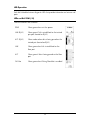 5
5
-
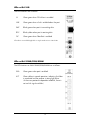 6
6
-
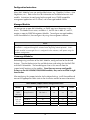 7
7
-
 8
8
-
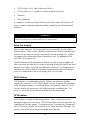 9
9
-
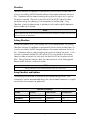 10
10
-
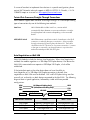 11
11
-
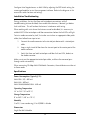 12
12
-
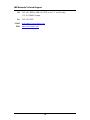 13
13
-
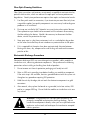 14
14
-
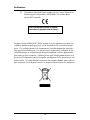 15
15
-
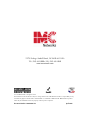 16
16
IMC Networks iMcV-S2SM/1250 Manuel utilisateur
- Catégorie
- Convertisseurs de média réseau
- Taper
- Manuel utilisateur
dans d''autres langues
Documents connexes
-
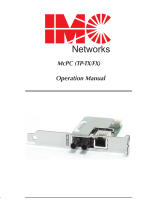 IMC Networks McPC TP-TX/FX Mode d'emploi
IMC Networks McPC TP-TX/FX Mode d'emploi
-
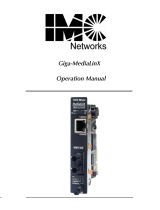 IMC Networks Giga-MediaLinX Mode d'emploi
IMC Networks Giga-MediaLinX Mode d'emploi
-
 IMC Networks MediaChassis Series Mode d'emploi
IMC Networks MediaChassis Series Mode d'emploi
-
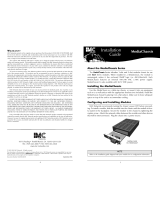 IMC Networks MediaChassis/I-AC Guide d'installation
IMC Networks MediaChassis/I-AC Guide d'installation
-
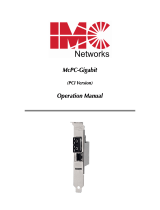 IMC Networks Computer Hardware McPc-Gigabit Manuel utilisateur
IMC Networks Computer Hardware McPc-Gigabit Manuel utilisateur
-
 IMC Networks McPc-Gigabit Mode d'emploi
IMC Networks McPc-Gigabit Mode d'emploi
-
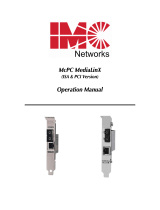 IMC Networks McPC MediaLinX Mode d'emploi
IMC Networks McPC MediaLinX Mode d'emploi
-
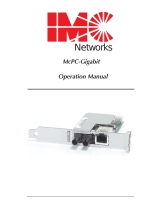 IMC Networks McPc-Gigabit Mode d'emploi
IMC Networks McPc-Gigabit Mode d'emploi
-
 IMC Networks McPC/PC Mode d'emploi
IMC Networks McPC/PC Mode d'emploi
-
 IMC Networks IE-MediaChassis/1 Mode d'emploi
IMC Networks IE-MediaChassis/1 Mode d'emploi
Autres documents
-
Allied Telesis MC102XL Guide d'installation
-
Transition Networks CBFTF1010-130 Manuel utilisateur
-
Transition Networks Switch CERTXFX01(SM) Manuel utilisateur
-
Transition Networks J/FE-CF-04 SMLC Manuel utilisateur
-
Transition Networks E-100BTX-FX-05(100) Manuel utilisateur
-
B&B Electronics McPc-Gigabit Mode d'emploi
-
Perle SRS-1110 Mode d'emploi
-
Transition Networks J/E-CX-TBT-02 Manuel utilisateur
-
 B&B MiniMc-Gigabit Series Mode d'emploi
B&B MiniMc-Gigabit Series Mode d'emploi
-
Transition Networks PointSystem CPSMC0200-221 Manuel utilisateur