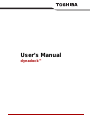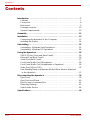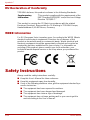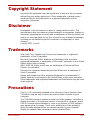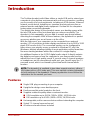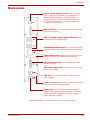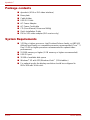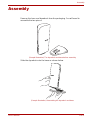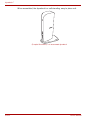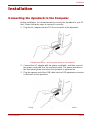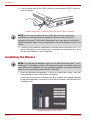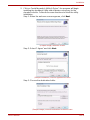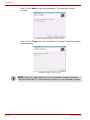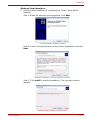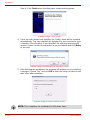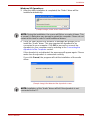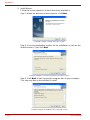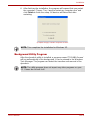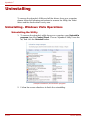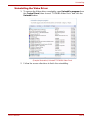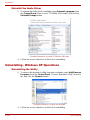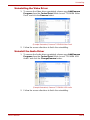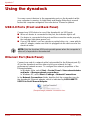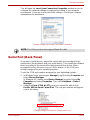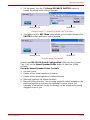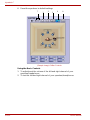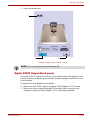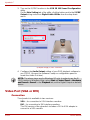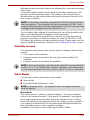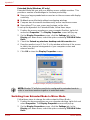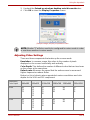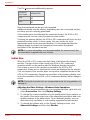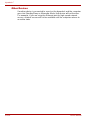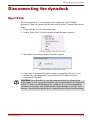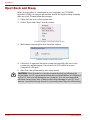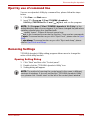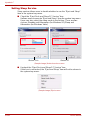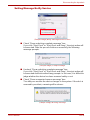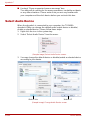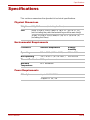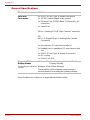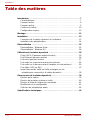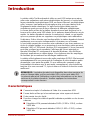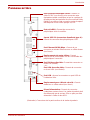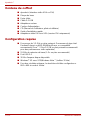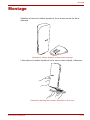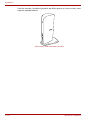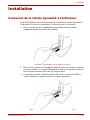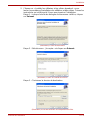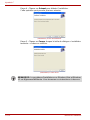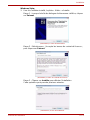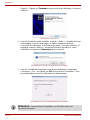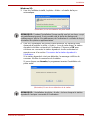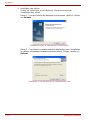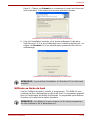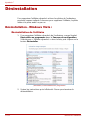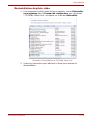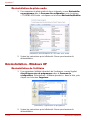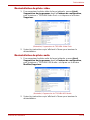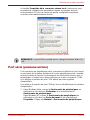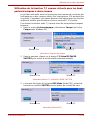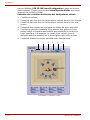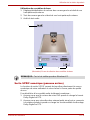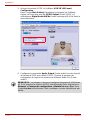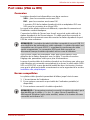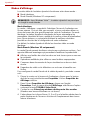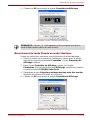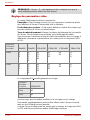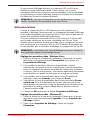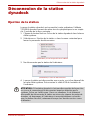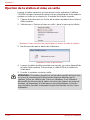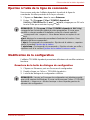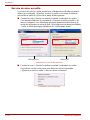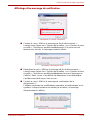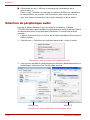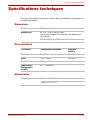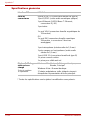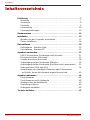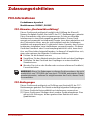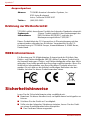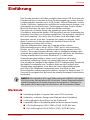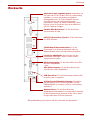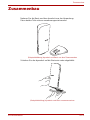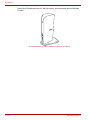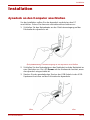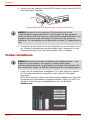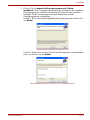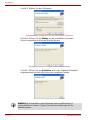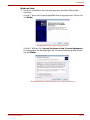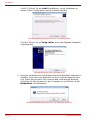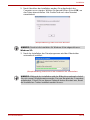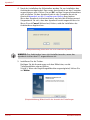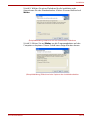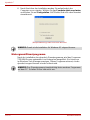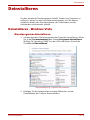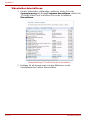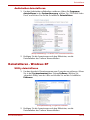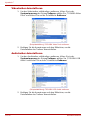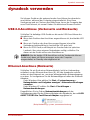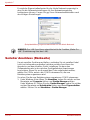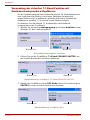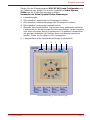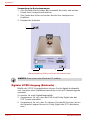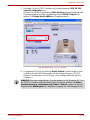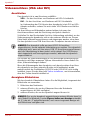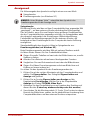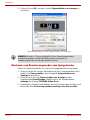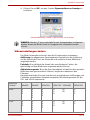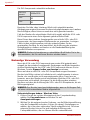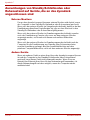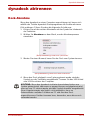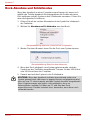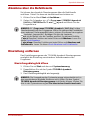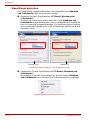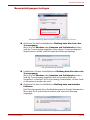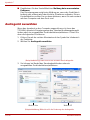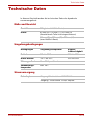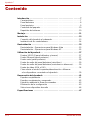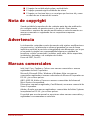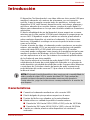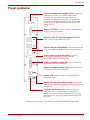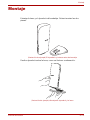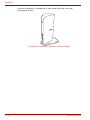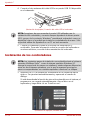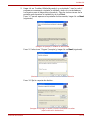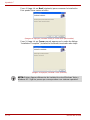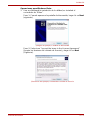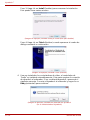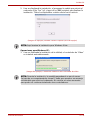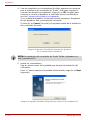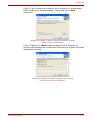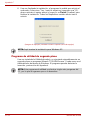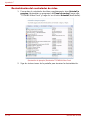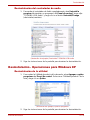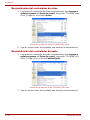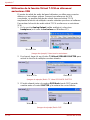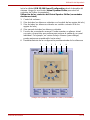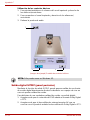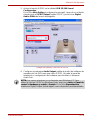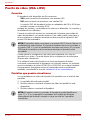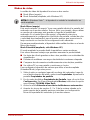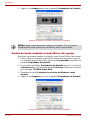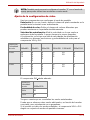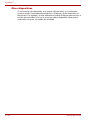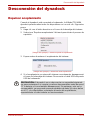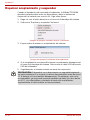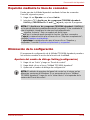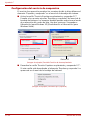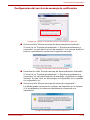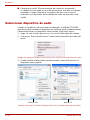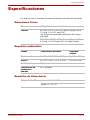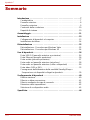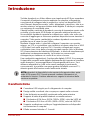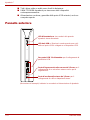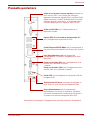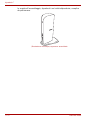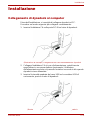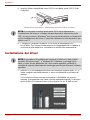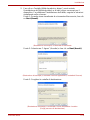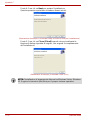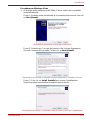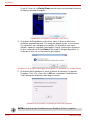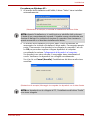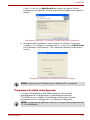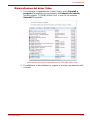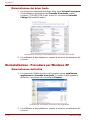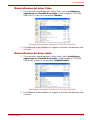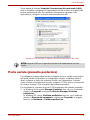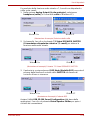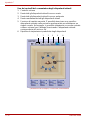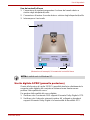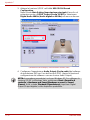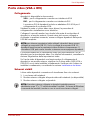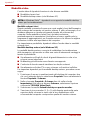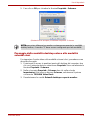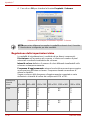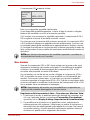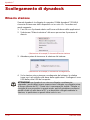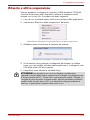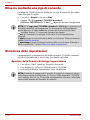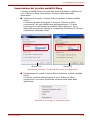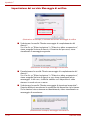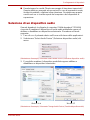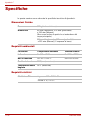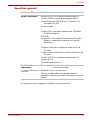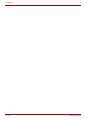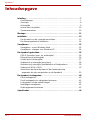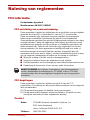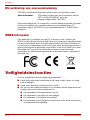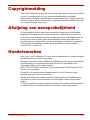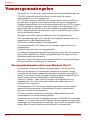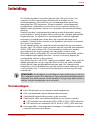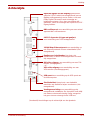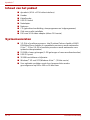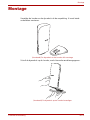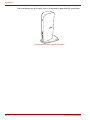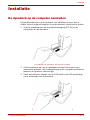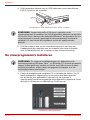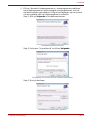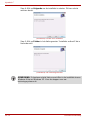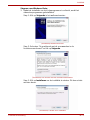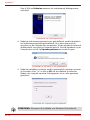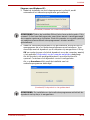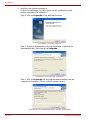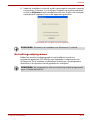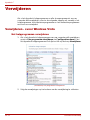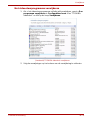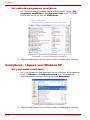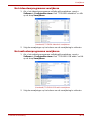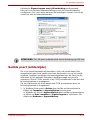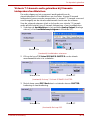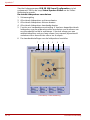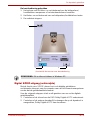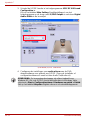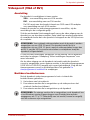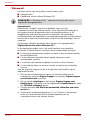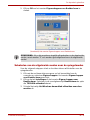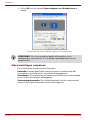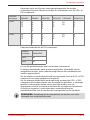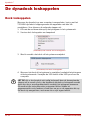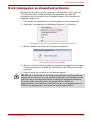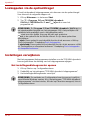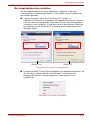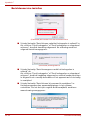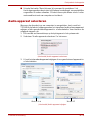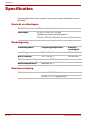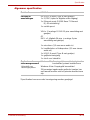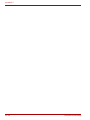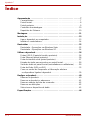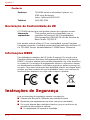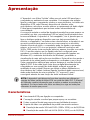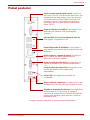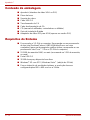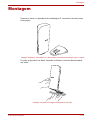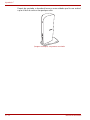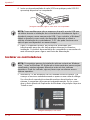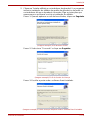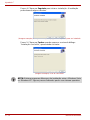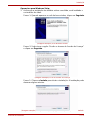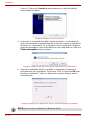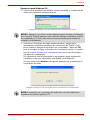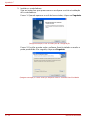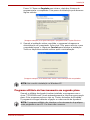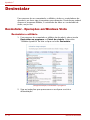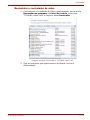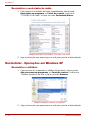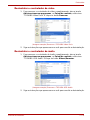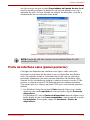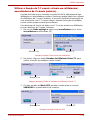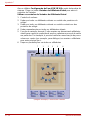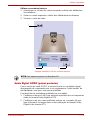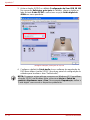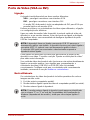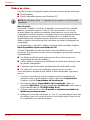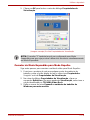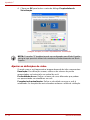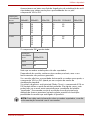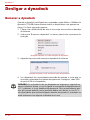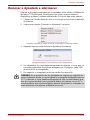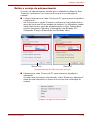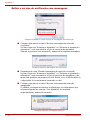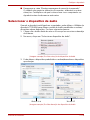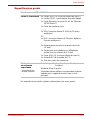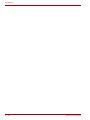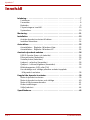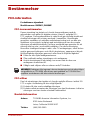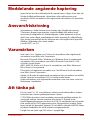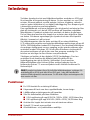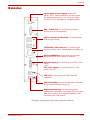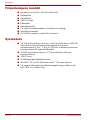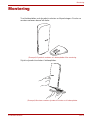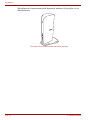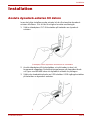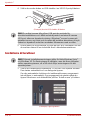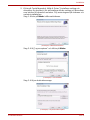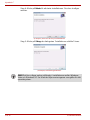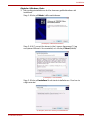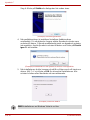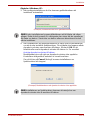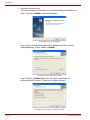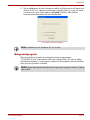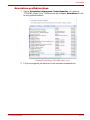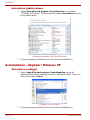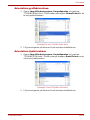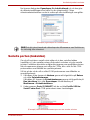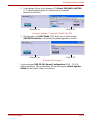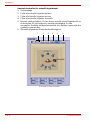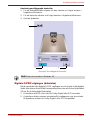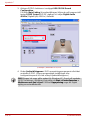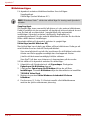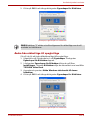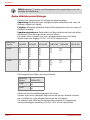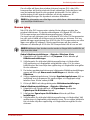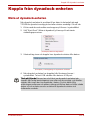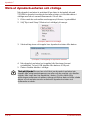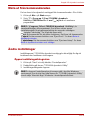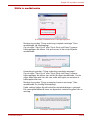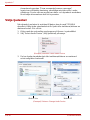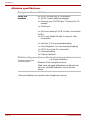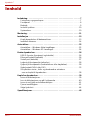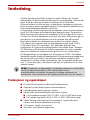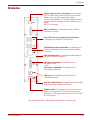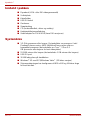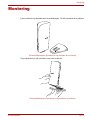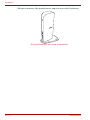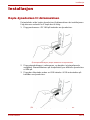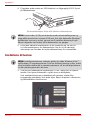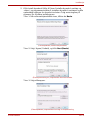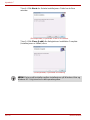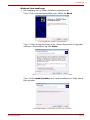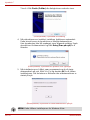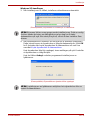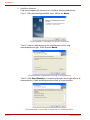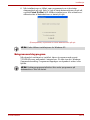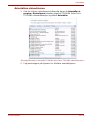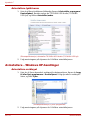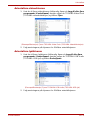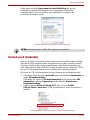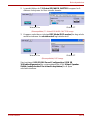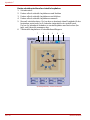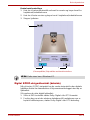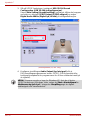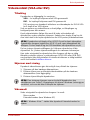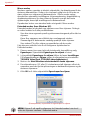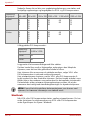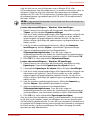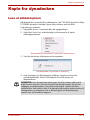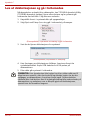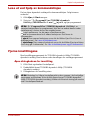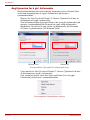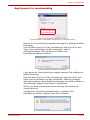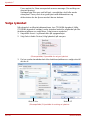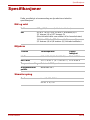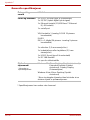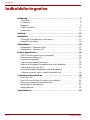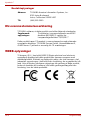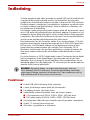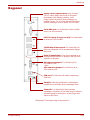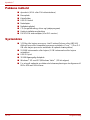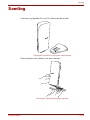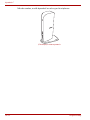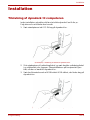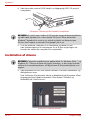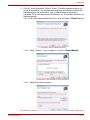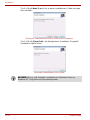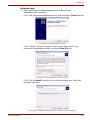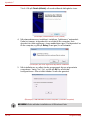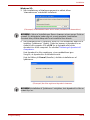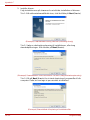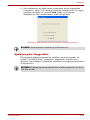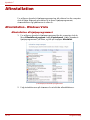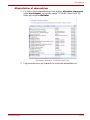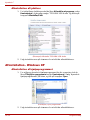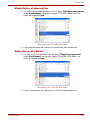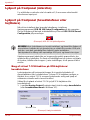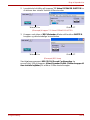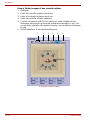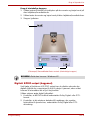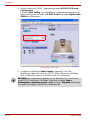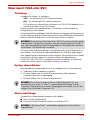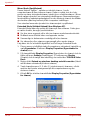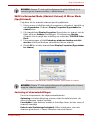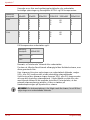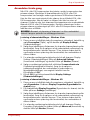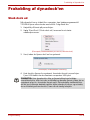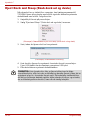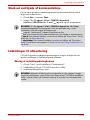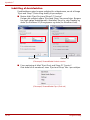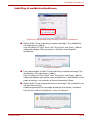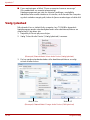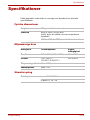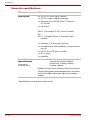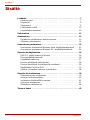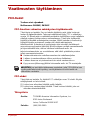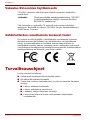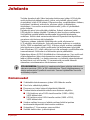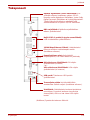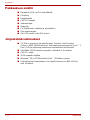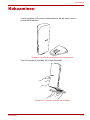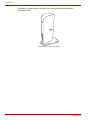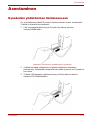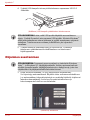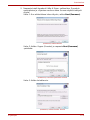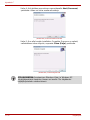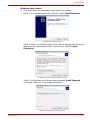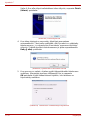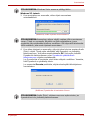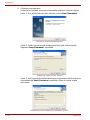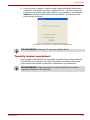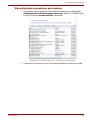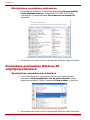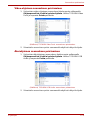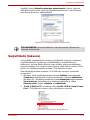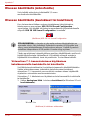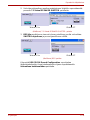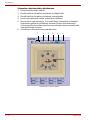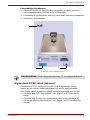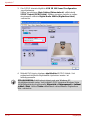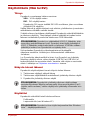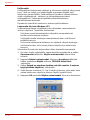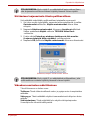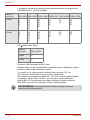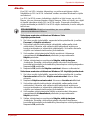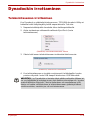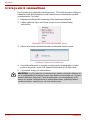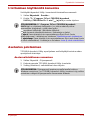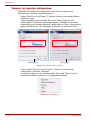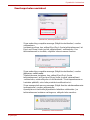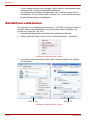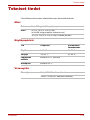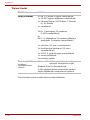User’s Manual
dynadock™

EN-2 User’s Manual
dynadock™
Contents
Introduction . . . . . . . . . . . . . . . . . . . . . . . . . . . . . . . . . . . . . . . . . . . . . . . 7
Features . . . . . . . . . . . . . . . . . . . . . . . . . . . . . . . . . . . . . . . . . . . . . . . . 7
Front panel . . . . . . . . . . . . . . . . . . . . . . . . . . . . . . . . . . . . . . . . . . . . . . 8
Back panel . . . . . . . . . . . . . . . . . . . . . . . . . . . . . . . . . . . . . . . . . . . . . . 9
Package contents. . . . . . . . . . . . . . . . . . . . . . . . . . . . . . . . . . . . . . . . 10
System Requirements . . . . . . . . . . . . . . . . . . . . . . . . . . . . . . . . . . . . 10
Assembly . . . . . . . . . . . . . . . . . . . . . . . . . . . . . . . . . . . . . . . . . . . . . . . . 11
Installation . . . . . . . . . . . . . . . . . . . . . . . . . . . . . . . . . . . . . . . . . . . . . . . 13
Connecting the dynadock to the Computer . . . . . . . . . . . . . . . . . . . . 13
Installing the Drivers. . . . . . . . . . . . . . . . . . . . . . . . . . . . . . . . . . . . . . 14
Uninstalling. . . . . . . . . . . . . . . . . . . . . . . . . . . . . . . . . . . . . . . . . . . . . . . 22
Uninstalling - Windows Vista Operations . . . . . . . . . . . . . . . . . . . . . . 22
Uninstalling - Windows XP Operations. . . . . . . . . . . . . . . . . . . . . . . . 24
Using the dynadock. . . . . . . . . . . . . . . . . . . . . . . . . . . . . . . . . . . . . . . . 26
USB 2.0 Ports (Front and Back Panel). . . . . . . . . . . . . . . . . . . . . . . . 26
Ethernet Port (Back Panel). . . . . . . . . . . . . . . . . . . . . . . . . . . . . . . . . 26
Serial Port (Back Panel). . . . . . . . . . . . . . . . . . . . . . . . . . . . . . . . . . . 27
Front Panel Audio Port (Microphone). . . . . . . . . . . . . . . . . . . . . . . . . 28
Front Panel Audio Port (Headphones or Speakers). . . . . . . . . . . . . . 28
Video Port (VGA or DVI). . . . . . . . . . . . . . . . . . . . . . . . . . . . . . . . . . . 32
How Standby/Sleep or Hibernate Mode Affects Devices Attached
to the dynadock . . . . . . . . . . . . . . . . . . . . . . . . . . . . . . . . . . . . . . . . 37
Disconnecting the dynadock . . . . . . . . . . . . . . . . . . . . . . . . . . . . . . . . 39
Eject Dock . . . . . . . . . . . . . . . . . . . . . . . . . . . . . . . . . . . . . . . . . . . . . 39
Eject Dock and Sleep. . . . . . . . . . . . . . . . . . . . . . . . . . . . . . . . . . . . . 40
Eject by use of command line. . . . . . . . . . . . . . . . . . . . . . . . . . . . . . . 41
Removing Settings . . . . . . . . . . . . . . . . . . . . . . . . . . . . . . . . . . . . . . . 41
Select Audio Device . . . . . . . . . . . . . . . . . . . . . . . . . . . . . . . . . . . . . . 44
Specifications. . . . . . . . . . . . . . . . . . . . . . . . . . . . . . . . . . . . . . . . . . . . . 45

User’s Manual EN-3
Regulatory Compliance
FCC Information
Product Name: dynadock
Model number: PA3541*, PA3542*
FCC notice “Declaration of Conformity Information”
This equipment has been tested and found to comply with the limits for a
Class B digital device, pursuant to part 15 of the FCC rules. These limits
are designed to provide reasonable protection against harmful interference
in a residential installation. This equipment generates, uses and can radiate
radio frequency energy and, if not installed and used in accordance with the
instructions, may cause harmful interference to radio communications.
However, there is no guarantee that interference will not occur in a
particular installation. If this equipment does cause harmful interference to
radio or television reception, which can be determined by turning the
equipment off and on, the user is encouraged to try to correct the
interference by one or more of the following measures:
■ Reorient or relocate the receiving antenna.
■ Increase the separation between the equipment and receiver.
■ Connect the equipment into an outlet on a circuit different from that to
which the receiver is connected.
■ Consult the dealer or an experienced radio/TV technician for help.
FCC Conditions
This equipment has been tested and found to comply with Part 15 of the
FCC Rules. Operation is subject to the following two conditions:
(1) This device may not cause harmful interference
(2) This device must accept any interference received. Including
interference that may cause undesired operation.
Contact
WARNING: Changes or modifications made to this equipment, not
expressly approved by TOSHIBA or parties authorized by TOSHIBA could
void the user’s authority to operate the equipment.
Address: TOSHIBA America Information Systems, Inc.
9740 Irvine Boulevard
Irvine, California 92618-1697
Telephone: (949) 583-3000

EN-4 User’s Manual
dynadock™
EU Declaration of Conformity
TOSHIBA declares, this product conforms to the following Standards:
This product is carrying the CE-Mark in accordance with the related
European Directives. Responsible for CE-Marking is TOSHIBA Europe,
Hammfelddamm 8, 41460 Neuss, Germany.
WEEE Information
For EU (European Union) member users: According to the WEEE (Waste
electrical and electronic equipment) Directive, do not dispose of this
product as household waste or commercial waste. Waste electrical and
electronic equipment should be appropriately collected and recycled as
required by practices established for your country. For information on
recycling of this product, please contact your local authorities, your
household waste disposal service or the shop where you purchased the
product.
Safety Instructions
Always read the safety instructions carefully:
■ Keep this User’s Manual for future reference
■ Keep this equipment away from humidity
■ If any of the following situations arise, get the equipment checked by a
service technician:
■ The equipment has been exposed to moisture.
■ The equipment has been dropped and damaged.
■ The equipment has obvious sign of breakage.
■ The equipment has not been working well or you cannot get it to
work according to the User’s Manual.
Supplementary
Information:
“This product complies with the requirements of the
EMC Directive 89/336/EEC and/or the Low Voltage
Directive 73/23/EEC.”

User’s Manual EN-5
Copyright Statement
No part of this publication may be reproduced in any form by any means
without the prior written permission. Other trademarks or brand names
mentioned herein are trademarks or registered trademarks of their
respective companies.
Disclaimer
Information in this document is subject to change without notice. The
manufacturer does not make any representations or warranties (implied or
otherwise) regarding the accuracy and completeness of this document and
shall in no event be liable for any loss of profit or any commercial damage,
including but not limited to special, incidental, consequential, or other
damage.
January 2007, Rev2.0
Trademarks
Intel, Intel Core, Pentium and Celeron are trademarks or registered
trademarks of Intel Corporation.
Microsoft, Microsoft Office, Windows and Windows Vista are either
registered trademarks or trademarks of Microsoft Corporation in the United
States and/or other countries.
AMD, AMD K6, Athlon and Duron are trademarks of Advanced Micro
Devices Incorporated.
Ethernet is a registered trademark and Fast Ethernet is a trademark of
Xerox Corporation.
Adobe and Reader are either registered trademarks or trademarks of
Adobe Systems Incorporated in the United States and/or other countries.
Other trademarks and registered trademarks not listed above may be used
in this manual.
Precautions
The Fn + F5 functionality detailed in the electronic User’s Guide for your
TOSHIBA computer only controls the internal video controller of your
computer.
The TOSHIBA dynadock utilizes an advanced video graphics controller to
display the video on the external monitor connected to it. However, due to
USB 2.0 transfer speed limitations, some or all portions of DVD playback
may appear slow or choppy. This is not a malfunction of the dynadock.
Move the video playback from the external monitor to your computer
display for optimal video performance when viewing DVDs.

EN-6 User’s Manual
dynadock™
The playback of DVD is not supported in the mirror mode.
The 3D screensavers (3D FlowerBox and so on) do not work in either
mirror or extended mode.
This product does not support 3D programs.
Unable to enter full screen DOS mode in the mirror mode.
Google Earth does not work in the mirror mode.
The video driver passes 24-bit data to the device if you have selected 32-bit
color quality. This is for more efficient data transfer.
When recording audio, it is recommended that you manually configure the
microphone volume settings.
Precautions for Windows Vista™ only
The dynadock only supports the mirror mode for display.
When the dynadock is connected, the screens of your computer and
external device will become BASIC mode automatically. The screen of your
computer will return to AERO mode automatically when the dynadock is
disconnected.
The games in OpenGL such as Quake3 will not be supported in the mirror
mode. If you want to play these kinds of games, we suggest you disconnect
the dynadock.
USB, CPU resources and other devices may be affected when playing
movies or transferring large amounts of data via the dynadock
.
The external monitor will not turn off automatically by the operating system
power management.
The sound may be distorted or delayed when you play MIDI/MPG files. If
it’s a MIDI file, please try to change your media player visualization
settings. If it’s a MPG file, we suggest you play it without connecting the
dynadock.

User’s Manual EN-7
Introduction
Introduction
The Toshiba dynadock with Video utilizes a single USB port to extend your
computer to your desktop environment with one easy connection, enabling
you to connect all of your peripherals, including six USB devices, Ethernet
network, serial device, headphones, speakers and microphone plus an
external monitor and digital audio equipment. It’s ideal for the computers
having extra connectivity demands.
The upright slim design of the dynadock saves your desktop space while
the two USB ports on the front panel give you easy accessibility. The
dynadock is hot swappable; you can add or remove any device without
rebooting the computer. With all these features, the dynadock is a perfect
accessory whether you are at home or at the office.
With the video port, your computer can be connected to an external
monitor, LCD or projector at native display resolutions of up to 1600 x 1200
pixels (DVI version only). The connected monitor can be configured to
either mirror your primary screen or extend (in Windows XP only) the
Windows
®
desktop allowing visibility of more applications at the same time.
No more stacking windows within the confines of a single display.
An additional feature is the S/PDIF digital audio output. It directly outputs
the digital sound source from the computer to your home audio receiver
without the loss of high quality sound. If you are using 2 channel speakers
or headphones via the conventional audio port, you can still enjoy the 7.1
surround sound, which is achieved by the virtual multi-channel audio
function.
Features
■ Single USB plug connecting to your computer
■ Upright slim design saves desktop space
■ Easily accessible ports located on the front
■ Supports notebook-quality video on external monitor
■ VGA resolution up to SXGA (1280 x 1024), 16/32-bit color
■ DVI resolution up to UXGA (1600 x 1200), 16/32-bit color
■ Hot swappable; add or remove devices without rebooting the computer
■ Virtual 7.1 channel surround sound
■ All video and audio drivers included
NOTE: The dynadock is available in two video support versions, either a
VGA video port or a DVI video port. This user manual contains information
for both versions of the dynadock. Please pay attention to and follow the
instructions for the version you have.

EN-8 User’s Manual
dynadock™
■ Provides TOSHIBA dynadock Utility to remove all the devices at one
time
■ Power is always provided by the front USB ports, even though the
computer is off
Front panel
(Sample Illustration) Indicators and connectors on the front of the dynadock
Power LED: Glows blue when the dynadock is
powered on.
USB Hub LED: Glows green when any of the six USB
ports are connected to a USB device.
2 USB 2.0 powered ports: For connection to USB
peripherals.
3.5 mm mono microphone input port: For
connection to an external mono microphone for
recording.
3.5 mm stereo audio output port: For connection to
stereo headphones or speakers.

User’s Manual EN-9
Introduction
Back panel
(Sample Illustration) Connections on the back of the dynadock
Optical S/PDIF digital out port: Use an optical
S/PDIF cable (not provided) to connect to your
digital audio equipment, e.g., Dolby Digital
Surround Sound receiver and speaker system
To use this connection, your receiver must have
an optical S/PDIF input.
DB9 Serial port: For connection to the serial device
you want to control.
4 USB 2.0 ports (A type female connector): For
connection to USB peripherals.
10/100 Mbps Ethernet port: For connection to the
Ethernet network via a network cable (not provided).
USB port: For connection to the USB port of the
host computer.
DVI video output port: For connection to a DVI
monitor (shown).
- or -
VGA video output port: For connection to a VGA
monitor (not shown).
Cable Lock Slot: Allows you to connect a cable lock
to help prevent theft (not provided).
Power jack: For connection to the provided AC
adaptor. The dynadock always needs an external
power supply for operation, as it does not take
power from the USB bus.
Cable holder holes: Allows you to hook the cable
holder once all of your devices are attached.

EN-10 User’s Manual
dynadock™
Package contents
■ dynadock (VGA or DVI video interface)
■ Base plate
■ Cable Holder
■ USB 2.0 Cable
■ AC Power Adaptor
■ AC Power Cord/cable
■ CD (User Manual, Driver and Utility)
■ Quick Installation Guide
■ DVI to VGA video adapter (DVI version only)
System Requirements
■ 1.2GHz or higher processor. Intel Pentium/Celeron family, or AMD K6/
Athlon/Duron family, or compatible processor recommended (Core™ 2
Duo 2.0 GB or higher processor recommended for optimal video
performance)
■ 512 MB memory or higher (1 GB memory or higher recommended)
■ USB 2.0 port
■ 30 MB of available disk space
■ Windows
®
XP with SP2/Windows Vista™ (32-bit edition)
■ For optimal results the display resolution should be configured to
800 x 600 with 16-bit color.

User’s Manual EN-11
Assembly
Assembly
Remove the base and dynadock from the packaging. You will need to
assemble the two pieces.
(Sample Illustration) The dynadock and base before assembly
Slide the dynadock onto the base as shown below.
(Sample Illustration) Assembling the dynadock and base

EN-12 User’s Manual
dynadock™
When assembled, the dynadock is a self-standing, easy to place unit.
(Sample Illustration) The assembled dynadock

User’s Manual EN-13
Installation
Installation
Connecting the dynadock to the Computer
Before installation, it is recommended to connect the dynadock to your PC
first. Please follow the steps to connect it correctly:
1. Plug the AC adaptor into the DC-IN on the back of the dynadock.
(Sample Illustration) Connecting the power to the dynadock
2. Connect the AC adaptor with the power cord/cable, and then connect
the power cord/cable to a live electrical outlet. The power indicator on
the front panel glows blue when the dynadock is powered on.
3. Plug the square end of the USB cable into the USB upstream connector
on the back of the dynadock.
(Sample Illustration) Connecting the USB cable to the dynadock

EN-14 User’s Manual
dynadock™
4. Plug the other end of the USB cable into an available USB 2.0 port on
your computer.
(Sample Illustration) Connecting the USB cable to your computer
5. Connect your notebook computer to a power source and turn it on. For
more information on connecting your computer to a power source, read
the documentation for your computer.
Installing the Drivers
1. Insert the provided Installation CD into your optical disc drive. It will run
automatically and the dialog box will appear.
If the auto-run function is disabled on your system, the program will fail
to load automatically. Please open the disk in explorer, and double click
“AutoRun.exe”.
(Sample Illustration) Initial Screen
NOTE: Be sure to remember which USB port is used for the driver
installation and always plug the dynadock into the same USB port,
otherwise, Windows
®
will treat the dynadock as a new device and ask to
install the drivers again. Only one dynadock can be operated on one PC at
a time.
NOTE: The following installation steps are for both Windows Vista™ and
Windows XP operating systems. Although most steps are similar, there are
some differences between the two operating systems so please follow the
steps for your operating system where indicated.

User’s Manual EN-15
Installation
2. Click on “Install dynadock Utility & Driver”, the program will begin
installing the dynadock Utility and all drivers necessary for the
dynadock device. Follow the screen directions to finish the utility
installation.
Step 1: When the welcome screen appears, click Next.
(Sample Image) Welcome screen
Step 2: Select “I Agree” and click Next.
(Sample Illustration) License Agreement screen
Step 3: Choose the destination folder.
(Sample Image) Choose Destination Location screen

EN-16 User’s Manual
dynadock™
Step 4: Click Next to start the installation. This may take several
minutes.
(Sample Image) Ready to Install screen
Step 5: Click Close when the “Installation Complete” dialog box shown
below appears.
(Sample Image) Finish screen
NOTE: There are slight differences in the installation between Windows
Vista and Windows XP. Please follow the steps for your operating system.

User’s Manual EN-17
Installation
Windows Vista Operations:
3. After the utility installation is completed, the “Video” driver will be
installed.
Step 1: When the welcome screen appears, click Next.
(Sample Image) Welcome screen
Step 2: Select “I accept the terms in the License Agreement” and click
Next.
(Sample Illustration) License Agreement screen
Step 3: Click Install to start the installation. This may take several
minutes.
(Sample Image) Ready to Install screen

EN-18 User’s Manual
dynadock™
Step 4: Click Finish when the dialog box shown below appears.
(Sample Image) Finish screen
4. Once the video drivers are installed, the “Audio” driver will be installed
automatically. This step requires the dynadock to be connected to your
computer. If the dynadock is not detected, the following message will
appear. Please connect the dynadock to your computer and click Retry
to proceed.
(Sample Image) Not detected the dynadock screen
5. After finishing the installation, the program will request you to restart the
computer. Choose “Yes” and click OK to finish the setup. All devices will
take effect after restarting.
(Sample Image) Restart computer screen
NOTE: This completes the installation for Windows Vista.

User’s Manual EN-19
Installation
Windows XP Operations:
3. After the utility installation is completed, the “Video” driver will be
installed automatically.
(Sample Image) Video driver Install screen
4. Once the video drivers are installed, a message will prompt you to
install the “Audio” driver. This step requires the dynadock to be
connected to your computer. Click OK to proceed or connect the
dynadock to your computer now by referring to the Connecting the
dynadock to the Computer section.
If the dynadock is not detected, the message will appear again. Please
make sure the dynadock is connected correctly.
If you click Cancel, the program will exit the installation of the audio
driver.
(Sample Image) Not detected the dynadock screen
NOTE: During the installation, the screen will flicker a couple of times. This
is normal. A dialog box may prompt to restart the computer. Please do not
restart at this time in order to install additional drivers.
NOTE: Installation of the “Audio” driver will fail if the dynadock is not
connected to the PC.

EN-20 User’s Manual
dynadock™
5. Install drivers.
Follow the screen directions to finish the driver installation.
Step 1: When the welcome screen appears, click Next.
(Sample Image) Setting selection screen
Step 2: Choose a destination location for the installation or just use the
default location. Then click Next.
(Sample Image) Choose Destination Location screen
Step 3: Click Next to start copying the program files to your computer.
This step may take a few minutes to install.
(Sample Image) Installation files copying screen
La page est en cours de chargement...
La page est en cours de chargement...
La page est en cours de chargement...
La page est en cours de chargement...
La page est en cours de chargement...
La page est en cours de chargement...
La page est en cours de chargement...
La page est en cours de chargement...
La page est en cours de chargement...
La page est en cours de chargement...
La page est en cours de chargement...
La page est en cours de chargement...
La page est en cours de chargement...
La page est en cours de chargement...
La page est en cours de chargement...
La page est en cours de chargement...
La page est en cours de chargement...
La page est en cours de chargement...
La page est en cours de chargement...
La page est en cours de chargement...
La page est en cours de chargement...
La page est en cours de chargement...
La page est en cours de chargement...
La page est en cours de chargement...
La page est en cours de chargement...
La page est en cours de chargement...
La page est en cours de chargement...
La page est en cours de chargement...
La page est en cours de chargement...
La page est en cours de chargement...
La page est en cours de chargement...
La page est en cours de chargement...
La page est en cours de chargement...
La page est en cours de chargement...
La page est en cours de chargement...
La page est en cours de chargement...
La page est en cours de chargement...
La page est en cours de chargement...
La page est en cours de chargement...
La page est en cours de chargement...
La page est en cours de chargement...
La page est en cours de chargement...
La page est en cours de chargement...
La page est en cours de chargement...
La page est en cours de chargement...
La page est en cours de chargement...
La page est en cours de chargement...
La page est en cours de chargement...
La page est en cours de chargement...
La page est en cours de chargement...
La page est en cours de chargement...
La page est en cours de chargement...
La page est en cours de chargement...
La page est en cours de chargement...
La page est en cours de chargement...
La page est en cours de chargement...
La page est en cours de chargement...
La page est en cours de chargement...
La page est en cours de chargement...
La page est en cours de chargement...
La page est en cours de chargement...
La page est en cours de chargement...
La page est en cours de chargement...
La page est en cours de chargement...
La page est en cours de chargement...
La page est en cours de chargement...
La page est en cours de chargement...
La page est en cours de chargement...
La page est en cours de chargement...
La page est en cours de chargement...
La page est en cours de chargement...
La page est en cours de chargement...
La page est en cours de chargement...
La page est en cours de chargement...
La page est en cours de chargement...
La page est en cours de chargement...
La page est en cours de chargement...
La page est en cours de chargement...
La page est en cours de chargement...
La page est en cours de chargement...
La page est en cours de chargement...
La page est en cours de chargement...
La page est en cours de chargement...
La page est en cours de chargement...
La page est en cours de chargement...
La page est en cours de chargement...
La page est en cours de chargement...
La page est en cours de chargement...
La page est en cours de chargement...
La page est en cours de chargement...
La page est en cours de chargement...
La page est en cours de chargement...
La page est en cours de chargement...
La page est en cours de chargement...
La page est en cours de chargement...
La page est en cours de chargement...
La page est en cours de chargement...
La page est en cours de chargement...
La page est en cours de chargement...
La page est en cours de chargement...
La page est en cours de chargement...
La page est en cours de chargement...
La page est en cours de chargement...
La page est en cours de chargement...
La page est en cours de chargement...
La page est en cours de chargement...
La page est en cours de chargement...
La page est en cours de chargement...
La page est en cours de chargement...
La page est en cours de chargement...
La page est en cours de chargement...
La page est en cours de chargement...
La page est en cours de chargement...
La page est en cours de chargement...
La page est en cours de chargement...
La page est en cours de chargement...
La page est en cours de chargement...
La page est en cours de chargement...
La page est en cours de chargement...
La page est en cours de chargement...
La page est en cours de chargement...
La page est en cours de chargement...
La page est en cours de chargement...
La page est en cours de chargement...
La page est en cours de chargement...
La page est en cours de chargement...
La page est en cours de chargement...
La page est en cours de chargement...
La page est en cours de chargement...
La page est en cours de chargement...
La page est en cours de chargement...
La page est en cours de chargement...
La page est en cours de chargement...
La page est en cours de chargement...
La page est en cours de chargement...
La page est en cours de chargement...
La page est en cours de chargement...
La page est en cours de chargement...
La page est en cours de chargement...
La page est en cours de chargement...
La page est en cours de chargement...
La page est en cours de chargement...
La page est en cours de chargement...
La page est en cours de chargement...
La page est en cours de chargement...
La page est en cours de chargement...
La page est en cours de chargement...
La page est en cours de chargement...
La page est en cours de chargement...
La page est en cours de chargement...
La page est en cours de chargement...
La page est en cours de chargement...
La page est en cours de chargement...
La page est en cours de chargement...
La page est en cours de chargement...
La page est en cours de chargement...
La page est en cours de chargement...
La page est en cours de chargement...
La page est en cours de chargement...
La page est en cours de chargement...
La page est en cours de chargement...
La page est en cours de chargement...
La page est en cours de chargement...
La page est en cours de chargement...
La page est en cours de chargement...
La page est en cours de chargement...
La page est en cours de chargement...
La page est en cours de chargement...
La page est en cours de chargement...
La page est en cours de chargement...
La page est en cours de chargement...
La page est en cours de chargement...
La page est en cours de chargement...
La page est en cours de chargement...
La page est en cours de chargement...
La page est en cours de chargement...
La page est en cours de chargement...
La page est en cours de chargement...
La page est en cours de chargement...
La page est en cours de chargement...
La page est en cours de chargement...
La page est en cours de chargement...
La page est en cours de chargement...
La page est en cours de chargement...
La page est en cours de chargement...
La page est en cours de chargement...
La page est en cours de chargement...
La page est en cours de chargement...
La page est en cours de chargement...
La page est en cours de chargement...
La page est en cours de chargement...
La page est en cours de chargement...
La page est en cours de chargement...
La page est en cours de chargement...
La page est en cours de chargement...
La page est en cours de chargement...
La page est en cours de chargement...
La page est en cours de chargement...
La page est en cours de chargement...
La page est en cours de chargement...
La page est en cours de chargement...
La page est en cours de chargement...
La page est en cours de chargement...
La page est en cours de chargement...
La page est en cours de chargement...
La page est en cours de chargement...
La page est en cours de chargement...
La page est en cours de chargement...
La page est en cours de chargement...
La page est en cours de chargement...
La page est en cours de chargement...
La page est en cours de chargement...
La page est en cours de chargement...
La page est en cours de chargement...
La page est en cours de chargement...
La page est en cours de chargement...
La page est en cours de chargement...
La page est en cours de chargement...
La page est en cours de chargement...
La page est en cours de chargement...
La page est en cours de chargement...
La page est en cours de chargement...
La page est en cours de chargement...
La page est en cours de chargement...
La page est en cours de chargement...
La page est en cours de chargement...
La page est en cours de chargement...
La page est en cours de chargement...
La page est en cours de chargement...
La page est en cours de chargement...
La page est en cours de chargement...
La page est en cours de chargement...
La page est en cours de chargement...
La page est en cours de chargement...
La page est en cours de chargement...
La page est en cours de chargement...
La page est en cours de chargement...
La page est en cours de chargement...
La page est en cours de chargement...
La page est en cours de chargement...
La page est en cours de chargement...
La page est en cours de chargement...
La page est en cours de chargement...
La page est en cours de chargement...
La page est en cours de chargement...
La page est en cours de chargement...
La page est en cours de chargement...
La page est en cours de chargement...
La page est en cours de chargement...
La page est en cours de chargement...
La page est en cours de chargement...
La page est en cours de chargement...
La page est en cours de chargement...
La page est en cours de chargement...
La page est en cours de chargement...
La page est en cours de chargement...
La page est en cours de chargement...
La page est en cours de chargement...
La page est en cours de chargement...
La page est en cours de chargement...
La page est en cours de chargement...
La page est en cours de chargement...
La page est en cours de chargement...
La page est en cours de chargement...
La page est en cours de chargement...
La page est en cours de chargement...
La page est en cours de chargement...
La page est en cours de chargement...
La page est en cours de chargement...
La page est en cours de chargement...
La page est en cours de chargement...
La page est en cours de chargement...
La page est en cours de chargement...
La page est en cours de chargement...
La page est en cours de chargement...
La page est en cours de chargement...
La page est en cours de chargement...
La page est en cours de chargement...
La page est en cours de chargement...
La page est en cours de chargement...
La page est en cours de chargement...
La page est en cours de chargement...
La page est en cours de chargement...
La page est en cours de chargement...
La page est en cours de chargement...
La page est en cours de chargement...
La page est en cours de chargement...
La page est en cours de chargement...
La page est en cours de chargement...
La page est en cours de chargement...
La page est en cours de chargement...
La page est en cours de chargement...
La page est en cours de chargement...
La page est en cours de chargement...
La page est en cours de chargement...
La page est en cours de chargement...
La page est en cours de chargement...
La page est en cours de chargement...
La page est en cours de chargement...
La page est en cours de chargement...
La page est en cours de chargement...
La page est en cours de chargement...
La page est en cours de chargement...
La page est en cours de chargement...
La page est en cours de chargement...
La page est en cours de chargement...
La page est en cours de chargement...
La page est en cours de chargement...
La page est en cours de chargement...
La page est en cours de chargement...
La page est en cours de chargement...
La page est en cours de chargement...
La page est en cours de chargement...
La page est en cours de chargement...
La page est en cours de chargement...
La page est en cours de chargement...
La page est en cours de chargement...
La page est en cours de chargement...
La page est en cours de chargement...
La page est en cours de chargement...
La page est en cours de chargement...
La page est en cours de chargement...
La page est en cours de chargement...
La page est en cours de chargement...
La page est en cours de chargement...
La page est en cours de chargement...
La page est en cours de chargement...
La page est en cours de chargement...
La page est en cours de chargement...
La page est en cours de chargement...
La page est en cours de chargement...
La page est en cours de chargement...
La page est en cours de chargement...
La page est en cours de chargement...
La page est en cours de chargement...
La page est en cours de chargement...
La page est en cours de chargement...
La page est en cours de chargement...
La page est en cours de chargement...
La page est en cours de chargement...
La page est en cours de chargement...
La page est en cours de chargement...
La page est en cours de chargement...
La page est en cours de chargement...
La page est en cours de chargement...
La page est en cours de chargement...
La page est en cours de chargement...
La page est en cours de chargement...
La page est en cours de chargement...
La page est en cours de chargement...
La page est en cours de chargement...
La page est en cours de chargement...
La page est en cours de chargement...
La page est en cours de chargement...
La page est en cours de chargement...
La page est en cours de chargement...
La page est en cours de chargement...
La page est en cours de chargement...
La page est en cours de chargement...
La page est en cours de chargement...
La page est en cours de chargement...
La page est en cours de chargement...
La page est en cours de chargement...
La page est en cours de chargement...
La page est en cours de chargement...
La page est en cours de chargement...
La page est en cours de chargement...
La page est en cours de chargement...
La page est en cours de chargement...
La page est en cours de chargement...
La page est en cours de chargement...
La page est en cours de chargement...
La page est en cours de chargement...
La page est en cours de chargement...
La page est en cours de chargement...
La page est en cours de chargement...
La page est en cours de chargement...
La page est en cours de chargement...
La page est en cours de chargement...
La page est en cours de chargement...
La page est en cours de chargement...
La page est en cours de chargement...
La page est en cours de chargement...
La page est en cours de chargement...
La page est en cours de chargement...
La page est en cours de chargement...
La page est en cours de chargement...
La page est en cours de chargement...
La page est en cours de chargement...
La page est en cours de chargement...
La page est en cours de chargement...
La page est en cours de chargement...
La page est en cours de chargement...
La page est en cours de chargement...
La page est en cours de chargement...
La page est en cours de chargement...
La page est en cours de chargement...
La page est en cours de chargement...
La page est en cours de chargement...
La page est en cours de chargement...
La page est en cours de chargement...
La page est en cours de chargement...
La page est en cours de chargement...
La page est en cours de chargement...
La page est en cours de chargement...
La page est en cours de chargement...
La page est en cours de chargement...
La page est en cours de chargement...
La page est en cours de chargement...
La page est en cours de chargement...
La page est en cours de chargement...
La page est en cours de chargement...
La page est en cours de chargement...
La page est en cours de chargement...
La page est en cours de chargement...
La page est en cours de chargement...
La page est en cours de chargement...
La page est en cours de chargement...
La page est en cours de chargement...
La page est en cours de chargement...
La page est en cours de chargement...
La page est en cours de chargement...
La page est en cours de chargement...
La page est en cours de chargement...
La page est en cours de chargement...
La page est en cours de chargement...
La page est en cours de chargement...
La page est en cours de chargement...
La page est en cours de chargement...
La page est en cours de chargement...
La page est en cours de chargement...
La page est en cours de chargement...
La page est en cours de chargement...
La page est en cours de chargement...
La page est en cours de chargement...
La page est en cours de chargement...
La page est en cours de chargement...
La page est en cours de chargement...
La page est en cours de chargement...
La page est en cours de chargement...
La page est en cours de chargement...
La page est en cours de chargement...
La page est en cours de chargement...
La page est en cours de chargement...
La page est en cours de chargement...
La page est en cours de chargement...
La page est en cours de chargement...
La page est en cours de chargement...
La page est en cours de chargement...
La page est en cours de chargement...
La page est en cours de chargement...
La page est en cours de chargement...
La page est en cours de chargement...
La page est en cours de chargement...
La page est en cours de chargement...
La page est en cours de chargement...
La page est en cours de chargement...
La page est en cours de chargement...
La page est en cours de chargement...
La page est en cours de chargement...
La page est en cours de chargement...
La page est en cours de chargement...
La page est en cours de chargement...
La page est en cours de chargement...
La page est en cours de chargement...
La page est en cours de chargement...
La page est en cours de chargement...
La page est en cours de chargement...
La page est en cours de chargement...
La page est en cours de chargement...
La page est en cours de chargement...
La page est en cours de chargement...
La page est en cours de chargement...
La page est en cours de chargement...
La page est en cours de chargement...
La page est en cours de chargement...
La page est en cours de chargement...
La page est en cours de chargement...
La page est en cours de chargement...
La page est en cours de chargement...
La page est en cours de chargement...
La page est en cours de chargement...
La page est en cours de chargement...
La page est en cours de chargement...
La page est en cours de chargement...
La page est en cours de chargement...
La page est en cours de chargement...
La page est en cours de chargement...
La page est en cours de chargement...
La page est en cours de chargement...
La page est en cours de chargement...
La page est en cours de chargement...
La page est en cours de chargement...
La page est en cours de chargement...
La page est en cours de chargement...
La page est en cours de chargement...
-
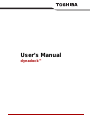 1
1
-
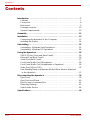 2
2
-
 3
3
-
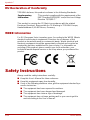 4
4
-
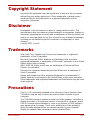 5
5
-
 6
6
-
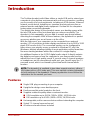 7
7
-
 8
8
-
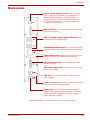 9
9
-
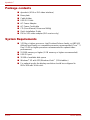 10
10
-
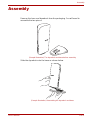 11
11
-
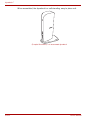 12
12
-
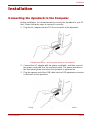 13
13
-
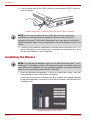 14
14
-
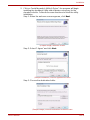 15
15
-
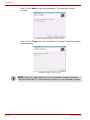 16
16
-
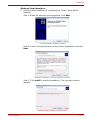 17
17
-
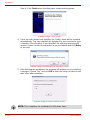 18
18
-
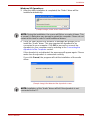 19
19
-
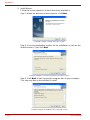 20
20
-
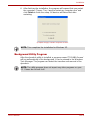 21
21
-
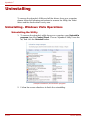 22
22
-
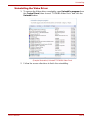 23
23
-
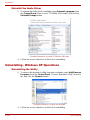 24
24
-
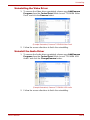 25
25
-
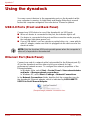 26
26
-
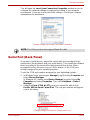 27
27
-
 28
28
-
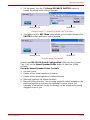 29
29
-
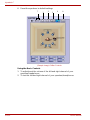 30
30
-
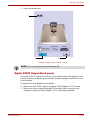 31
31
-
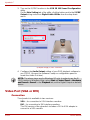 32
32
-
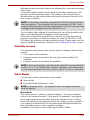 33
33
-
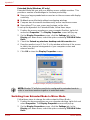 34
34
-
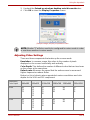 35
35
-
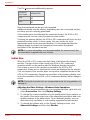 36
36
-
 37
37
-
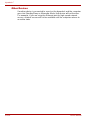 38
38
-
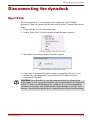 39
39
-
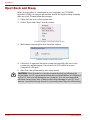 40
40
-
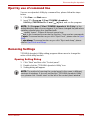 41
41
-
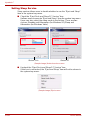 42
42
-
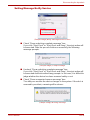 43
43
-
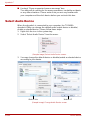 44
44
-
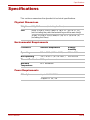 45
45
-
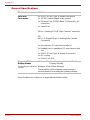 46
46
-
 47
47
-
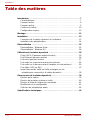 48
48
-
 49
49
-
 50
50
-
 51
51
-
 52
52
-
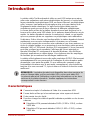 53
53
-
 54
54
-
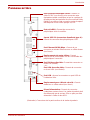 55
55
-
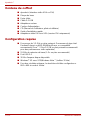 56
56
-
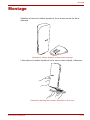 57
57
-
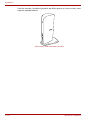 58
58
-
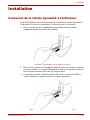 59
59
-
 60
60
-
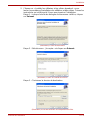 61
61
-
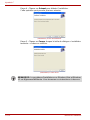 62
62
-
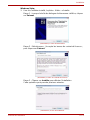 63
63
-
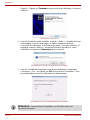 64
64
-
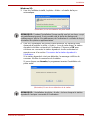 65
65
-
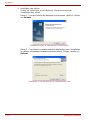 66
66
-
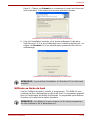 67
67
-
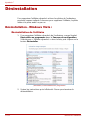 68
68
-
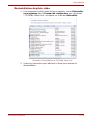 69
69
-
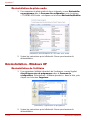 70
70
-
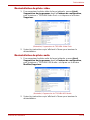 71
71
-
 72
72
-
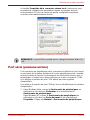 73
73
-
 74
74
-
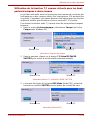 75
75
-
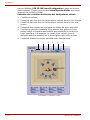 76
76
-
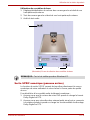 77
77
-
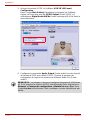 78
78
-
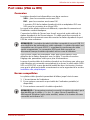 79
79
-
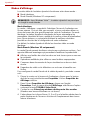 80
80
-
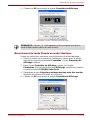 81
81
-
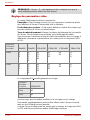 82
82
-
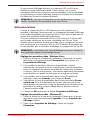 83
83
-
 84
84
-
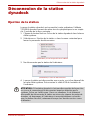 85
85
-
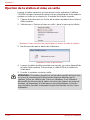 86
86
-
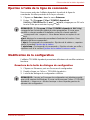 87
87
-
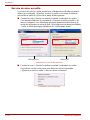 88
88
-
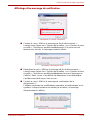 89
89
-
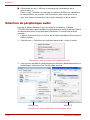 90
90
-
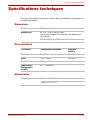 91
91
-
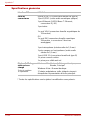 92
92
-
 93
93
-
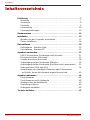 94
94
-
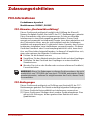 95
95
-
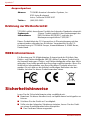 96
96
-
 97
97
-
 98
98
-
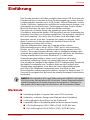 99
99
-
 100
100
-
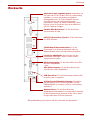 101
101
-
 102
102
-
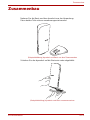 103
103
-
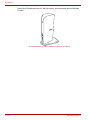 104
104
-
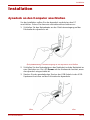 105
105
-
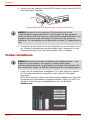 106
106
-
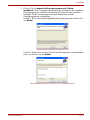 107
107
-
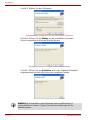 108
108
-
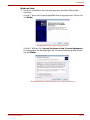 109
109
-
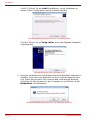 110
110
-
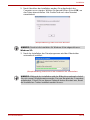 111
111
-
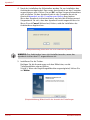 112
112
-
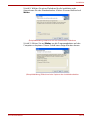 113
113
-
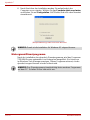 114
114
-
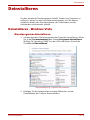 115
115
-
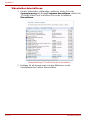 116
116
-
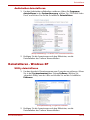 117
117
-
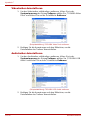 118
118
-
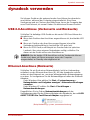 119
119
-
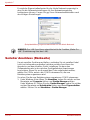 120
120
-
 121
121
-
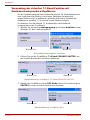 122
122
-
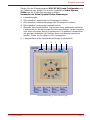 123
123
-
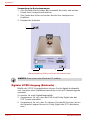 124
124
-
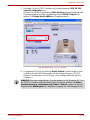 125
125
-
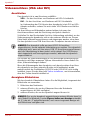 126
126
-
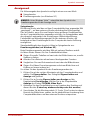 127
127
-
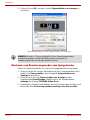 128
128
-
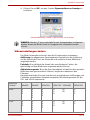 129
129
-
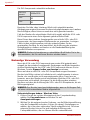 130
130
-
 131
131
-
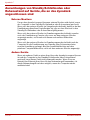 132
132
-
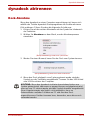 133
133
-
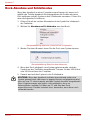 134
134
-
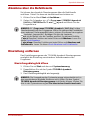 135
135
-
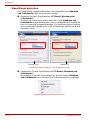 136
136
-
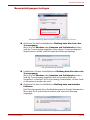 137
137
-
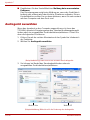 138
138
-
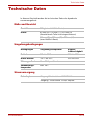 139
139
-
 140
140
-
 141
141
-
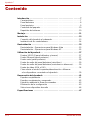 142
142
-
 143
143
-
 144
144
-
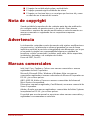 145
145
-
 146
146
-
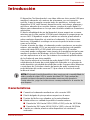 147
147
-
 148
148
-
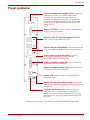 149
149
-
 150
150
-
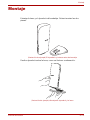 151
151
-
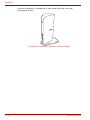 152
152
-
 153
153
-
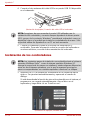 154
154
-
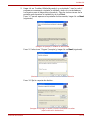 155
155
-
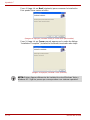 156
156
-
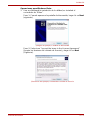 157
157
-
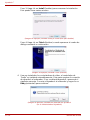 158
158
-
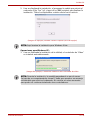 159
159
-
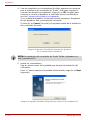 160
160
-
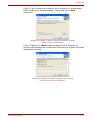 161
161
-
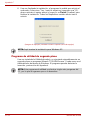 162
162
-
 163
163
-
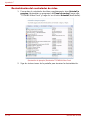 164
164
-
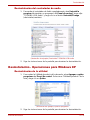 165
165
-
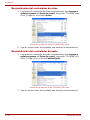 166
166
-
 167
167
-
 168
168
-
 169
169
-
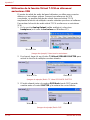 170
170
-
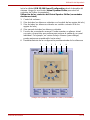 171
171
-
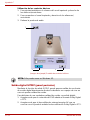 172
172
-
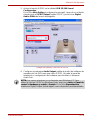 173
173
-
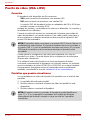 174
174
-
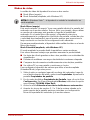 175
175
-
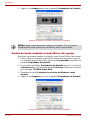 176
176
-
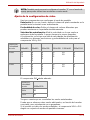 177
177
-
 178
178
-
 179
179
-
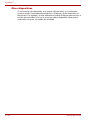 180
180
-
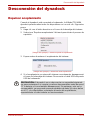 181
181
-
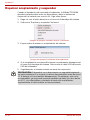 182
182
-
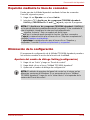 183
183
-
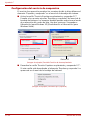 184
184
-
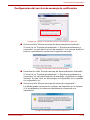 185
185
-
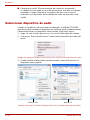 186
186
-
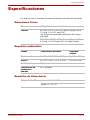 187
187
-
 188
188
-
 189
189
-
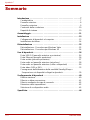 190
190
-
 191
191
-
 192
192
-
 193
193
-
 194
194
-
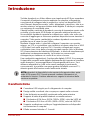 195
195
-
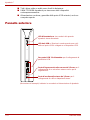 196
196
-
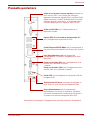 197
197
-
 198
198
-
 199
199
-
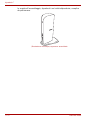 200
200
-
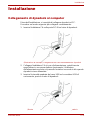 201
201
-
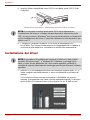 202
202
-
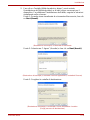 203
203
-
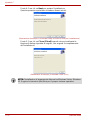 204
204
-
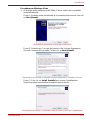 205
205
-
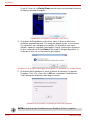 206
206
-
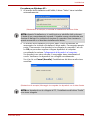 207
207
-
 208
208
-
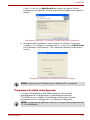 209
209
-
 210
210
-
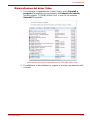 211
211
-
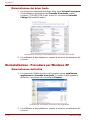 212
212
-
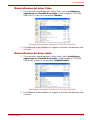 213
213
-
 214
214
-
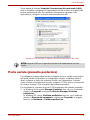 215
215
-
 216
216
-
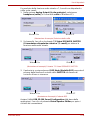 217
217
-
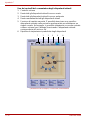 218
218
-
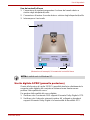 219
219
-
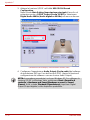 220
220
-
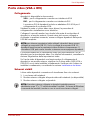 221
221
-
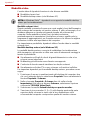 222
222
-
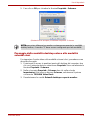 223
223
-
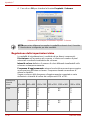 224
224
-
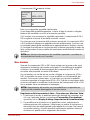 225
225
-
 226
226
-
 227
227
-
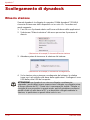 228
228
-
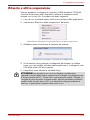 229
229
-
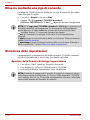 230
230
-
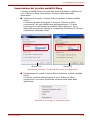 231
231
-
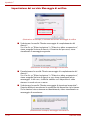 232
232
-
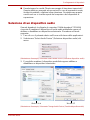 233
233
-
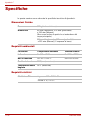 234
234
-
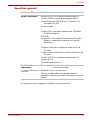 235
235
-
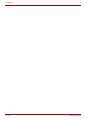 236
236
-
 237
237
-
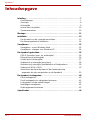 238
238
-
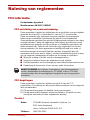 239
239
-
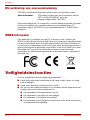 240
240
-
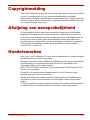 241
241
-
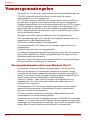 242
242
-
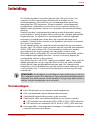 243
243
-
 244
244
-
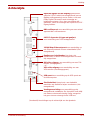 245
245
-
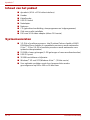 246
246
-
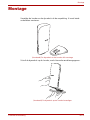 247
247
-
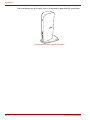 248
248
-
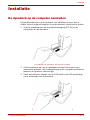 249
249
-
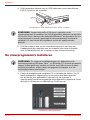 250
250
-
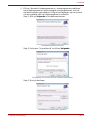 251
251
-
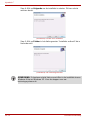 252
252
-
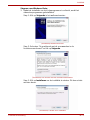 253
253
-
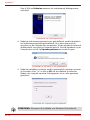 254
254
-
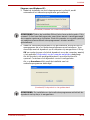 255
255
-
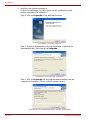 256
256
-
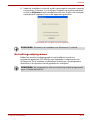 257
257
-
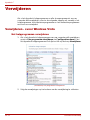 258
258
-
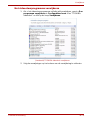 259
259
-
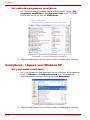 260
260
-
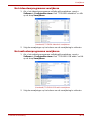 261
261
-
 262
262
-
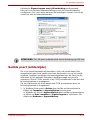 263
263
-
 264
264
-
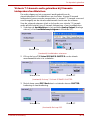 265
265
-
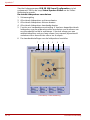 266
266
-
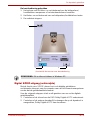 267
267
-
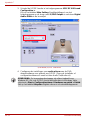 268
268
-
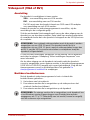 269
269
-
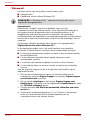 270
270
-
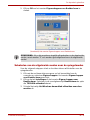 271
271
-
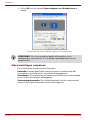 272
272
-
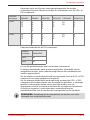 273
273
-
 274
274
-
 275
275
-
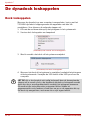 276
276
-
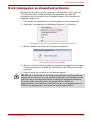 277
277
-
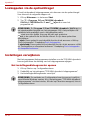 278
278
-
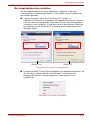 279
279
-
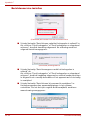 280
280
-
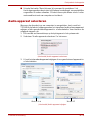 281
281
-
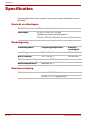 282
282
-
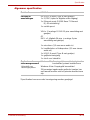 283
283
-
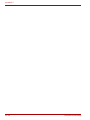 284
284
-
 285
285
-
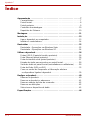 286
286
-
 287
287
-
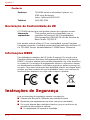 288
288
-
 289
289
-
 290
290
-
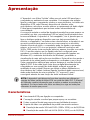 291
291
-
 292
292
-
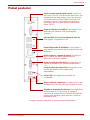 293
293
-
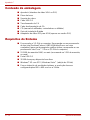 294
294
-
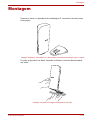 295
295
-
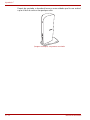 296
296
-
 297
297
-
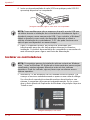 298
298
-
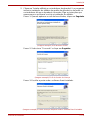 299
299
-
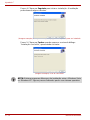 300
300
-
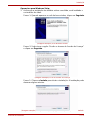 301
301
-
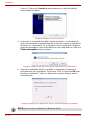 302
302
-
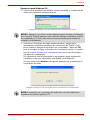 303
303
-
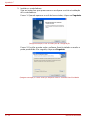 304
304
-
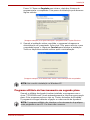 305
305
-
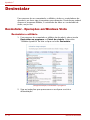 306
306
-
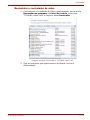 307
307
-
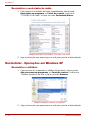 308
308
-
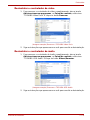 309
309
-
 310
310
-
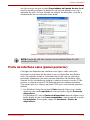 311
311
-
 312
312
-
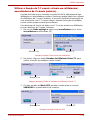 313
313
-
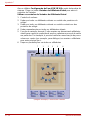 314
314
-
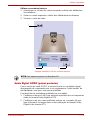 315
315
-
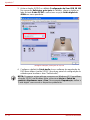 316
316
-
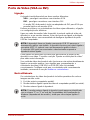 317
317
-
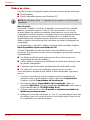 318
318
-
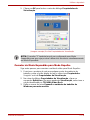 319
319
-
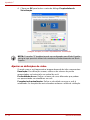 320
320
-
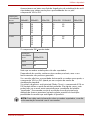 321
321
-
 322
322
-
 323
323
-
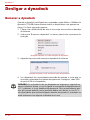 324
324
-
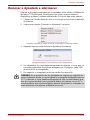 325
325
-
 326
326
-
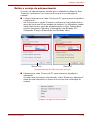 327
327
-
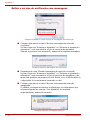 328
328
-
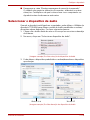 329
329
-
 330
330
-
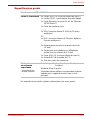 331
331
-
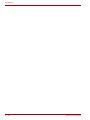 332
332
-
 333
333
-
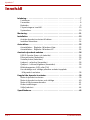 334
334
-
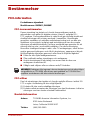 335
335
-
 336
336
-
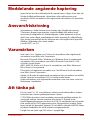 337
337
-
 338
338
-
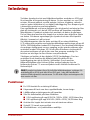 339
339
-
 340
340
-
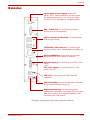 341
341
-
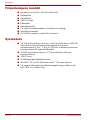 342
342
-
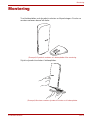 343
343
-
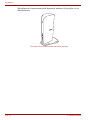 344
344
-
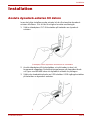 345
345
-
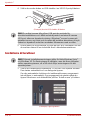 346
346
-
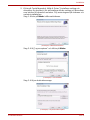 347
347
-
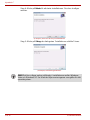 348
348
-
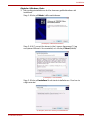 349
349
-
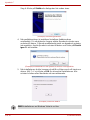 350
350
-
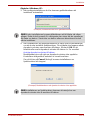 351
351
-
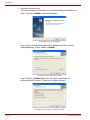 352
352
-
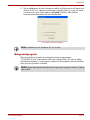 353
353
-
 354
354
-
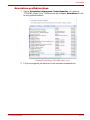 355
355
-
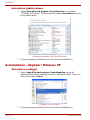 356
356
-
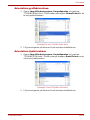 357
357
-
 358
358
-
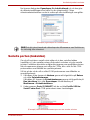 359
359
-
 360
360
-
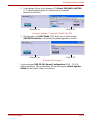 361
361
-
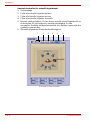 362
362
-
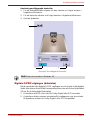 363
363
-
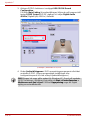 364
364
-
 365
365
-
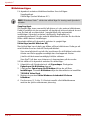 366
366
-
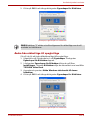 367
367
-
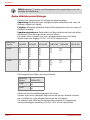 368
368
-
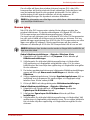 369
369
-
 370
370
-
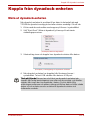 371
371
-
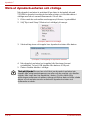 372
372
-
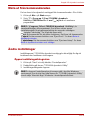 373
373
-
 374
374
-
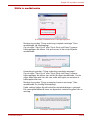 375
375
-
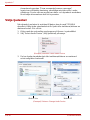 376
376
-
 377
377
-
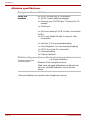 378
378
-
 379
379
-
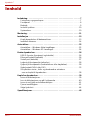 380
380
-
 381
381
-
 382
382
-
 383
383
-
 384
384
-
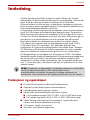 385
385
-
 386
386
-
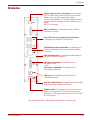 387
387
-
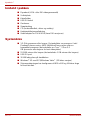 388
388
-
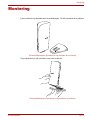 389
389
-
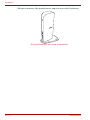 390
390
-
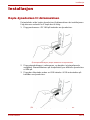 391
391
-
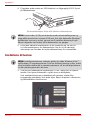 392
392
-
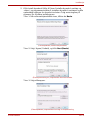 393
393
-
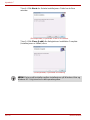 394
394
-
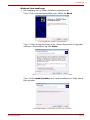 395
395
-
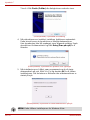 396
396
-
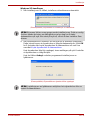 397
397
-
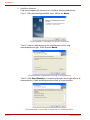 398
398
-
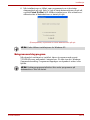 399
399
-
 400
400
-
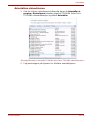 401
401
-
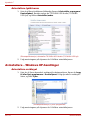 402
402
-
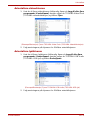 403
403
-
 404
404
-
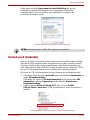 405
405
-
 406
406
-
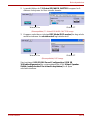 407
407
-
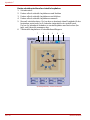 408
408
-
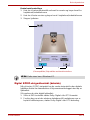 409
409
-
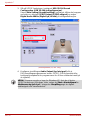 410
410
-
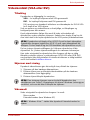 411
411
-
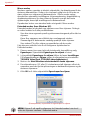 412
412
-
 413
413
-
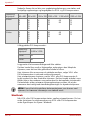 414
414
-
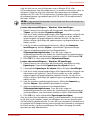 415
415
-
 416
416
-
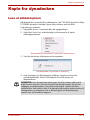 417
417
-
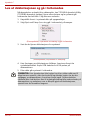 418
418
-
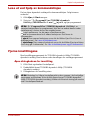 419
419
-
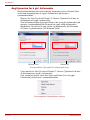 420
420
-
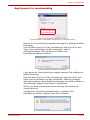 421
421
-
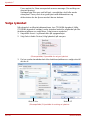 422
422
-
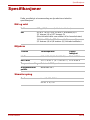 423
423
-
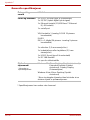 424
424
-
 425
425
-
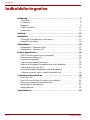 426
426
-
 427
427
-
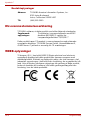 428
428
-
 429
429
-
 430
430
-
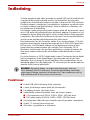 431
431
-
 432
432
-
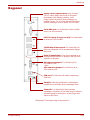 433
433
-
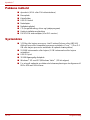 434
434
-
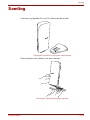 435
435
-
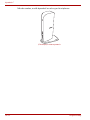 436
436
-
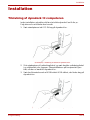 437
437
-
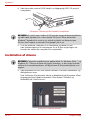 438
438
-
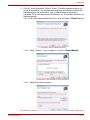 439
439
-
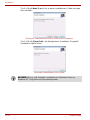 440
440
-
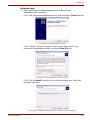 441
441
-
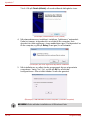 442
442
-
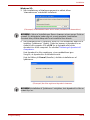 443
443
-
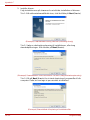 444
444
-
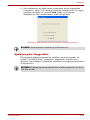 445
445
-
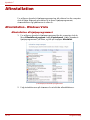 446
446
-
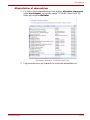 447
447
-
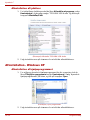 448
448
-
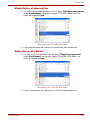 449
449
-
 450
450
-
 451
451
-
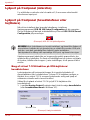 452
452
-
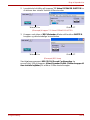 453
453
-
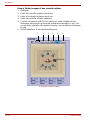 454
454
-
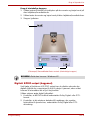 455
455
-
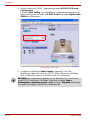 456
456
-
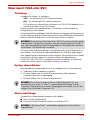 457
457
-
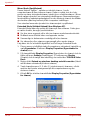 458
458
-
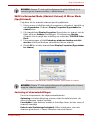 459
459
-
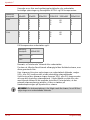 460
460
-
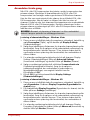 461
461
-
 462
462
-
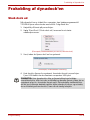 463
463
-
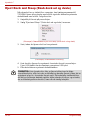 464
464
-
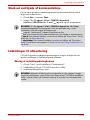 465
465
-
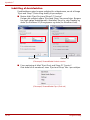 466
466
-
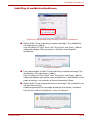 467
467
-
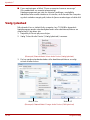 468
468
-
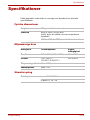 469
469
-
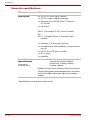 470
470
-
 471
471
-
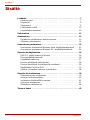 472
472
-
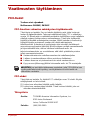 473
473
-
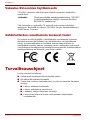 474
474
-
 475
475
-
 476
476
-
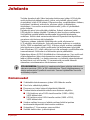 477
477
-
 478
478
-
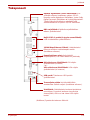 479
479
-
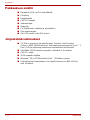 480
480
-
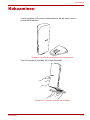 481
481
-
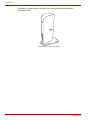 482
482
-
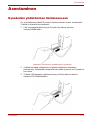 483
483
-
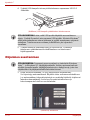 484
484
-
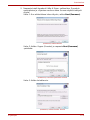 485
485
-
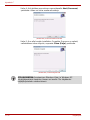 486
486
-
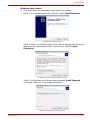 487
487
-
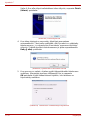 488
488
-
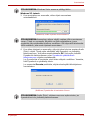 489
489
-
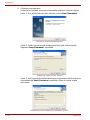 490
490
-
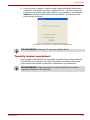 491
491
-
 492
492
-
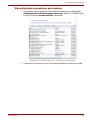 493
493
-
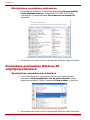 494
494
-
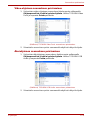 495
495
-
 496
496
-
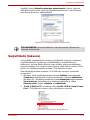 497
497
-
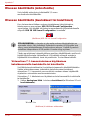 498
498
-
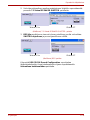 499
499
-
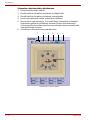 500
500
-
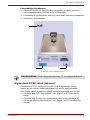 501
501
-
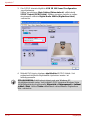 502
502
-
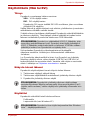 503
503
-
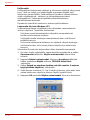 504
504
-
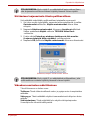 505
505
-
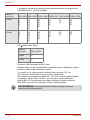 506
506
-
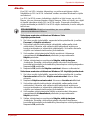 507
507
-
 508
508
-
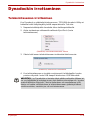 509
509
-
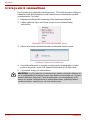 510
510
-
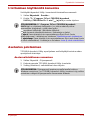 511
511
-
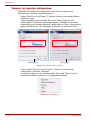 512
512
-
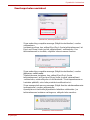 513
513
-
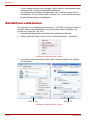 514
514
-
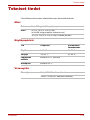 515
515
-
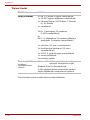 516
516
Toshiba dynadock PA3542 Manuel utilisateur
- Taper
- Manuel utilisateur
- Ce manuel convient également à
dans d''autres langues
- italiano: Toshiba dynadock PA3542 Manuale utente
- español: Toshiba dynadock PA3542 Manual de usuario
- Deutsch: Toshiba dynadock PA3542 Benutzerhandbuch
- Nederlands: Toshiba dynadock PA3542 Handleiding
- português: Toshiba dynadock PA3542 Manual do usuário
- dansk: Toshiba dynadock PA3542 Brugermanual
- svenska: Toshiba dynadock PA3542 Användarmanual
Documents connexes
Autres documents
-
Acco 33367EUB Fiche technique
-
HP f1903 Manuel utilisateur
-
C2G 30539 Manuel utilisateur
-
Samsung 943B Le manuel du propriétaire
-
Compaq Presario SR1000 - Desktop PC Important Safety Instructions
-
Hama Sonic Mobil 100 Le manuel du propriétaire
-
Samsung SPF-87H 安裝指南(User Manual)
-
HP COMPAQ 19 INCH FLAT PANEL MONITORS Le manuel du propriétaire
-
Vivanco USB link cable bidirectional data transfer, 1.8m Le manuel du propriétaire
-
Yamaha n12 Guide d'installation