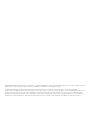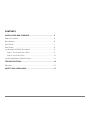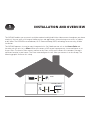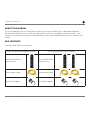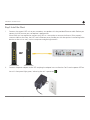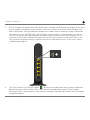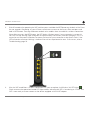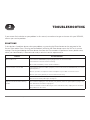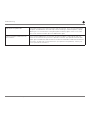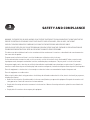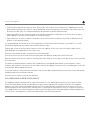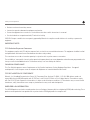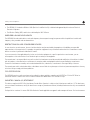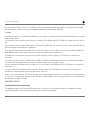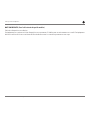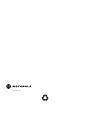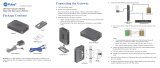Motorola vap2400 Guide d'installation
- Catégorie
- Des ponts
- Taper
- Guide d'installation

VAP2400
Wireless Video Bridge

MOTOROLA and the Stylized M logo are trademarks or registered trademarks of Motorola Trademark Holdings, LLC. All other product or service
names are the property of their respective owners. ©2011 Motorola Mobility, Inc. All rights reserved.
No part of this publication may be reproduced in any form or by any means or used to make any derivative work (such as translation,
transformation, or adaptation) without written permission from Motorola, Inc. Motorola reserves the right to revise this publication and to make
changes in content from time to time without obligation on the part of Motorola to provide notification of such revision or change. Motorola
provides this guide without warranty of any kind, implied or expressed, including, but not limited to, the implied warranties of merchantability
and fitness for a particular purpose. Motorola may make improvements or changes in the product(s) described in this manual at any time.

VAP2400 Wireless Video Bridge • Installation Manual iii
Contents
INSTALLATION AND OVERVIEW ....................................................... 5
About this Manual ................................................................................ 6
Box Contents ........................................................................................ 6
Front Panel ............................................................................................ 7
Rear Panels ........................................................................................... 8
Installing Your VAP2400 (Dual Units) ..................................................... 9
Step 1: Install the Access Point ....................................................... 9
Step 2: Install the Client .................................................................. 10
Installing Additional VAP2400 Clients ................................................... 12
TROUBLESHOOTING .......................................................................... 15
Solutions ............................................................................................... 15
SAFETY AND COMPLIANCE .............................................................. 17


VAP2400 Wireless Video Bridge • Installation Manual 5
Installation and Overview
1
The VAP2400 enables you to transmit multiple standard- and high-definition video streams throughout your home
wirelessly. You can enjoy a full range of video services and applications without having to run wires, lay cables,
or drill holes. The VAP2400 uses one-button, Wi-Fi Protected Setup (WPS) technology to ensure easy, reliable
installation.
The VAP2400 operates via two (or more) integrated units. You’ll dedicate one unit as the Access Point and
the other unit (or units) as its Client. When you connect a VAP to your home gateway, it auto-configures as an
Access Point. The Access Point streams content to the Client, which you’ll connect to a secondary set-top in
a different location in your home. (The Client auto-configures as well when you connect it to the set-top.) The
following graphic illustrates this setup:
Room 1
OR
Room 2
OR
Secondary Set-top

Installation and Overview
VAP2400 Wireless Video Bridge • Installation Manual 6
About this Manual
This manual provides you with instructions on how to install your VAP2400 series video bridge. Motorola
designed the VAP2400 series to install and integrate easily with your set-top box and home network. If you
encounter any difficulties during the installation process, refer to the Troubleshooting section at the end of this
manual.
Box Contents
Your box should contain the following:
Single Unit Bundle (for additional Clients)
Dual Unit Bundle (for initial installation)
One VAP2400 Series
connection kit
Two VAP2400 Series
connection kits
One Ethernet Cable
Two Ethernet Cables
One Power Adapter Two Power Adapters

Installation and Overview
VAP2400 Wireless Video Bridge • Installation Manual 7
Front Panel
1 Power Green = The VAP is on
Amber = The VAP is on standby
Off = The VAP is off or disconnected from its power source
2 Wireless Link Quality Solid Green = Wireless quality is good
Flashing Green = Wireless quality is average
Off = No wireless connection
3 Operational Mode Solid Green = The VAP is functioning as an Access Point
Solid Amber = The VAP is functioning as a Client
Blinking Amber = There is an error. Refer to “Troubleshooting” for more
details.
Off = The automatic configuration process has failed
1
2
3

Installation and Overview
VAP2400 Wireless Video Bridge • Installation Manual 8
Rear Panels
Four Port
1
2
3
4
Single Port
2
3
4
1
1 Reset Button Resets the VAP to its default settings
2 WPS Button Establishes wireless connection to your home network
3 Ethernet Port Connects to an Ethernet-equipped computer, hub, or switch using an
RJ-45 cable connection
4 Power Jack Provides power to the VAP2400

Installation and Overview
VAP2400 Wireless Video Bridge • Installation Manual 9
Installing Your VAP2400 (Dual Units)
Follow the instructions below to install your Access Point and Client.
Step 1: Install the Access Point
1. Connect one VAP unit to your Home Gateway using the provided Ethernet cable. Before you connect the
VAP, ensure the Gateway is powered on.
2. Connect the power adapter to the VAP and plug the adapter into a wall outlet. You’ll see the power LED
on the unit’s front panel light green, indicating the unit is powered:
. Check to ensure the operational
mode LED lights green, indicating the VAP is functioning as an Access Point.
or

Installation and Overview
VAP2400 Wireless Video Bridge • Installation Manual 10
Step 2: Install the Client
1. Connect the second VAP unit to your secondary set-top box with the provided Ethernet cable. Before you
connect the VAP, ensure your set-top box is powered on.
Note: While you are required to connect your VAP to a set-top box to ensure the Access Point properly
streams video to the client, the VAP’s extra Ethernet ports provide you with the option of connecting other
devices to the unit as well, such as computers and gaming consoles.
2. Connect the power adapter to the VAP and plug the adapter into a wall outlet. You’ll see the power LED on
the unit’s front panel light green, indicating the unit is powered:
.
or

Installation and Overview
VAP2400 Wireless Video Bridge • Installation Manual 11
3. Wait 60 seconds after powering the VAP, and then press and hold the WPS button on the back of the Client
for two seconds. After doing so, you will have two minutes to return to the Access Point and press and
hold its WPS button. Pressing the buttons on both units enables them to establish a wireless connection.
Note: After you press the WPS button, the LED below it flashes green. If your connection is successful,
the LED will stop flashing, light solid green for approximately five minutes, and then extinguish. This is a
normal part of the process and does not mean you have lost your connection to the Access Point. If the
LED connection continues flashing, it indicates the unit has experienced an error. If this occurs, refer to
Troubleshooting, page 16.
4. The Client’s Wireless link LED lights green:
. You have now established a secure wireless connection
between the Access Point and the Client. Check to ensure the operational mode LED lights amber,
indicating the VAP is functioning as a Client. You now can begin streaming video content to your secondary
set-top box or boxes.

Installation and Overview
VAP2400 Wireless Video Bridge • Installation Manual 12
Installing Additional VAP2400 Clients
Once you’ve installed your Access Point to your home gateway and established a wireless connection with your
Client, you can install additional VAP clients throughout your home. Follow the instructions below for each single
client unit you wish to install.
1. Connect the VAP to your secondary set-top box with the provided Ethernet cable. Before you connect the
VAP, ensure your set-top box is powered on.
Note: While you are required to connect your VAP to a set-top box to ensure it properly transfers video
throughout your home, the VAP’s extra Ethernet ports provide you with the option of connecting other
devices to the unit as well, such as computers and gaming consoles.
2. Connect the power adapter to the VAP and plug the adapter into a wall outlet. You’ll see the power LED on
the unit’s front panel light green, indicating the unit is powered:
.
or

Installation and Overview
VAP2400 Wireless Video Bridge • Installation Manual 13
3. Wait 60 seconds after powering the VAP, and then press and hold the WPS button on the back of the Client
for two seconds. After doing so, you will have two minutes to return to the Access Point and press and
hold its WPS button. Pressing the buttons on both units enables them to establish a wireless connection.
Note: After you press the WPS button, the LED below it flashes green. If your connection is successful,
the LED will stop flashing, light solid green for approximately five minutes, and then extinguish. This is a
normal part of the process and does not mean you have lost your connection to the Access Point. If the
LED connection continues flashing, it indicates the unit has experienced an error. If this occurs, refer to
Troubleshooting, page 16.
4. After the VAP establishes a wireless connection with your set-top box, the Wireless link LED lights: .
Check to ensure the operational mode LED lights amber, indicating the VAP is functioning as a Client. Your
VAP is now ready to stream content to the device equipped with the VAP adapter.


VAP2400 Wireless Video Bridge • Installation Manual 15
Troubleshooting
If you cannot find a solution to your problem in this manual, or to otherwise get assistance with your VAP2400,
contact your service provider.
Solutions
If the solutions listed here do not solve your problem, try pressing the Reset button on the rear panel of the
Access Point and/or Client. Pressing and immediately releasing the Reset button resets the VAP to its current
settings. Pressing and holding the Reset button for more than five seconds will perform a factory default reset,
which you should do only if directed to do so by a technical service representative.
Problem Possible Solution
Power LED is off Check that the VAP2400 is properly plugged into the electrical outlet.
Check that the electrical outlet is working.
Press and immediately release the Reset button.
Cannot send or receive data Check that the Ethernet cable is properly connected to both the VAP2400 and your home
gateway/device.
Ensure you have not experienced an interruption in your cable or Internet service.
Ensure your home gateway is connected and functioning.
VAP cannot locate network Locate the WPS button on the VAP’s back panel. Press and hold the button until the
Wireless Link Quality LED lights solid green.
Operational Mode LED is blinking
amber
Access Point: Unplug the unit. Restart your gateway. After the gateway boots, plug in the
unit and wait for the LED to light green.
Client: If the LED continues blinking for more than 60 seconds, unplug the unit and then
plug it back into the outlet.
2

Troubleshooting
VAP2400 Wireless Video Bridge • Installation Manual 16
Rapidly blinking WPS LED If the LED remains in this state for longer than two minutes, go to the unit’s back panel
and push the WPS button. The LED may continue flashing in a different pattern, rapidly
blinking for 1 second and then resting briefly before blinking again. If this occurs, wait
one to two minutes and then press the WPS button again.
Cannot configure a VAP unit as an
Access Point
If you cannot establish one of your units as an Access Point, it may indicate that your
router is not connected to your service provider’s network. (The operational mode LED
lights green on VAP units dedicated as Access Points and amber on VAP units dedicated
as Clients; see pp. 9–11 for more details.) If you experience this problem, contact your
service provider for assistance.

VAP2400 Wireless Video Bridge • Installation Manual 17
Safety and Compliance
WARNING: TO PREVENT FIRE OR SHOCK HAZARD, DO NOT EXPOSE THIS PRODUCT TO RAIN OR MOISTURE. THE UNIT MUST NOT BE
EXPOSED TO DRIPPING OR SPLASHING. DO NOT PLACE OBJECTS FILLED WITH LIQUIDS, SUCH AS VASES, ON THE UNIT.
CAUTION: TO ENSURE REGULATORY COMPLIANCE, USE ONLY THE PROVIDED POWER AND INTERFACE CABLES.
CAUTION: DO NOT OPEN THE UNIT. DO NOT PERFORM ANY SERVICING OTHER THAN THAT CONTAINED IN THE INSTALLATION AND
TROUBLESHOOTING INSTRUCTIONS. REFER ALL SERVICING TO QUALIFIED SERVICE PERSONNEL.
This device must be installed and used in strict accordance with the manufacturer’s instructions as described in the user documentation
that comes with the product.
Postpone router installation until there is no risk of thunderstorm or lightning activity in the area.
Do not overload outlets or extension cords, as this can result in a risk of fire or electric shock. Overloaded AC outlets, extension cords,
frayed power cords, damaged or cracked wire insulation, and broken plugs are dangerous. They may result in a shock or fire hazard.
Route power supply cords so that they are not likely to be walked on or pinched by items placed upon or against them. Pay particular
attention to cords where they are attached to plugs and convenience receptacles, and examine the point where they exit from the product.
Place this equipment in a location that is close enough to an electrical outlet to accommodate the length of the power cord.
Place this equipment on a stable surface.
When using this device, basic safety precautions should always be followed to reduce the risk of fire, electric shock and injury to persons,
including the following:
• Read all of the instructions {listed here and/or in the user manual} before you operate this equipment. Give particular attention to all
safety precautions. Retain the instructions for future reference.
• Comply with all warning and caution statements in the instructions. Observe all warning and caution symbols that are affixed to this
equipment.
• Comply with all instructions that accompany this equipment.
3

Safety and Compliance
Safety and Compliance
VAP2400 Wireless Video Bridge • Installation Manual 18
• Avoid using this product during an electrical storm. There may be a risk of electric shock from lightning. For added protection for this
product during a lightning storm, or when it is left unattended and unused for long periods of time, unplug it from the wall outlet, and
disconnect the cable system. This will prevent damage to the product due to lightning and power surges.
• Operate this product only from the type of power source indicated on the product’s marking label. If you are not sure of the type of
power supplied to your home, consult your dealer or local power company.
• Upon completion of any service or repairs to this product, ask the service technician to perform safety checks to determine that the
product is in safe operating condition.
It is recommended that the customer install an AC surge protector in the AC outlet to which this device is connected. This is to avoid
damaging the equipment by local lightning strikes and other electrical surges.
Different types of cord sets may be used for connections to the main supply circuit. Use only a main line cord that complies with all
applicable product safety requirements of the country of use.
Installation of this product must be in accordance with national wiring codes.
Place unit to allow for easy access when disconnecting the power cord/adapter of the device from the AC wall outlet.
Wipe the unit with a clean, dry cloth. Never use cleaning fluid or similar chemicals. Do not spray cleaners directly on the unit or use forced
air to remove dust.
This product was qualified under test conditions that included the use of the supplied cables between system components. To be in
compliance with regulations, the user must use these cables and install them properly. Connect the unit to a grounding type AC wall outlet
using the power adapter supplied with the unit.
Do not cover the device, or block the airflow to the device with any other objects. Keep the device away from excessive heat and humidity
and keep the device free from vibration and dust.
Installation must at all times conform to local regulations.
FCC ComplianCe Class B Digital DeviCe
This equipment has been tested and found to comply with the limits for a Class B digital device, pursuant to Part 15 of the FCC Rules.
These limits are designed to provide reasonable protection against harmful interference in a residential installation. This equipment
generates, uses and can radiate radio frequency energy and, if not installed and used in accordance with the instructions, may cause
harmful interference to radio communications. However, there is no guarantee that interference will not occur in a particular installation.
If this equipment does cause harmful interference to radio or television reception, which can be determined by turning the equipment off
and on, the user is encouraged to try to correct the interference by one of the following measures:

Safety and Compliance
VAP2400 Wireless Video Bridge • Installation Manual 19
• Reorient or relocate the receiving antenna.
• Increase the separation between the equipment and receiver.
• Connect the equipment into an outlet on a circuit different from that to which the receiver is connected.
• Consult the dealer or an experienced radio/TV technician for help.
CAUTION: Changes or modifications not expressly approved by Motorola for compliance could void the user’s authority to operate the
equipment.
impoRtant note:
FCC Radiation Exposure Statement:
This equipment complies with FCC radiation exposure limits set forth for an uncontrolled environment. This equipment should be installed
and operated with minimum distance 20cm between the radiator and your body.
This transmitter must not be co-located or operating in conjunction with any other antenna or transmitter.
The availability of some specific channels and/or operational frequency bands are country dependent and are firmware programmed at the
factory to match the intended destination. The firmware setting is not accessible by the end user.
CanaDian ComplianCe
This Class B digital apparatus meets all requirements of the Canadian Interference Causing Equipment Regulations. Cet appareil
numérique de la classe B respects toutes les exigences du Règlement sur le matériel brouilleur du Canada.
FCC DeClaRation oF ConFoRmity
Motorola, Inc., Broadband Communications Sector, 101 Tournament Drive, Horsham, PA 19044, 1-215-323-1000, declares under sole
responsibility that the VAP2400 complies with 47 CFR Parts 2 and 15 of the FCC Rules as Class B digital devices. These devices comply
with Part 15 of FCC Rules. Operation of these devices is subject to the following two conditions: (1) These devices may not cause harmful
interference, and (2) these devices must accept any interference that may cause undesired operation.
WiReless lan inFoRmation
The VAP2400 products are wireless network products that use Orthogonal freguency-division multiplexing (OFDM) radio technology. These
products are designed to be inter-operable with any other wireless OFDM type product that complies with:

Safety and Compliance Safety and Compliance
VAP2400 Wireless Video Bridge • Installation Manual 20
• The IEEE 802.11 Standard on Wireless LANs (Revision A and Revision N), as defined and approved by the Institute of Electrical
Electronics Engineers.
• The Wireless Fidelity (WiFi) certification as defined by the Wi-Fi Alliance.
WiReless lan anD youR HealtH
The VAP2400, like other radio devices, emit radio frequency electromagnetic energy, but operate within the guidelines found in radio
frequency safety standards and recommendations.
RestRiCtions on use oF WiReless DeviCes
In some situations or environments, the use of wireless devices may be restricted by the proprietor of the building or responsible
representatives of the organization. For example, using wireless equipment in any environment where the risk of interference to other
devices or services is perceived or identified as harmful.
If you are uncertain of the applicable policy for the use of wireless equipment in a specific organization or environment, you are
encouraged to ask for authorization to use the device prior to turning on the equipment.
The manufacturer is not responsible for any radio or television interference caused by unauthorized modification of the devices included
with this product, or the substitution or attachment of connecting cables and equipment other than specified by the manufacturer.
Correction of interference caused by such unauthorized modification, substitution, or attachment is the responsibility of the user.
The manufacturer and its authorized resellers or distributors are not liable for any damage or violation of government regulations that may
arise from failing to comply with these guidelines.
FCC CeRtiFiCation
The VAP2400 contains a radio transmitter and accordingly has been certified as compliant with 47 CFR Part 15 of the FCC Rules for
intentional radiators. Products that contain a radio transmitter are labeled with FCC ID and the FCC logo.
inDustRy CanaDa (iC) statement
This device complies with RSS-210 of the Industry Canada Rules. Operation is subject to the following two conditions: (1) This device may
not cause harmful interference, and (2) this device must accept any interference received, including interference that may cause undesired
operation.
Ce dispositif est conforme à la norme CNR-210 d’Industrie Canada applicable aux appareils radio exempts de licence. Son fonctionnement
La page est en cours de chargement...
La page est en cours de chargement...
La page est en cours de chargement...
La page est en cours de chargement...
-
 1
1
-
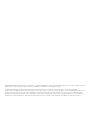 2
2
-
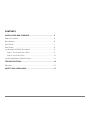 3
3
-
 4
4
-
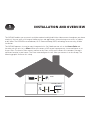 5
5
-
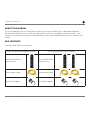 6
6
-
 7
7
-
 8
8
-
 9
9
-
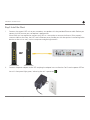 10
10
-
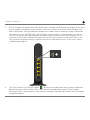 11
11
-
 12
12
-
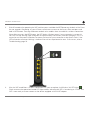 13
13
-
 14
14
-
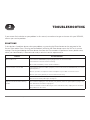 15
15
-
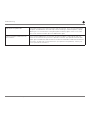 16
16
-
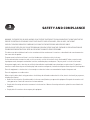 17
17
-
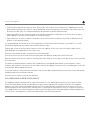 18
18
-
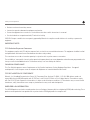 19
19
-
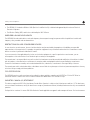 20
20
-
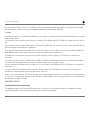 21
21
-
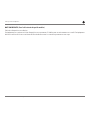 22
22
-
 23
23
-
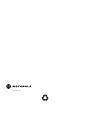 24
24
Motorola vap2400 Guide d'installation
- Catégorie
- Des ponts
- Taper
- Guide d'installation
dans d''autres langues
- English: Motorola vap2400 Installation guide
Documents connexes
Autres documents
-
Juniper SRX-MP-WLAN-US How To Install
-
VTech VNT832 Manuel utilisateur
-
Arris VAP2500 Guide de démarrage rapide
-
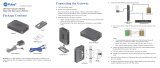 ADT Pulse PGZNG1 Guide d'installation
ADT Pulse PGZNG1 Guide d'installation
-
Trendnet RB-TEW-455APBO Quick Installation Guide
-
Trendnet RB-TEW-455APBO Quick Installation Guide
-
Netgear ADT Pulse Gateway PGZNG1 Guide d'installation
-
Trendnet RB-TEW-455APBO Quick Installation Guide
-
Trendnet RB-TEW-455APBO Quick Installation Guide
-
Silvercrest MONSIEUR CUISINE PLUS SKMK 1200 A1 Operating Instructions Manual