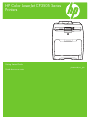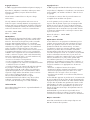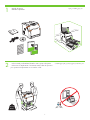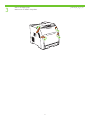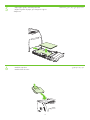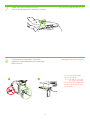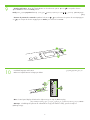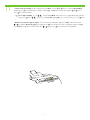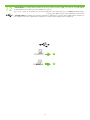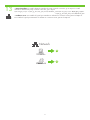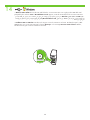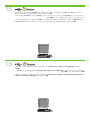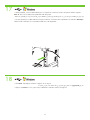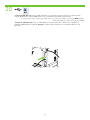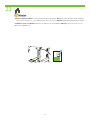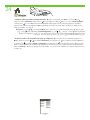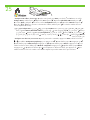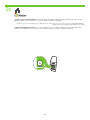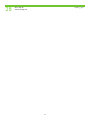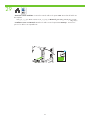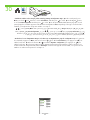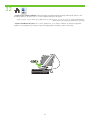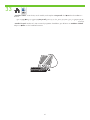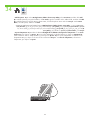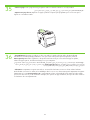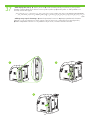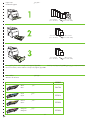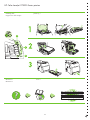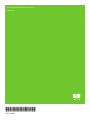HP Color LaserJet CP3505 Printer series Guide de démarrage rapide
- Taper
- Guide de démarrage rapide

HP Color LaserJet CP3505 Series
Printers
Getting Started Guide
Guide de mise en route

Copyright et licence
© 2007 Copyright Hewlett-Packard Development Company, L.P.
La reproduction, l’adaptation ou la traduction, sans autorisation
écrite préalable, sont interdites sauf dans le cadre des lois sur
le copyright.
Les informations contenues dans le présent document sont
susceptibles d’être modifiées sans préavis.
Les seules garanties pour les produits et services HP sont
exposées dans la garantie expresse qui accompagne lesdits
produits et services. Rien de ce qui pourrait être mentionné
dans le présent document ne pourrait constituer une garantie
supplémentaire. HP ne saurait être tenu responsable d’erreurs
ou d’omissions rédactionnelles ou techniques contenues dans
le présent document.
Numéro de référence : CB441-90907
Edition 1, 3/2007
Réglementations de la FCC
Les tests effectués sur cet équipement ont déterminé qu’il est
conforme aux prescriptions des unités numériques de classe
B, telles que spécifiées à l’article 15 des normes de la FCC
(Commission fédérale des communications). Ces limites
sont destinées à assurer une protection suffisante contre les
interférences produites dans une installation résidentielle.
Cet équipement produit, utilise et peut émettre de l’énergie
sous forme de fréquences radio. Si ce matériel n’est pas installé
et utilisé conformément aux instructions, il peut causer des
interférences nuisibles aux communications radio. Cependant,
l’absence d’interférences ne peut pas être garantie dans
une installation particulière. Si ce matériel provoque des
interférences qui perturbent la réception radio ou télévisée, ce
qui peut être vérifié en mettant le matériel sous et hors tension,
corrigez les interférences en appliquant l’une des mesures
suivantes :
• Réorientez ou déplacez l’antenne de réception.
• Augmentez la distance séparant l’équipement du récepteur.
• Connectez l’équipement à une prise située sur un circuit
différent de celui sur lequel se trouve le récepteur.
• Consultez votre revendeur ou un technicien radio/télévision
expérimenté.
Toute modification apportée au produit sans le consentement de
HP peut se traduire par la révocation du droit d’exploitation de
l’équipement dont jouit l’utilisateur. Un câble d’interface blindé
est requis afin de satisfaire aux stipulations de l’article 15 des
réglementations de la FCC sur les appareils de classe B. Pour
plus d’informations sur les réglementations, reportez-vous au
manuel de l’utilisateur électronique de l’imprimante HP Color
LaserJet CP3505.
Hewlett-Packard ne pourra être tenu responsable de tout
dommage direct, indirect, accidentel, consécutif ou autre en
connexion avec la fourniture ou l’utilisation de ces informations.
Marques commerciales
Microsoft® et Windows® sont des marques déposées aux
Etats-Unis de Microsoft Corporation.
Copyright and License
© 2007 Copyright Hewlett-Packard Development Company, L.P.
Reproduction, adaptation or translation without prior written
permission is prohibited, except as allowed under the
copyright laws.
The information contained herein is subject to change
without notice.
The only warranties for HP products and services are set
forth in the express warranty statements accompanying such
products and services. Nothing herein should be construed as
constituting an additional warranty. HP shall not be liable for
technical or editorial errors or omissions contained herein.
Part number: CB441-90907
Edition 1, 3/2007
FCC Regulations
This equipment has been tested and found to comply with the
limits for a Class B digital device, pursuant to Part 15 of the
FCC rules. These limits are designed to provide reasonable
protection against harmful interference in a residential
installation. This equipment generates, uses, and can radiate
radio-frequency energy. If this equipment is not installed and
used in accordance with the instructions, it may cause
harmful interference to radio communications. However, there is
no guarantee that interference will not occur in a particular
installation. If this equipment does cause harmful interference
to radio or television reception, which can be determined by
turning the equipment off and on, correct the interference by
one or more of the following measures:
• Reorient or relocate the receiving antenna.
• Increase separation between equipment and receiver.
• Connect equipment to an outlet on a circuit different from that
to which the receiver is located.
• Consult your dealer or an experienced radio/TV technician.
Any changes or modifications to the printer that are not
expressly approved by HP could void the user’s authority to
operate this equipment. Use of a shielded interface cable is
required to comply with the Class B limits of Part 15 of FCC
rules. For more regulatory information, see the
HP Color LaserJet CP3505 electronic user guide.
Hewlett-Packard shall not be liable for any direct, indirect,
incidental, consequential, or other damage alleged in
connection with the furnishing or use of this information.
Trademark Credits
Microsoft® and Windows® are U.S. registered trademarks of
Microsoft Corporation.

1
2
21.5 Kg.
47.4 lbs.
22
9
m
m
(
9
in
)
89
m
m
(
3.
5 in
)
35
6
mm
(1
4 in
)
89
m
m
(
3.
5
in)
1
7
8
mm
(
7 in
)
17° - 25°C
(62.6° - 77°F)
1
• Unpack the printer.
• Select a sturdy, well-ventilated, dust-free area to position the printer.
. •
. •
• Déballez l’imprimante.
• Choisissez un emplacement correctement ventilé et libre de poussière
pour positionner l’imprimante sur une surface solide.

3
2
• Remove all shipping tape.
. •
• Retirez toutes les bandes d’expédition.

4
1 2
3 4
5
3
• Remove print cartridge shipping locks and reinstall cartridges. . •
• Retirez les dispositifs de sécurité d’expédition des cartouches
d’impression, puis réinstallez les cartouches.

5
6
4
• Adjust paper guides, and load print media.
• Install the output bin.
. •
. •
• Réglez les guides de papier, puis chargez un support
d’impression.
• Installez le bac de sortie.

7
8
1 2
5
• Connect the power cord and turn on the printer.
• Attach control panel overlay (if neccessary).
• Do not connect USB until the
software prompts you.
. •
.() •
USB •
.
• Branchez le cordon d’alimentation, puis mettez l’impri--
mante sous tension.
• Fixez le cache du panneau de commande (si nécessaire).
• Ne raccordez pas le câble USB
tant que vous n’y êtes pas invité
par le logiciel.

9
10
2
1
3
6
• Set default language and location.
• Control-panel features. 1) Use the and buttons to select the menu options. 2) Press to accept the selection.
3) Press Cancel to return to the Ready screen.
• Note: If control-panel display is blank with no light or text, go to step 37 (Blank Display).
. •
Ready () Cancel ( . ( . ( . •
.()
.() : •
• Définissez l’emplacement et la langue par défaut.
• Fonctions du panneau de commande. 1) Utilisez les boutons et pour sélectionner les options de menu. 2) Appuyez
sur pour accepter la sélection. 3) Appuyez sur Annuler pour revenir à l’écran Prêt.
• Remarque : Si l’affichage du panneau de commande est vierge (sans lumière ni texte), passez à l’étape 37
(Affichage vierge).

11
7
• Set the media size and type. At the control-panel, press Menu, use the and buttons to scroll to Paper Handling,
and then press to select the tray to configure. Set the Type and Size for each tray by using the and buttons.
Press to select the settings.
() Paper Handling () Menu . •
. . () Size () Type .
• Définissez le format et le type de support. Sur le panneau de commande, appuyez sur Menu, utilisez les boutons
et pour afficher Gestion du papier, puis appuyez sur pour sélectionner le bac à configurer. Définissez le type
et le format de chaque bac à l’aide des boutons et . Appuyez sur pour sélectionner les paramètres.

12
Windows
Macintosh
14
19
8
• USB Installation. To install software for Windows by using a direct connection (USB), go to step 14. To install software
for Macintosh by using a direct connection (USB), go to step 19.
.(USB) Windows .USB •
.(USB) Macintosh
• Installation USB. Pour installer le logiciel pour Windows en utilisant une connexion directe (USB), passez à l’étape 14.
Pour installer le logiciel pour Macintosh en utilisant une connexion directe (USB), passez à l’étape 19.

13
Macintosh
Windows
Network
29
23
9
• Network Installation. To install software for Windows by using a network connection, go to step 23. To install
software for Macintosh by using a network connection, go to step 29.
. Windows . •
. Macintosh
• Installation réseau. Pour installer le logiciel pour Windows en utilisant une connexion réseau, passez à l’étape 23.
Pour installer le logiciel pour Macintosh en utilisant une connexion réseau, passez à l’étape 29.

10
14
• Windows USB installation. Insert the CD, and follow the onscreen instructions. Do not plug in the USB cable until
prompted by the software. Note: If New Hardware Found appears, insert the CD and follow the onscreen instructions.
USB . .Windows USB •
() New Hardware Found : .
.
• Installation USB sous Windows. Introduisez le CD, puis suivez les instructions à l’écran. Ne branchez pas le câble
USB tant que vous n’y êtes pas invité par le logiciel. Remarque : Si le message Nouveau matériel détecté s’affiche,
introduisez le CD, puis suivez les instructions à l’écran.

11
15
16
• On the Welcome screen, click Install. If the welcome screen does not appear, click Start, click Run, type x:setup
(where x represents the CD-ROM drive letter), and then click OK.
• Follow the onscreen instructions. When prompted, select Directly to this computer using a USB cable, and then
click OK.
) Directly to this computer using a USB cable . •
.() OK (USB
x:setup() Run() Start .() Install •
.() OK( x)
• Suivez les instructions à l’écran. A l’invite, sélectionnez Directly to this computer using a USB cable (Directement à cet
ordinateur en utilisant un câble USB), puis cliquez sur OK.
• Sur l’écran de bienvenue, cliquez sur Installer. Si l’écran de bienvenue ne s’affiche pas, cliquez sur Démarrer, puis
sur Exécuter. Entrez ensuite x:setup (où x représente la lettre de l’unité de CD-ROM), puis cliquez sur OK.

18
17
12
• When prompted, connect a USB cable that is no longer than 2 meters (6.5 feet) to the printer and the computer.
Note: HP does not recommend using USB hubs with this printer.
• Click Finish. If prompted, restart the computer. Go to step 35.
. USB HP : . ( .) USB •
. . .() Finish •
• A l’invite, branchez un câble USB d’une longueur inférieure à 2 mètres entre l’imprimante et l’ordinateur. Remarque :
HP déconseille l’utilisation de concentrateurs USB avec cette imprimante.
• Cliquez sur Terminer. Si vous y êtes invité, redémarrez l’ordinateur. Passez à l’étape 35.

19
13
• Macintosh USB installation. A) Insert the CD and run the installer. B) Complete an Easy Install. C) Click Quit when the
installation is finished.
Easy Install ( . ( .Macintosh USB •
. () Quit ( .()
• Installation USB sous Macintosh. A) Introduisez le CD, puis exécutez le programme d’installation. B) Exécutez une
installation standard. C) Cliquez sur Quitter une fois l’installation terminée.

20
14
• Connect the USB cable. A) Connect a USB cable that is no longer than 2 meters (6.5 feet) to the printer and the
computer. B) Restart the computer. Note: HP does not recommend using USB hubs with this printer.
. ( . ( .) USB ( .USB •
. USB HP :
• Branchez le câble USB. A) Branchez un câble USB d’une longueur inférieure à 2 mètres entre l’imprimante et
l’ordinateur. B) Redémarrez l’ordinateur. Remarque : HP déconseille l’utilisation de concentrateurs USB avec cette
imprimante.

21
15
• Go to the HD/Applications/Utilities/Printer Setup Utility or the Print Center. If the printer name appears in the Printer
List, the installation is complete. If the printer name does not appear in the Printer List, go to the next step.
Print (///) HD/Applications/Utilities/Printer Setup Utility •
.() Printer List .() Center
.() Printer List
• Accédez à l’utilitaire HD/Applications/Utilitaires/Configuration d’imprimante ou au Centre d’impression. Si le nom
d’imprimante figure dans la liste des imprimantes, l’installation est terminée. Si le nom d’imprimante ne figure pas dans
la liste des imprimantes, passez à l’étape suivante.

22
16
• Add the printer. A) In the HD/Applications/Utilities/Printer Setup Utility or Print Center, click Add. Click the drop-
down menu, and select USB. B) In the Printer Model drop-down list, select HP. C) Under Printer Name, select the printer,
and then click Add. Go to step 35.
(///) HD/Applications/Utilities/Printer Setup Utility ( . •
) Printer Model ( .USB .() Add() Print Center
. .() Add() Printer Name ( .HP(
• Ajoutez l’imprimante. A) Dans l’utilitaire HD/Applications/Utilitaires/Configuration d’imprimante ou le Centre
d’impression, cliquez sur Ajouter. Cliquez sur le menu local et sélectionnez USB. B) Dans la liste locale Modèle
d’imprimante, sélectionnez HP. C) Sous Nom de l’imprimante, sélectionnez l’imprimante, puis cliquez sur Ajouter.
Passez à l’étape 35.

23
HP Color LaserJet CP3505
User Guide
17
• Windows network installation. Connect a network cable to the printer. Note: Ensure that all cables are HP-compliant.
.HP : . .Windows •
• Installation réseau sous Windows. Branchez un câble réseau à l’imprimante. Remarque : Assurez-vous que tous les
câbles sont compatibles HP.

24
18
• Find the IP address by printing a Configuration Page. A) At the control-panel, press Menu, use the the and
buttons to scroll to Information, and then press to select. B) Use the and buttons to scroll to Print Configuration
and then press to select. C) On the printed Embedded JetDirect page (the second printed page) the IP address
appears under HP Direct Configuration. Note: Depending on the type of network that is installed, you might need to
assign at IP addres. See step 25.
Information () Menu ( . IP •
( . () Print Configuration ( . ()
HP Direct Configuration IP() ( JetDirect ) Embedded JetDirect®
. .IP : .(HP Direct)
• Recherchez l’adresse IP en imprimant une page de configuration. A) Sur le panneau de commande, appuyez sur
Menu, utilisez les boutons et pour afficher Informations, puis appuyez sur pour valider la sélection. B) Utilisez
les boutons et pour afficher Imprimer configuration, puis appuyez sur pour valider la sélection. C) Sur la page
JetDirect intégré imprimée (la deuxième page imprimée), l’adresse IP figure sous l’intitulé relatif à la configuration HP
JetDirect. Remarque : En fonction du type de réseau installé, vous pouvez avoir à attribuer une adresse IP. Reportez-vous
à l’étape 25.
La page est en cours de chargement...
La page est en cours de chargement...
La page est en cours de chargement...
La page est en cours de chargement...
La page est en cours de chargement...
La page est en cours de chargement...
La page est en cours de chargement...
La page est en cours de chargement...
La page est en cours de chargement...
La page est en cours de chargement...
La page est en cours de chargement...
La page est en cours de chargement...
La page est en cours de chargement...
La page est en cours de chargement...
La page est en cours de chargement...
La page est en cours de chargement...
-
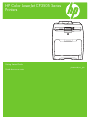 1
1
-
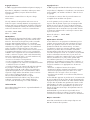 2
2
-
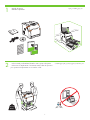 3
3
-
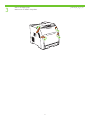 4
4
-
 5
5
-
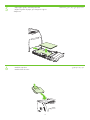 6
6
-
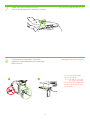 7
7
-
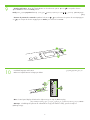 8
8
-
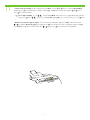 9
9
-
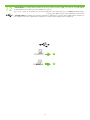 10
10
-
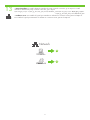 11
11
-
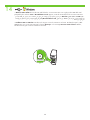 12
12
-
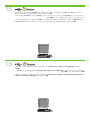 13
13
-
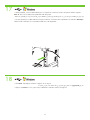 14
14
-
 15
15
-
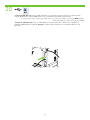 16
16
-
 17
17
-
 18
18
-
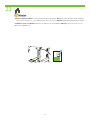 19
19
-
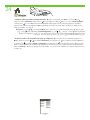 20
20
-
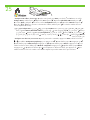 21
21
-
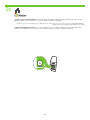 22
22
-
 23
23
-
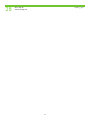 24
24
-
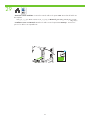 25
25
-
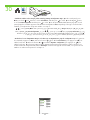 26
26
-
 27
27
-
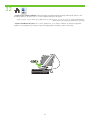 28
28
-
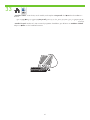 29
29
-
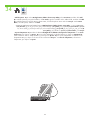 30
30
-
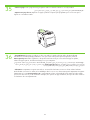 31
31
-
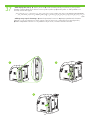 32
32
-
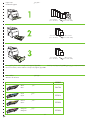 33
33
-
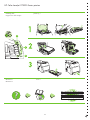 34
34
-
 35
35
-
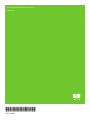 36
36
HP Color LaserJet CP3505 Printer series Guide de démarrage rapide
- Taper
- Guide de démarrage rapide
dans d''autres langues
Documents connexes
-
HP LaserJet P3005 Printer series Guide de démarrage rapide
-
HP Color LaserJet 3600 Printer series Guide de démarrage rapide
-
HP LaserJet M3027 Multifunction Printer series Guide de démarrage rapide
-
HP Deskjet Ink Advantage 4620 e-All-in-One Printer series Mode d'emploi
-
HP Photosmart Wireless e-All-in-One Printer series - B110 Le manuel du propriétaire
-
HP Officejet 4500 Le manuel du propriétaire
-
HP DeskJet GT 5820 All-in-One Printer series Mode d'emploi
-
HP Deskjet Ink Advantage 3520 e-All-in-One Printer series Guide de référence