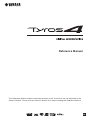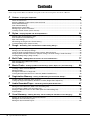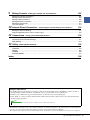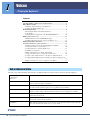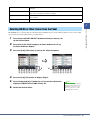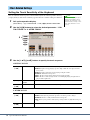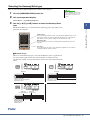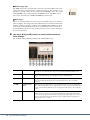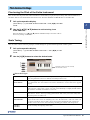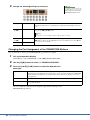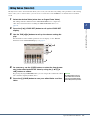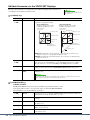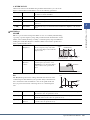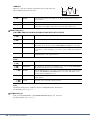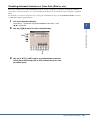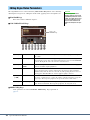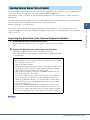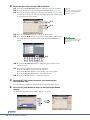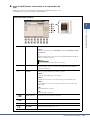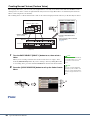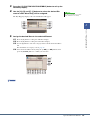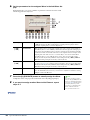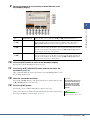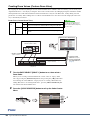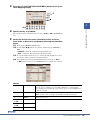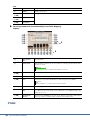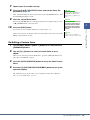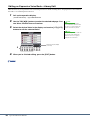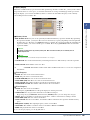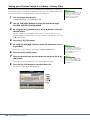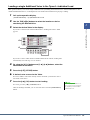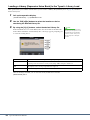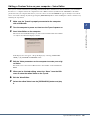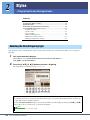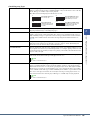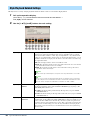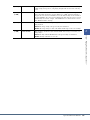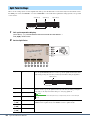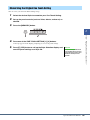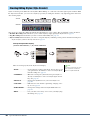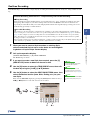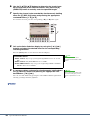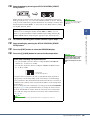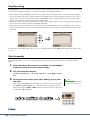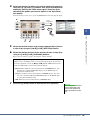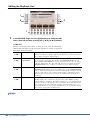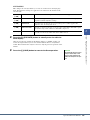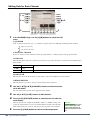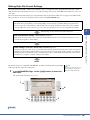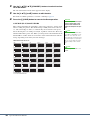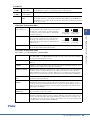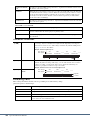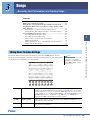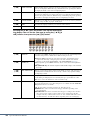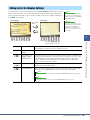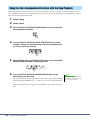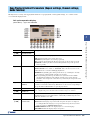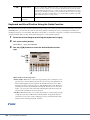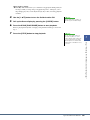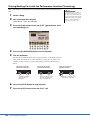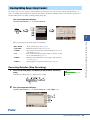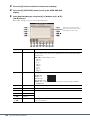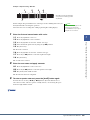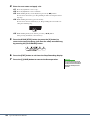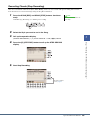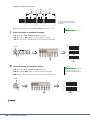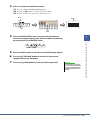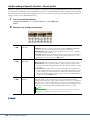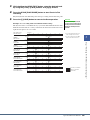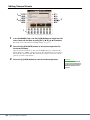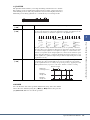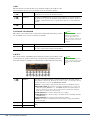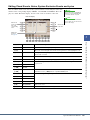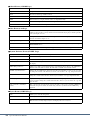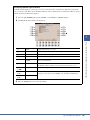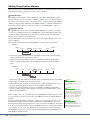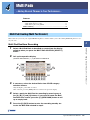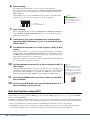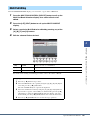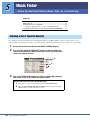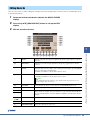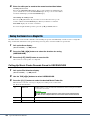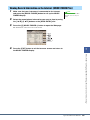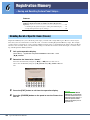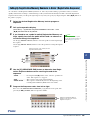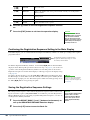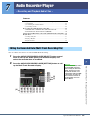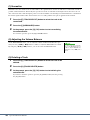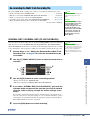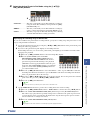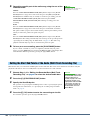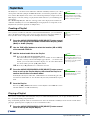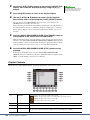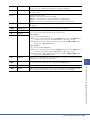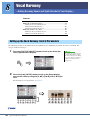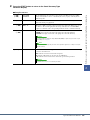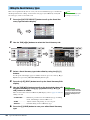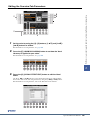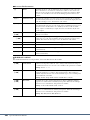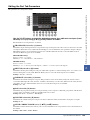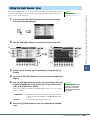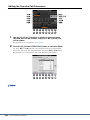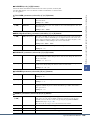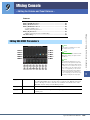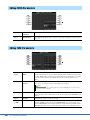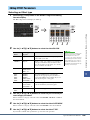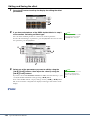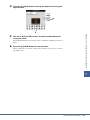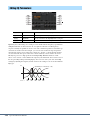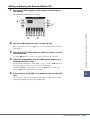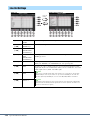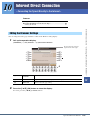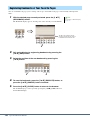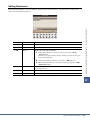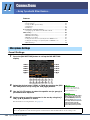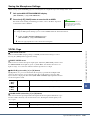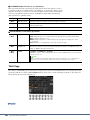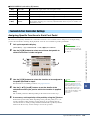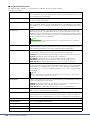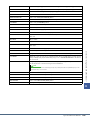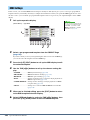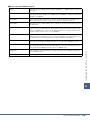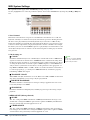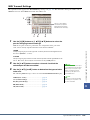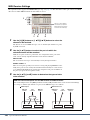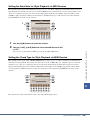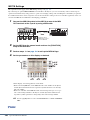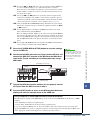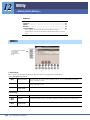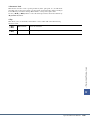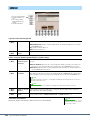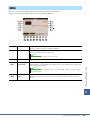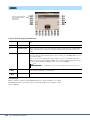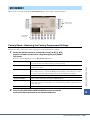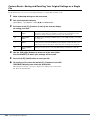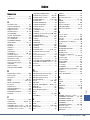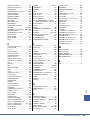Yamaha Tyros4 Manuel utilisateur
- Catégorie
- Pianos numériques
- Taper
- Manuel utilisateur

EN
Reference Manual
This Reference Manual explains advanced features of the Tyros4 that are not explained in the
Owner’s Manual. Please read the Owner’s Manual first, before reading this Reference Manual.

2 Tyros4 Reference Manual
Contents
* Each chapter in this Reference Manual corresponds to the relevant chapters in the Owner’s Manual.
1 Voices – Playing the Keyboard – 4
Voice Characteristics ............................................................................................................................... 4
Selecting GM/XG or Other Voices from the Panel................................................................................... 5
Effect-Related Settings ............................................................................................................................ 6
Pitch-Related Settings ............................................................................................................................. 9
Editing Voices (Voice Set) ..................................................................................................................... 11
Editing Organ Flutes Parameters........................................................................................................... 16
Creating Custom Voices (Voice Creator)............................................................................................... 17
2 Styles – Playing Rhythm and Accompaniment – 34
Selecting the Chord Fingering Type ...................................................................................................... 34
Style Playback Related Settings ............................................................................................................ 36
Split Point Settings................................................................................................................................. 38
Memorizing the Original One Touch Setting .......................................................................................... 39
Creating/Editing Styles (Style Creator) .................................................................................................. 40
3 Songs – Recording Your Performances and Creating Songs – 53
Editing Music Notation Settings ............................................................................................................. 53
Editing Lyrics/Text Display Settings....................................................................................................... 55
Using the Auto Accompaniment Features with the Song Playback ....................................................... 56
Song Playback Related Parameters (Repeat settings, Channel settings, Guide Function) .................. 57
Creating/Editing Songs (Song Creator) ................................................................................................. 61
4 Multi Pads – Adding Musical Phrases to Your Performance – 77
Multi Pad Creating (Multi Pad Creator) .................................................................................................. 77
Multi Pad Editing .................................................................................................................................... 79
5 Music Finder – Calling Up Ideal Panel Settings (Voice, Style, etc.) for Each Song – 80
Creating a Set of Favorite Records........................................................................................................ 80
Editing Records...................................................................................................................................... 81
Saving the Record as a Single File........................................................................................................ 82
Viewing Record Information on the Internet (MUSIC FINDER Plus) ..................................................... 83
6 Registration Memory – Saving and Recalling Custom Panel Setups – 84
Disabling Recall of Specific Items (Freeze) ........................................................................................... 84
Calling Up Registration Memory Numbers in Order (Registration Sequence)....................................... 85
7 Audio Recorder/Player – Recording and Playback Audio Files – 87
Editing the Recorded Data (Multi Track Recording File)........................................................................ 87
Re-recording the Multi Track Recording File ......................................................................................... 89
Setting the Start/End Points of the Audio (Multi Track Recording File) ................................................. 92
Playlist Mode.......................................................................................................................................... 93
8 Vocal Harmony – Adding Harmony Vocals and Synth Vocoder to Your Singing – 96
Setting up the Vocal Harmony Control Parameters ............................................................................... 96
Editing the Vocal Harmony Types.......................................................................................................... 98
Editing the Synth Vocoder Types......................................................................................................... 103

Tyros4 Reference Manual 3
9 Mixing Console – Editing the Volume and Tonal Balance – 107
Editing VOL/VOICE Parameters .......................................................................................................... 107
Editing FILTER Parameters ................................................................................................................. 108
Editing TUNE Parameters.................................................................................................................... 108
Editing EFFECT Parameters ............................................................................................................... 109
Editing EQ Parameters ........................................................................................................................ 112
Line Out Settings ................................................................................................................................. 114
10 Internet Direct Connection – Connecting the Tyros4 Directly to the Internet – 115
Editing the Browser Settings................................................................................................................ 115
Registering Bookmarks of Your Favorite Pages .................................................................................. 116
11 Connections – Using Tyros4 with Other Devices – 118
Microphone Settings ............................................................................................................................ 118
Footswitch/Foot Controller Settings ..................................................................................................... 121
MIDI Settings ....................................................................................................................................... 124
12 Utility – Making Global Settings – 132
CONFIG1 ............................................................................................................................................. 132
CONFIG2 ............................................................................................................................................. 134
MEDIA.................................................................................................................................................. 135
OWNER ............................................................................................................................................... 136
SYSTEM RESET ................................................................................................................................. 137
Index 139
• The illustrations and LCD screens as shown in this manual are for instructional purposes only, and may appear somewhat different
from those on your instrument. Note that all display examples shown in this manual are in English.
• The company names and product names in this manual are the trademarks or registered trademarks of their respective companies.
Using the PDF manual
• To quickly jump to items and topics of interest, click on the desired items in the “Bookmarks” index to the left of
the main display window. (Click the “Bookmarks” tab to open the index if it is not displayed.)
• Click the page numbers that appear in this manual to go directly to the corresponding page.
• Select “Find” or “Search” from the Adobe Reader “Edit” menu and enter a keyword to locate related information
anywhere in the document.
The names and positions of menu items may vary according to the version of Adobe Reader being used.
NOTE

4 Tyros4 Reference Manual
1
1
Voices
– Playing the Keyboard –
Contents
Voice Characteristics ......................................................................................... 4
Selecting GM/XG or Other Voices from the Panel ......................................... 5
Effect-Related Settings ...................................................................................... 6
• Setting the Touch Sensitivity of the Keyboard ............................................. 6
• Selecting the Harmony/Echo type................................................................ 7
Pitch-Related Settings ....................................................................................... 9
• Fine-tuning the Pitch of the Entire Instrument............................................. 9
• Scale Tuning................................................................................................. 9
• Changing the Part Assignment of the TRANSPOSE Buttons ................... 10
Editing Voices (Voice Set)................................................................................ 11
• Editable Parameters in the VOICE SET Displays...................................... 12
• Disabling Automatic Selection of Voice Sets (Effects, etc.) ...................... 15
Editing Organ Flutes Parameters .................................................................. 16
Creating Custom Voices (Voice Creator) ....................................................... 17
• Importing the Wave Data to the Optional Expansion Module ................... 17
• Creating Normal Voices (Custom Voice) ................................................... 20
• Creating Drum Voices (Custom Drum Voice)............................................ 24
• Re-Editing a Custom Voice ........................................................................ 27
• Editing an Expansion Voice Bank—Library Edit ...................................... 28
• Saving your Custom Voices to a Library—Library Save........................... 30
• Loading a single Additional Voice to the Tyros4—Individual Load.......... 31
• Loading a Library (Expansion Voice Bank) to the Tyros4—Library Load
................................................................................................................... 32
• Editing a Custom Voice on your computer—Voice Editor ........................ 33
The Voice type and its defining characteristics are indicated above the Voice name in the Voice Selection display.
Voice Characteristics
S.Articulation2!
S.Articulation!
MegaVoice
See the Owner’s Manual.
Live! These acoustic instrument sounds were sampled in stereo, to produce a truly authentic, rich
sound—full of atmosphere and ambience.
Cool! These Voices capture the dynamic textures and subtle nuances of electric instruments—thanks
to a huge amount of memory and some very sophisticated programming.
Sweet! These acoustic instrument sounds also benefit from Yamaha’s sophisticated technology—and
feature a sound so finely detailed and natural, you’ll swear you’re playing the real thing!
Drums Various drum and percussion sounds are assigned to individual keys, letting you play the
sounds from the keyboard.
SFX Various special effect sounds and percussion sounds are assigned to individual keys, letting
you play the sounds from the keyboard.
Organ Flutes! This authentic organ Voice lets you use the Voice Set to adjust the various footages and craft
your own original organ sounds. See page 16 for details.
NEXT PAGE

Tyros4 Reference Manual 5
1
Voices – Playing the Keyboard –
The GM/XG Voices cannot be directly called up from the VOICE category selection buttons. However, they can be called
up via panel operation by following the procedure below.
1 Press one of the PART SELECT button to which you want to call
up the desired Voice.
2 Press one of the VOICE category selection buttons to call up
the Voice Selection display.
3 Press the [8 ] (UP) button to call up the Voice categories.
4 Press the [2 ] (P2) button to display Page 2.
5 Press the desired [A]–[J] button to call up the Voice Selection
display of GM/XG Voices, GM2 Voices, etc.
6 Select the desired Voice.
Live!Drums These are high-quality drum sounds taking full advantage of Stereo Sampling and Dynamic
Sampling.
Live!SFX These are various high-quality special effect sounds and percussion sounds taking full advan-
tage of Stereo Sampling and Dynamic sampling.
Custom! Custom Voices (including Custom Drum Voices) which you have created by using the Custom
Voice function.
CustomWA! Custom Voices (including Custom Drum Voices) which contain Wave data.
Selecting GM/XG or Other Voices from the Panel
43
You can find the “Legacy” folder in this
display. This folder contains previous
Yamaha keyboards’ Voices (such as
Tyros, Tyros2, Tyros3, etc.) for data
compatibility with other models.
NOTE

6 Tyros4 Reference Manual
Setting the Touch Sensitivity of the Keyboard
You can adjust the touch response of the instrument (how the sound responds to the way
you play the keys). The touch sensitivity type becomes the common setting for all Voices.
1 Call up the operation display.
[FUNCTION] [D] CONTROLLER TAB [][] KEYBOARD/PANEL
2 Use the [A]/[B] buttons to select the desired parameter: “1 INI-
TIAL TOUCH” or “2 AFTER TOUCH.”
3 Use the [1 ]–[8 ] buttons to specify the touch response.
1 INITIAL TOUCH
2 AFTER TOUCH
Effect-Related Settings
Some Voices are purposely designed
without touch sensitivity, in order to
emulate the true characteristics of the
actual instrument (for example, conven-
tional organs, which have no touch
response).
NOTE
2
3
[1 ]/
[2 ]
TOUCH Determines the Initial Touch sensitivity setting.
HARD 2: Requires strong playing to produce high volume. Best for players with a
heavy touch.
HARD 1: Requires moderately strong playing for higher volume.
NORMAL: Standard touch response.
SOFT 1: Produces high volume with moderate playing strength.
SOFT 2: Produces relatively high volume even with light playing strength. Best for
players with a light touch.
[4 ] TOUCH OFF
LEVEL
Determines the fixed volume level when Touch is set to “OFF.”
[5 ]–
[8 ]
LEFT–RIGHT3 Turns Initial Touch on or off for each keyboard part.
[1 ]/
[2 ]
TOUCH Determines the Aftertouch sensitivity setting.
HARD: Relatively strong aftertouch pressure is needed to produce changes.
NORMAL: Produces a fairly standard aftertouch response.
SOFT: Allows you to produce relatively large changes with very light aftertouch pres-
sure.
[5 ]–
[8 ]
LEFT–RIGHT3 Turns Initial Touch on or off for each keyboard part.

Tyros4 Reference Manual 7
1
Voices – Playing the Keyboard –
Selecting the Harmony/Echo type
You can select the desired Harmony/Echo effect from a variety of types.
1 Turn the [HARMONY/ECHO] button on.
2 Call up the operation display.
[FUNCTION] [F] HARMONY/ECHO
3 Use the [1 ]–[3 ] buttons to select the Harmony/Echo
type.
The Harmony/Echo types are divided into the following groups, depending on the
particular effect applied.
Harmony Types
When one of the Harmony Types is selected, the Harmony effect is applied to the
note played in the right-hand section of the keyboard according to the type
selected above and the chord specified in the chord section of the keyboard shown
below.
When the [MONO] button is turned to
on or you use the SA/SA2 Voices, the
Harmony/Echo effect may not work
properly.
NOTE
Harmony Types
These types apply the harmony effect to notes played in the right-hand section of the
keyboard according to the chord specified in the left-hand section of the keyboard.
(Note that the “1+5” and “Octave” settings are not affected by the chord.)
Multi Assign Type
This type applies a special effect to chords played in the right-hand section of the
keyboard.
Echo Types
These types apply echo effects to notes played in the right-hand section of the key-
board in time with the currently set tempo.
Chord section for Style playback
and Harmony effect
Chord section for
Style playback and
Harmony effect
LEFT Voice and chord section
for Harmony effect
Split Point Split Point
RIGHT 1–3 Voices
RIGHT 1–3 Voices
LEFT Voice
Split Point
(for Style playback)
Split Point
(for the Voice)
NEXT PAGE

8 Tyros4 Reference Manual
Multi Assign Type
The Multi Assign effect automatically assigns notes played simultaneously on the
right-hand section of the keyboard to separate parts (Voices). For example, if you
play three consecutive notes, the first is played by the RIGHT 1 Voice, the second
by the RIGHT 2 Voice, and the third by the RIGHT 3 Voice. The Multi Assign
effect is not affected by the [ACMP] and LEFT part on/off status.
Echo Types
When one of the Echo Types is selected, the corresponding effect (echo, tremolo,
trill) is applied to the note played in the right-hand section of the keyboard in time
with the currently set tempo, regardless of the [ACMP] and the LEFT part on/off
status. Keep in mind that Trill works when you hold down two notes on the key-
board simultaneously (last two notes if more than two notes are held), and it plays
those notes alternately.
4 Use the [4 ]–[8 ] buttons to select various Harmony/
Echo settings.
The available settings differ depending on the Harmony/Echo type.
[4 ] VOLUME This parameter is available for all types with the exception of “Multi Assign.” It deter-
mines the level of the harmony/echo notes generated by the Harmony/Echo effect.
[5 ] SPEED This parameter is only available when Echo, Tremolo, or Trill is selected in Type
above. It determines the speed of the Echo, Tremolo, and Trill effects.
[6 ] ASSIGN This parameter is available for all types with the exception of “Multi Assign.” This
lets you determine the keyboard part via which the harmony/echo notes will be
sounded.
[7 ] CHORD NOTE
ONLY
This parameter is available when one of the Harmony Types is selected. When this is
set to “ON,” the Harmony effect is applied only to the note (played in the right-hand
section of the keyboard) that belongs to a chord played in the chord section of the key-
board.
[8 ] TOUCH LIMIT This parameter is available for all types with the exception of “Multi Assign.” It deter-
mines the lowest velocity value at which the harmony note will sound. This allows
you to selectively apply the harmony by your playing strength, letting you create har-
mony accents in the melody. The harmony effect is applied when you play the key
strongly (above the set value).

Tyros4 Reference Manual 9
1
Voices – Playing the Keyboard –
Fine-tuning the Pitch of the Entire Instrument
You can fine-tune the pitch of the entire instrument—useful when you play the Tyros4 along with other instruments or
CD music. Please note that the Tune function does not affect the Drum Kit or SFX Kit Voices and audio files.
1 Call up the operation display.
[FUNCTION] [A] MASTER TUNE/SCALE TUNE TAB [][] MASTER
TUNE
2 Use the [4 ]/[5 ] buttons to set the tuning, from
414.8–466.8 Hz.
Press the both 4 or 5’s [] and [] buttons simultaneously to reset the value to
the factory setting of 440.0 Hz.
Scale Tuning
You can select various scales for playing in custom tunings for specific historical periods or music genres.
1 Call up the operation display.
[FUNCTION] [A] MASTER TUNE/SCALE TUNE TAB [][] SCALE
TUNE
2 Use the [A]/[B] buttons to select the desired scale.
Preset Scale types
Pitch-Related Settings
The tuning of each note for the currently
selected scale is shown.
EQUAL The pitch range of each octave is divided equally into twelve parts, with each half-step evenly
spaced in pitch. This is the most commonly used tuning in music today.
PURE MAJOR,
PURE MINOR
These tunings preserve the pure mathematical intervals of each scale, especially for triad chords
(root, third, fifth). You can hear this best in actual vocal harmonies—such as choirs and a cappella
singing.
PYTHAGOREAN This scale was devised by the famous Greek philosopher and is created from a series of perfect
fifths, which are collapsed into a single octave. The 3rd in this tuning are slightly unstable, but the
4th and 5th are beautiful and suitable for some leads.
MEAN-TONE This scale was created as an improvement on the Pythagorean scale, by making the major third
interval more “in tune.” It was especially popular from the 16th century to the 18th century. Han-
del, among others, used this scale.
WERCKMEISTER,
KIRNBERGER
This composite scale combines the Werckmeister and Kirnberger systems, which were themselves
improvements on the mean-tone and Pythagorean scales. The main feature of this scale is that each
key has its own unique character. The scale was used extensively during the time of Bach and
Beethoven, and even now it is often used when performing period music on the harpsichord.
ARABIC1,
ARABIC2
Use these tunings when playing Arabic music.
NEXT PAGE

10 Tyros4 Reference Manual
3 Change the following settings as necessary.
Changing the Part Assignment of the TRANSPOSE Buttons
You can determine to which parts the TRANSPOSE [-]/[+] buttons are applied.
1 Call up the operation display.
[FUNCTION] [D] CONTROLLER TAB [][] KEYBOARD/PANEL
2 Use the [A]/[B] buttons to select “4. TRANSPOSE ASSIGN.”
3 Press the [4 ]/[5 ] buttons to select the desired trans-
pose type.
You can confirm the setting here by viewing the popup window called up via the
TRANSPOSE [-]/[+] buttons.
To register the Scale Tune settings to the
Registration Memory, be sure to check-
mark the SCALE item in the REGISTRA-
TION MEMORY CONTENTS display.
NOTE
[2 ] BASE NOTE Determines the base note for each scale. When the base note is changed, the pitch of
the keyboard is transposed, yet maintains the original pitch relationship between the
notes.
[3 ]–
[5 ]
TUNE Select the desired note to be tuned by using the [3 ] buttons and tune it in cents by
using the [4 ]/[5 ] buttons.
[6 ]/
[7 ]
PART SELECT Select the part to which the Scale Tune setting is applied by using the [6 ]/[7
] buttons. Then press the [8 ] button to add a checkmark or press the [8 ] but-
ton to remove the checkmark.
[8 ] MARK ON/OFF
In musical terms a “cent” is 1/100th of a semitone. (100 cents equal one semitone.)
NOTE
KEYBOARD When this is selected, the TRANSPOSE [-]/[+] buttons affect the pitch of keyboard played Voices,
Style playback (controlled by the performance in the chord section of the keyboard), and Multi Pad
playback (when Chord Match is on, and left-hand chords are indicated)—but they do not affect
Song playback.
SONG When this is selected, the TRANSPOSE [-]/[+] buttons affect only the pitch of Song playback.
MASTER When this is selected, the TRANSPOSE [-]/[+] buttons affect the overall pitch of the instrument,
except audio playback.

Tyros4 Reference Manual 11
1
Voices – Playing the Keyboard –
The Tyros4 has a Voice Set feature that allows you to create your own Voices by editing some parameters of the existing
Voices. Once you’ve created a Voice, you can save it as a User Voice to the USER drive or external devices for future
recall.
1 Select the desired Voice (other than an Organ Flutes Voice).
The editing method is different for the ORGAN FLUTES Voices compared to
other Voices. For instructions on editing the ORGAN FLUTES Voices, see
page 16.
2 Press the [5 ] (VOICE SET) button to call up the VOICE SET
display.
3 Use the TAB [][] buttons to call up the relevant setting dis-
play.
For information on the available parameters in each display, see the “Editable
Parameters in the VOICE SET Displays” on page 12.
4 As necessary, use the [A]/[B] buttons to select the item (param-
eter) to be edited and edit the Voice by using the [1 ]–[8
] buttons or sliders.
By pressing the [D] (COMPARE) button, you can compare the sound of the edited
Voice with the original (unedited) Voice.
5 Press the [I] (SAVE) button to save your edited Voice as a User
Voice.
Editing Voices (Voice Set)
5
3
4
The settings will be lost if you
select another Voice or turn the
power to the instrument off with-
out executing the Save operation.
NOTICE

12 Tyros4 Reference Manual
Editable Parameters in the VOICE SET Displays
The Voice Set parameters are organized into five different displays. The parameters in
each display are described separately, below.
COMMON Page
CONTROLLER Page
1 MODULATION
The MODULATION wheel can be used to modulate the parameters below as well
as the pitch (vibrato). Here, you can set the degree to which the MODULATION
wheel modulates each of the following parameters.
The available parameters differ depend-
ing on the Voice.
NOTE
[1 ] VOLUME Adjusts the volume of the current edited Voice.
[2 ]/
[3 ]
TOUCH SENSE Adjusts the touch sensitivity (velocity sensitivity), or how greatly the volume
responds to your playing strength.
DEPTH: Determines the velocity sensitivity, or how much the level of the Voice
changes in response to your playing strength (velocity).
OFFSET: Determines the amount by which received velocities are adjusted for the
actual velocity effect.
[4 ]/
[5 ]
PART OCTAVE Shifts the octave range of the edited Voice up or down in octaves. When the edited
Voice is used as any of the RIGHT 1–3 parts, the R1/R2/R3 parameter is available;
when the edited Voice is used as the LEFT part, the LEFT parameter is available.
[6 ] MONO/POLY
Determines whether the edited Voice is played monophonically or polyphonically. This
setting can also be made from the VOICE EFFECT [MONO] button on the panel.
[7 ] PORTAMENTO
TIME
Sets the portamento time (pitch transition time) when the edited Voice is set to
“MONO” above.
0
64 127
64
127
0
64 127
64
127
TOUCH SENSE DEPTH
Changes to velocity curve according
to VelDepth (with Offset set to 64)
TOUCH SENSE OFFSET
Changes to velocity curve according
to VelOffset (with Depth set to 64)
Actual Velocity for
tone generator
Actual Velocity for
tone generator
Depth=127 (twice)
Depth=64 (normal)
Depth=32 (half)
Depth=0
Received Velocity
(Actual KeyOn speed)
Offset=127 (+127)
Offset=64 (normal)
Offset=32 (-64)
Offset=96 (+64)
Received Velocity
(Actual KeyOn speed)
Offset=0 (-127)
Depends
on offset
Depends
on offset
The Portamento Time determines the pitch transition time. Portamento is a function that creates a smooth
transition in pitch from the first note played on the keyboard to the next.
NOTE
[2 ] FILTER Determines the degree to which the MODULATION wheel modulates the Filter Cut-
off Frequency. For details about the filter, see page 13.
[3 ] AMPLITUDE Determines the degree to which the MODULATION wheel modulates the amplitude
(volume).
[5 ] LFO PMOD Determines the degree to which the MODULATION wheel modulates the pitch, or
the vibrato effect.
[6 ] LFO FMOD Determines the degree to which the MODULATION wheel modulates the Filter mod-
ulation, or the wah effect.
[7 ] LFO AMOD Determines the degree to which the MODULATION wheel modulates the amplitude,
or the tremolo effect.

Tyros4 Reference Manual 13
1
Voices – Playing the Keyboard –
2 AFTER TOUCH
Aftertouch can be used to modulate the parameters below. Here, you can set the
degree to which Aftertouch modulates each of the following parameters.
SOUND Page
FILTER
Filter is a processor that changes the timbre or tone of a sound by either blocking
or passing a specific frequency range. The parameters below determine the overall
timbre of the sound by boosting or cutting a certain frequency range. In addition to
making the sound either brighter or mellower, Filter can be used to produce elec-
tronic, synthesizer-like effects.
EG
The EG (Envelope Generator) settings determine how the level of the
sound changes in time. This lets you reproduce many sound character-
istics of natural acoustic instruments—such as the quick attack and
decay of percussion sounds, or the long release of a sustained piano
tone.
[2 ] FILTER Determines the degree to which Aftertouch modulates the Filter Cutoff Frequency.
See below for details about Filter.
[3 ] AMPLITUDE Determines the degree to which Aftertouch modulates the amplitude (volume).
[5 ] LFO PMOD Determines the degree to which Aftertouch modulates the pitch, or the vibrato effect.
[6 ] LFO FMOD Determines the degree to which Aftertouch modulates the Filter modulation, or the
wah effect.
[7 ] LFO AMOD Determines the degree to which Aftertouch modulates the amplitude, or the tremolo
effect.
[1 ] BRIGHT
(Brightness)
Determines the cutoff frequency or
effective frequency range of the filter
(see diagram). Higher values result in a
brighter sound.
[2 ]HARMO.
(Harmonic
content)
Determines the emphasis given to the
cutoff frequency (resonance), set in
BRIGHT above (see diagram). Higher
values result in a more pronounced
effect.
Volume
Cutoff Frequency
Frequency
(pitch)
Cutoff
range
These frequencies are
“passed” by the filter.
Volume
Resonance
Frequency (pitch)
Level
Sustain
Level
Time
RELEASEDECAYATTAC K
Key offKey on
[3 ] ATTACK Determines how quickly the sound reaches its maximum level after the key is played.
The lower the value, the quicker the attack.
[4 ] DECAY Determines how quickly the sound reaches its sustain level (a slightly lower level than
maximum). The lower the value, the quicker the decay.
[5 ] RELES.
(Release)
Determines how quickly the sound decays to silence after the key is released. The
lower the value, the quicker the decay.

14 Tyros4 Reference Manual
VIBRATO
Vibrato is a quavering, vibrating sound effect that is produced by regu-
larly modulating the pitch of the Voice.
EFFECT/EQ Page
1 REVERB DEPTH/CHORUS DEPTH/DSP DEPTH/PANEL SUSTAIN
2 DSP
3 EQ
Determines the Frequency and Gain of the Low and High EQ bands. For informa-
tion about EQ, refer to page 112.
HARMONY Page
Same as in the [FUNCTION] [F] HARMONY/ECHO display. See “Selecting
the Harmony/Echo type” on page 7.
Pitch
Time
DEPTH
SPEED
DELAY
[6 ] DEPTH Determines the intensity of the Vibrato effect. Higher settings result in a more pro-
nounced Vibrato.
[7 ] SPEED Determines the speed of the Vibrato effect.
[8 ] DELAY Determines the amount of time that elapses between the playing of a key and the start
of the Vibrato effect. Higher settings increase the delay of the Vibrato onset.
[1 ]/
[2 ]
REVERB DEPTH Adjusts the reverb depth.
[3 ]/
[4 ]
CHORUS DEPTH Adjusts the chorus depth.
[5 ] DSP ON/OFF Determines whether the DSP is on or off.
This setting can also be made from the VOICE EFFECT [DSP] button on the panel.
[6 ] DSP DEPTH Adjusts the DSP depth.
If you want to re-select the DSP type, you can do so in the “2 DSP” menu explained
below.
[7 ] PANEL SUSTAIN Determines the sustain level applied to the edited Voice when the VOICE EFFECT
[SUSTAIN] button on the panel is turned on.
[1 ]–
[4 ]
DSP TYPE Selects the DSP effect category and type. Select a type after selecting a category.
[5 ]–
[8 ]
VARIATION Two variations are provided for each DSP type. Here, you can edit the VARIATION
on/off status and variation’s parameter value setting.
[5 ] ON/OFF Turns the DSP Variation on or off for the selected Voice. This setting can also be made
from the VOICE EFFECT [VARIATION] button on the panel. (This button is effec-
tive only when the [DSP] button is on.)
PARAMETER Displays the variation parameter. (This differs depending on the effect type and can-
not be changed.)
[6 ]
–[8 ]
VALUE Adjusts the value of the DSP variation parameter.

Tyros4 Reference Manual 15
1
Voices – Playing the Keyboard –
Disabling Automatic Selection of Voice Sets (Effects, etc.)
Each Voice is linked to its default VOICE SET parameter settings. Usually these settings are automatically called up
when a Voice is selected. However, you can also disable this feature by the operation in the relevant display as explained
below.
For example, if you want to change the Voice yet keep the same Harmony effect, set the HARMONY/ECHO parameter
to OFF (in the display explained below).
1 Call up the operation display.
[FUNCTION] [E] REGIST SEQUENCE/FREEZE/VOICE SET TAB
[][] VOICE SET
2 Use the [A]/[B] buttons to select a keyboard part.
3 Use the [4 ]–[7 ] buttons to enable/disable automatic
calling up of the settings (ON or OFF) independently for each
parameter group.
2
3

16 Tyros4 Reference Manual
The Organ Flutes Voices selected from the [ORGAN FLUTES] button can be edited by
adjusting the footage levers, adding the attack sound, applying effect and equalizer, etc.
FOOTAGE Page
Refer to the Owner’s Manual, chapter 1.
VOLUME/ATTACK Page
EFFECT/EQ Page
Same parameters as in the VOICE SET “EFFECT/EQ” Page explained on
page 14.
Editing Organ Flutes Parameters
After editing, go to the Voice
Selection display by pressing the
[I] (PRESETS) button and save the
setting. The settings will be lost if
you select another Voice or turn
the power to the instrument off
without executing the Save opera-
tion.
NOTICE
Same as the
FOOTAGE Page.
[1 ] VOL (Volume) Adjusts the overall volume of the Organ Flutes. The longer the graphic bar, the greater
the volume.
[2 ] RESP (Response) Affects both the attack and release (page 13) portion of the sound, increasing or
decreasing the response time of the initial swell and release, based on the FOOTAGE
controls. The higher the value, the slower the swell and release.
[3 ] VIBRATO
SPEED
Determines the speed of the vibrato effect controlled by the Vibrato On/Off ([F]/[G]
buttons) and Vibrato Depth ([H] button).
[4 ] MODE The MODE control selects between two modes: FIRST and EACH. In the FIRST
mode, attack (percussive sound) is applied only to the first notes played and held
simultaneously; while the first notes are held, any subsequently played notes have no
attack applied. In the EACH mode, attack is applied equally to all notes.
[5 ]–
[7 ]
4’, 2 2/3’, 2’ These determine the attack sound volume of the ORGAN FLUTES Voice. The 4’, 2-
2/3’ and 2’ controls increase or reduce the volume of attack sound at the correspond-
ing footages. The longer the graphic bar, the greater the attack sound volume.
[8 ] LENG (Length) Affects the attack portion of the sound producing a longer or shorter decay immedi-
ately after the initial attack. The longer the graphic bar, the longer the decay.

Tyros4 Reference Manual 17
1
Voices – Playing the Keyboard –
The powerful Voice Creator feature lets you create your own original Voices, Normal Voices (page 20) and Drum Voices
(page 24) by using your favorite Wave files (audio samples in WAV or AIFF format).
In Drum Voice creating, you can also use the instruments (drum/percussion) sound assigned to each key of the Preset
Drum Voices.
First, import Wave files from a USB storage device or hard disk drive to the optional flash memory expansion module.
Second, assign the Wave to the Element (Normal Voice) or Key (Drum Voice).
Finally, store the Voice as a Custom Voice.
If you want to create Drum Voices by using the instruments of Preset Drum Voices, you can skip the next section
“Importing the Wave Data to the Optional Expansion Module” and proceed to “Creating Drum Voices (Custom Drum
Voice)” on page 24.
Importing the Wave Data to the Optional Expansion Module
1 Install the expansion module to the Tyros4.
For information on installation, refer to the Appendix section in the Owner’s Man-
ual.
2 Prepare the Wave data you’ll be using for the new Voice.
Only WAV or AIFF format data can be used for the Voice Creator.
We recommend that you store the files to a single folder of a USB storage device
or hard disk drive.
Creating Custom Voices (Voice Creator)
Notes for Available Wave Files
• This instrument cannot recognize the extension .aiff. When you use an AIFF
file, change the extension to .aif.
• Only use uncompressed files.
• Wave data used for the Voice Creator can be of any sample rate or bit resolu-
tion. However, all Wave data of a resolution other than 16-bit is automati-
cally converted to 16-bit resolution after being loaded.
• Only use Wave data having a frequency of 44100 Hz. Otherwise, the data
may not play back at the correct pitch.
• Voice Creator supports and recognizes loops in the Wave data, letting you
use up to one loop in each Wave file. (Some sample libraries have loops
already programmed into the data; you can also use Wave (audio) editing
software to program loops yourself. Keep in mind however, that multiple
loops are not supported.)
• Audio files recorded with Multi Track recording of the Audio Recorder/
Player function (.aud) cannot be used as is with the Voice Creator. If you
want to use an .aud file, mix down the file in .wav data format. For informa-
tion on the mixdown operation, refer to Chapter 7 in the Owner’s Manual.
NEXT PAGE

18 Tyros4 Reference Manual
3 Select the Wave file(s) on the USB or HD drive.
3-1
Press the [VOICE CREATOR] button to call up the Voice Creator Menu.
3-2 Press the [E] button to call up the Expansion Module display (page 19).
3-3 Press the [F] button to call up the Category popup window (page 19), then
select the desired Category as Import destination. The popup window disap-
pears automatically after a while.
3-4 Press the [H] (IMPORT) button to call up the Wave display.
3-5 Press the TAB [][] buttons to select the location (USB or HD) then use
the [A]–[J] buttons to select the folder in which the WAV/AIFF files are
stored.
3-6 Press the [6 ] (IMPORT) button to call up the popup window for the
Import operation.
3-7 Select the desired files by using the [A]–[J] buttons.
Press the same button again to cancel the selection.
Press the [6
] (ALL) button to select all files of the current folder.
Press the [6
] (ALL OFF) button to cancel the selection.
3-8 Press the [7 ] (OK) button to confirm the selection.
4 Press the [F] (OK) button to actually start importing the
selected Wave files.
As soon as the Import operation is finished, the “Completed” dialog appears.
5 Press the [G] (OK) button to return to the Expansion Module
display.
The Wave files imported from the USB or HD drive are shown.
If the expansion module is not installed
properly, the [E] (EXPANSION MOD-
ULE) button is grayed out.
NOTE
3-4
3-3
You can call up the information for the
selected file by pressing the [7 ]
(INFO) button.
NOTE
3-6
NEXT PAGE

Tyros4 Reference Manual 19
1
Voices – Playing the Keyboard –
6 Press the [EXIT] button several times to call up the Main dis-
play.
Now, you can start creating your own original Voices, Normal Voices (page 20)
and Drum Voices (page 24) by using your own Waves.
Expansion Module display
[F] CATEGORY Calls up a popup window for categorizing the Wave files.
[G]/[H]
Selects the desired category, CATEGORY01–20, NO CATEGORY or PRE-
MIUM PACK.
[J]
Changes the name of the selected category. Pressing this button calls up the
display for entering characters.
[H] IMPORT Imports the Wave files from the USB or HD drive to the expansion module,
as done in steps 3–4 (page 18). You can also import files after starting to
assign files to the keys.
[I] DELETE Calls up a popup window for the Delete operation.
[5 ]
Selects the desired Wave files to be deleted.
[6 ]
Confirms the selection. To cancel the selection, press the button again.
[7 ]
Selects all files of the current category. To cancel the selection, press the
button again.
[8 ]
Executes the Delete operation.
[8 ]
Cancels the Delete operation.
[1 ]/
[2 ]
PAGE Up/Down Selects the next or previous page in the list.
[3 ]–
[5 ]
Up/Down Selects the next or previous file.
[6 ] AUDITION Allows you to listen to the currently selected file.
[7 ]/
[8 ]
PROPERTY Shows the Property display (page 29).
You can also change the name after the Wave files are imported.
NOTE

20 Tyros4 Reference Manual
Creating Normal Voices (Custom Voice)
By assigning Wave files, you can create your original Voices—not only create from scratch, but also add Waves to the
existing Voices. A Voice consists of eight elements and you need to assign Wave files to each element (more than two
Waves can be assigned to one element).
The resulting Voice is called a Custom Voice and can be selected and played in the same way as all other Tyros4 Voices.
1 Turn the PART SELECT [RIGHT 1] button to on, then select a
Voice.
When you are creating a Custom Voice from scratch, select an “empty” Voice
from the [EXPANSION] button. If you are creating a Voice by adding Wave files
to an existing Voice, press the desired VOICE button and select the desired Voice.
2 Press the [VOICE CREATOR] button to call up the Voice Creator
Menu.
Flash Memory Expansion Module
Wave files (WAV or AIFF)
Expansion Voice Bank (Library)
Tyros4
Element 8
Element 1
Wave 1 Wave 2
q Assign to Element(s)
(steps 1–8 below)
e Store the created Normal Voice.
(step 12)
w Edit each element and entire Voice
(steps 9–11)
r (If necessary) Re-edit each element
and entire Voice
(page 27)
S.Articulation2!, S.Articulation!, Mega-
Voice and Organ Flutes! Voices cannot
be selected for creation of Custom
Voices.
If you have selected the [PERC./SFX
KIT] category, make sure NOT to select
Drum Voice (“Drums/SFX/Live!Drums/
Live!SFX” is displayed above the Voice
name).
NOTE
NOTE
3
NEXT PAGE
La page est en cours de chargement...
La page est en cours de chargement...
La page est en cours de chargement...
La page est en cours de chargement...
La page est en cours de chargement...
La page est en cours de chargement...
La page est en cours de chargement...
La page est en cours de chargement...
La page est en cours de chargement...
La page est en cours de chargement...
La page est en cours de chargement...
La page est en cours de chargement...
La page est en cours de chargement...
La page est en cours de chargement...
La page est en cours de chargement...
La page est en cours de chargement...
La page est en cours de chargement...
La page est en cours de chargement...
La page est en cours de chargement...
La page est en cours de chargement...
La page est en cours de chargement...
La page est en cours de chargement...
La page est en cours de chargement...
La page est en cours de chargement...
La page est en cours de chargement...
La page est en cours de chargement...
La page est en cours de chargement...
La page est en cours de chargement...
La page est en cours de chargement...
La page est en cours de chargement...
La page est en cours de chargement...
La page est en cours de chargement...
La page est en cours de chargement...
La page est en cours de chargement...
La page est en cours de chargement...
La page est en cours de chargement...
La page est en cours de chargement...
La page est en cours de chargement...
La page est en cours de chargement...
La page est en cours de chargement...
La page est en cours de chargement...
La page est en cours de chargement...
La page est en cours de chargement...
La page est en cours de chargement...
La page est en cours de chargement...
La page est en cours de chargement...
La page est en cours de chargement...
La page est en cours de chargement...
La page est en cours de chargement...
La page est en cours de chargement...
La page est en cours de chargement...
La page est en cours de chargement...
La page est en cours de chargement...
La page est en cours de chargement...
La page est en cours de chargement...
La page est en cours de chargement...
La page est en cours de chargement...
La page est en cours de chargement...
La page est en cours de chargement...
La page est en cours de chargement...
La page est en cours de chargement...
La page est en cours de chargement...
La page est en cours de chargement...
La page est en cours de chargement...
La page est en cours de chargement...
La page est en cours de chargement...
La page est en cours de chargement...
La page est en cours de chargement...
La page est en cours de chargement...
La page est en cours de chargement...
La page est en cours de chargement...
La page est en cours de chargement...
La page est en cours de chargement...
La page est en cours de chargement...
La page est en cours de chargement...
La page est en cours de chargement...
La page est en cours de chargement...
La page est en cours de chargement...
La page est en cours de chargement...
La page est en cours de chargement...
La page est en cours de chargement...
La page est en cours de chargement...
La page est en cours de chargement...
La page est en cours de chargement...
La page est en cours de chargement...
La page est en cours de chargement...
La page est en cours de chargement...
La page est en cours de chargement...
La page est en cours de chargement...
La page est en cours de chargement...
La page est en cours de chargement...
La page est en cours de chargement...
La page est en cours de chargement...
La page est en cours de chargement...
La page est en cours de chargement...
La page est en cours de chargement...
La page est en cours de chargement...
La page est en cours de chargement...
La page est en cours de chargement...
La page est en cours de chargement...
La page est en cours de chargement...
La page est en cours de chargement...
La page est en cours de chargement...
La page est en cours de chargement...
La page est en cours de chargement...
La page est en cours de chargement...
La page est en cours de chargement...
La page est en cours de chargement...
La page est en cours de chargement...
La page est en cours de chargement...
La page est en cours de chargement...
La page est en cours de chargement...
La page est en cours de chargement...
La page est en cours de chargement...
La page est en cours de chargement...
La page est en cours de chargement...
La page est en cours de chargement...
La page est en cours de chargement...
La page est en cours de chargement...
La page est en cours de chargement...
La page est en cours de chargement...
-
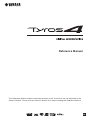 1
1
-
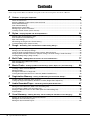 2
2
-
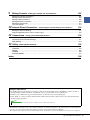 3
3
-
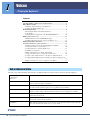 4
4
-
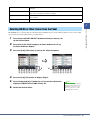 5
5
-
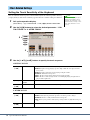 6
6
-
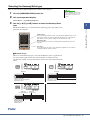 7
7
-
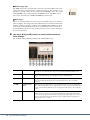 8
8
-
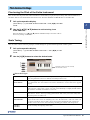 9
9
-
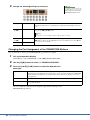 10
10
-
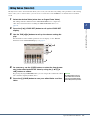 11
11
-
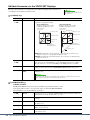 12
12
-
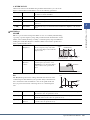 13
13
-
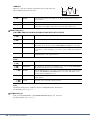 14
14
-
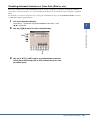 15
15
-
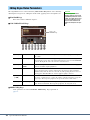 16
16
-
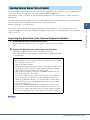 17
17
-
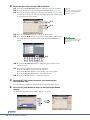 18
18
-
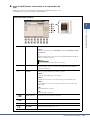 19
19
-
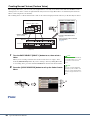 20
20
-
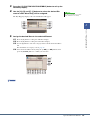 21
21
-
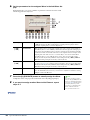 22
22
-
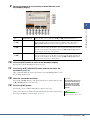 23
23
-
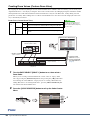 24
24
-
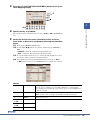 25
25
-
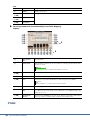 26
26
-
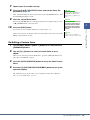 27
27
-
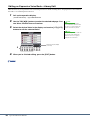 28
28
-
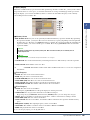 29
29
-
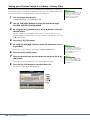 30
30
-
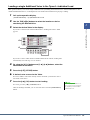 31
31
-
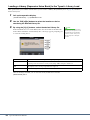 32
32
-
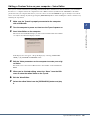 33
33
-
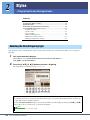 34
34
-
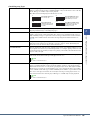 35
35
-
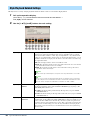 36
36
-
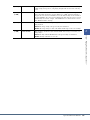 37
37
-
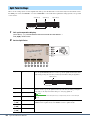 38
38
-
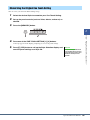 39
39
-
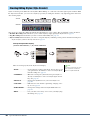 40
40
-
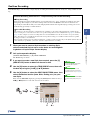 41
41
-
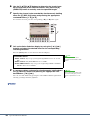 42
42
-
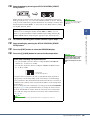 43
43
-
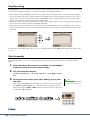 44
44
-
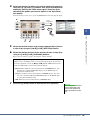 45
45
-
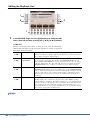 46
46
-
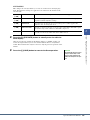 47
47
-
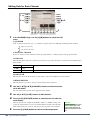 48
48
-
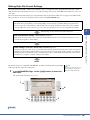 49
49
-
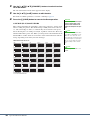 50
50
-
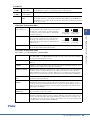 51
51
-
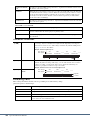 52
52
-
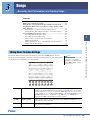 53
53
-
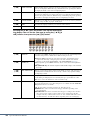 54
54
-
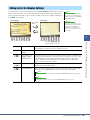 55
55
-
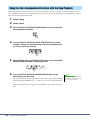 56
56
-
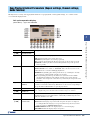 57
57
-
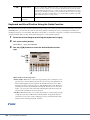 58
58
-
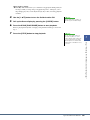 59
59
-
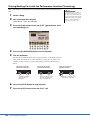 60
60
-
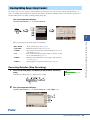 61
61
-
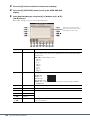 62
62
-
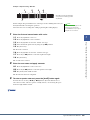 63
63
-
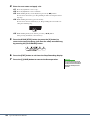 64
64
-
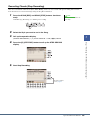 65
65
-
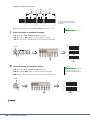 66
66
-
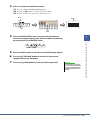 67
67
-
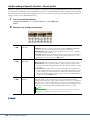 68
68
-
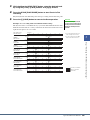 69
69
-
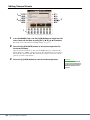 70
70
-
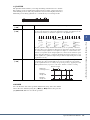 71
71
-
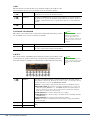 72
72
-
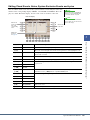 73
73
-
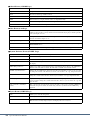 74
74
-
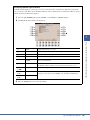 75
75
-
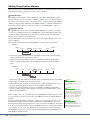 76
76
-
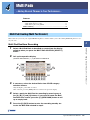 77
77
-
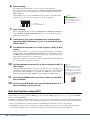 78
78
-
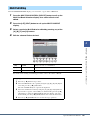 79
79
-
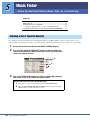 80
80
-
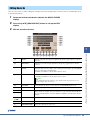 81
81
-
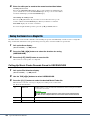 82
82
-
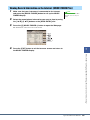 83
83
-
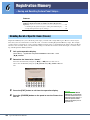 84
84
-
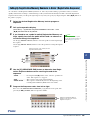 85
85
-
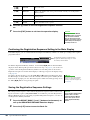 86
86
-
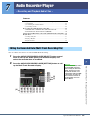 87
87
-
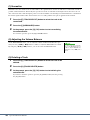 88
88
-
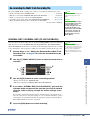 89
89
-
 90
90
-
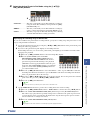 91
91
-
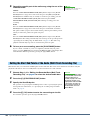 92
92
-
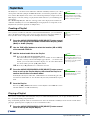 93
93
-
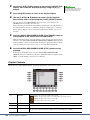 94
94
-
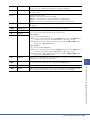 95
95
-
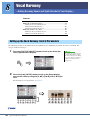 96
96
-
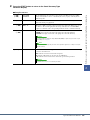 97
97
-
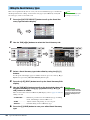 98
98
-
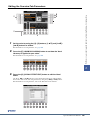 99
99
-
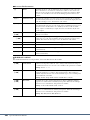 100
100
-
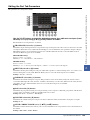 101
101
-
 102
102
-
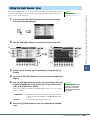 103
103
-
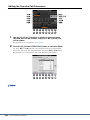 104
104
-
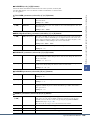 105
105
-
 106
106
-
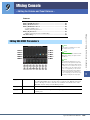 107
107
-
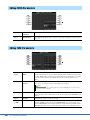 108
108
-
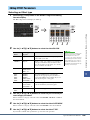 109
109
-
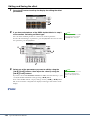 110
110
-
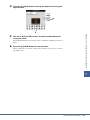 111
111
-
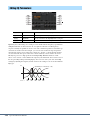 112
112
-
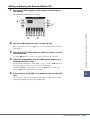 113
113
-
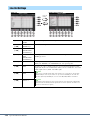 114
114
-
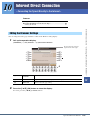 115
115
-
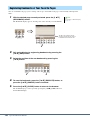 116
116
-
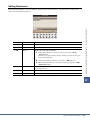 117
117
-
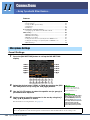 118
118
-
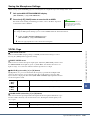 119
119
-
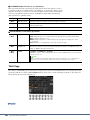 120
120
-
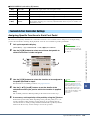 121
121
-
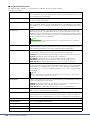 122
122
-
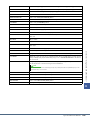 123
123
-
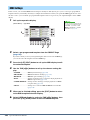 124
124
-
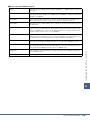 125
125
-
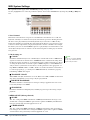 126
126
-
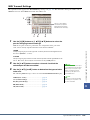 127
127
-
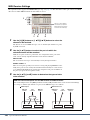 128
128
-
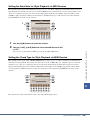 129
129
-
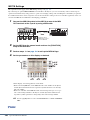 130
130
-
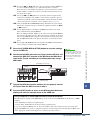 131
131
-
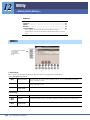 132
132
-
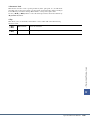 133
133
-
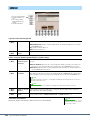 134
134
-
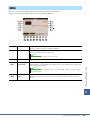 135
135
-
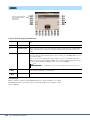 136
136
-
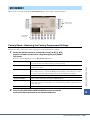 137
137
-
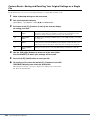 138
138
-
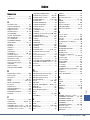 139
139
-
 140
140
-
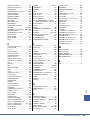 141
141
Yamaha Tyros4 Manuel utilisateur
- Catégorie
- Pianos numériques
- Taper
- Manuel utilisateur
dans d''autres langues
- italiano: Yamaha Tyros4 Manuale utente
- English: Yamaha Tyros4 User manual
- español: Yamaha Tyros4 Manual de usuario
- Deutsch: Yamaha Tyros4 Benutzerhandbuch
- русский: Yamaha Tyros4 Руководство пользователя
- Nederlands: Yamaha Tyros4 Handleiding
- português: Yamaha Tyros4 Manual do usuário
- dansk: Yamaha Tyros4 Brugermanual
- polski: Yamaha Tyros4 Instrukcja obsługi
- čeština: Yamaha Tyros4 Uživatelský manuál
- svenska: Yamaha Tyros4 Användarmanual
- Türkçe: Yamaha Tyros4 Kullanım kılavuzu
- suomi: Yamaha Tyros4 Ohjekirja
- română: Yamaha Tyros4 Manual de utilizare
Documents connexes
-
Yamaha TYROS 4 Le manuel du propriétaire
-
Yamaha Tyros5 Manuel utilisateur
-
Yamaha Tyros3 Manuel utilisateur
-
Yamaha Tyros3 Manuel utilisateur
-
Yamaha PSR-S710 Manuel utilisateur
-
Yamaha CVP-505 Le manuel du propriétaire
-
Yamaha CVP-601 Le manuel du propriétaire
-
Yamaha PSR-S750 Manuel utilisateur
-
Yamaha CVP-701 Le manuel du propriétaire
-
Yamaha RX15 Le manuel du propriétaire