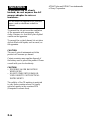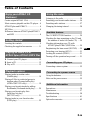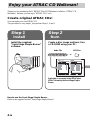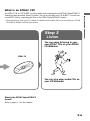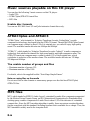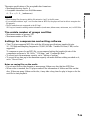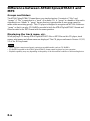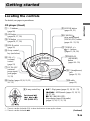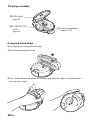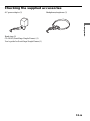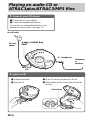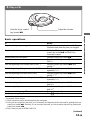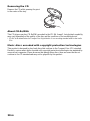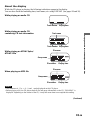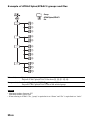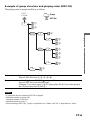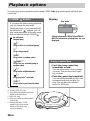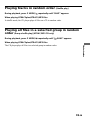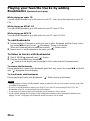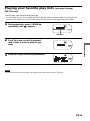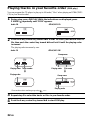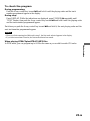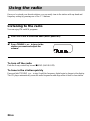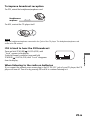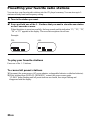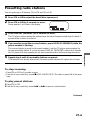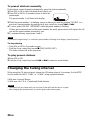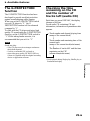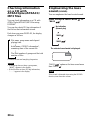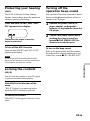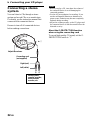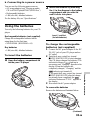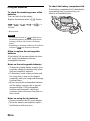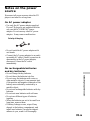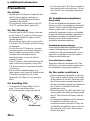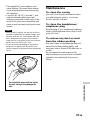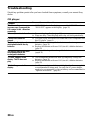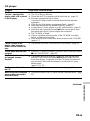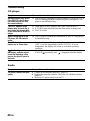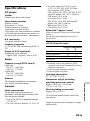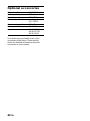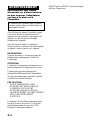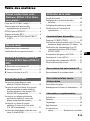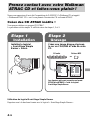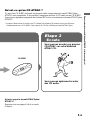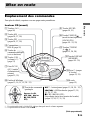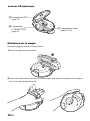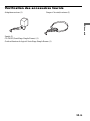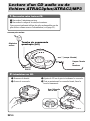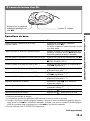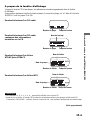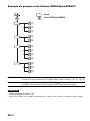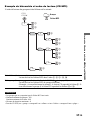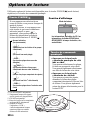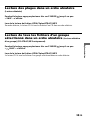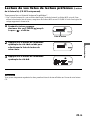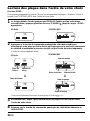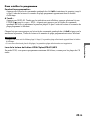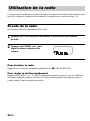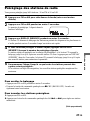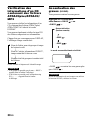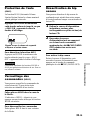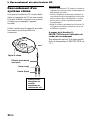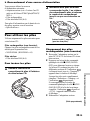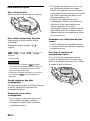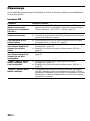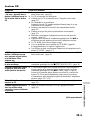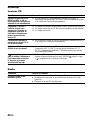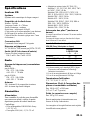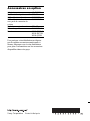© 2003 Sony Corporation
FM/AM
Portable
CD Player
3-253-169-53 (1)
D-NS921F
“WALKMAN” is a registered trademark of Sony Corporation to represent Headphone
Stereo products.
is a trademark of Sony Corporation.
«WALKMAN » est une marque déposée par Sony Corporation pour représenter les
produits stéréo dotés d’écouteurs.
est une marque de Sony
Corporation.
Operating Instructions GB
Mode d’emploi FR

2-GB
WARNING
To prevent fire or shock
hazard, do not expose the AC
power adaptor to rain or
moisture.
Do not install the appliance in a confined
space, such as a bookcase or built-in
cabinet.
To prevent fire, do not cover the ventilation
of the apparatus with newspapers, table-
cloths, curtains, etc. And don’t place lighted
candles on the apparatus.
To prevent fire or shock hazard, do not place
objects filled with liquids, such as vases, on
the apparatus.
CAUTION
The use of optical instruments with this
product will increase eye hazard.
Certain countries may regulate disposal of
the battery used to power this product. Please
consult with your local authority.
CAUTION
• INVISIBLE LASER RADIATION
WHEN OPEN
• DO NOT STARE INTO BEAM OR
VIEW DIRECTLY WITH OPTICAL
INSTRUMENTS
The validity of the CE marking is restricted
to only those countries where it is legally
enforced, mainly in the countries EEA
(European Economic Area).
ATRAC3plus and ATRAC3 are trademarks
of Sony Corporation.

3-GB
Table of Contents
Enjoy your ATRAC CD
Walkman!
Create original ATRAC CDs! ...................... 4
Music sources playable on this CD player .. 6
ATRAC3plus and ATRAC3 ......................... 6
MP3 files ..................................................... 6
Difference between ATRAC3plus/ATRAC3
and MP3 .................................................. 8
Getting started
Locating the controls ................................... 9
Checking the supplied accessories ............ 11
Playing an audio CD or
ATRAC3plus/ATRAC3/MP3 files
1.Connect your CD player........................ 12
2.Insert a CD. ........................................... 12
3.Play a CD. ............................................. 13
Playback options
Playing tracks in random order
(Shuffle play)......................................... 19
Playing all files in a selected group in
random order (Group shuffle play)
(ATRAC/MP3 CD only)........................ 19
Playing your favorite tracks by adding
Bookmarks (Bookmark track play) ....... 20
Playing your favorite play lists
(m3u play list play)
(MP3 CD only)...................................... 21
Playing tracks in your favorite order
(PGM play)............................................ 22
Using the radio
Listening to the radio................................. 24
Presetting your favorite radio stations ....... 26
Presetting radio stations............................. 27
Changing the tuning interval ..................... 28
Available features
The G-PROTECTION function ................. 29
Checking the time remaining on the CD and
the number of tracks left (audio CD) .... 29
Checking information on a CD with
ATRAC3plus/ATRAC3/MP3 files ........ 30
Emphasizing the bass sound (SOUND) .... 30
Protecting your hearing (AVLS) ................ 31
Locking the controls (HOLD) ................... 31
Turning off the operation beep sound........ 31
Connecting your CD player
Connecting a stereo system ....................... 32
Connecting to a power source
Using the batteries ..................................... 33
Notes on the power source ........................ 35
Additional information
Precautions ................................................ 36
Maintenance .............................................. 37
Troubleshooting......................................... 38
Specifications ............................................ 41
Optional accessories .................................. 42
GB

4-GB
Enjoy your ATRAC CD Walkman!
Thank you for purchasing the D-NS921F. This CD Walkman is called an “ATRAC CD
Walkman,” because you can enjoy “ATRAC CDs” on it.
Create original ATRAC CDs!
You can make your own ATRAC CD.
The procedure is very simple. Just perform Steps 1, 2 and 3.
How to use the SonicStage Simple Burner
Refer to the supplied booklet “SonicStage Simple Burner.”
,
Audio CDs MP3 files
Audio data is converted to the ATRAC3plus/
ATRAC3 format by the SonicStage Simple
Burner.
Step 1
Install
Install the supplied
“SonicStage Simple Burner”
software.
Step 2
Burn
Create a disc image and burn it on
a CD-R/RW using your PC.
or

5-GB
Enjoy your ATRAC CD Walkman!
What is an ATRAC CD?
An ATRAC CD is a CD-R/RW on which audio data compressed in the ATRAC3plus/ATRAC3
format has been recorded. About 30 audio CDs can be recorded on a CD-R/RW.* You can also
record MP3 files by converting the files to the ATRAC3plus/ATRAC3 format.
* When total playing time of one CD (album) is estimated at 60 minutes and you are recording on a 700 MB
CD-R/RW at 48 kbps in ATRAC3plus format.
What is the ATRAC3plus/ATRAC3
format?
Refer to pages 6 - 8 of this manual.
,
ATRAC CD
You can also enjoy audio CDs on
your CD Walkman.
Step 3
Listen
You can enjoy listening to your
own ATRAC CDs on your ATRAC
CD Walkman.

6-GB
Music sources playable on this CD player
You can play the following 3 music sources on this CD player:
• Audio CDs
•ATRAC3plus/ATRAC3 format files
• MP3 files
Usable disc formats
You can use ISO 9660 Level 1/2 and Joliet extension format discs only.
ATRAC3plus and ATRAC3
“ATRAC3plus,” which stands for “Adaptive Transform Acoustic Coding3plus” is audio
compression technology, developed from the ATRAC3 format. Though the ATRAC3plus format
can compress music content to about 1/20 of its original size, you can still enjoy high quality
sound. The available transfer bit rates are 64 kbps and 48 kbps.
“ATRAC3,” which stands for “Adaptive Transform Acoustic Coding3” is audio compression
technology that satisfies the demand for high sound quality and high compression rates. The
ATRAC3 format can compress music content to about 1/10 of their original size, which
contributes to reduction of the media volume. The available transfer bit rates are 132 kbps,
105 kbps and 66 kbps.
The usable number of groups and files
• Maximum number of groups: 255
• Maximum number of files: 999
For details, refer to the supplied booklet “SonicStage Simple Burner.”
Note on saving files on the media
Do not save files in other formats or unnecessary groups on a disc that has ATRAC3plus/
ATRAC3 files.
MP3 files
MP3, which stands for MPEG-1 Audio Layer3, a standard for audio files compression supported
by the Motion Picture Experts Group, an ISO (International Organization for Standardization)
working group, enables compression of audio files to about 1/10 of the data size of a standard
compact disc. Since the MP3 encoding algorithm is public, there are various encoders/decoders
that are compliant with this standard, including freeware that is available for no charge. Thus, the
MP3 standard is widely used in the computer field.

7-GB
The major specifications of the acceptable disc format are:
• Maximum directory levels: 8
• Acceptable characters for a file/folder name:
A - Z, a - z, 0 - 9, _ (underscore)
Notes
• When naming files, be sure to add the file extension “mp3” to the file name.
• If you add the extension “mp3” to a file other than an MP3 file, the player will not be able to recognize the
file properly.
• The file name does not correspond to the ID3 tag*.
*ID3 tag is a format for adding certain information (track name, album name, artist name, etc.) to MP3 files.
The usable number of groups and files
• Maximum number of groups: 100
• Maximum number of files: 400
Settings for compression and writing software
• This CD player supports MP3 files with the following specifications: transfer bit rate:
16 - 320 kbps and sampling frequencies: 32/44.1/ 48 kHz. Variable Bit Rate (VBR) is also
supported.
To compress a source for an MP3 file, we recommend setting the transfer bit rate of the
compression software to “44.1 kHz,” “128 kbps,” and “Constant Bit Rate.”
•To record up to the maximum capacity, set to “halting of writing.”
•To record at one time up to the maximum capacity on media that has nothing recorded on it,
set to “Disc at Once.”
Notes on saving files on the media
• Do not save files in other formats or unnecessary folders on a disc that has MP3 files.
• When a disc is inserted, the CD player reads all the information of folders and files on that
disc. If there are many folders on the disc, it may take a long time for play to begin or for the
next file to start playback.
Enjoy your ATRAC CD Walkman!

8-GB
Difference between ATRAC3plus/ATRAC3 and
MP3
Groups and folders
The ATRAC3plus/ATRAC3 format has a very simple structure. It consists of “files” and
“groups.” A “file” is equivalent to a “track” of an audio CD. A “group” is a bundle of files and is
equivalent to an “album.” A “group” has no directory-type structure (a new group cannot be
made within an existing group). This CD player is designed to recognize an MP3 file folder as a
“group” so that it can play CD-Rs/RWs recorded in both the ATRAC3plus/ATRAC3 format and
those recorded in the MP3 format with the same operation.
Displaying the track name, etc.
When playing a CD having ATRAC3plus/ATRAC3 files or MP3 files on this CD player, track
names, artist names and album names are displayed. This CD player conforms to Version 1.1/2.2/
2.3 of the ID3 tag format.
Notes
• This CD player cannot record music content on recordable media, such as CD-Rs/RWs.
• CD-Rs/RWs recorded in the ATRAC3plus/ATRAC3 format cannot be played on your computer.
• Playback capability may vary depending on the quality of the disc and the condition of the recording device.

9-GB
Getting started
Locating the controls
For details, see pages in parentheses.
CD player (front)
Getting started
qd i (headphones)
jack
(pages 12, 32)
qa TUNING +/–•
+/– buttons
(pages 13, 24, 28)
7 DC IN 4.5 V
(external
power input)
jack (pages
12, 33)
2 AM button
(pages 24, 27, 28)
3 FM button
(pages 24, 27, 28)
5 4-way control
key (see below)
4 HOLD switch
(page 31)
6 VOL +*/–
(volume)
control
(page 13)
qf Buckle
(page 12)
8 Display (pages 15,18, 21, 22,
24 - 31)
9 SOUND button
(pages 30, 31)
qs DISPLAY
(MEMORY)
button
(pages 26 - 30)
1 1 - 5 buttons
(page 26)
5 4-way control key
Push toward u,
., > or x•
CHG (RADIO OFF).
u**: Play/pause (pages 13, 18, 20 - 23)
./>: AMS/search (pages 13, 18, 21,
22, 27, 28)
x•CHG (RADIO OFF):
Stop•charge (turn off the radio)
(pages 13, 24, 27, 31, 33)
* There is a tactile dot beside VOL to show the direction to turn up the volume.
** There is a tactile dot beside u.
q; P MODE/
(play mode/repeat)
(LOCAL/DX) button
(pages 18 - 23, 25)
(Continued)

10-GB
CD player (inside)
qj Battery compartment
(pages 33, 34)
qh G-PROTECTION
switch
(page 29)
Using the hand strap
While jogging, use the supplied hand strap.
1 Pass the strap through the hooks.
2 Put your hand between the player and the strap, then adjust the length of the strap and fix it
using the Velcro tapes.
qg STEP switch
(page 28)

11-GB
Checking the supplied accessories
AC power adaptor (1) Headphones/earphones (1)
Hand strap (1)
CD-ROM (SonicStage Simple Burner) (1)
User’s guide for SonicStage Simple Burner (1)
Getting started

12-GB
1. Connect your CD player.
1 Connect the AC power adaptor.
2 Connect the headphones/earphones.
You can also use rechargeable batteries or dry
batteries as a power source. (See page 33.)
Playing an audio CD or
ATRAC3plus/ATRAC3/MP3 files
2
. Insert a CD.
1 Unfasten the buckle.
2 Open the lid.
3 Fit the CD on the pivot and close the lid.
4 While holding the lid closed, fasten the buckle
securely.
Label side up
to an AC outlet
Headphones
or
Earphones
to i (headphones)
4-way control key
(u)
to DC IN
4.5V
AC power
adaptor

13-GB
Playing an audio CD or ATRAC3plus/ATRAC3/MP3 files
3. Play a CD.
Push the 4-way control
key toward u.
Adjust the volume.
Basic operations
To Do this
Play (from the point you stopped) Push the 4-way control key toward u.
Playback starts from the point you stopped.
Play (from the first track) While the CD player is stopped, push the
control key toward u and hold it for
2 seconds or more.
Pause/resume play after pause Push the control key toward u.
Stop Push the control key toward x•CHG (RADIO
OFF).*
2
Find the beginning of the current track (AMS*
1
) Push the control key toward . once
quickly.*
2
Find the beginning of the previous tracks (AMS) Push the control key toward .
repeatedly.*
2,
*
3
Find the beginning of the next track (AMS) Push the control key toward > once
quickly.*
2,
*
3
Find the beginning of the succeeding tracks (AMS) Push the control key toward >
repeatedly.*
2,
*
3
Go backwards quickly Push the control key toward . and
hold it.*
2
Go forward quickly Push the control key toward > and
hold it.*
2
Jump to succeeding groups*
4
Press + repeatedly.
Jump to previous groups*
4
Press – repeatedly.
*1 Automatic Music Sensor
*2 These operations can be done during both play and pause.
*3 After you have played the last track, you can return to the beginning of the first track by pushing the 4-way
control key toward >. Similarly, if you are at the first track, you can locate the last track by pushing the
control key toward ..
*4 Only when you play an ATRAC/MP3 CD
(Continued)

14-GB
Removing the CD
Remove the CD while pressing the pivot
in the center of the tray.
About CD-Rs/RWs
This CD player can play CD-Rs/RWs recorded in the CD-DA format*, but playback capability
may vary depending on the quality of the disc and the condition of the recording device.
* CD-DA is the abbreviation for Compact Disc Digital Audio. It is a recording standard used for the Audio
CDs.
Music discs encoded with copyright protection technologies
This product is designed to play back discs that conform to the Compact Disc (CD) standard.
Recently, various music discs encoded with copyright protection technologies are marketed by
some record companies. Please be aware that among those discs, there are some that do not
conform to the CD standard and may not be playable by this product.

15-GB
Track number Playing time
File number Playing time
Track number Playing time
Track name
File number Playing time
Playing an audio CD or ATRAC3plus/ATRAC3/MP3 files
About the display
While the CD player is playing, the following indications appear in the display.
You can also check the remaining time, track name, etc. using DISPLAY (see pages 29 and 30).
While playing an audio CD
While playing an audio CD
containing CD text information
While playing an ATRAC3plus/
ATRAC3 file
When playing an MP3 file
Notes
• The characters A - Z, a - z, 0 - 9, and _ can be displayed on this CD player.
• Before playing a file, the CD player reads all file and group information on the CD. “READING” is
displayed. Depending on the content of the CD, it may take some time to accomplish this reading.
(Continued)
File name
File name
Group name
Group name

16-GB
Example of ATRAC3plus/ATRAC3 groups and files
1
2
3
4
1
2
3
4
5
6
7
8
9
q;
qa
qs
ATRAC3plus/ATRAC3
file
Group
File mode (normal play)
Plays all ATRAC3plus/ATRAC3 files from 1, 2, 3...qa, qs.
Group mode (when selected “ ” using P MODE/ (see page 18))
Plays all ATRAC3plus/ATRAC3 files in the selected group.
Notes
• Maximum number of groups: 255
Maximum number of files: 999
• When referring to ATRAC CDs, “group” is equivalent to an “album” and “file” is equivalent to a “track.”

17-GB
Playing an audio CD or ATRAC3plus/ATRAC3/MP3 files
CD-R
CD-RW
1
4
2
1
3
5
6
4
7
8
9
5
q;
6
3
2
MP3 file
Example of group structure and playing order (MP3 CD)
The playing order of groups and files is as follows:
File mode (normal play)
Plays all MP3 files from 1, 2, 3...9, 0.
Group mode (when selected “ ” using P MODE/ (see page 18))
Plays all MP3 files in the selected group.
(Example: If you select group 3, the CD player plays file 4. If you select group 4,
the CD player plays files 5 and 6.)
Notes
•A group that does not include an MP3 file is skipped.
• Maximum number of groups: 100
Maximum number of files: 400
• Maximum directory levels: 8
• When referring to MP3 CDs, “group” is equivalent to an “album” and “file” is equivalent to a “track.”
Group

18-GB
Playback options
You can enjoy various playback options using P MODE/ (play mode/repeat) and the 4-way
control key.
P MODE/ button
If you press the button during playback,
you can change the play mode.
During playback, if you press and hold
the button until “ ” appears, you can
play tracks repeatedly in the play mode
that was selected using P MODE/ .
4-way control key
• Push the 4-way control key
toward > or ..
You can select tracks, files or groups
you want. You can also select a play
list you want.
• Push the control key toward u.
You can add Bookmarks and also start
bookmark track play and play list
play. You can also enter selected
tracks for PGM play.
*1 ATRAC/MP3 CD only
*2 Only when Bookmarks have been
added to the tracks/files
*3 MP3 CD only
*4 Play lists (m3u) recorded in MP3
format only
*5 During playback, “PGM”
appears only when certain
tracks or files have been
stored in memory.
CD text information, ATRAC3plus/ATRAC3/
MP3 file information, playing time, etc. are
displayed.
Play mode
Display
t No indication
(Normal play)
r
“ ”*
1
(Play all files in a selected group)
r
“1”
(Play a single track)
r
“SHUF”
(Play tracks in random order)
r
“ SHUF”*
1
(Play files in a selected group in
random order)
r
“ ”*
2
(Play tracks with Bookmarks)
r
“ ”*
3
(Play play lists*
4
selected)
r
“PGM”*
5
(Play tracks in your favorite order)

19-GB
Playing tracks in random order (Shuffle play)
During playback, press P MODE/ repeatedly until “SHUF” appears.
When playing ATRAC3plus/ATRAC3/MP3 files
In shuffle mode, the CD player plays all files on a CD in random order.
Playing all files in a selected group in random
order (Group shuffle play) (ATRAC/MP3 CD only)
During playback, press P MODE/ repeatedly until “ SHUF” appears.
When playing ATRAC3plus/ATRAC3/MP3 files
The CD player plays all files in a selected group in random order.
Playback options

20-GB
Playing your favorite tracks by adding
Bookmarks (Bookmark track play)
While playing an audio CD
You can add Bookmarks to up to 99 tracks for each CD. You can use this function for up to 10
CDs.
While playing an ATRAC CD
You can add Bookmarks to up to 999 tracks for each CD (up to 5 CDs).
While playing an MP3 CD
You can add Bookmarks to up to 400 tracks for each CD (up to 10 CDs).
To add Bookmarks
1 During playback of the track to which you want to add a Bookmark, push the 4-way control
key toward u and hold it until “ (Bookmark)” flashes in the display.
When the Bookmark has been added successfully, “ ” flashes slower.
2 Repeat step 1 to add Bookmarks to the tracks you want.
To listen to tracks with Bookmarks
1 Press P MODE/ repeatedly until “ ” flashes.
2 Push the 4-way control key toward u.
“ ” lights up in the display and the playback of the tracks with the Bookmarks starts.
To remove the Bookmarks
During playback of a track with a Bookmark, push the 4-way control key toward u and hold it
until “ ” disappears from the display.
To check tracks with Bookmarks
During playback of tracks with Bookmarks, “ ” flashes slowly in the display.
Notes
• During playback of tracks with Bookmarks, tracks are played in order of track number, and not in the order
you added the Bookmarks.
• If you try to add Bookmarks to tracks on an 11th CD (on a 6th CD when playing ATRAC CDs), the
Bookmarks of the CD you played back first will be erased.
• If you remove all power sources, all Bookmarks stored in memory will be erased.
• If you continue playing the CD player on the rechargeable batteries without charging the batteries even
though “Lo batt” is displayed, all Bookmarks stored in memory will be erased.
La page charge ...
La page charge ...
La page charge ...
La page charge ...
La page charge ...
La page charge ...
La page charge ...
La page charge ...
La page charge ...
La page charge ...
La page charge ...
La page charge ...
La page charge ...
La page charge ...
La page charge ...
La page charge ...
La page charge ...
La page charge ...
La page charge ...
La page charge ...
La page charge ...
La page charge ...
La page charge ...
La page charge ...
La page charge ...
La page charge ...
La page charge ...
La page charge ...
La page charge ...
La page charge ...
La page charge ...
La page charge ...
La page charge ...
La page charge ...
La page charge ...
La page charge ...
La page charge ...
La page charge ...
La page charge ...
La page charge ...
La page charge ...
La page charge ...
La page charge ...
La page charge ...
La page charge ...
La page charge ...
La page charge ...
La page charge ...
La page charge ...
La page charge ...
La page charge ...
La page charge ...
La page charge ...
La page charge ...
La page charge ...
La page charge ...
La page charge ...
La page charge ...
La page charge ...
La page charge ...
La page charge ...
La page charge ...
La page charge ...
La page charge ...
-
 1
1
-
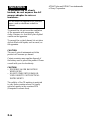 2
2
-
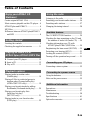 3
3
-
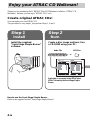 4
4
-
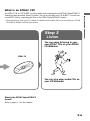 5
5
-
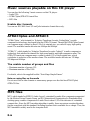 6
6
-
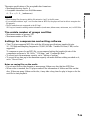 7
7
-
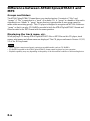 8
8
-
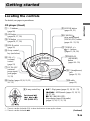 9
9
-
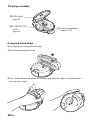 10
10
-
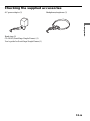 11
11
-
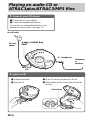 12
12
-
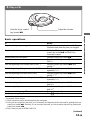 13
13
-
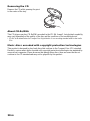 14
14
-
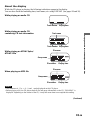 15
15
-
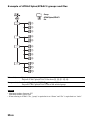 16
16
-
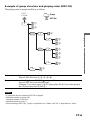 17
17
-
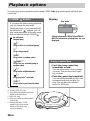 18
18
-
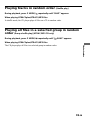 19
19
-
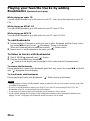 20
20
-
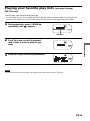 21
21
-
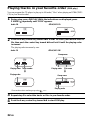 22
22
-
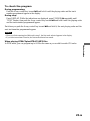 23
23
-
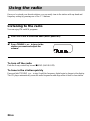 24
24
-
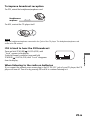 25
25
-
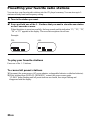 26
26
-
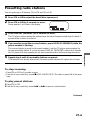 27
27
-
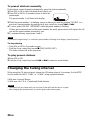 28
28
-
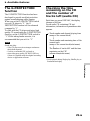 29
29
-
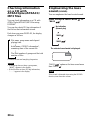 30
30
-
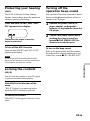 31
31
-
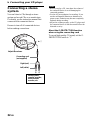 32
32
-
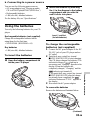 33
33
-
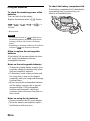 34
34
-
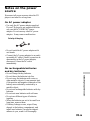 35
35
-
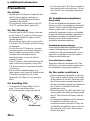 36
36
-
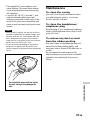 37
37
-
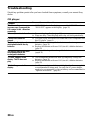 38
38
-
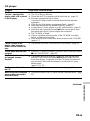 39
39
-
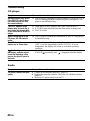 40
40
-
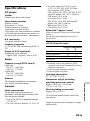 41
41
-
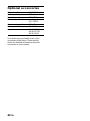 42
42
-
 43
43
-
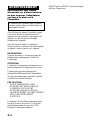 44
44
-
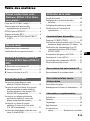 45
45
-
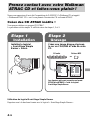 46
46
-
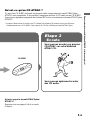 47
47
-
 48
48
-
 49
49
-
 50
50
-
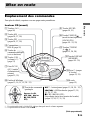 51
51
-
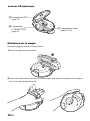 52
52
-
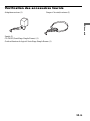 53
53
-
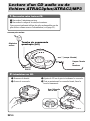 54
54
-
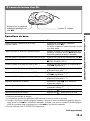 55
55
-
 56
56
-
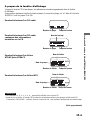 57
57
-
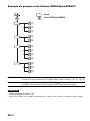 58
58
-
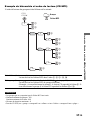 59
59
-
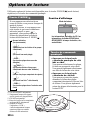 60
60
-
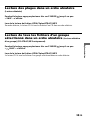 61
61
-
 62
62
-
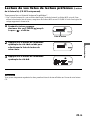 63
63
-
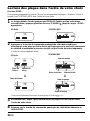 64
64
-
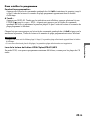 65
65
-
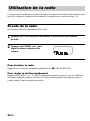 66
66
-
 67
67
-
 68
68
-
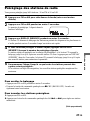 69
69
-
 70
70
-
 71
71
-
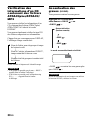 72
72
-
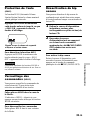 73
73
-
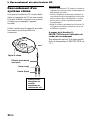 74
74
-
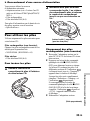 75
75
-
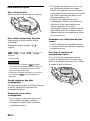 76
76
-
 77
77
-
 78
78
-
 79
79
-
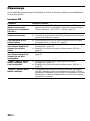 80
80
-
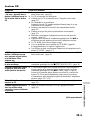 81
81
-
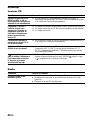 82
82
-
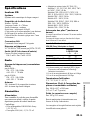 83
83
-
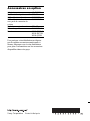 84
84
dans d''autres langues
- English: Sony D-NS921F Operating instructions