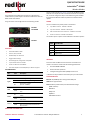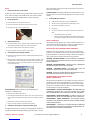Redlion IndustrialPro BT-6400 Guide de démarrage rapide
- Catégorie
- La mise en réseau
- Taper
- Guide de démarrage rapide

CONNECT. MONITOR. CONTROL. © 2014 Red Lion Controls. All Rights Reserved 1
QUICK START GUIDE
IndustrialProTM BT-6400
Wireless Modem
OVERVIEW
The IndustrialPro™ BT-6400 series modems are rugged wireless
modems built to provide simple and reliable communication over the
EDGE cellular data network.
This guide covers initial configuration for the following models:
FEATURES
•EDGE with fallback to GPRS
•Ethernet, Serial, and USB
•Reliable Always-on cellular link
•Rugged industrial design
•Remote diagnostics, configuration and updates
•5-port Ethernet switch on BT-6421
•Power over Ethernet on BT-6401EB
•IPsec VPN multiple tunnel & 3DES|AES up to 256-bit encryption
LED INDICATORS
ADDITIONAL INFORMATION
Visit our support site at www.redlion.net to access the Modem User's
Guide for an in-depth overview of the modem's features and capabili-
ties, as well as configuration help and troubleshooting. Also available
for download are BlueVue software updates and modem firmware
updates.
POWER
There are 4 methods to provide power to the modem:
1. 4-pin Molex connector - available on BT-6x00
2. 4-pin screw terminal - available on BT-6xx1/EB
3. Side mounted 2.5mm barrel connectors - available on all models
4. Power-over-Ethernet - available on BT-6x01EB
The modem requires a power source between 8 to 30 VDC to operate:
ANTENNA
An antenna with an SMA connector should be connected to the
modem. This antenna should meet the following specifications:
•Dual-band 800 & 1900 MHz
•Nominal 50 ohm impedance
•Voltage Standing Wave Ratio (VSWR) less than 2.5:1
* Antennas can be purchased as accessories from your sales contact.
DATA INTERFACES
Ethernet: 10/100 Mbps Auto-sensing Female RJ45 port
USB: USB 2.0 Type B Female
Serial: RS-232 9 pin DCE Female, with these default settings:
Speed: 115200 bps
Data bits: 8
Parity: None
Stop Bits: 1
Flow Control: Hardware
BT-6401
BT-6401EB
BT-6421
LED State Description
Power ON Power is applied to the router
Signal
ON Excellent signal strength
FLASH Flashes faster as signal is stronger
OFF Very weak or no signal
(less than -100dBM)
WAN
ON Wireless link established, but no data activity
FLASH Data transmitted/received on wireless net-
work
RS232
ON Link established with serial device but no data
activity
FLASH Data transmitted/received with attached
serial device
Ethernet
ON Link established with Ethernet device
FLASH Data transmitted/received with attached
Ethernet device
LABEL DESCRIPTION
GND Ground
PWR Power 8 to 30 VDC (12 or 24 VDC nominal)
IN Digital input
OUT Digital output
* And AC-DC adaptor can be purchased as an accessory.

CONNECT. MONITOR. CONTROL. © 2014 Red Lion Controls. All Rights Reserved 2
Quick Start Guide
SETUP
1. Setup a data account for the modem
Contact your cellular provider (carrier) and request a data account. The
carrier should provide you with a SIM card to insert into the modem,
along with the APN/usrename/password for data connectivity.
2. Insert the SIM card
1. Locate the SIM slot on the right side of the unit.
2. Insert the card with its cut side facing forward and on the left.
3. Using the tip of a pen, push it in until it clicks.
3. Wiring and power-up
1. Connect the modem to your computer using a standard Ethernet cable.
Alternatively, the RS-232 or USB ports can be used for setup.
2. Connect the cellular antenna to the Antenna connector.
3. Plug in the power connector to power-up the modem.
4. Start BlueVue Device Manager Software
1. Download and install the latest version of BlueVue Device Manager from
www.redlion.net.
2. When launched, it will attempt to connect to 192.168.0.1 by default, once
connected to the modem, the Modem Diagnostic window will open. Note
that 192.168.0.1 connects to the Ethernet cable. To connect to the USB
port use 192.168.111.1):
Troubleshooting: If BlueVue displays “Detecting Modem at
192.168.0.1” indefinitely, then:
•Make sure the modem is powered on.
•Check the Ethernet Link LED on the modem. If it’s off, it usually means you
have a problem with the Ethernet cable or with your computer’s network
card.
•Close all other network connections (such as WiFi)
•Set your computer to obtain an IP address automatically
5. Confirm that the modem is acquiring a cellular signal
The Signal LED should be on or flashing, indicating that the modem has
a signal. BlueVue Device Manager displays signal information in the top
right of its window; a minimum of 1 bar is required to connect to the
carrier with the modem.
Troubleshooting: If the Signal LED is off, then there may be an issue
with the antenna or celluar coverage might be too low in your current
location.
6. Set the WAN data connection
1. In BlueVue Device Manager, click on the WAN button.
2. Set the user name and password if provided by the carrier.
3. Set the APN as provided by the carrier.
4. Click submit.
5. Confirm the modem has successfully connected to the cellular net-
work:
•The WAN LED will be on or flashing
•In BlueVue, click the DIAG button, the WAN IP shoudl indicate
the IP address assigned to the modem by the cellular network.
SETUP IS COMPLETE
The modem should be ready for use as a basic internet access point. For
more advanced modem configuration, consult the support section on
our website or call Technical Support at 1-877-432-9908.
INSTALLATION AND HAZARDOUS AREA WARNINGS
Suitable for use in Class I, Division 2, Groups A, B, C and D hazardous
locations, or non-hazardous locations only. All power, input and output
(I/O) wiring must be in accordance with Class I, Division 2 wiring meth-
ods and in accordance with the authority having jurisdiction.
WARNING - EXPLOSION HAZARD - DO NOT DISCONNECT EQUIPMENT
UNLESS POWER HAS BEEN SWITCHED OFF OR THE AREA IS KNOWN TO
BE NON-HAZARDOUS.
WARNING - EXPLOSION HAZARD - SUBSTITUTION OF COMPONENTS
MAY IMPAIR SUITABILITY FOR CLASS I, DIVISION 2.
WARNING - EXPLOSION HAZARD - BATTERIES MUST ONLY BE
CHANGED IN AN AREA KNOWN TO BE NON-HAZARDOUS.
WARNING - EXPOSURE TO SOME CHEMICALS MAY DEGRADE THE SEAL-
ING PROPERTIES OF MATERIALS USED IN THE RELAYS.
AVERTISSEMENTS POUR INSTALLATION ET
ENDROITS DANGEREUX
Cet équipement est adapté pour une utilisation en Classe I, Division 2,
Groupes A, B, C et D pour endroits dangereux , ou endroits non-dan-
gereux seulement. Tout câblage électrique, entrée et sortie (I / O) doi-
vent être en conformité avec Classe I, Division 2 méthodes de câblage
et conformément à l'autorité compétente.
AVERTISSEMENT - RISQUE D'AVERTISSEMENT - NE DÉBRANCHEZ PAS
L'ÉQUIPEMENT PENDANT QUE LE CIRCUIT EST DIRECT OU À MOINS
QUE L'ENVIRONNEMENT SOIT CONNU POUR ÊTRE NON-DANGEREUX.
AVERTISSEMENT - RISQUE D'EXPLOSION - LA SUBSTITUTION DE TOUT
COMPOSANT PEUT NUIRE À LA CONFORMITÉ DE CLASSE I, DIVISION 2.
AVERTISSEMENT - RISQUE D'EXPLOSION - LES BATTERIES DOIVENT
SEULEMENT ÊTRE REMPLACÉES DANS UNE ZONE RECONNUE COMME
ÉTANT NON-DANGEREUSE.
AVERTISSEMENT - L'EXPOSITION À CERTAINS PRODUITS CHIMIQUES
PEUT DÉGRADER LES PROPRIÉTÉS D'ÉTANCHÉITÉ DES MATÉRIAUX UTIL-
ISÉS DANS LES RELAIS ÉTANCHE PÉRIPHÉRIQUE.
-
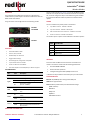 1
1
-
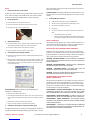 2
2
Redlion IndustrialPro BT-6400 Guide de démarrage rapide
- Catégorie
- La mise en réseau
- Taper
- Guide de démarrage rapide
dans d''autres langues
Autres documents
-
red lion MobilityPro BT?5800 Series Guide de démarrage rapide
-
red lion MobilityPro BT-5600 Series Guide de démarrage rapide
-
red lion MobilityPro BT-5600 Series Guide de démarrage rapide
-
red lion IndustrialPro BT6601 Guide de démarrage rapide
-
red lion IndustrialPro BT-6600 Guide de démarrage rapide
-
red lion RAM 6000 Guide de démarrage rapide
-
red lion IndustrialPro SN-6621 Guide de démarrage rapide
-
red lion RAM-99x1 Series Manuel utilisateur
-
Sixnet RAM 9000 Hardware Guide d'installation
-
red lion Sixnet RAM 9 01 Series Manuel utilisateur