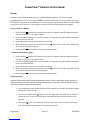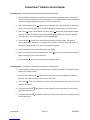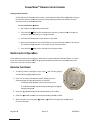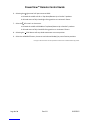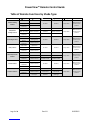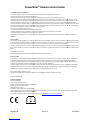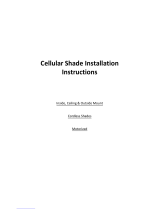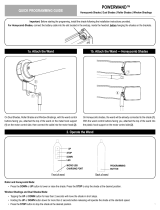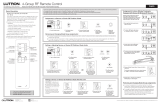PowerView™ Remote Control Guide
Page 1 of 8 Rev 1.8 01292015
FRONT:
All Groups
Group 1
Group 2
Group 3
Group 4
Group 5
Group 6
Favorite
(shade position)
OPEN
CLOSE
STOP
(Press and hold for program mode)
RIGHT ARROW
Sends the middle rail UP
on Top-Down/Bottom-Up
or Duolite™ products.
Sends vanes to fully
closed right-facing
position on Luminette®
Sheers
LEFT ARROW
Sends the middle rail DOWN
on Top-Down/Bottom-Up or
Duolite™ products
Sends vanes to fully
closed left-facing
position on Luminette®
Sheers
BACK
(cover removed):
BATTERY
COMPARTMENT
(2) 3V CR 2032

Power
V
Page 2 of 8
Battery Placement:
1. Remove Cover.
Press notch to move cover slightly
clockwise to release and remove cover.
3. Replace Cover.
Position cover over slots. Press notch to
move cover slightly counterclockwise to
lock into position.
V
iew™ Remote Control Guide
Rev 1.8
Press notch to move cover slightly
clockwise to release and remove cover.
2. Place Batteries.
Use two CR 2032 3V batteries.
battery into
each compartment
place to fully seat.
Position cover over slots. Press notch to
move cover slightly counterclockwise to
4. Battery Removal
To remove batteries use a small screwdriver or
fingernail to lift battery
and remove from slot.
01292015
Use two CR 2032 3V batteries.
Slide one
each compartment
and press into
To remove batteries use a small screwdriver or

PowerView™ Remote Control Guide
Page 3 of 8 Rev 1.8 01292015
Groups
A GROUP can be a single window covering or multiple window coverings. There are six unique
assignable groups to use on each remote. NOTE: It is recommended that only similar window coverings
be included in a group because of differences in product features and operation. When a shade is added
to a group for the first time, it is also added to a network that links shades and devices together.
To join a shade to a GROUP:
1. Press and hold Stop for four seconds to put remote in program mode. The lights on remote
will blink to indicate it is in program mode.
2. Press desired group number (1 – 6) on the remote. The light for the group number selected will
blink to show it is selected.
3. Press and hold the manual control button on the shade.
4. While continuing to press the manual button, Press Open on the remote. The shade will jog
to indicate it has joined the group.
5. Press and hold Stop for four seconds to exit program mode.
To remove a shade from a group:
1. Press and hold Stop for four seconds to put remote in program mode. The lights on remote
will blink to indicate it is in program mode.
2. Press desired group number (1 – 6) on the remote. The light for the group number selected will
blink to show it is selected.
3. Press and hold the manual control button on the shade.
4. While continuing to press the manual button, Press Close on the remote. The shade will jog
to indicate it has been removed from the group.
5. Press and hold Stop for four seconds to exit program mode.
Resetting Limits:
Applause® honeycomb shades; Design Studio Roman Shades; Duette® honeycomb shades; Nantucket™
window shadings; Pirouette® window shadings; Pleated Shades; Silhouette® window shadings; Solera™
Soft Shades; Vignette® Modern Roman Shades.
1. Press and hold the manual control button on the shade for six seconds. The shade will jog to
indicate it has been cleared.
2. Then run the shade fully to Open to set a new upper limit. The shade will run slowly to
the top where it will set a new upper limit. The shade will jog to indicate a new limit has
been set.
3. Then press Close. The shade will run down slowly until it reaches its mechanical lower
limit. The shade will jog to indicate a new limit has been set.

PowerView™ Remote Control Guide
Page 4 of 8 Rev 1.8 01292015
Resetting Limits – Designer Roller Shades & Designer Screen Shades Only
1. Press and hold the manual control button on the shade for eighteen seconds. Continue to
hold the manual control button as the shade jogs at six seconds and twelve seconds. Release
it after a third jog at eighteen seconds to clear the bottom limit.
2. Then run the shade fully to Open to set a new upper limit. The shade will run to the top
where it will set a new upper limit. The shade will jog to indicate a new limit has been set.
3. Then press Close. The shade will run down. Press Stop at the desired bottom length.
Adjust up or down as needed. Caution: When lowering the shade, the shade will not stop
until you stop it. If it is not stopped, it will roll up backwards.
4. Press and hold Stop for four seconds to put remote in program mode. The lights on
remote will blink to indicate it is in program mode. Check to make sure no group number is
flashing. If a group number is lit, press it to deselect the group.
5. Press and hold the manual control button on the shade.
6. While continuing to press the manual button, Press Close on the remote. The shade will
jog to indicate it has set a new lower limit.
7. Press and hold Stop for four seconds to exit program mode.
Resetting Limits – Luminette® Privacy Sheers and Skyline™ Gliding Panels
1. Press and hold the manual control button on the shade for six seconds. The shade will jog to
indicate it has been cleared.
2. Then run the shade fully to Open to set a new open limit. The shade will run slowly to
the stack side where it will set a new traverse open limit.
3. Then press Close. The shade will run slowly to the closed position where it will set a new
traverse closed limit.
4. (Luminette Only) Press
right arrow to rotate vanes fully to the right where a new limit for
right rotation will be set.
5. (Luminette Only) Press
left arrow to rotate vanes fully to the left where a new limit for left
rotation will be set

Power
V
Page 5 of 8
Setting Favorites Position
Each shade has one favorite position
new favorite position replaces any previous setting. Resetting
favorite position to the default position.
To set a new favorite position:
1.
Run shade to the desired favorite position.
2. Press and hold
Stop for
remote will blink
to indicate it is in program mode.
3.
Press and hold the manual control button on the shade.
4.
While continuing to press the manual button, Press the
The shade will
jog to indicate it has set this as your favorite position..
5. Press and hold
Stop for
Radio Control Operation
Once shades have been joined to a group, radio c
to aim the remote toward the shade(s) being operated. Multiple shades can be operated at the same
time even if they are in another room.
Remote Functions:
1. To wake up remote,
simply pick it up or
select
ed will be highlighted and active.
2. Press “All” or Groups 1
-6 to select specific shade(s) to move.
Selected groups will light to show they are selected.
a. Multiple Group
number
b. To deselect a G
roup, press
that group will go
out
3. Select the OPEN
button to send selected shade(s) UP
4. Select the CLOSE
button to send selected shade(s) DOWN to 100%
5. While a
shade is in motion, press
to reverse direction.
V
iew™ Remote Control Guide
Rev 1.8
Each shade has one favorite position
which is set by default at 50% of the shade height. Setting a
new favorite position replaces any previous setting. Resetting
shade limits will also reset the
favorite position to the default position.
To set a new favorite position:
Run shade to the desired favorite position.
Stop for
four seconds to
put remote in program mode. The lights on
to indicate it is in program mode.
Press and hold the manual control button on the shade.
While continuing to press the manual button, Press the
♥
favorite button on the remote.
jog to indicate it has set this as your favorite position..
Stop for
four seconds to exit program mode.
Radio Control Operation
Once shades have been joined to a group, radio c
ontrol is used to operate the shades. There is no need
to aim the remote toward the shade(s) being operated. Multiple shades can be operated at the same
time even if they are in another room.
simply pick it up or
press Stop. The last group(s)
ed will be highlighted and active.
-6 to select specific shade(s) to move.
Selected groups will light to show they are selected.
number
may be selected at a time.
roup, press
the Group number again. The light for
out
.
button to send selected shade(s) UP
to 100%.
button to send selected shade(s) DOWN to 100%
.
shade is in motion, press
OPEN or CLOSE,
the opposite of shade motion
01292015
which is set by default at 50% of the shade height. Setting a
shade limits will also reset the
put remote in program mode. The lights on
favorite button on the remote.
ontrol is used to operate the shades. There is no need
to aim the remote toward the shade(s) being operated. Multiple shades can be operated at the same
the opposite of shade motion

PowerView™ Remote Control Guide
Page 6 of 8 Rev 1.8 01292015
6. Selecting the right arrow* will open vanes to 100%.
a. OR send the middle rail UP on Top-Down/Bottom-Up or Duolite™ products.
b. OR send vanes to fully closed right-facing position on Luminette® Sheers.
7. Select the left arrow* to close vanes.
a. OR send the middle rail DOWN on Top-Down/Bottom-Up or Duolite™ products.
b. OR send vanes to fully closed left-facing position on Luminette® Sheers.
8. Selecting the STOP button will stop shade movement at current position.
9. Select the
♥
FAVORITE button, shown to send selected shade(s) to preset favorite positions.
* The right or left arrows will not send operational commands for a standard bottom-up product

PowerView™ Remote Control Guide
Page 7 of 8 Rev 1.8 01292015
Table of Remote Functions by Shade Type:
Open
Close
Left Arrow
Right Arrow
Stop ♥ Heart
Standard Stacking
Products
shade stacked shade down
No effect No effect Stops shade
Moves shade to
preset favorite
position*
at top at bottom
window
uncovered window covered
TDBU/Duolite
Stacking Products
shade stacked shade down shade stacked shade down
Stops shade
Moves shade to
preset favorite
position*
both rails at top bottom rail down At bottom bottom rail down
window
uncovered window covered Window uncovered window covered
TD Stacking Products
shade stacked shade up
No effect No effect Stops shade
Moves shade to
preset favorite
position*
both rails at
bottom moving rail up
window
uncovered window covered
Roller products
shade rolled shade down
No effect No effect Stops shade
Moves shade to
preset favorite
position*
into headrail at bottom
window
uncovered window covered
Silhouette/Pirouette
Products
shade rolled shade down shade down shade down
Stops shade
Moves shade to
preset favorite
position*
into headrail vanes closed vanes closed vanes open
window
uncovered window covered window covered window covered
Vertical Products
shade stacked shade extended
No effect No effect Stops shade
Moves shade to
preset favorite
position*
window
uncovered window covered
Luminette Products
shade stacked shade extended shade extended shade extended
Stops shade
Moves shade to
preset favorite
position*
window
uncovered window covered vanes closed vanes closed
Vanes open tilted left tilted right

Power
V
Page 8 of 8
U.S. Radio Frequency FCC Compliance
This device complies with Part 15 of the FCC Rules. Operation is subject to the following two conditions:
(1) This device may not cause harmful interference, and
(2) This device must accept any
interference received, including interference that may cause undesired operation.
This equipment has been tested and found to comply with the limits for a Class B digital device, pursuant to Part 15 of the F
limits are designed to provide re
asonable protection against harmful interference in a residential installation. This equipment generates, uses
and can radiate radio frequency energy and, if not installed and used in accordance with the instructions, may cause harmful
radi
o communications. However, there is no guarantee that interference will not occur in a particular installation. If this equip
harmful interference to radio or television reception, which can be determined by turning the equipment off and on,
try to correct the interference by one or more of the following measures:
• Reorient or relocate the receiving antenna.
• Increase the separation between the equipment and receiver.
• Connect the equipment into an outlet on a cir
cuit different from that to which the receiver is connected.
• Consult the dealer or an experienced radio/TV technician for help.
Any changes or modifications not expressly approved by the party responsible for compliance could void the user’s authority t
equipment.
Industry Canada
Under Industry Canada regulations, this radio transmitter may only operate using an antenna of a type and maximum (or lesser)
for the transmitter by Industry Canada. To reduce potential radio interferen
that the equivalent isotropically radiated power (e.i.r.p.) is not more than that necessary for successful communication.
This device complies with Industry Canada licence
may not cause interference, and (2) this device must accept any interference, including interference that may cause undesired
device.
Class B Digital Device Notice
This Class B digital apparatus complies with Canadian ICES
Industrie Canada
Conformément à la réglementation d’Industrie Canada, le présent émetteur radio peut fonctionner avec une antenne d’un type et
maximal (ou inférieur) approuvé pour l’émetteur par Industrie Canada. Dans le but de réduire les risques de brouillage r
l’intention des autres utilisateurs, il faut choisir le type d’antenne et son gain de sorte que la puissance isotrope rayonné
ne dépasse pas l’intensité nécessaire à l’établissement d’une communication satisfaisante
Le présent appareil est conforme aux CNR d’Industrie Canada applicables aux appareils radio exempts de licence. L’exploitatio
aux deux conditions suivantes : (1) l’appareil ne doit pas produire de brouillage, et (2) l’utilisateur de l’appa
radioélectrique subi, même si le brouillage est susceptible d’en compromettre le fonctionnement.
Appareil Numérique de la Classe B – Avis
Cet appareil numé
rique de la classe B est conforme
CAN ICES-3 (B)/NMB-3(B)
European Conformity
We, the undersigned,
Hunter Douglas Window Fashions
Address: One Duette Way, Broomfield, CO 80020, USA
Authorized representative in Europe:
Hunter Douglas Europe B.V.
Piekstraat 2, 3071 EL Rotterdam, The Netherlands
certify and declare under our sole responsibility that the
directive 2004/108/EC and
R&TTE directive 1999/5/EC.
A copy of the original declaration of conformity may be found at
V
iew™ Remote Control Guide
Rev 1.8
This device complies with Part 15 of the FCC Rules. Operation is subject to the following two conditions:
(1) This device may not cause harmful interference, and
interference received, including interference that may cause undesired operation.
This equipment has been tested and found to comply with the limits for a Class B digital device, pursuant to Part 15 of the F
asonable protection against harmful interference in a residential installation. This equipment generates, uses
and can radiate radio frequency energy and, if not installed and used in accordance with the instructions, may cause harmful
o communications. However, there is no guarantee that interference will not occur in a particular installation. If this equip
harmful interference to radio or television reception, which can be determined by turning the equipment off and on,
the user is encouraged to
try to correct the interference by one or more of the following measures:
• Increase the separation between the equipment and receiver.
cuit different from that to which the receiver is connected.
• Consult the dealer or an experienced radio/TV technician for help.
Any changes or modifications not expressly approved by the party responsible for compliance could void the user’s authority t
Under Industry Canada regulations, this radio transmitter may only operate using an antenna of a type and maximum (or lesser)
for the transmitter by Industry Canada. To reduce potential radio interferen
ce to other users, the antenna type and its gain should be so chosen
that the equivalent isotropically radiated power (e.i.r.p.) is not more than that necessary for successful communication.
This device complies with Industry Canada licence
-exempt RSS stan
dard(s). Operation is subject to the following two conditions: (1) this device
may not cause interference, and (2) this device must accept any interference, including interference that may cause undesired
This Class B digital apparatus complies with Canadian ICES
-003, RSS-Gen and RSS-210.
Conformément à la réglementation d’Industrie Canada, le présent émetteur radio peut fonctionner avec une antenne d’un type et
maximal (ou inférieur) approuvé pour l’émetteur par Industrie Canada. Dans le but de réduire les risques de brouillage r
l’intention des autres utilisateurs, il faut choisir le type d’antenne et son gain de sorte que la puissance isotrope rayonné
ne dépasse pas l’intensité nécessaire à l’établissement d’une communication satisfaisante
.
Le présent appareil est conforme aux CNR d’Industrie Canada applicables aux appareils radio exempts de licence. L’exploitatio
aux deux conditions suivantes : (1) l’appareil ne doit pas produire de brouillage, et (2) l’utilisateur de l’appa
reil doit accepter tout brouillage
radioélectrique subi, même si le brouillage est susceptible d’en compromettre le fonctionnement.
rique de la classe B est conforme
à la norme NMB-003, CNR-Gen et CNR-210 du Canada.
Address: One Duette Way, Broomfield, CO 80020, USA
Piekstraat 2, 3071 EL Rotterdam, The Netherlands
certify and declare under our sole responsibility that the
PowerView
™
Remote Control
conforms with the essential requirements of the
R&TTE directive 1999/5/EC.
A copy of the original declaration of conformity may be found at
www.hunterdouglas.com/RFcertifications.
01292015
This equipment has been tested and found to comply with the limits for a Class B digital device, pursuant to Part 15 of the F
CC Rules. These
asonable protection against harmful interference in a residential installation. This equipment generates, uses
and can radiate radio frequency energy and, if not installed and used in accordance with the instructions, may cause harmful
interference to
o communications. However, there is no guarantee that interference will not occur in a particular installation. If this equip
ment does cause
the user is encouraged to
Any changes or modifications not expressly approved by the party responsible for compliance could void the user’s authority t
o operate the
Under Industry Canada regulations, this radio transmitter may only operate using an antenna of a type and maximum (or lesser)
gain approved
ce to other users, the antenna type and its gain should be so chosen
that the equivalent isotropically radiated power (e.i.r.p.) is not more than that necessary for successful communication.
dard(s). Operation is subject to the following two conditions: (1) this device
may not cause interference, and (2) this device must accept any interference, including interference that may cause undesired
operation of the
Conformément à la réglementation d’Industrie Canada, le présent émetteur radio peut fonctionner avec une antenne d’un type et
d’un gain
maximal (ou inférieur) approuvé pour l’émetteur par Industrie Canada. Dans le but de réduire les risques de brouillage r
adioélectrique à
l’intention des autres utilisateurs, il faut choisir le type d’antenne et son gain de sorte que la puissance isotrope rayonné
e équivalente (p.i.r.e.)
Le présent appareil est conforme aux CNR d’Industrie Canada applicables aux appareils radio exempts de licence. L’exploitatio
n est autorisée
reil doit accepter tout brouillage
conforms with the essential requirements of the
EMC
-
 1
1
-
 2
2
-
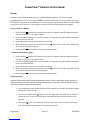 3
3
-
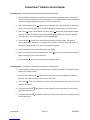 4
4
-
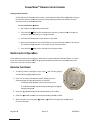 5
5
-
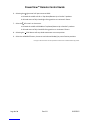 6
6
-
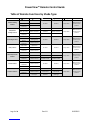 7
7
-
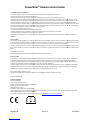 8
8
Hunter Douglas Window Fashions UXURC4U3 Manuel utilisateur
- Taper
- Manuel utilisateur
- Ce manuel convient également à
dans d''autres langues
Autres documents
-
Hunter Douglas PowerView Gen 3 Series Mode d'emploi
-
Hunter Douglas PowerView Manuel utilisateur
-
Luxaflex PLATINUM Guide d'installation
-
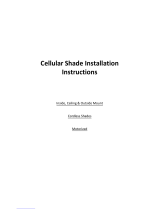 Springs Window Fashions AutoVIEW Le manuel du propriétaire
Springs Window Fashions AutoVIEW Le manuel du propriétaire
-
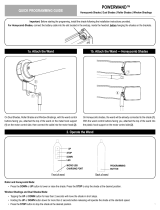 POWERWAND Honeycomb Shades Mode d'emploi
POWERWAND Honeycomb Shades Mode d'emploi
-
wattstopper LMSH-PS610 DLM Shade Controller Guide d'installation
-
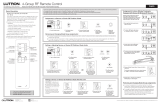 Lutron Electronics CS-YJ-4GC-WH Setup Manual
Lutron Electronics CS-YJ-4GC-WH Setup Manual
-
Home Decorators Collection SBAR01 Manuel utilisateur
-
Home Decorators Collection SBAR01 Guide d'installation
-
Home Decorators Collection 10793478339969 Mode d'emploi