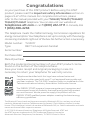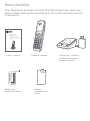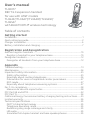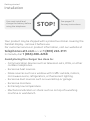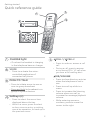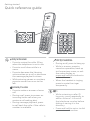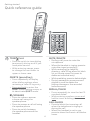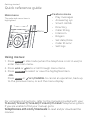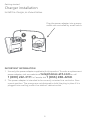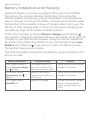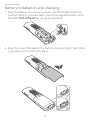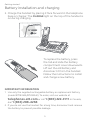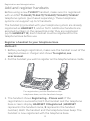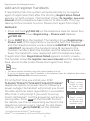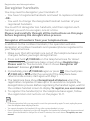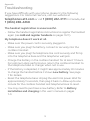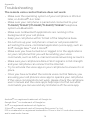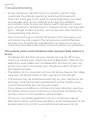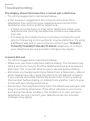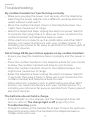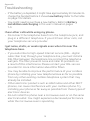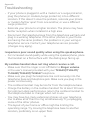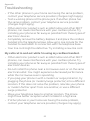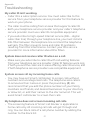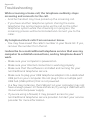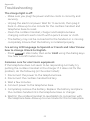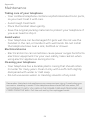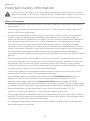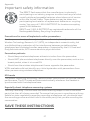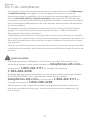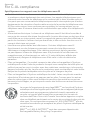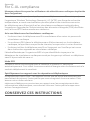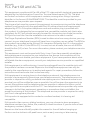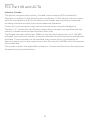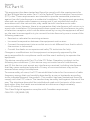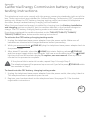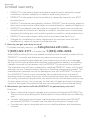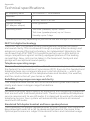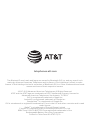AT&T TL90077 Manuel utilisateur
- Catégorie
- Téléphones
- Taper
- Manuel utilisateur

User’s manual
TL90077
DECT 6.0 expansion handset
for use with AT&T models
TL96457/TL96477/TL96487/
TL96497/TL96547
with BLUETOOTH® wireless technology

Congratulations
on your purchase of this AT&T product. Before using this AT&T
product, please read the Important safety information section on
pages 25-27 of this manual. For complete instructions, please
refer to the manual provided with your TL96457/TL96477/TL96487/
TL96497/TL96547 telephone. You can also visit our website at
telephones.att.com or call 1 (800) 222-3111. In Canada, dial
1 (866) 288-4268.
This telephone meets the California Energy Commission regulations for
energy consumption. Your telephone is set up to comply with the energy-
conserving standards right out of the box. No further action is necessary.
Model number: TL90077
Type: DECT 6.0 expansion handset
Serial number:
Purchase date:
Place of purchase:
Both the model and serial numbers of your AT&T product can be
found on the bottom of the telephone base.
Save your sales receipt and original packaging in case it is
necessary to return your telephone for warranty service.
© 2017-2019 Advanced American Telephones. All Rights Reserved. AT&T and
the AT&T logo are trademarks of AT&T Intellectual Property licensed to
Advanced American Telephones, San Antonio, TX 78219. Printed in China.
Telephones identied with this logo have reduced noise and
interference when used with most T-coil equipped hearing aids and
cochlear implants. The TIA-1083 Compliant Logo is a trademark of the
Telecommunications Industry Association. Used under license.
The Bluetooth® word mark and logos are owned by Bluetooth SIG, Inc. and any use of such
marks by Advanced American Telephones and its parent, VTech Holdings Limited, is under
license. VTech Holdings Limited is a member of Bluetooth SIG, Inc. Other trademarks and trade
names are those of their respective owners.
The ENERGY STAR® program (www.energystar.gov) recognizes and
encourages the use of products that save energy and help protect
our environment. We are proud to supply this product with an
ENERGY STAR® qualied power adapter meeting the latest energy
eciency guidelines.

Parts checklist
Your telephone package contains the following items. Save your
sales receipt and original packaging in the event warranty service
is necessary.
Battery for
cordless handset
Cordless handset
Charger for cordless
handset with power
adapter installed
Battery
compartment
cover
User’s manual
User’s manual
TL90077
DECT 6.0 expansion handset
for use with AT&T models
TL96457/TL96477/TL96487/TL96497/
TL96547
with BLUETOOTH® wireless technology
THIS SIDE UP / CE CÔTÉ VERS LE HAUT
Battery Pack / Bloc-piles :
BT183342/BT283342 (2.4V 400mAh Ni-MH)
WARNING / AVERTISSEMENT :
DO NOT BURN OR PUNCTURE BATTERIES.
NE PAS INCINÉRER OU PERCER LES PILES.
Made in China / Fabriqué en chine CR1349

User’s manual
TL90077
DECT 6.0 expansion handset
for use with AT&T models
TL96457/TL96477/TL96487/TL96497/
TL96547
with BLUETOOTH® wireless technology
Table of contents
Getting started
Installation ...............................................................................................................................................1
Quick reference guide .....................................................................................................................2
Charger installation ..........................................................................................................................6
Battery installation and charging ...........................................................................................7
Registration and deregistration
Add and register handsets ........................................................................................................10
Register a handset to your telephone base ..............................................................10
Deregister handsets .......................................................................................................................12
Deregister all handsets from your telephone base ............................................. 12
Appendix
Troubleshooting................................................................................................................................13
Maintenance ....................................................................................................................................... 24
Important safety information .................................................................................................25
Safety information .....................................................................................................................25
Especially about cordless telephones .......................................................................... 26
Precautions for users of implanted cardiac pacemakers ................................27
ECO mode .........................................................................................................................................27
Especially about telephone answering systems ....................................................27
For C-UL compliance .....................................................................................................................28
Mesures de sécurité importantes ................................................................................... 28
FCC Part 68 and ACTA ...................................................................................................................32
FCC Part 15 ........................................................................................................................................... 34
California Energy Commission battery charging testing instructions ........35
Limited warranty ............................................................................................................................. 36
Technical specications .............................................................................................................. 39
DECT 6.0 digital technology ................................................................................................ 39
Telephone operating range .................................................................................................39
Redening long range coverage and clarity ............................................................ 39
HD audio ........................................................................................................................................... 39
Simulated full-duplex handset and base speakerphones .............................. 39

1
See pages 7-9
for easy instructions.
You must install and
charge the battery before
using the telephone.
STOP!
Installation
Your product may be shipped with a protective sticker covering the
handset display - remove it before use.
For customer service or product information, visit our website at
telephones.att.com or call 1 (800) 222-3111.
In Canada, dial 1 (866) 288-4268.
Avoid placing the charger too close to:
f Communication devices such as television sets, VCRs, or other
cordless telephones.
f Excessive heat sources.
f Noise sources such as a window with trac outside, motors,
microwave ovens, refrigerators, or uorescent lighting.
f Excessive dust sources such as a workshop or garage.
f Excessive moisture.
f Extremely low temperature.
f Mechanical vibration or shock such as on top of a washing
machine or workbench.
Getting started

Quick reference guide
Getting started
2
CHARGE light
f On when the handset is charging
in the telephone base or charger.
VOICE
f Press to activate the voice-
controlled application of
connected cell phone.
PUSH TO TALK
f Press to initiate a one-to-one or
one-to-group broadcast.
f Press and hold to broadcast to a
group of system devices.
CELL 1/ CELL 2
f Press to make or answer a cell
call.
f During a call, press to answer
an incoming CELL 1/2 call when
you hear a call waiting alert.
DIR/VOLUME
f Press to show directory entries
when the telephone is not in
use.
f Press to scroll up while in a
menu.
f Press to increase the listening
volume when on a call, or
increase the message playback
volume.
f While entering names or
numbers, press to move the
cursor to the right.
Sokeys (2)
f Press to select the menu item
displayed above the key.
f While in a menu, press to select
an item, save an entry or setting,
cancel an operation, or back up to
the previous menu.

Quick reference guide
Getting started
3
CID/VOLUME
f Press to review the caller ID log
when the telephone is not in use.
f Press to scroll down while in a
menu.
f Press to decrease the listening
volume when on a call, or decrease
the message playback volume.
f While entering names or numbers,
press to move the cursor to the
le.
HOME/FLASH
f Press to make or answer a home
call.
f During a call, press to answer an
incoming home call when you
receive a call waiting alert.
f During message playback, press
to call back the caller if the caller’s
number is available.
OFF/CANCEL
f During a call, press to hang up.
f While in a menu, press to
cancel an operation, back up
to the previous menu, or exit
the menu display; or
press and hold this button to
exit to idle mode.
f When the handset is ringing,
press to mute the ringer
temporarily.
1
f While reviewing a caller ID
log entry, press repeatedly to
add or remove 1 in front of
the telephone number before
dialing or saving it in the
directory.
f Press and hold to set or to dial
your voicemail number.

Quick reference guide
Getting started
4
TONE /a>A
f Press to switch to tone dialing
temporarily during a call if you
have pulse service.
f While entering names, press
to change the next letter to
upper or lower case.
QUIET# (pound key)
f Press repeatedly to display
other dialing options when
reviewing a caller ID log entry.
f Press and hold to enter the
QUIET mode setting screen, or
to deactivate QUIET mode.
/SPEAKER
f Press to make or answer
a home call using the
speakerphone.
f Press to answer a cell call using
the speakerphone.
f Press to switch between
the speakerphone and the
handset.
MUTE/DELETE
f During a call, press to mute the
microphone.
f When the handset is ringing, press to
mute the ringer temporarily.
f While reviewing the redial list,
directory, caller ID log, allow list, block
list, or the star name list, press to
delete an individual entry.
f While predialing, press to delete digits.
f During message or announcement
playback, press to delete the
playing message or the recorded
announcement.
REDIAL/PAUSE
f Press repeatedly to view the last 10
numbers dialed.
f While entering numbers, press and
hold to insert a dialing pause.
CALL BLOCK
f Press to block the incoming call
when the telephone is ringing or
during the call.
f When the handset is not in use,
press to show the Smart call blocker
menu.

Quick reference guide
Getting started
5
For complete instructions, refer to the manual provided with your
TL96457/TL96477/TL96487/TL96497/TL96547 telephone system.
If you are unable to nd your manual, go to
telephones.att.com/manuals to read and/or download the
manual.
Main menu
The selected menu item is
highlighted.
Menu
Feature menu
f Play messages
f Answering sys
f Smart call blk
f Directory
f Caller ID log
f Intercom
f Ringers
f Set date/time
f Caller ID annc
f Settings
Using menus:
1. Press MENU in idle mode (when the telephone is not in use) to
enter the main menu.
2. Press CID or DIR to scroll through menu items.
3. Press SELECT to select or save the highlighted item.
-OR-
Press BACK or OFF/CANCEL to cancel an operation, back up
to the previous menu, or exit the menu display.

IMPORTANT INFORMATION
1. Use only the power adapter supplied with this product. To order a replacement
power adapter, visit our website at telephones.att.com or call
1 (800) 222-3111. In Canada, dial 1 (866) 288-4268.
2. The power adapter is intended to be correctly oriented in a vertical or oor
mount position. The prongs are not designed to hold the plug in place if it is
plugged into a ceiling, under-the-table or cabinet outlet.
6
Charger installation
Install the charger, as shown below.
Getting started
Plug the power adapter into a power
outlet not controlled by a wall switch.

7
Battery installation and charging
Install the battery, as shown on page 8. Once you have installed
the battery, the screen indicates the battery status (see the
following table). If necessary, place the handset in the telephone
base or charger to charge the battery. For best performance, keep
the handset in the telephone base or charger when not in use. The
battery is fully charged aer 11 hours of continuous charging. See
the table on page 39 for battery operating times.
If the screen is blank or shows Place in charger and a ashing ,
you need to charge the handset without interruption for at least 30
minutes to give the handset enough charge to use the telephone
for a short time. When the battery is low, the handset shows Low
battery and a ashing . If you are on a call in low battery mode,
the handset beeps every minute.
The following table summarizes the battery charge indicators and
actions to take.
Battery indicators Battery status Action
The screen is blank or
shows Place in charger
and ashes.
The battery has no or
very little charge. The
handset cannot be used.
Charge without interruption
(at least 30 minutes).
The screen shows
Low battery and
ashes.
Battery has enough
charge to be used for a
short time.
Charge without interruption
(at least 30 minutes).
The screen shows
HANDSET X.
Battery is charged. To keep the battery charged,
place it in the telephone
base or charger when not
in use.
Getting started

Battery installation and charging
Getting started
8
1. Plug the battery connector securely into the socket inside the
handset battery compartment. Insert the supplied battery with
the label THIS SIDE UP facing up, as indicated.
THIS SI
DE
UP
/
C
E
CÔ
TÉ VE
RS LE
HAUT
2. Align the cover at against the battery compartment, then slide
it upwards until it clicks into place.
VERS LE
HAUT

IMPORTANT INFORMATION
1. Use only the supplied rechargeable battery or replacement battery
(model BT183342/BT283342). To order, visit our website at
telephones.att.com or call 1 (800) 222-3111. In Canada,
dial 1 (866) 288-4268.
2. If you do not use the handset for a long time, disconnect and remove
the battery to prevent possible leakage.
Battery installation and charging
Getting started
9
3. Charge the handset by placing it face forward in the telephone
base or charger. The CHARGE light on the top of the handset is
on during charging.
To replace the battery, press
the tab and slide the battery
compartment cover downwards.
Li out the old battery and
disconnect it from the handset.
Follow the instructions to install
and charge a new battery.
VERS LE
HAUT

Add and register handsets
Before using a new TL90077 handset, make sure it is registered
with an AT&T TL96457/TL96477/TL96487/TL96497/TL96547
telephone system (purchased separately). These telephone
systems can support up to 12 handsets.
The handset(s) provided with your telephone system are already
registered as HANDSET 1, and so forth. Additional handsets are
assigned numbers in the sequential order they are registered
(up to HANDSET 12). Each handset must be registered to the
telephone base before use.
Register a handset to your telephone base
Method 1:
1. Before you begin registration, make sure the handset is out of the
telephone base or charger and shows To register, see
user manual.
2. Put the handset you wish to register on the telephone base cradle.
Registration and deregistration
10
3. The handset shows Registering... Please wait. If the
registration is successful, both the handset and the telephone
base screens display HANDSET X Registered (HANDSET
represents the handset name, X represents the handset
number). Both the handset and the telephone base beep. The
handset is now registered with the telephone base.
For registration, put the handset on the
telephone base, not the handset charger.

Add and register handsets
If registration fails, the system will automatically try to register
again. If registration fails aer the third try, Registration failed
appears on both screens. The handset shows To register, see user
manual and the telephone base returns to idle mode. This may
take up to ve minutes to occur. Please start again from Step 1.
Method 2:
1. Press and hold /FIND HS on the telephone base for about four
seconds and it shows Registering... Please wait. Release
/FIND HS.
2. Press QUIET # on the handset. The handset shows Registering...
Please wait. If the registration is successful, both the handset
and the telephone base screens display HANDSET X Registered
(HANDSET represents the handset name, X represents the
handset number). Both the handset and the telephone base
beep. The handset is now registered with the telephone base.
If registration fails, Registration failed appears on both screens.
The handset shows To register, see user manual and the telephone
base returns to idle mode. Please start again from Step 1.
Notes:
f You cannot register a handset if any other system handset is in use.
f If you try to register more than 12 handsets to the telephone base, the telephone base shows
Registration slots are full and sounds two beeps.
Registration and deregistration
11
If it is the rst time you install your AT&T
TL96457/TL96477/TL96487/TL96497/TL96547
telephone system, or power returns following a
power outage, the handset will prompt you to set
the date and time when registration is successful.
Aer that, it will prompt if you want to set up
Smart call blocker* and the answering system via
voice guides. Press YES on the handset to start.
For details, see the corresponding sections in the
telephone system’s user’s manual. To skip these
settings, press OFF/CANCEL on the handset.
Start voice
guide to set
up Answering
system now?
NO
YES
Start voice
guide to set
up Smart call
blocker now?
NO
YES
* Includes licenced Qaltel
TM
technology.
Qaltel
TM
is a trademark of Truecall Group Limited.

Deregister handsets
You may need to deregister your handsets if:
f You have 12 registered handsets and need to replace a handset.
-OR-
f You wish to change the designated handset number of your
registered handsets.
You must rst deregister ALL handsets, and then register each
handset you wish to use again, one at a time.
Please read carefully through all the instructions on this page
before beginning the deregistration process.
Deregister all handsets from your telephone base
In addition to the cordless handsets, this operation will also
deregister all cordless headsets and speakerphones registered to
your telephone base.
1. Make sure that all handsets are out of the telephone base and
chargers before you begin deregistration.
2. Press and hold /FIND HS on the telephone base for about
10 seconds. The telephone base screen shows Registering...
Please wait for ve seconds, then it shows Deregister all
devices?. Release /FIND HS.
3. Immediately press /FIND HS again or press YES. You must press
/FIND HS or YES within ve seconds. If the telephone base
returns to idle screen, start again with Step 1.
4. The telephone base shows Deregistered all devices when the
registration completes. It takes up to 10 seconds to complete the
deregistration process. Before registering the handset again, wait for
the cordless handset screen to display To register, see user manual.
5. To register the handset(s) to the telephone base again, follow
the registration instructions on the pages 10-11.
Notes:
f If the deregistration fails, you may need to reset the system and try again. To reset, unplug the power
from the telephone base and plug it back in.
f You cannot deregister the handset(s) if any other system handset is in use.
f Even if the battery is depleted, you can still deregister the handset by following the steps mentioned
above. After the handset is charged for at least 10 minutes, the screen shows To register, see user
manual.
Registration and deregistration
12

Troubleshooting
If you have diculty with your phone, please try the following
suggestions. For Customer Service, visit our website at
telephones.att.com or call 1 (800) 222-3111. In Canada, dial
1 (866) 288-4268.
The handset registration is unsuccessful.
f Follow the handset registration instructions to register the handset
again (see Add and register handsets on pages 10-11).
My telephone doesn’t work at all.
f Make sure the power cord is securely plugged in.
f Make sure you plug the battery connector securely into the
cordless handset.
f Make sure you plug the telephone line cord securely and rmly
into the telephone base and the telephone wall jack.
f Charge the battery in the cordless handset for at least 11 hours.
For optimum daily performance, return the cordless handset to
the telephone base or charger when not in use.
f If the battery is depleted, it might take approximately 30 minutes
to charge the handset before it shows Low battery. See page
7 for details.
f Reset the telephone base. Unplug the electrical power. Wait for
approximately 15 seconds, then plug it back in. Allow up to one
minute for the cordless handset and telephone base to reset.
f You may need to purchase a new battery. Refer to Battery
installation and charging in this user’s manual on pages
7-9.
Appendix
13

The remote voice control feature does not work.
f Make sure the operating system of your cell phone is iOS 8 or
later, or Android® 4 or later.
f Make sure your cell phone is paired and connected to your
TL96457/TL96477/TL96487/TL96497/TL96547 telephone
system via Bluetooth.
f Make sure no Bluetooth applications are running in the
background of your cell phone.
f Keep your cell phone within 15 feet of the telephone base.
f Do not lock up your cell phone’s screen or set passcode for
activating the voice-controlled application (voice app), such as
Siri®, Google Now
TM
and S Voice®.
f Make sure you have turned on or logged in to the applications
on your cell phone that you will be sending your voice
commands, such as GPS, e-mail and social networking accounts.
f Make sure your cell phone’s data or Wi-Fi signal is in full strength
and your cell phone can connect to the Internet.
f Try to activate the voice app on your cell phone to ensure it is in
place.
f Once you have activated the remote voice control feature, you
are using your cell phone’s voice app to operate your cell phone.
If the voice commands do not work, please check the cell phone
user’s manual and the voice app’s help topics to nd out what
commands you can use and any limitations of the voice app.
Troubleshooting
Appendix
14
Android® is a registered trademark of Google Inc.
Google Now
TM
is a trademark of Google Inc.
Siri®
is a registered trademark of Apple Inc.
S Voice® is a registered mark of Samsung Electronics Co., Ltd.
IOS is a trademark or registered trademark of Cisco in the U.S. and other countries
and is used under license.

Troubleshooting
Appendix
15
f Some cell phone manufacturers or network carriers may
customize the phone’s operating system and implement
their own voice app. If you want to use Google Now, you need
to manually set it as your default voice app. For detailed
instructions, refer to your cell phone user’s manual, or contact
your cell phone’s manufacturer or network carrier. You may also
go to “Google Product Forums” on the Internet and check the
corresponding help topics.
f Due to the settings of certain cell phones and voice apps, your
cell phone may not support the remote voice control feature.
Contact your cell phone’s manufacturer or network carrier, or
check the voice app’s help topics if you encounter any problems.
The remote voice control feature ends unexpectedly while it is
in use.
f The Bluetooth function of your cell phone may be o, or you
may have moved your cell phone out of Bluetooth range of the
telephone base. Make sure the Bluetooth function of your cell
phone is turned on and keep your cell phone within 15 feet of
the telephone base.
f The data or Wi-Fi connection of your cell phone may be lost. Make
sure your cell phone’s data or Wi-Fi signal is in full strength.
f The feature may be ended automatically by your cell phone. For
example, a cell call has been established via the remote voice
control feature and the call has just ended.
f If you receive a landline or cell line incoming call when you have
activated remote voice control on a connected cell phone, the
remote voice control operation will be ended.
f The voice-controlled application of your cell phone may be
aected by other cell phone operations in the background. If the
problem persists, contact your cell phone’s network carrier.

Troubleshooting
Appendix
16
I cannot dial out.
f Try all the suggestions mentioned above.
f Make sure you have a dial tone before dialing. The handset may
take a second or two to nd the telephone base and produce a
dial tone. This is normal. Wait an extra second before dialing.
f Eliminate any background noise. Noise from a television, radio or
other appliances may cause the phone to not dial out properly.
If you cannot eliminate the background noise, rst try muting
the handset before dialing, or dialing from another room in your
home with less background noise.
f Disconnect the telephone base from the telephone wall jack and
plug in a working telephone. If the other phones in your home
are having the same problem, the problem is in your wiring or
telephone service. Contact your telephone service provider
(charges may apply).
The display shows No home line. I cannot get a dial tone.
f Try all the suggestions mentioned above.
f If the previous suggestions do not work, disconnect the
telephone line cord from your telephone and connect the
telephone line cord to another telephone.
f If there is no dial tone on that other telephone either, your
telephone line cord may be defective. Install a new telephone
line cord.
f If changing the telephone line cord does not help, the wall
jack (or the wiring to this wall jack) may be defective. Try using
a dierent wall jack in your home to connect your TL96457/
TL96477/TL96487/TL96497/TL96547 telephone, or contact
your telephone service provider (charges may apply).
La page est en cours de chargement...
La page est en cours de chargement...
La page est en cours de chargement...
La page est en cours de chargement...
La page est en cours de chargement...
La page est en cours de chargement...
La page est en cours de chargement...
La page est en cours de chargement...
La page est en cours de chargement...
La page est en cours de chargement...
La page est en cours de chargement...
La page est en cours de chargement...
La page est en cours de chargement...
La page est en cours de chargement...
La page est en cours de chargement...
La page est en cours de chargement...
La page est en cours de chargement...
La page est en cours de chargement...
La page est en cours de chargement...
La page est en cours de chargement...
La page est en cours de chargement...
La page est en cours de chargement...
La page est en cours de chargement...
La page est en cours de chargement...
-
 1
1
-
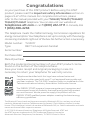 2
2
-
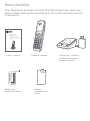 3
3
-
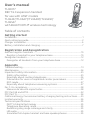 4
4
-
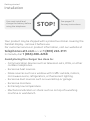 5
5
-
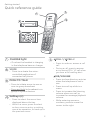 6
6
-
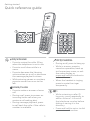 7
7
-
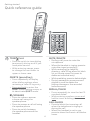 8
8
-
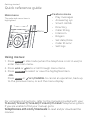 9
9
-
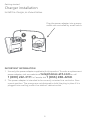 10
10
-
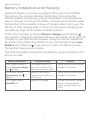 11
11
-
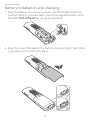 12
12
-
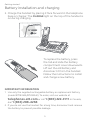 13
13
-
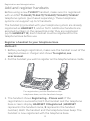 14
14
-
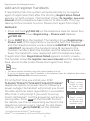 15
15
-
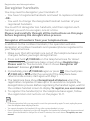 16
16
-
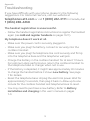 17
17
-
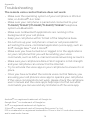 18
18
-
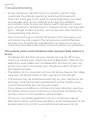 19
19
-
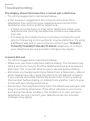 20
20
-
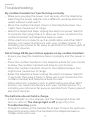 21
21
-
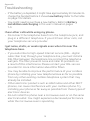 22
22
-
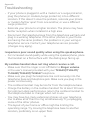 23
23
-
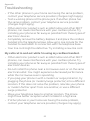 24
24
-
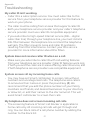 25
25
-
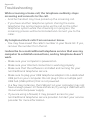 26
26
-
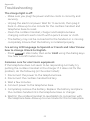 27
27
-
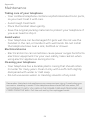 28
28
-
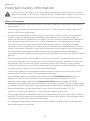 29
29
-
 30
30
-
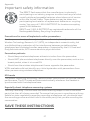 31
31
-
 32
32
-
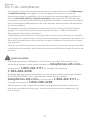 33
33
-
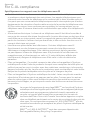 34
34
-
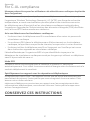 35
35
-
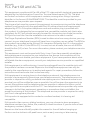 36
36
-
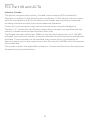 37
37
-
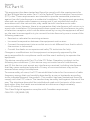 38
38
-
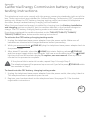 39
39
-
 40
40
-
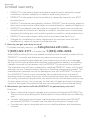 41
41
-
 42
42
-
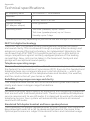 43
43
-
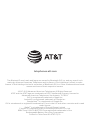 44
44
AT&T TL90077 Manuel utilisateur
- Catégorie
- Téléphones
- Taper
- Manuel utilisateur
dans d''autres langues
- English: AT&T TL90077 User manual
Documents connexes
-
AT&T TL86003 Manuel utilisateur
-
AT&T CLP99547 Guide de démarrage rapide
-
AT&T DLP73210 Manuel utilisateur
-
AT&T DL70010 Manuel utilisateur
-
AT&T DLP70110 Manuel utilisateur
-
AT&T CL83107 Mode d'emploi
-
AT&T CL80107 Manuel utilisateur
-
AT&T DL72340 Guide de démarrage rapide
-
AT&T DL72539 Guide de démarrage rapide
-
AT&T TL86103 Guide de démarrage rapide