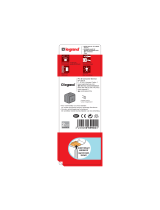La page est en cours de chargement...

Céliane™
Inter automatique
672 15
Caractéristiques
110 V 500 W 500 W 500 VA 2 x 36 W 80 W
230 V 1000 W 1000 W 1000 VA 2 x 36 W 160 W
Ø 26 Ø 38
Lampe incandescente
Lampe halogène
Lampe halogène TBT à transformateur
ferromagnétique ou électronique
Tube fluorescent
Lampe fluocompact
Tension 100 - 240 VA
Fréquence 50 - 60 Hz
2 x 1,5 / 1 x 2,5 mm
2
Profondeur = 40 mm mini
0 à + 45°C
EN 50065
IEC 60669-2-1
N0064JS9/00

2
Mode automatique
La led bleue s’allume
(fixe)
Allumage pendant la
durée sélectionnée
L
N
CâblagePrincipe
Précaution d’installation

3
2.5 mm
2.5 mm
2.5 mm
ON
OFFAUTO
Description Zone de détection
Réglage de la
temporisation
(1 s à 16 mn)
Réglage du seuil
de luminosité
(3 à 1000 lux)
Réglage de la
zone de détection
(3 à 10 m)
Voyant LEARN
Touches de commandes
N° d’identification
Touche LEARN
10 m
4 m
1.5 m
5 m
5 m
10 m
3 m
1.5 m
1.3 m
0.5 m
3 m
1.5 m
1.2 m
1.2 m
3 m
10 m
3 m
10 m

4
Allumage Led bleue fixe
Extinction Led rouge fixe
Retour
en mode
automatique
Retour
en mode
automatique
Allumage
temporisé
Led bleue fixe
Retour en mode
automatique à la
sortie de la zone
de détection
Extinction
durant la
détection
Retour en mode
automatique
à la fin de la
temporisation
ON
AUTO
OFF
1s
16 mn
12
60
30
15
10
5
20
25
35
40
50
55
45
11
10
3
4
5
7
8
1
2
6
9
ON
OFFAUTO
ON
OFFAUTO
ON
OFFAUTO
ON
OFFAUTO
ON
OFFAUTO
ON
OFFAUTO
Fonctionnement
En mode manuel
En mode dérogation

5
Inter automatique émetteur (LEADER) d’un scénario
Appuyer sur
LEARN
Appuyer sur
LEARN
Appuyer sur
LEARN
Appuyer sur la touche de commande
qui doit être associée au leader
Les voyants de tous les produits s'éteignent.
Le scénario est enregistré.
Etape 1 : débuter l'apprentissage (sur l’ÉMETTEUR)
Etape 2 : ajouter un récepteur au scénario (sur le RÉCEPTEUR)
Etape 3 : enregistrer le scénario (sur l’ÉMETTEUR)
Pour ajouter plusieurs produits au scénario, répéter pour chaque récepteur les opérations et .
Remarque :
Deux interrupteurs automatiques peuvent être utilisés en va-et-vient. Il faut alors que l’un soit émetteur de l’autre et réciproquement.
L‘appui sur OFF créé
un scénario temporisé
L‘appui sur ON créé
un scénario classique
Appuyer sur
la touche
de commande

6
AUTO
AUTO
AUTO
Inter automatique récepteur (ACTEUR) d’un scénario
Appuyer sur
LEARN
Appuyer sur la touche de commande
qui doit piloter le scénario
Appuyer sur
LEARN
Appuyer sur
LEARN
Appuyer sur la
touche de commande
qui doit être
associée à l’émetteur
Les voyants de tous les produits s'éteignent.
Le scénario est enregistré.
Etape 1 : débuter l'apprentissage (sur l’ÉMETTEUR)
Etape 2 : ajouter un interrupteur automatique au scénario (sur le RÉCEPTEUR)
Etape 3 : enregistrer le scénario (sur l’ÉMETTEUR)
ON forcé
OFF forcé
mode automatique
Priorité à l’allumage
Priorité à l’extinction
avec temporisation

7
Apprentissage du scénario
Appuyer sur
LEARN
Appuyer sur la touche de commande
qui doit piloter le scénario
Appuyer sur
LEARN
Appuyer sur
LEARN
Appuyer sur la touche de commande
qui doit être associée à l’émetteur
Les voyants de tous les produits s'éteignent.
Le scénario est enregistré.
Etape 1 : débuter l'apprentissage (sur le l’ÉMETTEUR)
Etape 2 : ajouter un acteur au scénario (sur le RÉCEPTEUR)
Etape 3 : enregistrer le scénario (sur l’ÉMETTEUR)
Pour ajouter plusieurs produits au scénario, répéter pour chaque récepteur les opérations et .

8
Modification d’un scénario
Appuyer sur
LEARN
Appuyer sur la touche
de commande qui
pilote le scénario
Appuyer sur la touche
de commande que
l'on souhaite associer
Etape 1 : ouvrir le scénario (sur l’ÉMETTEUR)
Appuyer sur
LEARN
ou
Appuyer sur
LEARN
Pour supprimer le produit
du scénario passer à l'étape 3
Etape 2 : modifier l'état d'un acteur du scénario (sur le RÉCEPTEUR)
Appuyer sur
LEARN
Les voyants de tous les produits s'éteignent.
Le scénario est enregistré.
Etape 3 : enregistrer le scénario (sur l’ÉMETTEUR)
Les voyants de tous les produits
du scénario clignotent.

9
Effacement d’un scénario (sur l’ÉMETTEUR)
Appuyer sur
LEARN
Le scénario est effacé
Appuyer sur la touche de
commande et maintenir 10s
Effacer tous les scénarios liés à la touche de commande
Appuyer sur
LEARN
Retour du produit
en configuration usine
Appuyer sur LEARN
et maintenir 10s
Effacer tous les scénarios liés à ce produit
5 s
5 s
Légende
Le voyant s'éteint Le voyant clignote
lentement
Le voyant clignote
rapidement
Le voyant flashe

Problèmes et solutions
10
Problème Cause Solution
Le voyant learn s'allume pendant L'apprentissage est impossible. Installer des produits compatibles.
pendant 5 secondes.
Le voyant learn s'allume pendant Le nombre des émetteurs Supprimer les scénarios inutilisés.
10 secondes. mémorisés est supérieur à 32.
Pendant l'apprentissage le voyant Le mode apprentissage se ferme Recommencer l'apprentissage.
learn ne clignote plus. au bout de 10 minutes
(sans action).
La touche fonction programmée Après un appui sur le bouton Recommencer l'apprentissage.
ne fonctionne pas. learn l'apprentissage de la touche
fonction se fait dans la minu
te
qui suit.
A l'enregistrement du scénario, Mauvaise communication entre Vérifier le câblage (connexion).
les voyants learn de certains les produits. Rechercher l'existence d'un
récepteurs ne s'éteignent pas. dispositif perturbateur.
L'isoler avec un filtre.

Céliane™
Automatic switch
672 15
110 V 500 W 500 W 500 VA 2 x 36 W 80 W
230 V 1000 W 1000 W 1000 VA 2 x 36 W 160 W
Ø 26 Ø 38
Incandescent lamp
Halogen lamp
ELV halogen lamp with ferromagnetic
or electronic transformer
Fluorescent tube
Compact fluorescent lamp
Voltage 100 - 240 VA
Frequency 50 - 60 Hz
2 x 1,5 / 1 x 2,5 mm
2
Depth = min. 40 mm
0 to + 45°C
EN 50065
IEC 60669-2-1
Features

12
Automatic mode
The blue LED
switches on (fixed)
Switching on during
the set timeframe
L
N
CablingPrinciple
Installation precautions

13
2.5 mm
2.5 mm
2.5 mm
ON
OFFAUTO
Description Detection area
Timing adjustment
(1 s to 16 mn)
Adjustment of
brightness
threshold
(3 to 1000 lux)
Detection area
adjustment
(3 to 10 m)
LEARN indicator
light
Control buttons
Identification No.
LEARN button
10 m
4 m
1.5 m
5 m
5 m
10 m
3 m
1.5 m
1.3 m
0.5 m
3 m
1.5 m
1.2 m
1.2 m
3 m
10 m
3 m
10 m

14
Switching
on
Fixed blue
LED
Switching
off
Fixed red
LED
Return to
automatic
mode
Return to
automatic
mode
Timed
switching on
Fixed blue
LED
Return to
automatic mode
at the area exit
detection
Switching off
during
detection
Return to
automatic mode
at the end of
timing
ON
AUTO
OFF
1s
16 mn
12
60
30
15
10
5
20
25
35
40
50
55
45
11
10
3
4
5
7
8
1
2
6
9
ON
OFFAUTO
ON
OFFAUTO
ON
OFFAUTO
ON
OFFAUTO
ON
OFFAUTO
ON
OFFAUTO
Operation
Manual operation
Override mode

15
Transmitter automatic switch (LEADER) a scenario
Press LEARN
Press LEARN
Press LEARN
Press the control button
to be linked to the leader
The indicator lights of all products switch off.
The scenario has been saved.
Step 1 : start the learning (on the TRANSMITTER)
Step 2 : Add a receiver to the scenario (on the RECEIVER)
Step 3 : Save the scenario (on the TRANSMITTER)
To add several products to the scenario, repeat operations and for each receiver.
Note :
Two automatic switches can be used as a two-way switch. In this case, one must be the RECEIVER of the other and vice/versa.
Press OFF for a timed
scenario
Press ON for a standard
scenario
Press the
control button

16
AUTO
AUTO
AUTO
Receiver automatic switch (ACTOR) of a scenario
Press LEARN Press the control button that pilots
the scenario
Press LEARN
Press LEARN
Press the control
button to be linked
to the transmitter
The indicator lights of all products switch off.
The scenario has been saved.
Step 1 : start the learning (on the TRANSMITTER)
Step 2 : add an automatic switch to the scenario (on the RECEIVER)
Step 3 : Save the scenario (on the TRANSMITTER)
Forced ON
Forced OFF
Automatic mode
Switching on priority
Switching off priority
with timing

17
Learning a scenario
Press LEARN Press the control button that is to
control the scenario
Press LEARN
Press LEARN
Press the control button to be linked
to the transmitter
The indicator lights of all products switch off.
The scenario has been saved.
Step 1 : Start the learning phase (on the TRANSMITTER)
Step 2 : Add an actor to the scenario (on the RECEIVER)
Step 3 : Save the scenario (on the TRANSMITTER)
To add several products to the scenario, repeat operations and for each receiver.

18
Modifying a scenario
Press LEARN Press the control button
that pilots the scenario
The indicator lights of all products in
the scenario flash.
Press the control button
that is to be linked
Step 1: Open the scenario (on the TRANSMITTER)
Press LEARN
or
Press LEARN
To remove the product from the
scenario, go to step 3
Step 2 : Modify the state of an actor in the scenario (on the RECEIVER)
Step 3 : Save the scenario (on the TRANSMITTER)
Press LEARN
The indicator lights of all products switch off.
The scenario has been saved.

19
Clearing a scenario (on the TRANSMITTER)
Press LEARN
The scenario is cleared
Press the control button
and hold down for 10 s
Clear all scenarios linked to the control button
Press LEARN
The product returns
to factory settings
Press LEARN and hold
down for 10 s
Clear all scenarios linked to this product
5 s
5 s
Key
The indicator light
switches off
The indicator light
flashes slowly
The indicator light
flashes quickly
The indicator light
flashes

20
Problems and solutions
Problem Cause Solution
The LEARN indicator light switches on Learning is impossible. Install compatible products.
for 5 seconds.
The LEARN indicator light switches on The number of recorded transmitters Clear the unused scenarios.
for 10 seconds. is more than 32.
During the learning phase the LEARN The learning mode closes after Reinitiate the learning phase.
indicator light does not flash anymore. 10 minutes.
(without any action).
The programmed function key does After pressing the LEARN button, Reinitiate the learning phase.
not work. learning of the function key starts
immediately.
When saving the scenario, the LEARN Faulty communication between Check the cabling (connection).
indicator lights of some receivers the products. Is there any disturbing device ?
d
o not switch off. If yes, use an insulating filter.
/