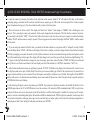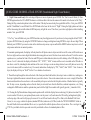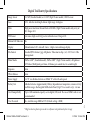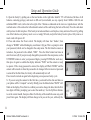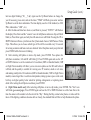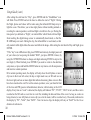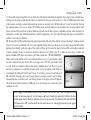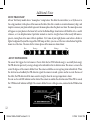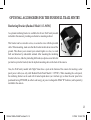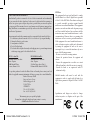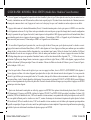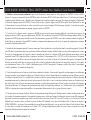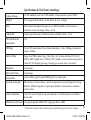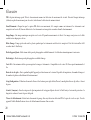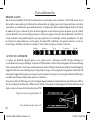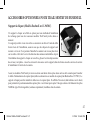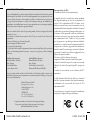Model# 119204 (Std) / 119305 (NV) / 119505 (Camo NV)
LIT #: 98-1164/03-08
Instruction
Manual
Manuel
D’instructions
TRAIL SENTRY™
Digital Trail Camera
D’appareil Numérique Trail
Standard Sentry
Modèle Série
Night Vision Sentry
Modèle à Vision Nocturne
English / Français
119204+119305+119505 Trail Sentr1 1 3/17/08 11:53:54 PM

2
Congratulations on your purchase of the Bushnell
®
Digital Trail Sentry
™
Camera!
is weatherproof, rugged trail camera is designed to record still images or movie
clips of outdoor wildlife activity. is instruction manual will help you understand,
setup, and use your Sentry to achieve the best possible results.
Bushnell Digital Trail Sentry Features
If you’ve been looking for a digital game scouting or surveillance camera that has all the essential
features but without the unwanted frills, expense, or confusing operational menus of some less
eective o-brand “game cams”, the Bushnell Trail Sentry will end your search. With one of the most
user friendly interfaces in the industry, this trail camera is easy to setup and use. e extra -wide
strap ensures a secure mount to the tree, and a padlock loophole plus soware password keeps out
would-be thieves. e high resolution digital camera delivers crisp views of game in your area and
stamps each image with date, time and a moon phase icon. e Sentry can capture still images (up
to 4MP or 5MP, depending on model), or 14 second movie clips. All images, movies and events are
recorded onto an SD card for convenient transfer to your home computer (or use the Bushnell 11-
9500C or 11-9501C Trail Scout Viewer to view, copy and delete images in the eld). e camera will
function day and night and sense game out to 45 feet. e oversized xenon ash or LED infrared
ash (Night Vision models only) will reach out up to 45 feet for nighttime images. A new photo is
taken every 30 seconds for as long as motion/heat events are detected. e LCD display makes set up
a breeze in the eld. e Trail Sentry is rugged and weatherproof.
English
119204+119305+119505 Trail Sentr2 2 3/17/08 11:53:54 PM

3
QUICK GUIDE: BUSHNELL TRAIL SENTRY (Standard and Night Vision Models)
1. Open the camera by releasing the latches on the right side of the camera. Install 4 “D” cell batteries (at base of all batteries
contacting springs), and insert an SD card (not included, use any capacity up to 1GB) in the slot to the right of the 5 buttons (upside
down, brand name facing you). Press the card down until you hear it click into place.
2. Press and release the Power switch. The display will show four “dashes”, then change to “HHHH” with a blinking key icon
below it. This is a prompt to enter your password, which can be changed in the setup menu. The rst time the camera is turned on,
the password is the default, “0000”. Press the Enter button four times to enter four zeros, then press it again to conrm-the display
indicates “PASS” and the camera is ready to operate. If the wrong password is entered, the display will ash “ERRO” and the camera
will not work.
3. If you are using the camera for the rst time, you should set the date and time so your photos will be “stamped” correctly. Briey
press the Menu button-”DATE” will blink on the display. Press Enter to conrm you want to change the date, then the rst two digits
will ash, prompting you to enter the month. Use the Up/Down buttons to set the current month, then press Enter, and repeat to set the
day of the month and press Enter again. The display will then change to let you set the year, with only the last two digits ashing (“20_
_”). Again use the Up/Down buttons to change the year if necessary, press enter, and set the time (“TIME” will ash, press enter and
use Up/Down to set the hour and minute. The time display uses the 24 hr standard, so 2:00 PM is indicated as “1400”, etc).
4. After the date and time have been set, and Enter is pressed, “EVENT” will blink on the display. Press Enter and the “camera” icons
for still photos and movie clips will both blink. This allows you to choose which type of le will be recorded every 30 seconds for as
long as motion and heat events are detected. Press Enter again, and only the still photo icon will blink. Pressing the UP and DOWN
buttons will now let you alternate between blinking movie camera and still photo icons. Select the photo mode you prefer and press
ENTER while that icon is blinking.
5. After selecting still photo or movie clip mode, press ENTER. Two options for still photo resolution, LO and HI will blink (f). Press
ENTER again and use the UP or DOWN buttons to set the resolution. LO resolution (2MP on standard model, 3MP on night vision
models) will allow you to store more photos on the SD card before it is lled, and the quality is suitable for viewing on a PC monitor,
email or web sites, and making small prints. HI resolution (4MP on standard model, 5MP on night vision models) creates larger les
via software interpolation, taking up more space on the card, but they are higher quality, better suited for printing enlargements or
capturing more detail. After setting the still photo resolution, press ENTER.
119204+119305+119505 Trail Sentr3 3 3/17/08 11:53:54 PM

4
QUICK GUIDE: BUSHNELL TRAIL SENTRY (Standard and Night Vision Models)
6. (Night Vision models only) After selecting still photo or movie clip mode, press ENTER. The “Sun” icon will blink (f). Press
ENTER again and use the UP or DOWN buttons to set the hour-this is the time the camera will consider to be the start of the “Day”.
During the Day, normal color photos/videos will be taken. If the day becomes cloudy, the regular ash will re. Next, press ENTER
and the “Star&Moon” icon will blink. Press ENTER and set the hour for the start of “Night”. During the Night, photos and videos
will be taken using the invisible infrared LED lamp array to light the scene. This allows you to take night photos without startling
animals. Next, press ENTER.
7. The “key” icon will blink next, press ENTER and enter any four digit password of your choice (to keep using the default “0000”,
just press ENTER 4 times) by using the UP/DOWN buttons to change each digit and using ENTER to step to the next digit. When
nished, press ENTER if you want to return to the date/time setup menu, or press and hold the MENU button at any time to exit all
setup menus and return to normal operation.
8. In normal operating mode, the display will only show the still photo or movie clip icon in the lower left corner, an SD card icon on
the lower right, and one or more digits that indicate how many photo or movie les have been stored on the card. To test the camera
operation, wave your hand in front of the lens and PIR (passive infrared/motion) detector, while looking at the LCD display. Every
time an “event” is detected, the display will indicate “Plr”, “EVNT”, “rECd” in turn, and the event is recorded on the SD card as a
new line in a text le, including the date and time of the event. As long as events are being detected, a new still photo or movie clip
(as set in the menu) will be recorded every 30 seconds, indicated on the display by “Plr”, “SnAP”, then “SAVE”. Note: for movie
clips, the display will stay on “SnAP” for the 15 sec duration of each movie.
9 Thread the strap through the slots on the back of the Sentry and attach the buckles, then strap it onto a suitable tree, making sure
the strap is tight and the camera is aimed at the area you wish to observe. Turn on the camera (make sure a new or empty SD card has
been inserted) and leave the area-there is a 60 second delay after power on before the rst photo is taken. Alkaline batteries typically
last 30 days or more, depending on how often the Sentry is activated, how often the ash res, ambient temperature, etc. (Using
rechargeable NiMh batteries and the optional solar panel with the Night Vison models will typically provide ≥ 6 months of life)
10. Pressing the Up/Down buttons during normal operation will switch the display between showing # of photos stored and # of
events recorded. To look at your captured photos, make sure the power is off, and remove the SD card by pushing down lightly
on the top edge of the card-it will pop up for removal. Use an SD card reader with any PC or Mac (or the Bushnell Trail Scout
Viewer) to view, copy, or delete the photos (standard JPG les) and movies (AVI les) inside the “DCIM/100MEDIA” folder on
the card. Double click on an individual le to see it, or open the les with the photo software of your choice. The event log is the
.TXT le, just double click to open and view with your default software for standard plain text les.
119204+119305+119505 Trail Sentr4 4 3/17/08 11:53:54 PM

5
Digital Trail Sentry Specications
Image Sensor 2.1 MP (Standard model) or 3.1 MP (Night Vision models) CMOS sensor
Lens F/3.5, eective focal length 42mm. Sight range: 45 degrees
Flash High power electronic Xenon Flash or IR LEDs (Night Vision models only, array of
20). Range: 45 .
PIR Sensor Low noise, high sensitivity passive infrared sensor. Range: 45 .
Motion LED Indicator Yes
Display Monochrome LCD. Auto-o: 3 min. 2-digit event and image display.
File Format Standard JPEG format (.jpg) still photos. Video movie clips (.avi). DCF ver. 1.0 le
management.
Photo Modes 2MP or 4MP* (Standard model), 3MP or 5MP* (Night Vision models) still photo or
AVI video (30x40 pixels per frame, 10 frames per second rate, 14 second length)
Exposure Auto
White Balance Auto
Power Supply 4 x “D” size alkaline batteries or NiMh “D” cells with solar panel.
Battery Life Alkaline batteries: Approximately 30 days (dependant on temperature, camera activity
and ash usage). Rechargable NiMh+Solar Panel (Night Vision models only): ≥ 6 mos.
Card Compatibility Up to 1 GB maximum capacity secure digital (SD)cards. e use of MMC cards is not
recommended.
User Password Yes, available range: 0000 to 9999 (Default setting = 0000)
* High resolution photos processed via soware interpolation before storage
119204+119305+119505 Trail Sentr5 5 3/17/08 11:53:54 PM

6
Glossary
PIR—Passive Infrared Sensor. Senses motion like typical security motion detector. Requires infrared energy (heat) in
addition to motion to trip sensor to assure detection of live animals.
Event—Any time that the PIR senses motion it counts it as an event. Events are recorded to the SD card in a text le.
Events are recorded continuously during operation.
Image—A digital picture recorded on the SD Card when motion is sensed. Images are taken at the desired delay between
images.
Image Delay—Time elapsed between photos while events are sensed and recorded. is is xed at 30 second intervals
in the Trail Sentry.
IR Flash—LED Night Vision Flash. Sends a burst of Infrared Energy which is invisible to the human eye. Especially useful
for night photos when a visible ash is undesirable.
Camera Flash—Xenon Flash used for low light photography. Automatically res if required.
SD Card—Memory card used to store images and events. Compatible with up to 1GB capacity SD card.
Battery Life—Time that camera will function in the eld. Dependent on temperature, number of images and number of
ashes during that time.
Setup—Using the display menu and buttons to set the date/time, still photo or movies, and password.
Security (2 methods)—One of the most important requirements of any trail camera. e Trail Sentry has 2 levels—
padlock tab and soware password.
Trigger Speed—Time delay between a subject passing in front of PIR sensor and the image capture of that subject. All
Bushnell Trail Cameras have a trigger speed of less than one second.
119204+119305+119505 Trail Sentr6 6 3/17/08 11:53:55 PM

7
Parts
Guide
Front of Camera
Control Panel
Inside Front
Button & Display
Detail
SD Card Slot
LCD
Display
Setup,
Menu &
Power
Buttons
PIR
PIR Detected (or
Low Battery) LED
Lock
Tab
Camera
Lens
StandardFlash
LED IR
Flash
(NV
Models
only)
119204+119305+119505 Trail Sentr7 7 3/17/08 11:53:55 PM

8
Setup and Operation Guide
1. Open the Sentry by pulling out on the two latches on the right side. Install 4 “D” cell batteries (at base of all
batteries contacting springs), and insert an SD card (not included, use any capacity from 16MB to 1GB. Do not
substitute MMC cards.) in the slot to the right of the 5 buttons as indicated on the slot cover (upside down, with the
notched corner of the card on the left and metal contacts of the card facing the back of the slot). Press the card down
until you hear it click into place. If the Sentry is turned on without a card in place, it may not turn off-reset it by pulling
one of the batteries out partway, insert a new or empty SD card, and put the battery back in place. Only remove or
insert cards with power off.
2. Press and release the Power switch. The display will show four “dashes”, then
change to “HHHH” with a blinking key icon below it (Fig a). This is a prompt to enter
your password, which can be changed in the setup menu. The rst time the camera is
turned on, the password is the default, “0000”. Press the Enter button four times to
enter four zeros (b) (if you previously changed the password in the setup menu, use the
UP/DOWN buttons to enter your password digits, pressing ENTER after each one.),
then press it again to conrm-the display indicates “PASS” and the camera is ready
to operate. If the wrong password is entered, the display will ash “ERRO” and the
camera will not work or allow the password to be changed. After an incorrect password
is entered for the third time, the Sentry will automatically turn off.
Power must be turned on again before beginning a new password entry cycle.
3. If you are using the camera for the rst time, you should set the date and time so
your photos will be “stamped” correctly. Briey press the Menu button-”DATE” will
blink on the display. Press Enter to conrm you want to change the date, then the rst
two digits will ash, prompting you to enter the month (c). Use the Up/Down buttons
to set the current month, then press Enter. Set the day of the month the same way, and
press Enter again. The display will then change to let you set the year, with only the
b
a
c
119204+119305+119505 Trail Sentr8 8 3/17/08 11:53:55 PM

9
Setup Guide (cont.)
last two digits blinking (“20_ _”) (d). Again use the Up/Down buttons to change the
year if necessary, press enter, and set the time (“TIME” will ash, press enter and use
Up/Down to set the hour and minute. The time display uses the 24 hr standard, so 2:00
PM is indicated as “1400”, etc).
4. After the date and time have been set, and Enter is pressed, “EVENT” will ash on
the display. Press Enter and the “camera” icons for still photos and movie clips will both
blink (e). Press Enter again, and only the still camera icon will blink. Pressing the UP or
DOWN buttons will now cycle between the 2 photo mode choices: Still Photos or Video
Clips. This allows you to choose which type of le will be recorded every 30 seconds
for as long as motion and heat events are detected. Select the photo mode you prefer and
press ENTER while that icon is blinking.
d
e
5. After selecting still photo or movie clip mode, press ENTER. Two options for
still photo resolution, LO and HI will blink (f). Press ENTER again and use the UP
or DOWN buttons to set the resolution. LO resolution (2MP on Standard model, 3MP
on Night Vision models) will allow you to store more photos on the SD card before it
is lled, and the quality is suitable for viewing on a PC monitor, email or web sites,
and making small prints. HI resolution (4MP on Standard model, 5MP on Night Vision
models) creates larger les via software interpolation, taking up more space on the card,
but they are higher quality, better suited for printing enlargements or capturing more
detail. After setting the still photo resolution, press ENTER.
6. (Night Vision models only) After selecting still photo or movie clip mode, press ENTER. The “Sun” icon
will blink (g-see next page). Press ENTER again and use the UP or DOWN buttons to set the hour-this is the
time the camera will consider to be the start of the “Day”. During the Day, normal color photos or videos will be
taken. If the lighting conditions become dark or cloudy, the standard ash will re to help illuminate the photo.
f
119204+119305+119505 Trail Sentr9 9 3/17/08 11:53:56 PM

10
After setting the start hour for “Day”, press ENTER and the “Star&Moon” icon
will blink. Press ENTER and set the hour to dene the start of “Night”. During
the Night, photos and videos will be taken using the infrared LED lamp array to
light the scene. This allows you to take night photos without startling animals or
revealing the camera position, as infrared light is invisible to the eye. During the
time period you dened as “Night”, an internal lter which blocks infrared light
from reaching the digital image sensor is automatically deactivated, so that the
IR LED lamps can work. During the day, the infrared lter is reactivated, so that
only normal visible light strikes the sensor and affects the image. After setting the start hour for Day and Night, press
ENTER.
7. The “key” icon will ash next (h), press ENTER and enter any four digit password
of your choice (to keep using the default “0000”, just press ENTER 4 times) by
using the UP/DOWN buttons to change each digit and using ENTER to step to the
next digit (i). When nished, press ENTER if you want to return to the date/time
setup menu, or press and hold the MENU button at any time to exit all setup menus
and return to normal operation.
8. In normal operating mode, the display will only show the still photo or movie
clip icon in the lower left corner, the day or night mode icon, an SD card icon on
the lower right, and one or more digits that indicate how many photo or movie les
have been stored on the card. To test the camera operation, wave your hand in front
of the lens and PIR (passive infrared/motion) detector, while looking at the LCD
display. Every time an “event” is detected, the display will indicate “Plr”, “EVNT”, “rECd” in turn, and the event is
recorded on the SD card as a new line in a text le, including the date and time of the event. As long as events are
being detected, a new still photo or movie clip (as set in the menu) will be recorded every 30 seconds, indicated on
the display by “Plr”, “SnAP”, then “SAVE”. Note: for movie clips, the display will stay on “SnAP” for the 14 sec
duration of each movie.
Setup Guide (cont.)
h
i
g
119204+119305+119505 Trail Sentr10 10 3/17/08 11:53:56 PM

11
9. Thread the strap through the slots on the back of the Sentry and attach the buckles, then strap it onto a suitable tree,
making sure the strap is tight and the camera is aimed at the area you wish to observe. The red LED lamp on the front
of the camera can help you determine how large an area is covered, as it will ash when an “event” is detected. Turn on
the camera (make sure a new or empty SD card has been inserted) and leave the area-there is a 60 second delay after
power on before the rst photo is taken. Batteries typically last 30 days or more, depending on how often the Sentry is
activated by events, how often the ash res, ambient temperature, etc. The red LED lamp will stay on continually to
indicate a low battery condition.
10. Pressing the Up/Down buttons during normal operation will switch the display between showing # of photos stored
(j) and # of events recorded (k). To view your captured photos, make sure the power is off, and remove the SD card by
pushing down lightly on the top edge of the card-it will pop up for removal. Insert it into an SD card reader (available
at most computer, photo, or electronics dealers) connected via USB to your PC or Mac to view, copy, or delete the
photos (standard JPG les) and movies (AVI les) inside the “DCIM/100MEDIA”
folder on the card. Double click on an individual le to see it, or open the les using
the photo software of your choice. The event log is the .TXT le, just double click
to view with your default software that opens standard plain text les. If you do
not have a computer, or would like to more easily view your photos in the eld, we
recommend the Bushnell Trail Scout Viewer. It is battery powered, and features 2
SD card slots, allowing you to easily copy photos to a larger capacity card, or delete
unwanted photos, as well as view your Sentry photos on its large color LCD display.
The Trail Scout Viewer also has a USB port, so it can function as a card reader for a
computer as well.
Setup Guide (cont.)
k
j
NOTE: (Night Vision models only): setting the date and time on your camera is imperative for
the unit to function properly, so that images captured in both day and night will have the best
possible appearance. If the date and time are not set up correctly, the automatic IR (infrared) lter
will remain in the “o” position until the date and time are set, causing daytime images to appear
somewhat pink.
119204+119305+119505 Trail Sentr11 11 3/17/08 11:53:56 PM

12
ABOUT THE PIR SENSOR
e sensor that triggers the trail camera is Passive Infra Red, or PIR. Infrared energy is essentially heat energy.
e PIR detector operates by sensing a change in the infrared level in its detection zone. is zone is a cone in the
center 10 degrees of the camera’s eld of view. e camera establishes an average long-term infrared level. When
this level increased suddenly the PIR detector signals the camera to record a picture and/or an event. Because of
this eect, the PIR detector will be more sensitive at night, when the average temperature is lower.
You can use the red LED indicator on the front of the camera to conrm the detection zone.When PIR is sensed,
this “PIR detected” indicator will light. e camera’s eld of view is a 45 degree cone, centered on the PIR detection
zone.
MOON PHASE STAMP
All new Trail Sentry models have a “moon phase” stamp feature. is links the current date (as set by the user in
the setup procedure) to the phase of the moon on that date (this data is stored on an internal memory chip), and
imprints a icon on your photo which represents the moon phase when the photo was taken. e moon phase icon
will appear on your photos in the lower le, next to the Bushnell logo. Some hunters will nd this to be a useful
reference, as it can help determine if particular animals are inactive at night when a full or nearly full moon is
present, causing them to be more visible to predators. Or, if some of your night photos seem to have a darker or
lighter background (beyond the range of the LED lamps or ash), you can see if that was related to how bright the
moon was at the time. e icons for the various phases of the moon are shown below:
New Full
Waxing > Waning > New
Additional Notes
119204+119305+119505 Trail Sentr12 12 3/17/08 11:53:57 PM

13
OPTIONAL ACCESSORIES FOR THE BUSHNELL TRAIL SENTRY
Ratcheting Bracket (Bushnell Model # 11-9650C)
An optional ratcheting bracket is available for all new Trail Sentry models
included in this manual, providing an alternative mounting method.
This bracket can be screwed to a tree, or secured to a tree with the provided
cable. When mounting, make sure that the bracket ratchets down toward the
ground. This allows you to mount your camera higher on a tree, to avoid
theft and detection by undesirable animals. After mounting the ratcheting
bracket to the tree, slide the protruding bolt heads (see photo-screw the bolts
just mid-way into the bracket) into the keyhole mounting slots on the back of the camera.
Also, the Trail Sentry models with Night Vision have a jack on the bottom of the camera for inserting a solar
panel power cable (use only with Bushnell Solar Panel Model # 119750C). When mounting the solar panel,
the ratcheting bracket can be used with it turned upside down (so it ratchets up), to allow the solar panel to be
positioned facing UPWARD, to collect solar energy to power rechargeable NiMh “D” batteries (sold separately)
installed in the camera.
119204+119305+119505 Trail Sentr13 13 3/17/08 11:53:57 PM

14
Solar Panel (insert plug
into camera input jack)
Solar Panel Power Input Jack
Solar Panel (Bushnell Model # 11-9750C)
(Compatible only with Trail Sentry Night Vision models and most Trail Scouts)
WARNING: DO NOT USE the solar panel unless rechargeable (“D” size type NiMh)
batteries have been installed. Using the solar panel with alkaline or other non-
rechargeable batteries may result in damage to the unit, not covered by warranty.
OPTIONAL ACCESSORIES FOR THE BUSHNELL TRAIL SENTRY
119204+119305+119505 Trail Sentr14 14 3/17/08 11:53:57 PM

FCC Note:
is equipment has been tested and found to comply
with the limits for a Class B digital device, pursuant
to Part 15 of the FCC Rules. ese limits are designed
to provide reasonable protection against harmful
interference in a residential installation. is equipment
generates, uses and can radiate radio frequency energy
and, if not installed and used in accordance with the
instructions, may cause harmful interference to radio
communications. However, there is no guarantee that
interference will not occur in a particular installation.
If this equipment does cause harmful interference to
radio or television reception, which can be determined
by turning the equipment o and on, the user is
encouraged to try to correct the interference by one or
more of the following measures:
· Reorient or relocate the receiving antenna.
·
Increase the separation between the equipment and
receiver
.
· Connect the equipment into an outlet on a circuit
dierent from that to which the receiver is connected.
· Consult the dealer or an experienced radio/TV
technician for help.
Shielded interface cable must be used with the
equipment in order to comply with the limits for a
digital device pursuant to Subpart B of Part 15 of FCC
Rules.
Specications and designs are subject to change
without any notice or obligation on the part of the
manufacturer.
TWO-YEAR LIMITED WARRANTY
Your Bushnell
®
product is warranted to be free of defects in materials and workmanship
for two years aer the date of purchase. In the event of a defect under this warranty, we
will, at our option, repair or replace the product, provided that you return the product
postage prepaid. is warranty does not cover damages caused by misuse, improper han-
dling, installation, or maintenance provided by someone other than a Bushnell Autho-
rized Service Department.
Any return made under this warranty must be accompanied by the items listed below:
1)
A check/money order in the amount of $10.00 to cover the cost of postage and handling
2) Name and address for product return
3) An explanation of the defect
4) Proof of Date Purchased
5) Product should be well packed in a sturdy outside shipping carton, to prevent damage in transit,
with return postage prepaid to the address listed below:
IN U.S.A. Send To: IN CANADA Send To:
Bushnell Outdoor Products Bushnell Outdoor Products
Attn.: Repairs Attn.: Repairs
8500 Marshall Drive 25A East Pearce Street, Unit 1
Lenexa, Kansas 66214 Richmond Hill, Ontario L4B 2M9
For products purchased outside the United States or Canada please contact your local
dealer for applicable warranty information. In Europe you may also contact Bushnell at:
Bushnell Germany GmbH
European Service Centre
Mathias-Brüggen-Str. 80
D-50827 Köln
GERMANY
Tel: +49 221 995568-0
Fax: +49 221 995568-20
is warranty gives you specic legal rights.
You may have other rights which vary from country to country.
©2008 Bushnell Outdoor Products
119204+119305+119505 Trail Sentr15 15 3/17/08 11:53:57 PM

16
Français
Félicitations et merci d’avoir acheté l’appareil photo numérique Trail Sentry™ Bushnell®
! Cet appareil photo de suivi robuste, à l’épreuve des intempéries, est conçu pour
enregistrer des images xes ou des clips vidéo des activités de la faune, en plein air.
Ce livret d’instructions vous permettra de comprendre le fonctionnement de l’appareil
Sentry, de le régler et de l’utiliser pour obtenir les meilleurs résultats possibles.
Caractéristiques de l’appareil numérique Trail Sentry Bushnell
Si vous cherchiez un appareil photo numérique de repérage ou de surveillance du gibier qui possède
toutes les caractéristiques essentielles, mais sans les extras, le coût supplémentaire ou les menus
compliqués de certains appareils moins ecaces, alors le Trail Sentry Bushnell a tout ce qu’il faut
pour vous satisfaire. Doté d’une interface utilisateur des plus conviviales, cet appareil photo de suivi
est facile à mettre en place et à utiliser. La sangle extra large permet une xation solide aux arbres et
une boucle à cadenas ainsi qu’un logiciel à mot de passe constituent des dispositifs antivol. L’appareil
photo numérique à haute résolution fournit des vues nettes du gibier de la région et chaque image
reçoit un timbre comportant la date et l’heure. Le Sentry enregistre des images xes (jusqu’à 4 ou 5
MP selon le modèle) ou clips vidéo de 14 secondes. Toutes les images, tous les lms et événements
sont enregistrés sur une carte SD (non incluse) pour un transfert pratique sur votre ordinateur
personnel (ou vous pouvez utiliser le Trail Scout Viewer 11-9500C Bushnell pour visualiser, copier et
eacer des images sur le terrain). L’appareil peut fonctionner jour et nuit et détecter le gibier jusqu’à
13,7 mètres. Le ash xénon surpuissant ou le ash infrarouge à LED (modèles à vision nocturne
seulement) atteignent jusqu’à 13,7 m pour la prise de vue nocturne. Une nouvelle photo est prise
toutes les 30 secondes, tant que de la chaleur ou des mouvements sont détectés. L’écran LCD facilite
le réglage sur le terrain. Le Trail Sentry est robuste et à l’épreuve des intempéries.
119204+119305+119505 Trail Sentr16 16 3/17/08 11:53:57 PM

17
GUIDE RAPIDE: BUSHNELL TRAIL SENTRY (Modèle Série / Modèles à Vision Nocturne)
1. Ouvrez l’appareil en dégageant les loquets du côté droit. Installez 4 piles de type D (base plate de toutes les piles en contact avec les
ressorts), et introduisez une carte SD (non incluse; utilisez toute capacité jusqu’à 1 Go) dans la fente située à droite des 5 boutons (renversée
et marque de commerce face à vous). Appuyez sur la carte vers le bas jusqu’à ce que vous l’entendiez se mettre en place avec un déclic.
2. Appuyez brièvement sur le bouton d’alimentation (Power). L’écran doit montrer quatre « tirets » puis passer à « HHHH » avec une icône
de clé clignotante en dessous. Il s’agit d’une invite pour introduire votre mot de passe qui peut être changé dans le menu de conguration
(setup). La première fois que l’appareil est activé, le mot de passe est celui par défaut : 0000. Appuyez quatre fois sur le bouton Entrée (Enter)
pour introduire quatre zéros et appuyez de nouveau pour conrmer ; l’écran indique « PASS » et l’appareil est prêt à fonctionner. Si vous
tapez un mot de passe incorrect, l’écran indique « ERRO » et l’appareil cesse de fonctionner.
3. Si vous utilisez l’appareil pour la première fois, vous devez régler la date et l’heure pour que les photos reçoivent le « timbre » correct.
Appuyez brièvement sur le bouton Menu (Menu) ; « DATE » doit clignoter sur l’écran. Appuyez sur Enter pour conrmer que vous souhaitez
changer la date ; les deux premiers chiffres clignotent alors, vous invitant à taper le mois. Utilisez les boutons Vers le haut/bas (Up/Down)
pour introduire le mois en cours et appuyez sur Enter ; faites de même pour introduire le jour du mois et appuyez de nouveau sur Enter.
L’afchage change alors pour vous permettre d’introduire l’année ; seuls les deux derniers chiffres clignotent (“20_ _”). Utilisez de nouveau
les boutons Up/Down pour changer l’année si nécessaire ; appuyez sur Enter et réglez l’heure (« TIME » doit clignoter ; appuyez sur Enter
et utilisez les boutons Up/Down pour régler l’heure et les minutes. L’heure est afchée sur le mode de 24 heures ; par ex. 2 heures de l’après-
midi est indiqué « 1400 », etc.).
4. Une fois que la date et l’heure ont été réglées et que vous avez appuyé sur Enter, le mot « EVENT » (ÉVÉNEMENT) doit clignoter à
l’écran. Appuyez sur Enter et les icônes d’appareil pour photos xes et clips vidéo doivent toutes les deux clignoter. Ceci vous permet de
choisir le type de chier qui sera enregistré toutes les 30 secondes, tant que de la chaleur ou des mouvements seront détectés. Appuyez de
nouveau sur Enter et seule l’icône de photo xe doit clignoter. Une pression sur les boutons UP (HAUT) et DOWN (BAS) permet d’alterner
entre les icônes clignotantes de clip vidéo et de photo xe. Choisissez le mode de chier d’images que vous préférez et appuyez sur ENTER
pendant que cette icône clignote.
5. Après avoir sélectionné le mode photo ou vidéo clip, appuyez sur ENTER. Deux options de résolution de photos, basse (LO) et haute
(HI) clignoteront (f). Appuyez sur ENTER et utilisez les boutons UP (HAUT) ou DOWN (BAS) pour régler la résolution. La basse (LO)
résolution (2 MP sur les modèles de série, 3 MP sur les modèles à vision nocturne) vous permettra de stocker plus de photos sur la carte SD
avec une qualité sufsante pour les visualiser sur votre PC, courrier électronique et sites internet et imprimer des petites photos. La haute
(HI) résolution (4 MP sur le modèle de série, 5 MP sur les modèles à vision nocturne) crée des chiers plus imposants par interpolation
logicielle occupant plus d’espace sur la carte, mais d’une qualité supérieure et mieux adaptée à l’impression de grand format ou capturer plus
de détails. Après avoir sélectionné la résolution des photos, appuyez sur ENTER.
119204+119305+119505 Trail Sentr17 17 3/17/08 11:53:58 PM

GUIDE RAPIDE: BUSHNELL TRAIL SENTRY (Modèle Série / Modèles à Vision Nocturne)
6. (Modèles à vision nocturne seulement) Après avoir sélectionné le mode photo ou vidéo, appuyez sur ENTER. L’icône « Soleil »
clignote (f). Appuyez une nouvelle fois sur ENTER et utilisez les boutons HAUT et BAS pour régler l’heure. C’est l’heure que l’appareil
considérera être le début du « jour ». Durant le jour, des photos/vidéos couleur normales sont prises. Si le temps est nuageux, le ash normal
se déclenche. Appuyez ensuite sur ENTER et l’icône « Étoile et lune » clignote. Appuyez sur ENTER et réglez l’heure de début de la « nuit
». Durant la nuit, les prises de photos et vidéos sont éclairées par le réseau de lampes LED infrarouges invisibles. Ceci permet de prendre
des photos de nuit sans effaroucher les animaux. Appuyez ensuite sur ENTER.
7. L’icône de « clé » clignote ensuite ; appuyez sur ENTER et tapez un mot de passe de quatre chiffres de votre choix (pour conserver le
réglage par défaut « 0000 », appuyez simplement sur ENTER 4 fois) en utilisant les boutons UP/DOWN pour changer chaque chiffre et en
appuyant sur ENTER pour passer au chiffre suivant. Une fois terminé, appuyez sur ENTER si vous voulez retourner au menu de réglage de
la date/l’heure ou maintenez le bouton MENU enfoncé à n’importe quel moment pour sortir de tous les menus de conguration et retourner
au mode de fonctionnement normal.
8. Au mode de fonctionnement normal, l’écran ne montre que l’icône de photo xe ou de clip vidéo dans le coin inférieur gauche, l’icône de
carte SD dans le coin inférieur droit et un ou plusieurs chiffres indiquant le nombre de chiers photos ou clips vidéo enregistrés sur la carte.
Pour tester le fonctionnement de l’appareil, remuez la main devant l’objectif et le détecteur PIR (passif infrarouge/mouvement), tout en
regardant l’écran LCD. Chaque fois qu’un « événement » est détecté, l’écran indique « Plr », « EVNT », « rECd » tour à tour et l’événement
est enregistré sur la carte SD, sur une nouvelle ligne de chier texte, avec la date et l’heure de l’événement. Tant que des événements sont
détectés, une nouvelle photo xe ou un nouveau clip vidéo (selon la conguration dans le menu) est enregistré(e) toutes les 30 secondes,
avec indication sur l’écran : « Plr », « SnAP » (déclencheur) puis « SAVE » (sauvegarde). Remarque : pour les clips vidéo, l’écran indique
« SnAP » pendant les 15 secondes de chaque clip.
9. Passez la sangle à travers les fentes au dos du Sentry et attachez les boucles ; xez ensuite l’appareil à un arbre approprié en vériant que
la sangle est tendue et que l’appareil est dirigé vers l’endroit à observer. Activez l’appareil photo (en vériant qu’une carte SD neuve ou vide
a été insérée) et quittez le lieu ; il y a un délai de 60 secondes suivant l’activation avant que la première photo soit prise. Le ash se déclenche
automatiquement pour les photos xes de nuit, mais pas pour les clips vidéo ; ceux-ci seront donc sombres à moins que l’endroit ne soit
bien éclairé par le clair de lune ou une autre source lumineuse. Les piles durent généralement 30 jours ou plus, en fonction de la fréquence
d’activation du Sentry, de la fréquence du déclenchement du ash, de la température ambiante, etc. (L’utilisation de piles rechargeables
NiMH et le capteur plan en option des modèles à vision nocturne offrent une durée de vie typique d’environ 6 mois)
10. Une pression sur les boutons Up/Down durant le fonctionnement normal fait alterner l’afchage entre le nombre de photos mémorisées
et le nombre d’événements enregistrés. Pour regarder les photos prises, vériez que l’appareil est désactivé et retirez la carte SD en appuyant
légèrement sur son bord supérieur pour la faire ressortir. Utilisez un lecteur de carte SD avec un PC ou Mac (ou le Trail Scout Viewer
Bushnell) pour visualiser, copier ou effacer les photos (chiers JPG standard) et les clips vidéo (chiers AVI), à l’intérieur du dossier «
DCIM/100MEDIA », sur la carte. Faites un double clic sur un chier individuel pour le voir, ou ouvrez les chiers à l’aide du logiciel photo
de votre choix. Le journal des événements est le chier .TXT ; effectuez simplement un double clic pour l’ouvrir et regardez avec votre
logiciel par défaut pour chiers simple texte standard.
119204+119305+119505 Trail Sentr18 18 3/17/08 11:53:58 PM

19
*Traitement des photos haute résolution par interpolation logicielle avant le stockage
Spécications du Trail Sentry numérique
Capteur d’image
2,1 MP (modèle de série) ou 3,1 MP (modèles à vision nocturne) capteur CMOS
Objectif
F/3,5, longueur focale eective 42 mm. Portée de visée : 45 degrés
Flash
Flash xénon électronique haute puissance ou DEL IR (modèles à vision nocturne
seulement, réseau sans lampes). Portée : 13,7 m
Capteur PIR
Capteur passif infrarouge, à faible bruit, haute sensibilité. Portée : 13,7 m.
DEL indicatrice de
mouvement
Oui
Achage
Écran LCD monochrome. Désactivation automatique : 3 min. Achage événement et
image à 2 chires.
Formats chier
Images xes JPEG standard (.jpg). Clips vidéo (.avi). Gestion de chiers DCF ver.1.0.
2MP ou 4MP* (modèle série), 3 MP ou 5 MP* (modèles à vision nocturne) image xe ou
vidéo AVI (30 x 40 pixels par image, 10 images par seconde, durée 14 secondes)
Exposition
Automatique
Balance des blancs
Automatique
Alimentation
4 piles alcalines type D ou piles NiMH type D avec capteur plan
Durée de vie des piles
Piles alcalines : Environ 30 jours (suivant la température, l’activité de l’appareil et l’usage
du ash). NiMH rechargeable et capteur plan (modèles à vision nocturne seulement) :
environ 6 mois
Cartes compatibles
Cartes SD (Secure Digital) de capacité maximale 1 Go. L’utilisation de cartes MMC est
déconseillée.
Mot de passe utilisateur
Oui, plage disponible : 0000 à 9999 (réglage par défaut = 0000)
119204+119305+119505 Trail Sentr19 19 3/17/08 11:53:58 PM

20
Glossaire
PIR—Capteur infrarouge passif. Détecte le mouvement comme tout détecteur de mouvement de sécurité. Nécessite l’énergie infrarouge
(chaleur) en plus du mouvement pour être activé, an d’assurer la détection des animaux vivants.
Event/Événement—Chaque fois que le capteur PIR détecte un mouvement, il le compte comme un événement. Les événements sont
enregistrés sur la carte SD, dans un chier texte. Les événements sont enregistrés en continu durant le fonctionnement.
Image/Image—Une image numérique enregistrée sur la carte SD quand un mouvement est détecté. Les images sont prises avec le délai
souhaité entre chaque prise de vue.
Délai d’image—Temps qui s’écoule entre les photos pendant que les événements sont détectés et enregistrés. Il est xé à intervalles de 30
secondes dans le Trail Sentry.
Flash d’appareil photo—Flash xénon utilisé pour la photographie en faible luminosité. Se déclenche automatiquement si nécessaire.
Flash intégré—Flash xénon pour la photographie sous faible éclairage.
Carte SD—Carte mémoire utilisée pour enregistrer les images et événements. Compatible avec les cartes SD d’une capacité maximum de 1
Go.
Durée de vie des piles—Durée pendant laquelle l’appareil peut fonctionner sur le terrain. Dépend de la température, du nombre d’images et
du nombre de photos au ash durant le fonctionnement.
Setup/Conguration—Utilisation du menu de l’écran et des boutons pour régler la date/l’heure, le mode photo xe ou clip vidéo, et le mot
de passe.
Sécurité (2 moyens)—L’une des exigences les plus importantes de tout appareil photo de suivi. Le Trail Sentry a 2 niveaux de protection : la
languette à cadenas et le mot de passe du logiciel.
Vitesse de déclenchement—Retard entre le moment de passage d’un sujet devant un détecteur PIR et la prise de vue de ce sujet. Tous les
appareils Trail de Bushnell ont une vitesse de déclenchement de moins d’une seconde.
119204+119305+119505 Trail Sentr20 20 3/17/08 11:53:58 PM
La page est en cours de chargement...
La page est en cours de chargement...
La page est en cours de chargement...
La page est en cours de chargement...
La page est en cours de chargement...
La page est en cours de chargement...
La page est en cours de chargement...
La page est en cours de chargement...
La page est en cours de chargement...
La page est en cours de chargement...
-
 1
1
-
 2
2
-
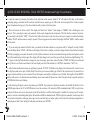 3
3
-
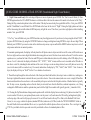 4
4
-
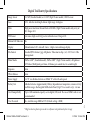 5
5
-
 6
6
-
 7
7
-
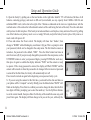 8
8
-
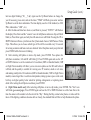 9
9
-
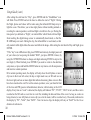 10
10
-
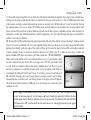 11
11
-
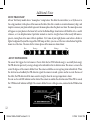 12
12
-
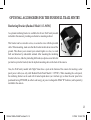 13
13
-
 14
14
-
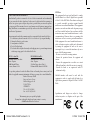 15
15
-
 16
16
-
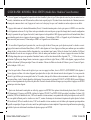 17
17
-
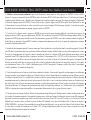 18
18
-
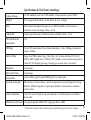 19
19
-
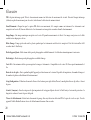 20
20
-
 21
21
-
 22
22
-
 23
23
-
 24
24
-
 25
25
-
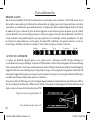 26
26
-
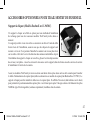 27
27
-
 28
28
-
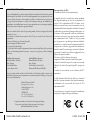 29
29
-
 30
30
Bushnell Trail Sentry 119204 Mode d'emploi
- Taper
- Mode d'emploi
- Ce manuel convient également à
dans d''autres langues
Documents connexes
-
Bushnell TRAIL SENTRY Le manuel du propriétaire
-
Bushnell 11-9000 Manuel utilisateur
-
Bushnell TRAIL SENTRY Le manuel du propriétaire
-
Bushnell Trail Sentry 119302 Mode d'emploi
-
Bushnell 11-9200 Manuel utilisateur
-
Bushnell 119935 Manuel utilisateur
-
Bushnell TrailScout 119833 Mode d'emploi
-
Bushnell TrailScout 119833 Mode d'emploi
-
Bushnell 119935 Manuel utilisateur