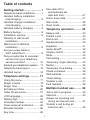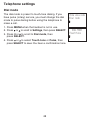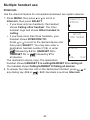VTech SN6127-2 Manuel utilisateur
- Catégorie
- Téléphones
- Taper
- Manuel utilisateur
Vous trouverez ci-dessous de brèves informations pour les modèles Téléphone CareLine SN6127, CareLine SN6127-2. Ce manuel d'utilisation vous guidera dans l'installation et l'utilisation de votre nouveau téléphone VTech. Il contient des instructions pour le chargement de la batterie, le montage, l'utilisation du répondeur, et les réglages du téléphone.
Vous trouverez ci-dessous de brèves informations pour les modèles Téléphone CareLine SN6127, CareLine SN6127-2. Ce manuel d'utilisation vous guidera dans l'installation et l'utilisation de votre nouveau téléphone VTech. Il contient des instructions pour le chargement de la batterie, le montage, l'utilisation du répondeur, et les réglages du téléphone.




















-
 1
1
-
 2
2
-
 3
3
-
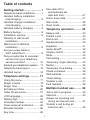 4
4
-
 5
5
-
 6
6
-
 7
7
-
 8
8
-
 9
9
-
 10
10
-
 11
11
-
 12
12
-
 13
13
-
 14
14
-
 15
15
-
 16
16
-
 17
17
-
 18
18
-
 19
19
-
 20
20
-
 21
21
-
 22
22
-
 23
23
-
 24
24
-
 25
25
-
 26
26
-
 27
27
-
 28
28
-
 29
29
-
 30
30
-
 31
31
-
 32
32
-
 33
33
-
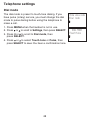 34
34
-
 35
35
-
 36
36
-
 37
37
-
 38
38
-
 39
39
-
 40
40
-
 41
41
-
 42
42
-
 43
43
-
 44
44
-
 45
45
-
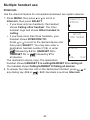 46
46
-
 47
47
-
 48
48
-
 49
49
-
 50
50
-
 51
51
-
 52
52
-
 53
53
-
 54
54
-
 55
55
-
 56
56
-
 57
57
-
 58
58
-
 59
59
-
 60
60
-
 61
61
-
 62
62
-
 63
63
-
 64
64
-
 65
65
-
 66
66
-
 67
67
-
 68
68
-
 69
69
-
 70
70
-
 71
71
-
 72
72
-
 73
73
-
 74
74
-
 75
75
-
 76
76
-
 77
77
-
 78
78
-
 79
79
-
 80
80
-
 81
81
-
 82
82
-
 83
83
-
 84
84
-
 85
85
-
 86
86
-
 87
87
-
 88
88
-
 89
89
-
 90
90
-
 91
91
-
 92
92
-
 93
93
-
 94
94
-
 95
95
-
 96
96
-
 97
97
-
 98
98
-
 99
99
-
 100
100
-
 101
101
-
 102
102
-
 103
103
-
 104
104
-
 105
105
-
 106
106
-
 107
107
-
 108
108
-
 109
109
-
 110
110
-
 111
111
-
 112
112
-
 113
113
-
 114
114
-
 115
115
-
 116
116
-
 117
117
-
 118
118
VTech SN6127-2 Manuel utilisateur
- Catégorie
- Téléphones
- Taper
- Manuel utilisateur
Vous trouverez ci-dessous de brèves informations pour les modèles Téléphone CareLine SN6127, CareLine SN6127-2. Ce manuel d'utilisation vous guidera dans l'installation et l'utilisation de votre nouveau téléphone VTech. Il contient des instructions pour le chargement de la batterie, le montage, l'utilisation du répondeur, et les réglages du téléphone.
dans d''autres langues
- English: VTech SN6127-2 User manual
Documents connexes
-
VTech LS6185-13 Manuel utilisateur
-
VTech SN5147 Manuel utilisateur
-
VTech VC7152-201 Manuel utilisateur
-
VTech DS6291 Manuel utilisateur
-
VTech DS6291-3 Manuel utilisateur
-
VTech DS6251-4 Manuel utilisateur
-
VTech DS6672-4 Manuel utilisateur
-
VTech DS6672-4 Manuel utilisateur
-
VTech CS5119-2 Manuel utilisateur
-
VTech CS6948-3 Manuel utilisateur