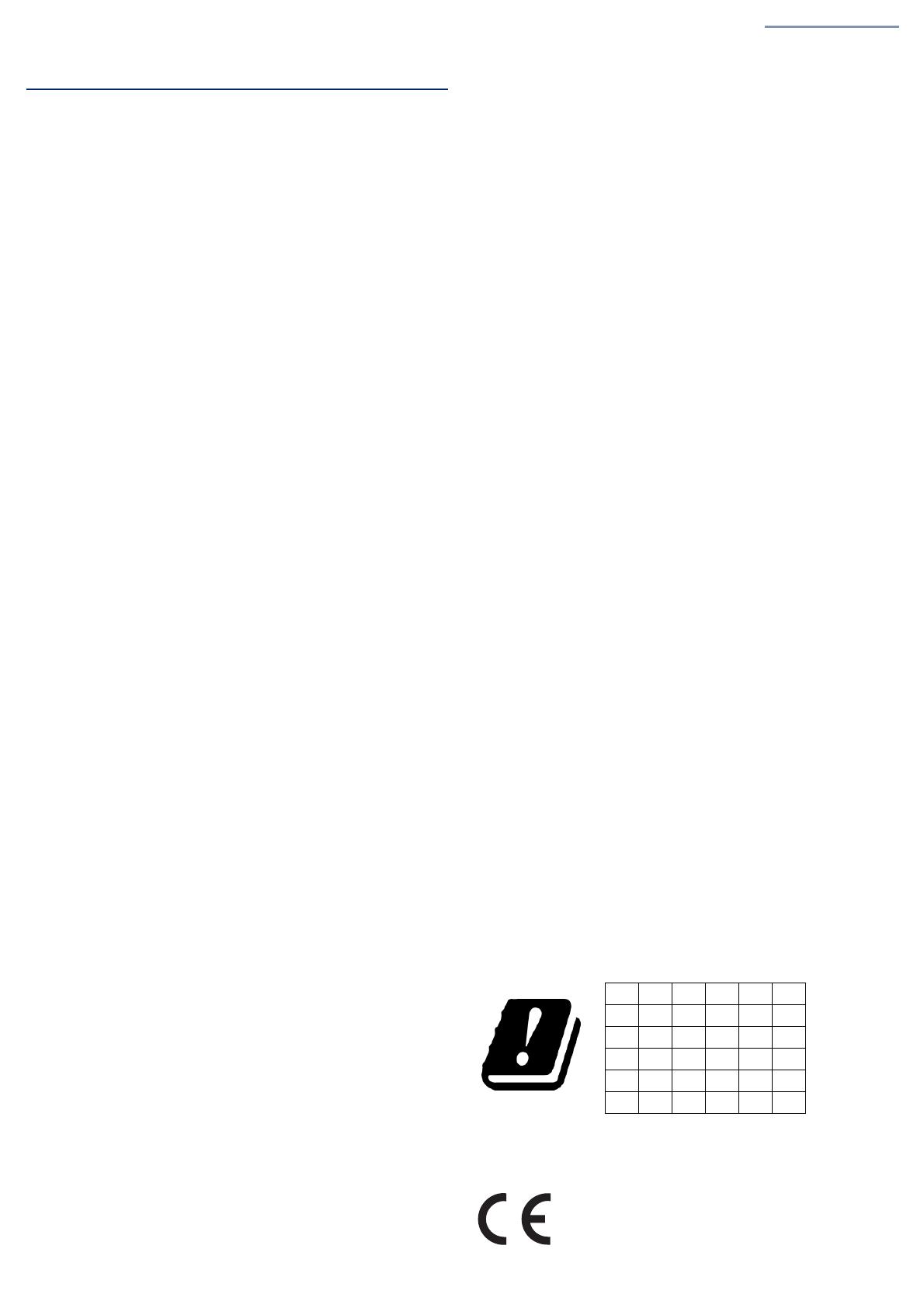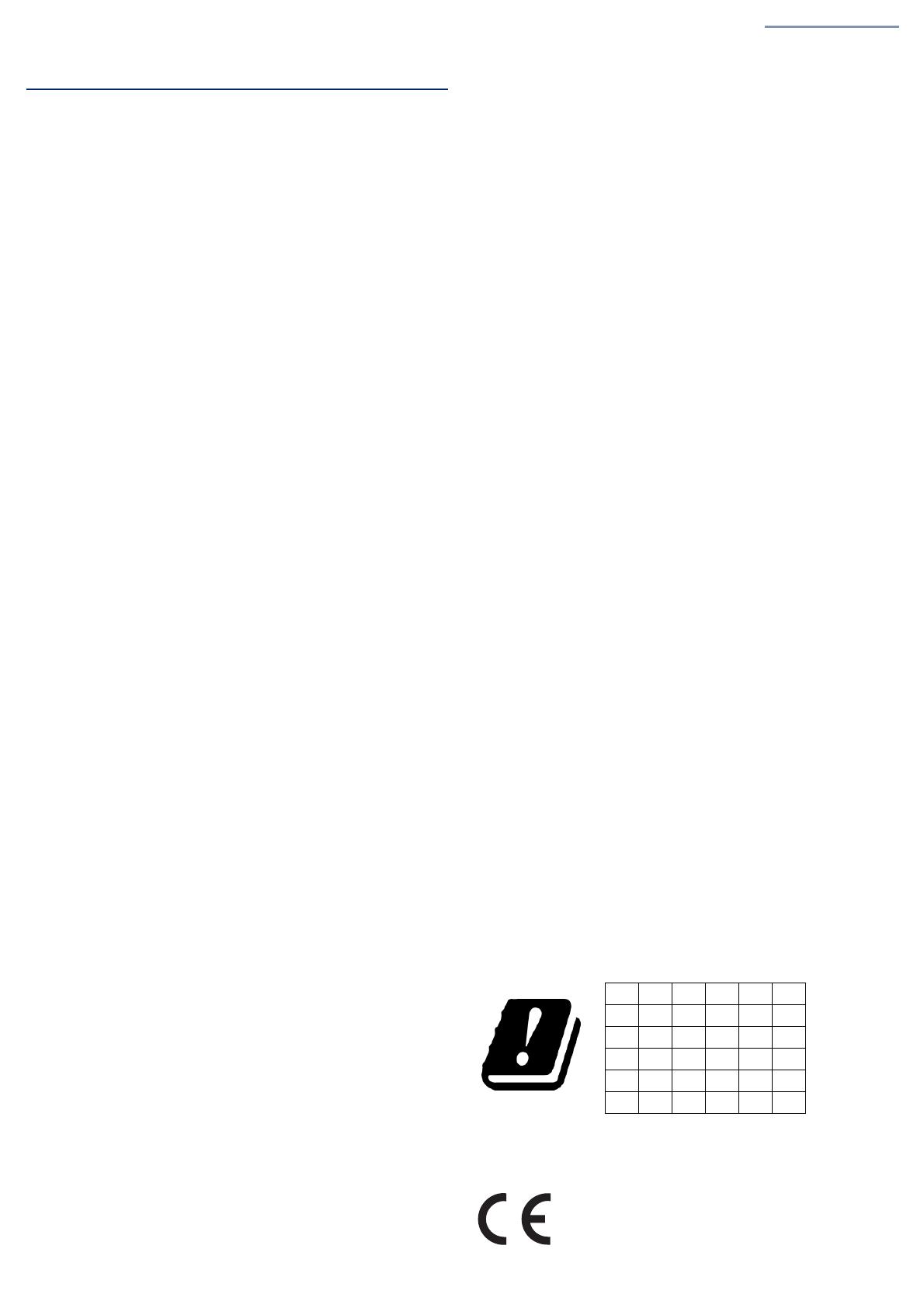
Quick Start Guide
– 4 –
Safety and Regulatory Information
FCC Class B
This equipment has been tested and found to comply with
the limits for a
Class B digital device, pursuant to Part
15 of the FCC Rules. These limits
are designed to provide reasonable protection against harmful
interference in a residential installation. This equipment generates, uses
and can radiate radio frequency energy and, if not installed and used in
accordance with the instructions, may cause harmful interference to radio
communications. However, there is no
guarantee that interference will
not occur in a particular installation. If this equipment does cause
harmful interference to radio or television reception, which can be
determined by turning the equipment off and on, the user is encouraged
to try to correct the interference
by one of the following measures:
■
Reorient or relocate
the receiving antenna
■
Increase the separation between the equipment and receiver
■
Connect the equipment into an outlet on a circuit different from
that to which the receiver is connected
■
Consult the dealer or an experienced radio/TV technician for
help
FCC Caution:
Any changes or modifications not expressly approved by
the party responsible for compliance could void the user’s authority to
operate this equipment.
This device complies with Part 15 of
the FCC Rules. Operation is subject
to the following two conditions: (1) This device may not cause harmful
interference, and (2) this device must
accept any interference received,
including interference that may cause undesired operation.
For product available in the USA/Canada market, only channel
1~11 can be operated. Selection of other channels is not possible.
IMPORTANT NOTE:
FCC Radiation Exposure Statement:
This equipment complies with FCC radiation exposure limits set forth for
an uncontrolled environment. This
equipment should be installed and
operated with minimum distance 46 cm between the radiator and your
body.
Professional Installation Instructions
1. Installation personnel
This product is designed for specific
applications and should be installed
by qualified personnel who have
knowledge of RF and its related
regulations. A general user shall not attempt to install or modify the
equipment configuration.
2. Installation location
To meet regulatory RF exposure requirements, this product shall be
installed at a location where, during normal operations, the radiating
antenna is at least 45 cm away from any nearby persons.
3. External antenna
Use only the antennas which have
been approved by the applicant.
Using non-approved antenna(s) is prohibited and may produce
unwanted spurious or excessive RF transmitting power which may lead to
a violation of FCC limits.
4. Installation procedure
Please refer to this equipment's user manual for the procedure details.
5. Warning
The installation position must be carefully selected so that the final output
power does not exceed the
limit set forth in relevant
regulations. Violation
of output power regulations could
lead to serious federal penalties.
Industry Canada
This device contains licence-exempt transmitter(s)/receiver(s) that comply
with Innovation, Science and Economic Development Canada’s licence-
exempt RSS(s). Operation is subject to the following two conditions:
(1) This device may not cause interference.
(2) This device must accept any interference, including interference that
may cause undesired operation of the device.
Cet appareil contient des émetteurs /
récepteurs exempts de licence qui
sont conformes au (x) RSS (s) exemptés
de licence d’Innovation, Sciences
et Développement économique Canada. L’opération est soumise aux
deux conditions suivantes:
(1) Cet appareil ne doit pas
provoquer d’interférences.
(2) Cet appareil doit accepter toute interférence, y compris les
interférences susceptibles de provoquer un fonctionnement indésirable de
l’appareil.
The device for operation in the band 5150–5250 MHz is only for indoor
use to reduce the potential for harmful interference to co-channel mobile
satellite systems.
Les dispositifs fonctionnant dans la bande 5150-5250 MHz sont réservés
uniquement pour une utilisation à l’intérieur afin de réduire les risques de
brouillage préjudiciable aux systèmes
de satellites mobiles utilisant les
mêmes canaux.
CE Statement
This equipment complies with EU radiation exposure limits set forth for an
uncontrolled environment. This
equipment should be installed and
operated with minimum distance 20 cm between the radiator and your
body.
The device is restricted to indoor
use only when operating in the
5150 to 5350 MHz frequency range.
All operational modes:
2.4 GHz: 802.11b, 802.11g, 802.11n (HT20), 802.11n (HT40),
802.11ac (VHT20), 802.11ac (VHT40), 802.11ax (HE20),
802.11ax (HE40)
5 GHz: 802.11a, 802.11n (HT20), 802.11n (HT40), 802.11ac
(VHT20), 802.11ac (VHT40), 802.11ac (VHT80), 802.11ax (HE20),
802.11ax (HE40), 802.11ax (HE80)
BLE 2.4 GHz: 802.15.1
The frequency and maximum transmitted power limit in EU are listed
as below:
2412-2472 MHz: 20 dBm
5150-5350 MHz: 23 dBm
5500-5700 MHz: 30 dBm
The abbreviations of the countries, as prescribed in above table, where
any restrictions on putting into service or any requirements for
authorization of use exist.
CZCYCHBGBEAT
FIESELEEDKDE
ITISIEHUHRFR
NLMTLVLULTLI
SISEROPTPLNO
UKTRSK