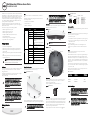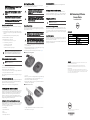Dell W-Series 314/315 Access Points Le manuel du propriétaire
- Catégorie
- Points d'accès WLAN
- Taper
- Le manuel du propriétaire

Dell Networking 310 Series Access Points
Installation Guide
The Dell 310 Series access points (W-AP314, W-AP315, W-IAP314 and W-IAP315)
support IEEE 802.11ac standards for a high-performance WLAN. The access points
are equipped with two single-band radios, which provide network access and monitor
the network simultaneously. The access points deliver high-performance 802.11n
2.4GHz and 802.11ac 5GHz functionality, while also supporting 802.11a/b/g wireless
services. Multi-user Multiple-in, Multiple-output (MU-MIMO) is enabled when
operating in 5GHz mode for optimal performance.
The W-AP314 and W-AP315 access points work in conjunction with a Dell
controller, while the W-IAP314 and W-IAP315 access points can be configured via
the built-in virtual controller.
The 310 Series access points provides the following capabilities:
IEEE 802.11a/b/g/n/ac wireless access point
IEEE 802.11a/b/g/n/ac wireless air monitor
IEEE 802.11a/b/g/n/ac spectrum analyzer
Compatible with IEEE 802.3at (PoE+) and 802.3af (PoE)
Support for MCS8 and MCS9
Centralized management, configuration and upgrades
Integrated Bluetooth Low Energy (BLE) radio
Package Contents
310 Series access point
9/16" and 15/16” Ceiling Rail Adapters
Dell Networking 310 Series Access Points Installation Guide (this document)
Dell Networking 310 Series Access Points Regulatory Compliance and Safety
Information Guide
Dell Networking W-Series Instant Quick Start Guide (W-IAP314 and W-IAP315
only)
Dell Networking W-Series Instant Access Point Professional Installation Guide
Supplement (W-IAP314 only)
Software
The W-AP314 and W-AP315 access points require Dell Networking W-Series AOS
6.5.0 or higher. For additional information, refer to the AOS User Guide and
AOS Quick Start Guide.
The W-IAP314 and W-IAP315 remote access points require Instant 4.3.0 or higher.
For additional information, refer to the Instant User Guide and
InstantQuickStartGuide.
Hardware Overview
Figure 1
LEDs
LEDs
The 310 Series access points have two LEDs that indicate the system and radio
status.
The LEDs have the following three operating modes that can be selected in the
system management software:
Default mode: See the LED table below.
Off mode: LEDs are off
Blink mode: LEDs blink green
* Blinking: 1s on/1s off
**Flashing: off a fraction of a second every 2s
External Antenna Connectors
The W-AP314 and W-IAP314 access points are equipped with four external antenna
connectors located on the front cover corners (see Figure 2).
Figure 2
External Antenna Connectors
Antennas ports ANT0 and ANT1 have dual band functionality and support both
2.4GHz and 5GHz, while ANT2 and ANT3 are single-band and support 5GHz only.
USB Interface
The 310 Series access points are equipped with a USB port for connectivity with
cellular modems and other USB client devices.
Figure 3
USB Port
When powered by an 802.3at or DC source, the USB port can supply power up to 5W.
Figure 4
Back Panel
Console Port
The console port allows the user to connect the access point directly to a serial
terminal or laptop for local management. Connect the device to a terminal or
terminal server using an Ethernet cable.
The port is a 4-pin HDR connector with pin-out details in Figure 5.
Figure 5
Serial Port Pin-Out
Ethernet Ports
The 310 Series access points are equipped with a 100/1000Base-T auto-sensing MDI/
MDX Ethernet port. This port supports wired-network connectivity, in addition to
Power over Ethernet (PoE) from IEEE 802.3af and 802.3at compliant power sources.
This device accepts 56V DC (802.3at), or 48V DC (802.3af) nominal as a standard
powered device (PD) from power sourcing equipment, including PoE midspan
injector or a PoE-sourcing network infrastructure.
The port is an RJ45 connector, marked on the enclosure with ”57V 600mA.”
Figure 6
RJ45 Gigabit Port Pin-Out
Kensington Lock Slot
The 310 Series access points are equipped with a Kensington lock slot for additional
security, as shown in Figure 4.
Reset Button
The reset button can be used to return the access point to factory default settings. To
reset the access point, refer to the steps below:
1. Power-off the access point.
2. Press and hold the reset button using a small, narrow object, such as a paperclip.
3. Power-on the access point without releasing the reset button. The power LED
will flash within 5 seconds.
4. Release the reset button.
The power LED will flash again within 15 seconds indicating that the reset is
completed. The access point will now continue to boot with the factory default
settings.
Power
The Ethernet port supports PoE-in and can draw power from an 802.3at
(recommended) or an 802.3af source.
If PoE is unavailable, the 310 Series access points have a single 12V/36W DC power
input to support the AP-AC-V30B AC-to-DC power adapter kit (sold separately).
When both 802.3at and DC power sources are available, the DC power source will
take precedence. The access point will simultaneously draw a minimal current from
the PoE source. In the event that the DC source fails, the access point will switch to
the 802.3at source.
The 310 Series operates without restriction when powered by an 802.3at and DC
power sources. In this mode the USB interface is enabled and supports up to 1A/5W
to a powered device (PD).
When powered by an 802.3af PoE source, the access point operates in Power Save
mode. In this mode, the USB interface is disabled.
Ta b l e 1 Power Modes
Before You Begin
NOTE: Inform your supplier if there are any incorrect, missing, or damaged parts. If
possible, retain the carton, including the original packing materials. Use these
materials to repack and return the unit to the supplier if needed.
CAUTION: Dell access points are classified as radio transmission devices, and
are subject to government regulations of the host country. The network
administrator(s) is/are responsible for ensuring that configuration and operation
of this equipment meet all regulatory standards of their country/domain.
For complete list of country-approved channels and devices, refer to the
Dell
Networking W-Series Downloadable Regulatory Table (DRT) Release Notes
at
download.dell-pcw.com.
ATTENTION: Les points d'accès sont considérés comme appareils de
transmission radio et sont soumis aux réglementations gouvernementales du
pays dans lequel ils sont déployés. Le ou les administrateurs réseau doivent
s'assurer que la configuration et le fonctionnement de cet équipement sont
conformes aux normes de leurs pays. De façon plus précise, les points d'accès
doivent employer des canaux adaptés à leur emplacement physique. Pour obtenir
une liste complète des canaux approuvés dans votre pays, reportez-vous aux
notes de version Dell Networking W-Series Downloadable Regulatory Table
(DRT)
à l'adresse download.dell-pcw.com.
LED Color/State Meaning
System Status Off Device powered off
Green- blinking* Device booting, not ready for use
Green- solid Device ready for use
Amber- solid Device ready; Power Save mode (802.3af PoE)
Amber- blinking Device operating in restricted mode. Meets one of
the following conditions:
Uplink negotiated in sub-optimal speed
(<1Gbps), or
Ethernet radio is in non High-Throughput (HT)
mode
Green/Amber-
flashing**
No software setting/network restrictions
Red System error condition
Radio Status Off Device powered off; or both radios disabled
Green- solid Both radios enabled in access mode
Green- blinking One radio enabled in access mode; other disabled
Amber- solid Both radios enabled in monitor mode
Amber- blinking One radio enabled in monitor mode; one radio
disabled
Alternating
Green: one radio in access mode
Amber: one radio in monitor mode
CAUTION: The Equivalent Isotropically Radiated Power (EIRP) levels for all
external antenna devices must not exceed the regulatory limit set by the host
country/domain. Installers are required to record the antenna gain for this device
in the system management software.
ANT0
ANT1
ANT3
ANT2
ATTENTION: Les appareils munis d'antennes externes doivent utiliser uniquement
des antennes certifiées par le fabricant. Le ou les administrateurs doivent s'assurer
que les niveaux de puissance isotrope rayonnée équivalente (PIRE) de tous les
appareils munis d'antennes externes sont conformes aux normes réglementaires
du pays/domaine hôte. Le ou les installateurs doivent enregistrer le gain d'antenne
(dBi) de cet appareil dans le logiciel de gestion du système.
Note: The USB interface is disabled when the access point is powered by an
802.3af PoE source.
USB Port
Ethernet Port
Console Port
Kensington
Lock
DC Power
Socket
Reset Button
BLE Radio
A
1 3.3V
2 RX
3 TX
4 GND
Pin Signal
Power Source Limitations USB Output
DC (AP-AC-12V30B) No restrictions 1A/5W
802.3at PoE+ No restrictions 1A/5W
802.3af PoE USB disabled Disabled
CAUTION: FCC Statement: Improper termination of access points installed in the
United States configured to non-US model controllers is a violation of the FCC
grant of equipment authorization. Any such willful or intentional violation may
result in a requirement by the FCC for immediate termination of operation and may
be subject to forfeiture (47 CFR 1.80).
ATTENTION: Déclaration FCC l’arrêt incorrect des points d’accès installés aux
États-Unis qui sont configurés sur des contrôleurs autres que le modèle agréé
aux États-Unis est considéré comme contrevenant à l’homologation FCC. Toute
violation délibérée ou intentionnelle de cette condition peut entraîner une
injonction d’arrêt immédiat de son utilisation par la FCC et peut déboucher sur la
confiscation de l’équipement (47 CFR 1.80).
1000Base-T Gigabit
Ethernet Port
RJ-45 Female
Pin-Out
Signal Name
1
2
3
4
5
6
7
8
BI_DC+
BI_DC-
BI_DD+
BI_DD-
BI_DA+
BI_DA-
BI_DB+
BI_DB-
Function
Bi-directional pair +C
Bi-directional pair -C
Bi-directional pair +D
Bi-directional pair -D
Bi-directional pair +A
Bi-directional pair -A
Bi-directional pair +B
Bi-directional pair -B

Dell Networking 310 Series
Access Points
Installation Guide
dell.com
Dell Networking 310 Series Access Points | Installation Guide
Part Number 0511904-01| April 2016
Contacting Dell
Website Support
Main Website dell.com
Contact Information dell.com/contactdell
Support Website dell.com /support
Documentation Website dell.com /support/manuals
Copyright
© Copyright 2016 Hewlett Packard Enterprise Development LP. Dell™, the DELL™ logo, and
PowerConnect™ are trademarks of Dell Inc.
All rights reserved. Specifications in this manual are subject to change without notice.
Originated in the USA. All other trademarks are the property of their respective owners.
Open Source Code
This product includes code licensed under the GNU General Public License, the GNU Lesser
General Public License, and/or certain other open source licenses. You may request a copy of this
source code free of charge at HPE-Aruba-gp[email protected]. Please specify the product and
version for which you are requesting source code.
Access Point Pre-Installation Checklist
Before installing your 310 Series access point, ensure that you have the following:
CAT5E UTP cable or better
One of the following power sources:
IEEE 802.3at or 802.3af-compliant Power over Ethernet (PoE) source. The
PoE source can be any power source equipment (PSE) controller or midspan
PSE device
Dell AP-AC-V30B AC-to-DC power adapter kit (sold separately)
For W-AP314 and W-AP315 access points only:
Dell controller provisioned on the network:
Layer 2/3 network connectivity to your access point
One of the following network services:
Aruba Discovery Protocol (ADP)
DNS server with an “A” record
DHCP Server with vendor-specific options.
Verifying Pre-Installation Connectivity
Before installing access points in a network environment, make sure that they are able
to locate and connect to the controller after power on.
Specifically, you must verify the following conditions:
When connected to the network, each access point is assigned a valid IP address
Access points are able to locate the controller
Refer to the AOS Quick Start Guide for instructions on locating and connecting to
the controller.
Pre-Installation Network Requirements
After WLAN planning is complete and the appropriate products and their placement
have been determined, the Dell controller(s) must be installed and initial setup
performed before the Dell access points are deployed.
For initial setup of the controller, refer to the AOS Quick Start Guide.
Identifying Specific Installation Locations
You can mount the 310 Series access point to a wall or on the ceiling. Use the access
point placement map generated by the Dell VisualRF Plan software application to
determine the proper installation location(s). Each location should be as close as
possible to the center of the intended coverage area and should be free from
obstructions or obvious sources of interference. These RF absorbers/reflectors/
interference sources will impact RF propagation and should have been accounted for
during the planning phase and adjusted for in RF plan.
Identifying Known RF Absorbers/Reflectors/Interference Sources
Identifying known RF absorbers, reflectors, and interference sources while in the field
during the installation phase is critical. Make sure that these sources are taken into
consideration when you attach an access point to its fixed location. Examples of
sources that degrade RF performance include:
Cement and brick
Objects that contain water
Metal
Microwave ovens
Wireless phones and headsets
Installing the Access Point
Refer to the following steps to install your Dell 310 Series access point using the
Access Point Ceiling Rail Mount Kit (AP-220-MNT-C1).
Using the Ceiling Rail Adapter
The 310 Series access point includes two ceiling rail adapters for 9/16” and 15/16”
ceiling rails. Additional wall mount adapters and ceiling rail adapters for other rail
styles are available as accessory kits.
1. Pull the necessary cables through a prepared hole in the ceiling tile near where the
access point will be placed.
2. Place the adapter against the back of the access point with the adapter at an angle
of approximately 30 degrees to the tabs (see Figure 7).
3. Twist the adapter clockwise until it snaps into place in the tabs (see Figure 7).
Figure 7
Attaching the Ceiling Rail Adapter
4. If necessary, connect the console cable to the console port on the back of the
access point.
5. Hold the access point next to the ceiling tile rail with the ceiling tile rail mounting
slots at approximately a 30-degree angle to the ceiling tile rail (see Figure 8).
Make sure that any cable slack is above the ceiling tile.
6. Pushing toward the ceiling tile, rotate the access point clockwise until the device
clicks into place on the ceiling tile rail.
Figure 8
Mounting the Access Point
7. On the W-AP314 and W-IAP314 access points, install the external antennas
according to the manufacturer’s instructions, and connect the antennas to the
antenna interfaces on the access point.
Connecting Required Cables
Install cables in accordance with all applicable local and national regulations and
practices.
Verifying Post-Installation Connectivity
The integrated LEDs on the access point can be used to verify that the device is
receiving power and initializing successfully (see Figure 1). Refer to the AOS Quick
Start Guide for further details on verifying post-installation network connectivity.
Configuring the 310 Series
Access Point Provisioning/Reprovisioning
Provisioning parameters are unique to each access point. These local access point
parameters are initially configured on the controller which are then pushed out to the
access points and stored on the devices. Dell recommends that provisioning settings
be configured via the AOS Web UI only. Refer to the AOS User Guide for complete
details.
Access Point Configuration
Configuration parameters are network or controller specific and are configured and
stored on the controller. Network configuration settings are pushed out to the access
points, but remain stored on the controller.
Configuration settings can be configured via the AOS Web UI or CLI. Refer to the
respective guides for further details.
CAUTION: EU Statement:
Lower power radio LAN product operating in 2.4 GHz and 5 GHz bands. Please
refer to the
User Guide
for details on restrictions.
Produit réseau local radio basse puissance operant dans la bande fréquence 2.4
GHz et 5 GHz. Merci de vous referrer au manuel utilisateur pour les details des
restrictions.
Low Power FunkLAN Produkt, das im 2.4 GHz und im 5 GHz Band arbeitet. Weitere
Informationen bezlüglich Einschränkungen finden Sie im benutzerhandbuch..
Apparati Radio LAN a bassa Potenza, operanti a 2.4 GHz e 5 GHz. Fare riferimento
alla manuale utente per avere informazioni detagliate sulle restrizioni.
Note: Dell access points are designed in compliance with governmental
requirements, so that only authorized network administrators are permitted to
change the settings for this device. For more information about access point
configuration, refer to the Quick Start Guide and User Guide for your device.
Note: The instructions for the following section are applicable to W-AP314
and W-AP315 access points only.
CAUTION: All Dell access points should be professionally installed by
certified technician. The technician is responsible for ensuring that
grounding is available that meets applicable regional regulatory and
electrical standards.
ATTENTION: Tous les points d'accès Dell doivent impérativement être
installés par un professionnel agréé. Ce dernier doit s'assurer que l'appareil
est mis à la terre et que le circuit de mise à la terre est conforme aux codes
électriques nationaux en vigueur.
CAUTION: The installer is responsible for securing the access point onto the
ceiling tile rail in accordance with the steps below. Failure to properly install this
product may result in physical injury and/or damage to property.
ATTENTION: L’installateur est chargé de sécuriser le point d’accès sur le rail de
montage au plafond en suivant la procédure ci-après. Toute installation incorrecte
du produit peut entraîner des blessures physiques et/ou des dommages matériels.
Note: The instructions for the following section are applicable to W-AP314
and W-AP315 access points only.
-
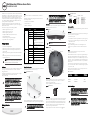 1
1
-
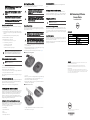 2
2
Dell W-Series 314/315 Access Points Le manuel du propriétaire
- Catégorie
- Points d'accès WLAN
- Taper
- Le manuel du propriétaire
dans d''autres langues
Documents connexes
-
Dell W-Series 334/335 Access Points Le manuel du propriétaire
-
Dell W-Series 304/305 Access Points Guide de démarrage rapide
-
Dell W-IAP214/215 Le manuel du propriétaire
-
Dell W-AP204/205 Mode d'emploi
-
Dell W-Series 207 Access Points Le manuel du propriétaire
-
Dell W-AP124/125 Mode d'emploi
-
Dell W-Series 205H Access Points Le manuel du propriétaire
-
Dell W-Series 324/325 Access Points Le manuel du propriétaire
Autres documents
-
Aruba Networks AP-214 Guide d'installation
-
Han Networks AP311H Guide d'installation
-
3com 3CNJ2000 Guide de démarrage rapide
-
Samsung WEA412h Manuel utilisateur
-
Aruba 500R Series Remote Access Points Guide d'installation
-
Edge-Core Edge-core OAP100e 802.11ac Wave 2 Dual-Band Enterprise Access Point Mode d'emploi
-
Acer Veriton N2010G Guide de démarrage rapide