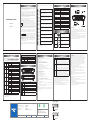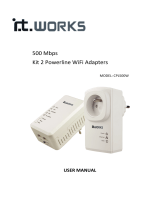1: 公差(Tolerance): ±2mm
2: 原材料及后处理工艺均能满足ROHS和WEEE的要求.
(Raw materials and the corresponding post processing
should meet requirements defined in the ROHS and WEEE.)
技术要求(NOTES):
料号(Part No.): 待定
展开尺寸(Unfolding Size): 475x145 mm
成品尺寸(Folded Size): 95x145 mm
印刷颜色(Print Color): 黑色(Black)
材质(Material): 80g书纸(80g Writing paper)
厂家/Manufacturer: Voion/Fuweizhi/Jiahui 设计/Designer: 罗运鸿 日期/Date: 2023.09.12 认证加签/Certification Audit: 审核/Audit:
Quick Installation Guide
GPON ONT
GN543V
Safety Instructions
1. This equipment is a Class III electrical appliance which is designed to be supplied
from a separated/safety extra-low voltage (SELV) power source. The voltage from a
SELV supply is low enough that under normal conditions a person can safely come
into contact with it without risk of electrical shock.
2. WARNING: To reduce the risk of fire or electric shock, do not expose this device to
rain or moisture. The device shall not be exposed to dripping or splashing and that
objects filled with liquids, such as vases, shall not be placed on apparatus.
AVERTISSEMENT : Pour réduire le risque d'incendie ou de choc électrique, ne pas
exposer cet appareil à la pluie ou à l'humidité. L'appareil ne doit pas être exposé à
des gouttes d'eau ou des éclaboussures, et des objets remplis de liquides, tels que
des vases, ne doivent pas être placés sur l'appareil.
AVERTISSEMENT : La fiche d'alimentation/l'adaptateur enfichable directement
utilisé comme dispositif de déconnexion doit rester facilement utilisable.
3. WARNING: the power plug/direct plug-in adapter is used as disconnect device, the
disconnect device shall remain readily operable.
4. Correct Disposal of this product. This marking indicates that this product
should not be disposed with other household wastes throughout the EU. To
prevent possible harm to the environment or human health from
uncontrolled waste disposal, recycle it responsibly to promote the
sustainable reuse of material resources. To return your used device, please use the
return and collection systems or contact the retailer or service operator where the
product was purchased. They can take this product for environmental safe recycling.
5. For the terminals marked with symbol of “” may be of sufficient magnitude to
constitute a risk of electric shock. The external wiring connected to the terminals
requires installation by an instructed person or the used of ready-made leads or
cords.
Avertissement: Pour réduire le risque de choc électrique, ne pas retirer le capot (ou
l'arrière) car il n'y a pas de pièces réparables par l'utilisateur à l'intérieur. Confier
l'entretien à un personnel qualifié.
6. CAUTION !
RISK OF ELECTRIC SHOCK
DO NOT OPEN
This lightning flash with arrowhead symbol within
an equilateral triangle is intended to alert the user
to the presence of non-insulated “dangerous voltage” within the product’s
enclosure that may be of sufficient magnitude to constitute a risk of electric shock.
Warning: to reduce the risk of electric shock, do not remove cover (or back) as there
are no user-serviceable parts inside. Refer servicing to qualified personnel.
7. Use only the AC adapter which is included in the product package. Any other
adapter may cause damage to the device. Such damage is not covered under
warranty.
Please pay attention to the following important safety instructions for ONT installation
and use.
Please stop using the device during a lightning storm. To avoid damage
by lightning strike, please cut off power and disconnect all the cables.
Please keep device on a stable platform, and make device in well-
ventilated and sunlight-free environment.
During storage, transport and use of this device, please keep it dry
strictly, If any liquid accidently fall inside the device, please cut off
power supply immediately, and contact your local operator
Please use the original power adapter and other accessories. To avoid
electric shock, please keep the power plug dry and clean, and never use
damaged power cord.
To avoid swallowing and other dangerous behavior, do not allow
unsupervised children to use or play with this device and accessories.
If any abnormal phenomena found, such as smoke, abnormal sound
or peculiar smell, please stop using it immediately and cut off power
immediately.
Please keep at least 10cm space around this device for ventilation when
place it, and away from heat/fire source, such as heater or candle
Do not place any objects on the device or power cord/plug, and never
cover ventilation holes with any objects
Stop using the device and cut off power supply before cleaning. Please
use a soft, dry cloth to clean outer case while it’s necessary.
To reduce the risk of electric shock, do not open the outer case of the
device. Please refer servicing to qualified personnel only.
The outer case will have a certain degree of heat after long-running, don’t worry, this
device can still work normally.
Product Specifications
Item Specification
Product Name GPON ONT
GPON Standard ITU-T G.984, TR156/TR255
Maximum PON speed 2.5Gbps/1.25Gbps
Wi-Fi Standard IEEE802.11b/g/n/ac
Maximum Wi-Fi speed 2.4GHz: WiFi5 300Mbps(11n@40MHz)
5GHz: WiFi5 1732Mbps(11ac@80MHz)
Optical Interface 1*SC/APC, 1310/1490WDM
LAN Interface 4*Gigabit Ethernet Ports, RJ45
Phone Interface 2*FXS Phone Ports, RJ11
Wi-Fi Antenna 2.4G: 2*3dBi; 5G: 2*3dBi, Omni-directional
Environment
Rated Power Input 12VDC/1.5A
Operating Temperature 0 ~ 45 (32~113 )
Storage Temperature -20 ~ 65 (-4~149 )
Operating Humidity 0 ~ 95% non-condensing
Packaging Items
GN543V GPON ONT, with 4 Wi-Fi antennas
Power
Adapter Output 12VDC/1.5A Switching Power Adapter
Ethernet
Cable
Standard CAT5e Ethernet cable for connecting your
devices to the ONT
Quick
Installation
Guide
This QIG provides basic product specification and
information for installing the device and get it up
and running on your home network
Front Panel LEDs
LED Color Status Description
Power Green
On Power On
Off Power Off
PON Green Refer to table below: “PON LED Status Instruction”
LOS Red Refer to table below: “PON LED Status Instruction”
WAN Green
On Got WAN IP Address Successfully
Flash Data Under Transmitting
Off Device in bridged mode or no IP
LAN1~4 Green
On LAN device Connected
Flash Data Under Transmitting
Off No Connection
2.4G Green
On 2.4G Wi-Fi Enabled
Flash Data Under Transmitting
Off Disable
5G Green
On 5G Wi-Fi Enabled
Flash Data Under Transmitting
Off Disable
WPS Green
On Pairing ok
Flash In pairing
Off Not activated/not triggered
TEL 1~2 Green
On Phone registration succeeded
Flash Phone is registering or on call
Off Voice port disabled
Shenzhen Skyworth Digital Technology Co., LTD.
14/F, Unit A, Skyworth Building, Gaoxin Ave.1.S., Nanshan District, Shenzhen, China
http://en.skyworthdigital.com
PON LED Status Instruction
PON LOS Description
Off Off The ONT is disabled by the OLT
Flash Off The ONT is registering to the OLT
On Off The ONT has already registered to OLT
Off Flash The fiber is not connected properly
Rear and Front Panel
No. Name Description
1. RESET Reset button. Press and hold for 5 seconds to Reset
configuration to the factory default settings.
2. TEL 1/2 Two RJ11 Telephone Port
3. LAN 1/2/3/4 Four RJ45 Gigabit Ethernet Port
4. ON/OFF Power On/Off Button
5. 12V/1.5A DC12V Power Input Jack
6. WPS Press and hold for 5 seconds to activate WPS pairing for
both 2.4G and 5G.
7. Optical SC/APC socket for optical fiber patch cord.
Note: the optical interface is located at the bottom of the ONT.
Login Web Manager and Setup the ONT
How to login the ONT Web Manager
Open the web browser and input the IP as well the username and password:
Default login IP: 192.168.1.1
Username: admin
Password: <please check the label on your ONT>
How to setup Wi-Fi Network Name (SSID) and Password
Step1: Login Web Manager first
Step2: Click "Network”, then select “WLAN 2.4G" or “WLAN 5G”
Step3: Input your new SSID name in "SSID"
Step4: Input your new password in "WPA Pre-Shared Key"
Step5: Click the "Confirm" button to submit your change and the change will be taken
effect immediately
How to change Web Login Password
Step1: Login Web Manager first
Step2: Click "Management" on main menu
Step3: Click "User Management" on submenu
Step4: Enter your new password
Step5: Click on "Confirm" button to submit your change
How to restore the ONT Configurations to Factory Default
You have two options to reset the device's configuration to its factory default settings.
Option 1:
Step1: Login Web Manager first
Step2: Click "Management" on main menu, then select "Restore Default” on the
submenu
Step3: Click on “ Restore D efault” button, this will then reset the device’s
configurations to its factory default settings.
Option2:
Press and hold the ‘RESET’ button at rear panel of your GN630V for more than 5
seconds using the end of a paper clip or other small object with a narrow tip such as a
pencil, and then release.
Install the ONT
Notes: Additional items such as optical fiber patch cord that are not included with the
ONT may be needed to complete your ONT installation.
Installation Steps:
1. Connect the optical fiber patch cord to the Optical socket at the bottom of your ONT.
The connector of the fiber cord shall be SC/APC usually in green color.
2. Connect the Ethernet cable to the LAN port on your computer and then to any of the
LAN ports at the rear of your ONT.
3. Connect your telephone or fax machine to TEL port at the rear of ONT. The TEL port
shall be specified by your service provider.
4. Connect power adapter to the DC Power jack on the rear of your ONT and then plug
the power adapter into an electrical wall outlet. Press the ON/OFF button on your
ONT, this will then power on the ONT. Check the LEDs on your ONT. Please Refer to
“Front Panel LEDs” section for more information.
Troubleshooting
Trouble Troubleshooting
ONT not
work
Make sure the power adapter is plugged in the electrical wall outlet
Check the power adapter is also plugged in the DC jack at the rear of
the ONT
Make sure the power On/Off button on the rear panel is set to ON status
If the ONT can’t power on or often restart, please contact your ISP
Can not
Access
Internet
Plug out the Ethernet cable then plug in the Ethernet cable, wait one
minute, check the problem again
Power Off the ONT, then power On, wait five minutes, check the problem
again
Check LED status, if LOS LED is flashing, or PON and Internet LED are Off,
please check your optical fiber connection, or contact your ISP for help
Can not
access
Internet
via Wi-Fi
Check whether the WAN and 2.4G/5G Wi-Fi indicators on the ONT front
panel are all ON or flashing
Make sure your wireless device has connected the correct Wi-Fi SSID
Modify the encryption type of Wi-Fi, check the problem again
Modify the Wi-Fi SSID name and password, check the problem again
Power Off the ONT then power On, wait five minutes, check the problem again
If all the above operations can’t solve the problem, please contact your ISP
54321
封面Front
封底Back
风琴折(奇数页)
Caution--use of controls or adjustments or performance of procedures other than
those specified herein may result in hazardous radiation exposure.
Attention – L'utilisation des commandes ou réglages ou l'exécution des procédures
autres que celles spécifiées dans les présentes exigences peuvent être la cause d'une
exposition à un rayonnement dangereux
Complies with 21 CFR 1040.10 and 1040.11 except for conformance with IEC 60825-1
Ed. 3., as described in Laser Notice No. 56, dated May 8, 2019
Class 1 laser product.The product fulfils the requirements of IEC 60825-1:2014.
FCC Statement
This equipment has been tested and found to comply with the limits for a Class B
digital device, pursuant to part 15 of the FCC rules. These limits are designed to
provide reasonable protection against harmful interference in a residential installation.
This equipment generates, uses and can radiate radio frequency energy and, if not
installed and used in accordance with the instructions, may cause harmful
interference to radio communications. However, there is no guarantee that
interference will not occur in a particular installation. If this equipment does cause
harmful interference to radio or television reception, which can be determined by
turning the equipment off and on, the user is encouraged to try to correct the
interference by one or more of the following measures:
-Reorient or relocate the receiving antenna.
-Increase the separation between the equipment and receiver.
-Connect the equipment into an outlet on a circuit different from that to which the
receiver is connected.
-Consult the dealer or an experienced radio/TV technician for help.
To assure continued compliance, any changes or modifications not expressly
approved by the party.
Responsible for compliance could void the user’s authority to operate this equipment.
(Example- use only shielded interface cables when connecting to computer or
peripheral devices).
This equipment complies with Part 15 of the FCC Rules. Operation is subject to the
following two conditions:
(1) This device may not cause harmful interference, and
(2) This device must accept any interference received, including interference that may
cause undesired operation.
FCC Radiation Exposure Statement:
The equipment complies with FCC Radiation exposure limits set forth for uncontrolled
enviroment. This equipment should be installed and operated with minimum distance
20cm between the radiator and your body.
-
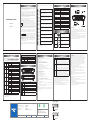 1
1
dans d''autres langues
- English: Skyworth GN543V Installation guide
Autres documents
-
Zhone ZNID24xxA Le manuel du propriétaire
-
Ubiquiti UFiber UF-WIFI Manuel utilisateur
-
ZyXEL PX7501-B0 Guide de démarrage rapide
-
ZyXEL AX7501-B0 Guide de démarrage rapide
-
ZTE ZXA10 C320 Maintenance Manual
-
ADTRAN 324RG Manuel utilisateur
-
Ubiquiti UFber UF-WIFI Guide de démarrage rapide
-
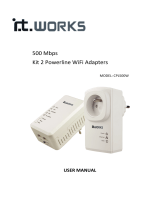 IT Works 500MBPS X2 WIFI/2XRJ45 Le manuel du propriétaire
IT Works 500MBPS X2 WIFI/2XRJ45 Le manuel du propriétaire
-
Promax PROLITE-67 Manuel utilisateur
-
LevelOne WAP-6121 Quick Installation Manual