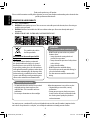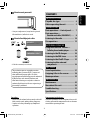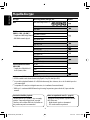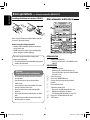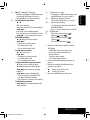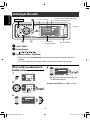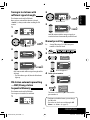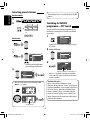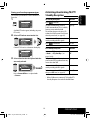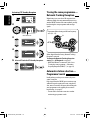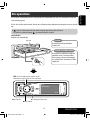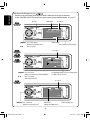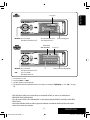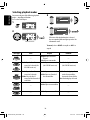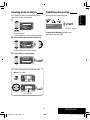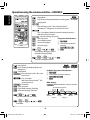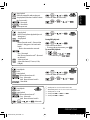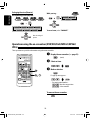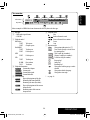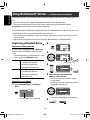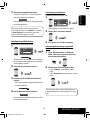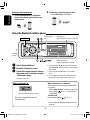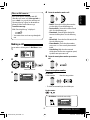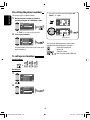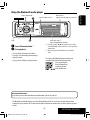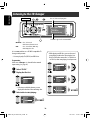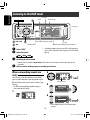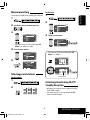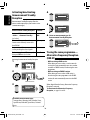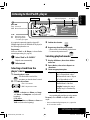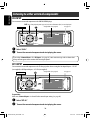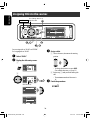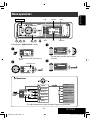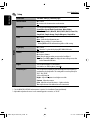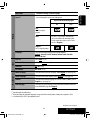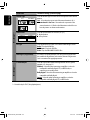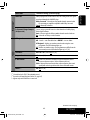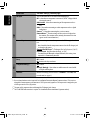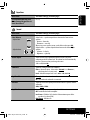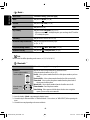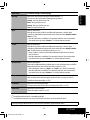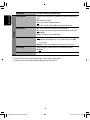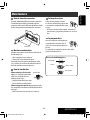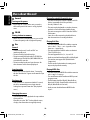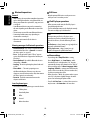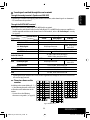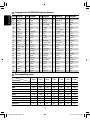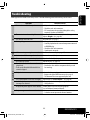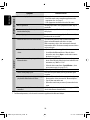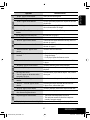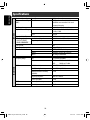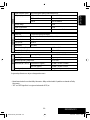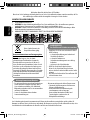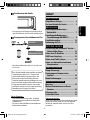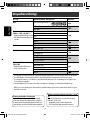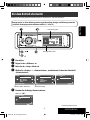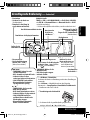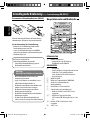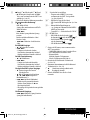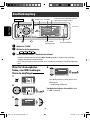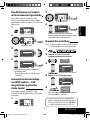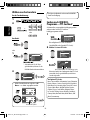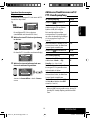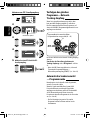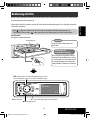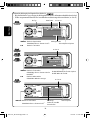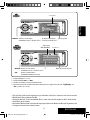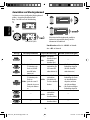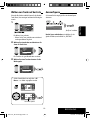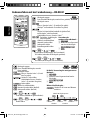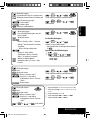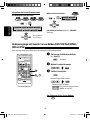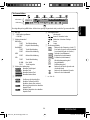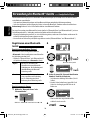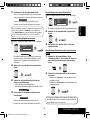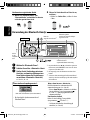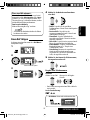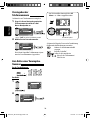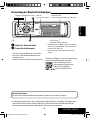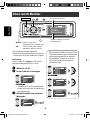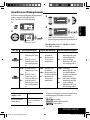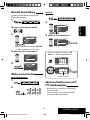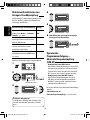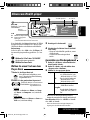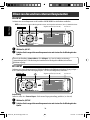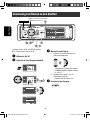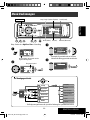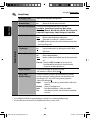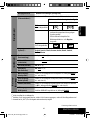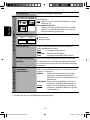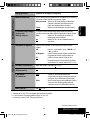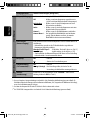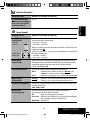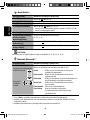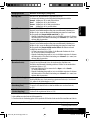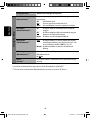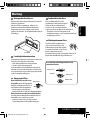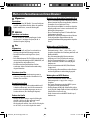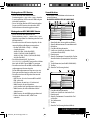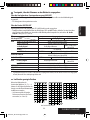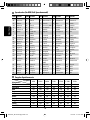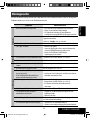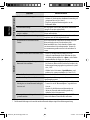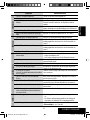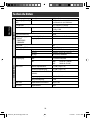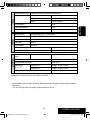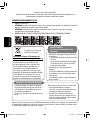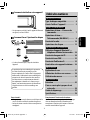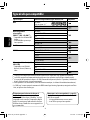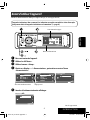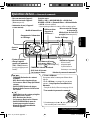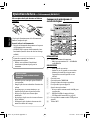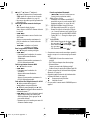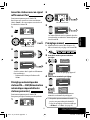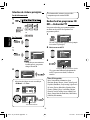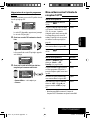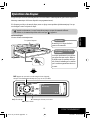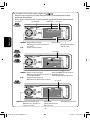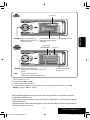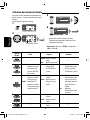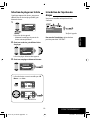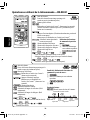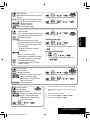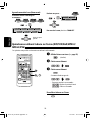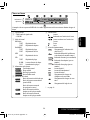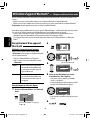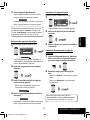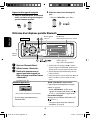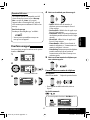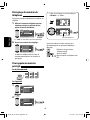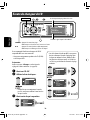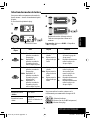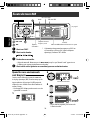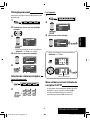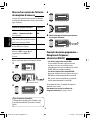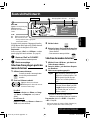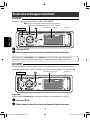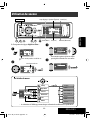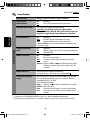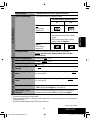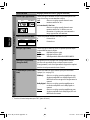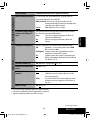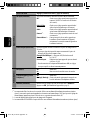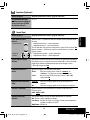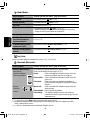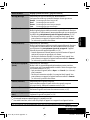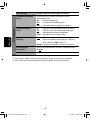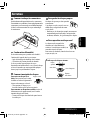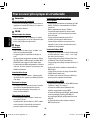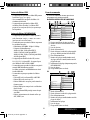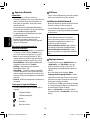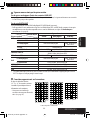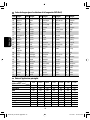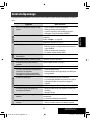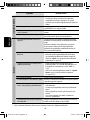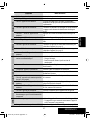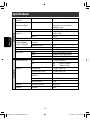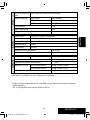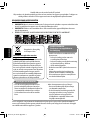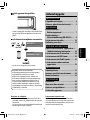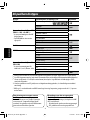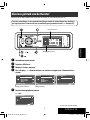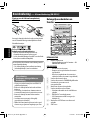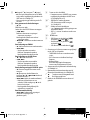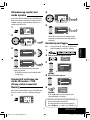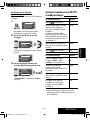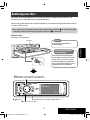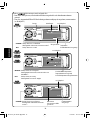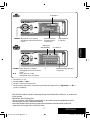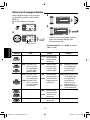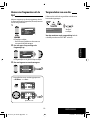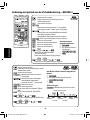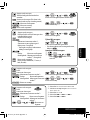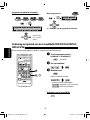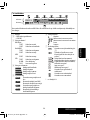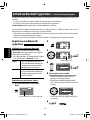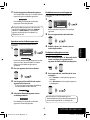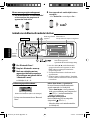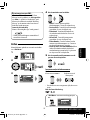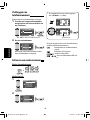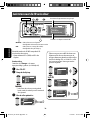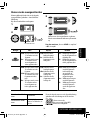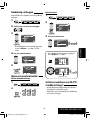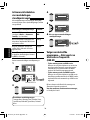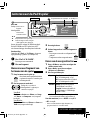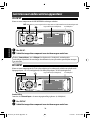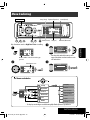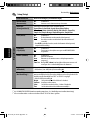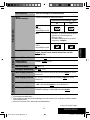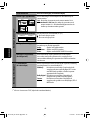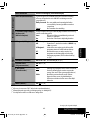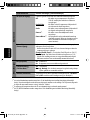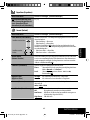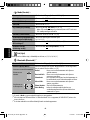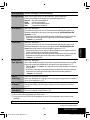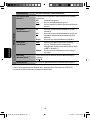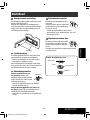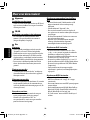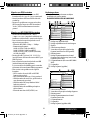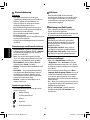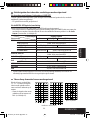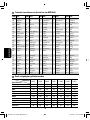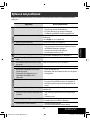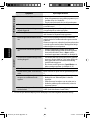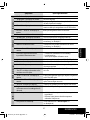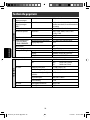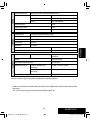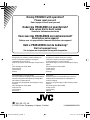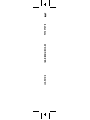JVC KD-AVX11 Instructions Manual
- Catégorie
- Récepteurs multimédia de voiture
- Taper
- Instructions Manual
Ce manuel convient également à

ENGLISH
DEUTSCHFRANÇAIS
NEDERLANDS
KD-AVX11
For installation and connections, refer to the separate manual.
Für den Einbau und die Anschlüsse siehe das eigenständige Handbuch.
Pour l’installation et les raccordements, se référer au manuel séparé.
Bijzonderheden over de installatie en aansluiting van het apparaat vindt u in de desbetreffende handleiding.
INSTRUCTIONS
BEDIENUNGSANLEITUNG
MANUEL D’INSTRUCTIONS
GEBRUIKSAANWIJZING
LVT1656-001B
[E]
For canceling the display demonstration, see page 5.
Zum Abbrechen der Displaydemonstration siehe Seite 5.
Pour annuler la démonstration des affichages, référez-vous à la page 5.
Zie bladzijde 5 voor het annuleren van de displaydemonstratie.
DVD/CD RECEIVER
DVD-/CD-RECEIVER
RÉCEPTEUR DVD/CD
DVD/CD-RECEIVER
Cover_KD-AVX11E_ff.indd 2Cover_KD-AVX11E_ff.indd 2 07.3.20 10:20:45 AM07.3.20 10:20:45 AM

ENGLISH
2
Thank you for purchasing a JVC product.
Please read all instructions carefully before operation, to ensure your complete understanding and to obtain the best
possible performance from the unit.
IMPORTANT FOR LASER PRODUCTS
1. CLASS 1 LASER PRODUCT
2. CAUTION: Do not open the top cover. There are no user serviceable parts inside the unit; leave all servicing to
qualified service personnel.
3. CAUTION: Visible and/or invisible class 1M laser radiation when open. Do not view directly with optical
instruments.
4. REPRODUCTION OF LABEL: CAUTION LABEL, PLACED OUTSIDE THE UNIT.
Information for Users on Disposal of Old
Equipment
This symbol indicates that the product with
this symbol should not be disposed as general
household waste at its end-of-life. If you wish to
dispose of this product, please do so in accordance
with applicable national legislation or other rules in
your country and municipality. By disposing of this
product correctly, you will help to conserve natural
resources and will help prevent potential negative
effects on the environment and human health.
This symbol is only valid in
the European Union.
WARNINGS:
To prevent accidents and damage
• DO NOT install any unit and wire any cable in
locations where;
– it may obstruct the steering wheel and
gearshift lever operations.
– it may obstruct the operation of safety devices
such as air bags.
– it may obstruct visibility.
• DO NOT operate the unit while driving.
If you need to operate the unit while driving, be
sure to look around carefully.
• The driver must not watch the monitor while
driving.
Cautions on the monitor:
• The monitor built in this unit has been produced
with high precision, but it may have some
ineffective dots. This is inevitable and is not
malfunction.
• Do not expose the monitor to direct sunlight.
For security reasons, a numbered ID card is provided with this unit, and the same ID number is imprinted on the
unit’s chassis. Keep the card in a safe place, as it will help the authorities to identify your unit if stolen.
• When the temperature is very cold or very hot...
– Chemical changes occur inside, causing
malfunction.
– Pictures may not appear clearly or may move
slowly. Pictures may not be synchronized with
the sound or picture quality may decline in
such environments.
KD-AVX11E_EN-f.indb 2KD-AVX11E_EN-f.indb 2 06.12.21 2:41:58 PM06.12.21 2:41:58 PM

3
ENGLISH
How to reset your unit
• Your preset adjustments (except for the registered
Bluetooth devices) will also be erased.
How to forcibly eject a disc
• If this does not work, reset the unit.
This product incorporates copyright protection
technology that is protected by U.S. patents and
other intellectual property rights. Use of this
copyright protection technology must be authorized
by Macrovision, and is intended for home and
other limited viewing uses only unless otherwise
authorized by Macrovision. Reverse engineering or
disassembly is prohibited.
NO EJECT?
EMERGENCY EJECT?
NO EJECT?
EMERGENCY EJECT?
Contents
INTRODUCTION
Playable disc type ............................ 4
Before operating the unit ................ 5
OPERATIONS
Basic operations—Control panel ...... 7
Basic operations—
Remote controller (RM-RK241) ...... 8
Listening to the radio ...................... 10
Disc operations ................................ 15
EXTERNAL DEVICES
Using the Bluetooth® devices—
Cellular phone/audio player .......... 24
Listening to the CD changer .............. 30
Listening to the DAB tuner ............... 32
Listening to the iPod/D. Player ......... 35
Listening to other external
components ................................. 36
SETTINGS
Sound equalization .......................... 37
Assigning titles to the sources .......... 38
Menu operations ............................. 39
REFERENCES
Maintenance ................................... 49
More about this unit ........................ 50
Troubleshooting .............................. 55
Specifications .................................. 58
Temperature inside the car...
If you have parked the car for a long time in hot or cold
weather, wait until the temperature in the car becomes
normal before operating the unit.
For safety...
• Do not raise the volume level too much, as this will
block outside sounds, making driving dangerous.
• Stop the car before performing any complicated
operations.
KD-AVX11E_EN-f.indb 3KD-AVX11E_EN-f.indb 3 06.12.21 2:42:09 PM06.12.21 2:42:09 PM

ENGLISH
4
Playable disc type
Disc type Recording format, file type, etc. Playable
DVD DVD Video (Region Code: 2)*
1
DVD Audio
DVD-ROM
DVD Recordable/Rewritable
(DVD-R*
2
/-RW, +R/+RW*
3
)
• Compliant to UDF bridge format
• DVD-RAM cannot be played.
DVD Video
DivX/MPEG1/MPEG2
JPEG
MP3/WMA/WAV
MPEG4
DVD-VR, +VR
Dual Disc DVD side
Non-DVD side
CD/VCD Audio CD/CD Text (CD-DA)
VCD (Video CD)
DTS-CD*
4
CD-ROM
CD-I (CD-I Ready)
CD Recordable/Rewritable
(CD-R/-RW)
• Compliant to ISO 9660 level 1,
level 2, Romeo, Joliet
CD-DA
MP3/WMA/WAV
JPEG
DivX/MPEG1/MPEG2
MPEG4
*
1
If you insert a DVD Video disc of an incorrect Region Code, “Region code error” appears on the monitor.
*
2
DVD-R recorded in multi-border format is also playable (except for dual layer discs).
*
3
It is possible to play back finalized +R/+RW (Video format only) discs. However, the use of +R double layer disc is
not recommended.
*
4
To reproduce DTS sound, use the digital connection. (☞ Installation/Connection Manual)
• “DVD Logo” is a trademark of DVD Format/Logo Licensing Corporation registered in the US, Japan and other
countries.
Notes on reproduced sound (☞ page 53)
Through the analog terminals (Speaker out/LINE
OUT) of this unit...
• Multi-channel signals are downmixed.
• DTS sound cannot be reproduced.
Caution for DualDisc playback
The Non-DVD side of a “DualDisc” does not comply
with the “Compact Disc Digital Audio” standard.
Therefore, the use of Non-DVD side of a DualDisc on
this product may not be recommended.
KD-AVX11E_EN-f.indb 4KD-AVX11E_EN-f.indb 4 06.12.21 2:42:10 PM06.12.21 2:42:10 PM

INTRODUCTION
AV Menu
Setup
Enter
ENT
5
ENGLISH
Before operating the unit
Cancel the display demonstration and set the clock. (☞ also pages 40 and 41)
Indication language: In this manual, English indications are used for purpose of explanation. You
can select the indication language on the monitor. (☞ page 41)
~ Turn on the power.
Ÿ Display <AV Menu>.
! Enter the <Setup> menu.
⁄ Select <Display> ] <Demonstration>, then activate the <Demonstration> screen.
@ Cancel the display demonstrations.
Select <Off>.
Continued on the next page
Demonstration
Display
Clock
Disc Setup 1
Disc Setup 2
Tuner
On
Demonstration
Wall Paper
Scroll
Tag Display
Dimmer
Off
On
Exit
ENT
Setup Display Demonstration
Setup menu icon
Off
On
Exit
ENT
Demonstration
Currently selected submenu Current setting
Currently selected menu
KD-AVX11E_EN-f.indb 5KD-AVX11E_EN-f.indb 5 06.12.21 2:42:11 PM06.12.21 2:42:11 PM

ENGLISH
6
fi Select either the 12-hour or 24-hour
system.
^ Return to the <Clock> menu.
fl Select <Clock Adjust>.
& Activate the <Clock Adjust> screen.
‡ Select the <Clock Adjust> setting.
• Off: Cancels.
• Auto: Activate auto clock adjustment using
the clock time (CT) data from an FM RDS
station.
* Finish the procedure.
To display the clock time while playing back a
video source, select <Clock> =<OSD Clock>
=<On>.
¤ Return to the <Setup> menu.
# Select <Clock> ]<Time Set>, then
activate the <Time Set> screen.
‹ Set the clock time.
$ Return to the <Clock> menu.
› Select <12Hours/24Hours>.
% Activate the <12Hours/24Hours>
screen.
12Hours/24Hours
12 Hours
24 Hours
Exit
ENT
Time Set
Hours
18 : 00
Exit
ENT
Time Set
Minutes
18 : 35
Exit
ENT
18: 35
FLAT
AF
TUNER
FM1
Bayern Radio
87.5 MHz
DX
Clock
0:00
Time Set
12Hours/24Hours
OSD Clock
Clock Adjust
(twice)
KD-AVX11E_EN-f.indb 6KD-AVX11E_EN-f.indb 6 06.12.21 2:42:11 PM06.12.21 2:42:11 PM

OPERATIONS
7
ENGLISH
Basic operations — Control panel
• TUNER/DAB: Select the bands.
• DISC: Stop playback.
• On menus: Back.
Select the source.
TUNER = DAB = DISC (DVD/VCD/CD) =CD-CH, iPod,
D.PLAYER, or EXT-IN = Bluetooth Phone =
Bluetooth Audio = AV-IN =(back to the beginning)
• You cannot select these sources if they are not ready.
Display window
• Eject the disc.
• Change the control
panel tilt (Tilt1 – Tilt4)
[Hold, then press].
*
1
<AV Menu> screens
You can use the menus to set up various settings.
The <AV Menu> screen consists of the following sub-menus—
Setup/Equalizer/Sound/Mode/List/Bluetooth.
• For details, see pages 39 to 48.
*
2
To attach the control panel
*
3
By holding 5 / ∞, you can display the list accessible for the
selected source.
• Turn on the power.
• Turn off the power [Hold].
• Attenuate the sound (if the
power is on).
Change the display information.
4 / ¢
• TUNER/DAB: Search for
stations/ensembles.
• DISC: Select chapters/tracks.
• On menus: Go to previous/next
step.
• iPod/D.PLAYER: Select tracks.
• Bluetooth Audio: Reverse skip/
forward skip
5 / ∞*
3
• TUNER: Select preset stations.
• DAB: Select services.
• DISC: Select titles/folders.
• On menus: Select items.
• iPod/D.PLAYER: Enter player’s
menu/pause or stop playback.
• Bluetooth Phone/Bluetooth
Audio: Select a device.
Activate TA Standby Reception.
Show PTY preset list [Hold].
Remote sensor
Adjust the
volume.
Reset the unit.
• Use only when the internal
system malfunctions.
Display or erase
<AV Menu>*
1
.
• DISC: Start playback.
• On menus: Enter. (
ENT
: [Press]/
ENT
: [Hold])
Change the aspect ratio.
Detach the control panel*
2
.
EN07-14_KD-AVX11E_f.indd 7EN07-14_KD-AVX11E_f.indd 7 07.2.20 5:45:56 PM07.2.20 5:45:56 PM

8
ENGLISH
EXTRA MONITOR
1 Monitor control buttons
• Used for a JVC monitor—KV-MR9010, or KV-
MH6510.
DVD/RECEIVER
2 • Turns on the power.
• Attenuates the sound if the power is on.
• Turns off the power if pressed and held (while
the power is on).
3 Selects the source.
4 Selects the TUNER/DAB bands.
5 Changes the aspect ratio of the playback
pictures.
6 Not used for this unit.
7 Adjusts the volume level.
• Not used as 2nd VOL button for this unit.
8*
1
• DVD/DivX 6: Shows the disc menu.
• VCD: Resumes PBC playback (☞ page 21).
9*
1
Not used as SETUP button for this unit.
p SHIFT button
Basic operations — Remote controller (RM-RK241)
Installing the lithium coin battery (CR2025)
If the range of effectiveness of the remote controller
decreases, replace the battery.
Before using the remote controller:
• Aim the remote controller directly at the remote
sensor on the unit.
• DO NOT expose the remote sensor to bright light
(direct sunlight or artificial lighting).
The unit is equipped with the steering wheel
remote control function.
• See the Installation/Connection Manual (separate
volume) for connection.
Warning:
To prevent accidents and damage
• Do not install any battery other than CR2025 or
its equivalent.
• Store the battery in a place where children
cannot reach.
• Do not recharge, short, disassemble, or heat the
battery or dispose of it in a fire.
• Do not leave the battery with other metallic
materials.
• Do not poke the battery with tweezers or similar
tools.
• Wrap the battery with tape and insulate when
throwing away or saving it.
MODE MENU
ASPECT
ZOOM
AT T
SOURCE
DISC
+
DISC
–
DVD / RECEIVER
EXTRA MONITOR
123
456
78
0
9
BAND
OSD
MENUTOP M
SETUP
RETURN
ENTER
DUAL
SHIFT
VOL
2nd VOL
DIRECT
ASPECT
SURROUND
Main elements and features
KD-AVX11E_EN-f.indb 8KD-AVX11E_EN-f.indb 8 06.12.21 2:42:13 PM06.12.21 2:42:13 PM

OPERATIONS
9
ENGLISH
q 7 (stop)*
2
, 3 (play)*
3
, 8 (pause)
• 3 (play) also functions as ZOOM button when
pressed with SHIFT button (☞ page 22).
• Not applicable for CD changer operations.
w For advanced disc operations:
• 5 / ∞
DVD: Selects the titles.
Other discs except VCD/CD: Selects the folders.
• 4 / ¢:
Press briefly: reverse skip/forward skip
Press and hold: reverse search/forward search
• 1 / ¡: reverse search/forward search
For FM/AM operations:
• 5 / ∞: Changes the preset stations.
• 4 / ¢:
– Functions to search for stations.
Press briefly: Auto Search
Press and hold: Manual Search
For DAB tuner operations:
• 5 / ∞: Selects services.
• 4 / ¢:
– Functions to search for ensembles.
Press briefly: Auto Search
Press and hold: Manual Search
For Apple iPod/JVC D. player operations:
• ∞: Pauses/stops or resumes playback.
• 5: Enters the main menu (then 5 / ∞ /
4 / ¢ work as the menu selecting
buttons).*
4
• 4 / ¢ (in menu selecting mode)
– Selects an item if pressed briefly. (Then,
press ∞ to confirm the selection.)
– Skips 10 items at a time if pressed and held.
For Bluetooth operations:
• 4 / ¢: Reverse skip/forward skip (for
audio operation)
e Shows the on-screen bar.
• Also functions as DIRECT button when pressed
with SHIFT button. (☞ pages 20 and 21)
r*
1
• DVD/DivX 6: Shows the disc menu.
• VCD: Resumes PBC playback. (☞ page 21)
t*
1
• Makes selection/settings.
• ~: Skips back or forward by 5 minutes for
DivX/MPEG1/MPEG2.
• DISC +/– buttons: Changes discs for “CD-CH.”
y*
1
RETURN button
u • DVD: Selects audio language ( ),
subtitles ( ), angle ( )*
5
.
• DivX: Selects audio language ( ),
subtitles ( ).
• VCD: Selects audio channel ( ).
*
1
Functions as number buttons when pressed with
SHIFT button.
–
TUNER/DAB: Selects preset station/service.
–
DISC: Selects chapter/title/folder/track.
–
Bluetooth Phone:
Dials preset phone number.
Enters phone number/PIN code.
*
2
Ends the call for Bluetooth phone operations. (☞
page 28)
*
3
Answers the incoming call for Bluetooth phone
operations. (☞ page 28)
*
4
5 : Returns to the previous menu.
∞ : Confirms the selection.
*
5
Not used as SURROUND button for this unit.
KD-AVX11E_EN-f.indb 9KD-AVX11E_EN-f.indb 9 06.12.21 2:42:14 PM06.12.21 2:42:14 PM

15: 45
FLAT
DXMOAFTP
TUNER
FM1 Preset1
Bayern Radio
87.5 MHz
Pop M
POWER]ON
10
ENGLISH
When an FM stereo broadcast is
hard to receive
1
2
Mode menu icon
3
Listening to the radio
~
Select “TUNER.”
Ÿ Select the bands.
! Search for a station—Auto Search.
• Manual Search: Hold either 4 or ¢ until “Manual Search” appears on the display, then press it
repeatedly.
• The ST indicator lights up when receiving an FM stereo broadcast with sufficient signal strength.
4
Reception improves, but stereo effect will be lost.
• The MO indicator lights up.
To restore stereo effect, select <Off> in step 4.
PS (station name) for FM RDS. If no signal is
coming in, “No Name” appears.
Preset No.Band
☞ page 37
Tuner/Standby
Reception indicators
PTY code for FM RDS
AV Menu
Setup
Enter
ENT
Mode
Off
Mono
DX/Local
SSM
PTy Standby
Mono
Off
On
Exit
ENT
AV Menu
Mode
Enter
ENT
KD-AVX11E_EN-f.indb 10KD-AVX11E_EN-f.indb 10 06.12.21 2:42:15 PM06.12.21 2:42:15 PM

OPERATIONS
11
ENGLISH
2
3
Local FM stations with the strongest signals are
searched and stored automatically in the FM band.
Manual presetting
Ex.: Storing FM station of 92.5 MHz into preset
number 4 of the FM1 band.
1
2 Tune in to a station you want to preset.
3
Preset list appears.*
4 Select a preset number.
5
The station selected in step 2 is now stored in
preset number 4.
* Each time you hold the button, you can change
the FM bands.
• Preset List can also be accessed through <AV
Menu> = <List>. (☞ page 12)
Tuning in to stations with
sufficient signal strength
This function works only for FM bands.
Once you have activated this function (selected
<Local>), it always works when searching for FM
stations.
1
2
Mode menu icon
3
4
Only stations with sufficient signal strength will be
detected.
• The DX indicator goes off, then the LO indicator
lights up.
FM station automatic presetting
—SSM (Strong-station
Sequential Memory)
This function works only for FM bands.
You can preset six stations for each band.
1
Mode
DX
Mono
DX/Local
SSM
PTy Standby
DX/Local
DX
Local
Exit
ENT
Mode
Mono
DX/Local
SSM
PTy Standby
Start
ENT
FM1 Store
87.5
89.9
97.9
105.9
108.0
107.9
ENT
1
2
3
4
5
6
ENT
FM1 Store
87.5
89.9
97.9
105.9
108.0
107.9
ENT
1
2
3
4
5
6
ENT
AV Menu
Setup
Enter
ENT
AV Menu
Mode
Enter
ENT
AV Menu
Setup
Enter
ENT
AV Menu
Mode
Enter
ENT
No Name
92.5 MHz
Mode menu icon
TUNER
FM1 Preset4
No Name
92.5 MHz
KD-AVX11E_EN-f.indb 11KD-AVX11E_EN-f.indb 11 06.12.21 2:42:16 PM06.12.21 2:42:16 PM

12
ENGLISH
The following features are available only for FM RDS
stations.
Searching for FM RDS
programme—PTY Search
You can search for your favorite programmes being
broadcast by selecting the PTY code for your favorite
programmes.
1
Available PTY codes appear (including six preset
PTY codes).
2 Select a PTY code.
3
If there is a station broadcasting a programme
of the same PTY code as you have selected, that
station is tuned in.
Available PTY codes:
News, Current Affairs, Information, Sport,
Education, Drama, Cultures, Science, Varied Speech,
Pop Music, Rock Music, Easy Listening, Light Classics
M, Serious Classics, Other Music, Weather & Metr,
Finance, Children’s Progs, Social Affairs, Religion,
Phone In, Travel & Touring, Leisure & Hobby, Jazz
Music, Country Music, National Music, Oldies Music,
Folk Music, Documentary
Selecting preset stations
On the remote:
1
2
or
On the unit:
or
1
• Each time you hold the button,
you can change the FM bands.
2
• Preset List can also be accessed through <AV
Menu> = <List>.
FM1 Store
87.5
89.9
97.9
92.5
108.0
107.9
ENT
1
2
3
4
5
6
ENT
15: 45
FLAT
DXAF
TUNER
FM1
PTy Search
XX.X MHz
Science
AV Menu
List
Enter
ENT
List menu icon
DISC
+
123
456
MENUTOP M
ENTER
SHIFT
Pop Music
Rock Music
Easy Listening
Serious Classics
Current Affairs
Varied Speech
ENT
1
2
3
4
5
6
PTy Search
Cultures
Science
Varied Speech
Pop Music
Rock Music
Easy Listening
ENT
PTy Search
FM1 Store
87.5
89.9
97.9
92.5
108.0
107.9
ENT
1
2
3
4
5
6
ENT
AV Menu
Setup
Enter
ENT
Frequency changes as search goes on.
KD-AVX11E_EN-f.indb 12KD-AVX11E_EN-f.indb 12 06.12.21 2:42:18 PM06.12.21 2:42:18 PM

OPERATIONS
13
ENGLISH
Storing your favorite programme types
You can store your favorite PTY codes into the PTY
Preset List.
1
Available PTY codes appear (including six preset
PTY codes).
2 Select a PTY code to store into the List.
Current PTY Preset List is shown on the display.
3 Select a listed code to be replaced with the
one newly selected.
Now <Current Affairs> is replaced with
<Science>.
Activating/deactivating TA/PTY
Standby Reception
TA Standby Reception Indicator
Press
to activate. TP
The unit will temporarily switch to
Traffic Announcement (TA), if available,
from any source other than AM.
The volume changes to the preset TA
volume level if the current level is lower
than the preset level (☞ page 43).
Lights up
Not yet activated. Tune in to another
station providing the RDS signals.
Flashes
Press
to deactivate. Goes off
PTY Standby Reception Indicator
Activate <AV Menu>, then select
<Mode>, <PTy Standby> (☞
pages 14, 46).
PTY
The unit will temporarily switch to
your favorite PTY programme from any
source other than AM.
Lights up
Not yet activated. Tune in to another
station providing the RDS signals.
Flashes
To deactivate, select <Off> in step 4,
then press ENT once (☞ page 14).
Goes off
• When a DAB tuner is connected, TA Standby/PTY
Standby Reception also works for the DAB tuner.
Pop Music
Rock Music
Easy Listening
Serious Classics
Current Affairs
Varied Speech
ENT
1
2
3
4
5
6
PTy Memory
Pop Music
Rock Music
Easy Listening
Serious Classics
Current Affairs
Varied Speech
ENT
1
2
3
4
5
6
PTy Memory
Pop Music
Rock Music
Easy Listening
Serious Classics
Current Affairs
Varied Speech
ENT
1
2
3
4
5
6
PTy Search
Cultures
Science
Varied Speech
Pop Music
Rock Music
Easy Listening
ENT
PTy Search
EN07-14_KD-AVX11E_f.indd 13EN07-14_KD-AVX11E_f.indd 13 07.2.20 5:46:30 PM07.2.20 5:46:30 PM

14
ENGLISH
Tracing the same programme—
Network-Tracking Reception
When driving in an area where FM reception is not
sufficient enough, this unit automatically tunes in to
another FM RDS station of the same network, possibly
broadcasting the same programme with stronger
signals.
Programme A broadcasting on different frequency
areas (01 – 05)
When shipped from the factory, Network-Tracking
Reception is activated.
To change the Network-Tracking Reception
setting, see <AF Regional> on page 43.
• When the DAB tuner is connected, refer also to
“Tracing the same programme—Alternative
Frequency Reception (DAB AF).” (☞ page 34)
Automatic station selection—
Programme Search
Usually when you select preset stations, the preset
station is tuned in.
If the signals from the FM RDS preset station are not
sufficient for good reception, this unit, using the AF
data, tunes in to another frequency broadcasting the
same programme as the original preset station is
broadcasting. (☞ page 43)
• The unit takes some time to tune in to another
station using programme search.
Activating PTY Standby Reception
1
2
Mode menu icon
3
4
5
Select a PTY code for PTY Standby Reception.
Off
News
PTy Standby
Mode
Off
Mono
DX/Local
SSM
PTy Standby
Drama
Cultures
Science
Varied Speech
Pop Music
PTy Standby
Exit
ENT
AV Menu
Setup
Enter
ENT
AV Menu
Mode
Enter
ENT
A
KD-AVX11E_EN-f.indb 14KD-AVX11E_EN-f.indb 14 06.12.21 2:42:20 PM06.12.21 2:42:20 PM

OPERATIONS
15
ENGLISH
Disc operations
The disc type is automatically detected, and playback starts automatically (for some discs: automatic start depends
on its internal program).
If a disc does not have any disc menu, all tracks in it will be played repeatedly until you change the source or eject the
disc.
If “
” appears on the monitor, the unit cannot accept the operation you have tried to do.
• In some cases, without showing “ ,” operations will not be accepted.
Label side
0: Eject the disc. 3: Start playback if necessary.
DISP: Press if no playback picture appears, but disc
information (
☞ pages 16 and 17) screen is displayed.
Insert the disc.
Playback starts automatically.
7: Stop playback.
Caution:
Do not place your finger behind the
control panel.
15: 45
DISC
Now Reading ...
Caution on volume setting:
Discs produce very little noise compared
with other sources. Lower the volume
before playing a disc to avoid damaging
the speakers by the sudden increase of the
output level.
KD-AVX11E_EN-f.indb 15KD-AVX11E_EN-f.indb 15 06.12.21 2:42:21 PM06.12.21 2:42:21 PM

15: 45
FLAT
CHAP. RPT
DIGITALVIDEO
DVD
T 01 C 02 0:45:38
15: 45
FLAT
RPT
DivX
CD
T 01 C 02 0:45:38
Current Folder Name
Current File Name.avi
15: 45
FLATPBC
VCD
01 0:45:38
16
ENGLISH
While playing the following discs, press .
• Each time you press the button, playback picture and disc information screens appear alternately.
• For discs except DVD and VCD: The control screen appears on the connected external monitor. (☞ page 51)
Audio format
Title no./Chapter no./Playing time
Playback mode
For DivX/MPEG: Folder no./Track no./Playing time
For JPEG: Folder no./Track no.
Track no./Playing timePBC indicator
lights up when PBC is in use.
Disc type
4 ¢ Press: Select chapter
Hold: Reverse/forward search
*
1
5 ∞ Press: Select title
4 ¢ Press: Select track
Hold: Reverse/forward search for DivX/MPEG
*
2
5 ∞ Press: Select folder
Hold: Display Folder List
4 ¢ Press: Select track
Hold: Reverse/forward search
*
1
☞ page 37
☞ page 37
☞ page 37
KD-AVX11E_EN-f.indb 16KD-AVX11E_EN-f.indb 16 06.12.21 2:42:22 PM06.12.21 2:42:22 PM

15: 45
FLAT
RPT
CD
01 0:45:38
Disc Title
Artist Name
Current Track Title
15: 45
FLAT
RPT
MP3
CD
01 02 0:45:38
Current Folder Name
Current File Name.mp3
OPERATIONS
17
ENGLISH
Track no./Playing timeDisc title/Artist name/Track
title (only for CD Text)
*
3
Folder no./Track no./Playing time4 ¢ Press: Select track
Hold: Reverse/forward search
*
1
5 ∞ Press: Select folder
Hold: Display Folder List
Audio format
(MP3/WMA/WAV)
*
1
Search speed: x2 ] x10.
*
2
Search speed: ¡1 ] ¡2.
*
3
“No Name” appears for conventional CDs.
*
4
Tag data will be shown instead of folder/file names when they are recorded and <Tag Display> is set to <On>. (☞ page
40)
• DivX, DivX Ultra Certified, and associated logos are trademarks of DivX, inc. and are used under license.
• Official DivX® Ultra Certified product
• Plays all versions of DivX® video (including DivX® 6) with enhanced playback of DivX® media files and the DivX®
Media Format
• Microsoft and Windows Media are either registered trademarks or trademarks of Microsoft Corporation in the
United States and/or other countries.
*
4
4 ¢ Press: Select track
Hold: Reverse/forward search
*
1
☞ page 37
☞ page 37
KD-AVX11E_EN-f.indb 17KD-AVX11E_EN-f.indb 17 06.12.21 2:42:23 PM06.12.21 2:42:23 PM

18
ENGLISH
You can use only one of the following playback
modes—Intro/Repeat/Random.
Ex. To select Track Repeat
1
2
Mode menu icon
3
4
When one of the playback modes is selected,
the corresponding indicator lights up on the disc
information screen.
To cancel, select <All Off> in step 3 or <Off> in
step 4.
Selecting playback modes
Disc type Intro Repeat Random
—
Chapter: Repeats current
chapter
Title: Repeats current title
—
Track: Plays the first 15
seconds of each track (for
VCD: PBC not in use)
Track: Repeats current track
(for VCD: PBC not in use)
Disc: Randomly plays all tracks
(for VCD: PBC not in use)
Track: Plays the first 15
seconds of each track
Folder: Plays the first 15
seconds of the first track of
each folder
Track: Repeats current track
Folder: Repeats all tracks of
the current folder
Folder: Randomly plays all
tracks of current folder,
then tracks of next folders
Disc: Randomly plays all tracks
—
Track: Repeats current track
Folder: Repeats current folder
—
—
Folder: Repeats current folder
—
AV Menu
Setup
Enter
ENT
AV Menu
Mode
Enter
ENT
Mode
Off
All Off
Intro
Repeat
Random
Repeat
Off
Track
Folder
Set
ENT
KD-AVX11E_EN-f.indb 18KD-AVX11E_EN-f.indb 18 06.12.21 2:42:23 PM06.12.21 2:42:23 PM

OPERATIONS
19
ENGLISH
Selecting tracks on the list
If a disc includes folders, you can display the Folder/
Track (File) Lists, then start playback.
1
Folder List appears.
• Hold the button to see the next/previous folders.
2
Select a folder, then activate the Track List.
Track List of the selected folder appears.
3
Select a track, and start playing.
• Folder List can also be accessed through <AV
Menu> = <List>.
Prohibiting disc ejection
You can lock a disc in the loading slot.
“No Eject” appears.
To cancel the prohibition, repeat the same
procedure to select “EJECT OK?”.
NO EJECT?
EMERGENCY EJECT?
AV Menu
Setup
Enter
ENT
AV Menu
List
Enter
ENT
List menu icon
Folder List
Off
My Best
Cinema
Pops
My Best2
Favorite Song
Cinema2
ENT
Folder List
Off
My Best
Cinema
Pops
My Best2
Favorite Song
Cinema2
ENT
File List
Off
Song011.mp3
Song012.mp3
Song013.mp3
Song014.mp3
Song015.mp3
Song016.mp3
ENT
KD-AVX11E_EN-f.indb 19KD-AVX11E_EN-f.indb 19 06.12.21 2:42:25 PM06.12.21 2:42:25 PM

20
ENGLISH
Operations using the remote controller—RM-RK241
: Stop playback.
: Pause (Frame by frame playback if pressed during pause).
: Start playback.
:
Reverse/forward search*
1
. (No sound can be heard.)
(Slow motion*
2
during pause. No sound can be heard.)
:
Press: Select chapter (within the same title, during play or pause).
Hold: Reverse/forward search*
3
: Select title (during play or pause).
: Select aspect ratio.
: Select subtitle language.
: Select audio language.
: Select view angle.
+(
OSD
DIRECT
= ) = :
Select chapter (during play or pause).
Select title (when not playing).
+(
OSD
DIRECT
=
OSD
DIRECT
= ) = :
Select title (during play or pause).
: Stop playback.
: Pause (Frame by frame playback if pressed
during pause).
: Start playback.
: Reverse/forward search*
4
. (No sound
can be heard.)
: Press: Select track.
Hold: Reverse/forward search*
5
. (No
sound can be heard.)
: Select folder.
: Select aspect ratio.
: Select subtitle language. (DivX only)
: Select audio language. (DivX only)
+(
OSD
DIRECT
= ) = :
Select track (within the same folder).
+(
OSD
DIRECT
=
OSD
DIRECT
= ) = :
Select folder.
1st press
1st press
2nd press
3rd press
2nd press
For DivX 6: Using menu driven features...
1
2 Select an item you want to start play.
3
While playing...
: Return/advance the scenes by 5 minutes.
Current playback position
Using menu driven features...
1
2 Select an item you want to
start play.
3
MODE MENU
ASPECT
ZOOM
AT T
SOURCE
DISC
+
DISC
–
DVD / RECEIVER
EXTRA MONITOR
123
456
78
0
9
BAND
OSD
MENUTOP M
SETUP
RETURN
ENTER
DUAL
SHIFT
VOL
2nd VOL
DIRECT
ASPECT
SURROUND
RM-RK241
KD-AVX11E_EN-f.indb 20KD-AVX11E_EN-f.indb 20 06.12.21 2:42:26 PM06.12.21 2:42:26 PM
La page est en cours de chargement...
La page est en cours de chargement...
La page est en cours de chargement...
La page est en cours de chargement...
La page est en cours de chargement...
La page est en cours de chargement...
La page est en cours de chargement...
La page est en cours de chargement...
La page est en cours de chargement...
La page est en cours de chargement...
La page est en cours de chargement...
La page est en cours de chargement...
La page est en cours de chargement...
La page est en cours de chargement...
La page est en cours de chargement...
La page est en cours de chargement...
La page est en cours de chargement...
La page est en cours de chargement...
La page est en cours de chargement...
La page est en cours de chargement...
La page est en cours de chargement...
La page est en cours de chargement...
La page est en cours de chargement...
La page est en cours de chargement...
La page est en cours de chargement...
La page est en cours de chargement...
La page est en cours de chargement...
La page est en cours de chargement...
La page est en cours de chargement...
La page est en cours de chargement...
La page est en cours de chargement...
La page est en cours de chargement...
La page est en cours de chargement...
La page est en cours de chargement...
La page est en cours de chargement...
La page est en cours de chargement...
La page est en cours de chargement...
La page est en cours de chargement...
La page est en cours de chargement...
La page est en cours de chargement...
La page est en cours de chargement...
La page est en cours de chargement...
La page est en cours de chargement...
La page est en cours de chargement...
La page est en cours de chargement...
La page est en cours de chargement...
La page est en cours de chargement...
La page est en cours de chargement...
La page est en cours de chargement...
La page est en cours de chargement...
La page est en cours de chargement...
La page est en cours de chargement...
La page est en cours de chargement...
La page est en cours de chargement...
La page est en cours de chargement...
La page est en cours de chargement...
La page est en cours de chargement...
La page est en cours de chargement...
La page est en cours de chargement...
La page est en cours de chargement...
La page est en cours de chargement...
La page est en cours de chargement...
La page est en cours de chargement...
La page est en cours de chargement...
La page est en cours de chargement...
La page est en cours de chargement...
La page est en cours de chargement...
La page est en cours de chargement...
La page est en cours de chargement...
La page est en cours de chargement...
La page est en cours de chargement...
La page est en cours de chargement...
La page est en cours de chargement...
La page est en cours de chargement...
La page est en cours de chargement...
La page est en cours de chargement...
La page est en cours de chargement...
La page est en cours de chargement...
La page est en cours de chargement...
La page est en cours de chargement...
La page est en cours de chargement...
La page est en cours de chargement...
La page est en cours de chargement...
La page est en cours de chargement...
La page est en cours de chargement...
La page est en cours de chargement...
La page est en cours de chargement...
La page est en cours de chargement...
La page est en cours de chargement...
La page est en cours de chargement...
La page est en cours de chargement...
La page est en cours de chargement...
La page est en cours de chargement...
La page est en cours de chargement...
La page est en cours de chargement...
La page est en cours de chargement...
La page est en cours de chargement...
La page est en cours de chargement...
La page est en cours de chargement...
La page est en cours de chargement...
La page est en cours de chargement...
La page est en cours de chargement...
La page est en cours de chargement...
La page est en cours de chargement...
La page est en cours de chargement...
La page est en cours de chargement...
La page est en cours de chargement...
La page est en cours de chargement...
La page est en cours de chargement...
La page est en cours de chargement...
La page est en cours de chargement...
La page est en cours de chargement...
La page est en cours de chargement...
La page est en cours de chargement...
La page est en cours de chargement...
La page est en cours de chargement...
La page est en cours de chargement...
La page est en cours de chargement...
La page est en cours de chargement...
La page est en cours de chargement...
La page est en cours de chargement...
La page est en cours de chargement...
La page est en cours de chargement...
La page est en cours de chargement...
La page est en cours de chargement...
La page est en cours de chargement...
La page est en cours de chargement...
La page est en cours de chargement...
La page est en cours de chargement...
La page est en cours de chargement...
La page est en cours de chargement...
La page est en cours de chargement...
La page est en cours de chargement...
La page est en cours de chargement...
La page est en cours de chargement...
La page est en cours de chargement...
La page est en cours de chargement...
La page est en cours de chargement...
La page est en cours de chargement...
La page est en cours de chargement...
La page est en cours de chargement...
La page est en cours de chargement...
La page est en cours de chargement...
La page est en cours de chargement...
La page est en cours de chargement...
La page est en cours de chargement...
La page est en cours de chargement...
La page est en cours de chargement...
La page est en cours de chargement...
La page est en cours de chargement...
La page est en cours de chargement...
La page est en cours de chargement...
La page est en cours de chargement...
La page est en cours de chargement...
La page est en cours de chargement...
La page est en cours de chargement...
La page est en cours de chargement...
La page est en cours de chargement...
La page est en cours de chargement...
La page est en cours de chargement...
La page est en cours de chargement...
La page est en cours de chargement...
La page est en cours de chargement...
La page est en cours de chargement...
La page est en cours de chargement...
La page est en cours de chargement...
La page est en cours de chargement...
La page est en cours de chargement...
La page est en cours de chargement...
La page est en cours de chargement...
La page est en cours de chargement...
La page est en cours de chargement...
La page est en cours de chargement...
La page est en cours de chargement...
La page est en cours de chargement...
La page est en cours de chargement...
La page est en cours de chargement...
La page est en cours de chargement...
La page est en cours de chargement...
La page est en cours de chargement...
La page est en cours de chargement...
La page est en cours de chargement...
La page est en cours de chargement...
La page est en cours de chargement...
La page est en cours de chargement...
La page est en cours de chargement...
La page est en cours de chargement...
La page est en cours de chargement...
La page est en cours de chargement...
La page est en cours de chargement...
La page est en cours de chargement...
La page est en cours de chargement...
La page est en cours de chargement...
La page est en cours de chargement...
La page est en cours de chargement...
La page est en cours de chargement...
La page est en cours de chargement...
La page est en cours de chargement...
La page est en cours de chargement...
La page est en cours de chargement...
La page est en cours de chargement...
La page est en cours de chargement...
La page est en cours de chargement...
La page est en cours de chargement...
La page est en cours de chargement...
La page est en cours de chargement...
La page est en cours de chargement...
La page est en cours de chargement...
La page est en cours de chargement...
La page est en cours de chargement...
La page est en cours de chargement...
La page est en cours de chargement...
La page est en cours de chargement...
La page est en cours de chargement...
La page est en cours de chargement...
-
 1
1
-
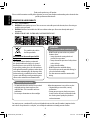 2
2
-
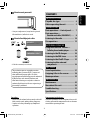 3
3
-
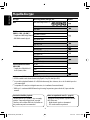 4
4
-
 5
5
-
 6
6
-
 7
7
-
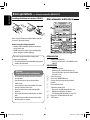 8
8
-
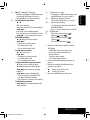 9
9
-
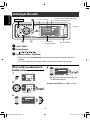 10
10
-
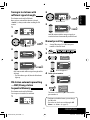 11
11
-
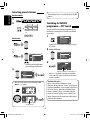 12
12
-
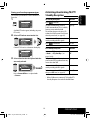 13
13
-
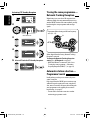 14
14
-
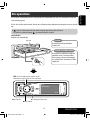 15
15
-
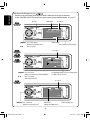 16
16
-
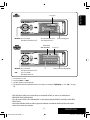 17
17
-
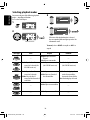 18
18
-
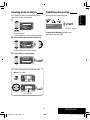 19
19
-
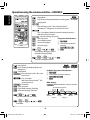 20
20
-
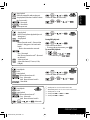 21
21
-
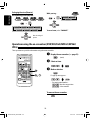 22
22
-
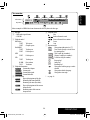 23
23
-
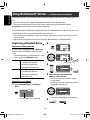 24
24
-
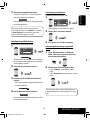 25
25
-
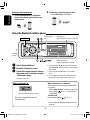 26
26
-
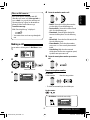 27
27
-
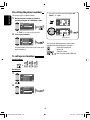 28
28
-
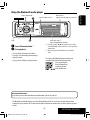 29
29
-
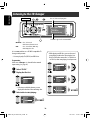 30
30
-
 31
31
-
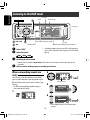 32
32
-
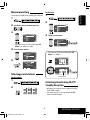 33
33
-
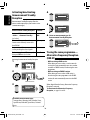 34
34
-
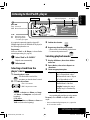 35
35
-
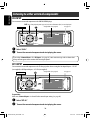 36
36
-
 37
37
-
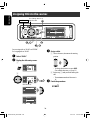 38
38
-
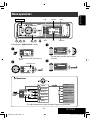 39
39
-
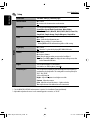 40
40
-
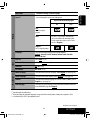 41
41
-
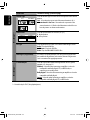 42
42
-
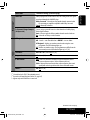 43
43
-
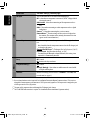 44
44
-
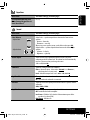 45
45
-
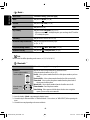 46
46
-
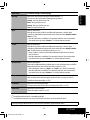 47
47
-
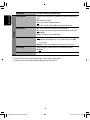 48
48
-
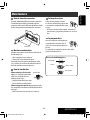 49
49
-
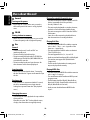 50
50
-
 51
51
-
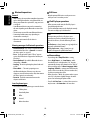 52
52
-
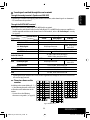 53
53
-
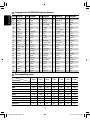 54
54
-
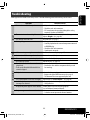 55
55
-
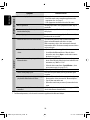 56
56
-
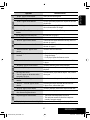 57
57
-
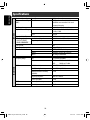 58
58
-
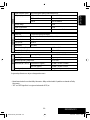 59
59
-
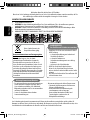 60
60
-
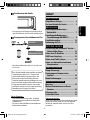 61
61
-
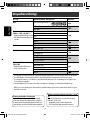 62
62
-
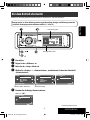 63
63
-
 64
64
-
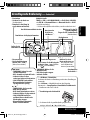 65
65
-
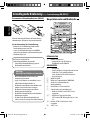 66
66
-
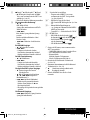 67
67
-
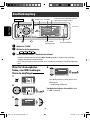 68
68
-
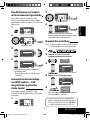 69
69
-
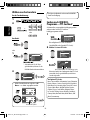 70
70
-
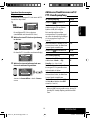 71
71
-
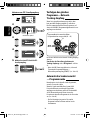 72
72
-
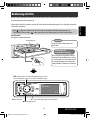 73
73
-
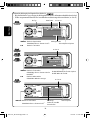 74
74
-
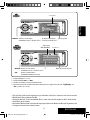 75
75
-
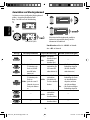 76
76
-
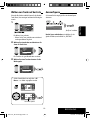 77
77
-
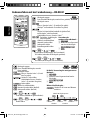 78
78
-
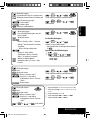 79
79
-
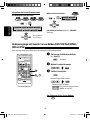 80
80
-
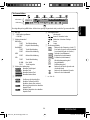 81
81
-
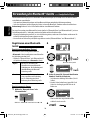 82
82
-
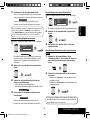 83
83
-
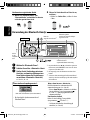 84
84
-
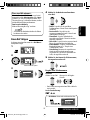 85
85
-
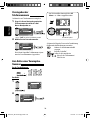 86
86
-
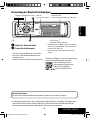 87
87
-
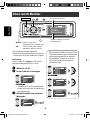 88
88
-
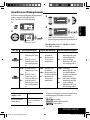 89
89
-
 90
90
-
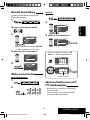 91
91
-
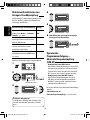 92
92
-
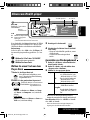 93
93
-
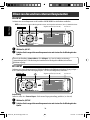 94
94
-
 95
95
-
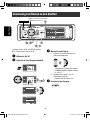 96
96
-
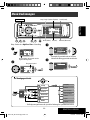 97
97
-
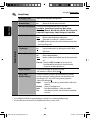 98
98
-
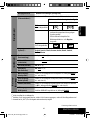 99
99
-
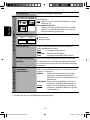 100
100
-
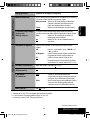 101
101
-
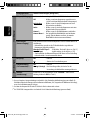 102
102
-
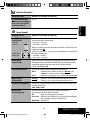 103
103
-
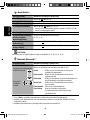 104
104
-
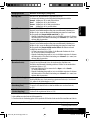 105
105
-
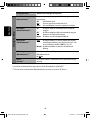 106
106
-
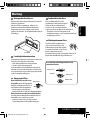 107
107
-
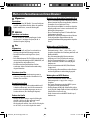 108
108
-
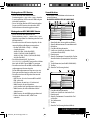 109
109
-
 110
110
-
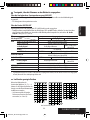 111
111
-
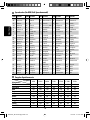 112
112
-
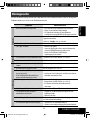 113
113
-
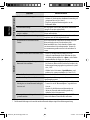 114
114
-
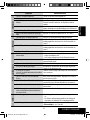 115
115
-
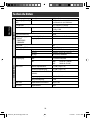 116
116
-
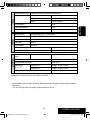 117
117
-
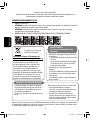 118
118
-
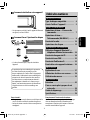 119
119
-
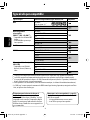 120
120
-
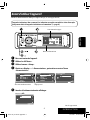 121
121
-
 122
122
-
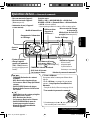 123
123
-
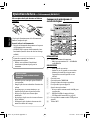 124
124
-
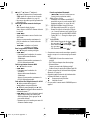 125
125
-
 126
126
-
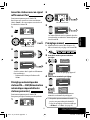 127
127
-
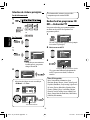 128
128
-
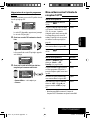 129
129
-
 130
130
-
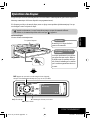 131
131
-
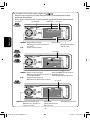 132
132
-
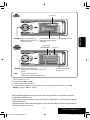 133
133
-
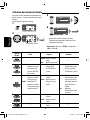 134
134
-
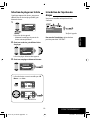 135
135
-
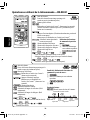 136
136
-
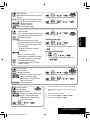 137
137
-
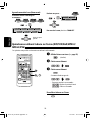 138
138
-
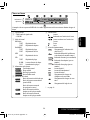 139
139
-
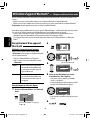 140
140
-
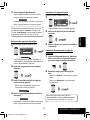 141
141
-
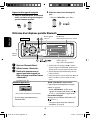 142
142
-
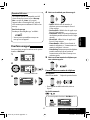 143
143
-
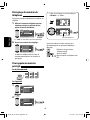 144
144
-
 145
145
-
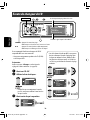 146
146
-
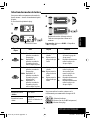 147
147
-
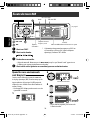 148
148
-
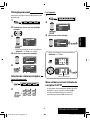 149
149
-
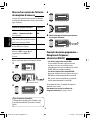 150
150
-
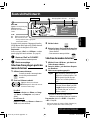 151
151
-
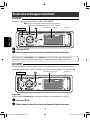 152
152
-
 153
153
-
 154
154
-
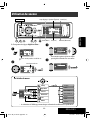 155
155
-
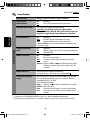 156
156
-
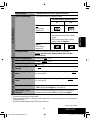 157
157
-
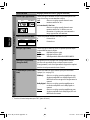 158
158
-
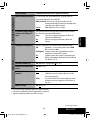 159
159
-
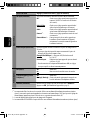 160
160
-
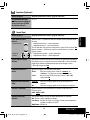 161
161
-
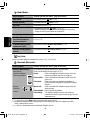 162
162
-
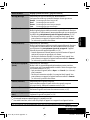 163
163
-
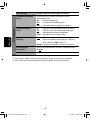 164
164
-
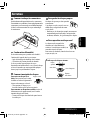 165
165
-
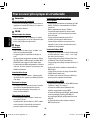 166
166
-
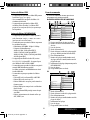 167
167
-
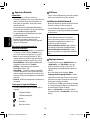 168
168
-
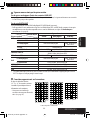 169
169
-
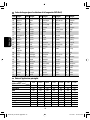 170
170
-
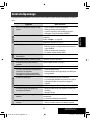 171
171
-
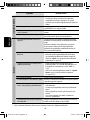 172
172
-
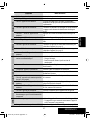 173
173
-
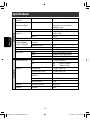 174
174
-
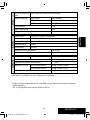 175
175
-
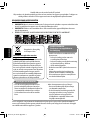 176
176
-
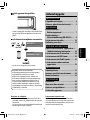 177
177
-
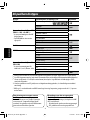 178
178
-
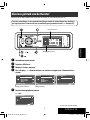 179
179
-
 180
180
-
 181
181
-
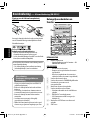 182
182
-
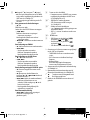 183
183
-
 184
184
-
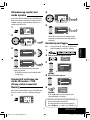 185
185
-
 186
186
-
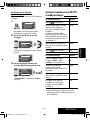 187
187
-
 188
188
-
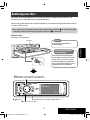 189
189
-
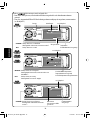 190
190
-
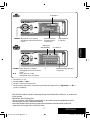 191
191
-
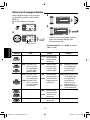 192
192
-
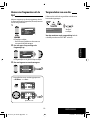 193
193
-
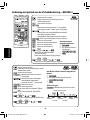 194
194
-
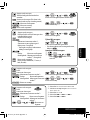 195
195
-
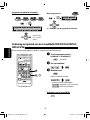 196
196
-
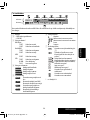 197
197
-
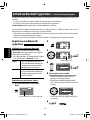 198
198
-
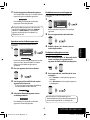 199
199
-
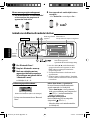 200
200
-
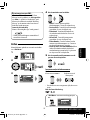 201
201
-
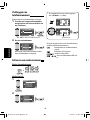 202
202
-
 203
203
-
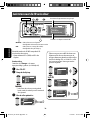 204
204
-
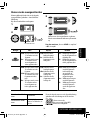 205
205
-
 206
206
-
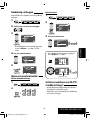 207
207
-
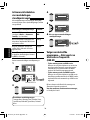 208
208
-
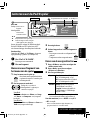 209
209
-
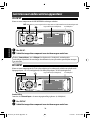 210
210
-
 211
211
-
 212
212
-
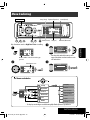 213
213
-
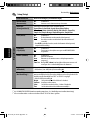 214
214
-
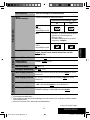 215
215
-
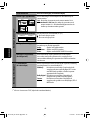 216
216
-
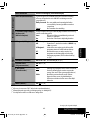 217
217
-
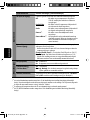 218
218
-
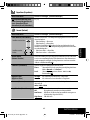 219
219
-
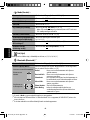 220
220
-
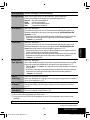 221
221
-
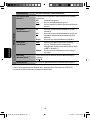 222
222
-
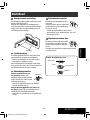 223
223
-
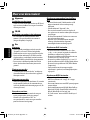 224
224
-
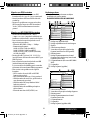 225
225
-
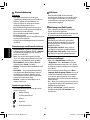 226
226
-
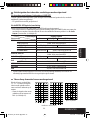 227
227
-
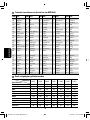 228
228
-
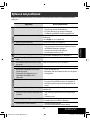 229
229
-
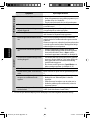 230
230
-
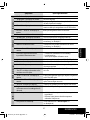 231
231
-
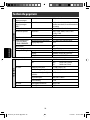 232
232
-
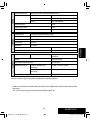 233
233
-
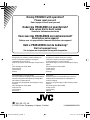 234
234
-
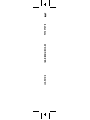 235
235
JVC KD-AVX11 Instructions Manual
- Catégorie
- Récepteurs multimédia de voiture
- Taper
- Instructions Manual
- Ce manuel convient également à
dans d''autres langues
- English: JVC KD-AVX11
- Deutsch: JVC KD-AVX11
- Nederlands: JVC KD-AVX11
Documents connexes
-
JVC KD-AVX11 - EXAD - DVD Player Instructions Manual
-
JVC Car Video System KD-AVX33 Manuel utilisateur
-
JVC KD-DV6201 Manuel utilisateur
-
JVC KD-DV6201 Manuel utilisateur
-
JVC KD-DV5301 Manuel utilisateur
-
JVC Car Video System KD-AVX11 Manuel utilisateur
-
JVC UX-GP7VE Le manuel du propriétaire
-
JVC KD-AVX55E Le manuel du propriétaire
-
JVC KW-AVX700 Manuel utilisateur
-
JVC KD-AVX77 Manuel utilisateur