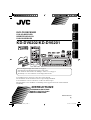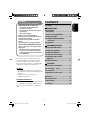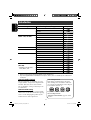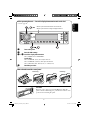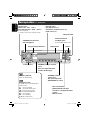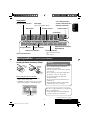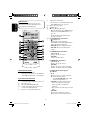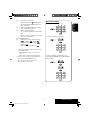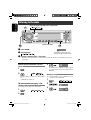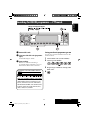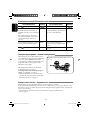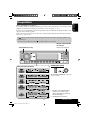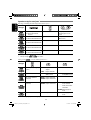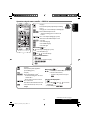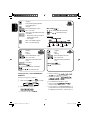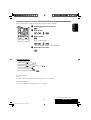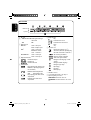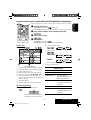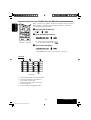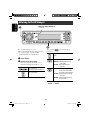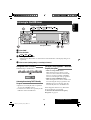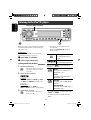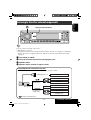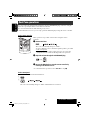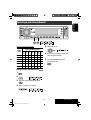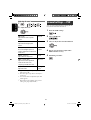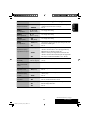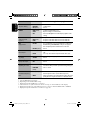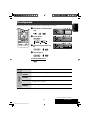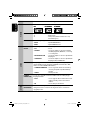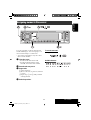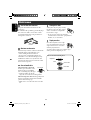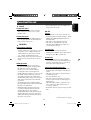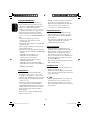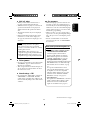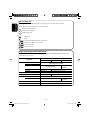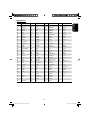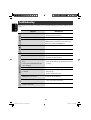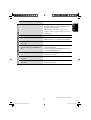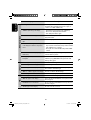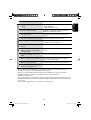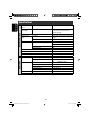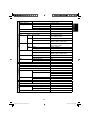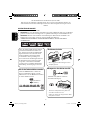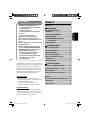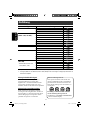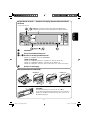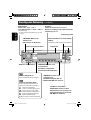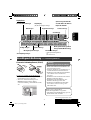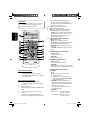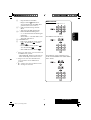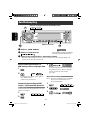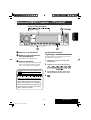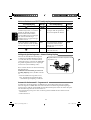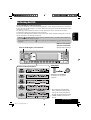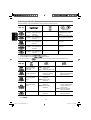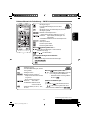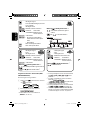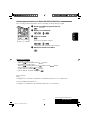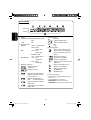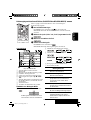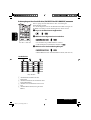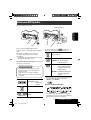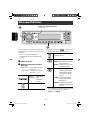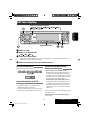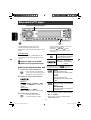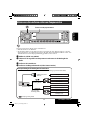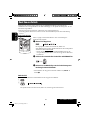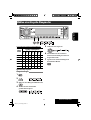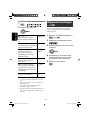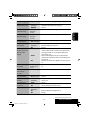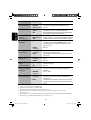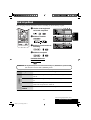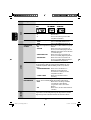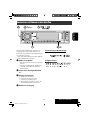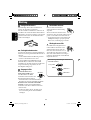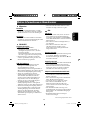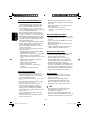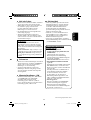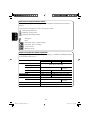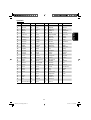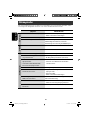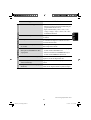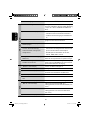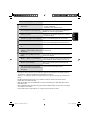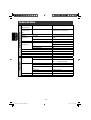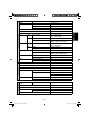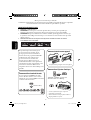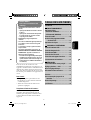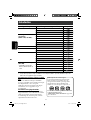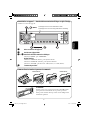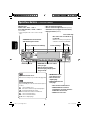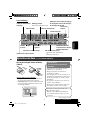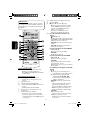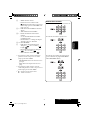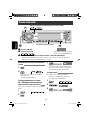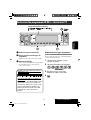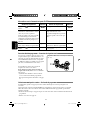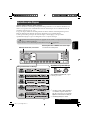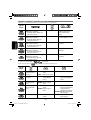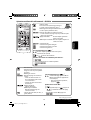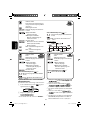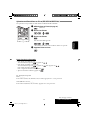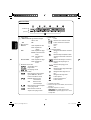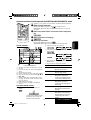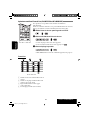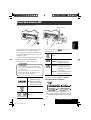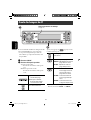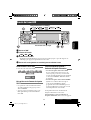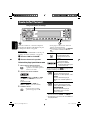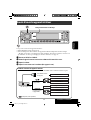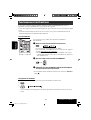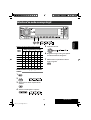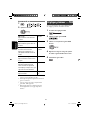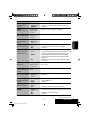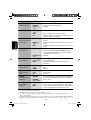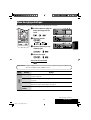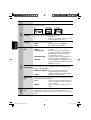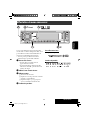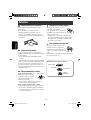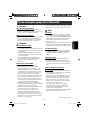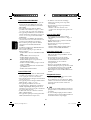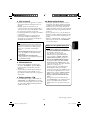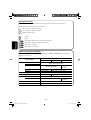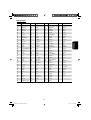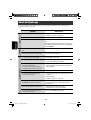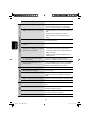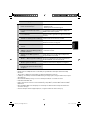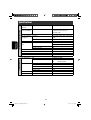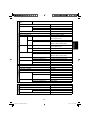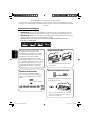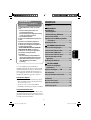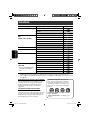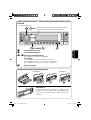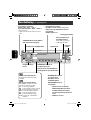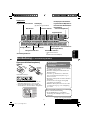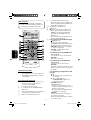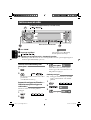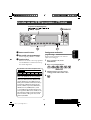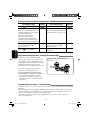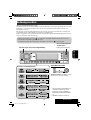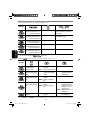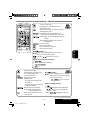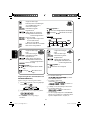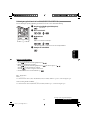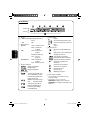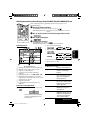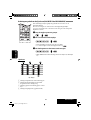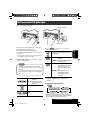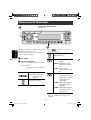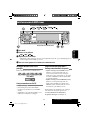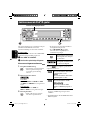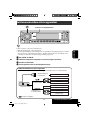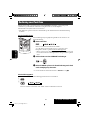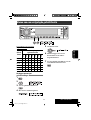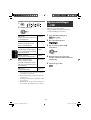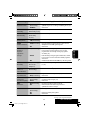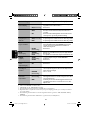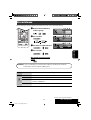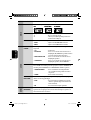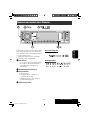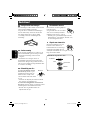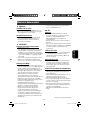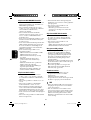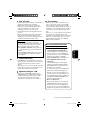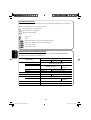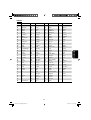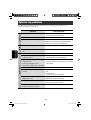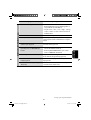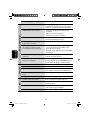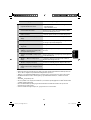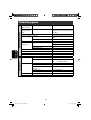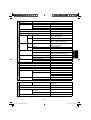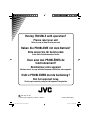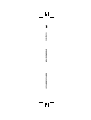JVC KD-DV6201 Manuel utilisateur
- Catégorie
- Récepteurs multimédia de voiture
- Taper
- Manuel utilisateur
Ce manuel convient également à

ENGLISH
DEUTSCHFRANÇAIS
NEDERLANDS
DVD/CD RECEIVER
DVD-/CD-RECEIVER
RECEPTEUR DVD/CD
DVD/CD-RECEIVER
KD-DV6202/KD-DV6201
For installation and connections, refer to the separate manual.
Für den Einbau und die Anschlüsse siehe das eigenständige Handbuch.
Pour l’installation et les raccordements, se référer au manuel séparé.
Bijzonderheden over de installatie en aansluiting van het apparaat vindt u in de desbetreffende
handleiding.
INSTRUCTIONS
BEDIENUNGSANLEITUNG
MANUEL D’INSTRUCTIONS
GEBRUIKSAANWIJZING
GET0378-001A
[E]
For canceling the display demonstration, see page 5.
Zum Abbrechen der Displaydemonstration siehe Seite 5.
Pour annuler la démonstration des affichages, référez-vous à la page 5.
Zie bladzijde 5 voor het annuleren van de displaydemonstratie.
Cover_KD-DV6202_001A_3.indd 2Cover_KD-DV6202_001A_3.indd 2 12/19/05 2:47:54 PM12/19/05 2:47:54 PM

ENGLISH
2
Thank you for purchasing a JVC product.
Please read all instructions carefully before operation, to ensure your complete understanding and to
obtain the best possible performance from the unit.
IMPORTANT FOR LASER PRODUCTS
1. CLASS 1 LASER PRODUCT
2. CAUTION: Do not open the top cover. There are no user serviceable parts inside the unit; leave
all servicing to qualified service personnel.
3. CAUTION: Visible and invisible laser radiation when open and interlock failed or defeated.
Avoid direct exposure to beam.
4. REPRODUCTION OF LABEL: CAUTION LABEL, PLACED OUTSIDE THE UNIT.
This product incorporates copyright
protection technology that is protected
by U.S. patents and other intellectual
property rights. Use of this copyright
protection technology must be authorized
by Macrovision, and is intended for home
and other limited viewing uses only unless
otherwise authorized by Macrovision.
Reverse engineering or disassembly is
prohibited.
How to use functions mode
If you press MODE, the unit goes into
functions mode, then the number buttons
and 5/∞ buttons work as different function
buttons.
How to reset your unit
• Your preset adjustments will also be erased.
How to forcibly eject a disc
“PLEASE” and “EJECT” appear alternately
on the display.
• If this does not work, reset your unit.
• Be careful not to drop the disc when it
ejects.
[Within 5 seconds...]
EN02-05_DV6202_001A_3.indd 2EN02-05_DV6202_001A_3.indd 2 12/19/05 2:46:04 PM12/19/05 2:46:04 PM

ENGLISH
3
WARNINGS:
To prevent accidents and damage
• DO NOT install any unit in locations where;
– it may obstruct the steering wheel and
gearshift lever operations.
– it may obstruct the operation of safety devices
such as air bags.
– it may obstruct visibility.
• DO NOT operate the unit while driving.
• If you need to operate the unit while driving, be
sure to look ahead carefully.
• The driver must not watch the monitor while
driving.
If the parking brake is not engaged, “DRIVER
MUST NOT WATCH THE MONITOR WHILE DRIVING.”
appears on the monitor, and no playback picture
will be shown.
– This warning appears only when the parking
brake wire is connected to the parking brake
system built in the car (refer to the Installation/
Connection Manual).
For security reasons, a numbered ID card
is provided with this unit, and the same ID
number is imprinted on the unit’s chassis.
Keep the card in a safe place, as it will help the
authorities to identify your unit if stolen.
For safety...
• Do not raise the volume level too much, as
this will block outside sounds, making driving
dangerous.
• Stop the car before performing any
complicated operations.
Temperature inside the car...
If you have parked the car for a long time in hot
or cold weather, wait until the temperature in
the car becomes normal before operating the
unit.
CONTENTS
Introduction ............................................. 4
OPERATIONS
Basic operations
• Control panel .......................................... 6
• Remote controller (RM-RK230) ................ 7
Listening to the radio ................................ 10
Searching for FM RDS programmes
— PTY Search ....................................... 11
Disc operations ......................................... 13
EXTERNAL DEVICES
Listening to the USB memory ..................... 21
Listening to the CD changer ....................... 22
Listening to the DAB tuner ......................... 23
Listening to the iPod®/D. player ................. 24
Listening to the other external
components .......................................... 25
Dual Zone operations ................................ 26
SETTINGS
Selecting a preset sound mode ................... 27
General settings — PSM ........................... 28
Disc setup menu ........................................ 31
Assigning names to the sources .................. 33
Maintenance ............................................ 34
More about this unit ................................. 35
Troubleshooting ....................................... 40
Specifications ........................................... 44
EN02-05_DV6202_001A_3.indd 3EN02-05_DV6202_001A_3.indd 3 12/19/05 2:46:08 PM12/19/05 2:46:08 PM

ENGLISH
4
Introduction
Caution for DualDisc playback
The Non-DVD side of a “DualDisc” does not
comply with the “Compact Disc Digital Audio”
standard. Therefore, the use of Non-DVD
side of a DualDisc on this product may not be
recommended.
Caution on volume setting
Discs produce very little noise compared with
other sources. Lower the volume before playing
a disc to avoid damaging the speakers by the
sudden increase of the output level.
Disc type Recording format, file type, etc Playable
DVD DVD-Video
DVD-Audio
DVD-ROM
DVD Recordable/Rewritable
(DVD-R*
1
/-RW, +R/+RW*
2
)
DVD-Video
DivX Video
MPEG-1/MPEG-2 Video
MP3/WMA/WAV
JPEG
DVD-VR, +VR
DVD-RAM All
Dual Disc DVD side
Non-DVD side
CD/VCD Audio CD (CD-DA), DTS-CD
VCD (Video CD)
CD-Text
CD-ROM
CD-I (CD-I Ready)
CD Recordable/Rewritable
(CD-R/-RW)
• Compliant to ISO 9660 level 1,
level 2, Romeo, Joliet
CD-DA, DTS-CD
DivX Video, VCD (Video CD)
MPEG-1/MPEG-2 Video
MP3/WMA/WAV
JPEG
*
1
DVD-R recorded in multi-border format is also playable (except for dual layer discs).
*
2
It is possible to play back finalized +R/+RW (Video mode only) discs. However, the use of +R double layer disc on this unit is not
recommended.
Note on Region Code:
DVD players and DVD-Video discs have
their own Region Code numbers. This unit
can only play back DVD discs whose Region
Code numbers include “2.”
If you insert a DVD-Video disc of an
incorrect Region Code
“REGION CODE ERROR!” appears on the
monitor.
EN02-05_DV6202_001A_f.indd 4EN02-05_DV6202_001A_f.indd 4 12/22/05 5:24:14 PM12/22/05 5:24:14 PM

Before operating the unit — Cancel the display demonstration and set the clock
• See also page 29.
~ Turn on the power.
Ÿ Enter the PSM settings.
! ] ⁄ Cancel the display demonstrations
Select “DEMO,” then “DEMO OFF.”
Set the clock
Select “CLOCK H” (hour), then adjust the hour.
Select “CLOCK M” (minute), then adjust the minute.
Select “24H/12H,” then “24H” (hour) or “12H” (hour).
@ Finish the procedure.
ENGLISH
5
When the power is turned off: Check the current clock time
When the power is turned on: Change the display information
How to detach/attach the control panel
Detaching... Attaching...
CAUTION:
The lever comes out if you pressed the 0 button while the
panel is detached. If this happens, push the lever back into lock
position before attaching the panel.
Lever
EN02-05_DV6202_001A_3.indd 5EN02-05_DV6202_001A_3.indd 5 12/19/05 2:46:10 PM12/19/05 2:46:10 PM

6
ENGLISH
Basic operations — Control panel
• FM/AM/DAB: Select the bands.
• DISC: Start playback.
Select the source.
FM/AM = DAB* =DISC* = USB* =
CD-CH*/IPOD*/D.PLAYER* (or EXT IN) = LINE IN =
(back to the beginning)
* You cannot select these sources if they are not ready.
Display window
• DISC: Select title/folder.
• IPOD/D.PLAYER: Enter the main
menu/Pause or stop playback/Confirm
selection.
• DAB: Select service.
Eject disc.
Detach the panel.
Adjust the sound mode.
Hold to enter the PSM settings.
Enter functions mode.
Press MODE, then one of the following buttons
(within 5 seconds)...
EQ: Select the sound mode.
MO: Turn on/off monaural reception.
SSM: Automatic station presetting.
DUAL: Activate/deactivate Dual Zone.
RPT: Select repeat play.
RND: Select random play.
5/∞: Skip 10 chapters/tracks.
• FM/AM/DAB: Select preset station/
service.
• DISC: Select chapter/title/folder/
track/disc (for CD changer).
• Turn on the power.
• Turn off the power [Hold].
• Attenuate the sound (if the power is on).
• Volume control [Turn]
Change the display information
Activate/deactivate TA
Standby Reception.
Hold to enter RDS programme search.
USB input terminal
• FM/AM/DAB: Search for
station/service.
• DISC: Select chapter/track.
• IPOD/D.PLAYER: Select track.
EN06-13_DV6202_001A_3.indd 6EN06-13_DV6202_001A_3.indd 6 12/19/05 2:46:19 PM12/19/05 2:46:19 PM

ENGLISH
OPERATIONS
7
Display window
Basic operations — Remote controller (RM-RK230)
Installing the lithium coin battery (CR2025)
Before using the remote controller:
• Aim the remote controller directly at the
remote sensor on the unit.
• DO NOT expose the remote sensor to bright
light (direct sunlight or artificial lighting).
Remote sensor
Continued on the next page
Track information indicators
Tuner reception indicators
Main display
(Time, menu, playback information)
Source display/Preset No./
Track No./Folder No./Disc No./
Chapter No./Channel No.
Loudness indicator
Disc type indicators
Playback source indicators
Equalizer indicator
Sound mode indicators
• also functions as level meter
(see also page 29).
Playback mode/item indicators
(Random/Repeat)
Warning:
To prevent accidents and damage
• Do not install any battery other than
CR2025 or its equivalent.
• Store the battery in a place where children
cannot reach.
• Do not recharge, short, disassemble, heat
the battery, or dispose of it in a fire.
• Do not leave the battery with other
metallic materials.
• Do not poke the battery with tweezers or
similar tools.
• Wrap the battery with tape and insulate
when throwing away or saving it.
The unit is equipped with the steering wheel
remote control function.
• See the Installation/Connection Manual
(separate volume) for connection.
Track indicator
Dual Zone indicator
RDS indicators
EN06-13_DV6202_001A_3.indd 7EN06-13_DV6202_001A_3.indd 7 12/19/05 2:46:22 PM12/19/05 2:46:22 PM

8
ENGLISH
7 Adjusts the volume level.
• Also function as 2nd VOL when pressed
with SHIFT button (see page 26)
.
8*
1
Enters disc setup menu.
9 SHIFT button
p 7 (stop), 3 (play), 8 (pause)
• 3 (play) also function as ZOOM button
when pressed with SHIFT button (see
page 16).
•
Not applicable for CD changer/iPod/
D. player operations.
q*
2
For advanced disc operations:
•
/TITLE 5 / ∞
DVD-Video: Selects the titles.
DivX/MPEG Video/MP3/WMA/WAV:
Selects the folders if included.
• 4 / ¢: Reverse skip/forward skip.
• 1 / ¡: Reverse search/forward
search.
For FM/AM tuner operations:
• PRESET 5 / ∞
Changes the preset stations.
• 4 / ¢
Searches for the stations.
For DAB tuner operations:
• PRESET 5 / ∞
Changes the preset services.
• 4 / ¢
Changes the service if pressed briefly.
Searches ensembles if pressed and held.
For Apple iPod
®
/JVC D. player
operations:
• 5 / ∞
∞: Pauses/stops or resumes playback.
5: Enters the main menu.
(Now 5/∞/4 / ¢ work as the
menu selecting buttons.)*
3
• 4 / ¢ (in menu selecting mode)
– Selects an item if pressed briefly.
(Then, press ∞ to confirm the
selection.)
– Skips 10 items at a time if pressed and
held.
• 4 / ¢
Press: Reverse skip/forward skip.
Hold: Reverse search/forward search.
MONITOR CONTROL
1 Monitor control buttons
• Used for a JVC monitor—KV-MR9010,
KV-MH6510, KV-M706, or KV-M705.
DVD/RECEIVER CONTROL
2 Turns on/off the power.
• Attenuates the sound if the power is on.
3 Selects the source.
4 Selects the FM/AM/DAB bands.
5*
1
• DVD-Video/DivX: Shows disc menu.
• VCD: Starts PBC playback.
6 Activates or deactivates Dual Zone.
IMPORTANT:
If Dual Zone is activated (see page 26),
the remote controller only functions for
operating the DVD/CD player.
EN06-13_DV6202_001A_f.indd 8EN06-13_DV6202_001A_f.indd 8 12/29/05 12:32:52 PM12/29/05 12:32:52 PM

ENGLISH
OPERATIONS
9
w • Shows the on-screen bar.
• Also function as the
/TITLE button
when pressed with SHIFT button (see
pages 15 and 16).
e*
1
• DVD-Video/DivX: Shows disc menu.
• VCD: Starts PBC playback.
r*
1
• Makes selection/settings.
• @ / #: DivX: Searches for index during
play.
• DISC +/– buttons: Changes discs when
the source is “CD-CH.”
t*
1
RETURN button
y • DVD-Video: Selects audio language
(
), subtitles ( ), angle ( ).
• DivX: Selects audio language (
),
subtitles (
).
• VCD: Selects audio channel (
).
*
1
Functions as number buttons when pressed
with SHIFT button.
–
FM/AM/DAB: Selects preset stations/
services.
–
DISC: Selects chapter/title/folder/track.
*
2
Functions as +10/–10/+100/–100 buttons
when pressed with SHIFT button.
*
3
5 : Returns to the previous menu.
∞ : Confirms the selection.
How to select a number
To select a number from 0 – 9:
To select a number greater than 9:
To select a number greater than 99 (for
searching DivX/MPEG Video/MP3/WMA/
WAV tracks):
EN06-13_DV6202_001A_f.indd 9EN06-13_DV6202_001A_f.indd 9 12/22/05 5:24:46 PM12/22/05 5:24:46 PM

10
ENGLISH
When an FM stereo broadcast is hard to
receive
1
2
Reception improves, but stereo effect will be
lost.
• MO indicator lights up.
FM station automatic presetting —SSM
(Strong-station Sequential Memory)
You can preset six stations for each band.
1
2
Listening to the radio
Change the display information (for non-RDS station)
~ Select “FM/AM.”
Ÿ Select the bands.
! Search for a station to listen—Auto Search.
• Manual Search: Hold either one of the buttons until “M” flashes on the display, then press it
repeatedly.
Select preset station.
3
Local FM stations with the strongest signals
are searched and stored automatically in the
FM band.
Manual presetting
Ex.: Storing FM station of 92.5 MHz into preset
number 4 of the FM1 band.
1
2
3
Lights up when receiving an FM stereo
broadcast with sufficient signal strength.
EN06-13_DV6202_001A_3.indd 10EN06-13_DV6202_001A_3.indd 10 12/19/05 2:46:25 PM12/19/05 2:46:25 PM

ENGLISH
OPERATIONS
11
Storing your favorite programme types
You can store your favorite PTY codes into the
number buttons.
1 Select a PTY code (see left column).
2 Select a preset number.
3 Repeat steps 1 and 2 for storing other
PTY codes.
4
Searching for FM RDS programme — PTY search
Change the display information
~ Activate PTY Search.
Ÿ Select one of the PTY codes (programme
types).
See the following for details.
! Start searching.
If there is a station broadcasting a
programme of the same PTY code as you
have selected, that station is tuned in.
Preset PTY codes in the number buttons
(1 to 6):
PTY codes (available with the control dial):
NEWS, AFFAIRS, INFO, SPORT, EDUCATE, DRAMA, CULTURE,
SCIENCE, VARIED, POP M (music), ROCK M (music), EASY
M (music), LIGHT M (music), CLASSICS, OTHER M (music),
WEATHER, FINANCE, CHILDREN, SOCIAL, RELIGION, PHONE
IN, TRAVEL, LEISURE, JAZZ, COUNTRY, NATION M (music),
OLDIES, FOLK M (music), DOCUMENT
EN06-13_DV6202_001A_3.indd 11EN06-13_DV6202_001A_3.indd 11 12/19/05 2:46:26 PM12/19/05 2:46:26 PM

12
ENGLISH
Activating/deactivating TA/PTY Standby Reception
TA Standby Reception Indicator PTY Standby Reception Indicator
Press to activate. See page 29.
The unit temporarily will switch
to Traffic Announcement (TA), if
available, from any source other than
AM.
The volume changes to the preset
TA volume level if the current level
is lower than the preset level (see
page 29).
Lights up The unit temporarily will switch to
your favorite PTY programme from
any source other than AM.
Lights up
Not yet activated. Tune in to another
station providing the RDS signals.
Flashes Not yet activated. Tune in to
another station providing the RDS
signals.
Flashes
Press
to deactivate.
Goes off Select “OFF” for the PTY code (see
page 29).
Goes off
When driving in an area where FM reception
is not sufficient enough, this unit automatically
tunes in to another FM RDS station of the
same network, possibly broadcasting the same
programme with stronger signals (see the
illustration on the right).
When shipped from the factory, Network-
Tracking Reception is activated.
To change the Network-Tracking Reception
setting, see “AF-REG” on page 29.
• When the DAB tuner is connected, refer to
“Tracing the same programme—Alternative
Frequency Reception” on page 23.
Tracing the same programme—Network-Tracking Reception
Programme A broadcasting on different frequency areas
(01 – 05)
Automatic station selection—Programme Search
Usually when you press the number buttons, the preset station is tuned in.
If the signals from the FM RDS preset station are not sufficient for good reception, this unit, using
the AF data, tunes in to another frequency broadcasting the same programme as the original preset
station is broadcasting.
• The unit takes some time to tune in to another station using programme search.
• See also page 29.
EN06-13_DV6202_001A_f.indd 12EN06-13_DV6202_001A_f.indd 12 1/4/06 4:07:19 PM1/4/06 4:07:19 PM

ENGLISH
OPERATIONS
13
Disc operations
Before performing any operations...
Turn on the monitor to watch the playback picture. If you turn on the monitor, you can also control
playback of other discs by referring to the monitor screen. (See pages 17 – 20.)
The disc type is automatically detected, and playback starts automatically (for DVD: automatic start
depends on its internal program).
If the current disc does not have any disc menu, all tracks will be played repeatedly until you change
the source or eject the disc.
If “
” appears on the monitor when pressing a button, the unit cannot accept the operation you
have tried to do.
• In some cases, without showing “
,” operations will not be accepted.
Open the control panel and
insert the disc.
Playback starts automatically.
Change the display information
Start playback if necessary.
Prohibiting disc ejection
To cancel the prohibition, repeat the
same procedure.
*
1
If the file does not have Tag information or
“TAG DISP” is set to “TAG OFF” (see page
30), folder name and file name appear. TAG
indicator will not light up.
*
2
“NO NAME” appears for an audio CD.
EN06-13_DV6202_001A_3.indd 13EN06-13_DV6202_001A_3.indd 13 12/19/05 2:46:28 PM12/19/05 2:46:28 PM

14
ENGLISH
Operations using the control panel
Pressing (or holding) the following buttons allows you to...
Disc type
(Number buttons)
Press: Select chapter
Hold: Reverse/fast-forward
chapter*
1
Select title During stop: Locate title
During play/pause: Locate
chapter
Press: Select track
Hold: Reverse/fast-forward track*
1
—
Locate particular track directly
(PBC not in use)
Press: Select track
Hold: Reverse/fast-forward track*
2
Select folder Locate particular folder directly
Press: Select track
Hold: Reverse/fast-forward track*
1
Select folder Locate particular folder directly
Press: Select track
Hold: Reverse/fast-forward track*
1
—
Locate particular track directly
*
1
Search speed changes to on the monitor.
*
2
Search speed changes on the monitor.
After pressing
, press the following buttons to...
Disc type
Skip 10 chapters (during play
or pause)
CHP RPT: Repeat current
chapter
TIT RPT: Repeat current title
—
Skip 10 tracks (PBC not in use) TRK RPT: Repeat current track
(PBC not in use)
DISC RND: Randomly play all
tracks (PBC not in use)
Skip 10 tracks (within the
same folder)
TRK RPT: Repeat current track
FLDR RPT: Repeat current folder
—
Skip 10 tracks (within the
same folder)
TRK RPT: Repeat current track
FLDR RPT: Repeat current folder
FLDR RND: Randomly play all
tracks of current
folder, then tracks of
next folders
DISC RND: Randomly play all
tracks
Skip 10 tracks TRK RPT: Repeat current track DISC RND: Randomly play all
tracks
• To cancel repeat play or random play, select “RPT OFF” or “RND OFF.”
EN14-21_DV6202_001A_f.indd 14EN14-21_DV6202_001A_f.indd 14 12/29/05 12:33:44 PM12/29/05 12:33:44 PM

ENGLISH
OPERATIONS
15
While holding
...*
3
: Select track (For VCD with PBC, a list of items
is shown on the disc menu.)
• To return to the previous menus, press
.
Canceling the PBC playback...
1
2 While holding , press *
3
to start the
desired track.
• To resume PBC, press / .
Operations using the remote controller—RM-RK230
: Stop play
: Pause (Frame by frame playback if pressed during
pause.)
: Start play (10-second review if pressed during play.)
: Reverse/forward chapter search*
1
• Slow motion during pause. No sound can be
heard.*
2
: Press: Select chapter (during play or pause)
Hold: Reverse/fast-forward chapter search
: Select title
: Select audio language
: Select subtitle language
: Select view angle
While holding ...*
3
: Select chapter (during play or pause)
Select title (when stop)
, then : Select title directly
Using menu driven features...
1 /
2 Select an item you want to start play.
3
: Stop play
: Pause (Frame by frame playback if
pressed during pause.)
: Start play
: Reverse/forward track search*
1
• Slow motion during pause. No sound
can be heard.*
2
• Reverse slow motion does not work.
: Press: Select track
Hold: Reverse/fast-forward track search
: Select audio channel (ST: stereo, L: left,
R: Right)
Continued on the next page
EN14-21_DV6202_001A_3.indd 15EN14-21_DV6202_001A_3.indd 15 12/19/05 2:46:42 PM12/19/05 2:46:42 PM

16
ENGLISH
: Stop play
: Pause
: Start play
: Reverse/forward track search*
1
: Press: Select tracks
Hold: Reverse/fast-forward track
search
: Select folder
While holding ...*
3
: Select track (within the same folder)
, then : Select folder directly*
5
: Stop play
: Pause
: Start play
: Reverse/forward track search*
1
: Press: Select tracks
Hold: Reverse/fast-forward track
search
While holding ...*
3
: Select track directly
Enlarging the view—Zoom in (DVD/VCD/DivX/
MPEG Video)
During moving picture playback...
1 While holding
, press repeatedly.
2 Move the enlarged portion.
• To cancel zoom, select “ZOOM OFF.”
: Stop play
: Pause (Frame by frame playback if
pressed during pause.)
: Start play
: Reverse/forward track search*
4
: Press: Select track
Hold: Reverse/fast-forward track search
: Select folder
: • Return/advance the scenes by about
5 minutes (Index search).
• Select chapter
: DivX: Select subtitles language
: DivX: Select audio language
*
1
Search speed changes to
on the monitor if pressed repeatedly.
*
2
Slow motion speed changes to
on the monitor if
pressed repeatedly.
*
3
For selecting numbers greater than 9, see page 9.
*
4
Search speed changes
on the monitor if pressed repeatedly.
*
5
To use direct folder access on DivX/MP3/WMA/WAV discs, it
is required that folders are assigned with 2-digit numbers at
the beginning of their folder names—01, 02, 03, and so on.
While holding ...*
3
: Select track (within the same folder)
, then : Select folder directly*
5
Index search:
EN14-21_DV6202_001A_3.indd 16EN14-21_DV6202_001A_3.indd 16 12/20/05 9:37:35 AM12/20/05 9:37:35 AM

ENGLISH
OPERATIONS
17
Operations using the on-screen bar (DVD/VCD/DivX/MPEG Video)
These operations are possible on the monitor using the remote controller.
~ Show the on-screen bar (see page 18).
(twice)
Ÿ Select an item.
! Make a selection.
If pop-up menu appears...
• For entering time/numbers, see the following.
⁄ Remove the on-screen bar.
Entering time/numbers
• To select numbers 0 – 9:
While holding
, press .
• To select numbers greater than 9:
While holding
, press . Then, press .
To reduce numbers, use
.
To correct a misentry, use
.
• After entering the numbers, press
.
Ex.: Time search
DVD: _:_ _:_ _
To enter 1 (hours): 02 (minutes): 00 (seconds), press 1, 0, 2, 0, then 0.
VCD (PBC not in use): _ _:_ _
To enter 64 (minutes): 00 (seconds), press 6, 4, 0, then 0.
Continued on the next page
EN14-21_DV6202_001A_3.indd 17EN14-21_DV6202_001A_3.indd 17 12/19/05 2:46:46 PM12/19/05 2:46:46 PM

18
ENGLISH
Information
Operation
On-screen bar
Ex.: DVD-Video
1
Disc type
2 • DVD-Video/DTS-CD: Audio signal format type
and channel
• VCD: PBC
3 Playback mode
DVD-Video: T. RPT: Title repeat
C. RPT: Chapter repeat
VCD*
1
: T. RPT: Track repeat
D. RND: Disc random
T. INT: Track intro*
3
DivX/MPEG Video: T. RPT: Track repeat
F. RPT: Folder repeat
4 Playback information
Current title/chapter
Current track
Current folder/track
5 Time indication
Elapsed playing time of the disc (For
DVD-Video, elapsed playing time of
the current title.)
DVD-Video: Remaining title time
VCD: Remaining disc time
Elapsed playing time of the current
chapter/track
Remaining time of the current
chapter/track
6 Playback status
Play
Forward/reverse search
Forward/reverse slow-motion
Pause
Stop
7 Operation icons
Change time indication (see 5)
Time Search (Enter the elapsed playing
time of the current title or of the disc.)
Title Search (by its number)
Chapter Search (by its number)
Track Search (by its number)
Change the audio language or audio
channel
Change the subtitle language
Change the view angle
Repeat play*
2
Intro play*
3
Random play*
2
*
1
While PBC is not in use.
*
2
For repeat play/random play, see also page 14.
*
3
Plays the beginning 15 seconds of...
TRACK INTRO: All tracks of the current disc.
FOLDER INTRO: First tracks of all folders of the current
disc.
EN14-21_DV6202_001A_3.indd 18EN14-21_DV6202_001A_3.indd 18 12/19/05 2:46:47 PM12/19/05 2:46:47 PM

ENGLISH
OPERATIONS
19
Control screen
1 Current folder number/total folder number
2 Folder list with the current folder selected
3 Selected playback mode
4 Elapsed playing time of the current track
5 Operation mode icon ( ‰, 7, 8, ¡, 1 )
6 Current track number/total number of
tracks in the current folder (total number of
tracks on the disc)
7 Track information
8 Track list with the current track selected
To select a playback mode
1 While control screen is displayed...
2 Select a playback mode.
3 Select an item.
REPEAT/INTRO:
RANDOM:
*
1
Not selectable for DivX/MPEG Video
*
2
Not selectable for CD
Playback mode
F. RPT (folder repeat): Repeat current folder
T. RPT (track repeat): Repeat current track
F. INT (folder intro): Plays the beginning
15 seconds of first tracks of all
folders of the current disc
T. INT (track intro): Plays the beginning
15 seconds of all tracks of the
current disc
D. RND (disc random): Randomly play all tracks
F. RND (folder random): Randomly play all tracks of
current folder, then tracks of
next folders
Operations using the control screen (DivX/MPEG Video/MP3/WMA/WAV/CD)
These operations are possible on the monitor using the remote controller.
~ Show the control screen.
DivX/MPEG Video: Press during play.
MP3/WMA/WAV/CD: Automatically appear when you insert a disc.
Ÿ Select “Folder” column or “Track” column (except for CD).
! Select a folder or track.
⁄ Start playback.
DivX/MPEG Video: Press .
MP3/WMA/WAV/CD: Playback starts automatically.
Ex.: MP3/WMA/WAV disc
Playback mode selection screen appears on
the folder list section of the control screen.
EN14-21_DV6202_001A_f.indd 19EN14-21_DV6202_001A_f.indd 19 12/22/05 5:25:10 PM12/22/05 5:25:10 PM

20
ENGLISH
OPERATIONS
List screen
1 Current folder number/total folder number
2 Current track number/total number of
tracks in the current folder
3 Current page/total number of the pages
included in the list
4 Current folder/track (highlighted bar)
These operations are possible on the monitor using the remote controller.
Before playing, you can display the folder list/track list to confirm the
contents and start playing a track.
~ Display the folder list while stop.
Ÿ Select an item from the folder list.
• Track list of the selected folder appears.
• To go back to the folder list, press
.
! Select a track to start playing.
• MP3/WMA/WAV: Control screen appears (see page 19).
Operations using the list screen (DivX/MPEG Video/MP3/WMA/WAV)
Ex.: Folder list
EN14-21_DV6202_001A_f.indd 20EN14-21_DV6202_001A_f.indd 20 12/29/05 12:34:50 PM12/29/05 12:34:50 PM
La page charge ...
La page charge ...
La page charge ...
La page charge ...
La page charge ...
La page charge ...
La page charge ...
La page charge ...
La page charge ...
La page charge ...
La page charge ...
La page charge ...
La page charge ...
La page charge ...
La page charge ...
La page charge ...
La page charge ...
La page charge ...
La page charge ...
La page charge ...
La page charge ...
La page charge ...
La page charge ...
La page charge ...
La page charge ...
La page charge ...
La page charge ...
La page charge ...
La page charge ...
La page charge ...
La page charge ...
La page charge ...
La page charge ...
La page charge ...
La page charge ...
La page charge ...
La page charge ...
La page charge ...
La page charge ...
La page charge ...
La page charge ...
La page charge ...
La page charge ...
La page charge ...
La page charge ...
La page charge ...
La page charge ...
La page charge ...
La page charge ...
La page charge ...
La page charge ...
La page charge ...
La page charge ...
La page charge ...
La page charge ...
La page charge ...
La page charge ...
La page charge ...
La page charge ...
La page charge ...
La page charge ...
La page charge ...
La page charge ...
La page charge ...
La page charge ...
La page charge ...
La page charge ...
La page charge ...
La page charge ...
La page charge ...
La page charge ...
La page charge ...
La page charge ...
La page charge ...
La page charge ...
La page charge ...
La page charge ...
La page charge ...
La page charge ...
La page charge ...
La page charge ...
La page charge ...
La page charge ...
La page charge ...
La page charge ...
La page charge ...
La page charge ...
La page charge ...
La page charge ...
La page charge ...
La page charge ...
La page charge ...
La page charge ...
La page charge ...
La page charge ...
La page charge ...
La page charge ...
La page charge ...
La page charge ...
La page charge ...
La page charge ...
La page charge ...
La page charge ...
La page charge ...
La page charge ...
La page charge ...
La page charge ...
La page charge ...
La page charge ...
La page charge ...
La page charge ...
La page charge ...
La page charge ...
La page charge ...
La page charge ...
La page charge ...
La page charge ...
La page charge ...
La page charge ...
La page charge ...
La page charge ...
La page charge ...
La page charge ...
La page charge ...
La page charge ...
La page charge ...
La page charge ...
La page charge ...
La page charge ...
La page charge ...
La page charge ...
La page charge ...
La page charge ...
La page charge ...
La page charge ...
La page charge ...
La page charge ...
La page charge ...
La page charge ...
La page charge ...
La page charge ...
La page charge ...
La page charge ...
La page charge ...
La page charge ...
La page charge ...
La page charge ...
La page charge ...
La page charge ...
La page charge ...
La page charge ...
La page charge ...
La page charge ...
La page charge ...
La page charge ...
La page charge ...
La page charge ...
La page charge ...
La page charge ...
-
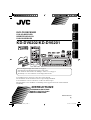 1
1
-
 2
2
-
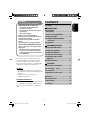 3
3
-
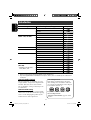 4
4
-
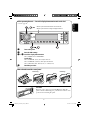 5
5
-
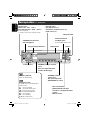 6
6
-
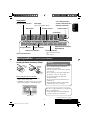 7
7
-
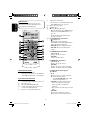 8
8
-
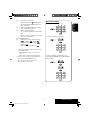 9
9
-
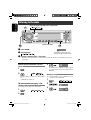 10
10
-
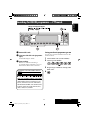 11
11
-
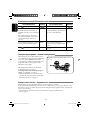 12
12
-
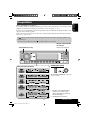 13
13
-
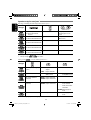 14
14
-
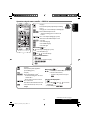 15
15
-
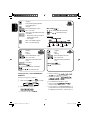 16
16
-
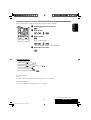 17
17
-
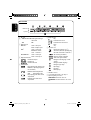 18
18
-
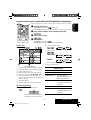 19
19
-
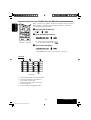 20
20
-
 21
21
-
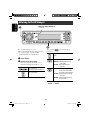 22
22
-
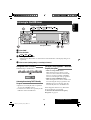 23
23
-
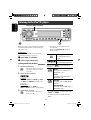 24
24
-
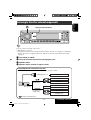 25
25
-
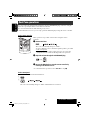 26
26
-
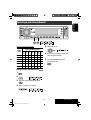 27
27
-
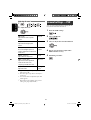 28
28
-
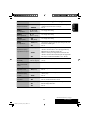 29
29
-
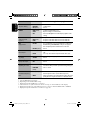 30
30
-
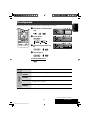 31
31
-
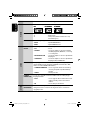 32
32
-
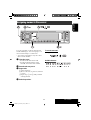 33
33
-
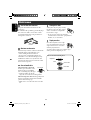 34
34
-
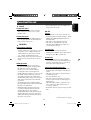 35
35
-
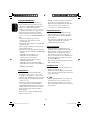 36
36
-
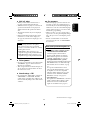 37
37
-
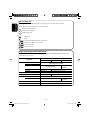 38
38
-
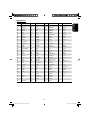 39
39
-
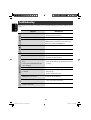 40
40
-
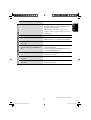 41
41
-
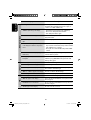 42
42
-
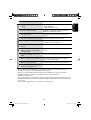 43
43
-
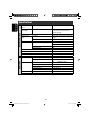 44
44
-
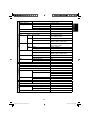 45
45
-
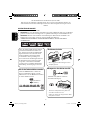 46
46
-
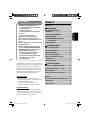 47
47
-
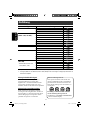 48
48
-
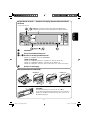 49
49
-
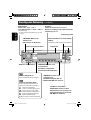 50
50
-
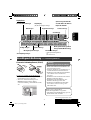 51
51
-
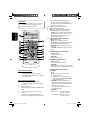 52
52
-
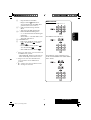 53
53
-
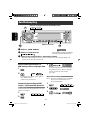 54
54
-
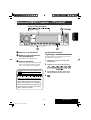 55
55
-
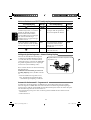 56
56
-
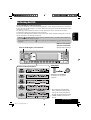 57
57
-
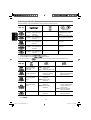 58
58
-
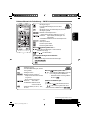 59
59
-
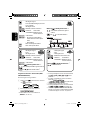 60
60
-
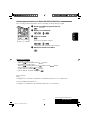 61
61
-
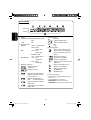 62
62
-
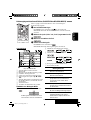 63
63
-
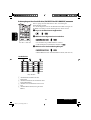 64
64
-
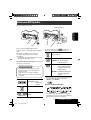 65
65
-
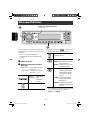 66
66
-
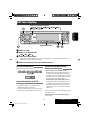 67
67
-
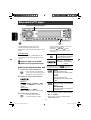 68
68
-
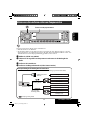 69
69
-
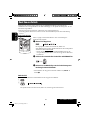 70
70
-
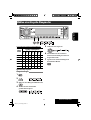 71
71
-
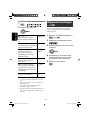 72
72
-
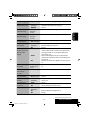 73
73
-
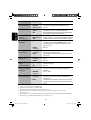 74
74
-
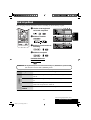 75
75
-
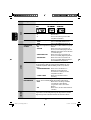 76
76
-
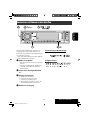 77
77
-
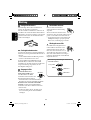 78
78
-
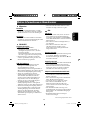 79
79
-
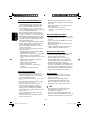 80
80
-
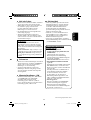 81
81
-
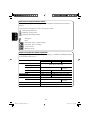 82
82
-
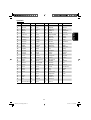 83
83
-
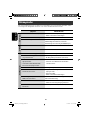 84
84
-
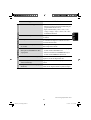 85
85
-
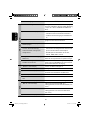 86
86
-
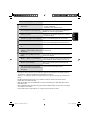 87
87
-
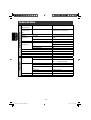 88
88
-
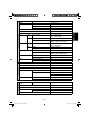 89
89
-
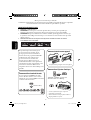 90
90
-
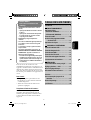 91
91
-
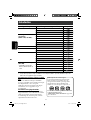 92
92
-
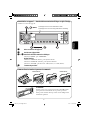 93
93
-
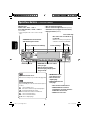 94
94
-
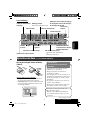 95
95
-
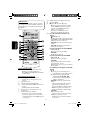 96
96
-
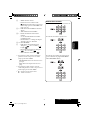 97
97
-
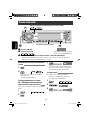 98
98
-
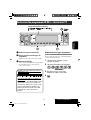 99
99
-
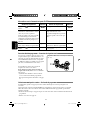 100
100
-
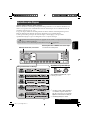 101
101
-
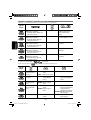 102
102
-
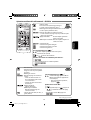 103
103
-
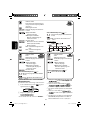 104
104
-
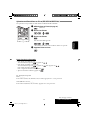 105
105
-
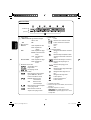 106
106
-
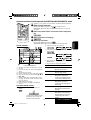 107
107
-
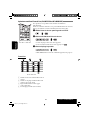 108
108
-
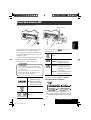 109
109
-
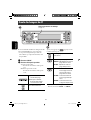 110
110
-
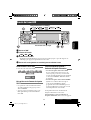 111
111
-
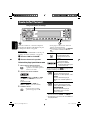 112
112
-
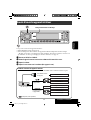 113
113
-
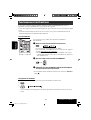 114
114
-
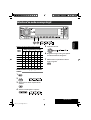 115
115
-
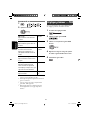 116
116
-
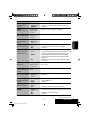 117
117
-
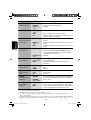 118
118
-
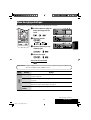 119
119
-
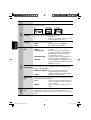 120
120
-
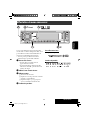 121
121
-
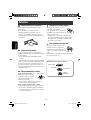 122
122
-
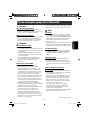 123
123
-
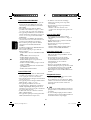 124
124
-
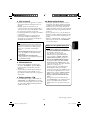 125
125
-
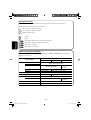 126
126
-
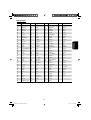 127
127
-
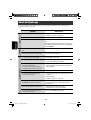 128
128
-
 129
129
-
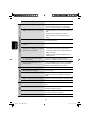 130
130
-
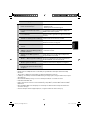 131
131
-
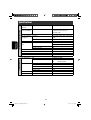 132
132
-
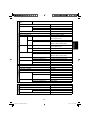 133
133
-
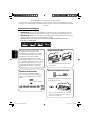 134
134
-
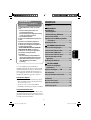 135
135
-
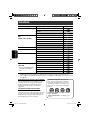 136
136
-
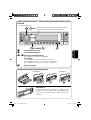 137
137
-
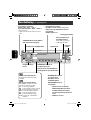 138
138
-
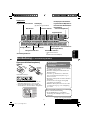 139
139
-
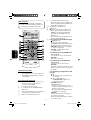 140
140
-
 141
141
-
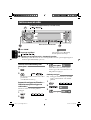 142
142
-
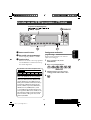 143
143
-
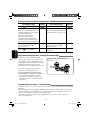 144
144
-
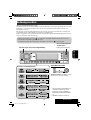 145
145
-
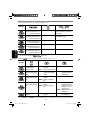 146
146
-
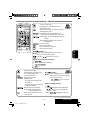 147
147
-
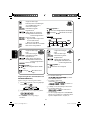 148
148
-
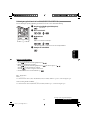 149
149
-
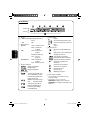 150
150
-
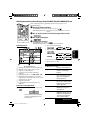 151
151
-
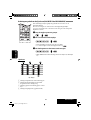 152
152
-
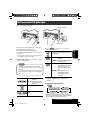 153
153
-
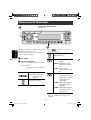 154
154
-
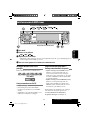 155
155
-
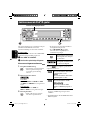 156
156
-
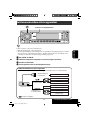 157
157
-
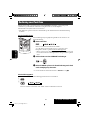 158
158
-
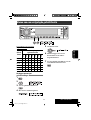 159
159
-
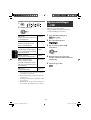 160
160
-
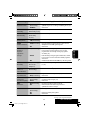 161
161
-
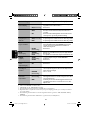 162
162
-
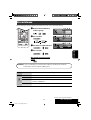 163
163
-
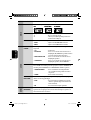 164
164
-
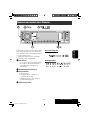 165
165
-
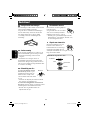 166
166
-
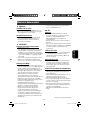 167
167
-
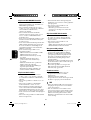 168
168
-
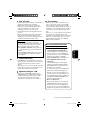 169
169
-
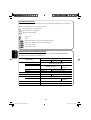 170
170
-
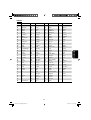 171
171
-
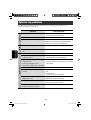 172
172
-
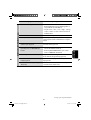 173
173
-
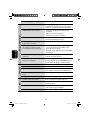 174
174
-
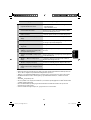 175
175
-
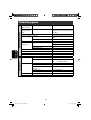 176
176
-
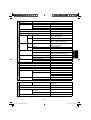 177
177
-
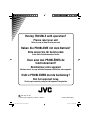 178
178
-
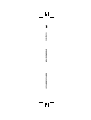 179
179
JVC KD-DV6201 Manuel utilisateur
- Catégorie
- Récepteurs multimédia de voiture
- Taper
- Manuel utilisateur
- Ce manuel convient également à
dans d''autres langues
- Deutsch: JVC KD-DV6201 Benutzerhandbuch
- Nederlands: JVC KD-DV6201 Handleiding
Documents connexes
-
JVC KD-DV6201 Manuel utilisateur
-
JVC KD-DV4401 Manuel utilisateur
-
JVC KD-DV4401 Manuel utilisateur
-
JVC KD-DV5301 Manuel utilisateur
-
JVC EXAD KD-AVX22 Manuel utilisateur
-
JVC KD-DV7401 Manuel utilisateur
-
JVC KD-AVX11 - EXAD - DVD Player Instructions Manual
-
JVC KW-AVX720 Le manuel du propriétaire
-
JVC KW-AVX820E Le manuel du propriétaire
-
JVC KD-DV7401E Manuel utilisateur
Autres documents
-
Sony MEX-DV800 Le manuel du propriétaire
-
Sony MEX-DV1600U Le manuel du propriétaire
-
Intenso Video Rocker Mode d'emploi
-
Intenso 8GB Video Rocker 1.5" Le manuel du propriétaire
-
Furrion 260W 3-Zone RV & Marine Entertainment System Manuel utilisateur
-
Grundig CDP 5400 SPCD Le manuel du propriétaire
-
Grundig CDP 5300 SPCD Le manuel du propriétaire