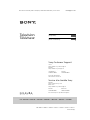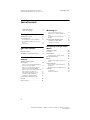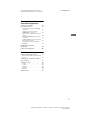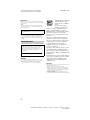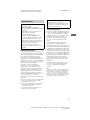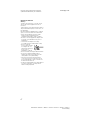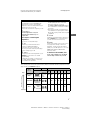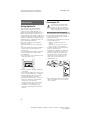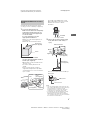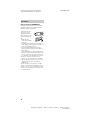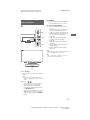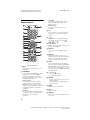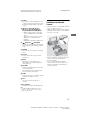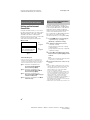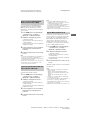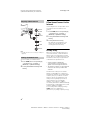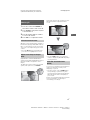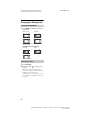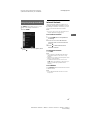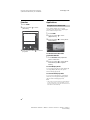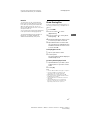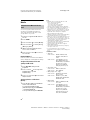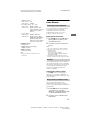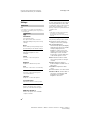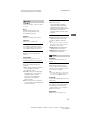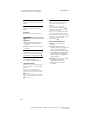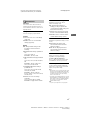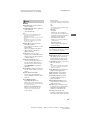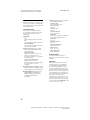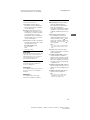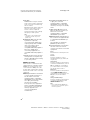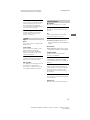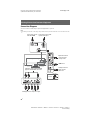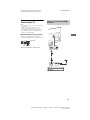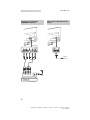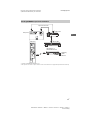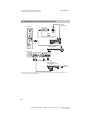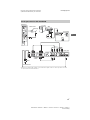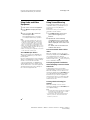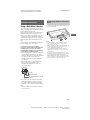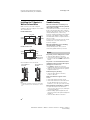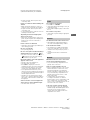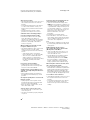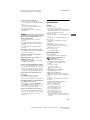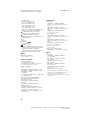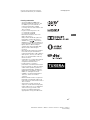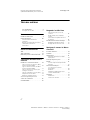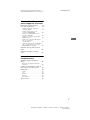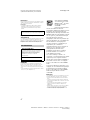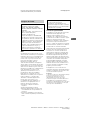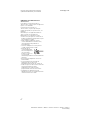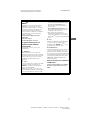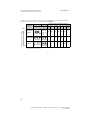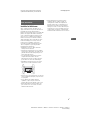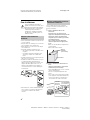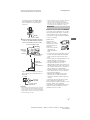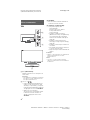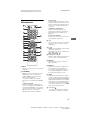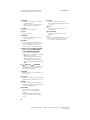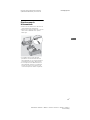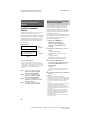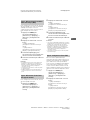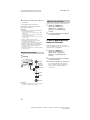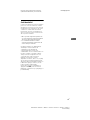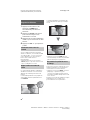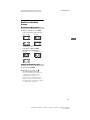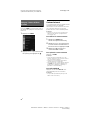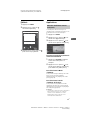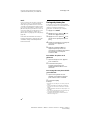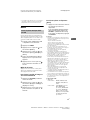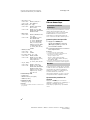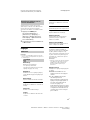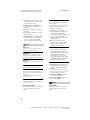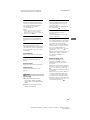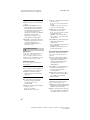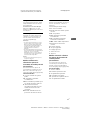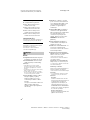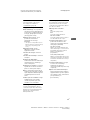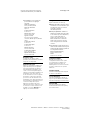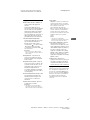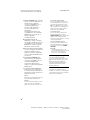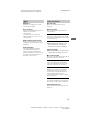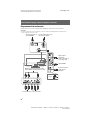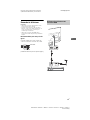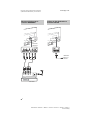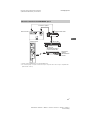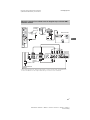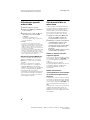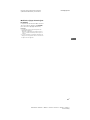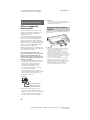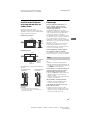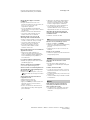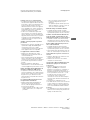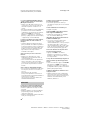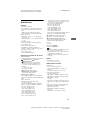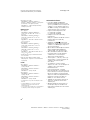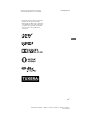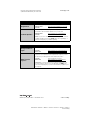Sony KDL-32R500C Mode d'emploi
- Catégorie
- Téléviseurs LCD
- Taper
- Mode d'emploi
Ce manuel convient également à

KDL-48R550C /48R530C / 48R510C / 40R550C / 40R530C / 40R510C / 32R500C
D:\SONY TV\SY150084_SE2N UC2 IM (Rev-1)\4562279121\4562279121_US\010COV.fm masterpage: Cover
KDL-48R550C /48R530C / 48R510C / 40R550C / 40R530C / 40R510C / 32R500C
4-562-279-12(1)
Television
Téléviseur
Sony Customer Support
U.S.A.:
http://www.sony.com/tvsupport
Canada:
http://www.sony.ca/support
United States Canada
1.800.222.SONY 1.877.899.SONY
Please Do Not Return
the Product to the Store
Service à la clientèle Sony
Canada :
http://support.sony.ca/fr
États-Unis :
http://www.sony.com/tvsupport
Canada États-Unis
1.877.899.SONY 1.800.222.SONY
Ne retournez pas le produit au magasin
Operating Instructions
(Setup Guide)
US
Manuel d’instructions
(Guide d’installation)
FR

2
US
D:\SONY TV\SY150084_SE2N UC2 IM (Rev-
1)\4562279121\4562279121_US\010COVTOC.fm
masterpage: Left
KDL-48R550C /48R530C / 48R510C / 40R550C / 40R530C / 40R510C / 32R500C
4-562-279-12(1)
Table of Contents
IMPORTANT NOTICE . . . . . . . . . . . . . . . .4
Safety Information . . . . . . . . . . . . . . . . .5
Getting Started
Setting Up Your TV . . . . . . . . . . . . . . . 8
Securing the TV. . . . . . . . . . . . . . . . . . 8
Preventing the TV from Toppling. . . . . .8
Recommended Measures to Secure
the TV . . . . . . . . . . . . . . . . . . . . . . . . . . . .9
Precautions . . . . . . . . . . . . . . . . . . . . . . 10
Parts and Controls
TV . . . . . . . . . . . . . . . . . . . . . . . . . . . . .11
Remote Control. . . . . . . . . . . . . . . . . 12
Guidelines for Remote Control . . . . 13
Connection TV to the
Internet
Setting up the Internet
Connection . . . . . . . . . . . . . . . . . . . . 14
Type 1: Secured network with Wi-Fi
Protected Setup™ (WPS) . . . . . . . . . . . 14
Type 2: Secured network without
Wi-Fi Protected Setup™ (WPS). . . . . . . 15
Type 3: Unsecured network with any
type of wireless LAN router . . . . . . . . . 15
Type 4: Wired network set-up . . . . . . . 15
Preparing a Wired Network . . . . . . . . . 16
Viewing the Network Status. . . . . . . . . 16
If You Cannot Connect to the
Internet . . . . . . . . . . . . . . . . . . . . . . . 16
Privacy Policy. . . . . . . . . . . . . . . . . . . 16
Watching TV
Select Your Content Source . . . . . . . . . 17
Adjust Screen Shape and Aspect
Ratio . . . . . . . . . . . . . . . . . . . . . . . . . . . 17
Customize Sound and Picture
Quality. . . . . . . . . . . . . . . . . . . . . . . . . . 17
Changing the Viewing Style . . . . . . . 18
Changing the Wide Mode . . . . . . . . . . 18
Setting Scene Select. . . . . . . . . . . . . . . 18
Navigating through Home
Menu
Internet Contents . . . . . . . . . . . . . . . . 19
Favorites . . . . . . . . . . . . . . . . . . . . . . .20
Applications . . . . . . . . . . . . . . . . . . . .20
Using the TV as a Photo Frame . . . . . . 20
Photo Sharing Plus. . . . . . . . . . . . . . . 21
Media . . . . . . . . . . . . . . . . . . . . . . . . .22
Playback Photo/Music/Video via
USB . . . . . . . . . . . . . . . . . . . . . . . . . . . . 22
Home Network . . . . . . . . . . . . . . . . . .23
Connecting to a Home Network . . . . . 23
Renderer . . . . . . . . . . . . . . . . . . . . . . . . 23
Display Settings for Media Servers . . . 23
Settings. . . . . . . . . . . . . . . . . . . . . . . .24
Preferences. . . . . . . . . . . . . . . . . . . . . . 24
Customer Support . . . . . . . . . . . . . . . . 33

3
US
US
D:\SONY TV\SY150084_SE2N UC2 IM (Rev-
1)\4562279121\4562279121_US\010COVTOC.fm
masterpage: Left
KDL-48R550C /48R530C / 48R510C / 40R550C / 40R530C / 40R510C / 32R500C
4-562-279-12(1)
Viewing Pictures from
Connected Equipment
Connection Diagram. . . . . . . . . . . . . 34
Connecting the TV . . . . . . . . . . . . . . 35
Showing a Set Top Box with HDMI
connection . . . . . . . . . . . . . . . . . . . . . . .35
Showing a Set Top Box with
COMPONENT connection . . . . . . . . . . .36
Cable System or VHF/UHF Antenna
System . . . . . . . . . . . . . . . . . . . . . . . . . .36
Showing HD BRAVIA® Sync™ Basic
Connection. . . . . . . . . . . . . . . . . . . . . . .37
Showing HD Basic Connection with
Home Theater System . . . . . . . . . . . . .38
Showing PC Connection with SD
VCR/DVD . . . . . . . . . . . . . . . . . . . . . . . .39
Using Audio and Video
Equipment. . . . . . . . . . . . . . . . . . . . . 40
Using Screen Mirroring. . . . . . . . . . . 40
Additional Information
Using a Wall-Mount Bracket . . . . . . 41
Detaching the Table-Top Stand from
the TV . . . . . . . . . . . . . . . . . . . . . . . . . . . 41
Installing the TV Against a Wall or
Enclosed Area . . . . . . . . . . . . . . . . . . 42
Troubleshooting . . . . . . . . . . . . . . . . 42
Picture . . . . . . . . . . . . . . . . . . . . . . . . . .42
Sound . . . . . . . . . . . . . . . . . . . . . . . . . . .43
Channels . . . . . . . . . . . . . . . . . . . . . . . .43
Network . . . . . . . . . . . . . . . . . . . . . . . . .43
General. . . . . . . . . . . . . . . . . . . . . . . . . .45
Specifications . . . . . . . . . . . . . . . . . . 45

4
US
D:\SONY TV\SY150084_SE2N UC2 IM (Rev-
1)\4562279121\4562279121_US\020REG.fm
masterpage: Left
KDL-48R550C /48R530C / 48R510C / 40R550C / 40R530C / 40R510C / 32R500C
4-562-279-12(1)
Introduction
Thank you for choosing this Sony product. Before operating
the TV, please read this manual thoroughly and retain it for
future reference.
Note
• Images and illustrations used in Startup Guide and this
manual are for reference only and may differ from actual
product appearance.
Location of the identification label
Labels for the TV Model No. and Power Supply rating are
located on the rear of the TV. Labels for the AC adapter
Model No. and Serial No. are located on the bottom of the
AC adapter.
CAUTION
To prevent electric shock and blade exposure, do not use
this polarized AC plug with an extension cord, receptacle or
other outlet unless the blades can be fully inserted.
• Operate the TV only on DC 19.5 V (with AC adapter).
Your BRAVIA TV is ENERGY
STAR® qualified in the
default mode or “HOME”
mode.
It meets strict energy
efficiency guidelines set
by the U.S. Environmental Protection
Agency and Department of Energy.
ENERGY STAR is a joint program of these
government agencies, designed to
promote energy efficient products and
practices.
Changes to certain features, settings,
and functionalities (when available) of
this TV (i.e. Picture/Sound, Light Sensor,
Power Savings, Picture Scene/Mode,
Auto Display, Shop Front Display
Settings) can increase or change the
power consumption.
The “Auto” and “General” picture scenes
are default settings optimized for the
input signal selected. Your BRAVIA TV is
tested in these settings for ENERGY STAR
qualification.
Depending upon such changed settings,
the power consumption may exceed the
limits required for the ENERGY STAR
qualification in the default mode or
“HOME” mode.
Cleaning
When cleaning, be sure to unplug the power cord to avoid
any chance of electric shock.
• Wipe the LCD screen gently with a soft cloth.
• Stubborn stains may be removed with a cloth slightly
moistened with a solution of mild soap and warm water.
• If using a chemically pretreated cloth, please follow the
instruction provided on the package.
• Never use strong solvents such as a thinner, alcohol or
benzine for cleaning.
• See the supplied Safety Booklet for additional information.
The 48 class has a 47.6 inch (120.9 cm) viewable image
size and the 32 class has a 31.5 inch viewable image size
(measured diagonally).
IMPORTANT NOTICE
Owner’s Record
The model and serial numbers are located at the side
and rear of the TV. Record these numbers in the
spaces provided below. Refer to them whenever you
call upon your Sony dealer regarding this TV.
Model Name
Serial No.

5
US
US
D:\SONY TV\SY150084_SE2N UC2 IM (Rev-
1)\4562279121\4562279121_US\020REG.fm
masterpage: Left
KDL-48R550C /48R530C / 48R510C / 40R550C / 40R530C / 40R510C / 32R500C
4-562-279-12(1)
FCC Related Information
This equipment has been tested and found
to comply with the limits for a Class B digital
device, pursuant to Part 15 of the FCC Rules.
These limits are designed to provide
reasonable protection against harmful
interference in a residential installation. This
equipment generates, uses and can radiate
radio frequency energy and, if not installed
and used in accordance with the
instructions, may cause harmful
interference to radio communications.
However, there is no guarantee that
interference will not occur in a particular
installation. If this equipment does cause
harmful interference to radio or television
reception, which can be determined by
turning the equipment off and on, the user
is encouraged to try to correct the
interference by one or more of the following
measures:
Reorient or relocate the receiving antenna.
Increase the separation between the
equipment and receiver.
Connect the equipment into an outlet on a
circuit different from that to which the
receiver is connected.
Consult the dealer or an experienced
radio/TV technician for help.
Safety and Regulatory
This device complies with Industry Canada
licence-exempt RSS standard(s). Operation
is subject to the following two conditions:
(1) this device may not cause interference,
and (2) this device must accept any
interference, including interference that
may cause undesired operation of the
device.
This equipment complies with FCC/IC
radiation exposure limits set forth for
uncontrolled equipment and meets the FCC
radio frequency (RF) Exposure Guidelines in
Supplement C to OET65 and RSS-102 of the
IC radio frequency (RF) Exposure rules. This
equipment has very low levels of RF energy
that it deemed to comply without maximum
permissive exposure evaluation (MPE). But
it is desirable that it should be installed and
operated with at least 20 cm and more
between the radiator and person’s body
(excluding extremities: hands, wrists, feet
and ankles).
This device and its antenna(s) must not be
co-located or operating with any other
antenna or transmitter except Grant
condition.
Note
This television includes a QAM demodulator which
should allow you to receive unscrambled digital
cable television programming via subscription
service to a cable service provider. Availability of
digital cable television programming in your area
depends on the type of programming and signal
provided by your cable service provider.
Safety Information
Declaration of Conformity
Trade Name: SONY
Model: KDL-48R550C / 48R530C /
48R510C / 40R550C / 40R530C / 40R510C
/ 32R500C
Responsible Party: Sony Electronics Inc.
Address: 16535 Via Esprillo,
San Diego, CA 92127 U.S.A.
Telephone Number: 858-942-2230
This device complies with part 15 of the
FCC rules. Operation is subject to the
following two conditions: (1) This device
may not cause harmful interference, and
(2) this device must accept any
interference received, including
interference that may cause undesired
operation.
Pursuant to FCC regulations, you are
cautioned that any changes or
modifications not expressly approved in
this manual could void your authority to
operate this equipment.

6
US
D:\SONY TV\SY150084_SE2N UC2 IM (Rev-
1)\4562279121\4562279121_US\020REG.fm
masterpage: Left
KDL-48R550C /48R530C / 48R510C / 40R550C / 40R530C / 40R510C / 32R500C
4-562-279-12(1)
NOTE ON AC ADAPTER
Warning
To reduce the risk of fire or electric shock,
do not expose this apparatus to rain or
moisture.
To prevent fire or shock hazard, do not place
objects filled with liquids, such as vases, on
the apparatus.
Do not install this equipment in a confined
space, such as a bookshelf or similar unit.
Please ensure that the AC power outlet
(mains socket) is installed near the
equipment and shall be easily accessible.
Be sure to use the supplied AC adapter and
AC power cord. Otherwise it may cause a
malfunction.
Connect the AC adapter to an easily
accessible AC power outlet (mains socket).
Do not coil the AC
power cord around the
AC adapter. The core
wire may be cut and/or
it may cause a
malfunction of the TV.
Do not touch the AC adapter with wet hands.
If you notice an abnormality in the AC
adapter, disconnect it from the AC power
outlet (mains socket) immediately.
The set is not disconnected from the AC
source as long as it is connected to the AC
power outlet (mains socket), even if the set
itself has been turned off.
As the AC adapter will become warm when it
is used for a long time, you may feel hot
when touching it by hand.

7
US
US
D:\SONY TV\SY150084_SE2N UC2 IM (Rev-
1)\4562279121\4562279121_US\030INB.fm
masterpage: Left
KDL-48R550C /48R530C / 48R510C / 40R550C / 40R530C / 40R510C / 32R500C
4-562-279-12(1)
The following chart shows the high-definition (HD) and standard-definition (SD) video formats
supported by your BRAVIA TV inputs.
*
1
For supported PC formats refer to the “Specification” in this manual.
The New BRAVIA® LCD HDTV
Congratulation! Your new BRAVIA® TV
opens the door to the “Stunning HD
Experience” This document will help you
get the most out of your TV.
Please take a moment to register your TV
at:
U.S.A.: http://
productregistration.sony.com
Canada: http://www.sony.ca/
registration
Four Steps to a Stunning HD
Experience
Set, Source, Sound, and Setup.
1 Set
Now that you have made the best
selection in LED backlit LCD TV
technology, be sure to remove all
accessory contents from the packaging
before setting up your TV.
2 Source
To experience the stunning detail of your
BRAVIA TV, you need access to HD
programming.
Upgrade your signal or content source
to high-definition (HD) by contacting
your HD service provider.
Receive over-the-air HD broadcasts with
an HD-quality antenna connected
directly to the back of your TV.
Visit http://www.antennaweb.org for
more information on antenna selection
and setup.
Discover the wealth of entertainment
now available on super-high resolution
Blu-ray Disc™ player and other Sony HD
equipment.
3 Sound
Complete the high-definition experience
with a BRAVIA Sync™ surround sound
system or A/V receiver from Sony.
4 Setup
Install your TV and connect your sources.
See page 34 for sample connection
diagrams. To help assure the highest
quality for your HD experience, use Sony
HDMI (High-Definition Multimedia
Interface) cables.
To learn more about HDTV, visit:
U.S.A.: http://www.sony.com/HDTV
Canada: http://www.sony.ca/hdtv
INPUT
Connector
VIDEO AUDIO High or Standard Definition Quality
Connection
1080/
24p
1080p
1080i 720p 480p 480i PC
High
Standard
HDMI 1 (ARC)/
HDMI 2
HDMI
connection
HDMI cable
carries both
video and
audio
signals.
HD HD HD HD SD SD *
1
COMPONENT
Component
connection
Audio L/R
HD HD HD SD SD
VIDEO
Composite
video
connection
Audio L/R
SD
Audio/Video Performance

8
US
D:\SONY TV\SY150084_SE2N UC2 IM (Rev-
1)\4562279121\4562279121_US\040GES.fm
masterpage: Left
KDL-48R550C /48R530C / 48R510C / 40R550C / 40R530C / 40R510C / 32R500C
4-562-279-12(1)
Setting Up Your TV
Some TV models are packaged with a
detached Table-Top Stand so you can
mount your TV to a wall right away. See
page 41 (Using a Wall-Mount Bracket) if you
want to mount the TV to a wall. If you are
not mounting the TV to a wall, you will need
to attach the Table-Top Stand. You will need
a Phillips screwdriver (not supplied) and the
supplied screws to complete the task. Look
for the supplied Startup Guide.
Be sure to consider the following while
setting up your TV:
Disconnect all cables when carrying the
TV.
Carry the TV with the adequate number of
people; larger size TVs require two or
more people.
Correct hand placement while carrying the
TV is very important for safety and to
avoid damage.
Do not put stress on the LCD panel or the
frame around the screen.
Ensure your TV has adequate ventilation,
see page 42.
For best picture quality, do not expose the
screen to direct illumination or sunlight.
Avoid installing the TV in a room with
reflective wall and floor materials.
Avoid moving the TV from a cold area to a
warm area. Sudden room temperature
changes may cause moisture
condensation. This may cause the TV to
show poor picture and/or poor color.
Should this occur, allow moisture to
evaporate completely before powering
the TV on.
Securing the TV
Secure the TV to a wall and/or Stand.
Do not allow children to play or climb on
furniture and TV sets.
Avoid placing or hanging items on the TV.
Never install the TV on:
slippery, unstable and/or uneven
surfaces.
furniture that can easily be used as
steps, such as a chest of drawers.
Install the TV where it cannot be pulled,
pushed, or knocked over.
Install the TV so that the TV's Table-Top
Stand does not protrudes out from the
Stand (not supplied). If the Table-Top
Stand protrudes out from the Stand, it
may cause TV set to topple over, fall
down, and cause personal injury or
damage to the TV.
Route all AC power cords and connecting
cables so that they are not accessible to
curious children.
Getting Started
Sony strongly recommends taking
measures to prevent the TV from
toppling over. Unsecured TVs may
topple and result in property damage,
serious bodily injury or even death.
Preventing the TV from Toppling

9
US
US
D:\SONY TV\SY150084_SE2N UC2 IM (Rev-
1)\4562279121\4562279121_US\040GES.fm
masterpage: Left
KDL-48R550C /48R530C / 48R510C / 40R550C / 40R530C / 40R510C / 32R500C
4-562-279-12(1)
Consider the following measures when
securing your TV to a Stand (not supplied).
1 Secure the Stand for the TV.
Make sure the Stand can adequately
support the weight of the TV. Use
two angle braces (not supplied) to
secure the Stand.
For each angle brace use the
appropriate hardware to:
Attach one side of the angle brace to
the wall stud.
Attach the other side to the Stand.
2 Secure the TV to the Stand.
Use the optional hardware listed as
follows (not supplied):
M6 machine screws (screwed into the
TV's rear cover).
A screw or similar (attach it to the
Stand).
Rope or chain (strong enough to
support the weight of the TV). Make
sure that there is no excess slack in the
rope or chain.
The length of the M6 machine screw
differs depending on the rope or chain
diameter. Please refer to below
illustration.
3 Anchor the TV to the wall by using
bolts, wall anchor and chain (or
rope).
Please see below illustration for M6 eye
bolt length.
Note
• Your TV is shipped with screws attached to the
rear of the TV depending on the TV model. (They
are fastened in the screw holes for wall
mounting.) Be sure to remove the upper two
screws prior to anchoring the TV to a wall.
• Securing the TV to the Stand without securing
the TV and the Stand to the wall provides
minimum protection against the TV toppling
over. For further protection, be sure to follow the
three measures recommended.
Recommended Measures to Secure
the TV
Angle braces
(not supplied)
Stand
Screw
(not supplied)
Rope or
chain
(not
supplied)
TV's rear
cover
M6 machine
screw
(not supplied)
8 - 12 mm
Screw M6
Rope or chainTV
Wall-mount holes
Rope or chain
(not supplied)
M6 eye
bolts
(not
supplied)
Wall-anchor
(not supplied)
8 - 12 mm
M6 eye bolt
TV’s rear cover

10
US
D:\SONY TV\SY150084_SE2N UC2 IM (Rev-
1)\4562279121\4562279121_US\040GES.fm
masterpage: Left
KDL-48R550C /48R530C / 48R510C / 40R550C / 40R530C / 40R510C / 32R500C
4-562-279-12(1)
How to care for your BRAVIA TV
Safety is very important. Please read and
follow the safety documentation (Safety
Booklet) separately provided.
Unplug the TV and
other connected
equipment from the
wall outlet before you
begin cleaning your
TV.
Wipe the LCD
screen gently with a
soft cloth.
Stubborn stains may be removed with a
cloth slightly moistened with a solution of
mild soap and warm water.
If using a chemically pretreated cloth,
please follow the instruction provided on
the package.
Never spray water or detergent directly on
the TV set. It may drip to the bottom of the
screen or exterior parts and enter the TV
set, and may cause damage to the TV set.
Never use strong solvents such as a
thinner, alcohol or benzine for cleaning.
Do not plug in the TV into the wall outlet
until the moisture from cleaning has
evaporated.
The TV should also be placed on a stable
surface to prevent it from toppling over (see
page 8). If you have young children or pets
at home, check regularly to ensure the TV is
securely fastened.
Precautions

11
US
US
D:\SONY TV\SY150084_SE2N UC2 IM (Rev-
1)\4562279121\4562279121_US\050PAC.fm
masterpage: Left
KDL-48R550C /48R530C / 48R510C / 40R550C / 40R530C / 40R510C / 32R500C
4-562-279-12(1)
TV
/ (Power)
Turns the TV on or switches to standby
mode.
Note
• To disconnect the TV from the AC power
completely, pull the plug from the AC power
outlet.
+ / – / /
• Increases/decreases the volume, or
selects the next (+) or previous (–)
channel when the CH Up/Down
notification is displayed by pressing
the CH/INPUT button.
• Moves the selected input source up/
down when the input select menu is
displayed by pressing the CH/INPUT
button.
CH/INPUT
Switches between the CH Up/Down
screen and the input select screen.
(Sensors/LED indicator)
• Receives signals from the remote
control.
Do not put anything over the sensor.
Doing so may affect its function.
• Lights up in amber when the [Sleep
Timer] or [Timer] is set (page 31), or
the TV is in Photo Frame Mode
(page 20).
• Lights up in green when [Power
Saving] is set to [Picture Off]
(page 33).
• Lights up in green when the TV is
turned on.
• Does not light up when the TV is in
standby mode.
• Flashes while the remote is being
operated.
Note
• Make sure that the TV is completely turned off
before unplugging the AC power cord.
Hint
•The + button has a tactile dot. Use it as a
reference when operating the TV.
Parts and Controls
4
1
2
3

12
US
D:\SONY TV\SY150084_SE2N UC2 IM (Rev-
1)\4562279121\4562279121_US\050PAC.fm
masterpage: Left
KDL-48R550C /48R530C / 48R510C / 40R550C / 40R530C / 40R510C / 32R500C
4-562-279-12(1)
Remote Control
INPUT
Displays and selects the input source
(page 40).
SYNC MENU
Press to display the BRAVIA Sync Menu
and then select connected HDMI
equipment from [Device Selection].
The following options can be selected
from BRAVIA Sync Menu.
Device Control:
Use the [Device Control] to operate
equipment that is compatible with
BRAVIA Sync Control. Select options
from [Home (Menu)], [Options], [Content
List] and [Power Off] to operate the
equipment.
Speakers:
Select [TV Speakers] or [Audio System]
to output the TV’s sound from the TV
speakers or connected audio
equipment.
TV Control:
Use the [TV Control] menu to operate
the TV from the [Home (Menu)] or
[Options] menu.
Return to TV:
Select this option to return to TV
program.
0-9
Select channels. For channel numbers
10 and above, enter the next digit
quickly.
Use with
0-9
to select digital channels.
For example, to enter 2.1, press ,
,
and .
Color buttons
Displays operation guide (when colored
buttons are available).
NETFLIX
Press to access the “NETFLIX” online
service.
DISPLAY
Displays information. Press once to
display information about the program/
input you are viewing. Press again to
remove the display from the screen.
SLEEP
Press repeatedly until the TV displays
the time in minutes [Off]/[15]/[30]/[45]/
[60]/[90]/[120] that you want the TV to
remain on before shutting off. To cancel
the sleep timer, press SLEEP repeatedly
until [Off] appears.
////
• Select or adjust items.
• Confirm selected items.
RETURN
• Returns to the previous screen of any
displayed menu.
• Stops playback when playing photo/
music/video file.
HOME
Displays or cancels the menu.
VOL +/–
Adjusts volume.
MUTING
Mutes the sound. Press again to restore
the sound.

13
US
US
D:\SONY TV\SY150084_SE2N UC2 IM (Rev-
1)\4562279121\4562279121_US\050PAC.fm
masterpage: Left
KDL-48R550C /48R530C / 48R510C / 40R550C / 40R530C / 40R510C / 32R500C
4-562-279-12(1)
AUDIO
Selects the sound of multilingual source
or dual sound for the program currently
being viewed (depending on program
source).
(fast rewind)/ (PLAY)/
(fast forward)/ (PREV)/
(PAUSE)/ (STOP)/ (NEXT)
• Operate media contents on TV and
connected BRAVIA Sync compatible
device.
• This key also can be used to operate
VOD (Video on demand) service
playback.
Availability is depend on VOD service.
(REPLAY)/ (ADVANCE)
Replays the scene/briefly fast forwards
the scene (USB and IPTV Video playback
only).
POWER
Turns the TV on or switches to standby
mode.
PIC OFF
Press to turn picture off, and sound
remains on.
WIDE
Adjusts the screen display. Press
repeatedly to select the desired wide
mode (page 18).
OPTIONS
Displays a list that contains shortcuts to
some setting menus.
The listed options vary depending on
the current input and content.
JUMP
Returns to the previous channel or input
viewed more than 15 seconds.
CH +/–
Select the next (+) or previous (–)
channel.
CC/SUBTITLE
Changes the subtitle setting (page 30).
Hint
• The number 5, and CH + buttons have a
tactile dots. Use the tactile dots as references
when operating the TV.
Guidelines for Remote
Control
Point your remote control directly at the IR
sensor located on your TV.
Make sure that no objects are blocking the
path between the remote control and the
IR sensor on your TV.
Fluorescent lamps can interfere with your
remote control; try turning off the
fluorescent lamps.
If you are having problems with the
remote control, reinsert or replace your
batteries and make sure that they are
correctly inserted.

14
US
D:\SONY TV\SY150084_SE2N UC2 IM (Rev-
1)\4562279121\4562279121_US\060WTV.fm
masterpage: Left
KDL-48R550C /48R530C / 48R510C / 40R550C / 40R530C / 40R510C / 32R500C
4-562-279-12(1)
Setting up the Internet
Connection
Using the network feature you can connect
the TV to the Internet. The set-up procedure
differs depending on the type of network
and LAN router. Before setting up the
Internet connection, be sure to set up a LAN
router. Check your wireless LAN
environment using the following chart.
Wireless LAN
* Type 1 is easier to set up if your router has an
automatic setting button, e.g. Air Station One-
Touch Secure System (AOSS). Most of the latest
routers have this function. Check your router.
Type 1: Follow the configuration for
Secured network with Wi-Fi
Protected Setup™ (WPS).
Type 2: Follow the configuration for
Secured network without Wi-Fi
Protected Setup™ (WPS).
Type 3: Follow the configuration for
Unsecured network with any type
of wireless LAN router.
Type 4: Follow the configuration for Wired
network set-up.
The WPS standard makes security of a
wireless home network as straightforward
as pressing the WPS button on the wireless
LAN router. Before setting up a wireless
LAN, check the location of the WPS button
on the router and verify how to use it.
For security purpose, [WPS (PIN)] provides a
PIN code for your router. PIN code is
renewed every time you select [WPS (PIN)].
1 Press HOME, then select [Settings]
[Preferences] [Setup]
[Network] [Network Setup].
2 IP Address setting/Proxy server:
– automatic setting:
[Set up network connection] [Easy]
– manual setting:
[Set up network connection] [Expert]
[Wireless Setup]
3 Select [WPS (Push Button)] for Push
Button method or [WPS (PIN)] for PIN
method.
Note
Button name of the WPS may differ depending
on the router (e.g. AOSS button).
4 Follow the instructions on the set-up
screen.
Note
• If you use WPS for network set-up, the security
settings of the wireless LAN router activate, and
any equipment previously connected to the
wireless LAN in a non-secure status will be
disconnected from the network.
In this case, activate the security settings of the
disconnected equipment and then reconnect. Or,
you can deactivate the security settings of the
wireless LAN router, and then connect the
equipment to a TV in a non-secure status.
• To use the network with IPv6, select [Settings]
[Preferences] [Setup] [Network]
[IPv6/IPv4 Priority] [IPv6], then select [Easy] in
[Set up network connection].
• When IPv6 is selected, HTTP Proxy cannot be set.
Connection TV to the Internet
Secure Wireless LAN? NO
k Type 3
YES m
Do you use a wireless LAN
router compatible with Wi-Fi
Protected Setup™ (WPS)?
NO
k Type 2
YES m
Type 1*
Wired LAN , Type 4
Type 1: Secured network with Wi-Fi
Protected Setup™ (WPS)

15
US
US
D:\SONY TV\SY150084_SE2N UC2 IM (Rev-
1)\4562279121\4562279121_US\060WTV.fm
masterpage: Left
KDL-48R550C /48R530C / 48R510C / 40R550C / 40R530C / 40R510C / 32R500C
4-562-279-12(1)
To set up a wireless LAN, SSID (wireless
network name) and security key (WEP or
WPA key) will be required. If you do not
know them, consult the instruction manual
of your router.
1 Press HOME, then select [Settings]
[Preferences] [Setup]
[Network] [Network Setup].
2 IP Address setting/Proxy server:
– automatic setting:
[Set up network connection] [Easy]
– manual setting:
[Set up network connection] [Expert]
[Wireless Setup]
3 Select [Scan], then select a network
from the list of scanned wireless
networks.
4 Follow the instructions on the set-up
screen.
Note
• To use the network with IPv6, select [Settings]
[Preferences] [Setup] [Network]
[IPv6/IPv4 Priority] [IPv6], then select [Easy] in
[Set up network connection].
• When IPv6 is selected, HTTP Proxy cannot be set.
• Please make sure your surrounding is secure
when you key in your password.
To set up a wireless LAN, SSID (wireless
network name) will be required.
1 Press HOME, then select [Settings]
[Preferences] [Setup]
[Network] [Network Setup].
2 IP Address setting/Proxy server:
– automatic setting:
[Set up network connection] [Easy]
– manual setting:
[Set up network connection] [Expert]
[Wireless Setup]
3 Select [Scan], then select a network
from the list of scanned wireless
networks.
4 Follow the instructions on the set-up
screen.
Note
• Security key (WEP or WPA key) will not be
required because you do not need to select any
security method in this procedure.
• To use the network with IPv6, select [Settings]
[Preferences] [Setup] [Network]
[IPv6/IPv4 Priority] [IPv6], then select [Easy] in
[Set up network connection].
• When IPv6 is selected, HTTP Proxy cannot be set.
Enter the respective alphanumeric values
for your router if necessary. The items that
need to be set (e.g. IP Address, Subnet
Mask, DHCP) may differ depending on the
Internet service provider or router. For
details, refer to the instruction manuals
provided by your Internet service provider,
or those supplied with the router.
1 Press HOME, then select [Settings]
[Preferences] [Setup]
[Network] [Network Setup].
2 IP Address setting/Proxy server:
– automatic setting:
[Set up network connection] [Easy]
– manual setting:
[Set up network connection] [Expert]
[Wired Setup]
3 Follow the instructions on the set-up
screen.
[Network Setup] can also be set from [Initial
Setup] menu.
Note
• Allows automatic configuration of your wired/
wireless network.
When connecting with LAN cable: Wired
When connecting with built-in Wireless LAN:
Wireless
When connecting with both of the cables:
Wired
• Set to [Easy], sets the IP address automatically.
For proxy server is not use.
• To use the network with IPv6, select [Settings]
[Preferences] [Setup] [Network]
[IPv6/IPv4 Priority] [IPv6], then select [Easy] in
[Set up network connection].
• When IPv6 is selected, HTTP Proxy cannot be set.
Type 2: Secured network without
Wi-Fi Protected Setup™ (WPS)
Type 3: Unsecured network with any
type of wireless LAN router
Type 4: Wired network set-up

16
US
D:\SONY TV\SY150084_SE2N UC2 IM (Rev-
1)\4562279121\4562279121_US\060WTV.fm
masterpage: Left
KDL-48R550C /48R530C / 48R510C / 40R550C / 40R530C / 40R510C / 32R500C
4-562-279-12(1)
Note
• For LAN connections, use a Category 7 cable (not
supplied).
You can confirm your network status.
1 Press HOME, then select [Settings]
[Preferences] [Setup]
[Network] [Network Setup].
2 Select [View Network settings and
status].
If You Cannot Connect to the
Internet
Use the diagnosis to check possible causes
for network connection failures, and
settings.
1 Press HOME, then select [Settings]
[Preferences] [Setup]
[Network] [Network Setup].
2 Select [View Network settings and
status].
3 Select [Check Connection].
This may take several minutes. You
cannot cancel the diagnosis after
selecting [Check Connection].
Privacy Policy
When you use the following functions to
connect the Internet, certain information
will be sent to Sony Corporation’s global
servers, which is considered to be personal
information, and need your agreement in
order that service providers use it.
• System software updating by
connecting the Sony Corporation’s
global servers through the Internet.
• The Internet contents or other Internet
services from service providers like
Youtube.
This TV has the setting screens in Auto
Startup or Setting Menu to confirm your
agreement to this after you read the detail
of Privacy Policy. If you want to use these
functions, please check [Agree] in each
setting screen. If [Disagree] is checked,
upper 2 functions are not available.
However, even in this case, if [On] is
selected at [Automatic Software Download]
in Initial Setup or Setting Menu, the system
software updating is available.
You can change this setting by pressing
HOME, then select [Settings]
[Preferences] [Setup] [Privacy Policy].
Preparing a Wired Network
Viewing the Network Status
Internet
Modem
with
router
functions
or
Router
Modem
Internet
TV

17
US
US
D:\SONY TV\SY150084_SE2N UC2 IM (Rev-
1)\4562279121\4562279121_US\060WTV.fm
masterpage: Left
KDL-48R550C /48R530C / 48R510C / 40R550C / 40R530C / 40R510C / 32R500C
4-562-279-12(1)
1 Press / on the TV or POWER on
the remote control to turn on the TV.
2 Press PIC OFF to turn picture off, and
sound remains on.
3 Press the number buttons or CH +/–
to select a TV channel.
4 Press VOL +/– to adjust the volume.
Whether you are watching cable, satellite or
broadcast TV; playing a VCR, DVD or Blu-ray
Disc; or connecting to your PC, you need to
choose the correct input using your remote
control:
•Press the INPUT button repeatedly until
your selection is highlighted on-screen.
High Definition and Standard Definition
signals are transmitted with different aspect
ratios (the width-to-height ratio of the
image).
The 16:9 aspect ratio (common to most HD
signals) looks perfect on your BRAVIA.
The boxy 4:3 aspect ratio (common to most
SD signals) must be adjusted to fill the
screen.
•Press the WIDE button on your remote
control to display the [Wide Mode] setting
of your preference.
You can choose optimum sound and picture
settings to match the content you are
displaying on your TV:
• Press the remote control’s HOME button,
select [Settings] [Preferences], then
select the [Picture] and [Sound] settings to
adjust the picture and sound quality of
your content.
Refer to your operating instructions manual
for more information on adjusting or
customizing your settings.
Watching TV
Select Your Content Source
Adjust Screen Shape and Aspect
Ratio
Customize Sound and Picture
Quality

18
US
D:\SONY TV\SY150084_SE2N UC2 IM (Rev-
1)\4562279121\4562279121_US\060WTV.fm
masterpage: Left
KDL-48R550C /48R530C / 48R510C / 40R550C / 40R530C / 40R510C / 32R500C
4-562-279-12(1)
Changing the Viewing Style
1 Press WIDE repeatedly to select the
wide mode.
For HDMI PC Input (PC timing)
1 Press OPTIONS.
2 Press / then to select [Scene
Select].
When you select the desired scene
option, the optimum sound and picture
quality for selected scene are
automatically set. The options you can
select may vary. Unavailable options are
greyed out.
Changing the Wide Mode
[Wide Zoom]* [Normal]
[Full] [Zoom]*
* Parts of the top and bottom of the picture
may be cut off.
[Normal] [Full 1]
[Full 2]
Setting Scene Select

19
US
US
D:\SONY TV\SY150084_SE2N UC2 IM (Rev-
1)\4562279121\4562279121_US\070MEN.fm
masterpage: Left
KDL-48R550C /48R530C / 48R510C / 40R550C / 40R530C / 40R510C / 32R500C
4-562-279-12(1)
The HOME button allows you to access a
variety of TV settings and features.
1 Press HOME.
2 Press / to select an option, then
press .
Internet Contents
Internet Contents delivers a variety of on-
demand entertainment straight to your TV.
By making an Internet connection, you can
enjoy your favorite internet contents.
Note
• Be sure to connect your TV to the Internet and
complete [Network Setup] (page 29).
To use Internet Contents
1 Press HOME, then select [Internet
Contents].
2 Press / to select the desired
internet service in service list and
press .
3 Press to launch the desired
Internet contents.
To exit Internet Contents
Press HOME.
Note
• If you experience difficulties with this feature,
check that the Internet connection is set up
properly.
• The interface to Internet content depends on the
Internet content providers.
• To update Internet Contents services, Press
HOME, then select [Settings] [Preferences]
[Setup] [Network] [Refresh Internet
Content].
To use NETFLIX
Press NETFLIX button on the remote control
to launch menu.
Note
• It is possible that Netflix cannot be used via a
Proxy server.
Navigating through Home Menu

20
US
D:\SONY TV\SY150084_SE2N UC2 IM (Rev-
1)\4562279121\4562279121_US\070MEN.fm
masterpage: Left
KDL-48R550C /48R530C / 48R510C / 40R550C / 40R530C / 40R510C / 32R500C
4-562-279-12(1)
Favorites
1 Press HOME.
2 Press / then to select
[Favorites].
3 Press /// then to select a
program.
Applications
Photo Frame displays the clock and
calendar at the same time as displaying a
photo and listening to music.
1 Press HOME.
2 Press / then to select
[Applications].
3 Press / then to select [Photo
Frame Mode].
To launch Photo Frame while
playback USB media
1 Press OPTIONS while playback a
photo or music file.
2 Press / then to select [Photo
Frame Mode] to launch [Photo
Frame].
To select Display mode
You can change the photo frame display by
selecting [Display Mode] in the [Photo
Frame Settings] (page 29).
To select Clock Display mode
You can select among three clock display
modes by selecting [Clock Display] in the
[Photo Frame Settings] (page 29).
Note
• This TV does not have a battery powered backup
for the clock. If there is a power failure or if you
disconnect the power cord, the current date and
time will reset automatically.
Using the TV as a Photo Frame
La page charge ...
La page charge ...
La page charge ...
La page charge ...
La page charge ...
La page charge ...
La page charge ...
La page charge ...
La page charge ...
La page charge ...
La page charge ...
La page charge ...
La page charge ...
La page charge ...
La page charge ...
La page charge ...
La page charge ...
La page charge ...
La page charge ...
La page charge ...
La page charge ...
La page charge ...
La page charge ...
La page charge ...
La page charge ...
La page charge ...
La page charge ...
La page charge ...
La page charge ...
La page charge ...
La page charge ...
La page charge ...
La page charge ...
La page charge ...
La page charge ...
La page charge ...
La page charge ...
La page charge ...
La page charge ...
La page charge ...
La page charge ...
La page charge ...
La page charge ...
La page charge ...
La page charge ...
La page charge ...
La page charge ...
La page charge ...
La page charge ...
La page charge ...
La page charge ...
La page charge ...
La page charge ...
La page charge ...
La page charge ...
La page charge ...
La page charge ...
La page charge ...
La page charge ...
La page charge ...
La page charge ...
La page charge ...
La page charge ...
La page charge ...
La page charge ...
La page charge ...
La page charge ...
La page charge ...
La page charge ...
La page charge ...
La page charge ...
La page charge ...
La page charge ...
La page charge ...
La page charge ...
La page charge ...
La page charge ...
La page charge ...
La page charge ...
La page charge ...
-
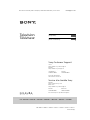 1
1
-
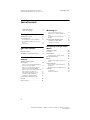 2
2
-
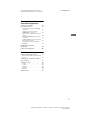 3
3
-
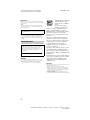 4
4
-
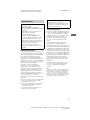 5
5
-
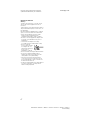 6
6
-
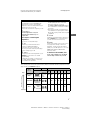 7
7
-
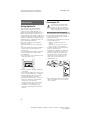 8
8
-
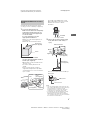 9
9
-
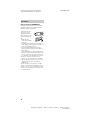 10
10
-
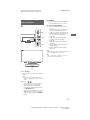 11
11
-
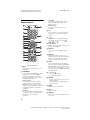 12
12
-
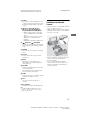 13
13
-
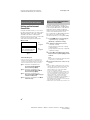 14
14
-
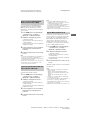 15
15
-
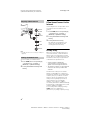 16
16
-
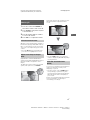 17
17
-
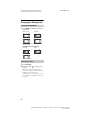 18
18
-
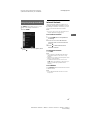 19
19
-
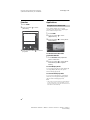 20
20
-
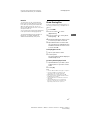 21
21
-
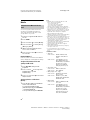 22
22
-
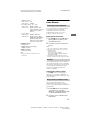 23
23
-
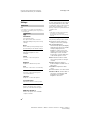 24
24
-
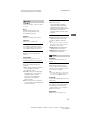 25
25
-
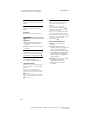 26
26
-
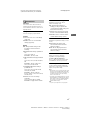 27
27
-
 28
28
-
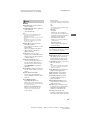 29
29
-
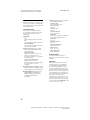 30
30
-
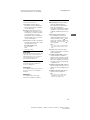 31
31
-
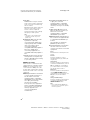 32
32
-
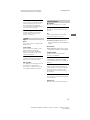 33
33
-
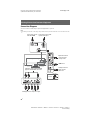 34
34
-
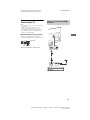 35
35
-
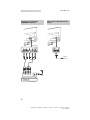 36
36
-
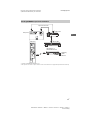 37
37
-
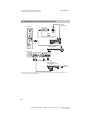 38
38
-
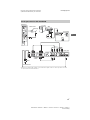 39
39
-
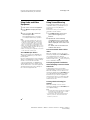 40
40
-
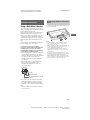 41
41
-
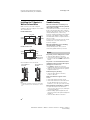 42
42
-
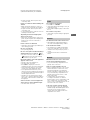 43
43
-
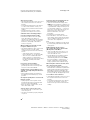 44
44
-
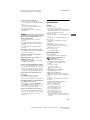 45
45
-
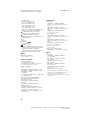 46
46
-
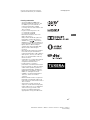 47
47
-
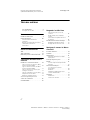 48
48
-
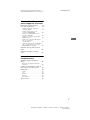 49
49
-
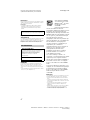 50
50
-
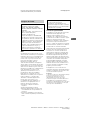 51
51
-
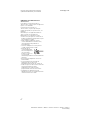 52
52
-
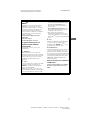 53
53
-
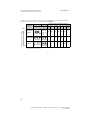 54
54
-
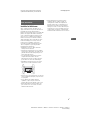 55
55
-
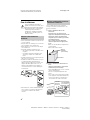 56
56
-
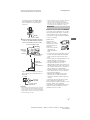 57
57
-
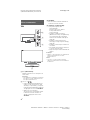 58
58
-
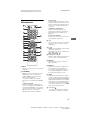 59
59
-
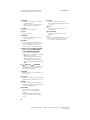 60
60
-
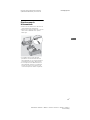 61
61
-
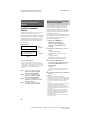 62
62
-
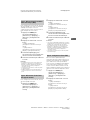 63
63
-
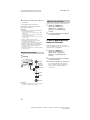 64
64
-
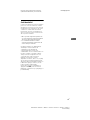 65
65
-
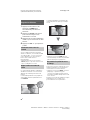 66
66
-
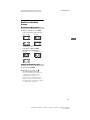 67
67
-
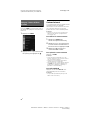 68
68
-
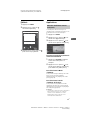 69
69
-
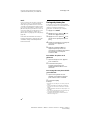 70
70
-
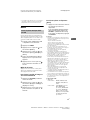 71
71
-
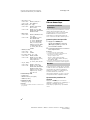 72
72
-
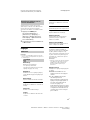 73
73
-
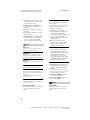 74
74
-
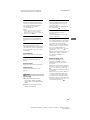 75
75
-
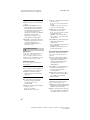 76
76
-
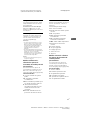 77
77
-
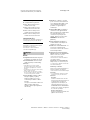 78
78
-
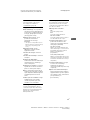 79
79
-
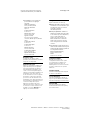 80
80
-
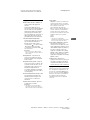 81
81
-
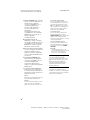 82
82
-
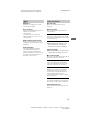 83
83
-
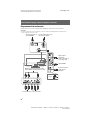 84
84
-
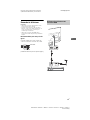 85
85
-
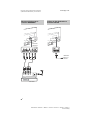 86
86
-
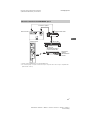 87
87
-
 88
88
-
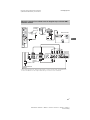 89
89
-
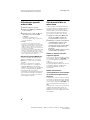 90
90
-
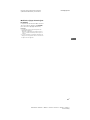 91
91
-
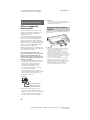 92
92
-
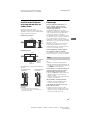 93
93
-
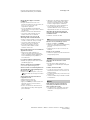 94
94
-
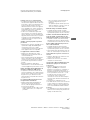 95
95
-
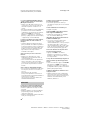 96
96
-
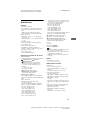 97
97
-
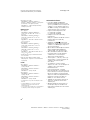 98
98
-
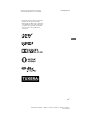 99
99
-
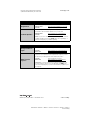 100
100
Sony KDL-32R500C Mode d'emploi
- Catégorie
- Téléviseurs LCD
- Taper
- Mode d'emploi
- Ce manuel convient également à
dans d''autres langues
Documents connexes
-
Sony KD43X720E Mode d'emploi
-
Sony KD70X690E Manuel utilisateur
-
Sony KD-65XD7505 Le manuel du propriétaire
-
Sony Bravia KDL-48R470B Operating Instructions Manual
-
Sony KDL-55NX810 Setup Manual
-
Sony Bravia KDL-40BX450 Mode d'emploi
-
Sony KDL-40BX450 Mode d'emploi
-
Sony KDL32W600D Manuel utilisateur
-
Sony BRAVIA KLV-40ZX1M Le manuel du propriétaire
-
Sony KDL-40R380B Le manuel du propriétaire