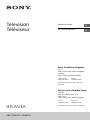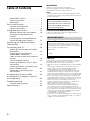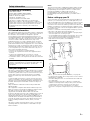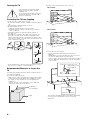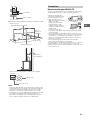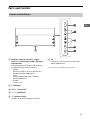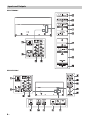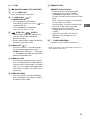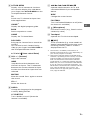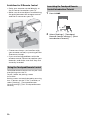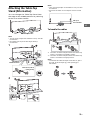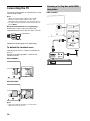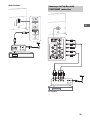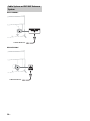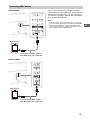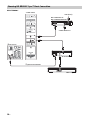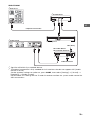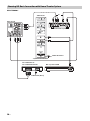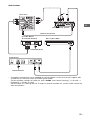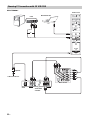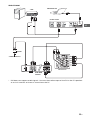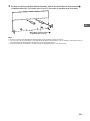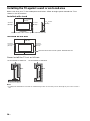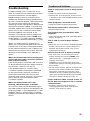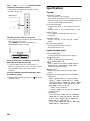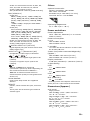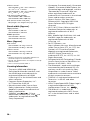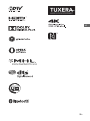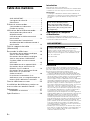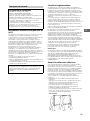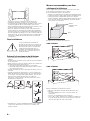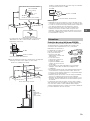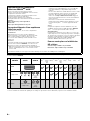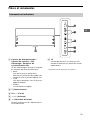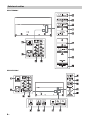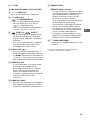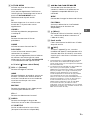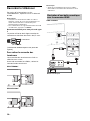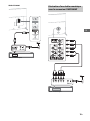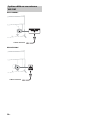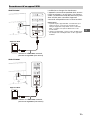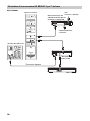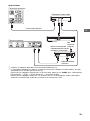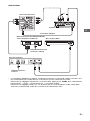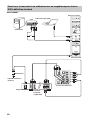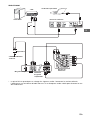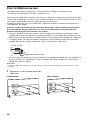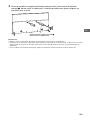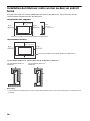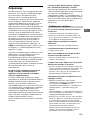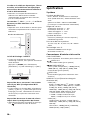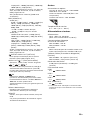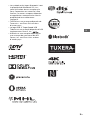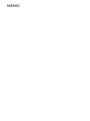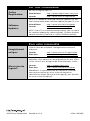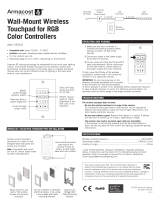XBR-75X940C / 65X930C
Television
Téléviseur
Reference Guide
US
Manuel de référence
FR
Sony Customer Support
U.S.A.:
http://www.sony.com/tvsupport
Canada:
http://www.sony.ca/support
United States Canada
1.800.222.SONY 1.877.899.SONY
Please Do Not Return the Product to
the Store
Service à la clientèle Sony
Canada :
http://support.sony.ca/fr
États-Unis :
http://www.sony.com/tvsupport
Canada États-Unis
1.877.899.SONY 1.800.222.SONY
Ne retournez pas le produit au magasin

2
US
Table of Contents
IMPORTANT NOTICE . . . . . . . . . . . . . . . . 2
Safety information . . . . . . . . . . . . . . . . . 3
Precautions . . . . . . . . . . . . . . . . . . . . . . . 5
Parts and Controls . . . . . . . . . . . . . . . .7
Controls and Indicators . . . . . . . . . . . . . 7
Inputs and Outputs . . . . . . . . . . . . . . . . 8
Using Remote Control . . . . . . . . . . . .10
Remote Control Parts Description. . . . 10
Using the Touchpad Remote
Control . . . . . . . . . . . . . . . . . . . . . . . . . . 12
Launching the Touchpad Remote
Control Introduction/Tutorial. . . . . . . . 12
Attaching the Table-Top Stand
(Alternative) . . . . . . . . . . . . . . . . . . . . 13
Connecting the TV . . . . . . . . . . . . . . . 14
Showing a Set Top Box with HDMI
connection . . . . . . . . . . . . . . . . . . . . . . 14
Showing a Set Top Box with
COMPONENT connection . . . . . . . . . . . 15
Cable System or VHF/UHF Antenna
System . . . . . . . . . . . . . . . . . . . . . . . . . . 16
Connecting MHL Device . . . . . . . . . . . . 17
Showing HD BRAVIA® Sync™ Basic
Connection . . . . . . . . . . . . . . . . . . . . . . 18
Showing HD Basic Connection with
Home Theater System . . . . . . . . . . . . . 20
Showing PC Connection with
SD VCR/DVD . . . . . . . . . . . . . . . . . . . . . 22
Installing the TV to the Wall . . . . . . .24
Installing the TV against a wall or
enclosed area. . . . . . . . . . . . . . . . . . .26
Troubleshooting. . . . . . . . . . . . . . . . .27
Troubles and Solutions . . . . . . . . . . . . 27
Specifications . . . . . . . . . . . . . . . . . . .28
Introduction
Thank you for choosing this Sony product.
Before operating the TV, please read this manual
thoroughly and retain it for future reference.
Note
• Images and illustrations used in Startup Guide and this
manual are for reference only and may differ from actual
product appearance.
Location of the identification label
Labels for the Model No. and Power Supply rating are
located on the rear of the TV.
CAUTION
To prevent electric shock and blade exposure, do not use
this AC plug with an extension cord, receptacle or other
outlet unless the blades can be fully inserted.
• Operate the TV only on 110-240 V AC (U.S.A./Canada 120 V
AC)
• Some people may experience discomfort (such as eye
strain, fatigue, or nausea) while watching 3D video
images or playing stereoscopic 3D games. Sony
recommends that all viewers take regular breaks while
watching 3D video images or playing stereoscopic 3D
games. The length and frequency of necessary breaks will
vary from person to person. You must decide what works
best. If you experience any discomfort, you should stop
watching the 3D video images or playing stereoscopic 3D
games until the discomfort ends; consult a doctor if you
believe necessary. You should also review (i) the
instruction manual of any other device or media used
with this television and (ii) our website
(http://www.sony.com/tvsupport) for the latest
information. The vision of young children (especially
those under six years old) is still under development.
Consult your doctor (such as a pediatrician or eye doctor)
before allowing young children to watch 3D video images
or play stereoscopic 3D games. Adults should supervise
young children to ensure they follow the
recommendations listed above.
• Do not use, store, or leave the 3D Glasses or battery near
a fire, or in places with a high temperature, e.g., in direct
sunlight, or in sun-heated cars.
The 75 class has a 74.5 inch
(189.3 cm) viewable image size
and the 65 class has a 64.5 inch
(163.9 cm) viewable image size
(measured diagonally).
IMPORTANT NOTICE
Owner’s Record
The model and serial numbers are located at the side
and rear of the TV. Record these numbers in the spaces
provided below. Refer to them whenever you call upon
your Sony dealer regarding this TV.
Model Name
Serial No.

3
US
US
FCC Related Information
This equipment has been tested and found to comply with
the limits for a Class B digital device, pursuant to Part 15 of
the FCC Rules. These limits are designed to provide
reasonable protection against harmful interference in a
residential installation. This equipment generates, uses and
can radiate radio frequency energy and, if not installed and
used in accordance with the instructions, may cause
harmful interference to radio communications. However,
there is no guarantee that interference will not occur in a
particular installation. If this equipment does cause harmful
interference to radio or television reception, which can be
determined by turning the equipment off and on, the user
is encouraged to try to correct the interference by one or
more of the following measures:
• Reorient or relocate the receiving antenna.
• Increase the separation between the equipment and
receiver.
• Connect the equipment into an outlet on a circuit
different from that to which the receiver is connected.
• Consult the dealer or an experienced radio/TV technician
for help.
Safety and Regulatory
This device complies with Industry Canada licence-exempt
RSS standard(s). Operation is subject to the following two
conditions: (1) this device may not cause interference, and
(2) this device must accept any interference, including
interference that may cause undesired operation of the
device.
To prevent radio interference to the licensed service, this
device is intended to be operated indoors and away from
windows to provide maximum shielding. Equipment (or its
transmit antenna) that is installed outdoors is subject to
licensing.
Only use Wireless LAN indoors when using it with IEEE
802.11a (5 GHz).
This equipment complies with FCC/IC radiation exposure
limits set forth for uncontrolled equipment and meets the
FCC radio frequency (RF) Exposure Guidelines in
Supplement C to OET65 and RSS-102 of the IC radio
frequency (RF) Exposure rules. This equipment has very low
levels of RF energy that is deemed to comply without
maximum permissive exposure evaluation (MPE). But it is
desirable that it should be installed and operated with at
least 20 cm and more between the radiator and person’s
body (excluding extremities: hands, wrists, feet and
ankles).
This device and its antenna(s) must not be co-located or
operating with any other antenna or transmitter except
Grant condition.
Note
This television includes a QAM demodulator which should
allow you to receive unscrambled digital cable television
programming via subscription service to a cable service
provider. Availability of digital cable television
programming in your area depends on the type of
programming and signal provided by your cable service
provider.
Before setting up your TV
Some TV models are packaged with a detached Table-Top
Stand so you can mount your TV to a wall right away. See
page 24 (Installing the TV to the Wall) if you want to mount
the TV to a wall. If you are not mounting the TV to a wall,
you will need to attach the Table-Top Stand. You will need a
Phillips screwdriver (not supplied) and the supplied screws
to complete the task. Look for the supplied Table-Top Stand
instruction leaflet.
Be sure to consider the following while setting up your TV:
• Disconnect all cables when carrying the TV.
• Carry the TV with the adequate number of people; larger
size TVs require two or more people.
• To avoid slipping and causing personal injury, do not step
on the TV protection bag when unpacking the TV set.
• Correct hand placement while carrying the TV is very
important for safety and to avoid damage.
• Ensure your TV has adequate ventilation, see page 26.
• For best picture quality, do not expose the screen to direct
illumination or sunlight.
• Avoid installing the TV in a room with reflective wall and
floor materials.
• Avoid moving the TV from a cold area to a warm area.
Sudden room temperature changes may cause moisture
condensation. This may cause the TV to show poor
picture and/or poor color. Should this occur, allow
moisture to evaporate completely before powering the TV
on.
Safety information
Declaration of Conformity
Trade Name: SONY
Model: XBR-75X940C/ XBR-65X930C
Responsible Party: Sony Electronics Inc.
Address: 16535 Via Esprillo,
San Diego, CA 92127 U.S.A.
Telephone Number: 858-942-2230
This device complies with part 15 of the FCC rules.
Operation is subject to the following two conditions:
(1) This device may not cause harmful interference, and
(2) this device must accept any interference received,
including interference that may cause undesired
operation.
Pursuant to FCC regulations, you are cautioned that any
changes or modifications not expressly approved in this
manual could void your authority to operate this
equipment.
XBR-75X940C
XBR-65X930C

4
US
Securing the TV
Sony strongly recommends taking
measures to prevent the TV from
toppling over.
Unsecured TVs may topple and result
in property damage, serious bodily
injury or even death.
Preventing the TV from Toppling
• Secure the TV to a wall and/or stand.
• Do not allow children to play or climb on furniture and TV
sets.
• Avoid placing or hanging items on the TV.
• Never install the TV on:
slippery, unstable and/or uneven surfaces.
furniture that can easily be used as steps, such as a
chest of drawers.
• Install the TV where it cannot be pulled, pushed, or
knocked over.
• Install the TV so that the TV’s Table-Top Stand does not
protrudes out from the TV stand (not supplied). If the
Table-Top Stand protrudes out from the TV stand, it may
cause TV set to topple over, fall down, and cause personal
injury or damage to the TV.
• Route all AC power cords and connecting cables so that
they are not accessible to curious children.
Recommended Measures to Secure the
TV
Consider the following measures when securing your TV to
a Stand (not supplied).
1 Secure the Stand for the TV.
Make sure the Stand can adequately support the weight
of the TV. Use two angle braces (not supplied) to secure
the stand. For each angle brace use the appropriate
hardware to:
• Attach one side of the angle brace to the wall stud.
• Attach the other side to the Stand.
2 Remove the screws from the rear of the TV.
3 Secure the TV to the Stand.
Use the optional hardware listed as follows (not
supplied):
• M6 machine screw (screwed into the TV’s rear cover)
• A screw or similar (attach it to the Stand)
• Rope or chain (strong enough to support the weight of
the TV). Make sure that there is no excess slack in the
rope or chain.
The length of the M6 machine screw differs depending
on the rope or chain diameter. Please see below
illustration.
Angle brace
(not supplied)
Stand
XBR-75X940C
XBR-65X930C
Screw hole on the rear cover
M6 machine screw
(not supplied)
Rope or chain (not supplied)
Screw (not supplied)

5
US
US
4 Anchor the TV to the wall by using bolts, wall anchor and
chain (or rope).
Please see below illustration for M6 eye bolt length.
Note
• Your TV is shipped with screws attached to the rear of the
TV depending on the TV model. (They are fastened in the
screw holes for wall mounting.) Be sure to remove the
upper two screws prior to anchoring the TV to a wall.
• Securing the TV to the stand without securing the TV and
the stand to the wall provides minimum protection
against the TV toppling over. For further protection, be
sure to follow the three measures recommended.
How to care for your BRAVIA TV
Safety is very important. Please read and follow the safety
documentation (Safety Booklet) separately provided.
Unplug the TV and other
connected equipment from
the wall outlet before you
begin cleaning your TV.
• Wipe the LCD screen gently
with a soft cloth.
• Stubborn stains may be
removed with a cloth
slightly moistened with a
solution of mild soap and
warm water.
• If using a chemically
pretreated cloth, please follow the instruction provided
on the package.
• Never spray water or detergent directly on the TV set. It
may drip to the bottom of the screen or exterior parts and
enter the TV set, and may cause damage to the TV set.
• Never use strong solvents such as a thinner, alcohol or
benzine for cleaning.
• Do not plug in the TV into the wall outlet until the
moisture from cleaning has evaporated.
The TV should also be placed on a stable surface to prevent
it from toppling over (see page 4). If you have young
children or pets at home, check regularly to ensure the TV is
securely fastened.
8-12 mm
Screw M6
Rope or chain
TV’s rear cover
M6 eye bolts (not supplied)
Wall-mount holes
Rope or
chain (not
supplied)
Wall-anchor
(not supplied)
8-12 mm
M6 eye bolt
TV’s rear cover
Precautions

6
US
The following chart shows the high-definition (HD) and standard-definition (SD) video formats supported by your BRAVIA TV
inputs.
*1 For details of supported formats, refer to the “Specifications” in this manual.
*2 For supported PC formats refer to the Help Guide.
The BRAVIA® 4K TV Experience
Thank you for choosing Sony! Your new BRAVIA® TV
opens the door to the “4K TV Experience.” This
document will help you get the most out of your TV.
Please take a moment to register your TV at:
U.S.A.: http://productregistration.sony.com
Canada: http://www.sony.ca/registration
Four Steps to a 4K TV Experience
Set, Source, Sound, and Setup.
1 Set
Now that you have made the best selection in LED
backlit LCD TV technology, be sure to remove all of the
accessories from the packaging before setting up your
TV.
2 Source
To experience the stunning detail of your BRAVIA TV,
you need access to HD programming.
• Upgrade your signal or content source to high-
definition (4K) by contacting your HD service provider.
• Bring the astonishing resolution of your Sony 4K Ultra
HD TV to life with Sony 4K Ultra HD Media Player. (The
availability depends on region)
• Receive over-the-air HD broadcasts with an HD-
quality antenna connected directly to the back of your
TV.
Visit http://www.antennaweb.org for more
information on antenna selection and setup.
• Discover the wealth of entertainment now available
on super-high resolution Blu-ray Disc™ player and
other Sony HD equipment.
3 Sound
Complete the high-definition experience with a BRAVIA
Sync™ surround sound system or A/V receiver from
Sony.
4 Setup
Install your TV and connect your sources. See page 14
for sample connection diagrams. To help assure the
highest quality for your 4K experience, use Sony HDMI
(High-Definition Multimedia Interface) cables.
To learn more about 4K TV, visit:
U.S.A.: http://www.sony.com/HDTV
Canada: http://www.sony.ca/hdtv
This TV displays all video input signals in a resolution of 3,840 dots × 2,160 lines.
INPUT VIDEO AUDIO
SUPPORTED FORMATS
4K*
1
1080/
24p/30p
1080p*
1
1080i
720/
24p/30p
720p*
1
480p 480i PC*
2
4K/
HD
HDMI
COMPONENT
Audio L/R
SD
VIDEO
Composite
video
connection
Audio L/R

7
US
US
Parts and Controls
Remote Control sensor* / Light
sensor*
/ illumination LED / 3D Sync
Transmitter*
The illumination LED lights up or blinks
according to the status of the TV.
•White
When turning on the TV/picture off
mode/software update, etc.
•Cyan
When connecting with a mobile
device wirelessly.
•Amber
Timer is set.
(Power)
CH +/- (Channel)
+/- (Volume)
(Input select)
Display and select the input source.
TV
Switch to a TV channel or input from
other applications.
* Do not place anything near the sensor.
Controls and Indicators

8
US
XBR-75X940C
XBR-65X930C
Inputs and Outputs

9
US
US
LAN
DIGITAL AUDIO OUT (OPTICAL)
/ VIDEO IN 1
For a composite connection*.
VIDEO IN 2, /
COMPONENT IN
• For a composite connection:
Use VIDEO IN, and (L/R) of /
COMPONENT IN*.
• For a component connection:
Use Y, P
B, PR, and (L/R).
(USB 1/2), (USB 3)
•Connecting a large USB device may
interfere with other connected
devices beside it.
• When connecting a large USB device,
connect to the USB 1 jack.
AUDIO OUT /
• To listen to the TV's sound through
the connected equipment, press
HOME. Select [Settings] [Sound]
[Headphone/Audio out] and then
select the desired item.
HDMI IN 1/3/4
• If connecting a digital audio system
that is compatible with Audio Return
Channel (ARC) technology, use HDMI
IN 4. If not, an additional connection
with DIGITAL AUDIO OUT (OPTICAL) is
necessary.
HDMI IN 2/MHL
• You can connect your MHL (Mobile
High-definition Link) device using an
HD quality MHL cable.
REMOTE IR IN
REMOTE Serial Control
• These jacks are for receiving the
external control signal. Enables
extended control of the TV using
RS232C via the IR IN and Serial Control
jacks.
IR IN : connect to the IR out terminal
of the home controller.
Serial Control : connect to the RS232C
terminal of the home controller.
• Take care to not connect to
headphones or an external audio
system.
• If [RS232C control] is set to [On],
[BRAVIA Sync settings] is not
available.
CABLE/ANTENNA
Connect to your cable or antenna.
* When connecting mono equipment, connect to
the L (MONO) audio jack.

10
US
Using Remote Control
INPUT
Display and select the input source.
POWER/
Turn on or turn off the TV (standby
mode).
SYNC MENU
Display the BRAVIA Sync Menu.
(Twin picture/PIP)*
1
*
2
Display two pictures simultaneously.
Number buttons
Use with the 0-9 buttons to select
digital channels.
PIC OFF
Turn the picture off, while sound
remains on.
Color buttons
Execute correspondent function at that
time.
DISPLAY
Display information about the channel/
program/input you are viewing.
NETFLIX
Access the “NETFLIX” online service.
HELP
Display Help Menu.
Remote Control Parts Description
Ȫ
ȩ
ȫ
Ȭ
ȭ
Ȯ
ȯ
IR (infrared) Remote Control Touchpad Remote Control

11
US
US
ACTION MENU
Display a list of contextual functions.
You can also display it by slide down
your finger from ACTION MENU on the
Touchpad Remote Control.
TV
Switch to a TV channel or input from
other applications.
GUIDE*
1
Display the digital program guide.
BACK
Return to previous screen.
HOME
Display the TV Home Menu.
DISCOVER
Bring up the Content Bar to search for
content.
You can also launch Content Bar by
slide up your finger from DISCOVER on
the Touchpad Remote Control.
//// (Item select/Enter)
VOL +/– (Volume)
Adjust the volume.
JUMP
Jump back and forth between two
channels or inputs. The TV alternates
between the current channel or input
and the last channel or input that was
selected.
MUTING
Mute the sound. Press again to restore
the sound.
CH +/–
Select the channel.
AUDIO
Change the language for the program
currently being viewed.
CC/SUBTITLE
Turn subtitles on or off (when the
feature is available).
//////
Operate media contents on TV and
connected BRAVIA Sync-compatible
device.
WIDE
Change the screen format.
FOOTBALL
Turn Live Football Mode on or off (when
the feature is available).
(Microphone)
Use Voice Function. (e.g., Search various
content by voice.)
Touchpad
Operate the TV with the touchpad.
(NFC)
Touch the device (e.g. some models of
Xperia) corresponding to the One-touch
mirroring function, then its screen is
displayed on the TV.
*1 The location, availability and function of
remote control button may vary depending on
your country/region/TV model.
*2 Twin Picture function will be available when
software is updated, please call Sony Customer
Support number on cover page for specific
date. You will receive Twin Picture function
automatically as a network software upgrade.
Make sure your TV is connected to the Internet.
If you do not have a network connection, you
will be able to download the software from the
Sony support website using your PC. For
details on how to upgrade, please visit the
Sony support website.

12
US
Guidelines for IR Remote Control
• Point your remote control directly at
the IR sensor located on your TV.
• Make sure that no objects are blocking
the path between the remote control
and the IR sensor on your TV.
• Fluorescent lamps can interfere with
your remote control; try turning off the
fluorescent lamps.
• If you are having problems with the
remote control, reinsert or replace your
batteries and make sure that they are
correctly inserted.
Touchpad Remote Control can only be used
after pairing with the TV.
To pair, follow the pairing screen
instruction.
Pairing screen can be displayed by pressing
the button on the TV for 5 seconds, or
select [Settings] - [Touchpad Remote
Control settings] - [Pair Touchpad Remote
Control].
1 Press HOME.
2 Select [Settings] - [Touchpad
Remote Control settings] - [Start
Introduction/Tutorial].
Using the Touchpad Remote Control
Launching the Touchpad Remote
Control Introduction/Tutorial

13
US
US
Attaching the Table-Top
Stand (Alternative)
You can change the Table-Top Stand from
the edge to the middle position by referring
to the instructions below.
Note
• Two or more people are needed to carry out this
installation.
• Be careful not to pinch the finger during
installation.
Note
• Two or more people are needed to carry out this
installation.
• Ensure that there are no objects in front of the
TV.
To bundle the cables
*1 Location of cable clamper when the Table-Top
Stand is attached to middle position.
*2 Location of cable clamper when the Table-Top
Stand is attached to edge position.
Note
• To detach the cable clamper from the TV, press
the top of the clamper , then pinch as
illustrated.
Middle position
Thick cushion
1
1.5 N∙m/1,5 N∙m
{15 kgf∙cm}
2
IR Sensor
3D Sync
Transmitter
*
2
*
1

14
US
Connecting the TV
For more information on connections, refer
to the Help Guide.
Note
• When connecting the cable to the Cable/
Antenna, input finger tighten only, over
tightening the connection can damage the TV.
• To select an input device connected to the TV,
press INPUT.
Recommendation for an F type plug
Projection of the inner wire from the
connection part must be less than 1.5 mm.
To detach the terminal cover
The terminal cover is factory-attached to
the TV.
Before connecting cables, remove the
terminal cover.
XBR-75X940C
XBR-65X930C
Note
• After connecting all cables, re-attach the
terminal cover to the TV.
XBR-75X940C
(Reference drawing for an F type plug)
1.5 mm max.
7 mm max.
Showing a Set Top Box with HDMI
connection
Set Top Box

15
US
US
XBR-65X930C
Set Top Box
Showing a Set Top Box with
COMPONENT connection
Set Top Box

16
US
XBR-75X940C
XBR-65X930C
Cable System or VHF/UHF Antenna
System
Cable/Antenna
Cable/Antenna

17
US
US
XBR-75X940C
XBR-65X930C
The TV simultaneously charges the MHL-
compatible connected device while playing
photo/music/video files. You can use the
TV remote control to control the connected
MHL-compatible device.
Note
• If [Charge MHL during power off] is set to [On],
you can continue charging the MHL-compatible
device even when the TV is in standby mode.
• Use authorized MHL 3 CABLE with MHL logo for
4K smartphone or mobile devices.
Connecting MHL Device
Use authorized MHL CABLE
with MHL logo (not supplied)
MHL device
Use authorized MHL CABLE
with MHL logo (not supplied)
MHL device

18
US
XBR-75X940C
Showing HD BRAVIA® Sync™ Basic Connection
*
1
Side Panel
*
1
Blu-ray Disc
HD Cable Box or
HD Satellite Receiver
*
1
A/V Receiver
SAT (Dish)
Cable/Antenna
*
2
Optical Connection
*
1
Rear of TV

19
US
US
XBR-65X930C
*
1
Signifies a BRAVIA Sync capable device.
*
2
The optical connection is only needed for A/V receivers that do not support ARC (Audio
Return Channel).
Set the speaker settings to audio out, press HOME, then select [Settings] [Sound]
[Speakers] [Audio system].
Set the HDMI CEC settings on the TV and AV receiver to allow for system audio control for
ARC connections.
*
1
Blu-ray Disc
HD Cable Box or
HD Satellite Receiver
*
1
A/V Receiver
SAT (Dish)
Cable/Antenna
*
2
Optical Connection
*
1
Rear of TV
*
1
Under Panel

20
US
XBR-75X940C
Showing HD Basic Connection with Home Theater System
Cable/Antenna
Blu-ray Disc/DVD
SD Cable Box or
SD Satellite Receiver
Cable/SAT (Dish)
Home Theater System
*Optical Connection
Rear of TV
Side Panel
or
La page charge ...
La page charge ...
La page charge ...
La page charge ...
La page charge ...
La page charge ...
La page charge ...
La page charge ...
La page charge ...
La page charge ...
La page charge ...
La page charge ...
La page charge ...
La page charge ...
La page charge ...
La page charge ...
La page charge ...
La page charge ...
La page charge ...
La page charge ...
La page charge ...
La page charge ...
La page charge ...
La page charge ...
La page charge ...
La page charge ...
La page charge ...
La page charge ...
La page charge ...
La page charge ...
La page charge ...
La page charge ...
La page charge ...
La page charge ...
La page charge ...
La page charge ...
La page charge ...
La page charge ...
La page charge ...
La page charge ...
La page charge ...
La page charge ...
La page charge ...
La page charge ...
-
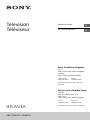 1
1
-
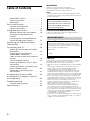 2
2
-
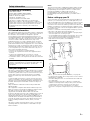 3
3
-
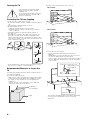 4
4
-
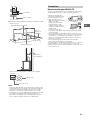 5
5
-
 6
6
-
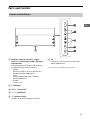 7
7
-
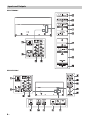 8
8
-
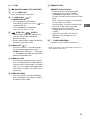 9
9
-
 10
10
-
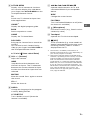 11
11
-
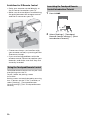 12
12
-
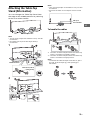 13
13
-
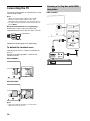 14
14
-
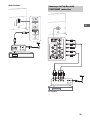 15
15
-
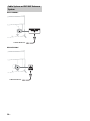 16
16
-
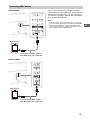 17
17
-
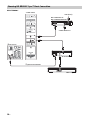 18
18
-
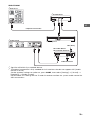 19
19
-
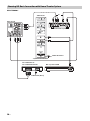 20
20
-
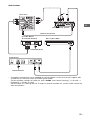 21
21
-
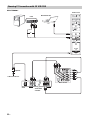 22
22
-
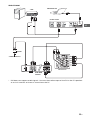 23
23
-
 24
24
-
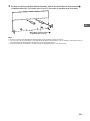 25
25
-
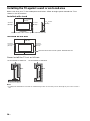 26
26
-
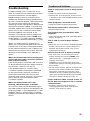 27
27
-
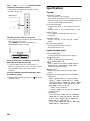 28
28
-
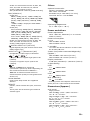 29
29
-
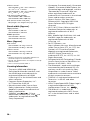 30
30
-
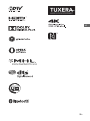 31
31
-
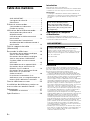 32
32
-
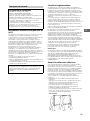 33
33
-
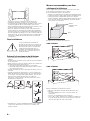 34
34
-
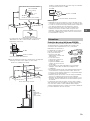 35
35
-
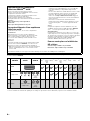 36
36
-
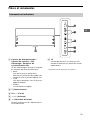 37
37
-
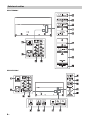 38
38
-
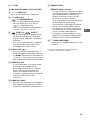 39
39
-
 40
40
-
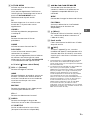 41
41
-
 42
42
-
 43
43
-
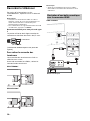 44
44
-
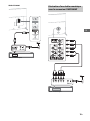 45
45
-
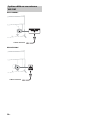 46
46
-
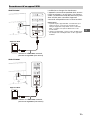 47
47
-
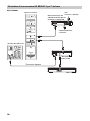 48
48
-
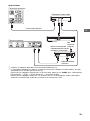 49
49
-
 50
50
-
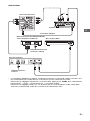 51
51
-
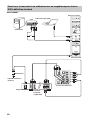 52
52
-
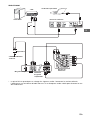 53
53
-
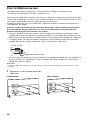 54
54
-
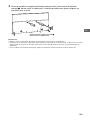 55
55
-
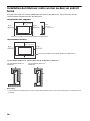 56
56
-
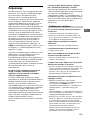 57
57
-
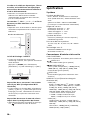 58
58
-
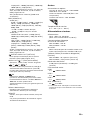 59
59
-
 60
60
-
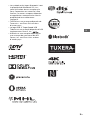 61
61
-
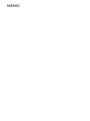 62
62
-
 63
63
-
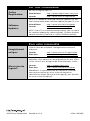 64
64
Sony XBR-75X940C Guide de référence
- Taper
- Guide de référence
- Ce manuel convient également à
dans d''autres langues
- English: Sony XBR-75X940C Reference guide
Documents connexes
-
Sony KDL50W800C Manuel utilisateur
-
Sony KDL-55W955B Manuel utilisateur
-
Sony XBR55X900B Manuel utilisateur
-
Sony XBR75Z9D Manuel utilisateur
-
Sony KDL-40R470B Guide de démarrage rapide
-
Sony KDL-55W955B Manuel utilisateur
-
Sony XBR49X850B Manuel utilisateur
-
Sony KD-100ZD9 Manuel utilisateur
-
Sony XBR-65X810C Guide de référence
-
Sony XBR-55X800B Le manuel du propriétaire