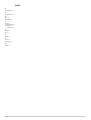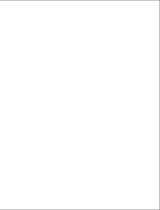GNX
™
Wind
Owner’s Manual

© 2016–2018 Garmin Ltd. or its subsidiaries
All rights reserved. Under the copyright laws, this manual may not be copied, in whole or in part, without the written consent of Garmin. Garmin reserves the right to change or improve its
products and to make changes in the content of this manual without obligation to notify any person or organization of such changes or improvements. Go to www.garmin.com for current updates
and supplemental information concerning the use of this product.
Garmin
®
, the Garmin logo, and quatix
®
are trademarks of Garmin Ltd. or its subsidiaries, registered in the USA and other countries. GNX
™
is a trademark of Garmin Ltd. or its subsidiaries. These
trademarks may not be used without the express permission of Garmin.
NMEA 2000
®
and the NMEA 2000 logo are registered trademarks of the National Marine Electronics Association.

Table of Contents
Getting Started............................................................... 1
Keys............................................................................................ 1
Instrument Screen...................................................................... 1
Viewing Sensor Information........................................................ 1
Wind Rose............................................................................. 1
Steer Pilot Mode............................................................. 2
Using the Steer Pilot in AWA or TWA Mode............................... 2
Using Steer Pilot in BTW or CTS Mode...................................... 2
Using Steer Pilot in MEM Mode.................................................. 2
Configuration.................................................................. 2
Changing a Configuration Setting............................................... 3
Adjusting the Number of Instrument Screens............................. 3
Customizing an Instrument Screen.............................................3
Connecting to a Garmin® Wearable Device............................... 3
Configuration Menus...................................................................3
1.0 DATA Configuration Settings........................................... 3
2.0 FILT Configuration Settings............................................. 3
3.0 UNIT Configuration Settings............................................ 3
4.0 SENS Configuration Settings........................................... 3
5.0 WEAR Configuration Settings.......................................... 3
6.0 SYST Configuration Settings........................................... 3
Appendix......................................................................... 4
Abbreviation Glossary.................................................................4
Velocity Made Good...............................................................4
Index................................................................................ 5
Table of Contents i


Getting Started
WARNING
See the Important Safety and Product Information guide in the
product box for product warnings and other important
information.
Keys
The keys on this instrument allow you to move through data
screens, navigate menus, and turn the device on and off. The
functions of the keys depend on the device screen you are
viewing.
Key Function
Press to turn the instrument on.
Press to change the backlight level.
Hold to turn the instrument off.
Press to move through the instrument screens and menu items.
Press to adjust the values of submenu settings.
Press to enter the menu when viewing an instrument screen.
Press to enter a submenu when viewing a menu item.
Press to select a value to adjust when viewing a submenu.
Press to confirm a setting after adjusting the value in a
submenu.
Hold to enter the steer pilot mode (Steer Pilot Mode, page 2).
Press to return to the instrument screens when viewing the
menu.
Press to return to the menu when viewing a submenu.
Press to cancel a setting when adjusting the value in a
submenu.
Instrument Screen
Item Description Notes
À
Upper data field Instrument screen: shows numeric wind angle or
direction information (Customizing an
Instrument Screen, page 3).
Menu screen: shows the decimal value of the
menu category and sub-menu item.
Á
Wind rose Shows wind direction or angle information on
the boat diagram. (Wind Rose, page 1)
Â
Wind rose span Shows the scope of the wind rose, which
changes when configured for close-hauled
sailing (Close Hauled Wind Rose, page 1).
Ã
Lower data field Instrument screen: shows sensor speed
information (Customizing an Instrument Screen,
page 3).
Menu screen: shows the name of the menu
category or name and value of the sub-menu
item.
Viewing Sensor Information
The instrument shows sensor information using up to four
instrument screens. You can customize the number of
instrument screens (Adjusting the Number of Instrument
Screens, page 3), and you can customize the data shown on
each instrument screen (Customizing an Instrument Screen,
page 3).
1
When MENU or SUBMENU is shown, press repeatedly
until you view an instrument screen.
2
Press and to move through the available instrument
screens.
Wind Rose
The wind rose shows a visual representation of the wind angle
or direction provided by the connected wind sensor.
You can configure the wind rose to show three types of wind
information on an instrument screen:
• Both the true wind angle and apparent wind angle at the
same time
• A focused view for close-hauled sailing
• The true wind direction
True and Apparent Wind Rose
When the center of the wind rose is empty, the wind rose shows
both true and apparent wind angles using two types of needles.
À
Shaded needle: the apparent wind angle (AWA)
Á
Single needle: the true wind angle (TWA)
Close Hauled Wind Rose
When CH appears in the center of the wind rose, the wind rose
shows both the true and apparent wind angles in a focused
section for close-hauled sailing.
À
CH: the wind rose is focused for close-hauled sailing.
Á
Shaded needle: the apparent wind angle (AWA)
Â
Single needle: the true wind angle (TWA)
Ã
Wind rose scale: the scope of the focused area, which adjusts
automatically based on the direction of the boat.
Wind Direction Wind Rose
When TWD appears in the center of the wind rose, the wind
rose shows the true wind direction using two types of needles.
Getting Started 1

À
TWD: the wind rose is showing the true wind direction.
Á
Single needle: ithe direction the wind is coming from.
Â
Double needle: the direction the wind is heading to.
Steer Pilot Mode
You can use the marine instrument to help you steer using a
specific wind angle or information received from connected
sensors and a GPS device.
You can also use the marine instrument to help when tacking.
Using the Steer Pilot in AWA or TWA Mode
Before you can use the steer pilot in AWA mode, you must
connect the instrument to a wind sensor, either wirelessly or
through the NMEA 2000
®
network.
Before you can use the steer pilot in TWA mode, you must
connect the instrument to a wind sensor, either wirelessly or
through the NMEA 2000 network, and you must connect it to a
speed sensor or GPS device through the NMEA 2000 network.
Before you can use the steer pilot in AWA mode, you must
connect the instrument to a wind sensor through the NMEA
2000 network.
Before you can use the steer pilot in TWA mode, you must
connect the instrument to a wind sensor through the NMEA
2000 network, and you must connect it to a speed sensor or
GPS device through the NMEA 2000 network.
You can enter a specific wind-angle value and use the
instrument as a steering guide when sailing.
1
From an instrument screen, hold .
The instrument enters steer-pilot mode.
2
Select an option:
• If AWA or TWA is shown, proceed to step 4.
• If something other than AWA or TWA is shown, hold
until the text flashes.
3
Press or to select AWA or TWA, and press .
4
Press or to enter a numeric value for the wind angle to
use when steering.
5
Press to confirm the wind angle.
6
Steer the boat while keeping the needle pointing straight
ahead.
Using Steer Pilot in BTW or CTS Mode
Before you can use the steer pilot in BTW mode, you must
connect the instrument to a GPS device through the NMEA
2000 network.
Before you can use the steer pilot in CTS mode, you must
connect the instrument to a GPS device, a heading sensor, and
a speed sensor through the NMEA 2000 network.
You can use the instrument to help you steer to a waypoint on a
connected GPS device.
1
Begin navigating to a destination on the connected GPS
device.
2
From an instrument screen, hold .
The instrument enters steer-pilot mode.
3
Select an option:
• If BTW or CTS is shown, proceed to step 5.
• If something other than BTW or CTS is shown, hold
until the text flashes.
4
Press or to select BTW or CTS, and press .
5
Steer the boat while keeping the needle pointing straight
ahead.
Using Steer Pilot in MEM Mode
Before you can use the steer pilot in MEM mode, you must
connect the instrument to a heading sensor through the NMEA
2000 network.
The marine instrument can help you when tacking by using
stored port and starboard tack angles.
1
From an instrument screen, hold .
The instrument enters steer-pilot mode.
2
Select an option:
• If MEM is shown, proceed to step 4.
• If something other than MEM is shown, hold until the
text flashes.
3
Press or to select MEM, and press .
4
Begin tacking port or starboard.
5
After you make your first trim, push to store the heading
value as MEM1.
6
Continue tacking.
7
After you make your second trim, push to store the
heading value as MEM2.
8
Continue tacking while observing the needle.
When the needle moves from the center, it indicates the
timing for the next tacking maneuver.
The MEM1 and MEM2 values change automatically as you
are tacking.
Configuration
You can configure the instrument displays and settings using the
configuration menu.
There are two levels in the configuration menu, indicated by the
decimal value that appears in the upper-left side of the screen
when you press .
À
The value to the left of the decimal indicates the primary menu
category.
Á
The value to the right of the decimal indicates the sub-menu item
within the primary menu category.
Â
When MENU is shown, you can press or to move through the
primary menu categories.
When SUBMENU is shown, you can press or to move through
the sub-menu items within the primary menu category.
Ã
The name of the primary menu category or sub-menu item.
2 Steer Pilot Mode

Changing a Configuration Setting
1
From an instrument screen, press .
2
Press or to select a MENU category, and press .
3
Press or to select a SUBMENU category, and press .
The value in the selected category flashes.
4
Press or to adjust the value, and press to confirm the
setting.
5
Select an option:
• Press to confirm the new value and return to the
SUBMENU category.
• Press to cancel all changes and return to the
SUBMENU category.
The value in the selected category stops flashing.
6
Press two times to return to the instrument screens.
Adjusting the Number of Instrument Screens
You can customize a maximum of four instrument screens.
1
From an instrument screen, press .
2
Press or to select SYST, and press .
3
Press or to select PGES, and press .
4
Press or to select the number of instrument screens (1
through 4), and press to confirm the setting.
5
Press two times to return to the instrument screens.
Customizing an Instrument Screen
You can customize the data shown in the three main areas of
each instrument screen.
1
From an instrument screen, press or to select an
instrument screen to customize.
2
Press .
3
Press to select DATA.
4
Press or to select an option:
• Select SUBMENU 1.1 to change the lower-left (speed)
value.
• Select SUBMENU 1.2 to change the upper-left (direction)
value.
• Select SUBMENU 1.3 to change the wind rose function.
5
Press .
6
Press or to change the value.
7
Press to confirm the change.
8
Repeat steps 4 through 7 for every value or function you
need to change on the current instrument screen.
9
Press two times to return to the instrument screens.
Connecting to a Garmin
®
Wearable Device
Your compatible Garmin wearable device communicates with
the instrument using the Boat Data Garmin Connect IQ
™
app. If
this app is not already installed on your wearable device, you
must download the app from the Garmin Connect IQ store. See
the owner's manual for your Garmin wearable device for more
information about Connect IQ apps.
You can connect to a compatible Garmin wearable device, such
as a quatix
®
5, to view wind information from the instrument.
1
From an instrument screen, press .
2
Press or to select WEAR, and press .
3
Select an option:
• If the setting for ENBL is set to OFF, press , press or
to select ON, and press .
• If the setting for ENBL is set to ON, proceed to the next
step.
4
Press or to select CONN, and press .
ADD appears on the screen.
5
Launch the Boat Data app on your Garmin wearable device
to complete the connection to the instrument.
Configuration Menus
This section provides details for the items in the configuration
menu, organized by menu and sub-menu decimal values.
1.0 DATA Configuration Settings
1.1 Lower data field configuration: Changes the speed type
on the current instrument page.
1.2 Upper data field configuration: Changes the wind direction
or angle type on the current instrument page.
1.3 Wind rose configuration: Changes the function of the wind
rose on the current instrument page.
2.0 FILT Configuration Settings
In the filter configuration menu, you can adjust damping of the
data received from the sensor before it is shown in each data
category (2.1 through 2.9).
The higher you set the update rate (0 through 9) for each data
category, more the data is dampened to remove the more
extreme readings. For example, setting a higher filter for TWS
may provide a more stable wind-speed reading in gusty
conditions.
The glossary defines the data-type abbreviations used in this
menu (Abbreviation Glossary, page 4).
3.0 UNIT Configuration Settings
3.1 WIND: Changes the units of measure used for wind speed.
3.2 BSP: Changes the units of measure used for boat speed.
4.0 SENS Configuration Settings
4.1 WIND: Turns data from the connected wireless wind sensor
on or off. When off, data from the connected wireless wind
sensor is not transmitted over the NMEA 2000 network.
4.2 ANGL: Adjusts the angle of the wind sensor to align with the
front of the boat.
4.3 RSSI: Shows the signal strength between the instrument
and the wireless wind sensor.
4.4 BSP%: Adjusts the calibration of boat speed information
shown on the instrument.
NOTE: This adjustment affects the information as shown on
the marine instrument only. Other devices using speed
information from the NMEA 2000 network must be calibrated
separately, if needed.
5.0 WEAR Configuration Settings
5.1 ENBL: Enables the connection to a compatible Garmin
wearable device.
5.2 CONN: Initiates a connection to a compatible Garmin
wearable device.
6.0 SYST Configuration Settings
6.1 LGHT: Adjusts the backlight level on a scale of 0 through
100%.
6.2 COLR: Sets the color of the instrument display.
Settings C00 through C06 are the custom colors available
locally on the marine instrument.
Setting C07 is a custom-color setting controlled by other
instruments on the NMEA 2000 network.
6.3 BEEP: Tuns the key-press sounds on or off.
6.4 POWR: Allows you to change how the instrument turns on.
The AuT option turns the instrument on automatically when
the NMEA 2000 network turns on.
Configuration 3

The OFF option keeps the instrument off when the NMEA
2000 network turns on. The instrument must be turned on by
pressing .
6.5 PGES: Sets the number of instrument pages.
6.6 SCRL: Sets and adjusts your instrument screens to scroll
automatically. The value you set (0 through 9) represents the
number of seconds between each screen change.
A setting of 0 turns off scrolling.
6.7 DFLT: Restores the marine instrument to factory default
settings.
6.8 VRSN: Shows the installed software version.
Appendix
Abbreviation Glossary
This device uses abbreviations on many screens to indicate the
menu, setting, or type of data being shown.
ALOG: (Analog sub menu) The filter sub menu that adjusts the
dampening rate for wind data on the wind rose.
ANGL: (Angle sub menu) The sensor sub menu that adjusts the
wind-angle offset of the data from the wind sensor.
APP: (Apparent Wind Angle) Shown in the upper-left data field.
The wind angle measured relative to the bow of the vessel.
AWA: (Apparent Wind Angle) The wind angle measured relative
to the bow of the vessel.
AWS: (Apparent Wind Speed) The measured speed of the wind.
BEEP: (Beep sub menu) The system sub menu that enables
and disables key-press sounds.
BSP: (Boat Speed) The speed of the boat through the water.
BSP%: (Boat speed sub menu) The sensor sub menu that
adjusts the speed data shown from a connected speed
sensor.
BTW: (Bearing to Waypoint) The direction of travel towards a
destination waypoint.
COLR: (Color sub menu) The system sub menu that changes
the color of the instrument display.
CTS: (Course to Steer) The calculated course to a destination,
compensating for drift.
DATA: (Data menu) The menu category containing instrument
page configuration items.
FILT: (Filter menu) The menu category containing data filter
configuration items.
LGHT: (Backlight) The system sub menu that adjusts the
backlight brightness level.
MEM: (Memory: MEM1 and MEM2) Saved values for port and
starboard, used when tacking in steer pilot mode.
PGES: (Pages sub menu) The system sub menu that configures
the number of instrument screens shown.
POWR: (Power sub menu) The system sub menu that enables
auto power-on.
RSSI: (Signal strength sub menu) The sensor sub menu that
shows the signal strength between the instrument and the
wireless wind sensor.
SENS: (Sensor menu) The menu category containing sensor
configuration items.
STR: (Steer sub menu) The filter sub menu that adjusts the
update rate for the steering guide.
SYST: (System menu) The menu category containing system
configuration items.
TRU: (True Wind Angle) Shown in the upper-left data field. The
angle of the wind, compensated by the forward speed of the
vessel.
TWA: (True Wind Angle) The angle of the wind, compensated
by the forward speed of the vessel.
TWD: (True Wind Direction) The true direction of the wind
relative to north.
TWS: (True Wind Speed) The speed of the wind, compensated
by the forward speed of the vessel.
VMG: (Velocity Made Good ) See Velocity Made Good,
page 4.
WIND: (Wind sub menu) The unit sub menu that adjusts the
units of measure used to represent wind speed.
WXDR: (Wind transducer sub menu) The sensor sub menu that
turns on and off data from the connected wind sensor.
Velocity Made Good
Velocity made good (VMG) is the speed into or away from the
wind. VMG is calculated using boat-speed data from sensors on
the NMEA 2000 network.
À
Wind direction
Á
VMG
Â
Boat speed
4 Appendix

support.garmin.com
June 2018
190-02003-00_0B
-
 1
1
-
 2
2
-
 3
3
-
 4
4
-
 5
5
-
 6
6
-
 7
7
-
 8
8
-
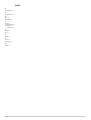 9
9
-
 10
10
Garmin GNX™ Wireless Sail Pack 43 Le manuel du propriétaire
- Taper
- Le manuel du propriétaire
- Ce manuel convient également à
dans d''autres langues
Documents connexes
-
Garmin Przetwornik bezprzewodowy gWindWireless2 Le manuel du propriétaire
-
Garmin GNX™ Wind Marine Instrument Manuel utilisateur
-
Garmin gWind Guide d'installation
-
Garmin Transductor gWind Wireless Guide d'installation
-
Garmin gWind Wireless Transducer Guide d'installation
-
Garmin gWind™ Transducer Le manuel du propriétaire