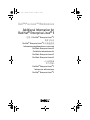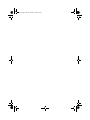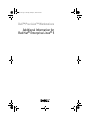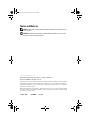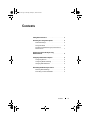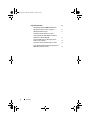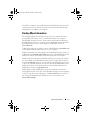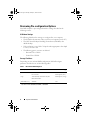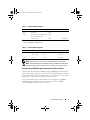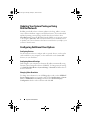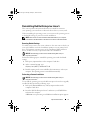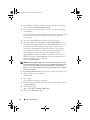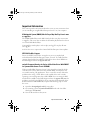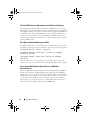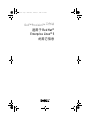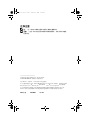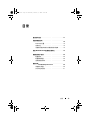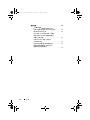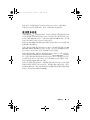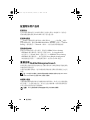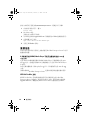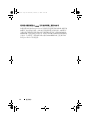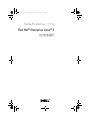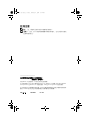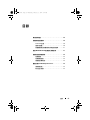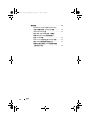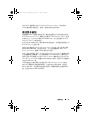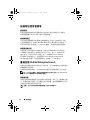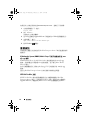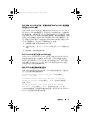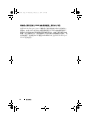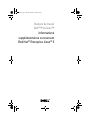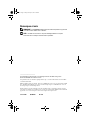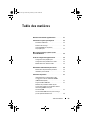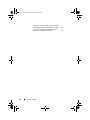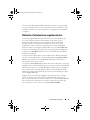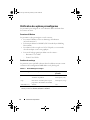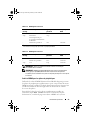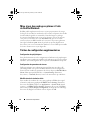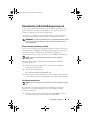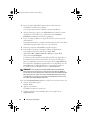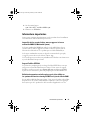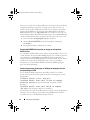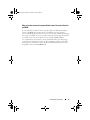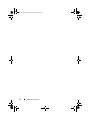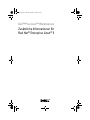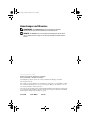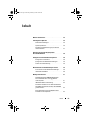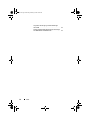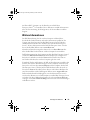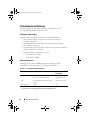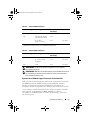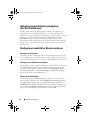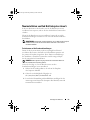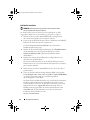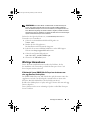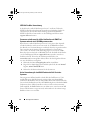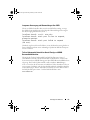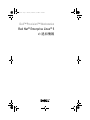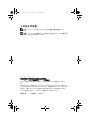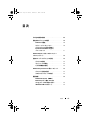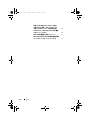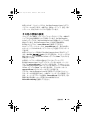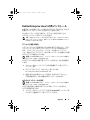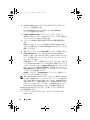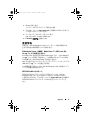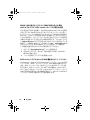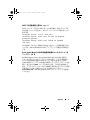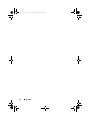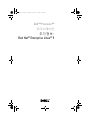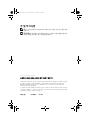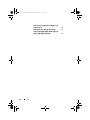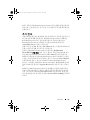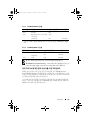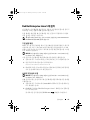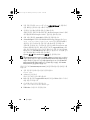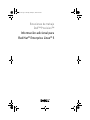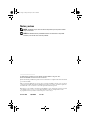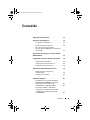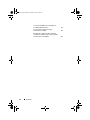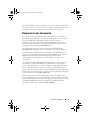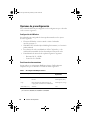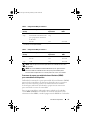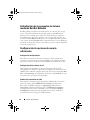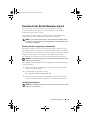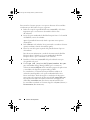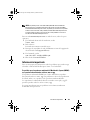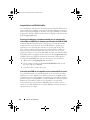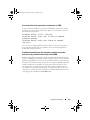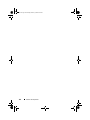Dell Red Hat Enterprise Linux Version 5 spécification
- Taper
- spécification

Dell™ Precision™ Workstations
Additional Information for
Red Hat
®
Enterprise Linux
®
5
适用于
Red Hat
®
Enterprise Linux
®
5
的其它信息
Red Hat
®
Enterprise Linux
®
5 的其他資訊
Informations supplémentaires concernant
Red Hat
®
Enterprise Linux
®
5
Zusätzliche Informationen für
Red Hat
®
Enterprise Linux
®
5
Red Hat
®
Enterprise Linux
®
5
の 追加情報
추가 정보:
Red Hat
®
Enterprise Linux
®
5
Información adicional para
Red Hat
®
Enterprise Linux
®
5
fc.fm Page 1 Monday, February 4, 2008 9:54 AM

book.book Page 2 Monday, February 4, 2008 10:59 AM

Dell™ Precision™ Workstations
Additional Information for
Red Hat
®
Enterprise Linux
®
5
book.book Page 1 Monday, February 4, 2008 10:59 AM

Notes and Notices
NOTE: A NOTE indicates important information that helps you make better use of
your computer.
NOTICE: A NOTICE indicates either potential damage to hardware or loss of data
and tells you how to avoid the problem.
____________________
Information in this document is subject to change without notice.
© 2007–2008 Dell Inc. All rights reserved.
Reproduction in any manner whatsoever without the written permission of Dell Inc. is strictly forbidden.
Trademarks used in this text: Dell, the DELL logo, and Dell Precision are trademarks of Dell Inc.;
Red Hat and Red Hat Enterprise Linux are registered trademarks of Red Hat, Inc.; Intel is a registered
trademark of Intel Corporation.
Other trademarks and trade names may be used in this document to refer to either the entities claiming
the marks and names or their products. Dell Inc. disclaims any proprietary interest in trademarks and
trade names other than its own.
January 2008 P/N RW624 Rev. A01
title.fm Page 2 Friday, February 8, 2008 2:43 PM

Contents 3
Contents
Finding More Information . . . . . . . . . . . . . . . . . 5
Reviewing Pre-configuration Options
. . . . . . . . . . 6
X Window Settings
. . . . . . . . . . . . . . . . . . 6
Storage Partitions
. . . . . . . . . . . . . . . . . . 6
Dynamic Kernel Module Support Framework for
Device Drivers
. . . . . . . . . . . . . . . . . . . . 7
Updating Your System Packages Using
Red Hat Network
. . . . . . . . . . . . . . . . . . . . . 8
Configuring Additional User Options
. . . . . . . . . . . 8
Configuring Devices
. . . . . . . . . . . . . . . . . 8
Configuring Network Settings
. . . . . . . . . . . . 8
Changing Video Resolution
. . . . . . . . . . . . . 8
Reinstalling Red Hat Enterprise Linux 5
. . . . . . . . . 9
Restoring Default Settings
. . . . . . . . . . . . . . 9
Performing a Custom Installation
. . . . . . . . . . 9
book.book Page 3 Monday, February 4, 2008 10:59 AM

4 Contents
Important Information . . . . . . . . . . . . . . . . . . 11
X Multimedia System (XMMS) Media Player
May Not Play Certain .wav or .ogg Files
. . . . . . 11
IEEE1394 FireWire Support
. . . . . . . . . . . . . 11
swiotlb Parameter Needs to be Set for
nVidia Video Driver With EM64T for Systems
With Greater Than 4 GB RAM
. . . . . . . . . . . 11
The Intel RAID Feature is Not Supported on
Dell Precision Systems
. . . . . . . . . . . . . . . 12
Slow Boot and Warning Messages on SATA
. . . 12
Driver Update Model Updates Kernel Entries on
GRUB Boot Selection Screen
. . . . . . . . . . . 12
book.book Page 4 Monday, February 4, 2008 10:59 AM

Important Information 5
Your Dell™ computer is pre-installed with the Red Hat
®
Enterprise Linux
®
5
operating system. This document provides information about initial setup,
configuration, reinstallation, and support.
Finding More Information
The Dell Quick Reference Guide that ships with your computer describes
documentation and other sources of information about your computer.
The Red Hat Enterprise Linux 5 media contains documentation about the
Red Hat Enterprise Linux 5 operating system. Additional information about
Red Hat Enterprise Linux 5 can be found on the Red Hat website at
www.redhat.com.
Updated operating system packages can be downloaded from rhn.redhat.com
or through the Red Hat network service on your computer.
Dell documentation for your computer and for Red Hat Enterprise Linux 5 is
available from the Red Hat Main Menu and is also in the Linux folder on the
Dell n Series Drivers and Utilities media that ships with your computer.
Additional drivers and software that Dell installs on your computer and that
are not available on the Red Hat Enterprise Linux 5 media can be found in
the /usr/src/dell/rpms directory on your hard drive. Red Hat Enterprise Linux
5 drivers for your Dell hardware can also be found in the Linux folder on the
Dell n Series Drivers and Utilities media or may be downloaded from the
Dell Support website at support.dell.com.
Dell maintains public mailing lists to promote community involvement
among Dell computer users who use the Red Hat Enterprise Linux operating
system. To sign up for the mailing lists, visit lists.us.dell.com. To search for
previously posted information that addresses issues you encounter, visit
lists.us.dell.com/htdig.
book.book Page 5 Monday, February 4, 2008 10:59 AM

6 Important Information
Reviewing Pre-configuration Options
Your Dell computer is pre-configured with the settings described in the
following sections.
X Window Settings
The following default video settings are configured for your computer:
• The X Window System starts when you boot your computer (run level 5).
• The GNU Network Object Modeling Environment (GNOME) is the
default desktop.
• Video resolution is set to 1024 x 768 pixels and an appropriate color depth
is set for your video card.
• The following generic scan rates are defined:
– Horizontal 31 to 54 kHz
– Vertical 50 to 120 kHz
Storage Partitions
Depending on your software RAID configuration, Dell will configure
partitions described in one of the following tables:
Table 1. No Software RAID Configured
Mount Point Partition Size Default Partition Type
/boot 200 MB ext3
/ Grow to full VolGroup00 (ext3)
swap Automatically determined by the
Red Hat installer
VolGroup 00 (swap)
/mnt/disk[1,2,3] Variable* ext3
*
If there is more than one hard drive present, each additional disk will be partitioned and format-
ted, and mounted to /mnt/disk1, /mnt/disk2, or /mnt/disk3.
book.book Page 6 Monday, February 4, 2008 10:59 AM

Important Information 7
NOTE: All the partitions are mirrored across the hard drives in the computer.
NOTE: Grand Unified Bootloader (GRUB) is written to the Master Boot Record of
all the hard drives to allow a system boot from any disk in case of a drive failure.
Dynamic Kernel Module Support Framework for Device Drivers
Dell uses the Dynamic Kernel Module Support (DKMS) framework for all
add-on device drivers that are not native to the kernel. This framework allows
the kernel modules to be dynamically built for each kernel on your computer
and provides a mechanism for the driver version control.
To see which add-on drivers are installed on your computer, type dkms
status at the command prompt. For more information on DKMS,
view the DKMS man page on your computer.
Table 2. Software RAID 0 Configured
Mount Point Partition Size Default Partition Type RAID Device
/boot 200 MB ext3
swap Automatically determined by
the Red Hat installer
swap
/ Grow to full* ext3 /dev/md0
*
The remaining space on the primary disk and all the space on the remaining disks in the com-
puter are combined into a RAID 0 device.
Table 3. Software RAID 1 configured
Mount Point Partition Size Default Partition Type RAID Device
/boot 200 MB ext3 /dev/md0
/ Grow to full ext3 /dev/md1
swap 2 GB swap /dev/md2
book.book Page 7 Monday, February 4, 2008 10:59 AM

8 Important Information
Updating Your System Packages Using
Red Hat Network
Red Hat periodically releases software updates to fix bugs, address security
issues, add new hardware support, and add new features. You can download
updated operating system packages and the latest kernel releases from
rhn.redhat.com by using the Red Hat Network (RHN) service on your system
or by using the yum utility. Dell recommends that you use the RHN service
to update your system software to the latest revisions before you deploy your
system for the first time.
Configuring Additional User Options
Configuring Devices
For information on how to configure and use specific devices, such as video
cards installed on your computer, see the readme files in the /usr/src/dell
directory on your hard drive.
Configuring Network Settings
Dell configures your computer to obtain an IP address automatically using
Dynamic Host Configuration Protocol (DHCP). To change network settings,
go to Red Hat Main Menu→ System Settings→ Network and follow the on-
screen instructions.
Changing Video Resolution
To change the resolution for your nVIDIA graphics card, use the nVIDIA X
Server Settings graphics user interface (GUI). Click Applications→ System
Tools→ nVIDIA X Server Settings, and then select X Server Display
Configuration. Set the video resolution and click OK.
book.book Page 8 Monday, February 4, 2008 10:59 AM

Important Information 9
Reinstalling Red Hat Enterprise Linux 5
This section provides information about how to reinstall or customize
your operating system and how to obtain the device drivers you may need.
When reinstalling the operating system, you can restore the operating system
to the default settings or perform a custom installation.
NOTE: Device drivers and documentation that Dell installs on your computer
are available in the Linux folder on the Dell n Series Drivers and Utilities media.
Restoring Default Settings
To enable you to restore your system software to the same state in which you
received it, Dell has created a reinstallation partition on your primary hard
drive. This partition contains images of the installation, additional device
drivers, and the necessary scripts to automate the reinstallation.
NOTICE: The following procedure erases all the existing data from your
computer’s hard drive.
Perform the following steps to reinstall the operating system with the default
settings:
1
Back up any important data on the computer’s hard drive.
2
At the command prompt, type:
sh/usr/src/dell/reinstall.sh
3
Read the warning on the screen and follow the instructions to reboot your
computer. The operating system is reinstalled automatically.
Performing a Custom Installation
NOTICE: The following procedure erases all the existing data from your
computer’s hard drive.
To reinstall the operating system with different options from those originally
installed by Dell, perform the following steps:
1
Back up the
/usr/src/dell
directory and any important data on the
computer's hard drives.
2
Insert the Red Hat Enterprise Linux 5 media into your CD/DVD drive
and restart the computer.
A
Welcome
screen presenting several different installation options appears.
book.book Page 9 Monday, February 4, 2008 10:59 AM

10 Important Information
3
Press
<Enter>
at the boot prompt to install or upgrade the operating
system using the
Graphic Installation Mode
.
4
Review the notes on the left side of the screen as you proceed through
the installation.
For more information, see the Red Hat Enterprise Linux 5 documentation
included in the Red Hat Enterprise Linux 5 media that ships with
your computer.
5
Restore the
/usr/src/dell
directory that you backed up in step 1.
6
Ty p e
rpm -Uvh /usr/src/dell/rpms/<rpm name>
for each
Red Hat Package Manager (RPM) in the
/usr/src/dell/rpms
directory to
install the device driver and application packages provided by Dell.
The drivers and documentation that Dell installed on your computer
are available on the
Dell n Series Drivers and Utilities
media. You can
download the latest device drivers from Dell Support website at
support.dell.com
. Additional installation instructions can be found on
the Red Hat website at
www.redhat.com
. For more information about
the drivers installed on your system click
System
→
Documentation
.
NOTE: The native 2D Nv and Vesa drivers of Red Hat Enterprise Linux 5 may not
support nVIDIA’s latest graphic cards. When you reinstall Red Hat Enterprise Linux
5, a blank screen maybe diplayed. To work around this issue, reinstall Red Hat
Enterprise Linux 5 in text mode. A fix for this issue is expected in a future Red Hat
Enterprise Linux update.
To reinstall Red Hat Enterprise Linux 5 in text mode, perform the following steps:
1
At the installation boot prompt, type:
linux text
2
Press <Enter>.
The installation continues in text mode.
3
Download the latest nVIDIA video driver from the Dell Support website
at
support.dell.com
.
4
At the terminal, type:
rpm -ivh dell-nvidia-XXXX.rpm
5
Boot into the
X Window system
.
book.book Page 10 Monday, February 4, 2008 10:59 AM

Important Information 11
Important Information
This section provides information about the issues you may encounter when
you are installing or using Red Hat Enterprise Linux 5 on your computer.
X Multimedia System (XMMS) Media Player May Not Play Certain .wav
or .ogg Files
The XMMS Media Player with ADI 1984 Codec does not play certain .wav
or .ogg files. This issue does not affect the CD audio playback and nor does it
occur with Helix Media Player.
Command line media players such as aplay and ogg123 can play all .wav
and .ogg files.
A fix for this issue is expected in a future Red Hat Enterprise Linux update.
IEEE1394 FireWire Support
Drivers for IEEE1394 FireWire storage devices are not compiled and
included with the Red Hat Enterprise Linux 5 kernels. To enable FireWire
support, download the latest IEEE1394 FireWire device driver RPM from
the Dell Support website at support.dell.com.
swiotlb Parameter Needs to be Set for nVidia Video Driver With EM64T
for Systems With Greater Than 4 GB RAM
When using Red Hat Enterprise Linux 5 x86_64 with the OpenGL nVidia
video driver on systems with more than 4 GB of RAM, a kernel panic may
occur while running 3-D applications. This is caused by memory allocation
problems when using a 32-bit address-only capable device with a 64-bit
operating system with greater than 4 GB of RAM. If you are using the Dell-
nVidia driver available on the Dell Support website at support.dell.com, this
problem is resolved by the RPM. If you are using the nVidia OpenGL driver
downloaded from www.nvidia.com, complete the following steps to avoid
this issue:
1
Open the
/boot/grub/grub.conf
file in an editor.
2
On a running system, add
swiotlb=65536
to the end of each line
that begins with
kernel
.
3
Save the file and reboot the system.
book.book Page 11 Monday, February 4, 2008 10:59 AM

12 Important Information
The Intel RAID Feature is Not Supported on Dell Precision Systems
The integrated Serial ATA (SATA) controllers on Dell Precision™ 390 and
Dell Precision 490 workstations have built-in redundant array of independent
disks (RAID) features. The SATA controllers can be configured to RAID and
non-RAID modes. The Intel
®
RAID features of the SATA controllers are not
supported on Linux. Dell recommends disabling the RAID features when
using Linux on Dell Precision workstations; and using Linux operating system
software RAID instead.
Slow Boot and Warning Messages on SATA
If a SATA controller has a vacant SATA port, the SATA device may generate
the following warning message and delay the operating system boot sequence:
localhost kernel: scsi1 : ata_piix
localhost kernel: ata1: port is slow to respond,
please be patient
localhost kernel: ata1: port failed to respond
(30 secs)
This issue does not cause any problems after the operating system boots.
A fix for this issue is expected in a future Red Hat Enterprise Linux 5 update.
Driver Update Model Updates Kernel Entries on GRUB Boot
Selection Screen
When using Red Hat Enterprise Linux 5 Driver Update Model or DKMS to
update kernel modules, multiple GRUB entries appear at the GRUB Boot
selection screen on system boot. The Driver Update Model creates modified
initrd images when it updates a driver required for system boot. This behavior
is expected and the default boot kernel contains the most recent applied
driver changes. For more information, see the Red Hat Enterprise Linux 5
release notes on the Red Hat website at www.redhat.com.
book.book Page 12 Monday, February 4, 2008 10:59 AM

Dell™ Precision™
工作站
适用于
Red Hat
®
Enterprise Linux
®
5
的其它信息
book.book Page 1 Wednesday, February 6, 2008 11:36 AM

注和注意
注:“注”表示可以帮助您更好地使用计算机的重要信息。
注意:“注意”表示可能会损坏硬件或导致数据丢失,并告诉您如何避免
此类问题。
____________________
本说明文件中的信息如有更改,恕不另行通知。
© 2007-2008 Dell Inc.
版权所有,翻印必究。
未经
Dell Inc.
书面许可,不准以任何形式进行复制。
本文中使用的商标:
Dell
、
DELL
徽标和
Dell Precision
是
Dell Inc.
的商标;
Red Hat
和
Red
Hat Enterprise Linux
是
Red Hat, Inc.
的注册商标;
Intel
是
Intel Corporation
的注册商标。
本文中述及的其它商标或产品名称可能指拥有相应商标和名称的实体或其生产的产品。
Dell Inc.
对本公司的商标和产品名称之外的其它商标和产品名称不拥有任何专有权。
2008
年
1
月
P/N RW624 Rev. A01
title.fm Page 2 Friday, February 8, 2008 11:04 AM

目录
15
目录
查找更多信息
. . . . . . . . . . . . . . . . . . . . .
17
检查预配置选项
. . . . . . . . . . . . . . . . . . .
18
X Window
设置
. . . . . . . . . . . . . . . . . . 18
存储分区
. . . . . . . . . . . . . . . . . . . . . 18
设备驱动程序的动态内核模块支持框架
. . . . . 19
使用
Red Hat Network
更新系统软件包
. . . . . . . .
19
配置附加用户选项
. . . . . . . . . . . . . . . . . .
20
配置设备
. . . . . . . . . . . . . . . . . . . . . 20
配置网络设置
. . . . . . . . . . . . . . . . . . 20
更改视频分辨率
. . . . . . . . . . . . . . . . . 20
重新安装
Red Hat Enterprise Linux 5
. . . . . . . . . .
20
恢复默认设置
. . . . . . . . . . . . . . . . . . 20
执行自定义安装
. . . . . . . . . . . . . . . . . 21
book.book Page 15 Wednesday, February 6, 2008 11:36 AM

16
目录
重要信息
. . . . . . . . . . . . . . . . . . . . . . .
22
X
多媒体系统
(XMMS) Media Player
可能无法播放特定的
.wav
或
.ogg
文件
. . . . . 22
IEEE1394 FireWire
支持
. . . . . . . . . . . . . . 22
对于
RAM
大于
4 GB
的系统,需要为
具有
EM64T
的
nVidia
视频驱动程序
设置
swiotlb
参数
. . . . . . . . . . . . . . . . . 23
在
Dell Precision
系统上不支持
Intel RAID
功能
. . . . . . . . . . . . . . . . . . 23
有关
SATA
的缓慢引导和警告信息
. . . . . . . . 23
驱动程序更新模型在
GRUB
引导
选择屏幕上更新内核项
. . . . . . . . . . . . . 24
book.book Page 16 Wednesday, February 6, 2008 11:36 AM

重要信息 17
您的
Dell™
计算机预安装了
Red Hat
®
Enterprise Linux
®
5
操作系统。
本说明文件介绍有关初始设置、配置、重新安装和支持的信息。
查找更多信息
计算机随附的
Dell
《快速参考指南》介绍了有关您的计算机的说明文件和
其它信息资源。
Red Hat Enterprise Linux 5
介质包含有关
Red Hat Enterprise
Linux 5
操作系统的说明文件。在
Red Hat
网站
www.redhat.com
上可以找
到有关
Red Hat Enterprise Linux 5
的其它信息。
您可以从
rhn.redhat.com
或通过您计算机上的
Red Hat Network
服务下载
更新的操作系统软件包。
适用于您的计算机和
Red Hat Enterprise Linux 5
的
Dell
说明文件可从
Red
Hat Main Menu
(
Red Hat
主菜单)中获得,也可在计算机随附的
Dell n
Series Drivers and Utilities
介质上的
Linux
文件夹中找到。
Dell
在您的计算机上安装但在
Red Hat Enterprise Linux 5
介质上没有提
供的其它驱动程序和软件可以在硬盘驱动器的
/usr/src/dell/rpms
目录中找
到。适用于您的
Dell
硬件的
Red Hat Enterprise Linux 5
驱动程序也可以
在
Dell n Series Drivers and Utilities
介质上的
Linux
文件夹中找到,或从
Dell
支持网站
support.dell.com
下载。
Dell
对公共邮件列表进行维护,以推动使用
Red Hat Enterprise Linux
操作
系统的
Dell
计算机用户参与社区活动。如果要注册加入邮件列表,请访
问
lists.us.dell.com
。要在以前发布的信息中搜索有助于解决您所遇到问题
的信息,请访问
lists.us.dell.com/htdig
。
book.book Page 17 Wednesday, February 6, 2008 11:36 AM

18
重要信息
检查预配置选项
您的
Dell
计算机预配置了以下各节中介绍的设置。
X Window
设置
计算机配置了以下默认视频设置:
•
当您引导计算机 (运行级别为
5
)时,
X Window
系统启动。
•
GNU
网络对象模型环境
(GNOME)
为默认桌面。
•
视频分辨率已设置为
1024 x 768
像素,并为视频卡设置了适当的颜色
深度。
•
已定义以下一般扫描速率:
–
水平方向为
31
至
54 kHz
–
垂直方向为
50
至
120 kHz
存储分区
根据您的软件
RAID
配置,
Dell
已为您创建以下表格之一中所述的分区:
表
1.
未配置软件
RAID
安装点 分区大小 默认分区类型
/boot 200 MB ext3
/
增长到全部空间
VolGroup00 (ext3)
swap
由
Red Hat
安装程序自动确定
VolGroup 00
(交换分区)
/mnt/disk[1,2,3]
可变
*
ext3
*
如果具有多个硬盘驱动器,则每个附加磁盘都将进行分区和格式化,并安装到
/mnt/disk1
、
/mnt/disk2
或
/mnt/disk3
。
book.book Page 18 Wednesday, February 6, 2008 11:36 AM
La page est en cours de chargement...
La page est en cours de chargement...
La page est en cours de chargement...
La page est en cours de chargement...
La page est en cours de chargement...
La page est en cours de chargement...
La page est en cours de chargement...
La page est en cours de chargement...
La page est en cours de chargement...
La page est en cours de chargement...
La page est en cours de chargement...
La page est en cours de chargement...
La page est en cours de chargement...
La page est en cours de chargement...
La page est en cours de chargement...
La page est en cours de chargement...
La page est en cours de chargement...
La page est en cours de chargement...
La page est en cours de chargement...
La page est en cours de chargement...
La page est en cours de chargement...
La page est en cours de chargement...
La page est en cours de chargement...
La page est en cours de chargement...
La page est en cours de chargement...
La page est en cours de chargement...
La page est en cours de chargement...
La page est en cours de chargement...
La page est en cours de chargement...
La page est en cours de chargement...
La page est en cours de chargement...
La page est en cours de chargement...
La page est en cours de chargement...
La page est en cours de chargement...
La page est en cours de chargement...
La page est en cours de chargement...
La page est en cours de chargement...
La page est en cours de chargement...
La page est en cours de chargement...
La page est en cours de chargement...
La page est en cours de chargement...
La page est en cours de chargement...
La page est en cours de chargement...
La page est en cours de chargement...
La page est en cours de chargement...
La page est en cours de chargement...
La page est en cours de chargement...
La page est en cours de chargement...
La page est en cours de chargement...
La page est en cours de chargement...
La page est en cours de chargement...
La page est en cours de chargement...
La page est en cours de chargement...
La page est en cours de chargement...
La page est en cours de chargement...
La page est en cours de chargement...
La page est en cours de chargement...
La page est en cours de chargement...
La page est en cours de chargement...
La page est en cours de chargement...
La page est en cours de chargement...
La page est en cours de chargement...
La page est en cours de chargement...
La page est en cours de chargement...
La page est en cours de chargement...
La page est en cours de chargement...
La page est en cours de chargement...
La page est en cours de chargement...
La page est en cours de chargement...
La page est en cours de chargement...
La page est en cours de chargement...
La page est en cours de chargement...
La page est en cours de chargement...
La page est en cours de chargement...
La page est en cours de chargement...
La page est en cours de chargement...
La page est en cours de chargement...
La page est en cours de chargement...
La page est en cours de chargement...
La page est en cours de chargement...
La page est en cours de chargement...
La page est en cours de chargement...
La page est en cours de chargement...
La page est en cours de chargement...
La page est en cours de chargement...
La page est en cours de chargement...
-
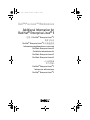 1
1
-
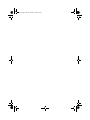 2
2
-
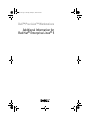 3
3
-
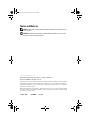 4
4
-
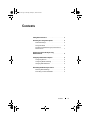 5
5
-
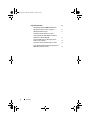 6
6
-
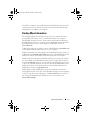 7
7
-
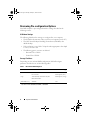 8
8
-
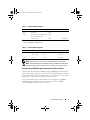 9
9
-
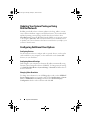 10
10
-
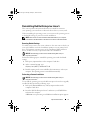 11
11
-
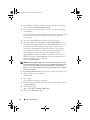 12
12
-
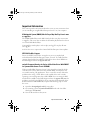 13
13
-
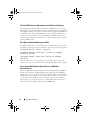 14
14
-
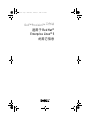 15
15
-
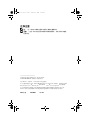 16
16
-
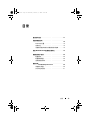 17
17
-
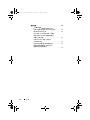 18
18
-
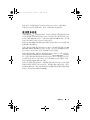 19
19
-
 20
20
-
 21
21
-
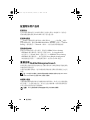 22
22
-
 23
23
-
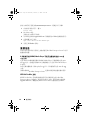 24
24
-
 25
25
-
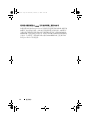 26
26
-
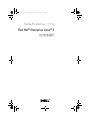 27
27
-
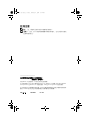 28
28
-
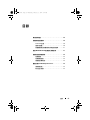 29
29
-
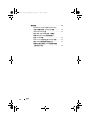 30
30
-
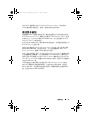 31
31
-
 32
32
-
 33
33
-
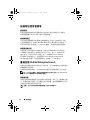 34
34
-
 35
35
-
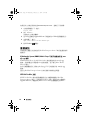 36
36
-
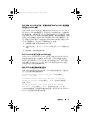 37
37
-
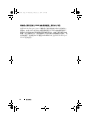 38
38
-
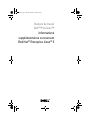 39
39
-
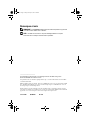 40
40
-
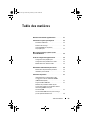 41
41
-
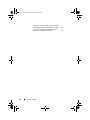 42
42
-
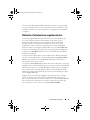 43
43
-
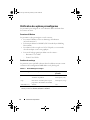 44
44
-
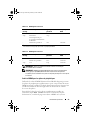 45
45
-
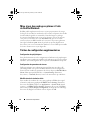 46
46
-
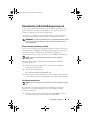 47
47
-
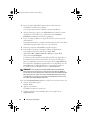 48
48
-
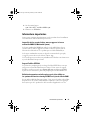 49
49
-
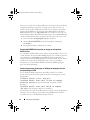 50
50
-
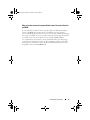 51
51
-
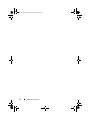 52
52
-
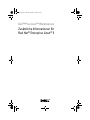 53
53
-
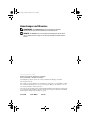 54
54
-
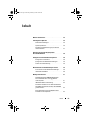 55
55
-
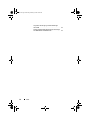 56
56
-
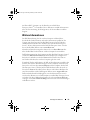 57
57
-
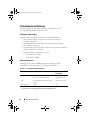 58
58
-
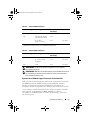 59
59
-
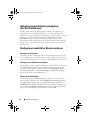 60
60
-
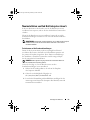 61
61
-
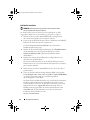 62
62
-
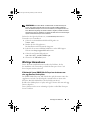 63
63
-
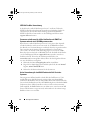 64
64
-
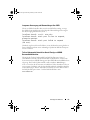 65
65
-
 66
66
-
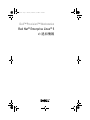 67
67
-
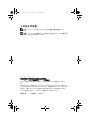 68
68
-
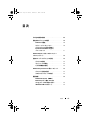 69
69
-
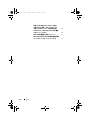 70
70
-
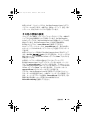 71
71
-
 72
72
-
 73
73
-
 74
74
-
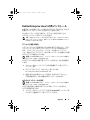 75
75
-
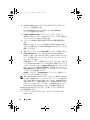 76
76
-
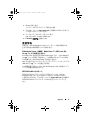 77
77
-
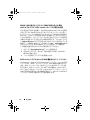 78
78
-
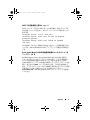 79
79
-
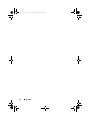 80
80
-
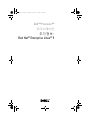 81
81
-
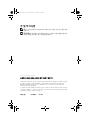 82
82
-
 83
83
-
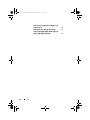 84
84
-
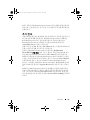 85
85
-
 86
86
-
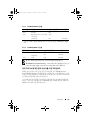 87
87
-
 88
88
-
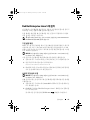 89
89
-
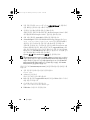 90
90
-
 91
91
-
 92
92
-
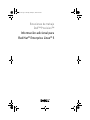 93
93
-
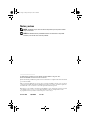 94
94
-
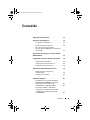 95
95
-
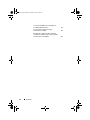 96
96
-
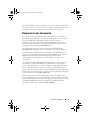 97
97
-
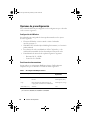 98
98
-
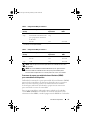 99
99
-
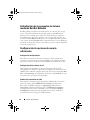 100
100
-
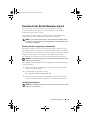 101
101
-
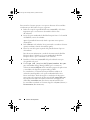 102
102
-
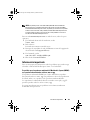 103
103
-
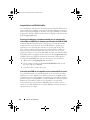 104
104
-
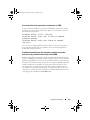 105
105
-
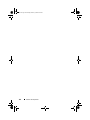 106
106