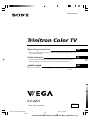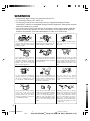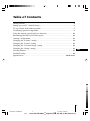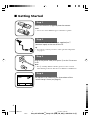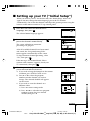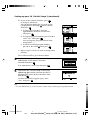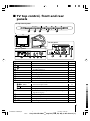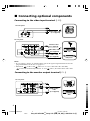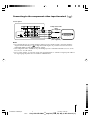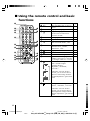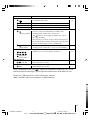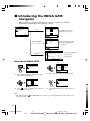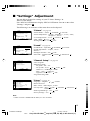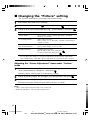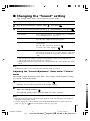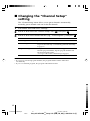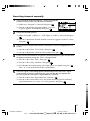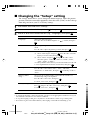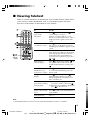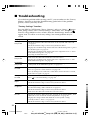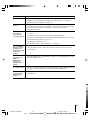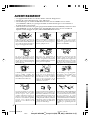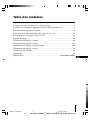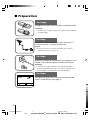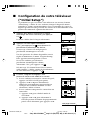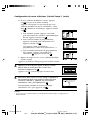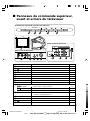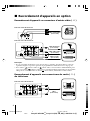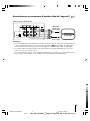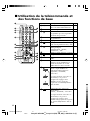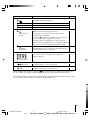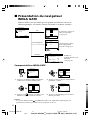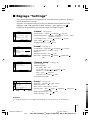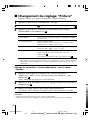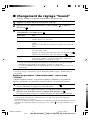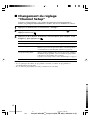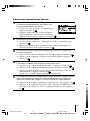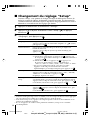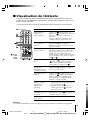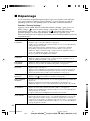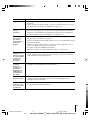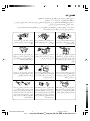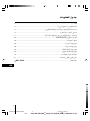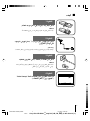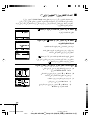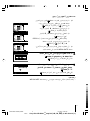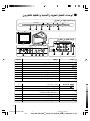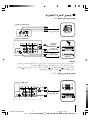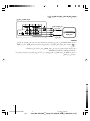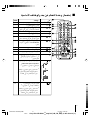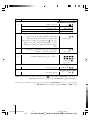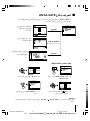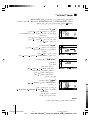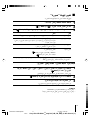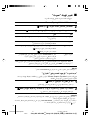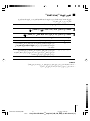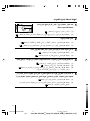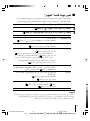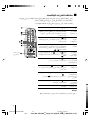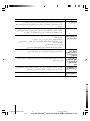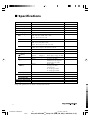Sony KV-AZ21M81 Le manuel du propriétaire
- Catégorie
- Téléviseurs LCD
- Taper
- Le manuel du propriétaire

Sony KV-AZ21M81 Group P12 (GB, FR, AR)_2-662-328-12 (1)
• , !"#$%& ' ()
*$+-./
AR
© 2005 Sony Corporation
KV-AZ21
2-662-328-12 (1)
M81
Trinitron Color TV
Mode d’emploi
•Avant de faire fonctionner cet appareil, lisez attentivement le présent
mode d’ emploi et conservez-le pour toute référence ultérieure.
GB
Operating Instructions
• Before operating the unit, please read this manual thoroughly and retain
it for future reference.
FR
01AR+s01COV-STMME.p65ME 12/4/06, 4:48 PM1
Black

Sony KV-AZ21M81 Group P12 (GB, FR, AR)_2-662-328-12 (1)
2
Clean the TV with a dry and soft
cloth. Do not use benzine, thinner,
or any other chemicals to clean the
TV. Do not attach anything (e.g.,
adhesive tape, cellophane tape,
glue) on the painted cabinet of the
TV. Do not scratch the picture
tube.
WARNING
• Dangerously high voltages are present inside the TV.
• TV operating voltage: 110 – 240 V AC.
• Do not plug in the power cord until you have completed making all other
connections; otherwise a minimum leakage current might flow through the antenna
and other terminals to ground.
•To avoid battery leakage and damage to the remote, remove the batteries from the
remote if you are not going to use it for several days. If any liquid leaks from the
batteries and touches your skin, immediately wash it away with water.
Install the TV on a stable TV stand
and floor which can support the
TV set weight. Ensure that the TV
stand surface is flat and its area is
larger than the bottom area of the
TV.
Do not plug in too many
appliances to the same power
socket. Do not damage the power
cord.
For children’s safety, do not leave
children alone with the TV. Do not
allow children to climb onto it.
For your own safety, do not touch
any part of the TV, the power cord
and the antenna cable during
lightning storms.
Do not place any objects on the TV.
The apparatus shall not be
exposed to dripping or splashing
and that no objects filled with
liquids, such as vases, shall be
placed on the apparatus.
Do not operate the TV if any liquid
or solid object falls into it. Have it
checked immediately by qualified
personnel only.
Do not block the ventilation
openings of the TV. Do not install
the TV in a confined space, such
as a bookcase or built-in cabinet.
Do not open the cabinet and the
rear cover of the TV as high
voltages and other hazards are
present inside the TV. Refer
servicing and disposal of the TV
to qualified personnel.
Pull the power cord out by the
plug. Do not pull the power cord
itself. Even if your TV is turned
off, it is still connected to the AC
power source (mains) as long as
the power cord is plugged in.
Unplug the TV before moving it
or if you are not going to use it for
several days.
To prevent fire or shock hazard, do
not expose the TV to rain or
moisture.
Your TV is recommended for
home use only. Do not use the TV
in any vehicle or where it may be
subject to excessive dust, heat,
moisture or vibrations.
01GB02WAR-STMME.p65 12/12/06, 10:22 AM2
Black

Sony KV-AZ21M81 Group P12 (GB, FR, AR)_2-662-328-12 (1)
3
Getting Started ................................................................................................................ 4
Setting up your TV (“Initial Setup”) ............................................................................ 5
TV top control, front and rear panels .......................................................................... 7
Connecting optional components ................................................................................ 8
Using the remote control and basic functions .......................................................... 10
Introducing the WEGA GATE navigator .................................................................. 12
“Settings” Adjustment ................................................................................................. 13
Changing the “Picture” setting ................................................................................... 14
Changing the “Sound” setting .................................................................................... 15
Changing the “Channel Setup” setting ..................................................................... 16
Changing the “Setup” setting ..................................................................................... 18
Viewing Teletext ............................................................................................................ 19
Troubleshooting ............................................................................................................ 20
Specifications .................................................................................................. Back cover
Table of Contents
GB
01GB03TOC-STMME.p65 12/12/06, 10:22 AM3
Black

Sony KV-AZ21M81 Group P12 (GB, FR, AR)_2-662-328-12 (1)
4
b
x Getting Started
Step 2
End
Select
Confirm
b
Step 1
Step 3
Step 4
Insert the batteries (supplied) into the remote.
Note
• Do not use old or different types of batteries together.
Connect the antenna cable (not supplied) to 8
(antenna input) at the rear of the TV.
Tip
•You can also connect your TV to other optional components
(see page 8).
Plug in the power cord, then press ! on the TV to turn
it on.
Note
• The 1 (standby) indicator flashes green for a few seconds
when turning on the TV. This does not indicate a malfunction.
Set up the TV by following the instructions of the
“Initial Setup” menu (see page 5).
01GB04INS-STMME.p65 12/12/06, 10:22 AM4
Black

Sony KV-AZ21M81 Group P12 (GB, FR, AR)_2-662-328-12 (1)
5
Program Sorting/Edit
01
02
03
04
Off
Off
Off
Sorting mode
PROG
SkipLabel
Off01
Exit
Select
Confirm
Program Sorting/Edit
01
02
03
04
Off
Off
Off
Off
Sorting:
Edit:
PROG
SkipLabel
Exit
Select
Confirm
x
Setting up your TV (“Initial Setup”)
When you turn on your TV for the first time, the “Initial Setup” menu will
appear. You may change the menu language, preset the TV channels
automatically, sort or edit the channels and adjust the picture position using the
buttons on the remote control or TV top control panel.
1
Press V or v to select the desired menu
language, then press .
The selected menu language appears.
2
Press V or v to select “Yes”, then press to
preset the channels automatically.
The screen will indicate automatic
presetting is in progress.
After all available channels have been tuned
and stored, the “Program Sorting/Edit”
menu appears automatically on the screen.
To skip automatic channel presetting, select
“No”, then press
.
If the message “No channel found. Please
connect cable/antenna” appears, check your
TV connections, then press
.
3
The “Program Sorting/Edit” menu enables
you to sort and edit the channels.
a) If you wish to keep the channels in the current
condition, press WEGA GATE to exit.
b) Press V or v to select the program
number with the channel you wish to
change. The selected channel will appear
on the screen.
c) If you wish to store the channels in a
different order:
1) Press b to enter sorting mode.
2) Press V or v to select the new program
number position for your selected
channel, then press B.
End
Select
Confirm
End
Select
Confirm
Program:
TV System: Auto
01
VHF Low
End
continue
01GB04INS-STMME.p65 12/12/06, 10:22 AM5
Black

Sony KV-AZ21M81 Group P12 (GB, FR, AR)_2-662-328-12 (1)
6
d) If you wish to edit the channels, press
to change to edit mode.
Press b until the mode that you wish to edit
is highlighted: Label, Skip,
(block symbol).
Then press
.
1) To label, press V or v to select the
alphanumeric characters for the label.
Then press
.
2) To skip the program number, press V or v to
select “On”. Then press
.
You can skip this program number when
using PROG +/-.
3) To block unwanted program number,
press V or v to select
. Then press .
e) Repeat step b) to d) if you wish to change other
channels.
Press WEGA GATE to go to the next menu.
4
Press B or b to adjust the bars on the top
and bottom of the menu if they are
slanted, then press
.
If no adjustment is necessary, then press
.
5
To prevent this “Initial Setup” menu from
appearing again when you turn on the TV
by pressing !, press V or v to select “No”,
then press
.
To allow this menu to appear again, select
“Yes”, then press
.
Tip
•You can immediately go to the end of the ”Initial Setup” menu by pressing WEGA GATE.
End
Select
Confirm
Select
Confirm
Exit
Select
Confirm
Exit
Select
Confirm
Exit
Select
Confirm
Setting up your TV (“Initial Setup”) (continued)
01GB04INS-STMME.p65 12/12/06, 10:22 AM6
Black

Sony KV-AZ21M81 Group P12 (GB, FR, AR)_2-662-328-12 (1)
7
L
R
2
(MONO)
L
R
2
4
5
(MONO)
WEGA GATE
PROG
SOUND MODE
0
9
8
7
6
qsqdqf
(
R
L
Y
C
B
C
R
MONO)
qa
(
L
R
1
MONO)
13
2
TV front panel
TV rear panel
x TV top control, front and rear
panels
TV top control panel
Button/Terminal Function Page
1 ! Turn off or turn on the TV. 4
2 Remote control sensor. -
3 Wake Up indicator. 11
3 1 Standby indicator. 4
4 i Headphone jack. -
5 t2Video input terminal 2. 8
6 PROG +/– Select program number. -
7 2 +/– Adjust volume. -
8 t Select TV or video input. 8
WEGA GATE menu operations
6,7 V,v,B,b Select and adjust items. 12
8
Confirm selected items. 12
9 WEGA GATE Display or cancel WEGA GATE menu. 12
0 SOUND MODE Select sound mode options with a 5-Band Graphic 10
Equalizer display.
qa 8 Antenna input terminal. 8
qs T Monitor output terminal. 8
qd Component video input terminal. 9
qf t1Video input terminal 1. 8
01GB05AVD-STMME.p65 12/12/06, 10:23 AM7
Black

Sony KV-AZ21M81 Group P12 (GB, FR, AR)_2-662-328-12 (1)
8
x Connecting optional components
Connecting to the video input terminal ( t )
Notes
• If you connect a VCR to 8 (antenna input), preset the signal output from the VCR to the
program number 0 on the TV (see page 17).
• When both (S video) and (video) for t 1 are connected at the same time,
(S video) is automatically selected. To view (video), disconnect the S video cable.
TV rear panel
Audio system
(
R
L
Y
C
B
C
R
MONO)
(
L
R
1
MONO)
VCR
Audio/Video
cable
(not supplied)
Connecting to the monitor output terminal ( T )
TV front panel
Antenna cable
(not supplied)
DVD player
TV rear panel
Audio/Video cable
(not supplied)
Audio/Video cable
(not supplied)
Camcorder
S Video cable
(not supplied)
VCR
L
R
(MONO)
2
(
R
L
Y
C
B
C
R
MONO)
(
L
R
1
MONO)
01GB05AVD-STMME.p65 12/12/06, 10:23 AM8
Black

Sony KV-AZ21M81 Group P12 (GB, FR, AR)_2-662-328-12 (1)
9
DVD player
TV rear panel
Component video
cable
(not supplied)
Audio cable
(not supplied)
(
R
L
Y
C
B
C
R
MONO)
(
L
R
1
MONO)
Connecting to the component video input terminal ( )
Notes
• If your DVD player can output interlace and progressive mode signals, select the interlace
output when connecting to (component video input) on your TV. Your TV can receive
either 525i/60Hz or 625i/50Hz interlace signals.
• The component video terminals on your DVD player are sometimes labeled Y/CB/CR, Y/PB/
PR, Y/Cb/Cr or Y/B-Y/R-Y.
• If you select “DVD” on your TV screen, the signal from the T (monitor output) jacks will not
be output properly. This does not indicate a malfunction.
01GB05AVD-STMME.p65 12/12/06, 10:23 AM9
Black

Sony KV-AZ21M81 Group P12 (GB, FR, AR)_2-662-328-12 (1)
10
x Using the remote control and basic
functions
TV
1
2
3
4
6
7
8
9
0
5
PROG
A/B
1
2
3
7
4
5
qj
qk
qa
qd
qf
qh
RETURN
WEGA
GATE
6
8
9
0
w;
ql
qg
qs
Button Description Page
1 ?/1 Turn off temporarily or turn on –
the TV.
2 a Display the TV program. –
3 Jump to last program number –
that has been watched for at
least five seconds.
4 PROG +/–
Select program number. –
52 +/– Adjust volume. –
8
Change the picture size: –
“On” (16:9 wide-mode), “Off”.
9 Select surround mode options: 15
“TruSurround”, “WOW”,
“Simulated”, “Off”.
0 Display on-screen information. –
qa Mute the sound. –
qd t Select TV or video input. 8
qf 0 – 9 Input numbers. For program
–
numbers 10 and above, enter the
second digit within two seconds.
ql Select sound mode options 15
with a 5-Band Graphic
Equalizer display:
“Dynamic”, “Standard”,
“Custom”*.
*
When the “Custom” mode is
selected, you can receive the last
adjusted sound settings from the
“Sound Adjustment” option in the
menu.
w;
Select picture mode options: 14
“Vivid”, “Standard”, “Custom”*.
*
When the “Custom” mode is
selected, you can receive the last
adjusted picture settings from the
“Picture Adjustment” option in the
menu.
Dynamic
100 300 1k 3k 8k
100 300 1k 3k 8k
Custom
100 300 1k 3k 8k
Standard
01GB05AVD-STMME.p65 12/12/06, 10:23 AM10
Black

Sony KV-AZ21M81 Group P12 (GB, FR, AR)_2-662-328-12 (1)
11
Button Description Page
WEGA GATE menu operations
6 Confirm selected items. 12
7 WEGA GATE Display or cancel WEGA GATE menu.
qj V, v, B, b Select and adjust items.
qk RETURN Return to the previous level.
Timer operations
qg Set TV to turn on automatically according to the –
desired period of time (max. of 12 hours).
The indicator on TV lights up amber once you set
the wake up timer.
If no buttons or controls are pressed for more than one
hour after the TV is turned on using the wake up timer,
the TV automatically goes into standby mode.
qh Set TV to turn off automatically according to the –
desired period of time (max. of one hour and 30 min.).
Teletext operations (green label)
, , , , All buttons are used for Teletext operations. 19
, , , ,
(red, green,
yellow, blue)
PIP operations
, , V, v, B, b Not function for your TV.
–
Stereo/bilingual operations
qs A/B Not function for your TV. –
(Wake Up Timer)
(Sleep Timer)
WOW, TruSurround, SRS and symbol are trademarks of SRS Labs, Inc. WOW
and TruSurround technologies are incorporated under license from SRS Labs, Inc.
Licensed by BBE Sound, Inc. under USP4638258, 4482866.
“BBE” and BBE symbol are trademarks of BBE Sound, Inc.
01GB05AVD-STMME.p65 12/12/06, 10:23 AM11
Black

Sony KV-AZ21M81 Group P12 (GB, FR, AR)_2-662-328-12 (1)
12
Confirm
End
Picture
Color Temperature: Cool
Picture Adjustment
Picture Mode: Vivid
VM: High
Intelligent Picture: On
Select
x Introducing the WEGA GATE
navigator
WEGA GATE is a gateway that allows you access to preset TV channels,
connected external inputs and “Settings” menu.
watch the preset TV
channels (see page 5)
select the inputs for the
connected equipment
(see page 8)
change the settings
of your TV
(see page 13)
How to use WEGA GATE
(1) Press WEGA GATE to display or cancel
the WEGA GATE menu.
Confirm
Select
WEGA GATE
Settings
External Inputs
TV
(3) Press V or v to select the desired item.
(4) Press RETURN to move to the previous
level.
(2) Press (or b) to confirm your selection
or go to the next level.
“TV”
“External Inputs”
“Settings”
Confirm
Select
WEGA GATE
Settings
External Inputs
TV
01
02
03
04
05
TV
Confirm
Select
End
01
02
03
04
05
TV
Confirm
Select
End
Tip
• The WEGA GATE, and V,v,B,b buttons on the top control panel can also be used for the
operations above.
01
02
03
04
05
TV
Confirm
Select
End
External Inputs
Confirm
Select
End
Video 1
1
2
DVD
Video 2
Confirm
Select
WEGA GATE
Settings
External Inputs
TV
01GB06ADJ-STMME.p65 12/12/06, 10:23 AM12
Black

Sony KV-AZ21M81 Group P12 (GB, FR, AR)_2-662-328-12 (1)
13
x “Settings” Adjustment
You are able to change the settings of your TV from “Settings” in
WEGA GATE menu.
Press WEGA GATE button to display WEGA GATE menu. Press V or v to select
“Settings” and press
.
The following is an overview of the items that can be adjusted.
Confirm
End
Picture
Color Temperature: Cool
Picture Adjustment
Picture Mode: Vivid
VM: High
Intelligent Picture:
On
Select
”Picture” (see page 14)
“Picture Mode”: “Vivid” “Standard” “Custom”
“Picture Adjustment”: “Picture”, “Brightness”, “Color”, “Hue”,
“Sharpness”, “Reset”
“Color Temperature”: “Cool” “Neutral” “Warm”
“VM”: “High” “Low” “Off”
“Intelligent Picture”: “On” “Off”
Confirm
End
Sound
Sound Adjustment
Sound Mode: Dynamic
Select
Balance
Intelligent Volume:
Surround: Off
Off
”Sound” (see page 15)
“Sound Mode”: “Dynamic” “Standard” “Custom”
“Sound Adjustment”: “Adjust”, “Reset”
“Balance”
“Intelligent Volume”: “On” “Off”
“Surround”: “TruSurround” “WOW” “Simulated”
“Off”
Confirm
End
Channel Setup
Select
Manual Program
Auto Program
Program Sorting/Edit
”Channel Setup” (see page 16)
“Auto Program”
“Manual Program”
“Program”: “00” - “99”
“TV System”: “B/G” “I” “D/K” “M”
“VHF Low”/”VHF High”/”UHF”
“Fine”: “Auto” “Manual”
“Signal Booster”: “Auto” “Off”
“Program Sorting/Edit”
Confirm
End
Setup
Select
Picture Rotation
Language:
Video Label
Color System:
Wake Up Timer Beep:
Auto
Factory Settings
On
English
”Setup” (see page 18)
“Language”: “English” “ ” (Arabic)
“Picture Rotation”
“Video Label”: “Video Input”, “Label”
“Color System”: “Auto” “PAL” “SECAM” “NTSC3.58”
“NTSC4.43”
“Wake Up Timer Beep”: “On” “Off”
“Factory Settings”: “Yes” “No”
Note
• When a feature is dimmed in the menu, it is not selectable.
01GB06ADJ-STMME.p65 12/12/06, 10:23 AM13
Black

Sony KV-AZ21M81 Group P12 (GB, FR, AR)_2-662-328-12 (1)
14
x Changing the “Picture” setting
The “Picture” menu allows you to adjust the picture settings.
1
Press WEGA GATE and select “Settings”.
2
Make sure the “Picture” icon ( ) is selected, then press .
3
Press V or v to select the desired item (e.g., “Picture Mode”), then press .
Select To
“Picture Mode” choose either “Vivid” (contrast and sharp), “Standard”
(normal) or “Custom”*.
“Color Temperature” adjust white color tint.
Choose either “Cool” (blue tint), “Neutral” (neutral tint) or
“Warm” (red tint).
“VM” sharpen the edges of each object.
(Velocity Modulation) Choose either “High”, “Low” or “Off”.
“Intelligent Picture” optimize picture quality.
Press V or v to select “On”, then press .
To cancel, select “Off”, then press .
*You can adjust the setting to your personal preference in the “Picture Adjustment”,
“Color Temperature” and “VM” options only when the “Custom” mode is selected.
Adjusting the “Picture Adjustment” items under “Custom”
mode
1
Press V or v to select either “Picture” (contrast), “Brightness”, “Color”,
“Hue” (color tones) or “Sharpness”, then press
.
Selecting “Reset” will set your TV to the factory settings.
2
Press V,v,B or b to adjust the setting of your selected item, then press .
3
Repeat the above steps to adjust other items.
The adjusted settings will be received when you select “Custom”.
Notes
• “Hue” can be adjusted for the NTSC color system only.
• Reducing “Sharpness” can also reduce picture noise.
01GB06ADJ-STMME.p65 12/12/06, 10:23 AM14
Black

Sony KV-AZ21M81 Group P12 (GB, FR, AR)_2-662-328-12 (1)
15
x Changing the “Sound” setting
The “Sound” menu allows you to adjust the sound settings.
1
Press WEGA GATE and select “Settings”.
2
Press V or v to select the “Sound” icon ( ), then press .
3
Press V or v to select the desired item (e.g., “Sound Mode”), then press .
Select To
“Sound Mode” choose either “Dynamic” (low and high tones), “Standard”
(voice and high tones) or “Custom”*.
“Balance” Press v or B to emphasize the left speaker.
Press V or b to emphasize the right speaker.
“Intelligent Volume” adjust the volume of all program numbers and video inputs
automatically.
Press V or v to select “On”, then press .
To cancel, select “Off”, then press .
“Surround” choose either “TruSurround”(surround sound
that spreads out to the rear of a room), “WOW”** (full, deep
bass sound), “Simulated” (stereo-like monaural sound) or
“Off”.
*You can adjust the setting to your personal preference in the “Sound Adjustment”
option only when the “Custom” mode is selected.
** BBE High Definition Sound is fully activated maximizing the sound effect in the WOW
mode.
Note
• “Intelligent Volume” is not selectable when “TruSurround” is selected.
Adjusting the “Sound Adjustment” items under “Custom”
mode
The 5-Band Graphic Equalizer feature allows you to adjust sound frequency settings
of “Custom” mode in the menu.
1
Make sure that “Adjust” is selected, then press .
Selecting “Reset” will set your TV to the factory settings.
2
Press B or b to select the desired sound frequency, then press V or v to
adjust the setting and press .
The adjusted settings will be received when you select “Custom”.
Notes
• Adjusting higher frequency will affect higher pitched sound and adjusting lower frequency
will affect lower pitched sound.
•You may display the settings directly using the SOUND MODE button on the top control
panel (see page 7) or button on the remote control (see page 10).
01GB06ADJ-STMME.p65 12/12/06, 10:23 AM15
Black

Sony KV-AZ21M81 Group P12 (GB, FR, AR)_2-662-328-12 (1)
16
x C
hanging the “Channel Setup”
setting
The “Channel Setup” menu allows you to preset channels automatically,
manually preset channels and sort or edit the channels.
1
Press WEGA GATE and select “Settings”.
2
Press V or v to select the “Channel Setup” icon ( ), then press .
3
Press V or v to select the desired item (e.g., “Auto Program”), then press .
Select To
“Auto Program” preset channels automatically.
“Manual Program” manually preset desired channels and channels that cannot
be preset automatically (see Presetting channels manually
in page 17
)
.
“Program Sorting/Edit”
change the order in which the channels appear on the screen,
label the program number, skip the program number and
block unwanted programs.
(see step 3 of the section “Initial Setup” in page 5).
Notes
• If you preset a blocked program number, that program number will be unblocked
automatically.
• If you sort a blocked program, that program will remain blocked.
01GB07ADV-STMME.p65 12/12/06, 10:23 AM16
Black

Sony KV-AZ21M81 Group P12 (GB, FR, AR)_2-662-328-12 (1)
17
01
Presetting channels manually
1
After selecting “Manual Program”, select the program
number to which you want to preset a channel.
(1) Make sure “Program” is selected, then press
.
(2) Press V or v
until the program number you want
to preset appears on the menu, then press
.
2
Select the desired channel.
(1) Make sure either “VHF Low”, “VHF High” or “UHF” is selected, then press
.
(2) Press V or v until the desired channel’s broadcast appears on the TV screen,
then press .
3
If the sound of the desired channel is abnormal, select the appropriate TV
system.
(1) Press V or v
to select “TV System”, then press .
(2) Press V or v
until the sound becomes normal, then press .
4
If you are not satisfied with the picture and sound quality, you may be able
to improve them by using the “Fine” tuning feature.
(1) Press V or v
to select “Fine”, then press .
(2) Press V or v
to select “Manual”, then press .
(3)
Press V,v,B or b until the picture and sound quality are optimal, then press .
The + or – icon on the menu flashes while tuning.
5
If the TV signal is too strong (picture distorted; picture with lines; signal
interference) or weak (snowy picture), you may be able to improve the
picture quality by setting the “Signal Booster” feature.
(1) Press V or v
to select “Signal Booster”, then press .
(2) Press V or v
to select either “Off” (for picture distorted; picture with lines;
signal interference) or “Auto” (for snowy picture), then press
.
01GB07ADV-STMME.p65 12/12/06, 10:23 AM17
Black

Sony KV-AZ21M81 Group P12 (GB, FR, AR)_2-662-328-12 (1)
18
x C
hanging the “Setup” setting
The “Setup” menu allows you to change the menu language, adjust the picture
position, label the connected equipment, select the color system, set the wake up
timer beep and reset your TV to factory settings.
1
Press WEGA GATE and select “Settings”.
2
Press V or v to select the “Setup” icon ( ), then press .
3
Press V or v to select the desired item (e.g., “Language”), then press .
Select To
“Language” change the menu language.
Press V or v to select either “English” or “ ” (Arabic), then press
.
“Picture Rotation”
adjust the picture position when it is not aligned with the TV
screen.
Press B or b to adjust the picture position, then press .
“Video Label” label the connected equipment.
(1) Select “Video Input” and press . Press V or v to select the
input you want to label, then press .
(2) Select “Label” and press , then press V or v to select
the label options: “Video 1”/“Video 2”/“DVD”, “VCR”,
“SAT”, “Game” or “Edit”*.
* You may edit the video label to your favorite name. Press V or v
to select alphanumeric characters for the label, then press .
“Color System” select the color system.
Press V or v to select either “Auto”, “PAL”, “SECAM”,
“NTSC3.58” or “NTSC4.43”, then press . Normally, set this to
“Auto”.
“Wake Up Timer
allow your TV to emit beeping sound when TV switches on
Beep
” automatically using wake up timer.
Press V or v to select “On”, then press .
To cancel, select “Off”, then press .
“Factory Settings”
reset your TV to factory settings.
Press and press V or v to select “Yes”, then press .
To cancel, select “No”, then press .
Notes
•To ensure the beeping sound can be heard, you must set an appropriate volume level on your
TV and make sure the TV is not in mute condition.
•To stop the beeping sound, press any buttons on the remote control or top control panel.
• If no button is pressed for three minutes, the beeping sound will automatically go off.
01GB07ADV-STMME.p65 12/12/06, 10:23 AM18
Black

Sony KV-AZ21M81 Group P12 (GB, FR, AR)_2-662-328-12 (1)
19
x Viewing Teletext
Some TV stations broadcast an information service called Teletext which allows
you to receive various information, such as stock market reports and news.
You can use the buttons on the remote to view Teletext.
To Do this
display a Teletext Press . Each time you press , the
page on the screen changes as follows:
TV picture Teletext t Teletext and TV t TV.
If there is no Teletext broadcast, “100” is
displayed at the top left corner of the
screen.
check the contents Press .
of a Teletext service An overview of the Teletext contents,
including page numbers, appears on the
screen.
select a Teletext page Press the number buttons to enter the
three-digit page number of the desired
Teletext page. If you make a mistake,
reenter the correct page number. To
access the next or previous page, press
or .
hold (pause) a Press to display the symbol “ ” at
Teletext display the top left corner of the screen. To
resume normal Teletext viewing, press
.
reveal concealed Press .
information (e.g., To conceal the information, press the
an answer to a quiz) button again.
enlarge the Teletext Press . Each time you press , the
display Teletext display changes as follows:
Enlarge upper half t Enlarge lower
half t Normal size.
stand by for a Teletext (1) Enter the Teletext page number that
page while watching you want to refer to, then press .
a TV program (2) When the page number is displayed,
press to show the text.
select a FASTEXT Press (red, green, yellow and blue)
menu or the colored that corresponds to the desired menu or
boxes page number.
turn off Teletext Press a.
Note
• The FASTEXT feature can be used only when the FASTEXT broadcast is available.
(red,
green,
yellow,
blue)
TV
1
2
3
4
6
7
8
9
0
5
PROG
A/B
RETURN
WEGA
GATE
,
01GB07ADV-STMME.p65 12/12/06, 10:23 AM19
Black

Sony KV-AZ21M81 Group P12 (GB, FR, AR)_2-662-328-12 (1)
20
x Troubleshooting
If you find any problem while viewing your TV, you can either use the “Factory
Settings” function or check the Troubleshooting guide below. If the problem
persists, contact your Sony dealer.
“Factory Settings” function
Press the WEGA GATE button. Choose “Settings” and go to “Setup” ( ) menu.
From “Setup” menu, select “Factory Settings”. Then select “Yes” and press
.
Your TV will go blank for a few seconds, then the “Initial Setup” menu will
appear. Your TV will be set to factory settings, but certain problems may be
solved.
Snowy picture,
noisy sound
Distorted picture,
noisy sound
Good picture,
noisy sound
No picture,
no sound
Good picture,
no sound
Dotted lines or
stripes
Double images
or “ghosts”
No color
Symptom Solutions
• Check the antenna cable and connection on the TV, VCR and at the wall
(see page 8).
• Check the antenna setup. Contact a Sony dealer for advice.
• Display the “Channel Setup” menu and select “Manual Program” to preset
the channel again (see page 17).
• Display the “Channel Setup” menu and set the “Signal Booster” to “Auto”
from “Manual Program” (see page 17).
•Try using an external booster.
•Turn off or disconnect the external booster if it is in use.
• Display the “Channel Setup” menu and set the “Signal Booster” to “Off”
from “Manual Program” (see page 17).
• Display the “Channel Setup” menu and select the appropriate
“TV System” from “Manual Program” (see page 17).
• Check the power cord, antenna and VCR connections (see page 8).
•Press ?/1 (power) to turn on the TV (see page 10).
•Press ! (main power) on the TV to turn off the TV for about five seconds,
then turn it on again (see page 7).
•Press 2 + to increase the volume level (see page 10).
•Press to cancel the muting (see page 10).
• Do not use a hair dryer or other equipment near the TV.
• Check the antenna setup. Contact a Sony dealer for advice.
• Use a highly directional antenna.
• Use the fine tuning (“Fine”) function (see page 17).
• Check the antenna setup. Contact a Sony dealer for advice.
•Turn off or disconnect the external booster if it is in use.
•
Display the “Picture” menu and select “Custom” from “Picture Mode”, then
adjust the “Color” level from “Picture Adjustment” (see
page 14
).
• Display the “Setup” menu and check the “Color System” setting
(usually set this to “Auto”) (see page 18).
• Check the antenna setup. Contact a Sony dealer for advice.
01GB07ADV-STMME.p65 12/12/06, 10:23 AM20
Black
La page est en cours de chargement...
La page est en cours de chargement...
La page est en cours de chargement...
La page est en cours de chargement...
La page est en cours de chargement...
La page est en cours de chargement...
La page est en cours de chargement...
La page est en cours de chargement...
La page est en cours de chargement...
La page est en cours de chargement...
La page est en cours de chargement...
La page est en cours de chargement...
La page est en cours de chargement...
La page est en cours de chargement...
La page est en cours de chargement...
La page est en cours de chargement...
La page est en cours de chargement...
La page est en cours de chargement...
La page est en cours de chargement...
La page est en cours de chargement...
La page est en cours de chargement...
La page est en cours de chargement...
La page est en cours de chargement...
La page est en cours de chargement...
La page est en cours de chargement...
La page est en cours de chargement...
La page est en cours de chargement...
La page est en cours de chargement...
La page est en cours de chargement...
La page est en cours de chargement...
La page est en cours de chargement...
La page est en cours de chargement...
La page est en cours de chargement...
La page est en cours de chargement...
La page est en cours de chargement...
La page est en cours de chargement...
La page est en cours de chargement...
La page est en cours de chargement...
La page est en cours de chargement...
La page est en cours de chargement...
La page est en cours de chargement...
La page est en cours de chargement...
-
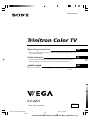 1
1
-
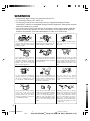 2
2
-
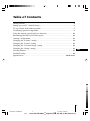 3
3
-
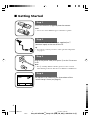 4
4
-
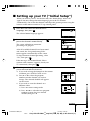 5
5
-
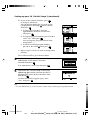 6
6
-
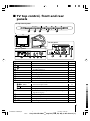 7
7
-
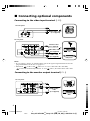 8
8
-
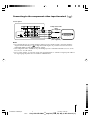 9
9
-
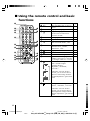 10
10
-
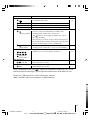 11
11
-
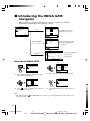 12
12
-
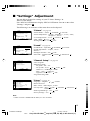 13
13
-
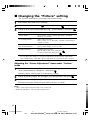 14
14
-
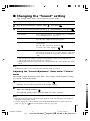 15
15
-
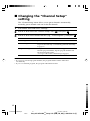 16
16
-
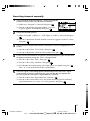 17
17
-
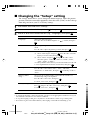 18
18
-
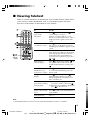 19
19
-
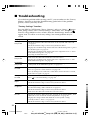 20
20
-
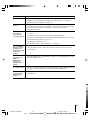 21
21
-
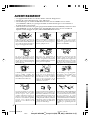 22
22
-
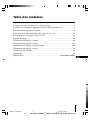 23
23
-
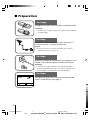 24
24
-
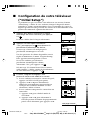 25
25
-
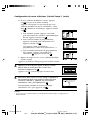 26
26
-
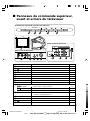 27
27
-
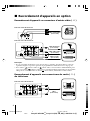 28
28
-
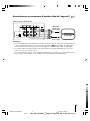 29
29
-
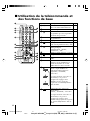 30
30
-
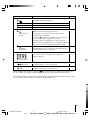 31
31
-
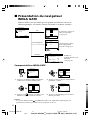 32
32
-
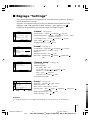 33
33
-
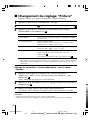 34
34
-
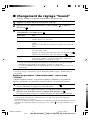 35
35
-
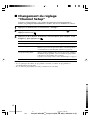 36
36
-
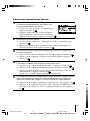 37
37
-
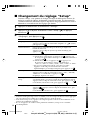 38
38
-
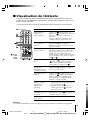 39
39
-
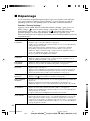 40
40
-
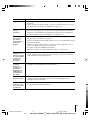 41
41
-
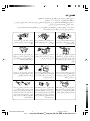 42
42
-
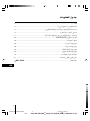 43
43
-
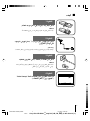 44
44
-
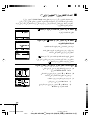 45
45
-
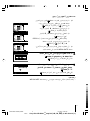 46
46
-
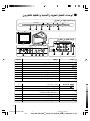 47
47
-
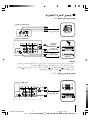 48
48
-
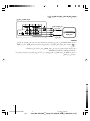 49
49
-
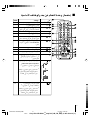 50
50
-
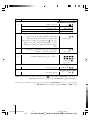 51
51
-
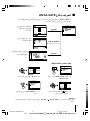 52
52
-
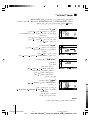 53
53
-
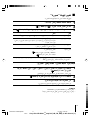 54
54
-
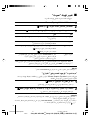 55
55
-
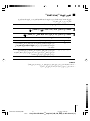 56
56
-
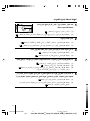 57
57
-
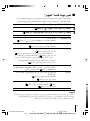 58
58
-
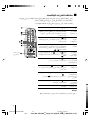 59
59
-
 60
60
-
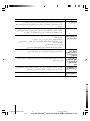 61
61
-
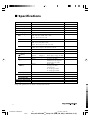 62
62
Sony KV-AZ21M81 Le manuel du propriétaire
- Catégorie
- Téléviseurs LCD
- Taper
- Le manuel du propriétaire
dans d''autres langues
- English: Sony KV-AZ21M81 Owner's manual
Documents connexes
-
Sony KV-BT21 Operating Instructions Manual
-
Sony KV-BZ21 Manuel utilisateur
-
Sony KV-AW21M80 Le manuel du propriétaire
-
Sony KV-BZ212 Manuel utilisateur
-
Sony KV-T21, KV-T25, KV-2168 Manuel utilisateur
-
Sony KV-BZ212M81 Le manuel du propriétaire
-
Sony KF-50SX200 Le manuel du propriétaire
-
Sony KDS-70R2000 Manuel utilisateur