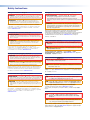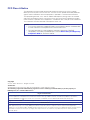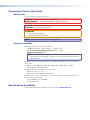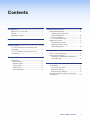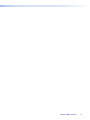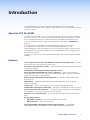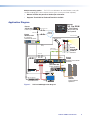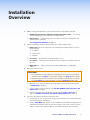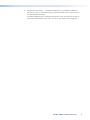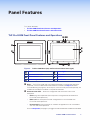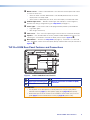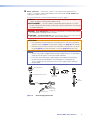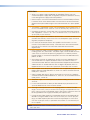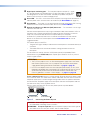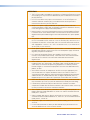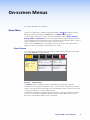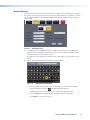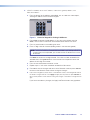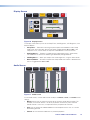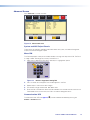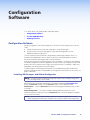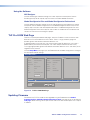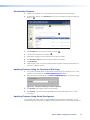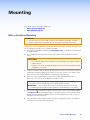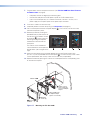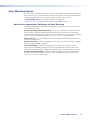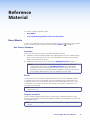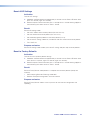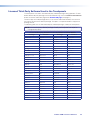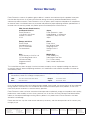Extron electronics TouchLink TLP Pro 520M Manuel utilisateur
- Taper
- Manuel utilisateur

68-2153-01 Rev. A
09 14
TLP Pro 520M
User Guide
TouchLink
®
TouchLink Pro Touchpanel Control Systems

Safety Instructions • English
WARNING: This symbol,
D
, when used on the product, is intended
to alert the user of the presence of uninsulated dangerous voltage
within the product’s enclosure that may present a risk of electric shock.
ATTENTION: This symbol,
I
, when used on the product, is
intended to alert the user of important operating and maintenance
(servicing) instructions in the literature provided with the equipment.
For information on safety guidelines, regulatory compliances, EMI/EMF
compatibility, accessibility, and related topics, see the Extron Safety and
Regulatory Compliance Guide, part number 68-290-01, on the Extron
website, www.extron.com.
Instructions de sécurité • Français
AVERTISSEMENT : Ce pictogramme,
D
, lorsqu’il est utilisé sur
le produit, signale à l’utilisateur la présence à l’intérieur du boîtier du
produit d’une tension électrique dangereuse susceptible de provoquer
un choc électrique.
ATTENTION : Ce pictogramme,
I
, lorsqu’il est utilisé sur
le produit, signale à l’utilisateur des instructions d’utilisation ou de
maintenance importantes qui se trouvent dans la documentation
fournie avec le matériel.
Pour en savoir plus sur les règles de sécurité, la conformité à la
réglementation, la compatibilité EMI/EMF, l’accessibilité, et autres sujets
connexes, lisez les informations de sécurité et de conformité Extron,
réf. 68-290-01, sur le site Extron, www.extron.com.
Sicherheitsanweisungen • Deutsch
WARNUNG: Dieses Symbol
D
auf dem Produkt soll den Benutzer
darauf aufmerksam machen, dass im Inneren des Gehäuses dieses
Produktes gefährliche Spannungen herrschen, die nicht isoliert sind
und die einen elektrischen Schlag verursachen können.
VORSICHT: Dieses Symbol
I
auf dem Produkt soll dem Benutzer
in der im Lieferumfang enthaltenen Dokumentation besonders wichtige
Hinweise zur Bedienung und Wartung (Instandhaltung) geben.
Weitere Informationen über die Sicherheitsrichtlinien, Produkthandhabung,
EMI/EMF-Kompatibilität, Zugänglichkeit und verwandte Themen finden Sie
in den Extron-Richtlinien für Sicherheit und Handhabung (Artikelnummer
68-290-01) auf der Extron-Website, www.extron.com.
Instrucciones de seguridad • Español
ADVERTENCIA: Este símbolo,
D
, cuando se utiliza en el producto,
avisa al usuario de la presencia de voltaje peligroso sin aislar dentro del
producto, lo que puede representar un riesgo de descarga eléctrica.
ATENCIÓN: Este símbolo,
I
, cuando se utiliza en el producto,
avisa al usuario de la presencia de importantes instrucciones de uso y
mantenimiento recogidas en la documentación proporcionada con el
equipo.
Para obtener información sobre directrices de seguridad, cumplimiento
de normativas, compatibilidad electromagnética, accesibilidad y temas
relacionados, consulte la Guía de cumplimiento de normativas y seguridad
de Extron, referencia 68-290-01, en el sitio Web de Extron,
www.extron.com.
Инструкция по технике безопасности • Русский
ПРЕДУПРЕЖДЕНИЕ: Данный символ,
D
, если указан
на продукте, предупреждает пользователя о наличии
неизолированного опасного напряжения внутри корпуса
продукта, которое может привести к поражению электрическим
током.
ВНИМАНИЕ: Данный символ,
I
, если указан на продукте,
предупреждает пользователя о наличии важных инструкций по
эксплуатации и обслуживанию в руководстве, прилагаемом к
данному оборудованию.
Для получения информации о правилах техники безопасности,
соблюдении нормативных требований, электромагнитной
совместимости (ЭМП/ЭДС), возможности доступа и других вопросах
см. руководство по безопасности и соблюдению нормативных
требований Extron на сайте Extron: www.extron.com, номер по
каталогу - 68-290-01.
Chinese Simplified(简体中文)
警告: D产品上的这个标志意在警告用户该产品机壳内有暴露的危险 电压,
有触电危险。
注意:I 产品上的这个标志意在提示用户设备随附的用户手册中有
重要的操作和维护(维修)说明。
关于我们产品的安全指南、遵循的规范、EMI/EMF 的兼容性、无障碍
使用的特性等相关内容,敬请访问 Extron 网站 www.extron.com,参见 Extron
安全规范指南,产品编号 68-290-01。
Chinese Traditional( )
警告: D 若產品上使用此符號,是為了提醒使用者,產品機殼內存在著
可能會導致觸電之風險的未絕緣危險電壓。
注意I 若產品上使用此符號,是為了提醒使用者,設備隨附的用戶手冊中有重要
的 操 作 和 維 護( 維 修 )説 明 。
有關安全性指導方針、法規遵守、EMI/EMF 相容性、存取範圍和相關主題的詳細資訊,
請瀏覽 Extron 網站:www.extron.com,然後參閱《Extron 安全性與法規遵守手
冊》,準則編號 68-290-01。
Japanese
警告: この記号 D が製品上に表示されている場合は、筐体内に絶縁されて
いない高電圧が流れ、感電の危険があることを示しています。
注意:この記号 I が 製 品 上 に 表 示 さ れ て い る 場 合 は 、本 機 の 取 扱 説 明 書 に 記 載 さ れ て
いる重要な操作と保守(整備)の指示についてユーザーの注意を喚起するものです。
安全上のご注意、法令遵守、EMI/EMF適合性、その他の関連項目に
つ い て は 、エ ク スト ロ ン の ウ ェブ サ イト www.extron.com より
『Extron Safety and Regulatory Compliance Guide』 (P/N 68-290-01) をご覧く
ださい。
Korean
경고: 이 기호 D, 가 제품에 사용될 경우, 제품의 인클로저 내에 있는
접지되지 않은 위험한 전류로 인해 사용자가 감전될 위험이 있음을
경고합니다.
주의: 이 기호 I, 가 제품에 사용될 경우, 장비와 함께 제공된 책자에 나와
있는 주요 운영 및 유지보수(정비) 지침을 경고합니다.
안전 가이드라인, 규제 준수, EMI/EMF 호환성, 접근성, 그리고 관련 항목에 대한
자세한 내용은 Extron 웹 사이트(www.extron.com)의 Extron 안전 및 규제 준수
안내서, 68-290-01 조항을 참조하십시오.
Safety Instructions

FCC Class A Notice
This equipment has been tested and found to comply with the limits for a Class A digital
device, pursuant to part15 of the FCC rules. The ClassA limits provide reasonable protection
against harmful interference when the equipment is operated in a commercial environment.
This equipment generates, uses, and can radiate radio frequency energy and, if not installed
and used in accordance with the instruction manual, may cause harmful interference to radio
communications. Operation of this equipment in a residential area is likely to cause interference.
This interference must be corrected at the expense of the user.
NOTE:
• This unit was tested with shielded I/O cables on the peripheral devices. Shielded cables
must be used to ensure compliance with FCC emissions limits.
• For more information on safety guidelines, regulatory compliances, EMI/EMF
compatibility, accessibility, and related topics, see the Extron Safety and Regulatory
Compliance Guide on the Extron website.
Copyright
© 2014 Extron Electronics. All rights reserved.
Trademarks
All trademarks mentioned in this guide are the properties of their respective owners.
The following registered trademarks(
®
), registered service marks(
SM
), and trademarks(
TM
) are the property of
RGBSystems, Inc. or Extron Electronics:
Registered Trademarks
(
®
)
AVTrac, Cable Cubby, CrossPoint, eBUS, EDID Manager, EDID Minder, Extron, Flat Field, GlobalViewer, Hideaway, Inline, IPIntercom,
IPLink, Key Minder, LockIt, MediaLink, PlenumVault, PoleVault, PowerCage, PURE3, Quantum, SoundField, SpeedMount, SpeedSwitch,
SystemINTEGRATOR, TeamWork, TouchLink, V-Lock, VersaTools, VN-Matrix, VoiceLift, WallVault, WindoWall, XTP, XTP Systems
Registered Service Mark
(SM)
: S3 Service Support Solutions
Trademarks
(
™
)
AAP, AFL (Accu-Rate Frame Lock), ADSP (Advanced Digital Sync Processing), Auto-Image, CableCover, CDRS (Class D Ripple Suppression),
DDSP (Digital Display Sync Processing), DMI (Dynamic Motion Interpolation), DriverConfigurator, DSPConfigurator, DSVP (Digital Sync
Validation Processing), EQIP, FastBite, FOXBOX, Global Configurator, IP Intercom HelpDesk, LinkLicense, MAAP, MicroDigital, ProDSP, QS-FPC
(QuickSwitch Front Panel Controller), Scope-Trigger, SIS, Simple Instruction Set, Skew-Free, SpeedNav, Triple-Action Switching, XTRA,
ZipCaddy, ZipClip

Conventions Used in this Guide
Notifications
In this user guide, the following are used:
WARNING: Potential risk of severe injury or death.
AVERTISSEMENT : Risque potentiel de blessure grave ou de mort.
CAUTION: Risk of minor personal injury.
ATTENTION : Risque de blessuremineure.
ATTENTION:
• Risk of property damage.
• Risque de dommages matériels.
NOTE: A note draws attention to important information.
Software Commands
Commands are written in the fonts shown here:
^AR Merge Scene,,Op1 scene 1,1 ^B 51 ^W^C
[01] R 0004 00300 00400 00800 00600 [02] 35 [17] [03]
E
X!
*
X1&
*
X2)
*
X2#
*
X2!
CE
}
NOTE: For commands and examples of computer or device responses mentioned
in this guide, the character “0” is used for the number zero and “O” represents the
capital letter “o”.
Computer responses and directory paths that do not have variables are written in the font
shown here:
Reply from 208.132.180.48: bytes=32 times=2ms TTL=32
C:\Program Files\Extron
Variables are written in slanted form as shown here:
ping xxx.xxx.xxx.xxx —t
SOH R Data STX Command ETB ETX
Selectable items, such as menu names, menu options, buttons, tabs, and field names are
written in the font shown here:
From the File menu, select New.
Click the OK button.
Specifications Availability
Product specifications are available on the Extron website, www.extron.com.

Contents
Introduction............................................................ 1
About the TLP Pro 520M .................................... 1
Features ............................................................. 1
Application Diagram ........................................... 2
Installation Overview ........................................... 3
Panel Features ...................................................... 5
TLP Pro 520M Front Panel Features and
Operations ........................................................ 5
TLP Pro 520M Rear Panel Features and
Connections ...................................................... 6
On-screen Menus ............................................... 11
Setup Menu ...................................................... 11
Status Screen ............................................... 11
Network Screen ............................................ 11
Display Screen .............................................. 14
Audio Screen ................................................ 14
Advanced Screen ......................................... 15
Configuration Software ..................................... 16
Configuration Software ..................................... 16
Installing GUI Designer and
Global Configurator ..................................... 16
Using the Software ....................................... 17
TLP Pro 520M Web Page ................................. 17
Updating Firmware ........................................... 17
Downloading Firmware ................................. 18
Updating Firmware Using
Global Configurator ..................................... 18
Mounting ............................................................... 19
Wall or Furniture Mounting ................................ 19
Other Mounting Options ................................... 21
Underwriters Laboratories Guidelines for
Rack Mounting ............................................ 21
Reference Material ............................................. 22
Reset Modes .................................................... 22
Use Factory Firmware ................................... 22
Reset All IP Settings ..................................... 23
Reset to Factory Defaults .............................. 23
Licensed Third-Party Software Used in the
Touchpanels .................................................... 24
TLP Pro 520M • Contents v

TLP Pro 520M • Contents vi

Introduction
This guide describes the function, installation, and operation of the TLPPro520M
TouchLinkPro touchpanel. Unless otherwise stated, the terms TLPPro and touchpanel refer to
the TLP Pro 520M.
About the TLP Pro 520M
The Extron TLP Pro 520M is a 5-inch, wall-mounted touchpanel with an 800x480 capacitive
glass touchscreen that can be mounted in both portrait and landscape orientations. It is ideal
for any AV application requiring a compact touchpanel with flexible mounting options and
a fully customizable interface. A range of mounting options are available (see Mounting on
page19).
The screen layout is designed with the Extron GUI Designer software. The functions
are assigned to the screen objects with the Extron Global Configurator Plus and
GlobalConfigurator Professional software. The user can define the graphics and the functions
associated with those graphics, providing versatility and adaptability to the configuration and
control of an AV system.
A motion sensor, light sensor, and a speaker provide sleep mode, auto dimming, and audible
feedback.
Features
5-inch capacitive touchscreen with 800x480 resolution and 16 million colors — Vibrant
glass display with a more responsive control surface.
Faster processing and more memory — Allows for quicker configuration uploads and more
storage for GUI pages.
Compatible with all Extron IP Link Pro control processors.
Power over Ethernet (PoE 802.3af, class3) compliance — Allows the touchpanel to
receive power and control over a single Ethernet cable, eliminating the need for a local power
supply. The PoE injector is sold separately.
Built-in speaker with improved audio performance — Provides audible feedback from
button presses.
Digital input — Allows for a connection with a variety of devices, such as sensors,
switches, and relays.
Light sensor — Adjusts screen brightness as the ambient room lighting changes.
Configurable red and green status lights — Indicate the availability or call status of a room.
System connection status indicator — The communication LED provides visual feedback if
the touchpanel is not communicating with a control processor.
Automatic clock synchronization — Allows touchpanel to display the accurate time and
date.
Energy-saving features —
• Adjustable sleep timer — puts the touchpanel into sleep mode.
• Motion detector — wakes the touchpanel.
Fully customizable using Extron control system software — GUI Designer
combined with Global Configurator Plus and Global Configurator Professional.
TLP Pro 520M • Introduction 1

Multiple mounting options — The TLP Pro 520M mounts on a wall, lectern, or any flat
surface including glass. When required, mounting kits must be purchased separately.
• Mounts in either the portrait or landscape orientation.
• Supports TouchLink for iPad and TouchLink for Web.
Application Diagram
100-240V ~ -- A MAX
1
2
CONFIGURABLE
HDMI
HDMI
5
6
7
8
C
RS-232IR
RS-232IR
Tx Rx Tx RxG
Tx Rx Tx RxG
Tx Rx Tx RxG
HDMI
A
B
3
4
INPUTS
OUTPUTS
Tx Rx
RS-232
G
LAN
RESET
AUDIO INPUTS OUTPUTSOUTPUTS
L1
R
L2
R
L3
R
L4
R
L5
R
+48V
+48V
12
LR
VARIABLE
IN1608
1
2
MIC/LINE
L6
R
SIG LINK
DTP IN
SIG LINK
DTP IN
SIG LINK
DTP OUT
50/60 Hz
RS-232IR
REMOTE
OVER DTPOVER DTP
100-240V 0.5A, 50-60Hz
XPA 2001-70V
LIMITER/PROTECT
SIGNAL
0
2
4
6
8
10
12
18
14
26
∞
ATTENUATION HPF
70 V OUTPUT
REMOTE
INPUTS
CLASS 2 WIRING
G
GCV
L
(SUMMED)
R
10V
80 Hz
OFF
50mA
STANDBY
POWER
12V
x.xA MAX
G
Tx Rx RTSCTS
COM 1
G
Tx Rx
G
Tx Rx
COM 2
COM 3
1
SG
SG
2
IR/SERIAL
RELAYS
1 2 C
3 4 C
1 2 3 4 G
DIGITAL I/O
PWR OUT = 6W
eBUS
+V +S
-S
G
LAN
123
IPCP PRO 350
XTP
PWR
XTP PWR
100-240V
50/60 Hz
---A MAX
PUSH PUSH
POWERGUIDE MENU RES480 480p 720p 1080i1080p
DIRECTV HD
SELECT
DIRECTV
1
OUTPUTS
AUDIO
Tx Rx GTxRx
RS-232 IR
OVER DTP
Extron
Extron
Help
System
Off
Display
Room
Control
Off
Mute
Screen
Lighting
December 15, 2013 - 7:58 AM
Audio
Control
Volume
Mute
Tuner
1 2 3
VCRLaptop PC DVD
Doc
Cam
Tuner
On
Channel
Last
Presets
More
Presets
321
654
987
Enter
0
CATx Cable
up to 230' (70 m)
Extron
TLP Pro 520M
5" Wall Mount
TouchLink Pro
Touchpanel
HDMI HDMI
Blu-ray Player
Tuner
Media Player
PC
Extron
IN1608
Scaling Presentation
Switcher
Extron
XPA 2001-70V
Power Amplier
Extron
SM 26T
Surface Mount
Speakers
Extron
IPCP Pro 350
IP Link Pro
Control Processor
HDMI RS-232
RS-232
RS-232
Relay
Extron
DTP HDMI
230 D Rx
Receiver
Audio
Audio
Audio
Screen Control
Microphones
Ethernet
Ethernet
IR
IR
Ethernet
Ethernet/Power
TCP/IP
Network
Extron
XTP PI 100
Power Injector
Figure 1. TLP Pro 520M Application Diagram
TLP Pro 520M • Introduction 2

Installation
Overview
1. Before starting, download and install the latest versions of the following software:
Global Configurator Plus and Global Configurator Professional — For setting
up and configuring the control processor and touchpanel.
GUI Designer — For designing layouts for Extron TouchLink Pro touchpanels and
third party touch interfaces.
See Configuration Software on page 16.
2. Obtain the following network information from your network administrator:
DHCP status (on or off). If Dynamic Host Configuration Protocol (DHCP) is off, you
will also require
IP address
Subnet mask
Gateway
User name — By default these are either admin or user.
Passwords — By default these are either extron (for admin) or the field is left blank
(for user).
MAC address — Make a note of the touchpanel Media Access Code (MAC)
address.
3. Mount and cable the units:
ATTENTION:
• Do not power on the touchpanels or control processors until you have read the
Attention notice on page 8 (12 VDC power supply) or on page 10 (PoE injector).
• Ne branchez pas les écrans tactiles ou les contrôleurs avant d’avoir lu les mises
en garde page8 (source d’alimentation 12VCC) ou page10 (injecteur PoE).
Mount the units. There are several mounting options for Touchlink Pro touchpanels
(see Mounting on page 19).
Connect cables to the touchpanels (see TLP Pro 520M Rear Panel Features and
Connections on page 6).
Connect the power cords and power on all devices (see Power connector on
page7 or Network and Power over Ethernet (PoE) Connector on page 9).
4. Set up the Touchpanels for Network Communication:
Connect the PC that you will use for setup, the control processor, and the touchpanel
to the same Ethernet subnetwork.
Use the Setup Menu (see page 11) or the Toolbelt feature of Global Configurator Plus
and Global Configurator Professional to set the DHCP status and, if necessary, the IP
address, subnet mask, gateway address, and related settings for the touchpanel.
TLP Pro 520M • Installation Overview 3

5. Configure the Touchpanels — The Global Configurator Plus and Global Configurator
Professional Help File, and the GUI Designer Help File provide step-by-step instructions
and more detailed information.
The Global Configurator Plus and Global Configurator Professional Help File includes an
introduction to the software and sections on how to start a project and configuration.
TLP Pro 520M • Installation Overview 4

Panel Features
This section describes:
• TLP Pro 520M Front Panel Features and Operations
• TLP Pro 520M Rear Panel Features and Connections
TLP Pro 520M Front Panel Features and Operations
E
CDB
F
G
H
A
E
Figure 2. TLP Pro 520M Bezel (left) and Front Panel without Bezel (right)
A
Bezel
E
Status Lights
B
Communication LED
F
LCD Screen
C
Motion Sensor
G
Speaker
D
Ambient Light Sensor
H
Menu Button
A
Bezel — The TLP Pro 520M ships with a black front bezel in the landscape orientation.
If required, use the included removal tool to detach the bezel (see Step 11 of Wall or
Furniture Mounting on page 20). Accessory kits, which must be purchased separately, are
available for white bezels and bezels in the portrait orientation.
B
Communication LED — Shows the configuration and connection status of the
touchpanel:
• Unlit during normal operation (the touchpanel is configured and connected to an
IPLink Pro control processor).
• Blinks red if the touchpanel has been configured but is not connected to an
IPLinkPro control processor.
• Permanently lit if the touchpanel has not been configured and is not connected to
an IP Link Pro control processor.
Use the setup menu (see page 11) to toggle the indicator between enabled and disabled.
TLP Pro 520M • Panel Features 5

C
Motion sensor — Detects motion between 3 to 5 feet from the touchpanel and at least
15° from the center axis.
• When no motion has been detected for a user-defined period of time, the screen
display enters into sleep mode.
• When motion is detected by the sensor, the screen display is restored and active.
D
Ambient light sensor — Monitors ambient light level and adjusts screen brightness,
based on the settings configured using the setup menu (see page 11).
E
Status lights — One on each side can be programmed to provide system feedback.
• Light red or green
• Blink or light continuously
F
LCD screen — The 5-inch LCD capacitive glass touchscreen has a 800x480 resolution.
G
Speaker — One, located under the screen, provides audible feedback for the user. The
speaker grill is in the bottom surface of the bezel (see the arrow in figure 2,
G
).
H
Menu button — Activates the setup menu (see page11). The button is in a recessed
slot in the bottom surface of the touchpanel, directly under the Menu text (see the arrow in
figure2,
H
).
TLP Pro 520M Rear Panel Features and Connections
A
B
C
D
E
Figure 3. TLP Pro 520M Rear Panel Features
A
Power connector
D
Reset button
B
Digital input monitoring port
E
Network and Power over Ethernet (PoE)
connector
C
Reset LED
ATTENTION:
• Do not power on the touchpanels or control processors until you have read the
Attention notice on page 8 (12 VDC power supply) or on page 10 (PoE injector).
• Ne branchez pas les écrans tactiles ou les contrôleurs avant d’avoir lu les mises en
garde page8 (source d’alimentation 12VCC) ou page10 (injecteur PoE).
TLP Pro 520M • Panel Features 6

A
Power connector — Connect this 2-pole, 3.5 mm captive screw receptacle to a
12VDC, 1.0 A power supply (not provided). Extron recommends the PS 1210C power
supply (part number 70-775-01).
Ensure the connections have the correct polarity as shown in figure 4.
WARNING: The two power cord wires must be kept separate while the power
supply is plugged in. Remove power before wiring.
AVERTISSEMENT : Les deux cordons d’alimentation doivent être tenus à l’écart
l’un de l’autre quand l’alimentation est branchée. Couper l’alimentation avant de faire
l’installation électrique.
CAUTION: Risk of Explosion if the battery is replaced by an incorrect type. Dispose
of used batteries according to the instructions.
ATTENTION : Risque d’explosion. Ne pas remplacer la pile par le mauvais type de
pile. Débarrassez-vous des piles utilisées selon le mode d’emploi.
ATTENTION:
• Do not power on the touchpanels or control processors until you have read the
Attention notice on page 8 (12 VDC power supply) or on page 10 (PoE injector).
• Ne branchez pas les écrans tactiles ou les contrôleurs avant d’avoir lu les mises
en garde page8 (source d’alimentation 12VCC) ou page10 (injecteur PoE).
NOTES:
• The TLP Pro 520M is shipped without a power supply. Either the 12 VDC power
supply or the PoE injector must be purchased separately.
• If a 12 VDC and a PoE power supply are both connected to the touchpanel,
the PoE injector takes precedence. If a PoE power loss is detected, the
TLPPro520M switches seamlessly to the 12 VDC supply without needing a
system reboot.
Power Receptacle
Captive Screw Connector
AC Power Cord
Ground
+12 VDC
External
Power Supply
(12 VDC, 1 A )
SECTION A–A
Ridges
Smooth
Power Supply
Output Cord
AA
3/16"
(5 mm) Max.
+
POWER
12V
1.0A MAX
+
POWER
12V
1.0A MAX
Figure 4. Power Supply Connection
TLP Pro 520M • Panel Features 7

ATTENTION:
• Always use a power supply provided by or specified by Extron. Use of an
unauthorized power supply voids all regulatory compliance certification and may
cause damage to the supply and the end product.
• Utilisez toujours une source d’alimentation fournie ou recommandée par Extron.
L’utilisation d’une source d’alimentation non autorisée annule toute conformité
réglementaire et peut endommager la source d’alimentation ainsi que le produit
final.
• This product is intended for use with a UL Listed power source marked “Class 2”
or “LPS” and rated 12VDC, minimum 1.0 A. or 48 VDC (PoE), minimum 0.35 A.
• Ce produit est destiné à une utilisation avec une source d’alimentation listéeUL
avec l’appellation «Classe2» ou «LPS» et normée 12Vcc, 1,0A minimum ou
48Vcc (PoE), 0,35A minimum.
• Extron power supplies are certified to UL/CSA 60950-1 and are classified as LPS
(Limited Power Source). Use of a non-LPS or unlisted power supply will void all
regulatory compliance certification.
• Les sources d’alimentation Extron sont qualifiées UL/CSA60950-1 et sont
classéesLPS(LimitedPowerSource). L’utilisation d’une source d’alimentation
non-listée ou non-listéeLPS annulera toute certification de conformité
réglementaire.
• Unless otherwise stated, the AC/DC adapters are not suitable for use in air
handling spaces or in wall cavities. The power supply is to be located within the
same vicinity as the Extron AV processing equipment in an ordinary location,
Pollution Degree 2, secured to the equipment rack within the dedicated closet,
podium, or desk.
• Sauf mention contraire, les adaptateurs AC/DC ne sont pas appropriés pour
une utilisation dans les espaces d’aération ou dans les cavités murales. La
source d’alimentation doit être située à proximité de l’équipement de traitement
audiovisuel dans un endroit ordinaire, avec un degré2 de pollution, fixé à un
équipement de rack à l’intérieur d’un placard, d’une estrade, ou d’un bureau.
• The installation must always be in accordance with the applicable provisions of
National Electrical Code ANSI/NFPA 70, article 725 and the Canadian Electrical
Code part 1, section 16.
• Cette installation doit toujours être en accord avec les mesures qui s’applique
au National Electrical Code ANSI/NFPA70, article725, et au Canadian Electrical
Code, partie1, section16.
• The power supply shall not be permanently fixed to building structure or similar
structure.
• La source d’alimentation ne devra pas être fixée de façon permanente à une
structure de bâtiment ou à une structure similaire.
• The length of the exposed wires in the stripping process is critical. The ideal
length is 3/16 inches (5 mm). If the wires are any longer, the exposed wires may
touch, causing a short circuit between them. If they are any shorter, the wires can
be easily pulled out even if tightly fastened by the captive screws.
• La longueur des câbles exposés est primordiale lorsque l’on entreprend de les
dénuder. La longueur idéale est de 5mm (3/16inches). S’ils sont un peu plus
longs, les câbles exposés pourraient se toucher et provoquer un court circuit.
S’ils sont un peu plus courts, ils pourraient sortir, même s’ils sont attachés par
les vis captives.
NOTE: Do not tin the wires. Tinned wire does not hold its shape and can become
loose over time.
TLP Pro 520M • Panel Features 8

B
Digital input monitoring port — This two-pole captive screw port (1=signal;
G = ground) monitors the voltage level of a system and triggers an event when
the voltage passes the built-in threshold. The fixed pull-up allows the port to
detect a relay closure or an external voltage pull-up.
C
Reset LED— This LED is in the center of the rear panel, to the right of the reset button. It
indicates power status and reset status of the device (see Reset Modes on page 22).
D
Reset button — This button is in the recessed hole to the left of the Reset LED. Pressing
the button initiates one of three reset modes for the unit (see Reset Modes).
E
Network and Power over Ethernet (PoE) Connector — This connector is on the right
side of the recessed area.
Connect the touchpanel to the LAN using a twisted pair cable, terminated with an RJ-45
connector. Use a straight-through Ethernet cable to connect the panel to a switch or
router. Use a crossover cable to connect the panel directly to a computer.
An Extron IPL Pro Control Processor must also be connected to the same network
domain as the TouchLink Pro touchpanel. See the www.extron.com for a list of
suggested models.
The network port has two LEDs:
• The green LED lights steadily to indicate that the touchpanel is connected correctly to
a network.
• The amber LED flashes to indicate that data is being passed to or from the
touchpanel.
The connector can also be used with a PoE power injector (not provided). Extron
recommends using the XTP PI 100 power injector (part number 60-1233-01), which is
shown in figure 5 below.
ATTENTION:
• The TLP Pro 520M can use a 12 VDC desktop power supply and is also Power
over Ethernet (PoE 802.3af, class3) compliant. Do not connect either power
supply before reading the Attention notifications on page 8 or page 10.
• Le TLP Pro 520M peut utiliser une source d’alimentation externe 12 Vcc, et est
également compatible avec l’alimentation POE via Ethernet (PoE802.3af, classe
3). Ne branchez pas de sources d’alimentation externes avant d’avoir lu les
mises en garde dans la section «PowerSupply» sur page8 ou page10.
To use a power injector: Connect a straight-through Ethernet cable to the power supply
and a switch or router. This cable carries network information from the switch or router to
the power supply input. A second straight-through cable carries the network information
and 48VDC from the power supply to the touchpanel. Connect the IEC power cord to a
100 VAC to 240 VAC, 50-60 Hz power source.
Figure 5 shows the Extron XTP PI 100. Your power injector may look different.
100-240V
~
50-60Hz
0.4A MAX
XTP
PWR
XTP PWR
To network switchTo TLP PRO 520M
Figure 5. Connecting the Power Injector
CAUTION: Risk of Explosion if the battery is replaced by an incorrect type. Dispose
of used batteries according to the instructions.
ATTENTION : Risque d’explosion. Ne pas remplacer la pile par le mauvais type de
pile. Débarrassez-vous des piles utilisées selon le mode d’emploi.
1
G
INPUT
TLP Pro 520M • Panel Features 9

ATTENTION:
• The TLP Pro 520M is intended for connection to a Power over Ethernet circuit for
intra-building use only and are considered to be part of a Network Environment 0
per IEC TR62101.
• Le TLP Pro 520M est conçu pour une connexion à un circuit PoE pour une
utilisation intérieure seulement et est considéré comme faisant partie d’un
environnement réseau 0 par IECTR62101.
• Always use a power supply provided by or specified by Extron. Use of an
unauthorized power supply voids all regulatory compliance certification and may
cause damage to the supply and the end product.
• Utilisez toujours une source d’alimentation fournie ou recommandée par Extron.
L’utilisation d’une source d’alimentation non autorisée annule toute conformité
réglementaire et peut endommager la source d’alimentation ainsi que le produit
final.
• This product is intended for use with a UL Listed power source marked “Class 2”
or “LPS” and rated 12VDC, minimum 1.0 A. or 48 VDC (PoE), minimum 0.35 A.
• Ce produit est destiné à une utilisation avec une source d’alimentation listéeUL
avec l’appellation «Classe2» ou «LPS» et normée 12Vcc, 1,0A minimum ou
48Vcc (PoE), 0,35A minimum.
• Extron power supplies are certified to UL/CSA 60950-1 and are classified as LPS
(Limited Power Source). Use of a non-LPS or unlisted power supply will void all
regulatory compliance certification.
• Les sources d’alimentation Extron sont qualifiées UL/CSA60950-1 et sont
classéesLPS(LimitedPowerSource). L’utilisation d’une source d’alimentation
non-listée ou non-listéeLPS annulera toute certification de conformité
réglementaire.
• Unless otherwise stated, the AC/DC adapters are not suitable for use in air
handling spaces or in wall cavities. The power supply is to be located within the
same vicinity as the Extron AV processing equipment in an ordinary location,
Pollution Degree 2, secured to the equipment rack within the dedicated closet,
podium, or desk.
• Sauf mention contraire, les adaptateurs AC/DC ne sont pas appropriés pour
une utilisation dans les espaces d’aération ou dans les cavités murales. La
source d’alimentation doit être située à proximité de l’équipement de traitement
audiovisuel dans un endroit ordinaire, avec un degré2 de pollution, fixé à un
équipement de rack à l’intérieur d’un placard, d’une estrade, ou d’un bureau.
• Power over Ethernet (PoE) is intended for indoor use only. It is to be connected
only to networks or circuits that are not routed to the outside plant or building.
• L’alimentation via Ethernet (PoE) est destinée à une utilisation en intérieur
uniquement. Elle doit être connectée seulement à des réseaux ou des circuits qui
ne sont pas routés au réseau ou au bâtiment extérieur.
• The installation must always be in accordance with the applicable provisions of
National Electrical Code ANSI/NFPA 70, article 725 and the Canadian Electrical
Code part 1, section 16.
• Cette installation doit toujours être en accord avec les mesures qui s’applique
au National Electrical Code ANSI/NFPA70, article725, et au Canadian Electrical
Code, partie1, section16.
• The power supply shall not be permanently fixed to building structure or similar
structure.
• La source d’alimentation ne devra pas être fixée de façon permanente à une
structure de bâtiment ou à une structure similaire.
TLP Pro 520M • Panel Features 10

On-screen Menus
This section describes the setup menu.
Setup Menu
To access the setup menu, remove the front panel bezel (see Step 11 of Wall or Furniture
Mounting on page 20) and press the Menu button (see figure 2
H
, on page 5).
The menu opens at the Status screen. There are five different screens (Status, Network,
Display, Audio, and Advanced). These can be selected by pressing the appropriate button
in the navigation panel at the top of the screen. The button for the selected screen is shown in
yellow. The buttons for the remaining screens are shown in black.
There is also a red Exit button in the top right corner of the screen. Pressing this button
applies and saves any changes and closes the menu screens.
Status Screen
This screen opens by default. To access the Status screen from any other part of the Setup
menu, press Status in the top menu bar.
Status
Display Audio Advanced Exit
Network
Info
Model: TLP Pro 520M
Part Number: 60-1185-02
Firmware
Version:
1.00
PoE Status: On
Network
IP Address:
DHCP:
Host Name:
Off
192.168.254.251
TLP-AB-CD-EF
Display
Resolution:
Project:
Sleep Timer:
800x480
N/A
5 Minutes
Audio
Master Volume:
Master Mute: Off
99
Advanced
Controller IP: N/A
Project Size: N/A
Figure 6. Status Screen
The Status screen is a read-only screen that provides basic information about the
touchpanel. Each of the other four panels shows a summary of the information on the other
screens. Pressing any of the panels opens the corresponding screen in exactly the same way
as pressing the buttons in the top navigation panel.
The bubble in the Network panel lights green when there is a network connection or amber
if there is no connection. The bubble in the Advanced panel lights green when a control
processor is connected or amber if none is connected.
TLP Pro 520M • Initial Calibration 11

Network Screen
Verify with your network administrator whether the IP address for the touchpanel is assigned
by DHCP or set manually. If they are set manually, you need to obtain an IP address, a subnet
mask, a gateway address, and a Domain Name Server (DNS) IP address from the network
administrator.
Status
Display Audio Advanced Exit
Network
DHCP
On Off
Host Name:DNS Primary:
IP Address:
Subnet Mask:
Domain Name:
Gateway:
MAC Address:
TLP-AB-CD-EF
192.168.254.251
255.255.255.0
0.0.0.0
00-05-A6-AB-CD-EF
Revert Apply
127.0.0.1
Figure 7. Network Screen
1. If IP addresses are assigned by DHCP, press On. The selected button is highlighted in
yellow. If DHCP is selected, you are able to set only the Host Name and DNS IP address.
All other values are set by the DHCP server.
If IP addresses are assigned manually, press Off. When DHCP is Off, all values can be
edited.
2. Edit the Host Name by pressing that button. A keypad opens:
Figure 8. Alphanumeric Keyboard
• Use the keypad to enter a new name, which appears in the Host Name text box.
• Use the backspace character ( ) to delete existing characters.
• The right and left arrows move the cursor inside the Host Name text box.
• Press the Shift key to toggle between the upper and lower case letters.
• Press Enter to save the new name.
TLP Pro 520M • Initial Calibration 12

3. If DHCP is disabled, set the unit IP address, subnet mask, gateway address, and
DNSserver address.
a. Press the button for the address to be edited. The IP Address screen opens,
showing the address and a numerical keypad.
IP Address
192 168 254 251
Back
0
1
4
7
3
6
98
5
2
Clear
Cancel
OK
Figure 9. Numerical Keypad for Setting IP Addresses
b. Press Clear to remove the old address. If you start typing without pressing
Clear, the first octet is overwritten and the other octets remain the same.
c. Press any octet button to start editing that octet.
d. Enter a 3-digit value for the octet (leading zeroes in the octet are ignored).
NOTE: Octets can have any value between 0 and 255. If you attempt to enter an
invalid number, for example 892, you are able to enter the 89 but the 2 cannot
be entered.
Click Back to correct the last digit entered. If no value has been entered for the
selected octet, clicking Back moves the cursor back to the previous octet and
deletes the last digit of that octet.
e. Press the next octet button and enter a value.
f. Repeat steps c-f until values have been entered for all four octets.
g. Press OK to save the changes and return to the Network screen or press Cancel
to return to the Network screen without saving the changes.
4. If you have changed any of the values in the Network screen, the background color of
the button changes to blue. Press Apply to apply the new values or press Revert to
return to the previous values without saving the changes. The buttons change back to
gray.
If you have not made any changes, the Apply and Revert buttons are grayed out.
TLP Pro 520M • Initial Calibration 13

Display Screen
Status
Display Audio Advanced Exit
Network
Auto Brightness
On Off
Wake on Motion
On Off
LCD Brightness
2
3
4
Minutes
Sleep Timer
On Off
050100
Figure 10. Display Screen
The Display screen allows you to set the Sleep Timer, Auto Brightness, LCDBrightness, and
Wake on Motion.
• Sleep Timer — Determines how long the panel will be inactive before it enters Sleep
mode, when the screen goes dark to save power. Toggle between On and Off. If the
sleep timer is On, use the arrows to adjust the value between 1 and 120 minutes.
• Auto Brightness — Provides a suitable amount of backlighting that is automatically
calculated from the amount of ambient light detected by the light detector.
• LCD Brightness — Allows you to adjust the screen brightness, using the slider control.
• Wake on Motion — Activates the panel from Sleep mode when motion is detected near
the unit. Toggle between On and Off.
Audio Screen
Status
Display Audio Advanced Exit
Network
Click
100
50
0
Sound
100
50
0
100
50
0
Master
Figure 11. Audio Screen
On the Audio screen, use the slider controls to adjust the Master, Click, and Sound volume
settings.
• Master volume sets the maximum volume for all the other sound volume settings. For
example, if the master volume is set to 80 (80 percent of maximum), even when the
Sounds volume is set to 100, it is equivalent to only 80 percent of maximum.
• Click sets the volume for audible feedback that accompanies events such as a screen
button being pressed.
• Sounds sets the volume of audio from any audio file playback.
TLP Pro 520M • Initial Calibration 14
La page est en cours de chargement...
La page est en cours de chargement...
La page est en cours de chargement...
La page est en cours de chargement...
La page est en cours de chargement...
La page est en cours de chargement...
La page est en cours de chargement...
La page est en cours de chargement...
La page est en cours de chargement...
La page est en cours de chargement...
La page est en cours de chargement...
-
 1
1
-
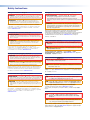 2
2
-
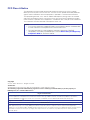 3
3
-
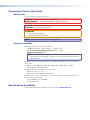 4
4
-
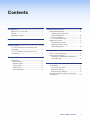 5
5
-
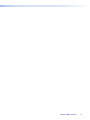 6
6
-
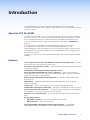 7
7
-
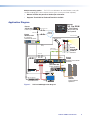 8
8
-
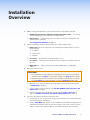 9
9
-
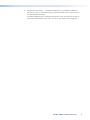 10
10
-
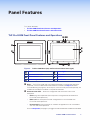 11
11
-
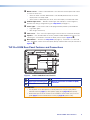 12
12
-
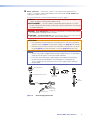 13
13
-
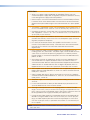 14
14
-
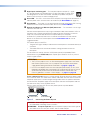 15
15
-
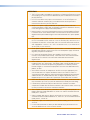 16
16
-
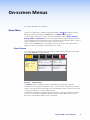 17
17
-
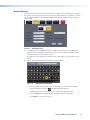 18
18
-
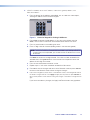 19
19
-
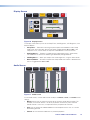 20
20
-
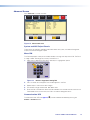 21
21
-
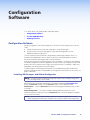 22
22
-
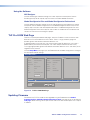 23
23
-
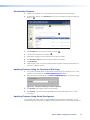 24
24
-
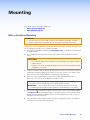 25
25
-
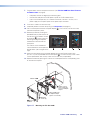 26
26
-
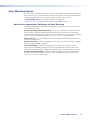 27
27
-
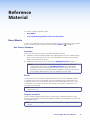 28
28
-
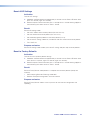 29
29
-
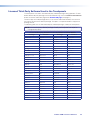 30
30
-
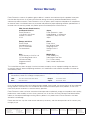 31
31
Extron electronics TouchLink TLP Pro 520M Manuel utilisateur
- Taper
- Manuel utilisateur
dans d''autres langues
Documents connexes
-
Extron TLP Pro 720C Manuel utilisateur
-
Extron TLP Pro 1220TG Manuel utilisateur
-
Extron TouchLink TLP Pro 725C Series Manuel utilisateur
-
Extron TouchLink TLE 350 Manuel utilisateur
-
Extron TLP 700MV Manuel utilisateur
-
Extron TLP 700MV Manuel utilisateur
-
Extron XPA Ultra Series Manuel utilisateur
-
Extron XPA Ultra Series Manuel utilisateur
-
Extron FOX Matrix 14400 Manuel utilisateur
-
Extron TLP 1000MV Manuel utilisateur
Autres documents
-
Extron TLP Pro 520M Manuel utilisateur
-
Extron TLP 710TV Manuel utilisateur
-
Extron TLP Pro 525T Manuel utilisateur
-
Extron TLP Pro 525T Manuel utilisateur
-
Extron XTP PI 100 Manuel utilisateur
-
Extron TLP Pro 525C Manuel utilisateur
-
Extron TLP Pro 1520MG Manuel utilisateur
-
Extron TLP Pro 320M Manuel utilisateur
-
Extron FPC 6000 Manuel utilisateur
-
Extron WAP 100AC Manuel utilisateur