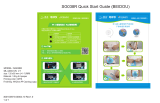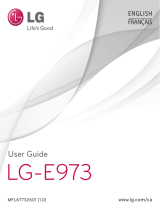La page est en cours de chargement...

Age 5-8
Age 9-14
Age 15+
Touch to select an age group in the activity to learn information or play games, with different contents suitable for
different age groups.
To learn the contents of an age group, touch an age group icon with the Smart Pen, then select an activity.
For example:
Content / Age Age 5-8 Age 9-14 Age 15+
Earth Facts
The earth is mostly
covered by water and
ice; only one third of
the earth is land.
The world’s highest
waterfall is Angel Falls
in Venezuela, which is
3,212 feet high.
The biggest river on
Earth is the Amazon,
which is at least 4000
miles long. It provides
20% of the freshwater
into the ocean.
Local Map
To use the U.S. map, slide out the drawer box from side of the base. To start the activity, touch activity icons on the
activity panel and then touch any places on the local map.
Note: The U.S. local map only works with the U.S. English version.
This table shows the time limit of each game for each age group.
Game/Age Age 5-8 Age 9-14 Age 15+
Continents
90 seconds 60 seconds 45 seconds
Countries
120 seconds 90 seconds 60 seconds
Capitals
120 seconds 90 seconds 60 seconds
Cities
120 seconds 90 seconds 60 seconds
Local Places
120 seconds 90 seconds 60 seconds
Ultimate Challenge
120 seconds 90 seconds 60 seconds
This table shows the number of correct answers required from the player to advance to a higher level.
Age/Level Age 5-8 Age 9-14 Age 15+
Level 1
1 question 2 questions 2 questions
Level 2
2 questions 2 questions 3 questions
Level 3
3 questions 3 questions 3 questions
Knowledge
For up-to-date world news, amazing facts and earth facts, touch an icon with the Smart Pen under the
KNOWLEDGE column.
Earth Facts
Each time you select the Earth Facts icon, you will hear facts about the Earth.
Activities
Touch
To learn about a country, use the tip of the Smart Pen to touch one of the TOUCH categories on the activity panel
(located on the base), and then use the Smart Pen to point to a place on the globe. To learn more about a particular
country, use the Smart Pen to touch a different category on the activity panel, and touch the country again.
TOUCH
Continent Time Features
Name Area History
Capital Geography Language
Leader Currency National Anthem
Population Weather Highest Point
Leading Universities Tourist Attractions Famous Cuisine
Compare
COMPARE
Population
Area
Currency
Time
Distance
Flying Time
To compare information between two places, such as distance, flying time and
exchange rates, choose a category under COMPARE and then touch two places
on the globe one after the other. The Smart Pen will even let you compare places
on the U.S. map with places on the main Globe.
Find
To play a search game, touch one of the FIND categories with your Smart Pen. The SmartGlobe™ will tell
you to find certain places on the map, and you must answer the questions as quickly as you can. Each activity
(except Continents and Local Places) has 3 different levels, and for each level the player must answer the required
number of questions correctly. Players need to answer the questions within the time limit; the time limit varies
depending on the age group the player has selected. The Ultimate Challenge game is a combination of questions
from all the other categories.
Getting Started
Charge the Smart Pen
Charge the Smart Pen when the power indicator ashes red. Normal charging takes about 2 hours.
Connect the supplied USB cable to the USB port of your computer or any USB charger (5 V, 500 mA), then connect
to the Smart Pen’s micro USB jack.
The red LED light is on during charging and off when fully charged. Unplug the charging cable when fully charged.
Note:
• Before charging the Smart Pen, please make sure it is OFF.
• The Smart Pen is not available while charging.
Caution
• The built-in battery may discharge completely after a long period without use. Recharge the battery before use.
• Use only the supplied cable for charging.
• Charge battery on a fireproof surface away from flammable items or liquids.
Turn on/off
Press and hold the ON/OFF button for 1 second, the power indicator lights on and the voice will come out
after 5 seconds.
Press the ON/OFF button to turn off.
Auto off
The Smart Pen will automatically shut off after a few minutes if it is not being used.
About Your SmartGlobe™ Explorer 2.0
Your SmartGlobe™ Explorer 2.0 is supplied with the following parts; please contact Oregon Scientific
if any parts are missing.
Front
Unlatch-Button
Pull to open
the Globe
Reset
Vo lume
+/-
Headphone
jack
Micro USB
jack
Speaker
Local Map/Holder
for Open Globe
Base
SmartGlobe™
Explorer 2.0
Portable Smart Pen
User manual
USB Cable
ON/OFF button
Activity panel
5
SG338RX
Dear Parents / Guardians,
Thank you for purchasing SmartGlobe™ Explorer 2.0 by Oregon Scientific. We hope that this product will help
you and your family to learn more about the world we live in, and to develop an interest in geography, history, and
in cultures around the world. This device has built in Augmented Reality technology, providing you with a real
world view with our dedicated Smart Globe App. As a truly international company, all of us at Oregon Scientific
take a personal interest in designing products that help both children and adults understand more about our global
neighbors. It is our goal that you will learn something new and inspiring that might change your perspective of the
world. The SmartGlobe™ Explorer 2.0 can be updated by connecting the SmartGlobe™ Explorer 2.0 to our
service via the internet with the USB cable provided. As such, we hope that every day will bring a new adventure
to your world using SmartGlobe™ Explorer 2.0.
Low battery indicator
A flashing red LED light indicates that the Smart Pen is running out of batteries.
You will also hear a voice “It’s time to charge the batteries.”
Note: The clock time in Smart Pen will be inaccurate due to low battery, please connect to computer via
PC software provided to update.
Function keys on activity panel
Pause
Touch this icon if you would like to pause the game. Touch it again to resume your game.
Repeat
Touch this icon to repeat a question or instruction prompt.
Demo
Touch this icon to listen to a demonstration of some of the exciting features and games on your globe.
Player
Touch this icon to select up to four players in the FIND and GAMES activities.
2
5
3
6
4
1
Back
Inner
Pen holder
Solar System and Earth Interior activities
7
BC

Note: This equipment has been tested and found to comply with the limits for a Class B digital device, pursuant
to Part 15 of the FCC Rules. These limits are designed to provide reasonable protection against harmful interference
in a residential installation. This equipment generates, uses and can radiate radio frequency energy and, if not
installed and used in accordance with the instructions, may cause harmful interference to radio communications.
However, there is no guarantee that interference will not occur in a particular installation. If this equipment does
cause harmful interference to radio or television reception, which can be determined by turning the equipment off
and on, the user is encouraged to try to correct the interference by one or more of the following measures:
• Reorient or relocate the receiving antenna.
• Increase the separation between the equipment and receiver.
• Connect the equipment into an outlet on a circuit different from that to which the receiver is connected.
• Consult the dealer or an experienced radio/TV technician for help.
“This Class B digital apparatus complies with Canadian ICES-003.”
“Cet appareil numérique de la classe B est conforme à la norme NMB-003 du Canada.”
DISPOSAL
Do not dispose this product as unsorted
municipal waste. Collection of such waste
separately for special treatment is necessary.
Rechargeable Lithium Polymer Battery
WARNING
May explode if disposed of in fire.
DO NOT short circuit or disassemble
P/N: 300103913-00028-10
Amazing Facts
To explore amazing facts in our world, use the tip of the Smart Pen to touch Amazing Facts on the activity panel
(located on the base), and then use the Smart Pen to point to a place on the globe.
World News
Each time you select the World News icon, you will hear up-to-date world news.
Language Switch
There are 4 languages pre-installed in the SmartGlobe™ Explorer 2.0, you can download other languages from
our website. To select a language, touch the language icon with the Smart Pen, or touch Others, you will hear
the language name one by one, touch the check mark to confirm.The system will switch to your target language
automatically.
Note: Always keep the pre-installed languages in storage. Otherwise, the Smart Pen will not operate normally.
Inner Activities
To use the inner activities:
1. Slide out the drawer from side of the globe’s base. Open the drawer box and put on a at surface.
Solar System
View 9 objects within the Solar System on this panel: the Sun,
Name Orbit Observation Traveling Time
Size Moons Games Did you know?
SOLAR SYSTEM
Mercury, Venus, Earth, Mars, Jupiter, Saturn, Uranus and
Neptune. To learn more information about the objects,
use the tip of the Smart Pen to touch one of the
categories on the activity panel, then touch one object.
Touch Games to play a find and answer question game
with 2 levels within limited time on this panel.
Sound Options
Your SmartGlobe™ Explorer 2.0 can be used in two sound modes:
Built-in speaker
With the built-in speaker of the Smart Pen.
Speaker
Headphones (not included)
With headphones connected to the Smart Pen.
Volume Control
Press and to adjust sound volume.
Note: Purchasing multiple Smart Pens allows multiple users to learn with one SmartGlobe™ Explorer 2.0 at one
time; we recommend using headphones in this case.
Augmented Reality App
To use the Augmented Reality function, download and install the App on your smart device.
This App supports both iOS and Android system.
System requirements
Min. Configuration Recommended Configuration
iOS 8.0+ iOS 9.0+
1GB RAM 1GB Storage Space 2GB RAM 1GB Storage Space
iPad 4, iPhone 5s iPhone 6, iPad Air 2 and above
4.5+ OpenGL ES2.0 5.0+ OpenGL ES2.0
1GB RAM 1GB Storage Space 2GB RAM 1GB Storage Space
Install the AR App
1. Scan the QR code beside or on the package box OR search Smart Globe in Apple App Store or Google
Play to download the App.
2. Open the Smart Globe App, register an account and sign in.
Use the AR App
1. After installing the App successfully, open the App and enter the home page.
2. Tap the “turning globe” to enter AR mode.
3. Select any Activity icon to start the activity.
4. Scan the globe to experience the AR game.
Register Your SmartPen™
Your new SmartGlobe™ is not only ready to be used right out of the box, but can also be customized and can
receive new educational content updated by Oregon Scientific editors.
Note: It is recommended that you register your Smart Pen in order to download the latest information for your
Globe.
System Requirements for Computer
• Windows 7/8/10
• USB port
• 1 GHz or above 32-bit (x86) processor
• Internet Access
• 512 MB RAM or above
• 256 MB of available hard disk space
• Also compatible with Mac (Mac OS 10.5 or above)
SmartGlobe™ Download Services
Upon registration, SmartGlobe™ Explorer 2.0 users are allowed to use Internet content download services
free for one year from the time they’re first registered. One year of free service is contingent update Smart Pen
registration after purchase.
SmartGlobe™ PC Software
Before connecting the Smart Pen to your PC or Mac OS 10.5 or above, please connect your PC or Mac to the
Internet and install the SmartGlobe™ PC Software.
1) Download it at: http://smartglobe.oregonscientific.com/SG338RX.
2) Follow the instructions to install the program.
3) After the installation process, connect the Smart Pen to your computer using the USB cable provided.
Note: Make sure the Smart Pen is ON before connecting computer to update.
Register your Smart Pen
1) After connecting your Smart Pen to the PC or Mac via the USB cable, start the software and a web page will open
up; please fill in the information.
2) You can now download the latest information from our server. Follow the on-screen instructions on the PC or
Mac control panel to update your Smart Pen.
Warning: Do not unplug the Smart Pen while downloading the data otherwise it may damage it. Restart your PC
or Mac or reinstall the PC Software if you encounter download failure several times.
1) Connect Smart Pen to your PC or Mac using USB cable provided.
2) Launch SmartGlobe™ software, wait a moment. It will check and show if there is newer version available.
3) Press download button to download the latest version from server.
4) Unplug Smart Pen when it shows “The data has been downloaded completely”.
How to Renew Your Internet Subscription
You will be reminded to renew your subscription 30 days before it expires.
Press the ‘Renew now’ button and you will be directed to a website through which you can renew your
subscription.
Cleaning and Maintenance
Your Smart Pen and all cables should be checked regularly for damage to avoid the danger of an electric shock.
Do not use them if they are damaged.
Always disconnect the power supply before cleaning. Do not attempt to dismantle any part of the product, and only
use a soft, dry cloth for cleaning.
Do not get SmartGlobe™ Explorer 2.0 or any of its parts wet, and be sure that your hands and the tip of the Smart
Pen are clean before touching the globe surface; otherwise, the Smart Pen may fail to read information from the
Globe.
8
9
10
Contact Information
As this product is updateable, prompts, instructions and game functions may change as we continue to improve
SmartGlobe™ Explorer 2.0 and its user interface. We would be happy to receive your comments and
suggestions, and appreciate your feedback. Feel free to contact us at smartglobe.us@oregonscientific.com.
Note: All SmartGlobe™ Explorer 2.0 data is for reference only, and is not intended to be used as a source for
academic or professional research.
Oregon Scientific Inc.
Brea Corporate Park
3020 Saturn St. Suite 200
Brea, CA 92821
Hotline: 1 (888) 950-8889
Service: http://global.oregonscientific.com/customerSupport.php
Website: https://store.oregonscientific.com/us/
This device complies with Part 15 of the FCC Rules. Operation is subject to the following two conditions: (1) this
device may not cause harmful interference, and (2) this device must accept any interference received, including
interference that may cause undesired operation.
Warning: Changes or modifications to this unit not expressly approved by the party responsible for compliance
could void the user’s authority to operate the equipment.
11
12
13
14 15
2. Press the button on the outer frame 3. Open the globe, and put it on the box.
and carefully take out the globe.
Put back the globe after using:
Put the downside of the globe to the bottom holder of the frame first, then press the upper latch on the upside of the
globe and release to the upper holder.
Earth Interior
View the earth interior, such as Crust, Upper Mantle, Outer Core and
Layer Thickness
State Did you know?
EARTH INTERIOR
Inner Core on the panel. To learn more information of the earth interior,
use the tip of the Smart Pen to touch one of the categories on the activity
panel, then touch one layer.
16

܊侵
Ĺ侵
綟侵
选择一个难度级别,开始玩游戏。不同的难度级别对应不同的内容。
想要了解某个难度级别的内容,用智能笔在面板上点击该难度级别图标,然后选择一项内容。
例如:
内容/难度级别 初级 中级 高级
地球奥秘
地球大多被水和冰所覆
盖,只有三分之一的地
球是陆地。
世界上落差最大的瀑布
是委内瑞拉的安赫尔瀑
布,落差达979米。
亚马孙河是世界上的第
一大河,全长6440千
米,给海洋提供了占
世界淡水总量20%的淡
水。
中国地图
要使用中国地图,从底座侧面拉出抽屉。您可以结合游戏面板和此地图,通过智能点读笔来了解中国
各省的相关内容。
注意:
• 中国地图仅支持中文版本, 英文版本不可用。
• 游戏面板中的“领导人”不适用于中国各省、直辖市、自治区和特别行政区。
下表是各个游戏对于各个难度级别的规定时间。
游戏/难度级别 初级 中级 高级
洲 90秒 60秒 45秒
国家 120秒 90秒 60秒
首都 / 首府 120秒 90秒 60秒
城市 120秒 90秒 60秒
中国地名 120秒 90秒 60秒
终极挑战 120秒 90秒 60秒
下表是玩家进入更高级别需要正确回答的问题数量。
关卡/难度级别 初级 中级 高级
第一关
1个问题 2个问题 2个问题
第二关
2个问题 2个问题 3个问题
第三关
3个问题 3个问题 3个问题
知识天地
知识天地包括奇闻趣事,地球奥秘和时事新闻,想了解它们,用智能笔轻轻一点即可。
地球奥秘
每次点击“地球奥秘”图标,您都能听到一条有关地球奥秘的知识。
㐶ⅵȒ俛
内容
用智能笔点击游戏面板中的图标,然后在地球仪上点击国家了解相应的内容。
想了解该国家其他方面的情况,用智能笔点击游戏面板上的相应项目,然后再次点击该国家。
内容
洲 时间 特色
地名 面积 历史
首都/首府 地理 语言
领导人 货币 国歌
人口 气候 最高点
世界名校 旅游景点 特色美食
注意:游戏面板中的“领导人”这一项不适用于中国各省、直辖市、自治区和特别行政区。
比较
比较
人口
面积
货币
时间
距离
飞行时间
想比较两地之间的距离、飞行时间和货币汇率等方面的信息,先在“比较”
栏目中选择要比较的项目,然后在地球仪上点击两个不同的国家或地区。
还可以将中国地图与地球仪上的任意地方进行比较。
寻找
在“寻找”栏目下用智能笔点击任意一项寻找内容,开始玩寻找游戏。智能地球仪要求您在地图上找出
一系列的地名,请您尽可能快地回答这些问题。除了“洲”和“中国地名”两个游戏外,其他的寻找游
戏分别都有3个级别,每个级别都有相应的过关要求,玩家需要在规定的时间内完成。“终极挑战”游戏
包含了所有寻找游戏的问题。
́㽡昤⟆
智能笔充电
当电源指示灯的红灯闪烁时,请给智能笔充电。正常充电大概需要2个小时。
用所提供的USB线连接电脑或USB充电器(5V,500mA),然后连接智能笔充电。
在充电过程中,红色LED灯会常亮。当充满电后,LED灯会关闭。充满电后,拔下充电线 。
注意:
• 在给智能笔充电之前,请确保智能笔关机。
• 充电过程中,智能笔无法使用。
•
如果长时间不用,内置的电池可能会完全放电。请在使用前给电池充电。
•
只能用所提供的USB线充电。
• 将智能笔放在安全的地方充电,远离可燃物品或液体。
开/关机
按住“开/关键”1秒,电源指示灯会亮起,5秒后会听到开机问候语。
按“开/关键”关机。
自动关机
如果几分钟内无任何操作, 智能笔会自动关机,节省电量。
ؔƳ#4⡝卯ᘕŷໄ㵑Ⱥ
AR智能学习地球仪提供以下部件,如有缺失,请联系我们的售后服务部门。
ݓ戀
戭璌⋢琹
ໄ㵑Ⱥ
⇦Ჲ璹
Ĺໄ♷傢⇦Ჲ
ໄ㵑Ⱥ䇂≷ឫ䈹ᗸ
ᯒ
#4⡝卯ᘕŷ
ໄ㵑Ⱥ
⡝卯㡒昫䥋
㽡↯⇜ش
75$俍
ᆗʽ
磮濞
刖⦉⏕
75$⏕
Ჲؔ璹㽱㒼⋟䗨㟣
㐶ⅵ砂⧡
5
SG338RX
亲爱的用户:
感谢您选择AR智能学习地球仪。我们真诚地希望这款产品可以帮助您更加了解我们生活的大千世界,并
激发大家对地理、历史、文化的无穷兴趣。您还可以打开地球仪,了解和学习太阳系和地球内部结构知
识。这些新鲜有趣的知识会潜移默化地改变我们看待世界的角度。这也是我们的产品一直不断努力的目
标与方向。本产品使用了增强现实 (AR) 技术,让您可以使用专用的 AR App 来体验真实世界。而且,
这款产品可以使用USB线连接电脑,通过网络在线更新内容。我们希望这款地球仪每天都能带给您不一
样的奇妙体验!
低电提醒
当电池电量快消耗尽时,智能笔上的红色LED灯会持续闪烁, 并且您还会听到“电量不足,请充电”
的提示音。
注意: 智能笔中的时间会因为电量过低而变的不准确,请使用USB线连接到电脑, 打开电脑客户端软件 ,
同步时间。
功能键介绍
暂停
如果您想暂停游戏,可点击这个图标。再点击一次可继续之前的游戏。
重复
点击这个图标可重复之前的问题或提示。
ⳟ氽
点击“概述”这个图标,可简单了解智能地球仪的各项内容。
㳔ᚯⷱ
点击“玩家模式”这个图标, 最多可以四人同时玩“寻找”游戏。
2
5
3
6
4
1
ਆ戀
ث温
⡝卯㡒昫䥋
ᇁ瘍䰽ໄ㵑ث温信⧫㐶ⅵ砂⧡
7

P/N: 300103913-00029-10
奇闻趣事
用智能笔点击游戏面板中的“奇闻趣事”图标,然后点击地球仪上的任意一个地方,便可听到当地的一些
奇闻趣事。
时事新闻
每次点击“时事新闻”都会听到一条时事信息。
语言切换
AR智能学习地球仪2.0中预安装了4种语言,您还可以从我们的网站下载其他语言。要选择一种语言,用智
能笔点击游戏面板上的语言图标,系统将自动切换到您的目标语言。或点击“Others”(其它),您将听到
一个一个的语言名称, 然后 点击 确定。
注意: 始终保留预安装的语言。否则, 智能笔将无法正常操作。
ᇁ瘍䰽ໄ㵑ث温信⧫㐶ⅵ
如何开始太阳系和地球内部结构游戏:
1. 从地球仪底座抽出抽屉。打开抽屉盒子并放在平坦的地方。
太阳系
了解太阳系中不同的星球: 太阳、水星、 金星、 地球、
名称 公转 观察 飞行时间
大小 天然卫星 游戏 你知道吗?
太阳系
火星、木星、土星、天王星和海王星。
要想了解这些星球的更多内容,用智能笔点击游戏面板
上的任意一个类别, 然后点击任意一个星球。
点击游戏面板上的“游戏”图标,玩寻找游戏。
ᅬ磮殆ۚ✴汲⊶
您的智能地球仪有两种声音输出模式可供选择:
内置扬声器
通过喇叭外放语音。
喇叭
耳机 (不包括)
将耳机和智能笔相连接。
音量控制
按下 和 来调整音量。
注意: 一个地球仪可供多支智能笔同时使用,在这种情况下,我们建议您使用耳机。
#WIOGPVGF4GCNKV[븹ჰᴟ㳞ᙿ븺#RR
要使用增强现实功能,请在智能手机或平板电脑上下载并安装App。这个App支持iOS和安卓系统。
系统要求
最低配置 推荐配置
iOS 8.0+ iOS 9.0+
1GB RAM 1GB存储空间 2GB RAM 1GB存储空间
iPad 4, iPhone 5s iPhone 6, iPad Air 2及以上
4.5+ OpenGL ES2.0 5.0+ OpenGL ES2.0
1GB RAM 1GB存储空间 2GB RAM 1GB存储空间
安装App
1. 扫描旁边或包装盒背面下方的二维码下载并安装“Smart Globe” App。
2. 打开Smart Globe App,注册账号并登陆。
使用App
1. 成功安装应用程序后, 打开应用程序并进入主页。
2. 点击 “旋转地球仪” 按钮进入 AR 模式。
3. 选择任一游戏图标以启动游戏。
4. 扫描地球仪体验 AR 游戏。
㉏ش⡝卯䥋
您购买的智能地球仪拆封后不仅可以立即使用,而且还可以下载我们提供的个性化更新内容。
注意:为了确保您能下载最新的信息,请您注册智能笔。
电脑配置要求
• Windows 7/8/10 操作系统
• USB接口
• 1GHz 32位(x86)以上处理器
• 网络访问
• 512MB以上内存
• 256MB以上硬盘空间
• 兼容Mac(Mac OS 10.5或以上)
智能地球仪下载服务
注册后,用户可以免费享受在线更新服务。
智能地球仪电脑客户端下载更新软件
将智能笔与电脑连接前,请先将您的电脑接入互联网并且安装智能地球仪电脑客户端软件。
1) 下载地址:http://smartglobe.oregonscientic.com/SG338RX/.
2) 根据提示安装程序。
3) 安装完成后,通过USB线将智能笔和电脑相连接。
注意: 在连接电脑更新之前,请确保智能笔处于开机状态。
注册和更新智能笔
1) 通过USB线将智能笔和电脑连接后,在打开该软件同时会弹出一个询问是否注册的对话框,
请确定并按照提示填写相关信息。
2) 注册完成后, 您就可以通过电脑客户端软件下载最新信息。请根据软件下载界面上的提示进行操作
更新您的智能笔内容。
警告: 请不要在下载过程中将智能笔拔出,否则智能笔可能会被损坏。如果连续几次下载失败,请重启
电脑或重新安装客户端软件。
1) 使用提供的USB线将智能笔和电脑相连接。
2) 启动智能地球仪客户端软件。
3) 选择一种语言。
4) 点击下载按钮从服务器下载最新版本。
5) 当提示“下载完成”时拔出智能笔。
㏫㉰Đ·؞
请定期检查您的智能笔和所有连接线,以避免触电的危险。 一旦发现损坏,请立即停止使用。
请勿擅自拆卸本机及部件。请使用柔软的干布擦拭本机。
请勿将智能地球仪及其零部件置于潮湿环境中,请保持地球仪表面和智能笔笔头的清洁,否则智能笔可能会
无法从地球仪上读取信息。
剔䰽ⅸȼ
智能地球仪是可持续更新的产品,当我们对产品进行改进时,可能会带来游戏提示、说明、游戏功能和用户
界面的改变。 我们真诚希望收到您的宝贵意见,可随时致电我们:400 0659 908
注意: 智能地球仪所有数据仅供参考,不作为专业学术研究使用。
8
9
10
深圳市欧西亚贸易有限公司
地 址:广东省深圳市宝安区西乡街道臣田工业区33栋3楼
联系电话:0755-29701021
欧西亚中国授权制造商
展科电子(深圳)有限公司
制造地:广东省深圳市宝安区西乡臣田工业区第31栋2楼
产品售后服务热线电话: 400 0659 908
网址:www.ouxiya.com.cn
可充电锂电池
㉏Ί븲
请勿将电池投入火中。
不要短路或拆卸主机。
11
12
13
14 15
2. 按下外框上的按钮, 3. 打开地球仪,将它放在抽屉盒子上。
并小心拿出地球仪。
使用后如何将地球仪放回:
首先将地球仪下端放到外框的底部支架,然后按下位于地球仪上端的插栓,再释放到上方支架。
地球内部结构
了解地球内部结构,如地壳、地幔和地核。 要学习关于
层 厚度
状态 你知道吗?
地球内部
地球内部的更多信息,用智能笔点击游戏面板上的一个类别,
然后点地球内部的不同层。

Alter 5-8
Alter 9-14
Alter 15+
Berühren Sie, um eine Altersgruppe in der Aktivität auszuwählen, um Informationen zu erfahren oder Spiele zu
spielen, wobei verschiedene Inhalte für verschiedene Altersgruppen geeignet sind. Um mehr über den Inhalt einer
Altersgruppe zu erfahren, berühren Sie ein Altersgruppen-Symbol mit dem Smart Pen und wählen Sie dann eine
Aktivität aus.
Zum Beispiel:
Inhalt / Alter Alter 5-8 Jahre Alter 9-14 Jahre Alter 15+ Jahre
Planet Erde
Die Erde ist zum
Großteil mit Wasser und
Eis bedeckt. Nur ein
Drittel der Erdoberäche
ist Land.
Die Erdkruste besteht
aus mehreren Platten, die
auf dem üssigen Mantel
schwimmen. Durch die
Bewegung dieser Platten
kommt es zu Erdbeben
und Vulkanausbrüchen.
Die trockenste Gegend
der Erde ist die Atacama
Wüste in Chile. In
einigen Orten hier
hat es seit 400 Jahren
nicht mehr geregnet.
Die durchschnittliche
Niederschlagsmenge
pro Jahr liegt bei einem
Millimeter.
Lokale Karte
Eine lokale Karte befindet sich auf der Basis des Gerätes. Um die Aktivität zu starten, berühren Sie die
Aktivitätssymbole auf dem Bedienfeld und berühren Sie dann alle Orte auf der lokalen Karte.
Hinweis: Lokale Karte funktioniert nur mit Deutsch.
Diese Tabelle zeigt das Zeitlimit jedes Spiels für jede Altersgruppe.
Spiel/Alter Alter 5-8 Jahre Alter 9-14 Jahre Alter 15+ Jahre
Kontinente
90 Sekunden 60 Sekunden 45 Sekunden
Länder
120 Sekunden 90 Sekunden 60 Sekunden
Hauptstädte
120 Sekunden 90 Sekunden 60 Sekunden
Städte
120 Sekunden 90 Sekunden 60 Sekunden
Orte in Deutschland
120 Sekunden 90 Sekunden 60 Sekunden
Geo-Finale
120 Sekunden 90 Sekunden 60 Sekunden
Diese Tabelle zeigt die Anzahl der korrekten Antworten, die der Spieler benötigt, um in ein höheres Level
zu gelangen.
Alter/Level Alter 5-8 Jahre Alter 9-14 Jahre Alter 15+ Jahre
Level 1
1 Frage 2 Fragen 2 Fragen
Level 2
2 Fragen 2 Fragen 3 Fragen
Level 3
3 Fragen 3 Fragen 3 Fragen
Wissen
Für aktuelle Weltnachrichten, erstaunliche Fakten und Fakten über die Erde, berühren Sie ein Symbol unter der
WISSEN-Spalte mit dem Smart Pen.
Planet Erde
Jedes Mal, wenn Sie das Symbol Planet Erde auswählen, werden Sie Fakten über die Erde hören.
Aktivitäten
Berühren
Um mehr über ein Land zu lernen, benutzen Sie die Spitze des Smart Pen, um eine Aktivität der Berühren-Kategorie
auf dem Front-Aktivitäts-Panel (auf der Basis) zu berühren und verwenden Sie dann den Smart Pen, um auf einen
Platz auf dem Globus zu zeigen. Um mehr über ein bestimmtes Land zu erfahren, benutzen Sie den Smart Pen, um
eine andere Aktivität auf dem Aktivitätsfeld zu berühren und berühren Sie das Land noch einmal.
BERÜHREN
Kontinent Zeit Wissenswertes & Interessantes
Name Fläche Geschichte
Hauptstadt Geografie Landessprache
Regierung Währung Nationalhymne
Bevölkerung Klima Höchster Punkt
Führende Universitäten Touristische Attraktionen Berühmte Küche
Vergleichen
VERGLEICHEN
Bevölkerung
Fläche
Währung
Zeit
Entfernung
Flugzeit
Um die Informationen zwischen zwei Orten zu vergleichen, benutzen Sie die Spitze des
Smart Pen, um eine Aktivität der Kategorie VERGLEICHEN auf dem unteren rechten
Bedienfeld zu berühren und berühren Sie dann zwei Länder auf der Welt nacheinander.
Finden
Um ein Suchspiel zu spielen, berühren Sie eine der FINDEN-Kategorien mit dem Smart Pen. Das SmartGlobe™
wird Ihnen bestimmte Orte auf dem Globus nennen, die Sie finden und so schnell wie möglich Fragen beantworten
müssen. Jede Aktivität (außer Kontinente und Orte in Deutschland) hat 3 verschiedene Level und für jedes Level
muss der Spieler die erforderliche Anzahl von Fragen korrekt beantworten. Spieler müssen die Fragen innerhalb
der Frist beantworten; Die Zeitbegrenzung variiert je nach der Altersgruppe, die der Spieler ausgewählt hat. Das
Geo-Finale-Spiel ist eine Kombination von Fragen aus allen anderen Kategorien.
Erste Schritte
Laden des Smart Pens
Laden Sie den Smart Pen, wenn die Betriebsanzeige rot blinkt. Die normale Auadung dauert ca. 2 Stunden.
Verbinden Sie das mitgelieferte USB-Kabel mit dem USB-Anschluss Ihres Computers oder einem USB-Ladegerät
(5 V, 500 mA) und verbinden Sie es mit der Micro-USB-Buchse des Smart Pen.
Die rote LED leuchtet während des Ladevorgangs und geht aus, wenn sie voll aufgeladen ist. Ziehen Sie das
Ladekabel aus der Steckdose.
Hinweis:
• Bevor Sie den Smart Pen laden, stellen Sie bitte sicher, dass er ausgeschaltet ist.
• Der Smart Pen ist während des Ladevorgangs nicht verfügbar.
Achtung
• Der eingebaute Akku kann nach langer Zeit ohne Gebrauch vollständig entladen. Laden Sie den Akku vor dem
Gebrauch auf.
• Verwenden Sie zum Auaden nur das mitgelieferte Kabel.
• Batterie nur auf einer feuerfesten Oberäche fern von brennbaren Gegenständen oder Flüssigkeiten auaden.
•
WARNUNG! ERSTICKUNGSGEFAHR durch Kleinteile. Nicht für Kinder unter 3 Jahren geeignet.
An-/Ausschalten
Halten Sie die AN / AUS (ON / OFF)-Taste für 1 Sekunde gedrückt, die Betriebsanzeige leuchtet auf und die
Stimme erscheint nach 5 Sekunden.
Drücken Sie die AN / AUS (ON / OFF)-Taste zum Ausschalten.
Auto aus
Der Smart Pen schaltet sich nach einigen Minuten automatisch ab, wenn er nicht benutzt wird.
Über Ihren SmartGlobe™ Explorer 2.0
Ihr SmartGlobe ™ Explorer 2.0 wird mit folgenden Teilen geliefert: Bitte wenden Sie sich an Oregon
Scientific, sollten Teile fehlen.
Vorderseite
Entriegelungsknopf
Ziehen, um
den Globus
zu öffnen
Zurücksetzen
Vo lumen
+/-
Kopfhörer-
Anschluss
Micro-USB-
Anschluss
Lautsprecher
Lokale Karte / Halter
für den offenen Globus
Basis
SmartGlobe™
Explorer 2.0
Portabler Smart Pen
Benutzerhandbuch
USB-Kabel
AN / AUS -Taste
Aktivitäts-Panel
5
SG338RX
Liebe Eltern, liebe Fürsorger!
Vielen Dank für den Kauf des SmartGlobe™ Explorer 2.0 von Oregon Scientic. Wir hoffen, dass dieses
Produkt Ihnen und Ihrer Familie helfen wird, mehr über die Welt zu lernen, in der wir leben, und ein Interesse an
Geographie, Geschichte und Kulturen auf der ganzen Welt zu entwickeln. Dieses Gerät verfügt über AR
(Augmented-Reality) Technologie und bietet Ihnen somit eine reale Weltanschauung mithilfe der entsprechenden
Smart Globe App.
Als internationales Unternehmen haben wir alle bei Oregon Scientic ein persönliches Interesse daran, Produkte
zu entwickeln, die Kindern und Erwachsenen helfen, mehr über unsere globalen Nachbarn zu erfahren. Es ist unser
Ziel, dass die Kinder etwas Neues und Inspirierendes lernen um deren Perspektive auf die Welt zu verändern. Die
Inhalte des SmartGlobe™ Explorer 2.0 können über das mitgelieferte USB-Kabel online auf unserer Serviceseite
jederzeit aktualisiert werden.
Wir hoffen, dass jeder Tag mit dem SmartGlobe™ Explorer 2.0 ein neues Abenteuer in die Welt bringt.
Anzeige geringer Batteriestand
Eine blinkende rote LED-Anzeige zeigt an, dass die Batterien des Smart Pen fast leer sind.
Es ertönt auch eine Stimme „Es ist Zeit, die Batterien aufzuladen.“
Hinweis: Sollte die Uhrzeit vom Smart Pen aufgrund eines niedrigen Batteriestands ungenau sein, bitte schließen
Sie den Smart Pen über den Computer an unsere PC Software an, die zum Aktualisieren bereitgestellt wird.
Funktionstasten im Aktivitätsbereich
Pause
Berühren Sie dieses Symbol, wenn Sie das Spiel pausieren möchten. Berühren Sie es nochmal, um das Spiel wieder
aufzunehmen.
Wiederholen
Berühren Sie dieses Symbol, um eine Frage oder Anweisungsaufforderung zu wiederholen.
Demo
Berühren Sie dieses Symbol, um eine Demonstration von einigen der spannenden Eigenschaften und Spiele auf
Ihrem Globus zu hören.
Spieler
Berühren Sie dieses Symbol, um bis zu vier Spieler in den FINDEN- und SPIEL-Aktivitäten auszuwählen.
2
5
3
6
4
1
Rückseite
Innen
Stifthalter
Sonnensystem- und Innere Struktur der Erde-Aktivitäten
7

Gemäß den Europäischen Richtlinien 2011/65/EU und 2012/19/EU über die Reduzierung der
Verwendung gefährlicher Stoffe in elektrischen und elektronischen Geräten, sowie die
Abfallentsorgung.
Das Symbol der durchgestrichenen Mülltonne auf dem Gerät besagt, dass es am Ende seiner Verwendungszeit
getrennt von anderen Abfällen entsorgt werden muss.
Der Benutzer muss daher das Gerät nach Beendigung seiner Verwendungsdauer zu geeigneten Sammelstellen für
die getrennte Abfallentsorgung von elektrischen und elektronischen Geräten bringen oder es dem Endverkäufer
beim Kauf eines neuen Geräts von ähnlicher Art im Verhältnis eins zu eins übergeben.
Die angemessene Abfalltrennung und die darauf folgende Verbringung des aufgelassenen Geräts in den
Recyclingkreislauf zur umweltverträglichen Verwertung und Entsorgung tragen dazu bei, mögliche negative
Auswirkungen auf die Umwelt und die Gesundheit zu vermeiden und sie begünstigen das Recycling von
Materialien, aus denen das Gerät besteht.
Die rechtswidrige Entsorgung des Produktes veranlässt die Verwendung der geltenden Verwaltungssanktionen.
Das Spielzeug darf nur an Gerät der Klasse II mit dem folgenden Symbol
angeschlossen werden.
P/N: 300103913-00027-10
Verblüffende Fakten
Um faszinierende Fakten in unserer Welt zu erforschen, benutzen Sie die Spitze des Smart Pen, um Verblüffende
Fakten auf dem Aktivitätsfeld (auf der Basis) zu berühren, und verwenden Sie dann den Smart Pen, um einen Ort
auf dem Globus auszuwählen.
Nachrichten
Jedes Mal, wenn Sie das Nachrichten-Symbol auswählen, hören Sie aktuelle Weltnachrichten.
Sprachauswahl
Im SmartGlobe™ Explorer 2.0 sind 4 Sprachen vorinstalliert, weitere Sprachen können Sie von unserer Website
herunterladen. Um eine Sprache auszuwählen, tippen Sie mit dem Smart Pen auf das Sprachsymbol, oder tippen
Sie auf Andere, Sie hören den Sprachnamen nacheinander, tippen Sie zur Bestätigung auf das Häkchen. Das
System schaltet automatisch auf Ihre Zielsprache um.
Hinweis: Bewahren Sie die vorinstallierten Sprachen immer auf. Andernfalls funktioniert der Smart Pen nicht
normal.
Innenliegendes Zubehör
Um die innenliegende Zubehör zu nutzen:
1. Schieben Sie die Schublade von der Seite des Globus auf. Öffnen Sie die Schubladenbox und legen Sie sie auf
eine ebene Fläche.
Sonnensystem
Sehen Sie auf diesem Panel 9 Objekte innerhalb des
Name Umlaufbahn Beobachtung Reisezeit
Größe Monde Spiele Wusstest du schon?
SONNENSYSTEM
Sonnensystems: die Sonne, Merkur, Venus, Erde,
Mars, Jupiter, Saturn, Uranus und Neptun. Um
mehr Informationen über die Objekte zu erhalten,
benutzen Sie die Spitze des Smart Pen, um eine der
Kategorien auf dem Aktivitätsbereich zu berühren
und dann einen Stern auszuwählen. Tippen Sie auf Spiele,
um auf diesem Panel ein Spiel zu nden und Fragen in begrenzter Zeit zu beantworten.
Sound-Optionen
Ihr SmartGlobe™ Explorer 2.0 kann in zwei Soundmodi betrieben werden:
Eingebauter Lautsprecher
Mit dem eingebauten Lautsprecher des Smart Pen.
Lautsprecher
Kopfhörer (nicht im Lieferumfang enthalten)
Mit Kopfhörern an den Smart Pen angeschlossen.
Lautstärkeregelung
Drücken Sie und , um die Lautstärke einzustellen.
Hinweis: Beim Kauf mehrerer Smart Pens können mehrere Benutzer mit einem SmartGlobe™ Explorer 2.0
gleichzeitig lernen. In diesem Fall empfehlen wir die Verwendung von Kopfhörern.
Augmented-Reality-App
Um die Augmented Reality-Funktion zu verwenden, laden Sie die App auf Ihr Smart Device herunter und
installieren Sie sie. Diese App unterstützt sowohl iOS als auch das Android System.
System-Anforderungen
Min. Konfiguration Empfohlene Konfiguration
iOS 8.0+ iOS 9.0+
1GB RAM 1GB Speicherplatz 2GB RAM 1GB Speicherplatz
iPad 4, iPhone 5s iPhone 6, iPad Air 2 und neuere
4.5+ OpenGL ES2.0 5.0+ OpenGL ES2.0
1GB RAM 1GB Speicherplatz 2GB RAM 1GB Speicherplatz
Installieren der App
1. Scannen Sie den QR-Code neben oder auf der unteren Rückseite des
Verpackung oder suchen Sie „Smart Globe“ im Apple App Store oder
Google Play, um die App herunterzuladen.
2. Öffnen Sie die „Smart Globe“ App, registrieren Sie sich und melden Sie sich an.
Verwenden Sie die ER App
1. Nachdem Sie die App erfolgreich installiert haben, öffnen Sie die App und öffnen Sie die Startseite.
2. Tippen Sie auf den „drehenden Globus“ auf der Startseite, um in den ER-Modus zu gelangen.
3. Wählen Sie ein beliebiges Aktivitätssymbol, um die Aktivität zu starten.
4. Scannen Sie den Globus, um das ER-Spiel zu erleben.
Registrieren Sie Ihren Smart Pen
Ihre neue SmartGlobe™ ist nicht nur bereit, direkt aus der Box verwendet zu werden, sondern kann auch angepasst
und mit neuen Bildungsinhalten von Oregon Scientic Redakteure aktualisiert werden.
Hinweis: Es wird empfohlen, dass Sie Ihren Smart Pen registrieren, um die neuesten Informationen für Ihren
Globus herunterzuladen.
Systemvoraussetzungen für Computer
• Windows 7/8/10
• USB-Anschluss
• 1 GHz oder höher 32-Bit (x86) Prozessor
• Internet Zugang
• 512 MB RAM oder höher
• 256 MB freien Festplattenspeicher
• Auch kompatibel mit Mac (Mac OS 10.5 oder höher)
SmartGlobe™ Download Services
Mit der Registrierung können die SmartGlobe™ Explorer 2.0-Benutzer die Internet-Content-Download-Dienste
für ein Jahr ab dem Zeitpunkt der ersten Registrierung kostenlos nutzen. Ein Jahr kostenloser Service steht Ihnen
mit der Registrierung nach dem Kauf des Update Smart Pen zur Verfügung.
SmartGlobe™ PC Software
Bevor Sie den Smart Pen an Ihren PC oder Mac OS 10.5 oder höher anschließen, schließen Sie bitte Ihren PC oder
Mac an das Internet an und installieren Sie die SmartGlobe™ PC Software.
1) Laden Sie die Software herunter: http://smartglobe.oregonscientic.com/SG338RX/.
2) Folgen Sie den Anweisungen, um das Programm zu installieren.
3) Schließen Sie den Smart Pen mit dem mitgelieferten USB-Kabel nach dem Installationsvorgang an Ihren Computer an.
Hinweis: Vergewissern Sie sich, dass der Smart Pen eingeschaltet ist, bevor Sie den Computer zum Aktualisieren
anschließen.
Registrieren Sie Ihren Smart Pen:
1) Nach dem Sie den Smart Pen an den PC oder Mac über das USB-Kabel angeschlossen haben, starten Sie die
Software und eine Webseite öffnet sich. Füllen Sie bitte die Informationen aus.
2) Sie können nun die aktuellsten Informationen von unserem Server herunterladen. Befolgen Sie die Anweisungen
auf dem Bildschirm auf dem PC oder Mac, um Ihren Smart Pen zu aktualisieren.
Warnung: Ziehen Sie den Smart Pen nicht heraus, während Sie die Daten herunterladen, sonst kann er beschädigt
werden. Wenn Sie mehrmals auf Download-Fehler stoßen, starten Sie Ihren PC oder Mac neu oder installieren Sie
die PC-Software neu.
1) Verbinden Sie den Smart Pen mit dem mitgelieferten USB-Kabel mit Ihrem PC oder Mac.
2) Starten Sie die SmartGlobe™ Software und warten Sie einen Moment. Es wird geprüft und es wird angezeigt,
ob eine neuere Version verfügbar ist.
3) Drücken Sie den Download-Button, um die neueste Version vom Server herunterzuladen.
4) Trennen Sie die Verbindung des Smart Pen, wenn „Die Daten wurden vollständig heruntergeladen“ angezeigt wird.
Wie können Sie Ihr Internet-Abonnement erneuern?
Sie werden 30 Tage vor Ablauf Ihres Abonnement daran erinnert, es zu verlängern.
Drücken Sie die Schaltäche ‘Jetzt erneuern’ und Sie werden auf eine Webseite geleitet, über die Sie Ihr
Abonnement verlängern können.
Reinigung und Instandhaltung
Der SmartGlobe™ Explorer 2.0 und die Kabel sollten regelmäßig auf Beschädigungen überprüft werden, um die
Gefahr eines elektrischen Schlags zu vermeiden. Verwenden Sie das Produkt nicht, wenn es beschädigt ist.
Versuchen Sie nicht, das Produkt in dessen Einzelteile zu zerlegen und verwenden Sie nur ein weiches, trockenes
Tuch für die Reinigung.
Lassen Sie den SmartGlobe™ Explorer 2.0 und seine Teile nicht nass werden und achten Sie darauf, dass Ihre
Hände und die Spitze des Smart Pen sauber sind, bevor Sie die Globusoberäche berühren. Andernfalls kann der
Smart Pen die Informationen aus dem Globus nicht lesen.
8
9
10
Kontaktinformation
Aufforderungen, Anleitungen und Spielfunktionen können sich ändern, während wir SmartGlobe™ Explorer 2.0
und seine Benutzeroberäche weiter verbessern. Wir freuen uns über Ihre Kommentare und Anregungen und
schätzen Ihr Feedback. Fühlen Sie sich frei, uns über www.bresser.de zu kontaktieren.
Hinweis: Alle SmartGlobe™ Explorer 2.0-Daten dienen nur als Referenz und sind nicht für die Verwendung als
Quelle für akademische oder beruiche Forschung gedacht.
Wiederauadbare Lithium-Polymer-Batterie
WARNUNG
Kann explodieren, wenn es in Feuer entsorgt wird.
NICHT kurzschließen oder auseinandernehmen
11
12
13
14 15
2. Drücken Sie die Taste am äußeren Rahmen 3. Öffnen Sie den Globus und stecken Sie ihn auf die Box.
und nehmen Sie den Globus vorsichtig heraus.
Setzen Sie den Globus nach dem Gebrauch zurück:
Setzen Sie das Unterteil des Globus zuerst auf den unteren Halter des Rahmens, dann drücken Sie die obere
Verriegelung auf der Oberseite des Globus und lösen Sie sie vom oberen Halter.
Innere Struktur der Erde
Sehen Sie den Innere Struktur der Erde, wie Kruste, Oberer Mantel, Äußerer
Ebene Dicke
Zustand Wusstest du schon?
INNERE STRUKTUR DER ERDE
Kern und Innenkern auf dem Steuerfeld. Um mehr Informationen über den
Innere Struktur der Erde zu erhalten, benutzen Sie die Spitze des Smart Pen,
um eine der Kategorien auf dem Aktivitätspanel zu berühren und dann eine
Schicht zu berühren.
16
Manufacturer/Hersteller:
Oregon Scientific Global Distribution Limited
Block c, 9/F Kaiser Estate, Phase 1
41 Man Yue Street Hung Hom
Kowloon Hong Kong
Importeur:
Bresser GmbH
Gutenbergstrasse 2,
46414 Rhede, Germany
Tel: +49/(0)2872/8074-210
Fax: +49/(0)2872/8074-521
E-mail: service@bresser.de
www.bresser.de

Âge 5-8
Âge 9-14
Âge 15+
Appuyer pour sélectionner un groupe d’âge. Les contenus ou jeux seront adaptés au le groupe d’âge choisi.
Pour connaître le contenu du groupe d’âge, appuyer sur l’icône d’un groupe d’âge avec le Stylet Smart Pen,
sélectionner ensuite une activité.
A titre d’exemple:
Contenu / Âge Âge 5-8 Âge 9-14 Âge 15+
Sciences de
l’Univers
La Terre accomplit un
tour entier autour du
Soleil en une année ou
365 jours.
Environ 540 volcans à
la surface de la Terre ont
fait éruption au cours de
l’Histoire.
La dorsale médio-
Atlantique est la plus
longue chaîne de
montagne sous-marine
au monde. Elle s’étend
depuis l’océan Arctique,
au nord, jusqu’à l’île
de Bouvet, au sud, et
s’étend, en certains
endroits, sur 1 600 km
de large.
Carte locale
Pour utiliser la carte, coulisser le bloc tiroir du côté de la base. Pour démarrer l’activité, appuyer sur les icônes
d’activité sur le panneau d’activité et appuyer sur n’importe quelle touche de la carte locale.
Remarque: La carte locale fonctionne uniquement avec la langue Français.
Ce tableau présente la limite de temps pour chaque jeu pour chaque groupe d’âge.
Jeu /Âge Âge 5-8 Âge 9-14 Âge 15+
Continents
90 secondes 60 secondes 45 secondes
Pays
120 secondes 90 secondes 60 secondes
Capitales
120 secondes 90 secondes 60 secondes
Villes
120 secondes 90 secondes 60 secondes
Lieux en France
120 secondes 90 secondes 60 secondes
Dernier Défi
120 secondes 90 secondes 60 secondes
Le présent tableau présente le nombre de réponses correctes exigées du joueur pour avancer à un niveau supérieur.
Âge / Niveau Âge 5-8 Âge 9-14 Âge 15+
Niveau 1
1 question 2 questions 2 questions
Niveau 2
2 questions 2 questions 3 questions
Niveau 3
3 questions 3 questions 3 questions
Culture Générale
Pour des informations mondiales mises à jour, les faits intéressants et les faits de la terre, appuyer sur une icône avec
un Stylet Smart Pen dans la colonne CULTURE GÉNÉRALE.
Sciences de l’Univers
A chaque fois que vous sélectionnez l’icône Sciences de l’Univers, vous entendrez les faits concernant la terre.
Activités
Effleurer
Pour avoir des informations sur un pays, utiliser le bout du Stylet Smart Pen pour appuyer une catégorie de Effleurer
sur le panneau d’activité (situé sur la base), ensuite utiliser le Stylet Smart Pen pour pointer un endroit sur le globe.
Pour avoir des informations sur un pays particulier, utiliser un Stylet Smart Pen pour appuyer sur une catégorie
différente sur le panneau d’activité et appuyer sur le pays une fois de plus.
EFFLEURER
Continent Heure Locale Caractéristiques
Nom Superficie Histoire
Capitale Géographie Langue Officielle
Chef d’Etat Monnaie Hymne National
Population Climat Point Culminant
Grandes universités Attractions touristiques Spécialités Culinaires
Comparer
COMPARER
Population
Supercie
Monnaie
Heure Locale
Distance
Durée de Vol
Pour comparer l’information entre deux points, notamment la distance, les temps de
vol et les taux de change, choisir une catégorie sous COMPARER et ensuite toucher
deux endroits sur le globe, l’un après l’autre. Le Stylet Smart Pen vous permettra de
comparer les deux sites sur la carte avec les places sur le globe principal.
Trouver
Pour jouer un jeu de recherche, toucher l’une des catégories Trouver avec le Stylet Smart Pen. SmartGlobe™
vous demandera de rechercher certains endroits sur la carte et vous devez répondre aux questions le plus rapidement
possibles. Chaque activité (excepté le Continents et les Lieux en France) a 3 niveaux différents, et pour chaque
niveau, le joueur doit répondre correctement aux nombres de questions exigées. Les joueurs doivent répondre aux
questions dans la limite de temps prescrit, la limite du temps varie en fonction du groupe d’âge sélectionné par le
joueur. Le jeu du Dernier Défi est une combinaison de question de toutes les autres catégories.
Démarrage
Charge du Stylet Smart Pen
Charger le Stylet Smart Pen lorsque l’indicateur de puissance clignote en rouge. La charge normale prend environ
2 heures.
Connecter le câble USB fourni au port USB de votre ordinateur ou à tout autre chargeur USB (5 V, 500 mA),
connecter ensuite la prise USB du micro Stylet Smart Pen.
La lumière rouge s’allume pendant la charge et s’éteint lorsque la charge est pleine. Débrancher le câble de charge
lorsque la charge est pleine.
Remarque:
• Avant la charge du Stylet Smart Pen, veuillez s’assurer qu’il est ETEINT.
• Le Stylet Smart Pen n’est pas disponible pendant la charge.
Attention
• La batterie encastrée pourrait entièrement se décharger après une longue période sans utilisation. Veuillez
recharger la batterie avant l’utilisation.
• Utiliser uniquement le câble fourni pour la charge.
• Charger la batterie sur une surface ignifuge loin des éléments ou liquides inammables.
•
Avertissement ! Risque d’electrocution : Petites pièces. Déconseillé aux enfants de moins
de 3 ans.
Mise en marche/Arrêt
Maintenez le bouton ON/OFF enfoncé pendant 1 seconde, l’indicateur d’alimentation s’allume et la
voix s’activera après 5 secondes.
Appuyer sur le bouton de ON/OFF pour arrêter.
Arrêt auto
Le Stylet Smart Pen s’arrêtera automatiquement après quelques minutes de non opération.
A propos de votre SmartGlobe™ Explorer 2.0
Votre SmartGlobe™ Explorer 2.0 est fourni avec les pièces suivantes, veuillez contacter Oregon Scientific en
cas de pièces manquantes.
Avant
Bouton de déverrouillage
Tirer pour
ouvrir le globe
Réinitialiser
Vo lume
+/-
Prise du casque
Prise micro USB
Haut-parleur
Support/carte locale
pour ouverture du globe
Base
SmartGlobe™
Explorer 2.0
Stylet Smart
Pen sans fil
Manuel d’utilisateur
Câble USB
Bouton de marche/arrêt
Panneau
d’activité
5
SG338RX
Chers parents/tuteurs,
Nous vous remercions d’avoir acheté SmartGlobe™ Explorer 2.0 fabriqué par Oregon Scientific. Nous espérons
que ce produit vous aidera dans la découverte du Monde qui nous entoure et permettra aux enfants de développer un
intérêt pour la géographie, l’histoire et les cultures à travers le monde. La technologie de réalité augmentée intégrée
au produit permet d’apporter une vision plus réelle grâce à l’application Smart Globe dédiée. En tant qu’entreprise
internationale, tout le personnel d’Oregon Scientific accorde un intérêt particulier dans la conception des produits
qui aident les enfants et les adultes à mieux comprendre le monde. Notre objectif est de vous aider à apprendre
quelque chose de nouveau et d’inspirant capable de changer votre perspective
du monde. SmartGlobe™ Explorer 2.0 peut être mis à jour en connectant SmartGlobe™ Explorer 2.0
à notre service via Internet avec un câble USB fourni. Ainsi, nous espérons que chaque jour sera une nouvelle
aventure dans votre monde grâce à SmartGlobe™ Explorer 2.0.
Indicateur de batterie faible
Une lumière LED rouge clignotante indiquant que le Stylet Smart Pen se décharge.
Vous entendrez également une voix « Il faut charger les batteries ».
Remarque: L’horloge du Stylet Smart Pen sera anormal en cas de batterie faible, veuillez connecter à votre
ordinateur via le logiciel PC fourni pour la mise à jour.
Touches de fo nctions sur le panneau d’activité
Pause
Appuyer sur cette icône si vous souhaitez mettre le jeu en pause. Appuyer sur le même bouton pour reprendre votre jeu.
Répéter
Appuyer sur cette icône pour répéter une question ou une instruction.
Démo
Appuyer sur cette icône pour écouter une démonstration de certaines des caractéristiques excitantes et des jeux sur
votre globe.
Joueurs
Appuyer sur cette icône pour sélectionner jusqu’à quatre joueurs dans les activités TROUVER et JEUX.
2
5
3
6
4
1
Arrière
Interne
Support du Smart Pen
Activités Système Solaire
et Centre de la Terre
7

Ce jouet doit uniquement être connecté à des équipements de classe II portant le symbole suivant .
P/N: 300103913-00026-10
Faits Insolites
Pour explorer les faits intéressants dans notre monde, utiliser le bout du Stylet Smart Pen pour toucher les
Faits Insolites sur le panneau d’activité (situé sur la base), et utiliser ensuite le Stylet Smart Pen pour pointer un
emplacement sur le globe.
Actualité Mondiale
A chaque fois que vous sélectionnez l’icône d’ Actualité Mondiale, vous entendrez les dernières informations
mondiales.
Changer De Langue
Il y a 4 langues pré-installées dans le SmartGlobe™ Explorer 2.0, vous pouvez télécharger d’autres langues de
notre site Web. Pour sélectionner une langue, appuyez sur l’icône de la langue avec le Smart Pen, ou touchez les
Divers, vous entendrez le nom de la langue, un par un, appuyez de nouveau sur divers pour conrmer la langue
choisie.
Remarque : Toujours maintenir les langues pré installées dans le stockage. Dans le cas contraire, le Stylet Smart
Pen ne fonctionnera pas normalement.
Activités internes
Utiliser les activités internes:
1. Coulisser le tiroir du côté de la base du globe. Ouvrir le bloc-tiroir et mettre sur une surface plate.
Système solaire
Découvrir 9 planètes du système solaire sur ce panneau :
Nom Orbite Observation Temps de vol
Taille Lunes Jeux Le savais-tu ?
SYSTÈME SOLAIRE
Soleil, Mercure, Venus, Terre, Mars, Jupiter, Saturne,
Uranus et Neptune. Pour avoir des informations
complémentaires concernant les planètes, utiliser le bout
du Stylet Smart Pen pour toucher une des catégories sur le panneau d’activité,
ensuite toucher une étoile. Toucher Jeux pour jouer un jeu de questions réponses dans la limite de temps.
Options sonores
Votre SmartGlobe™ Explorer 2.0 peut être utilisé avec deux modes sonores:
Haut-parleur intégré
Avec le haut-parleur intégré du Stylet Smart Pen.
Haut-parleur
Casques (non inclus)
Avec des casques connectés au Stylet Smart Pen.
Contrôle du volume
Appuyer sur et pour régler le volume du son.
Remarque: L’achat de plusieurs Stylet Smart Pens permet à plusieurs utilisateurs d’apprendre avec un
SmartGlobe™ Explorer 2.0 en même temps. Nous recommandons dans ce cas l’utilisation des casques.
App de réalité augmentée
Pour utiliser la fonction de réalité augmentée, télécharger et installer l’App sur votre Smart Device.
Cette App supporte les systèmes Apple iOS et Google Play Android.
Exigences du système
Min. Configuration Recommended Configuration
iOS 8.0+ iOS 9.0+
Espace de stockage 1GB RAM 1GB Espace de stockage 2GB RAM 1GB
iPad 4, iPhone 5s iPhone 6, iPad Air 2 et plus
4.5+ OpenGL ES2.0 5.0+ OpenGL ES2.0
Espace de stockage 1GB RAM 1GB Espace de stockage 2GB RAM 1GB
Installer l’App
1. Scanner le code QR situé à côté ou en bas de l’emballage OU rechercher « Smart Globe » dans Apple App Store
ou Google Play pour télécharger l’App.
2. Ouvrir l’App « Smart Globe », créer un compte et se connecter.
Utiliser l’ App
1. Après avoir installé l’application avec succès, ouvrez l’application et entrez la page d’accueil.
2. Appuyez sur le « globe tournant » sur la page d’accueil pour accéder au mode 2.0.
3. Sélectionnez une icône d’activité pour démarrer l’activité.
4. Scannez le monde pour l’expérience du jeu AR.
Enregistrer votre Stylet Smart Pen
Votre nouveau SmartGlobe™ est prêt à être utilisé directement à la sortie de la boîte, mais il pourrait également
être personnalisé et recevoir un nouveau contenu éducationnel mis à jour par les éditeurs de Oregon Scientific.
Remarque: Il est recommandé d’enregistrer votre nouveau Stylet Smart Pen afin de télécharger les informations
les plus récentes pour votre globe.
Exigences du système pour votre ordinateur
• Windows 7/8/10
• Port USB
• Processeur de 1 GHz ou USB 32-bit (x86)
• Accès à Internet
• RAM de 512 MB ou plus
• Espace de 256 MB disponible sur le disque dur
• Egalement compatible avec Mac (Mac OS 10.5 ou plus)
Services de téléchargement de SmartGlobe™
Après l’enregistrement, les utilisateurs de SmartGlobe™ Explorer 2.0 sont autorisés à utiliser gratuitement les
services de téléchargement du contenu d’Internet pour une année à partir du temps du premier enregistrement. Une
année de service gratuit est offerte après l’achat.
Logiciel SmartGlobe™ PC
Avant de connecter le Stylet Smart Pen à votre PC ou MAC OS 10.5 ou plus, veuillez connecter votre PC ou MAC
à Internet et installer le logiciel SmartGlobe™.
1) Le télécharger à l’adresse: http://smartglobe.oregonscientific.com/SG338RX/.
2) Veuillez suivre les instructions pour installer le programme.
3) Après le processus d’installation, connecter le Stylet Smart Pen à votre ordinateur en utilisant le câble
USB fourni.
Remarque: S’assurer que le Stylet Smart Pen est EN MARCHE avant de connecter l’ordinateur pour la mise à jour.
Enregistrer votre Stylet Smart Pen
1) Après la connexion de votre Stylet Smart Pen au PC ou Mac via le câble USB, démarrer le logiciel et une page
web s’ouvrira, veuillez renseigner les informations.
2) Vous pouvez télécharger les dernières informations à partir de notre serveur. Veuillez suivre les instructions
qui s’affichent à l’écran du panneau de contrôle du PC ou du Mac pour mettre à jour votre Stylet Smart Pen.
Avertissement: Evitez de débrancher votre Stylet Smart Pen pendant le téléchargement des données, dans le cas
contraire, cela pourrait provoquer des dommages. Redémarrer votre PC ou Mac ou réinstaller le logiciel PC si vous
rencontrez des défaillances de téléchargement plusieurs fois.
1) Connecter votre Stylet Smart Pen à votre PC ou Mac en utilisant le câble USB fourni.
2) Lancer le logiciel SmartGlobe™, patienter quelques instants. Il vérifiera et présentera s’il y a une nouvelle
version disponible.
3) Appuyer sur la touche Télécharger pour télécharger la version la plus récente à partir du serveur.
4) Débrancher le Stylet Smart Pen lorsqu’il affiche « les données ont été entièrement téléchargées ».
Comment renouveller votre souscription Internet
Il vous sera rappelé de renouveler votre souscription 30 jours avant son expiration. Appuyer sur la touche
« Renouveler maintenant » et vous serez dirigés à un site web à travers lequel vous pourrez renouvelez votre
souscription.
Nettoyage et entretien
Votre SmartGlobe™ Explorer 2.0 doit être régulièrement vérifié an de détecter des dommages. Cette action
permet d’éviter des dangers d’électrocution. Evitez d’’utiliser cet appareil s’il est endommagé.
Toujours retirer les batteries avant le nettoyage. Ne jamais essayer de démonter toute pièce de ce produit. Utiliser
uniquement un tissu doux et sec pour le nettoyage.
Evitez de laisser SmartGlobe™ Explorer 2.0 ou toute autre partie de cet appareil se mouiller. S’assurer que vos
mains et le bout du Stylet Smart Pen sont propres avant de toucher la surface du globe, dans le cas contraire, le
Stylet Smart Pen pourrait être incapable de lire les informations à partir du globe.
Information de contact
Étant donné que ce produit est actualisable, les messages, instructions et fonctions des jeux peuvent être modifiés
en vue d’améliorer le SmartGlobe™ Explorer 2.0 et son interface utilisateur. N’hésitez pas nous faire part de vos
commentaires ou suggestions. N’hésitez pas à nous contacter par e-mail à l’adresse ci-dessous.
Remarque: Toutes les données SmartGlobe™ Explorer 2.0 sont fournies uniquement à titre de référence et ne
doivent en aucun cas être utilisées à des fins professionnelles ou académiques.
8
9
10
Oregon Scientific France
Centre d’affaires EGB
5 avenue Georges Bataille
60330 LE PLESSIS BELLEVILLE
Website: http://store.oregonscientific.com/fr
Email: info@oregonscientific.fr
Service client:(33) 08 09 10 28 81
Aux termes des Directives européennes 2011/65/EU et 2012/19/EU, relatives à la réduction de
l’utilisation de substances dangereuses dans les appareils électriques et électroniques et à l’élimination
des déchets.
Le symbole représentant une poubelle barrée reporté sur l’appareil indique que le produit doit être collecté
séparément des autres déchets à la n de sa propre vie.
L’usager devra done remettre l’appareil, lorsqu’il ne l’utilisera plus, à des centres adaptés de collecte sélective pour
les déchets électroniques et électrotechniques, ou bien il devra le rapporter au revendeur au moment de l’achat d’un
nouvel appareil de type équivalent, en raison d’un contre un.
La collecte sélective adéquate pour la transmission successive de l’appareil qui n’est plus utilisé au recyclage, au
traitement ou à l’élimination compatible au niveau environnemental, contribue à éviter les effets négatifs possibles
sur l’environnement et sur la santé et favorise le recyclage des matériaux dont l’appareil est composé.
L’élimination illégale du produit par l’usager est passible de l’application de sanctions selon les lois en vigueur
.
Batterie rechargeable au lithium-polymère
AVERTISSEMENT
Risque d’explosion si contact avec du feu.
NE PAS court-circuiter ou démonter.
11
12
13
14 15
2. Appuyer sur le bouton du cadre externe 3. Ouvrir le globe et le mettre sur le tiroir ouvert.
et retirer soigneusement le globe.
Remettre le globe en place après l’utilisation:
Mettre le côté bas du globe sur le support bas du cadre premièrement, ensuite appuyer sur le loquet supérieur à
l’envers du globe et relâcher le support supérieur.
Structure Interne de la Terre
Voir l’intérieur de la Terre, notamment la croûte, le manteau supérieur, le
Couche Epaisseur
Etat Le savais-tu ?
Structure Interne
De La Terre
noyau externe et le noyau interne sur le panneau. Pour avoir des informations
complémentaires sur l’intérieur de la terre, utiliser le Stylet Smart Pen pour
toucher l’une des catégories sur le panneau d’activité, ensuite toucher une
couche.
16

Età 5-8
Età 9-14
Età 15+
Toccare per selezionare la fascia di età nell’attività per imparare informazioni o giocare, con diversi contenuti adatti
a differenti gruppi di età.
Per imparare i contenuti di una fascia di età, toccare l’icona della fascia di età con la Smart Pen, poi selezionare
un’attività.
Per esempio:
Contenuto / Età Età 5-8 Età 9-14 Età 15+
Il pianeta Terra
La terra impiega un
anno per compiere un
giro intorno al sole.
La durata media di una
scossa di terremoto e’ al
di sotto dei 30 secondi,
mentre la durata percepita
per i terremoti più forti
può arrivare a più di un
minuto.
Gli effetti di un terremoto
sono descritti in termini
di intensita’ attraverso
una scala di misura. La
piu conosciuta e’ la Scala
Mercalli inventata dal
vulcanologo italiano
Giuseppe Mercalli.
Mappa Locale
Per usare la mappa, tirare fuori il cassetto dal lato della base. Per iniziare l’attività, toccare le icone attività nel
pannello attività e poi toccare qualsiasi luogo sulla mappa locale.
Nota: La mappa locale funziona solamente in italiano.
La presente tabella mostra il limite di tempo di ogni gioco per ogni gruppo di età.
Gioco / Età Età 5-8 Età 9-14 Età 15+
Continenti
90 secondi 60 secondi 45 secondi
Paesi
120 secondi 90 secondi 60 secondi
Capitali
120 secondi 90 secondi 60 secondi
Città
120 secondi 90 secondi 60 secondi
Cartina Italiana
120 secondi 90 secondi 60 secondi
Ultima sfida
120 secondi 90 secondi 60 secondi
La presente tabella mostra il numero di risposte corrette richiesto al giocatore per avanzare al livello superiore.
Età / Livello Età 5-8 Età 9-14 Età 15+
Livello 1
1 domanda 2 domande 2 domande
Livello 2
2 domande 2 domande 3 domande
Livello 3
3 domande 3 domande 3 domande
Impara
Per notizie dal mondo, fatti insoliti & curiosità e pianeta terra, toccare un’icona con la Smart Pen nella colonna
IMPARA.
Il pianeta Terra
Ogni volta si seleziona l’icona Il pianeta Terra, si sentono fatti sulla Terra.
Attività
Seleziona
Per imparare su di un paese, usare la punta della Smart Pen per toccare una delle categorie SELEZIONA nel
pannello attività (posto sulla base), e poi usare la Smart Pen per indicare un luogo sul globo. Per imparare di più su
un particolare paese, usare la Smart Pen per toccare una diversa categoria nel pannello attività, e ritoccare il paese.
SELEZIONA
Continente Ora locale Caratteristiche
Nome Superficie Storia
Capitale Geografia Lingua
Leader politico Moneta Inno Nazionale
Popolazione Clima Punto più alto
Principali Università Attrazioni Turistiche Piatti Popolari
Paragona
PARAGONA
Popolazione
Superficie
Moneta
Ora locale
Distanza
Durata dei voli
Per comparare le informazioni tra due luoghi, come distanza, durata volo e tassi di
cambio, scegliere una categoria in PARAGONA e poi toccare due luoghi sul globo
uno dopo l’altro. La Smart Pen permette anche di comparare luoghi sulla mappa con
luoghi sul Globo principale.
Localizza
Per giocare alla ricerca, toccare una delle categorie LOCALIZZA con la Smart Pen. SmartGlobe™ dirà di trovare
certi luoghi sulla mappa, e si deve rispondere alle domande il più velocemente possibile. Ogni attività (tranne
Continenti e Cartina Italiana) ha 3 diversi livelli, e per ogni livello il giocatore deve rispondere correttamente al
numero richiesto di domande. I giocatori devono rispondere alle domande nel limite di tempo massimo; il limite varia a
seconda del gruppo di età che il giocatore ha scelto. Ultima sfida è una combinazione di domande di tutte le altre
categorie.
Iniziare
Caricare la Smart Pen
Caricare la batteria della Smart Pen quando la spia rossa lampeggia. Il normale caricamento dura circa 2 ore.
Collegare batteria della il cavo USB fornito alla porta USB del computer o qualsiasi caricabatterie USB (5 V, 500 mA),
poi collegare al jack micro USB della Smart Pen.
Il LED rosso si accende durante la carica e si spegne quando completata. Scollegare il cavo quando totalmente carica.
Nota:
• Prima di caricare la batteria della Smart Pen, si prega di assicurarsi cdi averla spenta.
• La Smart Pen non può essere utilizzata durante la carica.
Precauzione
• La batteria integrata può scaricarsi completamente dopo un lungo periodo di inutilizzo. Ricaricare la batteria
prima dell’uso.
• Usare esclusivamente il cavo fornito per la ricarica.
• Caricare la batteria su una superficie ignifuga lontano da articoli o liquidi infiammabili.
•
Avvertenza! Pericolo di soffocamento. Piccole parti. Non adatto per I bambini sotto I 3 anni.
Accensione/spegnimento
Premere e tenere premuto il pulsante ON/OFF per 1 secondo, l’indicatore di accensione si accenderà e dopo
5 secondi si sentirà la voce.
Premere il pulsante ON/OFF per spegnere.
Autospegnimento
La Smart Pen si spegne automaticamente dopo pochi minuti se non utilizzata.
A proposito di SmartGlobe™ Explorer 2.0
SmartGlobe™ Explorer 2.0 viene fornito con le parti seguenti; si prega di contattare Oregon Scientific se
qualcuna è mancante.
Fronte
Pulsante di sblocco
Per aprire
il Globo
Reset
Vo lume
+/-
Jack cuffie
Jack micro
USB
Altoparlante
Mappa locale/Supporto
per Globo quando aperto
Base
SmartGlobe™
Explorer 2.0
Smart Pen Portatile
Manuale utente
Cavo USB
Pulsante ON/OFF
Pannello attività
5
SG338RX
Gentili Genitori / Tutori,
Grazie per aver acquistato SmartGlobe™ Explorer 2.0 di Oregon Scientific. Speriamo che il presente prodotto
aiuti voi e la vostra famiglia a imparare di più sul mondo in cui viviamo, e a sviluppare un interesse per la geografia,
storia, e le culture del mondo. Questo dispositivo è dotato della tecnologia Realtà Aumentata, che grazie alla nostra
App Smart Globe fornisce una visione reale del mondo. Come società multinazionale, tutti noi in Oregon Scientific ci
impegniamo personalmente a progettare prodotti che aiutino bambini e adulti a capire di più il nostro prossimo.
Il nostro obiettivo è che si impari qualcosa di nuovo e ispiratore che possa cambiare la visione del mondo.
SmartGlobe™ Explorer 2.0 si può aggiornare collegandolo al nostro servizio tramite internet con il cavo USB in
dotazione. Speriamo che ogni giorno porti una nuova avventura al vostro mondo usando
SmartGlobe™ Explorer 2.0.
Spia batteria scarica
Il LED rosso che lampeggia indica che la Smart Pen sta per esaurire le batterie.
Si sente anche la voce “E’ tempo di caricare le batterie.”
Nota: L’ora della Smart Pen può non essere esatta se la batteria si sta scaricando, si prega di collegarla al computer
tramite il cavo USB fornito per aggiornare.
Tasti funzione nel pannello attività
Pausa
Toccare l’icona se si vuole mettere in pausa il gioco. Ritoccarla per riprendere il gioco.
Ripeti
Toccare l’icona per ripetere la domanda o un suggerimento d’istruzione.
Demo
Toccare l’icona per ascoltare una dimostrazione di alcune delle eccitanti caratteristiche e giochi del globo.
Giocatori
Toccare l’icona per selezionare fino a quattro giocatori nelle attività TROVA e GIOCHI.
2
5
3
6
4
1
Retro
Interno
Alloggio per Smart Pen
Attività Sistema Solare e Interno della Terra
7

Ai sensi dell’art.26 del Decreto Legislativo 14 marzo 2014, n. 49 “Attuazione della Direttiva 2012/19/UE
sui rifiuti di apparecchiature elettriche ed elettroniche (RAEE)” ed ai sensi dell’art.22 del Decreto
Legislativo 188 del 20 novembre 2008 “Attuazione della direttiva 2013/56/EU concernente pile,
accumulatori e relativi rifiuti ”.
Il simbolo del cassonetto barrato riportato sull’apparecchiatura o sulla sua confezione indica che il prodotto alla
fine della propria vita utile deve essere raccolto separatamente dagli altri rifiuti per permetterne un adeguato
trattamento e riciclo.
Si ricorda che le pile/accumulatori devono essere rimosse dall’apparecchiatura prima che questa sia conferita
come rifiuto. Per rimuovere le pile/ accumulatori fare riferimento alle specifiche indicazioni riportate nel
manuale d’uso.
L’utente dovrà, pertanto, conferire gratuitamente l’apparecchiatura e la pila giunta a fine vita agli idonei centri
comunali di raccoltadifferenziata dei rifiuti elettrici ed elettronici, oppure riconsegnarle al rivenditore secondo le
seguenti modalità:
• sia pile portatili sia apparecchiature di piccole dimensioni, ovvero con almeno un lato esterno non superiore
a 25 cm, è prevista la consegna gratuita senza obbligo di acquisto presso i negozi con una superficie di vendita
delle apparecchiature elettriche ed elettroniche superiore ai 400 mq. Per negozi con dimensioni inferiori, tale
modalità è facoltativa.
• per apparecchiature con dimensioni superiori a 25 cm, è prevista la consegna in tutti i punti di vendita in
modalità 1 contro 1, ovvero la consegna al rivenditore potrà avvenire solo all’atto dell’acquisto di un nuovo
prodotto equivalente, in ragione di uno a uno.
L’adeguata raccolta differenziata per l’avvio successivo dell’apparecchiatura e delle pile/accumulatori dismessi
al riciclaggio, al trattamento e allo smaltimento ambientalmente compatibile contribuisce ad evitare possibili
effetti negativi sull’ambiente e sulla salute e favorisce il reimpiego e/o riciclo dei materiali di cui essi sono
composti.
Lo smaltimento abusivo di apparecchiature, pile ed accumulatori da parte dell’utente comporta l’applicazione delle
sanzioni di cui alla corrente normativa di legge.
P/N: 300103913-00030-10
Fatti insoliti & Curiosità
Per esplorare fatti rilevanti nel nostro mondo, usare la punta della Smart Pen per toccare Fatti insoliti & Curiosità
nel pannello attività (posto sulla base), e poi usare la Smart Pen per indicare un luogo sul globo.
Notizie dal Mondo
Ogni volta si seleziona l’icona Notizie dal Mondo, si sentono notizie aggiornate del mondo.
Cambio Lingua
Sono disponibili 4 lingue preinstallate in SmartGlobe™ Explorer 2.0, è possibile scaricare altre lingue dal nostro
sito Web. Per selezionare una lingua, toccare l’icona della lingua con la Penna Smart o toccare Altri, sentirai il
nome delle lingue uno per uno, toccare il segno di spunta per confermare. Il sistema passerà automaticamente alla
lingua di destinazione.
Nota: Tenere sempre in memoria le lingue preinstallate. In caso contrario, la Penna Smart non funzionerà
normalmente.
Attività Interno della Terra
Per usare le attività interne:
1. Tirare fuori il cassetto dal lato della base del globo. Aprire il cassetto e metterlo su una superficie piana.
Sistema Solare
Visualizzare 9 corpi del Sistema Solare nel presente
Nome Orbita Osservazione Tempi di viaggio
Dimensione Lune Giochi Lo sapevate?
SISTEMA SOLARE
pannello: il Sole, Mercurio, Venere, Terra, Marte,
Giove, Saturno, Urano e Nettuno. Per imparare più
informazioni sui corpi, usare la punta della Smart
Pen per toccare una delle categorie nel pannello
attività, poi toccare il pianeta. Toccare Giochi per giocare a
trova e rispondi alle domande massimo nel limite di tempo nel presente pannello.
Opzioni Sonore
SmartGlobe™ Explorer 2.0 si può usare in due modalità sonore:
Altoparlante integrato
Con l’altoparlante integrato della Smart Pen.
Altoparlante
Cuffie (non incluso)
Con le cuffie collegate alla Smart Pen.
Controllo Volume
Premere e per regolare il volume del suono.
Nota: E’ possibile acquistare più Smart Pen permettendo così a più utenti di imparare con un solo SmartGlobe™
Explorer 2.0 allo stesso tempo; consigliamo di usare le cuffie in questo caso.
App Realtà Aumentata
Per usare la funzione Realtà Aumentata, scaricare e installare l’App sullo dispositivo Smart.
La presente App supporta i sistemi iOS e Android.
Requisiti di Sistema
Min. Configurazione Configurazione Consigliata
iOS 8.0+ iOS 9.0+
1GB RAM 1GB Disco 2GB RAM 1GB Disco
iPad 4, iPhone 5s iPhone 6, iPad Air 2 e superiore
4.5+ OpenGL ES2.0 5.0+ OpenGL ES2.0
1GB RAM 1GB Disco 2GB RAM 1GB Disco
Installare l’App
1. Scannerizzare il codice QR vicino o sul retro inferiore della confezione
oppure cercare Smart Globe nell’Apple App Store o Google Play per scaricare l’App.
2. Aprire l’App Smart Globe, registrare un account ed entrare.
Usare l’App
1. Dopo aver installato correttamente l’app, aprire l’app e accedere alla pagina iniziale.
2. Toccare il “globo che gira” nella home page per accedere alla modalità AR.
3. Selezionare qualsiasi icona Attività per avviare l’attività.
4. Esplorare il mondo per provare il gioco AR.
Registrare la SmartPen™
Il nuovo SmartGlobe™ non è solamente pronto per essere usato appena fuori dalla confezione, ma si può anche
personalizzare e può ricevere nuovi contenuti formativi aggiornati dagli editor Oregon Scientific.
Nota: Si consiglia di registrare la Smart Pen per scaricare le informazioni più recenti per il Globo.
Requisiti di Sistema per Computer
• Windows 7/8/10
• Porta USB
• 1 GHz o superiore 32-bit (x86) processore
• Accesso Internet
• 512 MB RAM o superiore
• 256 MB di hard disk disponibile
• Compatibile con Mac (Mac OS 10.5 o superiore)
Servizi di Download SmartGlobe™
Con la registrazione, agli utenti SmartGlobe™ Explorer AR è permesso usare i servizi Internet gratuiti di download
di contenuto per un anno dal momento della prima registrazione. Un anno di servizio gratuito per aggiornare la
Smart Pen registrandola dopo l’acquisto.
SmartGlobe™ PC Software
Prima di collegare la Smart Pen al PC o Mac OS 10.5 o superiore, si prega di connettere il PC o Mac a Internet e
installare il SmartGlobe™ PC Software.
1) Scaricarlo su: http://smartglobe.oregonscientific.com/SG338RX/.
2) Seguire le istruzioni per installare il programma.
3) Dopo l’installazione, collegare la Smart Pen al computer usando il cavo USB fornito.
Nota: Assicurarsi che la Smart Pen sia accesa prima di collegarla al computer per aggiornarla.
Registrare la Smart Pen
1) Dopo aver collegato la Smart Pen al PC o Mac tramite il cavo USB, avviare il software e si apre una pagina web;
inserire le informazioni.
2) Ora si possono scaricare le informazioni più recenti dal nostro server. Seguire le istruzioni sullo schermo nel
pannello di controllo del PC o Mac per aggiornare la Smart Pen.
Avvertenza: Non scollegare la Smart Pen mentre si scaricano i dati altrimenti si può danneggiare. Riavviare il PC
o Mac o reinstallare il PC Software se si incontrano problemi di download varie volte.
1) Collegare la Smart Pen al PC o Mac usando il cavo USB fornito.
2) Lanciare lo SmartGlobe™ software, attendere un momento e verificare se è disponibile una nuova versione.
3) Premere il bottone download per scaricare la versione più recente dal server.
4) Scollegare la Smart Pen quando appare “I dati sono stati scaricati completamente”.
Come Rinnovare la Sottoscrizione a Internet
Verrà ricordato di rinnovare la sottoscrizione 30 giorni prima della scadenza.
Premere il bottone ‘Rinnova ora’ e si verrà indirizzati a un sito tramite il quale si può rinnovare la sottoscrizione.
Pulizia e Manutenzione
La Smart Pen e tutti i cavi dovrebbero essere controllati regolarmente per evitare il pericolo di una scarica elettrica.
Non usarli se danneggiati.
Scollegare sempre l’alimentazione prima della pulizia. Non tentare di smontare alcuna parte del prodotto, e
usare solamente un panno morbido e asciutto per pulire.
Non bagnare SmartGlobe™ Explorer 2.0 o qualsiasi delle sue parti, e assicurarsi che le mani e la punta della
Smart Pen siano pulite prima di toccare la superficie del globo; altrimenti, la Smart Pen potrebbe non leggere le
informazioni dal Globo.
Informazioni di Contatto
Poiché il presente prodotto è aggiornabile, suggerimenti, istruzioni e funzioni di gioco possono cambiare poiché
continuiamo a migliorare SmartGlobe™ Explorer 2.0 e l’interfaccia utente. Saremmo felici di ricevere
i vostri commenti e suggerimenti, ed apprezziamo il vostro feedback. Potete contattarci liberamente al link
https://www.nital.it/contatti/index.php.
Nota: Tutti i dati SmartGlobe™ Explorer 2.0 sono esclusivamente di riferimento, e non intesi per essere usati come
una fonte di ricerca accademica o professionale.
8
9
10
Produttore:
Oregon Scientific Global Distribution Limited
Block c, 9/F Kaiser Estate, Phase 1
41 Man Yue Street Hung Hom
Kowloon Hong Kong
Importatore:
Nital S.p.A.
Via Vittime di Piazza,
Fontana n° 54, 10024
Moncalieri, Italy
Le batterie non devono essere smaltite con i rifiuti domestici. Si raccomanda di smaltirle correttamente
portandole presso gli apposti punti di raccolta. Rivolgersi alle autorità locali o al rivenditore per ottenere
indicazioni sul riciclaggio.
AVVERTENZA! Giocattolo non adatto ai bambini di età inferiore ai 3 anni. Contiene piccole parti
che potrebbero essere ingerite o inalate provocando il soffocamento. Si consiglia l’utilizzo sotto la
supervisione di un adulto. Leggere attentamente prima dell’uso e conservare le avvertenze per future
referenze. Rimuovere tutto il materiale di imballaggio prima di consegnare il giocattolo al bambino. I colori e i
dettagli possono variare rispetto a quanto illustrato.
Batteria ricaricabile ai Polimero di litio
AVVERTENZA
Possono esplodere se buttate nel fuoco.
Non cortocircuitare o tentare di smontarle.
Connettere solo ed esclusivamente con apparecchi dove il
simbolo ‘Classe II’ sia ben evidenziato con il marchio corrispondente
.
11
12
13
14 15
2. Premere il pulsante di sblocco sulla 3. Aprire il globo, e posizionarlo sul cassetto.
struttura esterna e togliere con cura il globo.
Rimettere il globo dopo l’uso:
Chiudere il globo, inserire il pin inferiore del globo nel foro del supporto in basso della struttura, poi premere il
pulsante di sblocco parte alta della struttura ed inserire il pin superiore del globo nella struttura rilasciando il pulsante
di sblocco.
Attività Struttura Interna della Terra
Visualizzare la struttura della terra, come Crosta, Mantello Superiore, Esterno
Strato Spessore
Stato Lo sapevate?
Struttura Interna
Della Terra
e Interno del Nucleo nel pannello. Per imparare più informazioni sulla struttura
della terra, usare la punta della Smart Pen per toccare una delle categorie
nel pannello attività, poi toccare uno strato.
16

Age 5-8
Age 9-14
Age 15+
Touch to select an age group in the activity to learn information or play games, with different contents suitable for
different age groups.
To learn the contents of an age group, touch an age group icon with the Smart Pen, then select an activity.
For example:
Content / Age Age 5-8 Age 9-14 Age 15+
Earth Facts
The earth is mostly
covered by water and
ice; only one third of the
earth is land.
The world’s highest
waterfall is Angel Falls
in Venezuela, which is
3,212 feet high.
The biggest river on
Earth is the Amazon,
which is at least 4000
miles long. It provides
20% of the freshwater
into the ocean.
Local Map
To use the UK map, slide out the drawer box from side of the base. To start the activity, touch activity icons on the
activity panel and then touch any places on the local map.
Note: The UK local map only works with the UK English version.
This table shows the time limit of each game for each age group.
Game/Age Age 5-8 Age 9-14 Age 15+
Continents
90 seconds 60 seconds 45 seconds
Countries
120 seconds 90 seconds 60 seconds
Capitals
120 seconds 90 seconds 60 seconds
Cities
120 seconds 90 seconds 60 seconds
Local Places
120 seconds 90 seconds 60 seconds
Ultimate Challenge
120 seconds 90 seconds 60 seconds
This table shows the number of correct answers required from the player to advance to a higher level.
Age/Level Age 5-8 Age 9-14 Age 15+
Level 1
1 question 2 questions 2 questions
Level 2
2 questions 2 questions 3 questions
Level 3
3 questions 3 questions 3 questions
Knowledge
For up-to-date world news, amazing facts and earth facts, touch an icon with the Smart Pen under the
KNOWLEDGE column.
Earth Facts
Each time you select the Earth Facts icon, you will hear facts about the Earth.
Activities
Touch
To learn about a country, use the tip of the Smart Pen to touch one of the TOUCH categories on the activity panel
(located on the base), and then use the Smart Pen to point to a place on the globe. To learn more about a particular
country, use the Smart Pen to touch a different category on the activity panel, and touch the country again.
TOUCH
Continent Time Features
Name Area History
Capital Geography Language
Leader Currency National Anthem
Population Weather Highest Point
Leading Universities Tourist Attractions Famous Cuisine
Compare
COMPARE
Population
Area
Currency
Time
Distance
Flying Time
To compare information between two places, such as distance, flying time and
exchange rates, choose a category under COMPARE and then touch two places
on the globe one after the other. The Smart Pen will even let you compare places
on the UK map with places on the main Globe.
Find
To play a search game, touch one of the FIND categories with your Smart Pen. The SmartGlobe™ will tell
you to find certain places on the map, and you must answer the questions as quickly as you can. Each activity
(except Continents and Local Places) has 3 different levels, and for each level the player must answer the required
number of questions correctly. Players need to answer the questions within the time limit; the time limit varies
depending on the age group the player has selected. The Ultimate Challenge game is a combination of questions
from all the other categories.
Getting Started
Charge the Smart Pen
Charge the Smart Pen when the power indicator ashes red. Normal charging takes about 2 hours.
Connect the supplied USB cable to the USB port of your computer or any USB charger (5 V, 500 mA), then connect
to the Smart Pen’s micro USB jack.
The red LED light is on during charging and off when fully charged. Unplug the charging cable when fully charged.
Note:
• Before charging the Smart Pen, please make sure it is OFF.
• The Smart Pen is not available while charging.
Caution
• The built-in battery may discharge completely after a long period without use. Recharge the battery before use.
• Use only the supplied cable for charging.
• Charge battery on a fireproof surface away from flammable items or liquids.
•
Warning! Not suitable for children under 3 years. Small parts. Choking hazard.
Turn on/off
Press and hold the ON/OFF button for 1 second, the power indicator lights on and the voice will come out
after 5 seconds.
Press the ON/OFF button to turn off.
Auto off
The Smart Pen will automatically shut off after a few minutes if it is not being used.
About Your SmartGlobe™ Explorer 2.0
Your SmartGlobe™ Explorer 2.0 is supplied with the following parts; please contact Oregon Scientific
if any parts are missing.
Front
Unlatch-Button
Pull to open
the Globe
Reset
Vo lume
+/-
Headphone
jack
Micro USB
jack
Speaker
Local Map/Holder
for Open Globe
Base
SmartGlobe™
Explorer 2.0
Portable Smart Pen
User manual
USB Cable
ON/OFF button
Activity panel
5
SG338RX
Dear Parents / Guardians,
Thank you for purchasing SmartGlobe™ Explorer 2.0 by Oregon Scientific. We hope that this product will help
you and your family to learn more about the world we live in, and to develop an interest in geography, history, and
in cultures around the world. This device has built in Augmented Reality technology, providing you with a real
world view with our dedicated Smart Globe App. As a truly international company, all of us at Oregon Scientific
take a personal interest in designing products that help both children and adults understand more about our global
neighbours. It is our goal that you will learn something new and inspiring that might change your perspective of
the world. The SmartGlobe™ Explorer 2.0 can be updated by connecting the SmartGlobe™ Explorer 2.0 to our
service via the internet with the USB cable provided. As such, we hope that every day will bring a new adventure
to your world using SmartGlobe™ Explorer 2.0.
Low battery indicator
A flashing red LED light indicates that the Smart Pen is running out of batteries.
You will also hear a voice “It’s time to charge the batteries.”
Note: The clock time in Smart Pen will be inaccurate due to low battery, please connect to computer via
PC software provided to update.
Function keys on activity panel
Pause
Touch this icon if you would like to pause the game. Touch it again to resume your game.
Repeat
Touch this icon to repeat a question or instruction prompt.
Demo
Touch this icon to listen to a demonstration of some of the exciting features and games on your globe.
Player
Touch this icon to select up to four players in the FIND and GAMES activities.
2
5
3
6
4
1
Back
Inner
Pen holder
Solar System and Earth Interior activities
7

Please note that the batteries/rechargeable batteries must be removed from the equipment before it is given as waste.
To remove the batteries/accumulators refer to the specifications in the user manual. Therefore, any products that
have reached the end of their useful life must be given to waste disposal centers specializing in separate collection
of waste electrical and electronic equipment, or given back to the dealer when purchasing a new WEEE, pursuant
to and in accordance with Article 14 as implemented in the country.
The adequate separate collection for the subsequent start-up of the equipment sent to be recycled, treated and
disposal of in an environmentally compatible way contributes to preventing possible negative effects on the
environment and health and optimizes the recycling and reuse of components making up the apparatus. Abusive
disposal of the product by the user involves application of the administrative sanctions according to the laws in
force.
Abusive disposal of the product by the user involves application of the administrative sanctions according to the
laws in force.
Rechargeable Lithium Polymer Battery
WARNING
May explode if disposed of in fire.
DO NOT short circuit or disassemble
The toy is only to be connected to Class II equipment bearing the following symbol .
P/N: 300103913-00024-10
Amazing Facts
To explore amazing facts in our world, use the tip of the Smart Pen to touch Amazing Facts on the activity panel
(located on the base), and then use the Smart Pen to point to a place on the globe.
World News
Each time you select the World News icon, you will hear up-to-date world news.
Language Switch
There are 4 languages pre-installed in the SmartGlobe™ Explorer 2.0, you can download other languages from
our website. To select a language, touch the language icon with the Smart Pen, or touch Others, you will hear
the language name one by one, touch the check mark to confirm.The system will switch to your target language
automatically.
Note: Always keep the pre-installed languages in storage. Otherwise, the Smart Pen will not operate normally.
Inner Activities
To use the inner activities:
1. Slide out the drawer from side of the globe’s base. Open the drawer box and put on a at surface.
Solar System
View 9 objects within the Solar System on this panel: the Sun,
Name Orbit Observation Traveling Time
Size Moons Games Did you know?
SOLAR SYSTEM
Mercury, Venus, Earth, Mars, Jupiter, Saturn, Uranus and
Neptune. To learn more information about the objects,
use the tip of the Smart Pen to touch one of the
categories on the activity panel, then touch one object.
Touch Games to play a find and answer question game
with 2 levels within limited time on this panel.
Sound Options
Your SmartGlobe™ Explorer 2.0 can be used in two sound modes:
Built-in speaker
With the built-in speaker of the Smart Pen.
Speaker
Headphones (not included)
With headphones connected to the Smart Pen.
Volume Control
Press and to adjust sound volume.
Note: Purchasing multiple Smart Pens allows multiple users to learn with one SmartGlobe™ Explorer 2.0 at one
time; we recommend using headphones in this case.
Augmented Reality App
To use the Augmented Reality function, download and install the App on your smart device.
This App supports both iOS and Android system.
System requirements
Min. Configuration Recommended Configuration
iOS 8.0+ iOS 9.0+
1GB RAM 1GB Storage Space 2GB RAM 1GB Storage Space
iPad 4, iPhone 5s iPhone 6, iPad Air 2 and above
4.5+ OpenGL ES2.0 5.0+ OpenGL ES2.0
1GB RAM 1GB Storage Space 2GB RAM 1GB Storage Space
Install the AR App
1. Scan the QR code beside or on the package box OR search Smart Globe in Apple App Store or Google
Play to download the App.
2. Open the Smart Globe App, register an account and sign in.
Use the AR App
1. After installing the App successfully, open the App and enter the home page.
2. Tap the “turning globe” to enter AR mode.
3. Select any Activity icon to start the activity.
4. Scan the globe to experience the AR game.
Register Your Smart Pen
Your new SmartGlobe™ is not only ready to be used right out of the box, but can also be customized and can
receive new educational content updated by Oregon Scientific editors.
Note: It is recommended that you register your Smart Pen in order to download the latest information for your
Globe.
System Requirements for Computer
• Windows 7/8/10
• USB port
• 1 GHz or above 32-bit (x86) processor
• Internet Access
• 512 MB RAM or above
• 256 MB of available hard disk space
• Also compatible with Mac (Mac OS 10.5 or above)
SmartGlobe™ Download Services
Upon registration, SmartGlobe™ Explorer 2.0 users are allowed to use Internet content download services
free for one year from the time they’re first registered. One year of free service is contingent update Smart Pen
registration after purchase.
SmartGlobe™ PC Software
Before connecting the Smart Pen to your PC or Mac OS 10.5 or above, please connect your PC or Mac to the
Internet and install the SmartGlobe™ PC Software.
1) Download it at: http://smartglobe.oregonscientific.com/SG338RX.
2) Follow the instructions to install the program.
3) After the installation process, connect the Smart Pen to your computer using the USB cable provided.
Note: Make sure the Smart Pen is ON before connecting computer to update.
Register your Smart Pen
1) After connecting your Smart Pen to the PC or Mac via the USB cable, start the software and a web page will open
up; please fill in the information.
2) You can now download the latest information from our server. Follow the on-screen instructions on the PC or
Mac control panel to update your Smart Pen.
Warning: Do not unplug the Smart Pen while downloading the data otherwise it may damage it. Restart your PC
or Mac or reinstall the PC Software if you encounter download failure several times.
1) Connect Smart Pen to your PC or Mac using USB cable provided.
2) Launch SmartGlobe™ software, wait a moment. It will check and show if there is newer version available.
3) Press download button to download the latest version from server.
4) Unplug Smart Pen when it shows “The data has been downloaded completely”.
How to Renew Your Internet Subscription
You will be reminded to renew your subscription 30 days before it expires.
Press the ‘Renew now’ button and you will be directed to a website through which you can renew your
subscription.
Cleaning and Maintenance
Your Smart Pen and all cables should be checked regularly for damage to avoid the danger of an electric shock.
Do not use them if they are damaged.
Always disconnect the power supply before cleaning. Do not attempt to dismantle any part of the product, and only
use a soft, dry cloth for cleaning.
Do not get SmartGlobe™ Explorer2.0 or any of its parts wet, and be sure that your hands and the tip of the Smart
Pen are clean before touching the globe surface; otherwise, the Smart Pen may fail to read information from the
Globe.
8
9
10
Contact Information
As this product is updateable, prompts, instructions and game functions may change as we continue to improve
SmartGlobe™ Explorer 2.0 and its user interface. We would be happy to receive your comments and
suggestions, and appreciate your feedback. Feel free to contact us via website www.oregonscientific.co.uk.
Note: All SmartGlobe™ Explorer 2.0 data is for reference only, and is not intended to be used as a source for
academic or professional research.
Oregon Scientific (U.K.) Limited
One St Peter’s Road Maidenhead
Berks SL6 7QU, UK
Hotline number: 0330 333 8708
Email: uk@oregonscientific.com
Website: www.oregonscientific.co.uk
Pursuant to and in accordance with Article 14 of the Directive 2012/19/EU of the European
Parliament on waste electrical and electronic equipment (WEEE), and pursuant to and in
accordance with Article 20 of the Directive 2013/56/EU of the European Parliament on batteries and
accumulators and waste batteries.
The barred symbol of the rubbish bin shown on the equipment indicates that, at the end of its useful life, the product
must be collected separately from other waste.
11
12
13
14 15
2. Press the button on the outer frame 3. Open the globe, and put it on the box.
and carefully take out the globe.
Put back the globe after using:
Put the downside of the globe to the bottom holder of the frame first, then press the upper latch on the upside of the
globe and release to the upper holder.
Earth Interior
View the earth interior, such as Crust, Upper Mantle, Outer Core and
Layer Thickness
State Did you know?
EARTH INTERIOR
Inner Core on the panel. To learn more information of the earth interior,
use the tip of the Smart Pen to touch one of the categories on the activity
panel, then touch one layer.
16

Age 5-8
Age 9-14
Age 15+
Touch to select an age group in the activity to learn information or play games, with different contents suitable for
different age groups.
To learn the contents of an age group, touch an age group icon with the Smart Pen, then select an activity.
For example:
Content / Age Age 5-8 Age 9-14 Age 15+
Earth Facts
The earth is mostly
covered by water and
ice; only one third of the
earth is land.
The world’s highest
waterfall is Angel Falls
in Venezuela, which is
3,212 feet high.
The biggest river on
Earth is the Amazon,
which is at least 4000
miles long. It provides
20% of the freshwater
into the ocean.
Local Map
To use the U.S. map, slide out the drawer box from side of the base. To start the activity, touch activity icons on the
activity panel and then touch any places on the local map.
Note: The U.S. local map only works with the U.S. English version.
This table shows the time limit of each game for each age group.
Game/Age Age 5-8 Age 9-14 Age 15+
Continents
90 seconds 60 seconds 45 seconds
Countries
120 seconds 90 seconds 60 seconds
Capitals
120 seconds 90 seconds 60 seconds
Cities
120 seconds 90 seconds 60 seconds
Local Places
120 seconds 90 seconds 60 seconds
Ultimate Challenge
120 seconds 90 seconds 60 seconds
This table shows the number of correct answers required from the player to advance to a higher level.
Age/Level Age 5-8 Age 9-14 Age 15+
Level 1
1 question 2 questions 2 questions
Level 2
2 questions 2 questions 3 questions
Level 3
3 questions 3 questions 3 questions
Knowledge
For up-to-date world news, amazing facts and earth facts, touch an icon with the Smart Pen under the
KNOWLEDGE column.
Earth Facts
Each time you select the Earth Facts icon, you will hear facts about the Earth.
Activities
Touch
To learn about a country, use the tip of the Smart Pen to touch one of the TOUCH categories on the activity panel
(located on the base), and then use the Smart Pen to point to a place on the globe. To learn more about a particular
country, use the Smart Pen to touch a different category on the activity panel, and touch the country again.
TOUCH
Continent Time Features
Name Area History
Capital Geography Language
Leader Currency National Anthem
Population Weather Highest Point
Leading Universities Tourist Attractions Famous Cuisine
Compare
COMPARE
Population
Area
Currency
Time
Distance
Flying Time
To compare information between two places, such as distance, flying time and
exchange rates, choose a category under COMPARE and then touch two places
on the globe one after the other. The Smart Pen will even let you compare places
on the U.S. map with places on the main Globe.
Find
To play a search game, touch one of the FIND categories with your Smart Pen. The SmartGlobe™ will tell
you to find certain places on the map, and you must answer the questions as quickly as you can. Each activity
(except Continents and Local Places) has 3 different levels, and for each level the player must answer the required
number of questions correctly. Players need to answer the questions within the time limit; the time limit varies
depending on the age group the player has selected. The Ultimate Challenge game is a combination of questions
from all the other categories.
Getting Started
Charge the Smart Pen
Charge the Smart Pen when the power indicator ashes red. Normal charging takes about 2 hours.
Connect the supplied USB cable to the USB port of your computer or any USB charger (5 V, 500 mA), then connect
to the Smart Pen’s micro USB jack.
The red LED light is on during charging and off when fully charged. Unplug the charging cable when fully charged.
Note:
• Before charging the Smart Pen, please make sure it is OFF.
• The Smart Pen is not available while charging.
Caution
• The built-in battery may discharge completely after a long period without use. Recharge the battery before use.
• Use only the supplied cable for charging.
• Charge battery on a fireproof surface away from flammable items or liquids.
Turn on/off
Press and hold the ON/OFF button for 1 second, the power indicator lights on and the voice will come out
after 5 seconds.
Press the ON/OFF button to turn off.
Auto off
The Smart Pen will automatically shut off after a few minutes if it is not being used.
About Your SmartGlobe™ Explorer 2.0
Your SmartGlobe™ Explorer 2.0 is supplied with the following parts; please contact Oregon Scientific
if any parts are missing.
Front
Unlatch-Button
Pull to open
the Globe
Reset
Vo lume
+/-
Headphone
jack
Micro USB
jack
Speaker
Local Map/Holder
for Open Globe
Base
SmartGlobe™
Explorer 2.0
Portable Smart Pen
User manual
USB Cable
ON/OFF button
Activity panel
5
SG338RX
Dear Parents / Guardians,
Thank you for purchasing SmartGlobe™ Explorer 2.0 by Oregon Scientific. We hope that this product will help
you and your family to learn more about the world we live in, and to develop an interest in geography, history, and
in cultures around the world. This device has built in Augmented Reality technology, providing you with a real
world view with our dedicated Smart Globe App. As a truly international company, all of us at Oregon Scientific
take a personal interest in designing products that help both children and adults understand more about our global
neighbors. It is our goal that you will learn something new and inspiring that might change your perspective of the
world. The SmartGlobe™ Explorer 2.0 can be updated by connecting the SmartGlobe™ Explorer 2.0 to our
service via the internet with the USB cable provided. As such, we hope that every day will bring a new adventure
to your world using SmartGlobe™ Explorer 2.0.
Low battery indicator
A flashing red LED light indicates that the Smart Pen is running out of batteries.
You will also hear a voice “It’s time to charge the batteries.”
Note: The clock time in Smart Pen will be inaccurate due to low battery, please connect to computer via
PC software provided to update.
Function keys on activity panel
Pause
Touch this icon if you would like to pause the game. Touch it again to resume your game.
Repeat
Touch this icon to repeat a question or instruction prompt.
Demo
Touch this icon to listen to a demonstration of some of the exciting features and games on your globe.
Player
Touch this icon to select up to four players in the FIND and GAMES activities.
2
5
3
6
4
1
Back
Inner
Pen holder
Solar System and Earth Interior activities
7
BC

Note: This equipment has been tested and found to comply with the limits for a Class B digital device, pursuant
to Part 15 of the FCC Rules. These limits are designed to provide reasonable protection against harmful interference
in a residential installation. This equipment generates, uses and can radiate radio frequency energy and, if not
installed and used in accordance with the instructions, may cause harmful interference to radio communications.
However, there is no guarantee that interference will not occur in a particular installation. If this equipment does
cause harmful interference to radio or television reception, which can be determined by turning the equipment off
and on, the user is encouraged to try to correct the interference by one or more of the following measures:
• Reorient or relocate the receiving antenna.
• Increase the separation between the equipment and receiver.
• Connect the equipment into an outlet on a circuit different from that to which the receiver is connected.
• Consult the dealer or an experienced radio/TV technician for help.
DISPOSAL
Do not dispose this product as unsorted
municipal waste. Collection of such waste
separately for special treatment is necessary.
Rechargeable Lithium Polymer Battery
WARNING
May explode if disposed of in fire.
DO NOT short circuit or disassemble
P/N: 300103913-00023-10
Amazing Facts
To explore amazing facts in our world, use the tip of the Smart Pen to touch Amazing Facts on the activity panel
(located on the base), and then use the Smart Pen to point to a place on the globe.
World News
Each time you select the World News icon, you will hear up-to-date world news.
Language Switch
There are 4 languages pre-installed in the SmartGlobe™ Explorer 2.0, you can download other languages from
our website. To select a language, touch the language icon with the Smart Pen, or touch Others, you will hear
the language name one by one, touch the check mark to confirm.The system will switch to your target language
automatically.
Note: Always keep the pre-installed languages in storage. Otherwise, the Smart Pen will not operate normally.
Inner Activities
To use the inner activities:
1. Slide out the drawer from side of the globe’s base. Open the drawer box and put on a at surface.
Solar System
View 9 objects within the Solar System on this panel: the Sun,
Name Orbit Observation Traveling Time
Size Moons Games Did you know?
SOLAR SYSTEM
Mercury, Venus, Earth, Mars, Jupiter, Saturn, Uranus and
Neptune. To learn more information about the objects,
use the tip of the Smart Pen to touch one of the
categories on the activity panel, then touch one object.
Touch Games to play a find and answer question game
with 2 levels within limited time on this panel.
Sound Options
Your SmartGlobe™ Explorer 2.0 can be used in two sound modes:
Built-in speaker
With the built-in speaker of the Smart Pen.
Speaker
Headphones (not included)
With headphones connected to the Smart Pen.
Volume Control
Press and to adjust sound volume.
Note: Purchasing multiple Smart Pens allows multiple users to learn with one SmartGlobe™ Explorer 2.0 at one
time; we recommend using headphones in this case.
Augmented Reality App
To use the Augmented Reality function, download and install the App on your smart device.
This App supports both iOS and Android system.
System requirements
Min. Configuration Recommended Configuration
iOS 8.0+ iOS 9.0+
1GB RAM 1GB Storage Space 2GB RAM 1GB Storage Space
iPad 4, iPhone 5s iPhone 6, iPad Air 2 and above
4.5+ OpenGL ES2.0 5.0+ OpenGL ES2.0
1GB RAM 1GB Storage Space 2GB RAM 1GB Storage Space
Install the AR App
1. Scan the QR code beside or on the package box OR search Smart Globe in Apple App Store or Google
Play to download the App.
2. Open the Smart Globe App, register an account and sign in.
Use the AR App
1. After installing the App successfully, open the App and enter the home page.
2. Tap the “turning globe” to enter AR mode.
3. Select any Activity icon to start the activity.
4. Scan the globe to experience the AR game.
Register Your SmartPen™
Your new SmartGlobe™ is not only ready to be used right out of the box, but can also be customized and can
receive new educational content updated by Oregon Scientific editors.
Note: It is recommended that you register your Smart Pen in order to download the latest information for your
Globe.
System Requirements for Computer
• Windows 7/8/10
• USB port
• 1 GHz or above 32-bit (x86) processor
• Internet Access
• 512 MB RAM or above
• 256 MB of available hard disk space
• Also compatible with Mac (Mac OS 10.5 or above)
SmartGlobe™ Download Services
Upon registration, SmartGlobe™ Explorer 2.0 users are allowed to use Internet content download services
free for one year from the time they’re first registered. One year of free service is contingent update Smart Pen
registration after purchase.
SmartGlobe™ PC Software
Before connecting the Smart Pen to your PC or Mac OS 10.5 or above, please connect your PC or Mac to the
Internet and install the SmartGlobe™ PC Software.
1) Download it at: http://smartglobe.oregonscientific.com/SG338RX.
2) Follow the instructions to install the program.
3) After the installation process, connect the Smart Pen to your computer using the USB cable provided.
Note: Make sure the Smart Pen is ON before connecting computer to update.
Register your Smart Pen
1) After connecting your Smart Pen to the PC or Mac via the USB cable, start the software and a web page will open
up; please fill in the information.
2) You can now download the latest information from our server. Follow the on-screen instructions on the PC or
Mac control panel to update your Smart Pen.
Warning: Do not unplug the Smart Pen while downloading the data otherwise it may damage it. Restart your PC
or Mac or reinstall the PC Software if you encounter download failure several times.
1) Connect Smart Pen to your PC or Mac using USB cable provided.
2) Launch SmartGlobe™ software, wait a moment. It will check and show if there is newer version available.
3) Press download button to download the latest version from server.
4) Unplug Smart Pen when it shows “The data has been downloaded completely”.
How to Renew Your Internet Subscription
You will be reminded to renew your subscription 30 days before it expires.
Press the ‘Renew now’ button and you will be directed to a website through which you can renew your
subscription.
Cleaning and Maintenance
Your Smart Pen and all cables should be checked regularly for damage to avoid the danger of an electric shock.
Do not use them if they are damaged.
Always disconnect the power supply before cleaning. Do not attempt to dismantle any part of the product, and only
use a soft, dry cloth for cleaning.
Do not get SmartGlobe™ Explorer 2.0 or any of its parts wet, and be sure that your hands and the tip of the Smart
Pen are clean before touching the globe surface; otherwise, the Smart Pen may fail to read information from the
Globe.
8
9
10
Contact Information
As this product is updateable, prompts, instructions and game functions may change as we continue to improve
SmartGlobe™ Explorer 2.0 and its user interface. We would be happy to receive your comments and
suggestions, and appreciate your feedback. Feel free to contact us at smartglobe.us@oregonscientific.com.
Note: All SmartGlobe™ Explorer 2.0 data is for reference only, and is not intended to be used as a source for
academic or professional research.
Oregon Scientific Inc.
Brea Corporate Park
3020 Saturn St. Suite 200
Brea, CA 92821
Hotline: 1 (888) 950-8889
Service: http://global.oregonscientific.com/customerSupport.php
Website: https://store.oregonscientific.com/us/
This device complies with Part 15 of the FCC Rules. Operation is subject to the following two conditions: (1) this
device may not cause harmful interference, and (2) this device must accept any interference received, including
interference that may cause undesired operation.
Warning: Changes or modifications to this unit not expressly approved by the party responsible for compliance
could void the user’s authority to operate the equipment.
11
12
13
14 15
2. Press the button on the outer frame 3. Open the globe, and put it on the box.
and carefully take out the globe.
Put back the globe after using:
Put the downside of the globe to the bottom holder of the frame first, then press the upper latch on the upside of the
globe and release to the upper holder.
Earth Interior
View the earth interior, such as Crust, Upper Mantle, Outer Core and
Layer Thickness
State Did you know?
EARTH INTERIOR
Inner Core on the panel. To learn more information of the earth interior,
use the tip of the Smart Pen to touch one of the categories on the activity
panel, then touch one layer.
16
/