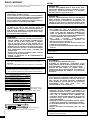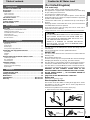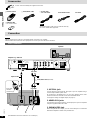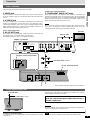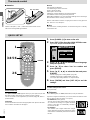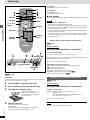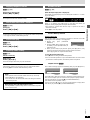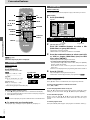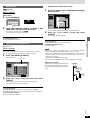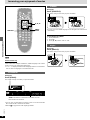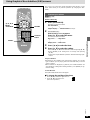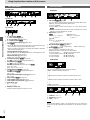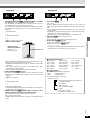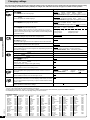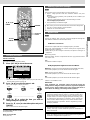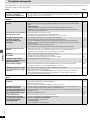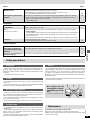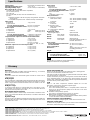Yamaha dvd s80 Le manuel du propriétaire
- Catégorie
- Lecteurs DVD
- Taper
- Le manuel du propriétaire
Ce manuel convient également à

GBAR
STANDBY/ON
NATURAL SOUND DVD PLAYER DVD-S80
DVD-S80
Before connecting, operating or
adjusting this product, please read
these instructions completely.
Please keep this manual for future
reference.
DVD/VIDEO CD/CD PLAYER
OWNER’S MANUAL

2
RQT6575
SUOMI
NORSK
CAUTION!
THIS PRODUCT UTILIZES A LASER.
USE OF CONTROLS OR ADJUSTMENTS OR PERFORMANCE
OF PROCEDURES OTHER THAN THOSE SPECIFIED HEREIN
MAY RESULT IN HAZARDOUS RADIATION EXPOSURE.
DO NOT OPEN COVERS AND DO NOT REPAIR YOURSELF.
REFER SERVICING TO QUALIFIED PERSONNEL.
VAROITUS!
≥ÄLÄ ASENNA TAI LAITA TÄTÄ LAITETTA KABINET-
TITYYPPISEEN KIRJAKAAPPIIN TAI MUUHUN SULJETTUUN
TILAAN, JOTTA TUULETUS ONNISTUISI. VARMISTA, ETTÄ
VERHO TAI MIKÄÄN MUU MATERIAALI EI HUONONNA
TUULETUSTA, JOTTA VÄLTETTÄISIIN YLIKUUMENEMISESTA
JOHTUVA SÄHKÖISKU- TAI TULIPALOVAARA.
≥ÄLÄ PEITÄ LAITTEEN TUULETUSAUKKOJA
SANOMALEHDELLÄ, PÖYTÄLIINALLA, VERHOLLA TAI
MUULLA VASTAAVALLA ESINEELLÄ.
≥ÄLÄ ASETA PALAVAA KYNTTILÄÄ TAI MUUTA AVOTULEN
LÄHDETTÄ LAITTEEN PÄÄLLE.
≥HÄVITÄ PARISTOT LUONTOA VAHINGOITTAMATTOMALLA
TAVALLA.
CAUTION!
≥DO NOT INSTALL, OR PLACE THIS UNIT, IN A BOOKCASE,
BUILT-IN CABINET OR IN ANOTHER CONFINED SPACE.
ENSURE THE UNIT IS WELL VENTILATED. TO PREVENT
RISK OF ELECTRIC SHOCK OR FIRE HAZARD DUE TO
OVERHEATING, ENSURE THAT CURTAINS AND ANY OTHER
MATERIALS DO NOT OBSTRUCT THE VENTILATION VENTS.
≥DO NOT OBSTRUCT THE UNIT’S VENTILATION OPENINGS
WITH NEWSPAPERS, TABLECLOTHS, CURTAINS, AND
SIMILAR ITEMS.
≥DO NOT PLACE SOURCES OF NAKED FLAMES, SUCH AS
LIGHTED CANDLES, ON THE UNIT.
≥DISPOSE OF BATTERIES IN AN ENVIRONMENTALLY
FRIENDLY MANNER.
ADVARSEL!
DETTE PRODUKTET ANVENDER EN LASER.
BETJENING AV KONTROLLER, JUSTERINGER ELLER
ANDRE INNGREP ENN DE SOM ER BESKREVENT I DENNE
BRUKSANVISNING, KAN FØRE TIL FARLIG BESTRÅLING.
DEKSLER MÅ IKKE ÅPNES, OG FORSØK ALDRI Å
REPARERE APPARATET PÅ EGENHÅND. ALT SERVICE OG
REPARASJONSARBEID MÅ UTFØRES AV KVALIFISERT
PERSONELL.
ADVARSEL:
FOR Å REDUSERE FAREN FOR BRANN, ELEKTRISK STØT
ELLER SKADER PÅ PRODUKTET, MÅ DETTE APPARATET
IKKE UTSETTES FOR REGN, FUKTIGHET, VANNDRÅPER
ELLER VANNSPRUT. DET MÅ HELLER IKKE PLASSERES
GJENSTANDER FYLT MED VANN, SLIK SOM
BLOMSTERVASER, OPPÅ APPARATET.
ADVARSEL!
≥APPARATET MÅ IKKE PLASSERES I EN BOKHYLLE, ET
INNEBYGGET KABINETT ELLER ET ANNET LUKKET STED
HVOR VENTILASJONSFORHOLDENE ER UTILSTREKKELIGE.
SØRG FOR AT GARDINER ELLER LIGNENDE IKKE
FORVERRER VENTILASJONSFORHOLDENE, SÅ RISIKO FOR
ELEKTRISK SJOKK ELLER BRANN FORÅRSAKET AV
OVERHETING UNNGÅS.
≥APPARATETS VENTILASJONSÅPNINGER MÅ IKKE DEKKES
TIL MED AVISER, BORDDUKER , GARDINER OG LIGNENDE.
≥PLASSER IKKE ÅPEN ILD, SLIK SOM LEVENDE LYS, OPPÅ
APPARATET.
≥BRUKTE BATTERIER MÅ KASSERES UTEN FARE FOR
MILJØET.
TÄMÄ LAITE ON TARKOITETTU KÄYTETTÄVÄKSI LEUDOSSA
ILMASTOSSA.
DETTE APPARATET ER BEREGNET TIL BRUK UNDER
MODERATE KLIMAFORHOLD.
WARNING:
TO REDUCE THE RISK OF FIRE, ELECTRIC SHOCK OR
PRODUCT DAMAGE, DO NOT EXPOSE THIS APPARATUS TO
RAIN, MOISTURE, DRIPPING OR SPLASHING AND THAT NO
OBJECTS FILLED WITH LIQUIDS, SUCH AS VASES, SHALL
BE PLACED ON THE APPARATUS.
(Inside of product)
(Produktets innside)
(Tuotteen sisällä)
RQLS0233
-
-
-
-
-
-
-
-
-
-
VISIBLE AND INVISIBLE LASER RADIATION WHEN OPEN.
AVOID DIRECT EXPOSURE TO BEAM.
DANGER
(FDA 21 CFR)
(IEC60825-1)
VISIBLE AND INVISIBLE LASER RADIATION WHEN OPEN.
AVOID EXPOSURE TO BEAM.
CAUTION
RAYONNEMENT LASER VISIBLE ET INVISIBLE EN CAS D’OUVERTURE.
EXPOSITION DANGEREUSE AU FAISCEAU.
ATTENTION
SYNLIG OG USYNLIG LASERSTRÅLING VED ÅBNING.
UNDGÅ UDSÆTTELSE FOR STRÅLING.
ADVARSEL
AVATTAESSA OLET ALTTIINA NÄKYVÄÄ JA NÄKYMÄTÖN
LASERSÄTEILYLLE. ÄLÄ KATSO SÄTEESEEN.
VARO!
SYNLIG OCH OSYNLIG LASERSTRÅLNING NÄR DENNA DEL
ÄR ÖPPNAD. BETRAKTA EJ STRÅLEN.
VARNING
SYNLIG OG USYNLIG LASERSTRÅLING NÅR DEKSEL ÅPNES.
UNNGÅ EKSPONERING FOR STRÅLEN.
ADVARSEL
SICHTBARE UND UNSICHTBARE LASERSTRAHLUNG, WENN ABDECKUNG
GEÖFFNET. NICHT DEM STRAHL AUSSETZEN.
VORSICHT
VAROITUS!
LAITTEEN KÄYTTÄMINEN MUULLA KUIN TÄSSÄ KÄYT-
TÖOHJEESSA MAINITULLA TAVALLA SAATTAA ALTISTAA
KÄYTTÄJÄN TURVALLISUUSLUOKAN 1 YLITTÄVÄLLE
NÄKYMÄTTÖMÄLLE LASERSÄTEILYLLE.
VAROITUS:
TULIPALO-, SÄHKÖISKUVAARAN TAI TUOTETTA KOHTAAVAN
MUUN VAHINGON VÄHENTÄMISEKSI EI LAITETTA SAA
ALTISTAA SATEELLE, KOSTEUDELLE, VESIPISAROILLE TAI
ROISKEELLE, EIKÄ NESTETTÄ SISÄLTÄVIÄ ESINEITÄ, KUTEN
ESIMERKIKSI MALJAKOITA, SAA ASETTAA LAITTEEN PÄÄLLE.
Dear customer
Thank you for purchasing this product. For optimum performance and
safety, please read these instructions carefully.
This product may receive radio interference caused by mobile tele-
phones during use. If such interference is apparent, please in-
crease separation between the product and the mobile telephone.
For General model
THIS UNIT IS INTENDED FOR USE IN TROPICAL CLIMATES.
For others
THIS UNIT IS INTENDED FOR USE IN MODERATE CLIMATES.
L
R
(Back of product)
(The illustration shows the model for U.K. and Europe.)

3
RQT6575
Getting started
Caution for AC Mains Lead
(For United Kingdom)
(U.K. model only)
For your safety, please read the following text carefully.
This appliance is supplied with a moulded three pin mains plug
for your safety and convenience.
A 5-ampere fuse is fitted in this plug.
Should the fuse need to be replaced please ensure that the
replacement fuse has a rating of 5-ampere and that it is approved
by ASTA or BSI to BS1362.
Check for the ASTA mark Ï or the BSI mark Ì on the body of
the fuse.
If the plug contains a removable fuse cover you must ensure that
it is refitted when the fuse is replaced.
If you lose the fuse cover the plug must not be used until a
replacement cover is obtained.
A replacement fuse cover can be purchased from your local dealer.
If a new plug is to be fitted please observe the wiring code as
stated below.
If in any doubt please consult a qualified electrician.
IMPORTANT
The wires in this mains lead are coloured in accordance with the
following code:
Blue: Neutral, Brown: Live.
As these colours may not correspond with the coloured markings
identifying the terminals in your plug, proceed as follows:
The wire which is coloured Blue must be connected to the termi-
nal which is marked with the letter N or coloured Black or Blue.
The wire which is coloured Brown must be connected to the ter-
minal which is marked with the letter L or coloured Brown or Red.
WARNING: DO NOT CONNECT EITHER WIRE TO THE
EARTH TERMINAL WHICH IS MARKED WITH THE LETTER E,
BY THE EARTH SYMBOL Ó OR COLOURED GREEN OR
GREEN/YELLOW.
THIS PLUG IS NOT WATERPROOF—KEEP DRY.
Before use
Remove the connector cover.
How to replace the fuse
The location of the fuse differ according to the type of AC mains
plug (figures A and B). Confirm the AC mains plug fitted and
follow the instructions below.
Illustrations may differ from actual AC mains plug.
1. Open the fuse cover with a screwdriver.
2. Replace the fuse and close or attach the fuse cover.
CAUTION!
IF THE FITTED MOULDED PLUG IS UNSUITABLE FOR
THE SOCKET OUTLET IN YOUR HOME THEN THE
FUSE SHOULD BE REMOVED AND THE PLUG CUT
OFF AND DISPOSED OF SAFELY.
THERE IS A DANGER OF SEVERE ELECTRICAL
SHOCK IF THE CUT OFF PLUG IS INSERTED INTO
ANY 13-AMPERE SOCKET.
Fuse cover
Figure A Figure B
Fuse
(5 ampere)
Fuse
(5 ampere)
Figure A Figure B
Table of contents
Getting started
Caution for AC Mains Lead . . . . . . . . . . . . . . . . . . . . . . . . . 03
Accessories . . . . . . . . . . . . . . . . . . . . . . . . . . . . . . . . . . . . . . 04
Connection . . . . . . . . . . . . . . . . . . . . . . . . . . . . . . . . . . . . . . 04
Audio connection . . . . . . . . . . . . . . . . . . . . . . . . . . . . . . . . . . . . . . . . 04
Video connection . . . . . . . . . . . . . . . . . . . . . . . . . . . . . . . . . . . . . . . . 05
Connecting the power cable . . . . . . . . . . . . . . . . . . . . . . . . . . . . . . . 05
The remote control . . . . . . . . . . . . . . . . . . . . . . . . . . . . . . . . 06
QUICK SETUP . . . . . . . . . . . . . . . . . . . . . . . . . . . . . . . . . . . . 06
Control reference guide . . . . . . . . . . . . . . . . . . . . . . . . . . . . 07
Disc information . . . . . . . . . . . . . . . . . . . . . . . . . . . . . . . . . . 07
Basic operations
Basic play . . . . . . . . . . . . . . . . . . . . . . . . . . . . . . . . . . . . . . . 08
Starting play from a selected title or track . . . . . . . . . . . . . . . . . . . . . 08
Skipping chapters or tracks . . . . . . . . . . . . . . . . . . . . . . . . . . . . . . . . 09
Fast forward and rewind—SEARCH. . . . . . . . . . . . . . . . . . . . . . . . . 09
Slow-motion play . . . . . . . . . . . . . . . . . . . . . . . . . . . . . . . . . . . . . . . . 09
Frame-by-frame viewing . . . . . . . . . . . . . . . . . . . . . . . . . . . . . . . . . . 09
Resume function . . . . . . . . . . . . . . . . . . . . . . . . . . . . . . . . . . . . . . . . 09
Advanced operations
Convenient features . . . . . . . . . . . . . . . . . . . . . . . . . . . . . . . 10
Repeat play . . . . . . . . . . . . . . . . . . . . . . . . . . . . . . . . . . . . . . . . . . . . 10
Program play . . . . . . . . . . . . . . . . . . . . . . . . . . . . . . . . . . . . . . . . . . . 10
Random play . . . . . . . . . . . . . . . . . . . . . . . . . . . . . . . . . . . . . . . . . . . 11
Using menus to play MP3 discs . . . . . . . . . . . . . . . . . . . . . . . . . . . . 11
Increasing your enjoyment of movies . . . . . . . . . . . . . . . . 12
Soundtracks . . . . . . . . . . . . . . . . . . . . . . . . . . . . . . . . . . . . . . . . . . . 12
Subtitles. . . . . . . . . . . . . . . . . . . . . . . . . . . . . . . . . . . . . . . . . . . . . . . 12
Angles . . . . . . . . . . . . . . . . . . . . . . . . . . . . . . . . . . . . . . . . . . . . . . . . 12
Using Graphical User Interface (GUI) screens . . . . . . . . . . 13
Common procedures . . . . . . . . . . . . . . . . . . . . . . . . . . . . . . . . . . . . . 13
Disc information. . . . . . . . . . . . . . . . . . . . . . . . . . . . . . . . . . . . . . . . . 14
Unit information . . . . . . . . . . . . . . . . . . . . . . . . . . . . . . . . . . . . . . . . . 14
Changing settings. . . . . . . . . . . . . . . . . . . . . . . . . . . . . . . . . 16
Common procedures . . . . . . . . . . . . . . . . . . . . . . . . . . . . . . . . . . . . . 17
Entering a password (Ratings) . . . . . . . . . . . . . . . . . . . . . . . . . . . . . 17
Digital output . . . . . . . . . . . . . . . . . . . . . . . . . . . . . . . . . . . . . . . . . . . 17
Reference
Troubleshooting guide . . . . . . . . . . . . . . . . . . . . . . . . . . . . . 18
Safety precautions . . . . . . . . . . . . . . . . . . . . . . . . . . . . . . . . 19
Maintenance . . . . . . . . . . . . . . . . . . . . . . . . . . . . . . . . . . . . . 19
Specifications . . . . . . . . . . . . . . . . . . . . . . . . . . . . Back cover
Glossary. . . . . . . . . . . . . . . . . . . . . . . . . . . . . . . . . Back cover

4
RQT6575
Getting started
Connection
Notes
≥Never plug the power cable to a wall outlet until all connections are complete.
≥Please refer to the manuals of other equipment as necessary to make the best connections.
Audio connection
Note
The included power cable is for use with this unit only.
Do not use it with other equipment.
∏ Remote control ∏ Audio/Video cable ∏ Power cable
For U.K. model
∏ Batteries (
kk
kk
k2)
for remote control
Accessories
Please check and identify the supplied accessories.
For Australia model For others
1. OPTICAL jack
Connect this jack to the OPTICAL input jack of your AV amplifier using a
commercially available optical cable.
By connecting to the digital jacks, you can enjoy listening to the multi-
channel sound track of a DVD source with sound field effects.
≥Change the settings in “Digital output” (➡ page 17).
2. MIXED 2 CH jacks
Connect these jacks to the AUDIO L and R input jacks of your AV amplifier
using the supplied Audio/Video cable.
3. SUBWOOFER jack
When using MIXED 2CH output, you can connect this jack to a subwoofer
with built-in amplifier to obtain more powerful bass.
PCM/
MPEG/DTS
DIGITAL
OPTICAL
DIGITAL
AUDIO OUT
AUDIO OUT
MIXED 2CH
SUBWOOFER
L
R
V
FRONT REAR CENTER
DIGITAL AUDIO IN
DVD/CD
OPTICAL OPTICAL
VIDEO 1
AM ANTFM ANT GND
SYSTEM
CONNECTOR
6CH PREOUT
VCR OUT
MONITOR
OUT
VIDEO 1 IN
VIDEO VIDEO
VCR IN
DVD/CD IN
TO SW–S80
R L
R
L
MARK
75Ω UNBAL.
SUBWOOFER
R L
12
Audio/Video cable (included)
red white
red white
Optical cable
Speakers
Amplifier: e.g. AVR-S80
3
Insert fully,
with this
side facing up.
(The illustration shows the model for U.K. and Europe.)

5
RQT6575
Getting started
Connection
Video connection
Connecting the power cable
Plug the power cable into the AC IN when all connections are complete,
and then plug this unit to the wall outlet.
Caution
Do not use other AC power cables than the one provided. Otherwise it may
result in causing fire or an electrical shock.
AC IN
To the wall outlet
Power cable (included)
To enjoy 5.1-ch surround sound
≥Change the settings in “Digital output” to suit the equipment you connect
(➡ page 17).
Note
You cannot use DTS Digital Surround decoders not suited to DVD.
This unit equips three types of video jacks as follows:
1. VIDEO jack
This jack transmits conventional composite video signal. Connect this jack
to your AV amplifier so that you can switch the both audio and video inputs
at once.
2. S VIDEO jack
This jack transmits color and luminance separately and achieves high
quality color reproduction. Connect this jack to your television using a
commercially available S-Video cable. If your AV amplifier equipped with S
VIDEO input and output jacks, connect to the AV amplifier so that you can
switch the both audio and video inputs at once.
For U.K. and Europe models
3. AV (SCART) jack
This SCART jack can output RGB component signals and provides the
best quality picture. Connect this jack to your television.
≥Change the settings in “Video—AV Output” (➡ page 16)
Except for U.K. and Europe models
3. COMPONENT VIDEO OUT jacks
These jacks transmit color difference and luminance separately and
provide the best quality picture. Connect these jacks to the corresponding
jacks of your television. If your AV amplifier equipped with COMPONENT
VIDEO input and output jacks, connect to the AV amplifier so that you can
switch the both audio and video inputs at once.
Note
Do not connect this unit to a television through a video cassette recorder.
If you do so, the picture may not be played back properly due to the
copyright protection technology incorporated in this unit.
FOR THE UNITED KINGDOM ONLY
READ THE CAUTION FOR THE AC MAINS LEAD ON PAGE 3
BEFORE CONNECTION.
(The illustration shows the model for U.K. and Europe.)
FRONT REAR CENTER
DIGITAL AUDIO IN
DVD/CD
OPTICAL OPTICAL
VIDEO 1
AM ANTFM ANT GND
SYSTEM
CONNECTOR
6CH PREOUT
VCR OUT
MONITOR
OUT
VIDEO 1 IN
VIDEO VIDEO
VCR IN
DVD/CD IN
TO SW–S80
R L
R
L
R L
MARK
75Ω UNBAL.
SUBWOOFER
PCM/
MPEG/DTS
DIGITAL
OPTICAL
DIGITAL
AUDIO OUT
AUDIO OUT VIDEO OUT
MIXED 2CH
S VIDEO
SUBWOOFER
L
R
VIDEO
AV
VIDEO OUT
S VIDEO
P
B
Y
P
R
COMPONENT
VIDEO OUT
VIDEO
1
2
For U.K. and Europe models
3
Television
Video pin cable
yellow
yellow
Audio/Video cable (included)
Amplifier: e.g. AVR-S80
Except for U.K. and Europe models
3

6
RQT6575
Getting started
Do not:
≥mix old and new batteries.
≥use different types at the same time.
≥heat or expose to flame.
≥take apart or short circuit.
≥attempt to recharge alkaline or manganese batteries.
≥use batteries if the covering has been peeled off.
Mishandling of batteries can cause electrolyte leakage which can damage
items the fluid contacts and may cause a fire.
Remove if the remote control is not going to be used for a long period of
time. Store in a cool, dark place.
∫ Use
Aim at the sensor, avoiding obstacles, at a maximum range of 7 m directly
in front of the unit.
∫ Batteries
≥Insert so the poles (i and j) match those in the remote control.
≥Do not use rechargeable type batteries.
1 Press [POWER Í/I] to turn on the unit.
2 Press [SET UP] to show the QUICK SETUP screen.
e.g. For U.K., Europe and Australia models
3 Press [3, 4, 2, 1] to select the menu language
and press [ENTER].
4 Press [3, 4] to select “Yes” to continue and
press [ENTER].
5 Press [3, 4, 2, 1] to select the item and press
[ENTER].
≥Audio Language (For setting details ➡ page 16)
≥Subtitle Language (For setting details ➡ page 16)
≥TV Aspect (For setting details ➡ “TV Aspect” below)
6 Press [ENTER] and then [SET UP] to end the
settings.
To return to the previous screen
Press [RETURN].
∫ TV Aspect
Select “4:3” (regular) or “16:9” (widescreen) to suit your television.
If you have a regular 4:3 television, you can also select how video on some
discs is shown (➡ page 16, Video—TV Aspect).
≥4:3 Pan&Scan (Factory preset)
The pan and scan (the original widescreen images
are converted for viewing on a regular television)
version of the video is automatically selected if
recorded on the disc.
≥4:3 Letterbox
The letterbox (the original widescreen images
appear with black bands above and below) version
of the video is automatically selected if recorded on
the disc.
QUICK SETUP
Remote control only
The QUICK SETUP screen appears when you press [SET UP] the first
time after purchase and assists you to make necessary settings.
You can access this screen again later if you need to (➡ page 16, Others—
QUICK SETUP).
Preparation
Turn on the television and select the appropriate video input on the televi-
sion to suit the connections for the player.
The remote control
RETURN
1
3·4·5·6
2·6
R6, AA, UM-3
SELECT
SETUP
QUICK SETUP
Select the menu language.
ENTER RETURN
English
Deutsch
Español
Svenska
Français
Italiano
Português
Nederlands

7
RQT6575
Getting started
Page
1 Standby/on switch (POWER Í/I) . . . . . . . . . . . . . . . . . . . . . . . . 06
Press to switch the unit from on to standby mode or vice versa.
In standby mode, the unit is still consuming a small amount of power.
2 Stop button (∫ STOP) . . . . . . . . . . . . . . . . . . . . . . . . . . . . . . . . . 08
3 Skip buttons (:, 9 SKIP). . . . . . . . . . . . . . . . . . . . . . . . . . . 09
4 Top menu button (TOP MENU) . . . . . . . . . . . . . . . . . . . . . . . . 8, 11
5 Cursor buttons (3, 4, 2, 1)/Enter button (ENTER) . . . . . . . 6, 8
6 Display button (ON SCREEN) . . . . . . . . . . . . . . . . . . . . . . . . . . . 13
7 Program button (PROGRAM). . . . . . . . . . . . . . . . . . . . . . . . . . . . 10
8 Subtitle button (SUBTITLE) . . . . . . . . . . . . . . . . . . . . . . . . . . . 8, 12
9 Repeat button (REPEAT) . . . . . . . . . . . . . . . . . . . . . . . . . . . . . . . 10
: Random play button (RANDOM) . . . . . . . . . . . . . . . . . . . . . . . . . 11
; Position memory button (POSITION MEMORY) . . . . . . . . . . . . . 09
< Setup button (SET UP) . . . . . . . . . . . . . . . . . . . . . . . . . . . . . . . 6, 17
= Cancel button (CANCEL) . . . . . . . . . . . . . . . . . . . . . . . . . . . . . . . 10
> Pause button (; PAUSE). . . . . . . . . . . . . . . . . . . . . . . . . . . . . . . 08
? Open/Close button (OPEN/CLOSE) . . . . . . . . . . . . . . . . . . . . . . . 08
@ Play button (1 PLAY). . . . . . . . . . . . . . . . . . . . . . . . . . . . . . . . . . 08
A Slow/Search buttons (6 , 5 SLOW/SEARCH) . . . . . . . . . . . 09
B Menu button (MENU) . . . . . . . . . . . . . . . . . . . . . . . . . . . . . . . . 8, 11
C Return button (RETURN) . . . . . . . . . . . . . . . . . . . . . . . . . . . . . . . 06
D Angle button (ANGLE) . . . . . . . . . . . . . . . . . . . . . . . . . . . . . . . . . 12
E Audio button (AUDIO) . . . . . . . . . . . . . . . . . . . . . . . . . . . . . . . . . 12
F Numbered buttons (1–9, 0, S10) . . . . . . . . . . . . . . . . . . . . . . . . . 08
G Disc tray . . . . . . . . . . . . . . . . . . . . . . . . . . . . . . . . . . . . . . . . . . . . . 08
H Remote control signal sensor
I Display
J Standby indicator
When the unit is connected to the wall outlet, this indicator lights up in
standby mode and goes out when the unit is turned on.
Control reference guide
1 HJ3>3
G ?A 2A
@
NATURAL SOUND DVD PLAYER DVD-S80
I
Buttons such as 1 function the same as the controls on the remote control.
§
Including CD-R/RW and discs recorded with MP3.
Do not use irregularly shaped discs (e.g. heart-shaped), as these can dam-
age the unit.
∫ Region number supported by this player
Region numbers are allocated to DVD players and software according to
where they are sold.
For U.K. and Europe models
≥The region number of this player is “2”.
≥The player will play DVD-Video marked
with labels containing “2” or “ALL”.
For General model
≥The region number of this player is “3”.
≥The player will play DVD-Video marked
with labels containing “3” or “ALL”.
For Australia model
≥The region number of this player is “4”.
≥The player will play DVD-Video marked
with labels containing “4” or “ALL”.
∫ Discs that cannot be played
DVD-Audio, DVD-ROM, DVD-RAM, CD-ROM, CDV, CD-G, iRW,
DVD-RW, CVD, SVCD, SACD, Divx Video Discs and Photo CD.
∫ Discs that can be played
Disc information
∫ DVDs that can be played
This unit has a Dolby Digital decoder so you can play
DVDs with this mark.
This unit does not have a DTS decoder. Connect this
unit to equipment that has a DTS decoder to enjoy
DVDs with this mark.
∫ Playing DVDs and Video CDs
The producer of these discs can control how they are played so you may
not always be able to control play as described in these operating instruc-
tions. Read the disc’s instructions carefully.
∫ Video systems
This unit can play both the PAL and NTSC video systems. To view PAL or
NTSC, however, your television must match the system used on the disc.
PAL discs cannot be correctly viewed on an NTSC television.
NTSC can be correctly viewed on a PAL television by converting the video
signal to PAL 60 (➡ page 16, Video—NTSC Disc Output).
∫ CD-R and CD-RW discs
This unit can play CD-DA (digital audio) and video CD format audio CD-R and
CD-RW that have been finalized (a process that enables CD-R/CD-RW
players to play audio CD-R and CD-RW) upon completion of recording. It may
not be able to play some CD-R or CD-RW due to the condition of the recording.
∫ DVD-R discs
It may not be possible to play these discs in all cases due to the type of disc
or condition of the recording.
∫ Handling precautions
≥
Do not write on the label side with a ball-point pen or other writing instrument.
≥Do not use record cleaning sprays, benzine, thinner, static electricity
prevention liquids or any other solvent.
≥Do not attach labels or stickers to discs. (Do not use discs with exposed
adhesive from tape or left over peeled-off stickers.)
≥Do not use scratch-proof protectors or covers.
≥Do not use discs printed with label printers available on the market.
DVD-Video DVD-R
[DVD-V] [VCD]
Indication used in instructions
Video CDAudio CD
[CD]
§
3
5
2
2
ALL
Example:
3
5
2
3
ALL
Example:
2
4
1
4
ALL
Example:
Operations in these instructions are described mainly with
the remote control, but you can do the operations on the main
unit if the controls are the same.

8
RQT6575
Basic operations
[DVD-V] [CD] [VCD]
Preparation
Turn on the television and select the appropriate video input on the televi-
sion to suit the connections for the player.
1 Press [POWER Í/I] to turn on the unit.
2 Press [OPEN/CLOSE] to open the disc tray.
3 Place the disc on the disc tray.
4 Press [1] (PLAY).
The disc tray closes and play begins.
[CD] (MP3 discs)
Group and track names are displayed on the television.
Press [SUBTITLE] to turn the display on or off.
To stop play
Press [∫] (➡ page 9, Resume function).
To pause play
Press [;] during play.
Press [1] (PLAY) to restart play.
∫ Auto standby
The unit switches to standby mode after about 30 minutes in the stop mode.
Notes
≥If “/” appears on the television
The operation is prohibited by the unit or disc.
≥The disc continues to rotate while the menu is displayed even after you
finish playing an item. Press [∫] when you finish to preserve the unit’s
motor and your television screen.
≥Volume may be lower when playing DVDs than when playing other discs
or during television broadcasts.
If you turn the volume up on the television or amplifier, be sure to reduce
the volume again before playing other sources so that a sudden increase
in output does not occur.
When a menu screen appears on the television
[DVD-V] [VCD]
Remote control only
Press the numbered buttons to select an item.
To select a 2-digit number
Example: To select item 23, press [S10] ➡ [2] ➡ [3].
≥When playing DVDs, you can also use [3, 4, 2, 1] to select items.
Press [ENTER] to confirm your selection.
Play of the selected item now begins.
Other buttons used to operate menus
Read the disc’s instructions for further details about operation.
[9]: Shows the next menu.
[:]: Shows the previous menu.
[RETURN]: Shows the menu screen. [VCD]
[TOP MENU]: Shows the first menu screen. [DVD-V]
[MENU]: Shows the menu screen. [DVD-V]
Starting play from a selected title or track
[DVD-V] [CD] [VCD]
Remote control only
Press the numbered buttons to select the item.
To select a 2-digit number
Example: To select track 23, press [S10] ➡ [2] ➡ [3].
[CD] (MP3 discs)
Press [ENTER] after pressing the numbered buttons.
(You do not have to press [S10].)
Play starts from the selected item.
Note
This works only when stopped with some discs.
Basic play
RETURN
1
MENU
;
2
4
3, 4, 2, 1
ENTER
POSITION
MEMORY
TOP MENU
SUBTITLE
∫
:, 9
6, 5
32
∫
65
4
;
:9
NATURAL SOUND DVD PLAYER DVD-S80
1
Label must face upward.
(With double-sided discs, load so
the label for the side you want to
play is facing up.)
Numbered
buttons

RQT6575
Basic operations
9
Skipping chapters or tracks
[DVD-V] [CD] [VCD]
During play or while paused
Press [:] or [9].
≥Each press increases the number of skips.
Fast forward and rewind—SEARCH
[DVD-V] [CD] [VCD]
During play
Press [6] or [5].
≥Audio will be heard during search. You can turn this audio off if you want
to (➡ page 16, Audio—Audio during Search).
Slow-motion play
[DVD-V] [VCD]
While paused
Press [6] or [5].
Frame-by-frame viewing
[DVD-V] [VCD]
Remote control only
While paused
Press [2] or [1].
The frame changes each time you press the button.
≥The frames change in succession if you press and hold the button.
≥Pressing [;] also activates forward frame-by-frame.
Resume function
[DVD-V] [CD] [VCD]
(When the elapsed play time is displayed)
The position you stopped play at is recorded by the unit when “!” is flash-
ing on the display.
While “!” is flashing, press [1] (PLAY) to start play from where you
stopped it. (When playing DVD ➡ Chapter Review below)
≥The position is cleared when the disc tray is opened or the unit is
switched to standby.
≥Press [∫] to clear the position.
Position Memory function
Remote control only
This function allows you to memorize a position to start from even after
switching the unit to standby or changing discs.
1. During play, press [POSITION
MEMORY].
2. Press [POWER Í/I] to switch the unit
to standby, or press [OPEN/CLOSE] to
remove the disc.
3. When you are ready to play the disc again, press [1] (PLAY). Play
starts from the memorized position and the position is cleared.
(When playing DVD ➡ Chapter Review below)
To clear the position before play
Press [∫] before recalling the memorized position.
≥You can memorize positions on up to five different discs at a time. When
you memorize another position, the earliest position is replaced.
Chapter Review [DVD-V]
One of these messages appears immediately after you press [1] (PLAY).
Press [1] (PLAY) while the message is displayed and the beginning por-
tions of each chapter up to the current one are played. Full play resumes
from the point where you pressed [∫] or [POSITION MEMORY].
(This feature works only within a title.)
If you do not press [1] (PLAY), the message disappears and play starts
from where you pressed [∫] or [POSITION MEMORY].
TRACK
CHAP
PG
D.N.R. D.MIX
GROUP
AUDIO
DVD
VIDEO
VR
CD
PGM
RND
A-B
WMA
MP3
TITLE
INEMA
C
-ENH
D
ASS
B
-SRD
A
Position memorized
Press PLAY to Preview Chapters
Press PLAY to Chapter Review
When playing Video CDs with playback control
Pressing buttons to perform skip, search or slow-motion may take
you to a menu screen.
Notes
≥The speed of search and slow-motion increases up to 5 steps.
≥Press [1] (PLAY) to restart play.
≥You cannot move backwards with Video CD during slow-motion
and frame-by-frame.

10
RQT6575
Advanced operations
Convenient features
[DVD-V] [CD] [VCD]
(When the elapsed play time is displayed)
Repeat play
Remote control only
During play
Press [REPEAT].
Each time you press the button:
[DVD-V]
Chapter (C)>Title (T)
§
>OFF
^----------------------------------------}
[CD] [VCD]
Track (T)>Entire disc (A)>OFF
^--------------------------------------------}
[CD] (MP3 discs)
Track (T)>Group (G)
§
>OFF
^--------------------------------------}
§
“All (A)” during program and random play.
If the Video CD has playback control
1. Press [∫] during play until “PBC PLAY” is cleared from the display.
2. Press the numbered buttons to select a track to start play (➡ page 8).
3. Press [REPEAT] (➡ above).
Note
You cannot use repeat play to repeat an entire DVD or an entire MP3 disc.
∫ To repeat only your favorite tracks
Start program play (see right) and press [REPEAT] to display “A”.
Program play
Remote control only
You can select up to 32 tracks/chapters to play in the order you choose.
While stopped
1 Press [PROGRAM].
e.g. CD
2 [DVD-Video,\MP3\discs\only]
Press the numbered buttons to select a title
(DVD-Video) or group (MP3 discs).
≥Some items cannot be selected.
≥Different titles have different soundtracks and subtitles.
3 Press the numbered buttons to select a track (CD
or VCD) or chapter (DVD-Video) (and, for MP3
discs press [ENTER]).
≥Repeat steps 2 and 3 to program other items.
≥To select an item using the cursor buttons
Press [ENTER] and [3 , 4] to select an item, then press [ENTER]
again to register the number.
All the items on a disc, a title or a group are selected when you
select “ALL”.
≥Times are not displayed when programming DVD-Video and MP3.
4 Press [1] (PLAY).
Play now begins in the programmed sequence.
≥Some items cannot be played even if you program them. [DVD-V]
To add or change items
Press [3, 4] to select an available item, then repeat steps 2 and 3.
To move to the page before or after the one shown
Press [6] or [5].
To clear the programmed items one by one
Press [3, 4] to select the item number (No) and press [CANCEL]. (Alter-
natively, you can select “Clear” with [3, 4, 2, 1] and press [ENTER].)
To clear the whole program
Move to “Clear all” with [3, 4, 2, 1] and press [ENTER]. The whole
program is also cleared when the unit is turned off or the disc tray is
opened.
To exit the program mode
Press [PROGRAM] while stopped. (The program is retained in memory.)
PROGRAM
Choose a track, then press ENTER.
No Time
Track
Total Time
Press PLAY to start
Play
Clear
Clear all
0:00
SELECT
ENTER RETURN
1
Track No. Program No.
TRACK
CHAP
PG
D.N.R. D.MIX
GROUP
AUDIO
DVD
VIDEO
VR
CD
PGM
RND
A-B
WMA
MP3
TITLE
INEMA
C
-ENH
D
ASS
B
-SRD
A
RETURN
MENU
3, 4, 2, 1
ENTER
TOP MENU
RANDOM
REPEAT
PROGRAM
CANCEL
∫
6, 5
1
e.g. DVD-Video
C T
OFF
GROUP
AUDIO
DVD
VIDEO
VR
CD
PGM
RND
A-B
WMA
MP3
Numbered
buttons

11
RQT6575
Advanced operations
Random play
[DVD-V] [CD] [VCD]
Remote control only
While stopped
1 Press [RANDOM].
2 Press the numbered buttons to select a title
(DVD-Video only) and press [1] (PLAY).
≥Some titles cannot be selected. [DVD-V]
Play now begins in random order.
To exit the random mode
Press [RANDOM] while stopped.
Using menus to play MP3 discs
[CD] (MP3 discs)
Remote control only
This unit can play MP3 files recorded on CD-R/RW with a computer.
Files are treated as tracks and folders are treated as groups.
1 Press [TOP MENU] or [MENU].
A file list appears.
2 Press [3, 4] to select the track and press
[ENTER].
Play starts and continues to the last track in the last group.
“0” indicates the track currently playing.
To show other pages
Press [3, 4, 2, 1] to select “Prev” or “Next” and press [ENTER].
After listing all the tracks in one group, the list for the next group appears.
To close the file list screen
Press [TOP MENU] or [MENU].
Using the tree screen to find a group
1 Press [1] while a track is highlighted to display
the tree screen.
You cannot select groups that contain no compatible files.
2 Press [3, 4] to select a group and press
[ENTER].
The file list for the group appears.
For your reference
Press [2, 1] to jump layers in the tree screen.
To return to the file list screen
Press [RETURN].
Notes
≥Discs must conform to ISO9660 level 1 or 2 (except for extended
formats). MP3 files must have the extension “.MP3” or “.mp3”.
≥This unit is compatible with multi-session but if there are a lot of sessions
it takes more time for play to start. Keep the number of sessions to a
minimum to avoid this.
≥This unit is not compatible with ID3 tags.
≥This unit is not compatible with files with a sampling rate of 32 kHz.
Naming folders and files
At the time of recording, prefix folder and
file names with 3-digit numbers in the order
you want to play them (this may not work at
times).
SELECT
File list
ENTER RETURN
G 8
T 14
Total 123
Tree
G 8/16
MP3 music
001 My Favorite
001 Brazilian pops
002 Chinese pops
003 Czech pops
004 Hungarian pops
005 Liner notes
006 Japanese pops
007 Mexican pops
008 Philippine pops
009 Swedish pops
001 Momoko
002 Standard number
001 Piano solo
002 Vocal
Example:
002
001
001
root
001.mp3
002.mp3
003.mp3
003
001.mp3
002.mp3
003.mp3
001.mp3
002.mp3
003.mp3
004.mp3
Group name
SELECT
File list
ENTER RETURN
G
T
Total
001 Both Ends Freezing
002 Lady Starfish
003 Life on Jupiter
004 Metal Glue
005 Paint It Yellow
006 Pyjamamama
007 Shrimps from Mars
008 Starperson
009 Velvet Cuppermine
010 Ziggy Starfish
NextPrev
1
2
3
4
5
6
7
8
9
10
No Group: 001 My Favorite Tree
1
1
1
Random Playback
Press PLAY to start
GROUP
AUDIO
DVD
VIDEO
VR
CD
PGM
RND
A-BA-B
WMA
MP3

12
RQT6575
Advanced operations
Increasing your enjoyment of movies
[DVD-V]
Remote control only
Some DVDs have multiple soundtracks, subtitle languages and camera
angles, and you can change these during play.
≥“–” or “––” is displayed instead of the language number in circumstances
such as when no languages is recorded on the disc.
Soundtracks
During play
Press [AUDIO].
The number changes each time you press the button.
Subtitles
During play
Press [SUBTITLE].
The number changes each time you press the button.
≥In some cases, the subtitle language is not changed to the selected one
immediately.
To clear/display the subtitles
1. Press [SUBTITLE].
2. Press [1].
3. Press [3, 4] to select “OFF” or “ON”.
Angles
During play
Press [ANGLE].
The number changes each time you press the button.
≥You can also use this button to turn the vocals on and off on karaoke
discs. Read the disc’s instruction for details.
≥Refer to [B] on page 15 for audio signal type details.
3/2.1 ch
Digital
1 English
I love you
Je t’aime
English
ON
French
ON
1
2
1
2
“D.MIX” indicates that a multi-channel soundtrack can be
down-mixed to two channels.
TRACK
CHAP
PG
D.N.R. D.MIX
GROUP
AUDIO
DVD
VIDEO
VR
CD
PGM
RND
A-B
WMA
MP3
TITLE
INEMA
C
-ENH
D
ASS
B
-SRD
A
ANGLE
AUDIO
3, 4, 1
SUBTITLE

13
RQT6575
Advanced operations
Using Graphical User Interface (GUI) screens
RETURN
3, 4, 2, 1
ENTER
ON SCREEN
CANCEL
Numbered
buttons
GUI screens are menus that contain information about the disc or unit.
These menus allow you to perform operations by changing this infor-
mation.
Common procedures
[DVD-V] [CD] [VCD]
Remote control only
1 Press [ON SCREEN].
Each time you press the button:
Disc information
e
Original display(-=Unit information (➡ step 2)
2 [Unit\information\only]
While the leftmost icon is highlighted
Press [3, 4] to select the menu.
Each time you press the button:
Play menu(------)Video menu
e e
u u
Display menu()Audio menu
3 Press [2, 1] to select the item.
4 Press [3, 4] to select the setting.
≥Items with “3” or “4” above and below can be changed by [3, 4].
≥Press [ENTER] if the setting does not change after pressing
[3, 4].
≥Some items require different operations. Read the following expla-
nations.
For your reference
≥Depending on the condition of the unit (playing, stopped, etc.) and the
type of software you are playing, there are some items that you cannot
select or change.
≥When numbers are displayed (e.g. title No.), the numbered buttons are
also effective for setting. After entering numbers, press [ENTER] to reg-
ister the setting.
To clear the icons
Press [RETURN] until the menus disappear.
∫ To change the position of the icons
1. Press [2, 1] to select the rightmost icon.
2. Press [3, 4] to move the icons.
(There are 5 positions.)
_)

14
RQT6575
Advanced operations
Disc information
e.g. DVD-Video
e.g. MP3 disc
e.g. Video CD
a T: Title number [DVD-V]
T: Track number [CD] [VCD]
G: Group number [CD] (MP3 discs)
b C: Chapter number [DVD-V]
T: Track number in group [CD] (MP3 discs)
c Time [DVD-V]
≥Press [3, 4] to show the elapsed play time or remaining time for the
title (or chapter during program and random play).
≥Select a position to start play by specifying a time with the numbered
buttons and press [ENTER].
Changing the time display [CD] [VCD]
Press [3, 4] to show the elapsed play time, remaining time for the
track, or remaining time for the disc.
Elapsed play time [CD] (MP3 discs)
(display only, cannot be changed)
d Soundtrack language [DVD-V] (➡ page 12)
(See [A] on page 15 for language abbreviations.)
e Audio signal type [DVD-V]
(See [B] on page 15 for details.)
Karaoke vocal on/off (Karaoke DVD only) [DVD-V]
Solo: OFF or ON
Duet: OFF, V1iV2, V1 or V2
f Subtitle language [DVD-V] (➡ page 12)
(See [A] on page 15 for language abbreviations.)
Subtitles on/off [DVD-V]
ON()OFF
Group/Track name display on/off [CD] (MP3 discs)
ON()OFF
g Angle number [DVD-V] (➡ page 12)
h Track number in disc [CD] (MP3 discs)
i Total number of tracks on disc [CD] (MP3 discs)
j Audio mode [VCD]
LR () L () R
^-------------------------J
k Playback control [VCD]
Indicates whether playback control is on or off.
Using Graphical User Interface (GUI) screens
Unit information
a A-B repeat [DVD-V] [CD] [VCD]
You can repeat a section between points A and B within a title or track.
[ENTER] (start point) ➡ [ENTER] (finish point)
To cancel: [ENTER]
≥Some subtitles recorded around point A or B may fail to appear.
[DVD-V]
≥The unit automatically determines the end of a title/track as point B
when the end of the title/track is reached.
b Repeat play (➡ page 10)
[DVD-V] [CD] (MP3 discs)
Chapter (C)(>Title (T)
§
Track (T)(>Group (G)
§
^>OFF(J ^>OFF(J
[CD] [VCD]
Track (T)(>Entire disc (A)
^>OFF(J
§
“All (A)” during program and random play.
c Play mode display [DVD-V] [CD] [VCD]
---: Normal play PGM: Program play RND: Random play
d Marker [DVD-V] [CD] [VCD]
You can mark up to 5 positions to play again.
[ENTER] (The unit is now ready to accept markers.)
To mark a position: [ENTER] (at the desired point)
To mark another position: [2, 1] ➡ [ENTER]
To recall a marker: [2, 1] ➡ [ENTER]
To erase a marker: [2, 1] ➡ [CANCEL]
Video menu
Cinema image [DVD-V] [VCD]
You can change the picture quality for movie viewing.
[#Nor.: Normal mode (Factory preset)
l
:
l
;
l#Cin.1: Mellows images and enhances detail in dark scenes
l
:
l
;
l#Cin.2: Sharpens images and enhances detail in dark scenes
l
:
l
;
{#User: User mode
The following items are also displayed when you select “User”.
a Contrast (j7 to i7)
b Brightness (0 to i15)
c Color (j7 to i7)
Note
When selecting “RGB” in “Video—AV Output” menu (for U.K. and Europe
models ➡ page 16), adjusting these parameters is not effective for picture
quality.
Play menu

15
RQT6575
Advanced operations
Audio menu
a
ADVANCED SURROUND [DVD-V] (Dolby Digital, MPEG 2
§
, 2-channel
or over only)
§
For U.K., Europe and Australia models
Use ADVANCED SURROUND Virtual Surround Sound to enjoy a
surround-like effect if you are using 2 front speakers.
If you are playing a disc with surround effects recorded on it, the effect
is broadened and sound seems to come from virtual speakers on
either side.
[#1: Natural effect
l
:
l
;
l#2: Emphasized effect
l
:
l
;
{#OFF: Cancel (Factory preset)
Optimum seating position
≥Turn ADVANCED SURROUND off when using Dolby Pro Logic.
Dolby Pro Logic will not work correctly if it is on.
≥ADVANCED SURROUND will not work, or will have less effect with
some discs.
≥Turn off the surround sound effects on the equipment you have
connected when using this effect.
≥Turn ADVANCED SURROUND off if it causes distortion.
b BASS EXTENSION [DVD-V] [CD] [VCD]
Turn BASS EXTENSION on when you have connected an active
subwoofer to the SUBWOOFER terminal on the rear of the unit
(➡ page 4).
[#OFF (Factory preset)
l
:
l
;
l#1: Natural bass effect
l
:
l
;
{#2: Emphasized bass effect
≥Turn BASS EXTENSION off when using Dolby Pro Logic. Dolby Pro
Logic will not work correctly if it is on.
c CINEMA DIALOGUE [DVD-V] (Dolby Digital, 3-channel or over,
where the dialogue is recorded in the center channel)
This mode makes the dialogue in movies easier to hear.
ON()OFF (Factory preset)
≥CINEMA DIALOGUE will not work, or will have less effect with some
discs.
Display menu
a 4:3 TV ZOOM [DVD-V]
ON()OFF
Expand a letterbox picture (➡ page 6) to fill more of a regular 4:3
aspect television (The sides of the picture are cut off when you select
ON).
≥4:3 TV ZOOM is cleared when you open the disc tray or switch the
unit to standby.
≥Depending on the video format of the disc and current play status,
this feature may not work as described.
≥Menus may act or appear differently while 4:3 TV ZOOM is on.
b IPB display [DVD-V] (➡ Back cover, Glossary)
ON()OFF
Displays the picture type (I/P/B) in the still picture mode.
c Display dimmer [DVD-V] [CD] [VCD]
Changes the brightness of the unit’s display.
Bright()Dim()Auto
§
([DVD-V] [VCD])
^------------------------------J
§
The display is dimmed during play, but brightens when you perform
operations such as slow-motion, search, and pause.
[A] Audio/Subtitle language
ENG: English SVE: Swedish CHI: Chinese
FRA: French NOR: Norwegian KOR: Korean
DEU: German DAN: Danish MAL: Malay
ITA: Italian POR: Portuguese VIE: Vietnamese
ESP: Spanish RUS: Russian THA: Thai
NLD: Dutch JPN: Japanese ¢: Others
[B] Signal type/data
LPCM/ÎDigital/DTS/MPEG: Signal type
k (kHz): Sampling frequency
b (bit): Number of bits
ch (channel): Number of channels
Example:
3/2 .1ch
.1: Subwoofer signal (not displayed if there is
no subwoofer signal)
0: No surround
1: Mono surround
2: Stereo surround (left/right)
1: Center
2: Front leftiFront right
3: Front leftiFront rightiCenter
A
Speaker Speaker
Seating position
<When using the
television’s speakers>
Distance Al
Television’s width
3 to 4 times distance A

16
RQT6575
Advanced operations
This chart shows the settings for this unit. Change the settings to suit your preferences and to suit the unit to the environment in which it is being
used. These settings are retained in memory until they are changed, even if the unit is turned off. See page 17 for details on menu operation.
Changing settings
Options (Underlined items are the factory preset.)
English French German Italian Spanish
Portuguese Swedish Dutch Original
§1
Other ¢¢¢¢
§2
(For General model: Language options are English and Chinese.)
Automatic
§3
English French German Italian
Spanish Portuguese Swedish Dutch Other ¢¢¢¢
§2
(For General model: Language options are English and Chinese.)
English French German Italian Spanish
Portuguese Swedish Dutch Other ¢¢¢¢
§2
(For General model: Language options are English and Chinese.)
Setting ratings (When level 8 is selected)
8 No Limit 1 to 7
§4
0 Lock All
Changing ratings (When level 0–7 is selected)
Unlock Player Change Password
Change Level Temporary Unlock
4:3 Pan&Scan 4:3 Letterbox 16:9
Video S-Video RGB
Automatic Field Frame
PAL60: when connected to a PAL television.
NTSC: when connected to an NTSC television.
(For General model: “NTSC” is the factory preset.)
No Yes
Bitstream PCM
Off Bitstream
PCM Bitstream
Off On
On Off
English Français Deutsch Italiano
Español Português Svenska Nederlands
For General model: English
On Off
Off On
Yes No
Items
Audio [DVD-V]
Choose the preferred audio language.
Subtitle [DVD-V]
Choose the preferred subtitle language.
Menus [DVD-V]
Choose the preferred language for disc menus.
Ratings [DVD-V]
Set a ratings level to limit DVD-Video play.
≥The password screen is shown if you choose levels 0 to 7 or if you
choose “Ratings” when levels 0 to 7 have been selected (➡ page 17).
≥Select “Level 0” to prevent play of discs that do not have ratings levels
recorded on them.
TV Aspect (➡ page 6)
Choose the setting to suit your television and preference.
For U.K. and Europe models
AV Output (➡ page 5)
Choose the video signal format to be output from the SCART terminal.
Still Mode (➡ Back cover, Glossary)
Specify the type of picture shown when paused.
NTSC Disc Output
Choose whether PAL 60 or NTSC signals are output during playback of
NTSC discs (➡ page 7).
PCM Down Conversion [DVD-V] (➡ page 17)
Dolby Digital [DVD-V] (➡ page 17)
DTS Digital Surround [DVD-V] (➡ page 17)
For U.K., Europe and Australia models
MPEG [DVD-V] (➡ page 17)
D. Range Compression [DVD-V] Dolby Digital only
(➡ Back cover, Glossary)
Change the dynamic range for late night viewing.
Audio during Search
Choose whether to have sound during search.
Menu Language
Choose the preferred language for these menus and the on-screen
messages.
On-Screen Messages
Choose whether to show on-screen messages or not.
Demo
A demonstration of the unit’s on-screen displays starts when you select
“On”. The demonstration stops when you press a button and the setting
reverts to “Off”.
QUICK SETUP (➡ page 6)
Answer questions to make basic settings.
Menus
Disc
Video
Audio
Display
Others
§1
The original language of each disc will be selected.
§2
Input a code number with the numbered buttons (see below).
§3
If the language selected for “Audio” is not available, subtitles of that language will automatically appear if available on that disc.
§4
Prohibits play of DVD-Video with corresponding ratings recorded on them.
Abkhazian: 6566
Afar: 6565
Afrikaans: 6570
Albanian: 8381
Ameharic: 6577
Arabic: 6582
Armenian: 7289
Assamese: 6583
Aymara: 6588
Azerbaijani: 6590
Bashkir: 6665
Basque: 6985
Bengali
;
Bangla
: 6678
Bhutani: 6890
Bihari: 6672
Breton: 6682
Bulgarian: 6671
Burmese: 7789
Language code list
Byelorussian: 6669
Cambodian: 7577
Catalan: 6765
Chinese: 9072
Corsican: 6779
Croatian: 7282
Czech: 6783
Danish: 6865
Dutch: 7876
English: 6978
Esperanto: 6979
Estonian: 6984
Faroese: 7079
Fiji: 7074
Finnish: 7073
French: 7082
Frisian: 7089
Galician: 7176
Georgian: 7565
German: 6869
Greek: 6976
Greenlandic: 7576
Guarani: 7178
Gujarati: 7185
Hausa: 7265
Hebrew: 7387
Hindi: 7273
Hungarian: 7285
Icelandic: 7383
Indonesian: 7378
Interlingua: 7365
Irish: 7165
Italian: 7384
Japanese: 7465
Javanese: 7487
Kannada: 7578
Kashmiri: 7583
Kazakh: 7575
Kirghiz: 7589
Korean: 7579
Kurdish: 7585
Laotian: 7679
Latin: 7665
Latvian, Lettish:7686
Lingala: 7678
Lithuanian: 7684
Macedonian: 7775
Malagasy: 7771
Malay: 7783
Malayalam: 7776
Maltese: 7784
Maori: 7773
Marathi: 7782
Moldavian: 7779
Mongolian: 7778
Nauru: 7865
Nepali: 7869
Norwegian: 7879
Oriya: 7982
Pashto, Pushto:8083
Persian: 7065
Polish: 8076
Portuguese: 8084
Punjabi: 8065
Quechua: 8185
Rhaeto-Romance
:8277
Romanian: 8279
Russian: 8285
Samoan: 8377
Sanskrit: 8365
Scots Gaelic: 7168
Serbian: 8382
Serbo-Croatian
: 8372
Shona: 8378
Sindhi: 8368
Singhalese: 8373
Slovak: 8375
Slovenian: 8376
Somali: 8379
Spanish: 6983
Sundanese: 8385
Swahili: 8387
Swedish: 8386
Tagalog: 8476
Tajik: 8471
Tamil: 8465
Tatar: 8484
Telugu: 8469
Thai: 8472
Tibetan: 6679
Tigrinya: 8473
Tonga: 8479
Turkish: 8482
Turkmen: 8475
Twi: 8487
Ukrainian: 8575
Urdu: 8582
Uzbek: 8590
Vietnamese: 8673
Volapük: 8679
Welsh: 6789
Wolof: 8779
Xhosa: 8872
Yiddish: 7473
Yoruba: 8979
Zulu: 9085

17
RQT6575
Advanced operations
Common procedures
Remote control only
See page 16 for menu and option details.
1 Press [SET UP] to show the menus.
≥The QUICK SETUP screen appears when you press [SET UP] the
first time after purchase (➡ page 6).
2 Press [2, 1] to select the menu’s tab.
The screen changes to display the menu.
Disc Video Audio
(---) (---)
::
;;
Others Display
(------------------------------------------------------)
3 Press [3, 4] to select the item you want to
change and press [ENTER].
4 Press [3, 4, 2, 1] to select the option and press
[ENTER].
The screen now shows the menu again.
To return to the previous screen
Press [RETURN].
When you are finished
Press [SET UP].
Entering a password (Ratings)
[DVD-V]
The password screen is shown when you select levels 0 to 7.
1. Input a 4-digit password with the numbered buttons and press
[ENTER].
≥If you enter a wrong number, press [CANCEL] to erase it before you
press [ENTER].
≥The lock symbol appears closed to show the rating is locked.
≥Do not forget your password.
2. Press [ENTER] to confirm the 4 digits.
Digital output
[DVD-V]
Change the settings when you have connected equipment through this
unit’s DIGITAL AUDIO OUT terminal (OPTICAL).
PCM Down Conversion
Select how to output audio with a sampling frequency of 96 kHz.
Select “Yes” if the equipment you connect cannot process signals with a
sampling frequency of 96 kHz.
≥Select “No” if you use analogue connection, irrespective of the type of
equipment.
No (Factory preset):
Output as 96 kHz. There is no output if the disc has copy protection. Select
“Yes” in this case.
Yes:
Converted to 48 kHz for output.
Dolby Digital, DTS Digital Surround and MPEG
§
Bitstream: (Factory preset for Dolby Digital and DTS Digital Surround)
Select if the equipment you connected can decode the signal.
PCM: (Factory preset for MPEG
§
)
Select if the equipment you connected cannot decode the signal.
Off:
Select if the equipment you connected cannot decode the signal.
§
MPEG is not available in Asia.
IMPORTANT
If the equipment you connected cannot decode the signal, the
setting must be changed to PCM or Off. If not, signals the equipment
cannot process will be output by this unit, causing high levels of
noise which can damage your hearing and the speakers.
RETURN
3, 4, 2, 1
ENTER
SET UP
CANCEL
Numbered
buttons
Disc
SELECT
Audio
Subtitle
Menus
Ratings
English
English
Automatic
Level 8
SETUP
TAB
Now, when you insert a DVD-Video that exceeds the ratings limit
you set, a message appears on the television.
Follow the on-screen instructions.
This product incorporates copyright protection technology that is
protected by method claims of certain U.S. patents and other intel-
lectual property rights owned by Macrovision Corporation and oth-
er rights owners. Use of this copyright protection technology must
be authorized by Macrovision Corporation, and is intended for
home and other limited viewing uses only unless otherwise autho-
rized by Macrovision Corporation. Reverse engineering or disas-
sembly is prohibited.
Manufactured under license from Dolby Laboratories.
“Dolby”, “Pro Logic” and the double-D symbol are trademarks of
Dolby Laboratories.
“DTS”, “DTS Digital Surround” and “DTS Digital Out” are registered
trademarks of Digital Theater Systems, Inc.

18
RQT6575
Reference
Before requesting service, make the below checks. If you are in doubt about some of the check points, or if the remedies indicated in the chart do not solve
the problem, consult your dealer for instructions.
Power Page
Troubleshooting guide
Picture
≥Some distortion is normal during SEARCH.
≥Ensure that the equipment is connected properly.
≥Make sure the television is on.
≥Ensure the television’s video input setting (e.g., VIDEO 1) is correct.
≥Go to the Video menu in the SETUP screen, and change “TV Aspect” to suit your television. You
may also need to change the screen mode on the television itself.
≥Ensure that the unit is connected directly to the television, and is not connected through a video
cassette recorder.
≥The 4:3 TV ZOOM function is on.
≥Check the settings in the GUI screen’s Video menu.
≥The unit and television are using different video systems.
For U.K., Europe and Australia models
Use a multi-system or PAL television.
For General model
Use a multi-system or NTSC television.
–
5
–
–
6, 16
–
15
14
–
Picture distorted.
No picture.
The picture shown on the
television is not normal.
(The sides of the picture are cut
off or black bands appear at the
top and bottom of the screen.)
Picture quality is poor.
The SETUP menus and other
screens shown on the television
are displayed incorrectly.
Colors appear faded.
≥Some operations may be prohibited by the disc.
≥The unit may not be operating properly due to lightning, static electricity or some other external
factor.
Reset procedure:
Press [STANDBY/ON] to switch the unit to the standby mode and then back to ON.
Alternatively, press [STANDBY/ON] to switch the unit to the standby mode, disconnect the AC
power cable, and then reconnect it.
≥Check the batteries are installed correctly.
≥The batteries are depleted: Replace them with new ones.
≥Point the remote control at the remote control signal sensor and operate.
≥Condensation has formed: Wait 1 to 2 hours for it to evaporate.
≥This unit cannot play discs other than DVD-Video, CD and Video CD.
≥You can only play DVD-Video if their region number is the same or includes the same region
number as the unit or if the DVD-Video is marked “ALL”. Confirm the region number for the unit
on the rear panel.
≥The disc may be dirty and may require cleaning.
≥Ensure that the disc is installed with the label of the side to be played facing upwards.
≥An alternative language is not selected with discs which do not contain more than one language.
≥In the case of some discs, the alternative language cannot be selected with [AUDIO] or
[SUBTITLE]. Try selecting it from the disc’s menu if one is available.
≥Menus are only displayed if they are recorded on the disc.
≥Subtitles appear only with discs that contain them.
≥Subtitles are cleared from the television. Display the subtitles.
≥The language is not recorded on the disc.
≥This function is dependent on software availability. Even if a disc has a number of angles
recorded, these angles may be recorded for specific scenes only.
≥This feature does not work when the unit is outputting bitstream signals.
≥Reset all the settings to Factory Preset.
While stopped, press and hold [:] and [;] on the unit and then also press and hold [<]
on the unit until “Initialized” disappears from the television. Turn the unit off and on again.
All settings will return to the default values.
Operation
–
–
6
6
7
–
7
7
–
8
–
8
–
–
12
–
12
–
–
No power.
The unit is automatically
switched to the standby mode.
≥Insert the AC power cable securely into the wall outlet.
≥To conserve power, the unit automatically switches to standby after approximately 30 minutes in
the stop mode. Turn the power back to ON.
5
–
No response when buttons
pressed.
No operations can be performed
with the remote control.
Play fails to start even when
[1] (PLAY) is pressed.
Play starts but then stops
immediately.
Alternative languages fail to be
selected.
No menus.
No subtitles.
Soundtrack and/or subtitle
language is not the one selected
with the SETUP menus.
Angle cannot be changed.
CINEMA DIALOGUE has no effect.
You have forgotten your ratings
password.

19
RQT6575
Reference
≥Go to Display in the SETUP menus, and select “On” for “On-Screen Messages”.
≥Press [3, 4] while the rightmost icon is highlighted to move them.
≥Go to Disc in the SETUP menus, and select the preferred language for “Menus”.
16
13
16
No on-screen display.
GUI screens not displayed or
only partially displayed on the
television.
The disc’s menu is displayed in
a different language.
Sound Page
4, 5
–
–
15
17
No sound.
Distorted sound.
Piercing noise comes from the
speakers.
≥Check the connections.
≥Check the volume on the equipment you have connected.
≥Ensure that the input settings for the television and stereo system are correct.
≥Turn ADVANCED SURROUND off if it causes distortion.
≥If you have connected this unit to other equipment through the DIGITAL AUDIO OUT terminal,
ensure you have selected the correct settings for “Dolby Digital”, “DTS Digital Surround” and
“MPEG
§
” in the SETUP menu’s Audio menu.
§
Not available in Asia.
Unit displays
≥You inserted a disc the unit cannot play; insert one it can.
≥Disc is dirty. Wipe the disc clean.
≥Trouble is likely to have occurred. The number following “H” depends on the status of the unit.
Reset procedure:
Press [STANDBY/ON] to switch the unit to the standby mode and then back to ON. Alternatively,
press [STANDBY/ON] to switch the unit to the standby mode, disconnect the AC power cable,
and then reconnect it.
≥If the service numbers fail to clear, note the service number and contact a qualified service person.
≥You haven’t inserted a disc; insert one.
≥You haven’t inserted the disc correctly; insert it correctly.
7
–
–
–
–
8
“NO PLAY”
“CHECK DISC”
“H∑∑”
∑∑ stands for a number.
“NO DISC”
Television displays
Placement
Set the unit up on an even surface away from direct sunlight, high tem-
peratures, high humidity, and excessive vibration. These conditions can
damage the cabinet and other components, thereby shortening the unit’s
service life.
Do not place heavy items on the unit.
Voltage
Do not use high voltage power sources. This can overload the unit and
cause a fire.
Do not use a DC power source. Check the source carefully when setting
the unit up on a ship or other place where DC is used.
AC mains lead protection
Ensure the AC mains lead is connected correctly and not damaged.
Poor connection and lead damage can cause fire or electric shock. Do not
pull, bend, or place heavy items on the lead.
Grasp the plug firmly when unplugging the lead. Pulling the AC mains
lead can cause electric shock.
Do not handle the plug with wet hands. This can cause electric shock.
Foreign matter
Do not let metal objects fall inside the unit. This can cause electric shock
or malfunction.
Do not let liquids get into the unit. This can cause electric shock or mal-
function. If this occurs, immediately disconnect the unit from the power
supply and contact your dealer.
Do not spray insecticides onto or into the unit. They contain flammable
gases which can ignite if sprayed into the unit.
Service
Do not attempt to repair this unit by yourself. If sound is interrupted, indi-
cators fail to light, smoke appears, or any other problem that is not covered
in these instructions occurs, disconnect the AC mains lead and contact
your dealer or an authorized service center. Electric shock or damage to
the unit can occur if the unit is repaired, disassembled or reconstructed by
unqualified persons.
Extend operating life by disconnecting the unit from the power source if it
is not to be used for a long time.
Maintenance
To clean this unit, wipe with a soft, dry cloth.
≥Never use alcohol, paint thinner or benzine to clean this unit.
≥Before using chemically treated cloth, read the instructions that came
with the cloth carefully.
Do not place the unit
on amplifiers or equip-
ment that may become
hot.
The heat can damage the unit.
Safety precautions

Signal system:
PAL 625/50, PAL 525/60, NTSC
Operating temperature range: i5 to i35 oC
Operating humidity range: 5 to 90 % RH (no condensation)
Discs played [8 cm or 12 cm]:
(1) DVD-Video, DVD-R (DVD-Video compatible)
(2) CD-Audio (CD-DA)
(3) Video CD
(4) CD-R/CD-RW (CD-DA, Video CD formatted discs)
(5) MP3
≥Maximum number of tracks and groups recognizable: 999 tracks
and 99 groups
≥Compatible compression rate: between 32 kbps and 320 kbps
Video output:
Output level: 1 Vp-p (75 ≠)
Output terminal:
For U.K. and Europe models Pin jack (1 system)/AV
For General and Australia models Pin jack (1 system)
S video output:
Y output level: 1 Vp-p (75 ≠)
C output level: NTSC; 0.286 Vp-p (75 ≠)
PAL; 0.300 Vp-p (75 ≠)
Output terminal:
For U.K. and Europe models S terminal (1 system)/AV
For General and Australia models S terminal (1 system)
Component video output: For General and Australia models
Y output level: 1 Vp-p (75 ≠)
P
B output level: 0.7 Vp-p (75 ≠)
P
R output level: 0.7 Vp-p (75 ≠)
Output terminal: Pin jack (1 system)
(Y: green, P
B: blue, PR: red)
RGB video output: For U.K. and Europe models
R output level: 0.7 Vp-p (75 ≠)
G output level: 0.7 Vp-p (75 ≠)
B output level: 0.7 Vp-p (75 ≠)
Output terminal: AV (1 system)
Audio output:
Output level: 2 Vrms (1 kHz, 0 dB)
Output terminals:
For U.K. and Europe models Pin jack/AV
For General and Australia models Pin jack
Number of terminals:
2ch: 1 system
Subwoofer output (0.1ch): 1 system
Audio performance:
(1) Frequency response:
≥DVD (linear audio): 2 Hz–22 kHz (48 kHz sampling)
2 Hz–44 kHz (96 kHz sampling)
≥CD audio: 2 Hz–20 kHz
(2) S/N ratio:
≥CD audio: 115 dB
(3) Dynamic range:
≥DVD (linear audio): 102 dB
≥CD audio: 98 dB
(4) Total harmonic distortion:
≥CD audio: 0.0025 %
Digital audio output:
Optical digital output: Optical terminal
Pickup: Wave length: 658 nm/790 nm
Laser power: CLASS 2/CLASS 1
NORSK
Pickup: Bølgelengde: 658 nm/790 nm
Laser-styrke: Ingen farlig strålning sendes ut
KLASSE 2/KLASSE 1
Power supply:
For U.K., Europe and Australia models
AC 220–240 V, 50 Hz
For General model AC 110–240 V, 50/60 Hz
Power consumption: 14 W
Dimensions:
435 (W)k247.5 (D)k74.5 (H) mm
(excluding protrusions)
Weight: 2.6 kg
Specifications
Note
Specifications are subject to change without notice.
Weight and dimensions are approximate.
Glossary
Frame still and field still
Frames are the still pictures that go together to make a moving picture.
There are about 30 frames shown each second.
One frame is made up of two fields. A regular television shows these fields
one after the other to create frames.
A still is shown when you pause a moving picture. A frame still is made up
of two alternating fields, so the picture may appear blurred, but overall
quality is high. A field still is not blurred, but it has only half the information
of a frame still so picture quality is lower.
I/P/B
MPEG 2, the video compression standard adopted for use with
DVD-Video, codes frames using these 3 picture types.
I: Intra coded picture (I-picture)
This is the standard picture and is a complete picture in itself. This
means it has the best picture quality and is the best to use when
adjusting the picture.
P: Predictive coded picture (P-picture)
This picture is calculated based on past I or P-pictures.
B: Bidirectionally-predictive coded picture (B-picture)
This picture is calculated by comparing past and future I and P-pictures
so it has the lowest volume of information.
Linear PCM (pulse code modulation)
These are uncompressed digital signals, similar to those found on CDs.
Playback control (PBC)
If a Video CD has playback control, you can select scenes and information
with menus (called menu play in these instructions).
Bitstream
This is the digital form of multiple channel audio data (e.g., 5.1 channel)
before it is decoded into its various channels.
Decoder
A decoder restores the coded audio signals on DVDs to normal. This is
called decoding.
Dolby Digital
This is a method of coding digital signals developed by Dolby Laboratories.
Apart from stereo (2-channel) audio, these signals can also be 5.1-channel
audio. A large amount of audio information can be recorded on one disc
using this method.
Dolby Pro Logic
A surround system where a 4-channel audio track is recorded as 2 chan-
nels and then is restored to 4 channels for play. The surround channel is
monaural and can reproduce up to 7 kHz.
DTS (Digital Theater Systems)
This surround system is used in many movie theaters around the world.
There is good separation between the channels, so realistic sound effects
are possible.
Dynamic range
Dynamic range is the difference between the lowest level of sound that can
be heard above the noise of the equipment and the highest level of sound
before distortion occurs.
YAMAHA ELECTRONICS CORPORATION, USA 6660 ORANGETHORPE AVE., BUENA PARK, CALIF. 90620, U.S.A.
YAMAHA CANADA MUSIC LTD. 135 MILNER AVE., SCARBOROUGH, ONTARIO M1S 3R1, CANADA
YAMAHA ELECTRONIK EUROPA G.m.b.H. SIEMENSSTR. 22-34, 25462 RELLINGEN BEI HAMBURG, F.R. OF GERMANY
YAMAHA ELECTRONIQUE FRANCE S.A. PA PARIS-EST RUE AMBROISE CROIZAT CROISSY-BEAUBOURG BP70-77312 MARNE LAVALLEE, CEDEX 2 FRANCE
YAMAHA ELECTRONICS (UK) LTD. YAMAHA HOUSE, 200 RICKMANSWORTH ROAD WATFORD, HERTS WD1 7JS, ENGLAND
YAMAHA SCANDINAVIA A.B. J A WETTERGRENS GATA 1, BOX 30053, 400 43 VÄSTRA FRÖLUNDA, SWEDEN
YAMAHA MUSIC AUSTRALIA PTY, LTD. 17-33 MARKET ST., SOUTH MELBOURNE, 3205 VIC., AUSTRALIA
RQT6575-B Printed in China
Power consumption in standby mode:
For U.K. and Europe models approx. 3 W
For General and Australia models approx. 2.5 W
-
 1
1
-
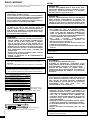 2
2
-
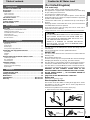 3
3
-
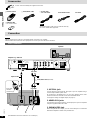 4
4
-
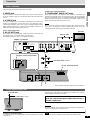 5
5
-
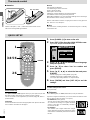 6
6
-
 7
7
-
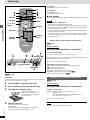 8
8
-
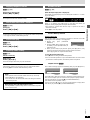 9
9
-
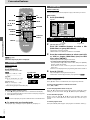 10
10
-
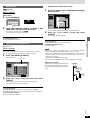 11
11
-
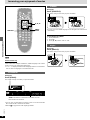 12
12
-
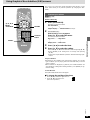 13
13
-
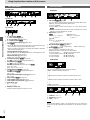 14
14
-
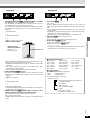 15
15
-
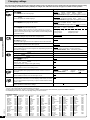 16
16
-
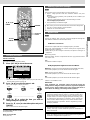 17
17
-
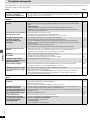 18
18
-
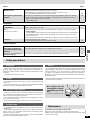 19
19
-
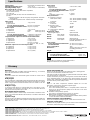 20
20
Yamaha dvd s80 Le manuel du propriétaire
- Catégorie
- Lecteurs DVD
- Taper
- Le manuel du propriétaire
- Ce manuel convient également à
dans d''autres langues
- English: Yamaha dvd s80 Owner's manual
Documents connexes
-
Yamaha CDX-397MK Le manuel du propriétaire
-
Yamaha S80 Manuel utilisateur
-
Yamaha DVD-S2300 Le manuel du propriétaire
-
Yamaha DVD-S2700 Manuel utilisateur
-
Yamaha DVD-S1700 Le manuel du propriétaire
-
Yamaha DVD-S2500 Le manuel du propriétaire
-
Yamaha DVD-S830 Le manuel du propriétaire
-
Yamaha DVD-S1500 Le manuel du propriétaire
-
Yamaha DVD-S520 Le manuel du propriétaire
-
Yamaha DVD-S2300 Manuel utilisateur