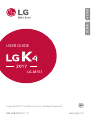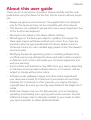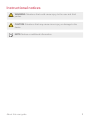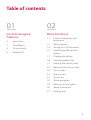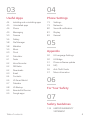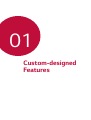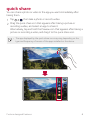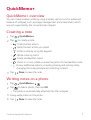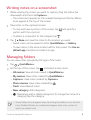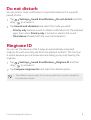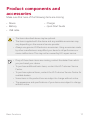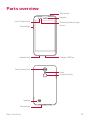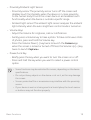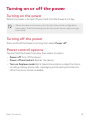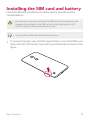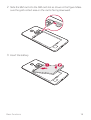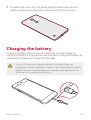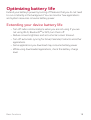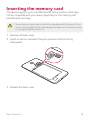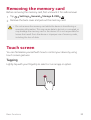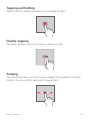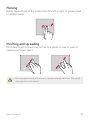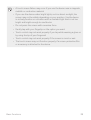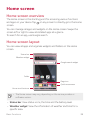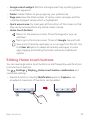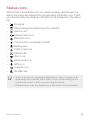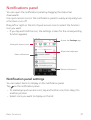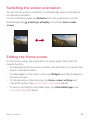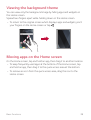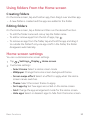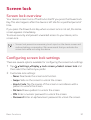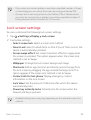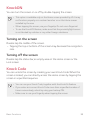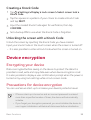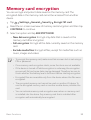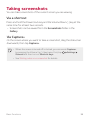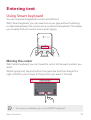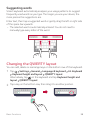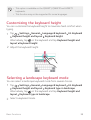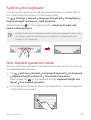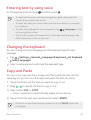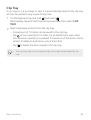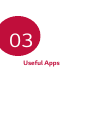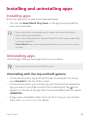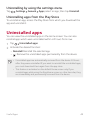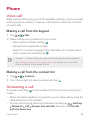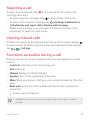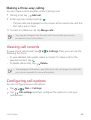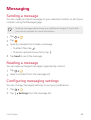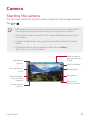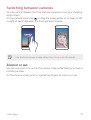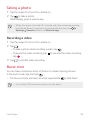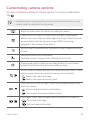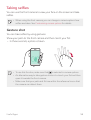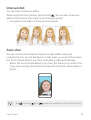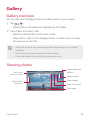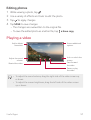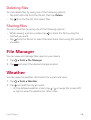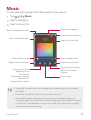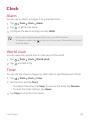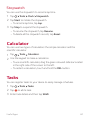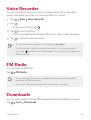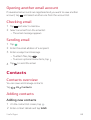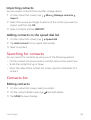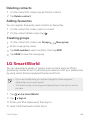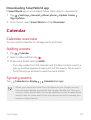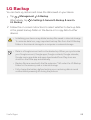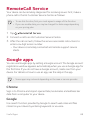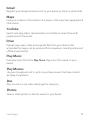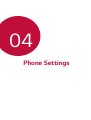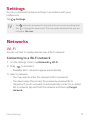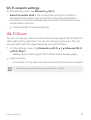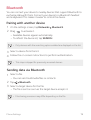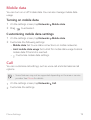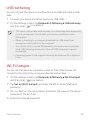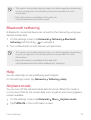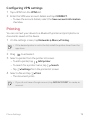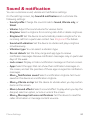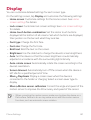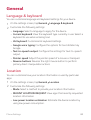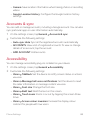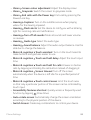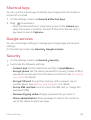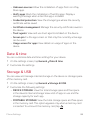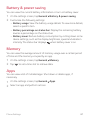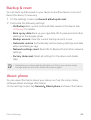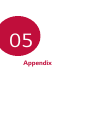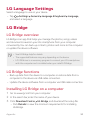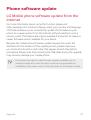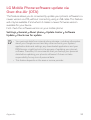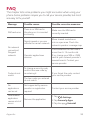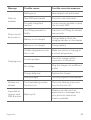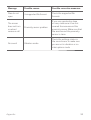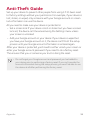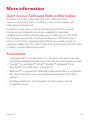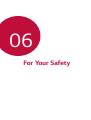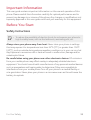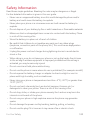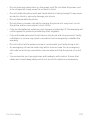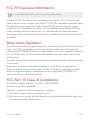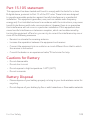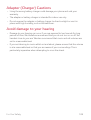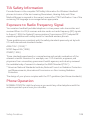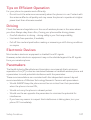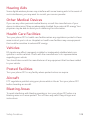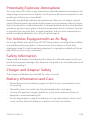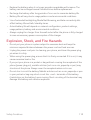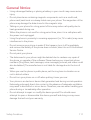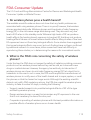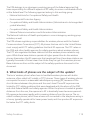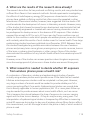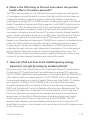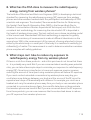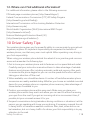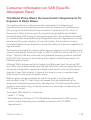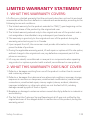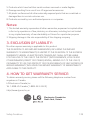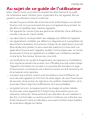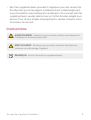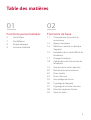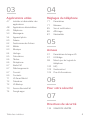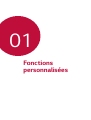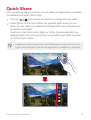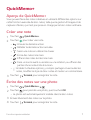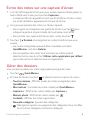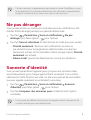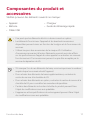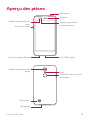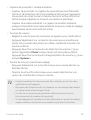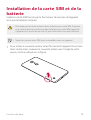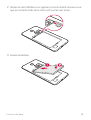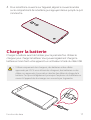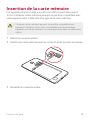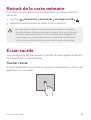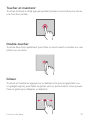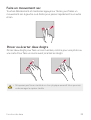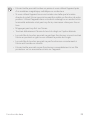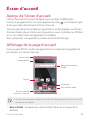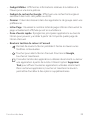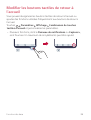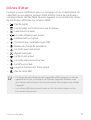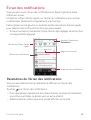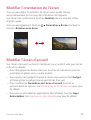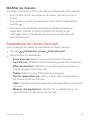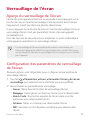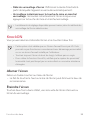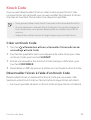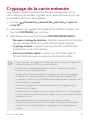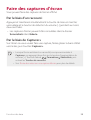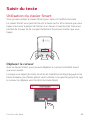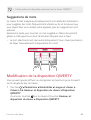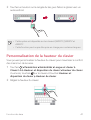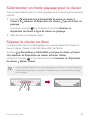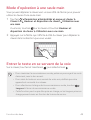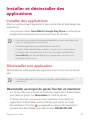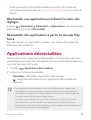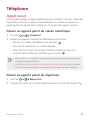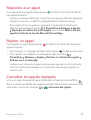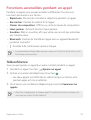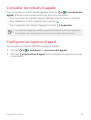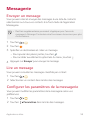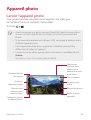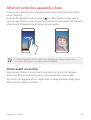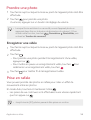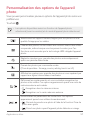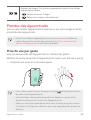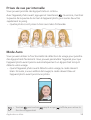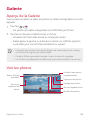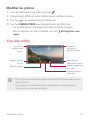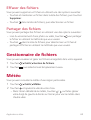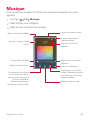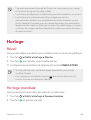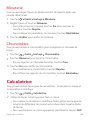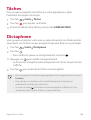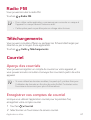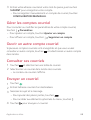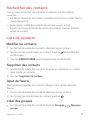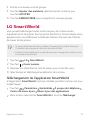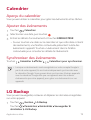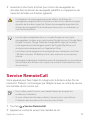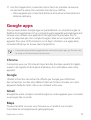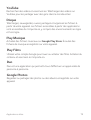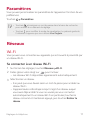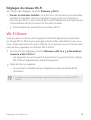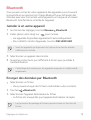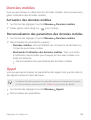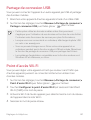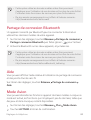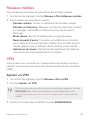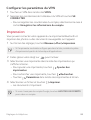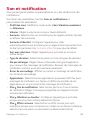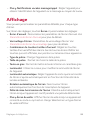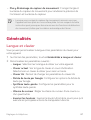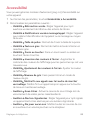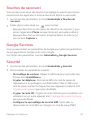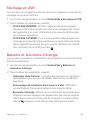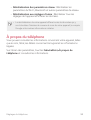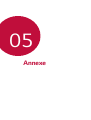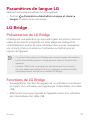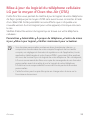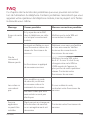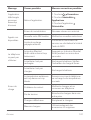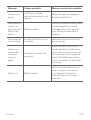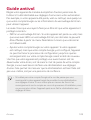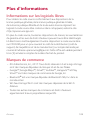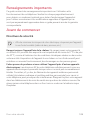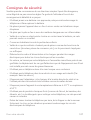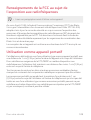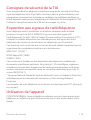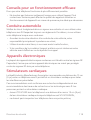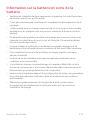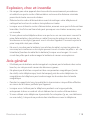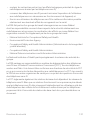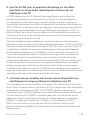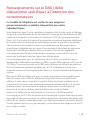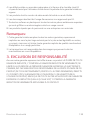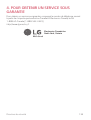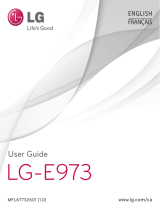LG LGM151 Le manuel du propriétaire
- Catégorie
- Téléphones portables
- Taper
- Le manuel du propriétaire
Ce manuel convient également à

FRANÇAIS
MFL69829001 (1.1) www.lg.com
ENGLISH
USER GUIDE
LG-M151
Copyright ©2017 LG Electronics, Inc. All Rights Reserved.

1
About this user guide
Thank you for choosing this LG product. Please carefully read this user
guide before using the device for the first time to ensure safe and proper
use.
A Always use genuine LG accessories. The supplied items are designed
only for this device and may not be compatible with other devices.
A This device is not suitable for people who have a visual impairment due
to the touchscreen keyboard.
A Descriptions are based on the device default settings.
A Default apps on the device are subject to updates, and support for
these apps may be withdrawn without prior notice. If you have any
questions about an app provided with the device, please contact a
LG Service Centre. For user-installed apps, please contact the relevant
service provider.
A Modifying the device’s operating system or installing software from
unofficial sources may damage the device and lead to data corruption
or data loss. Such actions will violate your LG license agreement and
void your warranty.
A Some content and illustrations may differ from your device, depending
on the area, service provider, software version, or OS version, and are
subject to change without prior notice.
A Software, audio, wallpaper, images, and other media supplied with
your device are licensed for limited use. If you extract and use these
materials for commercial or other purposes, you may be infringing
copyright laws. As a user, you are fully responsible for the illegal use of
media.
A Additional charges may incur for data services, such as messaging,
uploading, downloading, auto-syncing and location services. To avoid
additional charges, select a data plan suitable to your needs. Contact
your service provider to obtain additional details.
ENGLISH

2About this user guide
Instructional notices
WARNING: Situations that could cause injury to the user and third
parties.
CAUTION: Situations that may cause minor injury or damage to the
device.
NOTE: Notices or additional information.

3
Table of contents
01
Custom-designed
Features
6 quick share
7 QuickMemo+
9 Do not disturb
9 Ringtone ID
02
Basic Functions
11 Product components and
accessories
12 Parts overview
14 Turning on or off the power
15 Installing the SIM card and
battery
17 Charging the battery
18 Optimizing battery life
19 Inserting the memory card
20 Removing the memory card
20 Touch screen
24 Home screen
31 Screen lock
34 Device encryption
35 Memory card encryption
36 Taking screenshots
37 Entering text

4Table of contents
03
Useful Apps
44 Installing and uninstalling apps
45 Uninstalled apps
46 Phone
49 Messaging
50 Camera
56 Gallery
58 File Manager
58 Weather
59 Music
60 Clock
61 Calculator
61 Tasks
62 Voice Recorder
62 FM Radio
62 Downloads
63 Email
64 Contacts
66 LG SmartWorld
67 Calendar
68 LG Backup
69 RemoteCall Service
69 Google apps
04
Phone Settings
72 Settings
72 Networks
80 Sound & notification
81 Display
82 General
05
Appendix
90 LG Language Settings
90 LG Bridge
91 Phone software update
93 FAQ
96 Anti-Theft Guide
97 More information
06
For Your Safety
07
Safety Guidelines
122 LIMITED WARRANTY
STATEMENT

Custom-designed
Features
01

Custom-designed Features 6
quick share
You can share a photo or video to the app you want immediately after
taking them.
1
Tap , then take a photo or record a video.
2
Drag the quick share icon that appears after taking a picture or
recording a video, and select an app to share it.
Alternatively, tap and hold the Preview icon that appears after taking a
picture or recording a video, and drag it to the quick share icon.
A The app displayed by the quick share icon may vary, depending on the
type and frequency of access of the apps installed on the device.

Custom-designed Features 7
QuickMemo+
QuickMemo+ overview
You can make creative notes by using a variety options on this advanced
feature of notepad, such as image management and screenshots, which
are not supported by the conventional notepad.
Creating a note
1
Tap QuickMemo+.
2
Tap to create a note.
A
: Undo the last action.
A
: Redo the last action you undid.
A
: Enter a note by using the keypad.
A
: Write notes by hand.
A
: Erase handwritten notes.
A
: Zoom in or out, rotate or erase the parts of a handwritten note.
A
: Access additional options, including sharing and locking notes,
changing the note pad style and inserting content.
3
Tap Done to save the note.
Writing notes on a photo
1
Tap QuickMemo+ .
2
Tap to take a photo, then tap OK.
A The photo is automatically attached into the notepad.
3
Freely write notes on the photo.
4
Tap Done to save the note.

Custom-designed Features 8
Writing notes on a screenshot
1
While viewing the screen you want to capture, drag the status bar
downwards and then tap Capture+.
A The screenshot appears as the notepad background theme. Memo
tools appear at the top of the screen.
2
Take notes on the captured screen.
A To crop and save a portion of the screen, tap
and specify a
portion with the crop tool.
A To attach a screenshot to the notepad, tap
.
3
Tap Done and save the notes to the location you want.
A Saved notes can be viewed in either QuickMemo+ or Gallery.
A To save notes in the same location all the time, select the Use as
default app checkbox and select an app.
Managing folders
You can view notes grouped by the type of the notes.
1
Tap QuickMemo+.
2
At the top of the screen, tap and select a menu item:
A All memos: View all notes saved in QuickMemo+.
A My memos: View notes created by QuickMemo+.
A Capture+: View notes created by Capture+.
A Photo memos: View notes created by
.
A Trash: View deleted notes.
A New category: Add categories.
A
: Rearrange, add or delete categories. To change the name of a
category, tap the category.
A Some folders do not appear when launching QuickMemo+ for the first
time. Disabled folders are enabled and appear when they contain at
least one related note.

Custom-designed Features 9
Do not disturb
You can limit or mute notifications to avoid disturbances for a specific
period of time.
1
Tap Settings Sound & notification Do not disturb and then
drag
to activate it.
2
Tap Sounds and vibrations and select the mode you want:
A Priority only: Rec
eive sound or vibrate notifications for the selected
apps. Even when Priority only is turned on, alarms still sound.
A Total silence: Disable both the sound and vibration.
Ringtone ID
You can set the device so that it plays an automatically composed
ringtone for each incoming call from the selected contacts. This function
is useful because you can know who are calling you by only hearing the
ringtone.
1
Tap Settings Sound & notification Ringtone ID and then
drag
to activate it.
2
Tap Compose ringtones for and select the desired option.
A The default ringtone plays for incoming calls from contacts except for
the selected contact.

Basic Functions
02

Basic Functions 11
Product components and
accessories
Make sure that none of the following items are missing:
A Device
A Battery
A USB cable
A Charger
A Quick Start Guide
A The items described above may be optional.
A The items supplied with the device and any available accessories may
vary depending on the area and service provider.
A Always use genuine LG Electronics accessories. Using accessories made
by other manufacturers may affect your device's call performance or
cause malfunctions. This may not be covered by LG's repair service.
A If any of these basic items are missing, contact the dealer from which
you purchased your device.
A To purchase additional basic items, contact the LG Customer Service
Centre.
A To purchase optional items, contact the LG Customer Service Centre for
available dealers.
A Some items in the product box are subject to change without notice.
A The appearance and specifications of your device are subject to change
without notice.

Basic Functions 12
Parts overview
Volume Keys
Front Camera Lens
Proximity/Ambient Light
Sensor
Earpiece
Microphone
Charger/USB Port
Headset Jack
Rear Camera Lens
Power/Lock Key
Flash
Speaker
Microphone

Basic Functions 13
A Proximity/Ambient Light Sensor
- Proximity sensor: The proximity sensor turns off the screen and
disables touch functionality when the device is in close proximity
to the human body. It turns the screen back on and enables touch
functionality when the device is outside a specific range.
- Ambient light sensor: The ambient light sensor analyses the ambient
light intensity when the auto-brightness control mode is turned on.
A Volume Keys
-
Adjust the Volume for ringtones, calls or notifications.
- Gently press a Volume key to take a photo. To take continuous shots
of photos, press and hold the Volume key.
- Press the Volume Down (-) key twice to launch the Camera app
when the screen is locked or turned off. Press the Volume Up (+) key
twice to launch Capture+.
A Power/Lock Key
- Briefly press the key when you want to turn the screen on or off.
- Press and hold the key when you want to select a power control
option.
A Some functions may be restricted for access, depending on the device
specifications.
A Do not put heavy objects on the device or sit on it, as this may damage
the screen.
A Screen-protective film or accessories may interfere with the proximity
sensor.
A If your device is wet or is being used in a humid place, the touch sensor
or buttons may not function properly.

Basic Functions 14
Turning on or off the power
Turning on the power
When the power is turned off, press and hold the Power/Lock Key.
A When the device is turned on for the first time, initial configuration
takes place. The first booting time for the smart phone may be longer
than usual.
Turning off the power
Press and hold the Power/Lock key, then select Power off.
Power control options
Tap and hold the Power/Lock Key, then select an option.
A Power off: Turn off the device.
A Power off and restart: Restart the device.
A Turn on Airplane mode: Block telecommunication-related functions,
including making phone calls, messaging and browsing the Internet.
Other functions remain available.

Basic Functions 15
Installing the SIM card and battery
Insert the SIM card provided by the device service provider, and the
included battery.
A Do not insert a memory card into the SIM card slot. If a memory card
happens to be lodged in the SIM card slot, take the device to a LG
Service Centre to remove the memory card.
A Only the Nano SIM cards work with the device.
1
To remove the back cover, hold the device firmly in one hand. With your
other hand, lift off the back cover with your thumbnail as shown in the
figure.

Basic Functions 16
2
Slide the SIM card into the SIM card slot as shown in the figure. Make
sure the gold contact area on the card is facing downward.
3
Insert the battery.

Basic Functions 17
4
To replace the cover onto the device, align the back cover over the
battery compartment and press it down until it clicks into place.
Charging the battery
Charge the battery before using it for first time. Use the charger to
charge the battery. A computer can also be used to charge the battery by
connecting the device to it using the USB cable.
A Use only LG-approved chargers, batteries and cables. If you use
unapproved chargers, batteries or cables, it may cause battery charging
delay. Or this can cause the battery to explode or damage the device,
which are not covered by the warranty.

Basic Functions 18
Optimizing battery life
Extend your battery’s power by turning off features that you do not need
to run constantly in the background. You can monitor how applications
and system resources consume battery power.
Extending your device battery life
A Turn off radio communications when you are not using. If you are
not using Wi-Fi, Bluetooth
®
or GPS, turn them off.
A Reduce screen brightness and set a shorter screen timeout.
A Turn off automatic syncing for Gmail, Calendar, Contacts and other
applications.
A Some applications you download may consume battery power.
A While using downloaded applications, check the battery charge
level.

Basic Functions 19
Inserting the memory card
The device supports up to a 32GB microSD. Some memory cards may
not be compatible with your device, depending on the memory card
manufacturer and type.
A Some memory cards may not be fully compatible with the device. If you
use an incompatible card, it may damage the device or the memory card,
or corrupt the data stored in it.
1
Remove the back cover.
2
Insert a memory card with the gold-coloured contacts facing
downwards.
3
Replace the back cover.
La page charge ...
La page charge ...
La page charge ...
La page charge ...
La page charge ...
La page charge ...
La page charge ...
La page charge ...
La page charge ...
La page charge ...
La page charge ...
La page charge ...
La page charge ...
La page charge ...
La page charge ...
La page charge ...
La page charge ...
La page charge ...
La page charge ...
La page charge ...
La page charge ...
La page charge ...
La page charge ...
La page charge ...
La page charge ...
La page charge ...
La page charge ...
La page charge ...
La page charge ...
La page charge ...
La page charge ...
La page charge ...
La page charge ...
La page charge ...
La page charge ...
La page charge ...
La page charge ...
La page charge ...
La page charge ...
La page charge ...
La page charge ...
La page charge ...
La page charge ...
La page charge ...
La page charge ...
La page charge ...
La page charge ...
La page charge ...
La page charge ...
La page charge ...
La page charge ...
La page charge ...
La page charge ...
La page charge ...
La page charge ...
La page charge ...
La page charge ...
La page charge ...
La page charge ...
La page charge ...
La page charge ...
La page charge ...
La page charge ...
La page charge ...
La page charge ...
La page charge ...
La page charge ...
La page charge ...
La page charge ...
La page charge ...
La page charge ...
La page charge ...
La page charge ...
La page charge ...
La page charge ...
La page charge ...
La page charge ...
La page charge ...
La page charge ...
La page charge ...
La page charge ...
La page charge ...
La page charge ...
La page charge ...
La page charge ...
La page charge ...
La page charge ...
La page charge ...
La page charge ...
La page charge ...
La page charge ...
La page charge ...
La page charge ...
La page charge ...
La page charge ...
La page charge ...
La page charge ...
La page charge ...
La page charge ...
La page charge ...
La page charge ...
La page charge ...
La page charge ...
La page charge ...
La page charge ...
La page charge ...
La page charge ...
La page charge ...
La page charge ...
La page charge ...
La page charge ...
La page charge ...
La page charge ...
La page charge ...
La page charge ...
La page charge ...
La page charge ...
La page charge ...
La page charge ...
La page charge ...
La page charge ...
La page charge ...
La page charge ...
La page charge ...
La page charge ...
La page charge ...
La page charge ...
La page charge ...
La page charge ...
La page charge ...
La page charge ...
La page charge ...
La page charge ...
La page charge ...
La page charge ...
La page charge ...
La page charge ...
La page charge ...
La page charge ...
La page charge ...
La page charge ...
La page charge ...
La page charge ...
La page charge ...
La page charge ...
La page charge ...
La page charge ...
La page charge ...
La page charge ...
La page charge ...
La page charge ...
La page charge ...
La page charge ...
La page charge ...
La page charge ...
La page charge ...
La page charge ...
La page charge ...
La page charge ...
La page charge ...
La page charge ...
La page charge ...
La page charge ...
La page charge ...
La page charge ...
La page charge ...
La page charge ...
La page charge ...
La page charge ...
La page charge ...
La page charge ...
La page charge ...
La page charge ...
La page charge ...
La page charge ...
La page charge ...
La page charge ...
La page charge ...
La page charge ...
La page charge ...
La page charge ...
La page charge ...
La page charge ...
La page charge ...
La page charge ...
La page charge ...
La page charge ...
La page charge ...
La page charge ...
La page charge ...
La page charge ...
La page charge ...
La page charge ...
La page charge ...
La page charge ...
La page charge ...
La page charge ...
La page charge ...
La page charge ...
La page charge ...
La page charge ...
La page charge ...
La page charge ...
La page charge ...
La page charge ...
La page charge ...
La page charge ...
La page charge ...
La page charge ...
La page charge ...
La page charge ...
La page charge ...
La page charge ...
La page charge ...
La page charge ...
La page charge ...
La page charge ...
La page charge ...
La page charge ...
La page charge ...
La page charge ...
La page charge ...
La page charge ...
La page charge ...
La page charge ...
La page charge ...
La page charge ...
La page charge ...
La page charge ...
La page charge ...
La page charge ...
La page charge ...
La page charge ...
La page charge ...
La page charge ...
La page charge ...
La page charge ...
La page charge ...
La page charge ...
-
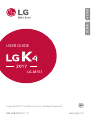 1
1
-
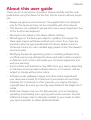 2
2
-
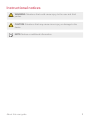 3
3
-
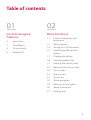 4
4
-
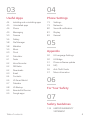 5
5
-
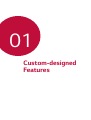 6
6
-
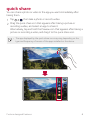 7
7
-
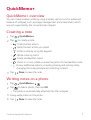 8
8
-
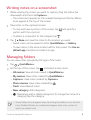 9
9
-
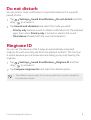 10
10
-
 11
11
-
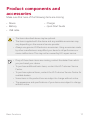 12
12
-
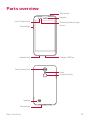 13
13
-
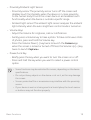 14
14
-
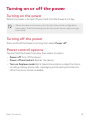 15
15
-
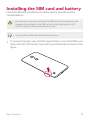 16
16
-
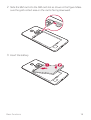 17
17
-
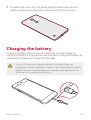 18
18
-
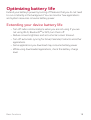 19
19
-
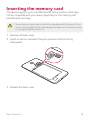 20
20
-
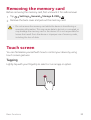 21
21
-
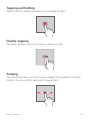 22
22
-
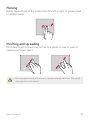 23
23
-
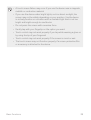 24
24
-
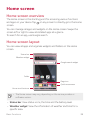 25
25
-
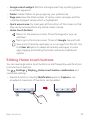 26
26
-
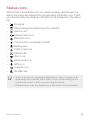 27
27
-
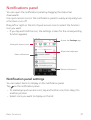 28
28
-
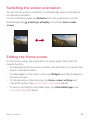 29
29
-
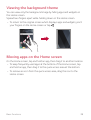 30
30
-
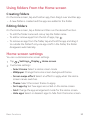 31
31
-
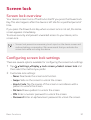 32
32
-
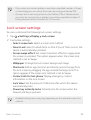 33
33
-
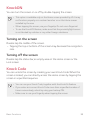 34
34
-
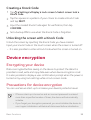 35
35
-
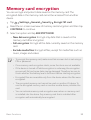 36
36
-
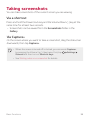 37
37
-
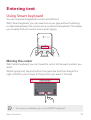 38
38
-
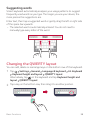 39
39
-
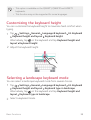 40
40
-
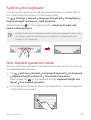 41
41
-
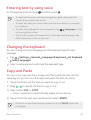 42
42
-
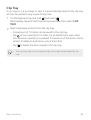 43
43
-
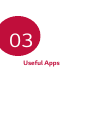 44
44
-
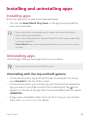 45
45
-
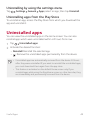 46
46
-
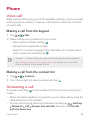 47
47
-
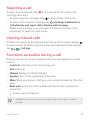 48
48
-
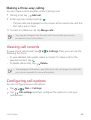 49
49
-
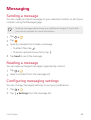 50
50
-
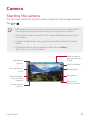 51
51
-
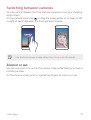 52
52
-
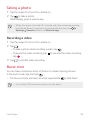 53
53
-
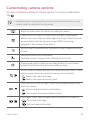 54
54
-
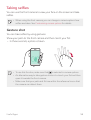 55
55
-
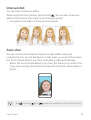 56
56
-
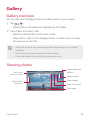 57
57
-
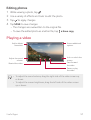 58
58
-
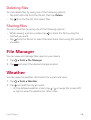 59
59
-
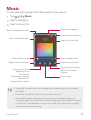 60
60
-
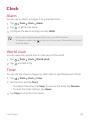 61
61
-
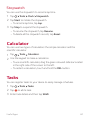 62
62
-
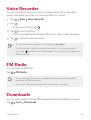 63
63
-
 64
64
-
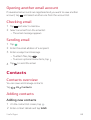 65
65
-
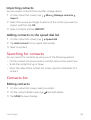 66
66
-
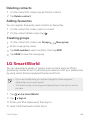 67
67
-
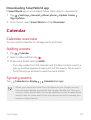 68
68
-
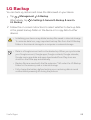 69
69
-
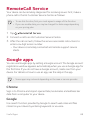 70
70
-
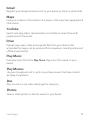 71
71
-
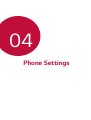 72
72
-
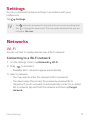 73
73
-
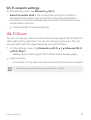 74
74
-
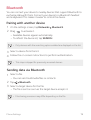 75
75
-
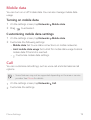 76
76
-
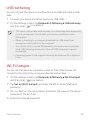 77
77
-
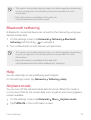 78
78
-
 79
79
-
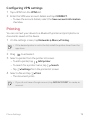 80
80
-
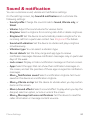 81
81
-
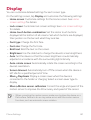 82
82
-
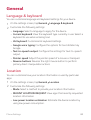 83
83
-
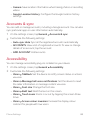 84
84
-
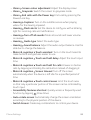 85
85
-
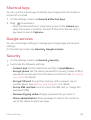 86
86
-
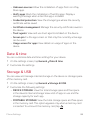 87
87
-
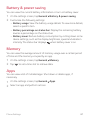 88
88
-
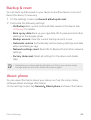 89
89
-
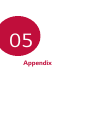 90
90
-
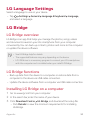 91
91
-
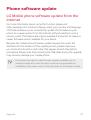 92
92
-
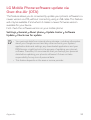 93
93
-
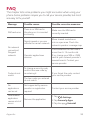 94
94
-
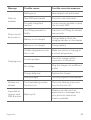 95
95
-
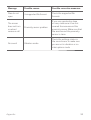 96
96
-
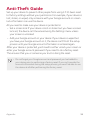 97
97
-
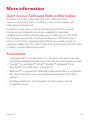 98
98
-
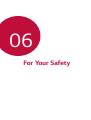 99
99
-
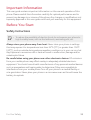 100
100
-
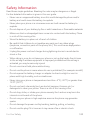 101
101
-
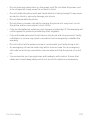 102
102
-
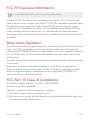 103
103
-
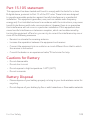 104
104
-
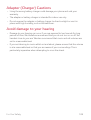 105
105
-
 106
106
-
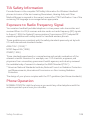 107
107
-
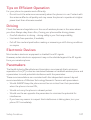 108
108
-
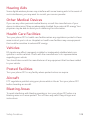 109
109
-
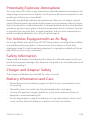 110
110
-
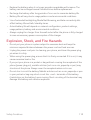 111
111
-
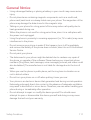 112
112
-
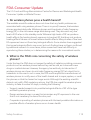 113
113
-
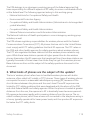 114
114
-
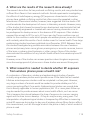 115
115
-
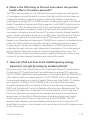 116
116
-
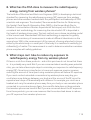 117
117
-
 118
118
-
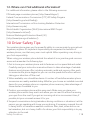 119
119
-
 120
120
-
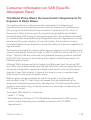 121
121
-
 122
122
-
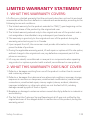 123
123
-
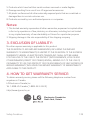 124
124
-
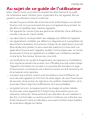 125
125
-
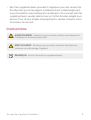 126
126
-
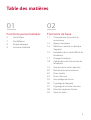 127
127
-
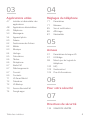 128
128
-
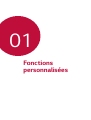 129
129
-
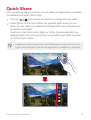 130
130
-
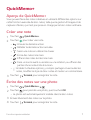 131
131
-
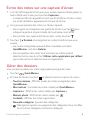 132
132
-
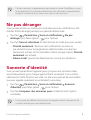 133
133
-
 134
134
-
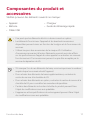 135
135
-
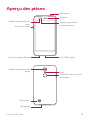 136
136
-
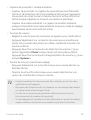 137
137
-
 138
138
-
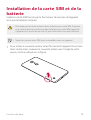 139
139
-
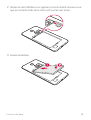 140
140
-
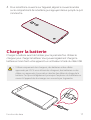 141
141
-
 142
142
-
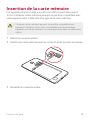 143
143
-
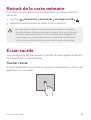 144
144
-
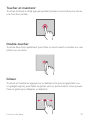 145
145
-
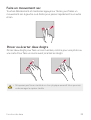 146
146
-
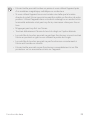 147
147
-
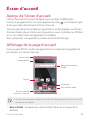 148
148
-
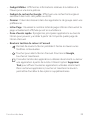 149
149
-
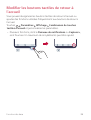 150
150
-
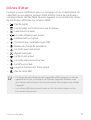 151
151
-
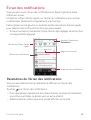 152
152
-
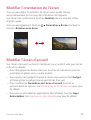 153
153
-
 154
154
-
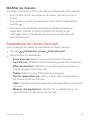 155
155
-
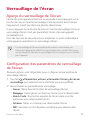 156
156
-
 157
157
-
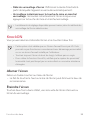 158
158
-
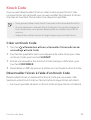 159
159
-
 160
160
-
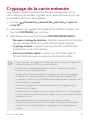 161
161
-
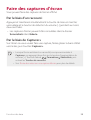 162
162
-
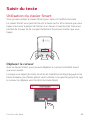 163
163
-
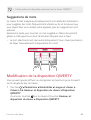 164
164
-
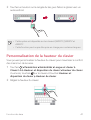 165
165
-
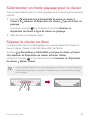 166
166
-
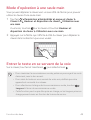 167
167
-
 168
168
-
 169
169
-
 170
170
-
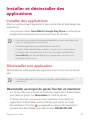 171
171
-
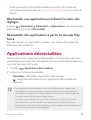 172
172
-
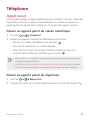 173
173
-
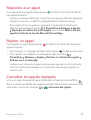 174
174
-
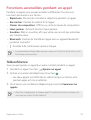 175
175
-
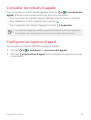 176
176
-
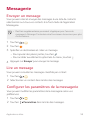 177
177
-
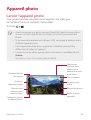 178
178
-
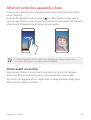 179
179
-
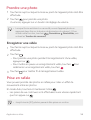 180
180
-
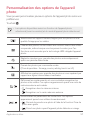 181
181
-
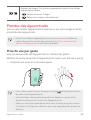 182
182
-
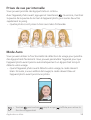 183
183
-
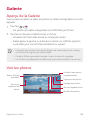 184
184
-
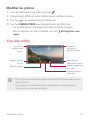 185
185
-
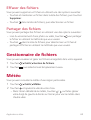 186
186
-
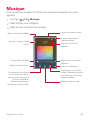 187
187
-
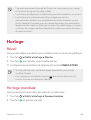 188
188
-
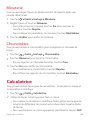 189
189
-
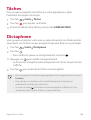 190
190
-
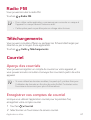 191
191
-
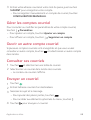 192
192
-
 193
193
-
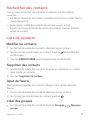 194
194
-
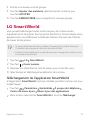 195
195
-
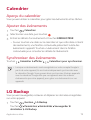 196
196
-
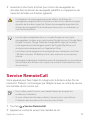 197
197
-
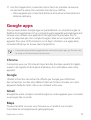 198
198
-
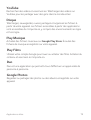 199
199
-
 200
200
-
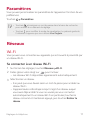 201
201
-
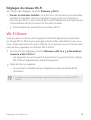 202
202
-
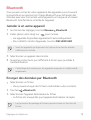 203
203
-
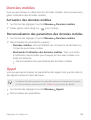 204
204
-
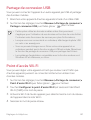 205
205
-
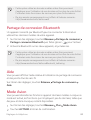 206
206
-
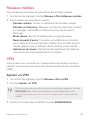 207
207
-
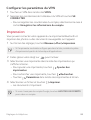 208
208
-
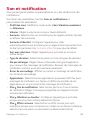 209
209
-
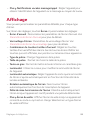 210
210
-
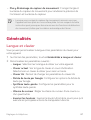 211
211
-
 212
212
-
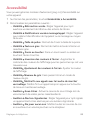 213
213
-
 214
214
-
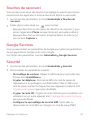 215
215
-
 216
216
-
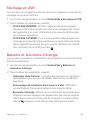 217
217
-
 218
218
-
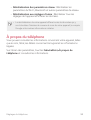 219
219
-
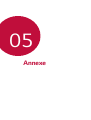 220
220
-
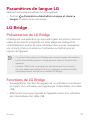 221
221
-
 222
222
-
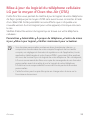 223
223
-
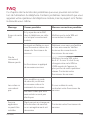 224
224
-
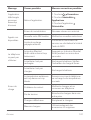 225
225
-
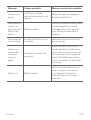 226
226
-
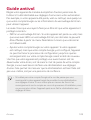 227
227
-
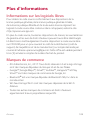 228
228
-
 229
229
-
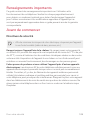 230
230
-
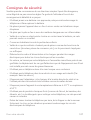 231
231
-
 232
232
-
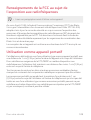 233
233
-
 234
234
-
 235
235
-
 236
236
-
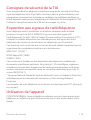 237
237
-
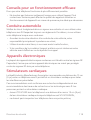 238
238
-
 239
239
-
 240
240
-
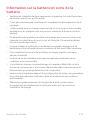 241
241
-
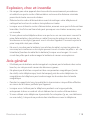 242
242
-
 243
243
-
 244
244
-
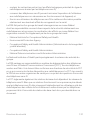 245
245
-
 246
246
-
 247
247
-
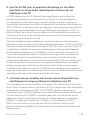 248
248
-
 249
249
-
 250
250
-
 251
251
-
 252
252
-
 253
253
-
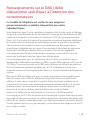 254
254
-
 255
255
-
 256
256
-
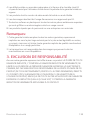 257
257
-
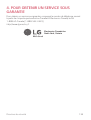 258
258
-
 259
259
LG LGM151 Le manuel du propriétaire
- Catégorie
- Téléphones portables
- Taper
- Le manuel du propriétaire
- Ce manuel convient également à
dans d''autres langues
- English: LG LGM151 Owner's manual
Documents connexes
-
LG LGK210.AAVCTK Le manuel du propriétaire
-
LG LGK520DY.AVNMWH Manuel utilisateur
-
LG LGE410B Le manuel du propriétaire
-
LG K500DSZ-White Manuel utilisateur
-
LG K580DSZ-Pink-Gold Manuel utilisateur
-
LG X-Power Manuel utilisateur
-
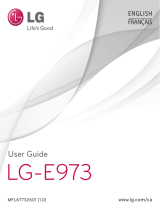 LG Série E973 telus Le manuel du propriétaire
LG Série E973 telus Le manuel du propriétaire
-
LG LGE973 Le manuel du propriétaire
-
LG LGK520.AGBRBN Manuel utilisateur
-
LG V10 Manuel utilisateur