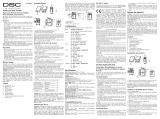La page est en cours de chargement...

IQ Smart Plug- Installation Guide
Safety information
WARNING:
• Only install and use this product in accordance with applicable electrical codes and regulations
in your region.
• This device is designed for indoor use in dry locations only.
• The maximum current limit of the device is 15 Amps. Do not exceed the 15 Amps limit, as it may
cause damage to the device and cause it to no longer function.
• Do not attempt to disassemble the product or make repairs yourself. Doing so may run the risk
of electric shock and will void the limited warranty.
• If you require service, please contact our after sales services.
• To disconnect the voltage, remove the IQ Smart Plug-PG from the wall socket.
• Make sure to use this product together with a 15A circuit breaker.
•Figure 1: Do not plug smart devices into each other
D-308965
*D-308965*
D-308965 Rev 00
D-308965 IQ Smart Plug-PG Install Guide

Overview
The IQ Smart Plug-PG lets you control your electrical appliances remotely through your control
panel. For panels that are compatible with the IQ Smart Plug-PG, see https://bit.ly/3PwGRX1.
Figure 2: Overview
Table 1: Overview
Callout Description Function
1 LED indicator • Solid green LED: device is
on
• No LED: device is off
2 Button • Press button once to switch
on or off
• Press and hold to start
enrollment
3 Socket Insert the plug of the appliance
you want to control here.
Installing the device
WARNING: Do not link more than one extension lead per outlet. Doing so significantly raises
the risk of overloading the outlet.
• Plug your device into a power outlet according to the safety information provided. For more
information, see Safety information.
• Connect the IQ Smart Plug-PG to a wall socket.
Enrolling the device with Auto Learn Enroll
Before you begin: Ensure power is connected to the device.
1. On the IQ panel menu, select Settings > Advanced Settings > Enter Installer Code >
Installation > Devices > Automation > Auto Learn Devices.
2. Press and hold the button on the device until the LED turns orange for 2 seconds.
3. Release the button and the LED turns off. The device enters enrollment mode, and the panel is
notified of the device initiating enrollment.
IQ Smart Plug- Installation Guide2
D-308965 IQ Smart Plug-PG Install Guide

4. When the device is recognized, tap OK when the pop-up window appears. Enter the device
details in the next configuration pop-up window.
5. Optional: Enter the PIN code on the product label for increased security during enrollment. The
device does not pair with the panel if you enter an incorrect PIN code.
6. Tap Pair.
7. If the device does not automatically enroll, perform a factory reset as indicated in Resetting the
device of the user manual.
Result: The device enrolls successfully.
Enrolling the device with Add PowerG
Before you begin: Ensure power is not connected to the device.
You can enroll the device in the IQ panel using the Add PowerG feature or scan the QR code on
the box. To enroll the device in the IQ panel using the Add PowerG feature, complete the following
steps:
1. On the IQ panel menu, select Settings > Advanced Settings > Enter Installer Code >
Installation > Devices > Automation > Add PowerG.
2. Enter the sensor id in the Sensor ID field or scan the QR code on the box label to enroll the
device.
3. Optional: Enter the PIN code on the product label for increased security during enrollment. The
device does not pair with the panel if you enter an incorrect PIN code.
4. Tap Pair.
5. Plug in and power on the device.
Result: The device enrolls successfully.
Considerations when you enroll a device
The following considerations apply when you enroll a device with PowerG or when you enroll a
device with Auto Learn enroll.
• If the buttons remain pressed after the light is turned off, the device returns to lowpower mode.
• If the connection is successful, the PowerG signal strength displays on the device.
• If the connection fails, a Not enrolled status displays on the control panel.
Checking the PowerG signal strength of the device
1. Ensure that the IQ Outdoor Plug-PG is powered on.
2. On the IQ panel, tap Settings > Advanced Settings > Enter Installer Code > Installation >
System Tests > PowerG Test > Run.
3IQ Smart Plug- Installation Guide
D-308965 IQ Smart Plug-PG Install Guide

PowerG signal strength indication
Table 2: PowerG signal strength
Signal strength LED indication
Strong LED turns green and flashes 3 times
Good LED turns orange and flashes 3 times
Poor LED turns red and flashes 3 times
LED indication and configuration
Table 3: Device configuration state
# Configuration Definition
1 Activation LED enabled Green LED appears when the load is on. Green LED
does not appear when the load is off.
2 Activation LED disabled LED is always off.
Note: The PowerG signal strength test blinking
overrides the Activation LED disabled mode.
Note: If the connection fails and the LED indicator turns off, reset the device to factory
default. For more information see, Resetting the device.
Additional behavior of the device
Behavior Corresponding behavior
Turn the plug on or off using the built-in button The IQ Panel updates the status within 10
seconds.
When enrolled The IQ Panel registers the device as a PowerG
device.
When power is removed from the device The IQ panel updates the device status to
unreachable within 14 minutes.
When power is restored to the device The IQ panel automatically updates the device
status to normal within 5 minutes.
When communication is lost and then restored The IQ panel automatically updates the device
status to normal within 5 minutes.
Resetting the device
1. Press and hold the button for 2 seconds until the LED turns orange.
2. Briefly release, then press and hold the button again for 5 seconds until the LED turns red
and flashes 3 times to indicate a reset to factory default.
Note: After a device is reset back to factory default, you must delete it from the panel
and re-enroll the device.
IQ Smart Plug- Installation Guide4
D-308965 IQ Smart Plug-PG Install Guide

Troubleshooting
The IQ Smart Plug-PG is not connecting to the IQ panel
• Unplug the IQ Smart Plug-PG from the outlet and plug it back in.
• Check other PowerG devices if they are detected by the IQ panel.
• Ensure that the IQ Smart Plug-PG is not enrolled in other IQ panels.
• Perform a factory reset on the IQ Smart Plug-PG. Delete the IQ Smart Plug-PG from the IQ panel
and re-enroll it.
The IQ Smart Plug-PG is not working with certain devices
• Check if the device you are trying to control is compatible with the IQ Smart Plug-PG.
• Ensure that the device is properly plugged into the IQ Smart Plug-PG and is properly connected
to the power source.
• Ensure the device works in an outlet without the IQ Smart Plug-PG.
Specifications
Frequency range 912 to 919MHz
Protocol PowerG
Power supply 120VAC, 60Hz
Maximum load (resistive load) 15A total for one outlet
Power consumption: ≤1W (standby mode)
Power output 1800W, 120V (resistive load)
Operational temperature: -0°C to 40°C or 32°F to 104°F
Storage temperature -20°C to 50°C or -4°F to 122°F
Operational Humidity 10%-90% RH, non-condensing
Dimensions (LxWxD) 68 mm x 38 mm x 33 mm or 2.67 in. x 1.5 in. x
1.3 in.
Product weight 64 g
Color White
Compliance with standards
FCC and ISED Canada Compliance Statement
This device complies with FCC Rules Part 15 and with ISED license-exempt RSS standard(s).
Operation is subject to two conditions:
(1) This device may not cause harmful interference, and (2) this device must accept any interference
that may be received or that may cause undesired operation.
Le présent appareil est conforme aux CNR d'Industrie Canada applicables aux appareils radio exempts
de licence. L'exploitation est autorisée aux deux conditions suivantes:
5IQ Smart Plug- Installation Guide
D-308965 IQ Smart Plug-PG Install Guide

(1) l'appareil ne doit pas produire de brouillage, et (2) l'utilisateur de l'appareil doit accepter
tout brouillage radioélectrique subi, même si le brouillage est susceptible d'en compromettre le
fonctionnement.
To comply with FCC Section 1.1310 for human exposure to radio frequency electromagnetic fields
and IC requirements, implement the following instruction:
A distance of at least 20 cm. between the equipment and all persons should be maintained during
the operation of the equipment.
Le dispositif doit être placé à une distance d'au moins 20 cm à partir de toutes les personnes au
cours de son fonctionnement normal. Les antennes utilisées pour ce produit ne doivent pas être
situés ou exploités conjointement avec une autre antenne ou transmetteur.
Note: This equipment has been tested and found to comply with the limits for a Class B digital
device, pursuant to part 15 of the FCC Rules. These limits are designed to provide reasonable
protection against harmful interference in a residential installation. This equipment generates,
uses and can radiate radio frequency energy and, if not installed and used in accordance with
the instructions, may cause harmful interference to radio communications. However, there
is no guarantee that interference will not occur in a particular installation. If this equipment
does cause harmful interference to radio or television reception, which can be determined by
turning the equipment off and on, the user is encouraged to try to correct the interference by
one or more of the following measures:
• Reorient or relocate the receiving antenna.
• Increase the separation between the equipment and receiver.
• Connect the equipment into an outlet on a circuit different from that to which the receiver
is connected.
• Consult the dealer or an experienced radio/TV technician for help.
This Class B digital apparatus complies with Canadian ICES-003.
Cet appareil numerique de la classe B est conforme a la norme NMB-003 du Canada.
WARNING: Changes or modifications to this equipment not expressly approved by the party
responsible for compliance (DSC.) could void the user’s authority to operate the equipment.
UL/ULC notes
The IQ Smart Plug-PG has been listed by ETL for home automation applications in accordance
with the requirements in the Standards UL: E60730-1 Automatic Electrical Controls and UL 498:
Attachment Plugs and Receptacles. For UL/ULC installations use this device only in conjunction
with compatible wireless receivers: Qolsys IQ4, IQ4 Hub. After installation, verify the product
functionality in conjunction with the compatible receiver used.
Safety Instructions
Read the safety information before you install the equipment.
The IQ Smart Plug-PG shall be installed and used within an environment that provides the pollution
degree max 2 and over voltages category II in non-hazardous locations, indoor only. This product is
to be installed or used in accordance with local electrical codes and regulations. The IQ Smart Plug-
PG is to be installed in an indoor dry location. Exposure to weather or corrosive conditions may
damage the unit.
W.E.E.E Product recycling declaration
IQ Smart Plug- Installation Guide6
D-308965 IQ Smart Plug-PG Install Guide

For information regarding the recycling of this product you must contact the
company from which you originally purchased it. If you are discarding this
product and not returning it for repair then you must ensure that it is returned
as identified by your supplier. This product is not to be thrown away with
everyday waste.
Directive 2012/19/EU Waste Electrical and Electronic Equipment.
Limited Warranty and EULA
To access Warranty and EULA information, access the following link: https://bit.ly/3PwGRX1 or scan
the following QR code:
Technical support
Intrusion Tech support: +1- 855-476-5797 #2 or 1-800-387-3630
7IQ Smart Plug- Installation Guide
D-308965 IQ Smart Plug-PG Install Guide

©2023 Johnson Controls. All rights reserved. JOHNSON CONTROLS, TYCO and DSC are trademarks and/or registered
trademarks. Unauthorized use is strictly prohibited.
D-308965 IQ Smart Plug-PG Install Guide
www.johnsoncontrols.com
1/8