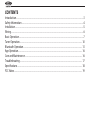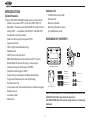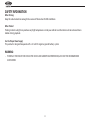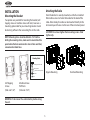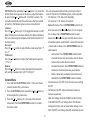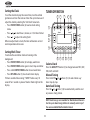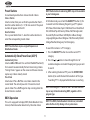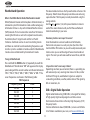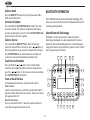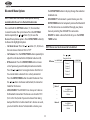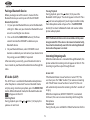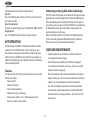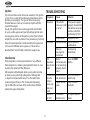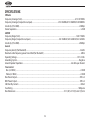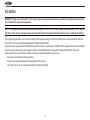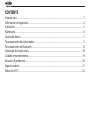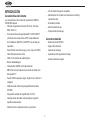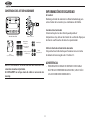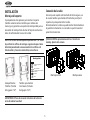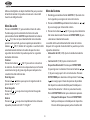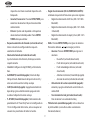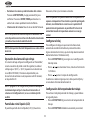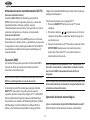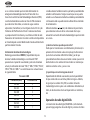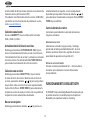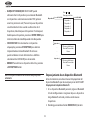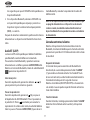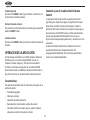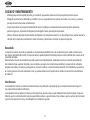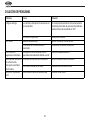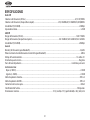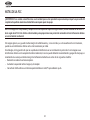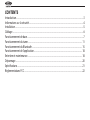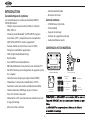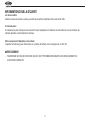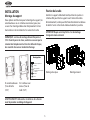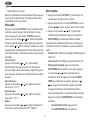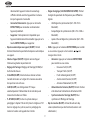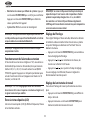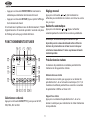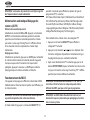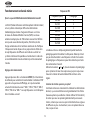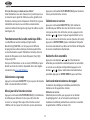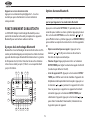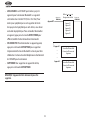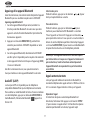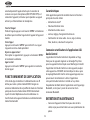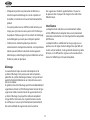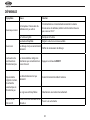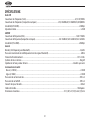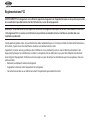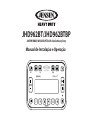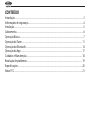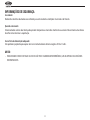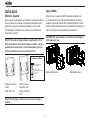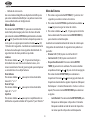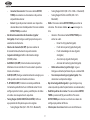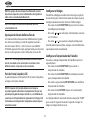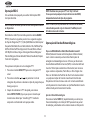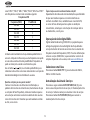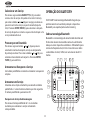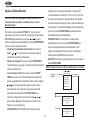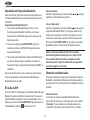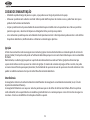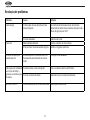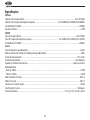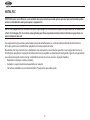JHD962BT/JHD962BTBP
AM/FM/RBDS/WB/USB/BT/DAB+ Heavy Duty Radio
Installation and Operation Manual

CONTENTS
Introduction .........................................................................................................................................................3
Safety Information .............................................................................................................................................4
Installation ............................................................................................................................................................5
Wiring .....................................................................................................................................................................6
Basic Operation ................................................................................................................................................... 7
Tuner Operation ............................................................................................................................................... 10
Bluetooth Operation ...................................................................................................................................... 13
App Operation .................................................................................................................................................. 16
Care and Maintenance .................................................................................................................................. 16
Troubleshooting .............................................................................................................................................. 17
Specications .................................................................................................................................................... 18
FCC Notes ........................................................................................................................................................... 19

3
INTRODUCTION
System Features
Features of JENSEN JHD962BT mobile audio system include:
• 50 watts max power (25W x 2); 20 watts RMS (10W x 2)
• Bluetooth® streaming audio (A2DP/AVRCP) and hands-free
calling (HFP) — compatible with JMICHFP and JMICHFP2
microphones (sold separately)
• Water and UV resistant front panel (IPX6)
• App control ready
• DAB+ (Digital Audio Broadcasting)
• Weatherband
• AM/FM tuner with 30 presets
• RBDS (Radio Broadcast Data Service) with PTY search
• Rear USB port for device charging (1 amp output)
• Stereo pre-amp line level output (2V RMS)
• Amplier remote trigger (12VDC)
• Audio settings (volume/bass/treble/balance/fade)
• Toggle switch between day and night display
• Full dot matrix LCD
• 2-wire power with non-volatile memory and clock support
• Remote turn on
• Low battery alert
• Work timer
Content List
• JENSEN Heavy Duty Radio
• Hardware Kit
• Mounting Bracket
• Mounting Bracket Fasteners
• Quick Reference Guide
HARDWARE KIT CONTENTS
JHD962BT/JHD962BTBP
Radio
Mounting Bracket
Self-Tapping
Screws (4)
M4 Machine
Screws (4) Washers (4)
Hex Nuts (4)
Machine Screws
With Nuts (4)
Wiring Harness
NOTE: The JHD962BTBP is the OEM bulk pack version of the
JHD962BT with Fakra type antenna connectors.
The JHD962BTBP does not include wiring harness or mounting
hardware.

4
SAFETY INFORMATION
When Driving
Keep the volume level low enough to be aware of the road and trac conditions.
When Parked
Parking in direct sunlight can produce very high temperatures inside your vehicle. Give the interior a chance to cool down
before starting playback.
Use the Proper Power Supply
This product is designed to operate with a 12-volt DC negative ground battery system.
WARNING:
• TO REDUCE THE RISK OF FIRE OR ELECTRIC SHOCK AND ANNOYING INTERFERENCE, USE ONLY THE RECOMMENDED
ACCESSORIES.

5
INSTALLATION
Mounting the Bracket
Two options are provided for mounting the bracket (self-
tapping screws or machine screws with nuts) to ensure a
mounting option ideal for your mounting location. Avoid
obstructing airow to the rear cooling ns on the radio.
NOTE: Mounting holes should be drilled to 7/32”. Before
drilling the mounting holes, make sure the area behind the
panel where the holes are desired is clear of wires and fuels,
vacuum and or brake lines.
Bracket metal
Vehicle mounting surface
Washer
Nut
Mounting Stack
Mounting machine screw
Self-Tapping
Screws
(Hole size 7/32”)
Machine Screws
With Nuts
(Hole size 7/32”)
Attaching the Radio
Once the bracket is securely mounted, use the four included
M4 machine screws to fasten the bracket to the back of the
radio. Alternatively, the radio can be mounted directly to the
instrument panel if access to the rear of the instrument panel.
CAUTION! Do not over tighten the 4 mounting screws. Hand
tighten only.
Regular Mounting Overhead Mounting
WARNING: To disconnect the vehicle battery before wiring
the unit.

6
WIRING
WARNING!
Do not connect the +12VDC ACC switched wire to the
battery. This wire MUST be connected to the Accessory/
Ignition wire or a +12 volts switched power source.
Pin No. Color Description
1
BlackGround
2N/A No Connection
3
Red +12V DC Switched
4Gray Right Speaker+
5Gray/Black Right Speaker-
6White Left Speaker+
7N/A No Connection8
White/Black Left Speaker-
9
Dark Blue Amp Remote(+12VDC 500MA)
N/AWhiteBT Antenna
N/A Light Blue Power Antenna
External Antenna
N/ABlack
BlackUSB Pigtail
N/A
N/A
N/A
N/A
N/A
Gray/Red Line Out(R)
Gray/White Line Out(L)
BlackMic-Wire
Gray(JHD962BT
Black(JHD962BTBPDAB+ Antenna
JHD962BT JHD962BTBP
GROUND (BLACK)
+12V DC SWITCHED (RED)
LEFT SPEAKER + (WHITE)
LEFT SPEAKER - (WHITE/BLACK)
AMP REMOTE (+12VDC 500MA)
(DARK BLUE)
RIGHT SPEAKER + (GRAY)
RIGHT SPEAKER - (GRAY/BLACK)
VIEW A-A
WIRE INSERTION VIEW
GROUND (BLACK)
+12V DC SWITCHED (RED)
LEFT SPEAKER + (WHITE)
LEFT SPEAKER - (WHITE/BLACK)
AMP REMOTE (+12VDC 500MA) (DARK BLUE)
RIGHT SPEAKER + (GRAY)
RIGHT SPEAKER - (GRAY/BLACK)
VIEW B-B
WIRE INSERTION VIEW
9-PIN CONNECTOR(MALE)
FUSE 10A
3.Amp Remote (+12VDC 500MA) (Dark Blue)
6. Left Speaker + (White)
LEFT
SPEAKER +
AMP REMOTE
(+12VDC 500MA)
9. +12V DC Switched (Red)
+12V DC
SWITCHED
5. Right Speaker - (Gray/Black)
RIGHT
SPEAKER -
4. Right Speaker + (Gray)
RIGHT
SPEAKER +
7. Ground (Black)
GROUND
2. Left Speaker - (White/Black)
LEFT
SPEAKER -
8.0"±0.5
Heat shrink
STRIPPED AND TINNED
3/8"
WIRE 18GA
B
B
WIRE 20GA
WIRE 20GA
WIRE 20GA
WIRE 20GA
WIRE 20GA
WIRE 18GA
9-PIN CONNECTOR(FEMALE)
DAB+ Antenna
Black
16.2" ± 0.5
Dark Blue
Red
Black
White
Gray
White/Black
Gray/Black
Gray
5.0"±1.0
Gray
5.0"±1.0
Black
16.7 " ± 0.5
Black
5.0"±0.5
USB Pigtail
External Antenna
Line Out (R)
Line Out (L)
LINE OUT
RIGHT LINE OUT
LEFT
ALL CONDUCTORS 26GA
ALL CONDUCTORS 26GA
ALL CONDUCTORS 26GA
ANTENNA
USB
Light Blue
6.0"±0.5
Heat shrink
POWER
ANTENNA
Black
7.0"±1.0 Mic -Wire
ALL CONDUCTORS 26GA
MIC
White
BLUETOOTH ANTENNA
DO NOT CUT
DO NOT CONNECT
2.0"±.25
1.5"±.25
3
4
9
6
2
5
7
A
A
FAKRA FEMALE
(A)
FAKRA FEMALE
(B)
DAB
ANTENNA
Jet Black
Cream
Black
Black
White
Red
White
(Female)
(Female)
(Female)
(Female)
(Female)
(Male)
9.0"±1.0
BT Antenna
Power Antenna
9-PIN CONNECT
OR(FEMALE)
Dark Blue
Red
Black
White
Gray
White/Black
Gray/Black
ALL WIRES 20GA
3
4
9
6
2
5
7
9.0"±1.0
BT Antenna
Power Antenna
Heat shrink
White
Light Blue
Black
5.0"±1.0
Black
5.0"±0.5
Gray
5.0"±1.0
Gray
5.0"±1.0
Gray
5.0"±1.0
Black
7.0"±1.0
External Antenna
DAB+ Antenna
Mic-Wire
ALL CONDUCTORS 20GA
ALL CONDUCTORS 26GA
ALL CONDUCTORS 26GA
ALL CONDUCTORS 26GA
ALL CONDUCTORS 26GA
USB Pigtail
Line Out (R)
Line Out (L)
DAB
ANTENNA

7
BASIC OPERATION
Power On/O
Press the POWER button (1) to turn the unit on. The unit will
resume at the last mode (Tuner, BT, etc.) after turn on. Press
and hold the POWER button (1) to enter standby mode.
Dimmer Control
A short press of the POWER button (1) will switch the
dimmer on/o. While the dimmer is o, the unit will be at
full brightness for daylight viewing. While dimmer is on, the
backlight will dim for night viewing. The dimmer brightness
level can be adjusted in the system settings.
Volume Control
To increase the volume, press the button (20). To decrease
the volume, press the button(19).
Play/Pause/Mute
Press the button (18) on the control panel to pause or
mute the audio output. Press button again to unmute or
restore the audio output to the previous level.
Mode
Press the MODE button (2) to select a dierent mode of
operation, as indicated on the display panel. Available modes
include the following: FM > AM > Weatherband > BT Audio.
FM is the default source mode on initial power up.
NOTE: DAB+ Digital Radio mode will be skipped when the
Region menu option is set to “USA/Russia/Japan.”
NOTE: Weatherband mode will be skipped when the Region
menu option is set to “Europe/Russia/Japan.”
Reset
The RESET button (10) should be activated for the following
reasons:
• Initial installation of the unit when all wiring is completed.
• Function buttons do not operate.
• Error symbol on the display.
Use a ballpoint pen or thin metal object to press the reset
button. This may be necessary should the unit display an error
code.
Audio Menu
Press the SETTINGS button (11) to access the audio menu. You
can navigate through the audio menu items by pressing the
1
2
17 16 15 14 13 12
3 4 5 6
7
8
9
10
11
20
19
18

8
SETTINGS button repeatedly or or buttons (9, 8). Once the
desired menu item appears on the display, adjust that option
by pressing the or buttons (20, 19) within 5 seconds. The
unit will automatically exit the audio menu after ve seconds
of inactivity. The following menu items can be adjusted.
Loudness:
Press the or buttons (20, 19) to toggle the loudness on/o.
When listening to music at low volumes, this feature will boost
the bass/treble range to compensate for the characteristics of
human hearing.
Bass Level
Press the or buttons to adjust the Bass level range from “-7”
to “+7.”
Treble Level
Press the or buttons to adjust the Treble level range from
“-7” to “+7.”
Balance
Press the or buttons to adjust the Balance between the
left and right speakers from “Left 7” to “Right 7.”
System Menu
1. Press and hold the SETTINGS button (11) for more than 2
seconds to enter the system menu.
2. Press the SETTINGS button repeatedly or or buttons (9,
8) to navigate the system menu.
3. Press the or buttons (20, 19) to adjust the selected
menu item. Press the ENTER/TIMER button (6) to select
the desired item.
The unit will automatically exit the system menu after 5
seconds of inactivity. The following items can be adjusted:
• LCD Dimmer (1-10): Adjust LCD backlight
• LCD Contrast (1-10): Adjust LCD contrast
• Bluetooth Devices: Press to ENTER/TIMER button (6) to
enter sub-menu. Press or buttons (9, 8) to navigate
list. List loops. Press ENTER/TIMER button to select
device. Press or to navigate selected device’s menu
of available options (Lock/Unlock > Connect/Disconnect
> Delete and List loops). Press ENTER/TIMER button to
select options.
• Lock/Unlock: Press ENTER/TIMER button to lock
or unlock device. Lock icon displays next to device
name in menu when device is locked.
• Connect/Disconnect: Press ENTER/TIMER button to
connect or disconnect previous paried device.
• Delete: Option only available if selected device is
unlocked. Press ENTER/TIMER button to delete.
• Call Auto Answer (On/O): Turn call auto answer setting
On/O.
• Call Volume (On/O): Adjust call volume Decrease/
Increase respectively.
• Clock Set: Setting the clock (HH:MM) and hour format.
• LV ALARM (On/O): Low Voltage Alarm On. Monitor
voltage on ACC line and send alert when voltage is low.
• LVAO (On/O): Low Voltage Auto O. Automatically turn

9
o power to radio when battery voltage is low.
• P--O TUNE (On/O): Preset-Only Tune On. If ‘Preset-Only
Tune’ is set to ‘On’ in System Settings, only presets from all
bands are recalled in sequence.
• Tuning Region (USA/EURO/RUSSIA/JAPAN): Set frequency
spacing for various regions.
• USA Tuning Region (AM > FM > WX > Bluetooth)
• Europe Tuning Region (AM > FM > DAB+ > Bluetooth)
• Japan & Russia Tuning Region (AM > FM > Bluetooth)
• DAB+: Press to ENTER/TIMER button to enter sub-menu.
Press or buttons to navigate list.
• Announcements: Press to ENTER/TIMER button to
enter sub-menu.
• New Flash (On/O)
• Transport Flash (On/O)
• Area Weather Flash (On/O)
• Warning/Service (On/O)
• Event Announcement (On/O)
• Antenna Power (On/O): Turn supplied power On
and O to the DAB antenna.
• Clock Sync (On/O): To synchronize the clock display.
• Key Beep (On/O): Turn the audible beep On/O (heard
when functions/buttons are selected).
• Reset System Defaults: Press the ENTER/TIMER button and
then press 2(16) to Conrm. Press the ENTER/TIMER to
return the unit to factory default set up values.
• System Info: Display rmware version.
NOTE: Bluetooth Device menu options are only available
while the Bluetooth feature is ON and the radio is in Bluetooth
Audio mode.
NOTE: A locked Bluetooth device will not be overwritten from
the list.
Low Voltage Alarm Operation
If Low Voltage Alarm is set to “On,” an alarm will sound (8
beeps every 30 sec) when the voltage drops to 10.5V (+/-
0.3V). A visual warning (LOW VOLTAGE) will appear. Press any
button to dismiss visual warning (reappear every 10-minutes)
in the LCD display.
NOTE: “Off” is the default setting for Low Voltage Alarm. If the
audio is muted or the volume is set to 0, the audible beep will
not be heard.
Liquid Crystal Display (LCD)
The liquid crystal display (LCD) panel (4) displays the
frequency, time and activated functions.
NOTE: LCD panels may take longer to respond when subjected
to cold temperatures for an extended period of time. In
addition, the visibility of the characters on the LCD may
decrease slightly. The LCD display will return to normal when
the temperature increases to a normal range.

10
Setting the Clock
To set the clock to display the current time, turn the vehicle
ignition on and turn the radio on. Enter the system menu and
adjust the clock by selecting the “Set Clock” menu item.
• Press ENTER/TIMER button (6) to enter clock setting
menu.
• Press or to select hours, minutes, or 12/24 hour format.
• Press or to adjust the setting eld.
When no adjustment is made, the time will become set and
normal operation will resume.
Setting Work Timer
To activate the work timer clock and running in the
background.
• Press ENTER/TIMER button (6) to display work timer.
• Press ENTER/TIMER button again to start/stop work timer.
• Press & hold ENTER/TIMER button to reset work timer.
• Press RETURN button (5) to exit work timer display.
If timer is exited while running, “TIMER” ashes every 10
seconds for 2 seconds in place of clock in footer right on the
display.
Select a Band
Press the BAND/PTY button (3) to change between FM1, FM2,
FM3, AM1 and AM2.
Manual Tuning
Press & hold the or buttons (9, 8) to seek stations up/
down step by step.
Auto Seek Tuning
Press the or buttons (9, 8) to automatically seek the next
or previous strong station.
NOTE: Seek tuning is not available for Weatherband channels.
Use the up or down tuning buttons to manually select any of
the seven available Weatherband channels.
1
2
17 16 15 14 13 12
3 4 5 6
7
8
9
10
11
20
19
18
TUNER OPERATION

11
Preset Stations
Six numbered preset buttons store and recall stations.
Store a Station
Select a station, then press and hold a preset button from 1 –
6 on the number buttons (12-17) for two seconds. The preset
number will appear on the LCD.
Recall a Station
Press a preset button from 1 – 6 on the number buttons to
select the corresponding stored station.
NOTE: Preset buttons are pre-assigned frequencies in
Weatherband mode.
Automatically Store/Preset Scan (AS/PS)
Automatically Store
Select an AM or FM band. Press and hold the AS•PS button (5)
for 2 seconds to automatically nd and store strong stations.
“Storing Presets” appears on the screen and the new stations
replace any stations already stored.
Preset Scan
Select a band. Press AS•PS to scan stations stored in the
current band. The unit will pause for 10 seconds at each
preset station. Press AS•PS again to stop scanning when the
desired station is reached.
RBDS Operation
This unit is equipped to display RBDS (Radio Broadcast Data
Service) information when broadcast by the radio station.
NOTE: Radio stations broadcasting RBDS may not be available
in your listening area.
In FM radio mode, press & hold the BAND/PTY button (3) for
2 seconds to list the following Program Type (PTY) options:
ANY/News/Information/Sports/Talk/Rock/Classic Rock/Adult
Hits/Soft Rock/Top 40/Country/Oldies/Soft/Nostalgia/Jazz/
Classical/Rhythm and Blues/Soft Rhythm & Blues/Foreign
Language/Religious Music/Religious Talk/Personality/Public/
College/Weather/Emergency Test/Emergency.
To search for stations in a PTY category:
1. Press the BAND/PTY button to view the current PTY
category.
2. Press the or buttons to move through the list of
available categories and select the program type you wish
to search.
3. After selecting the desired PTY, press the ENTER/TIMER
button (6) to search the band for broadcasts of this type.
“Searching PTY” is displayed while the tuner is searching.
NOTE: Performing a PTY search on “ANY” will Seek Tune and
stop on any station broadcasting RBDS, regardless of the
program type.
NOTE: The RBDS (Radio Broadcast Data Service) is disabled
when the Preset-Only Tuning is On in system menu.

12
Weatherband Operation
What is the NOAA Weather Radio/Weatheradio Canada?
NOAA (National Oceanic and Atmospheric Administration) is a
nationwide system that broadcasts local weather emergency
information 24 hours a day via the National Weather Service
(NWS) network. The U.S. network has more than 750 stations
covering the 50 states as well as the adjacent coastal waters,
Puerto Rico, the U.S. Virgin Islands and the U.S. Pacic
Territories. Each local area has its own transmitting station
and there are a total of seven broadcasting frequencies used.
A similar system is available in Canada under the Weatheradio
Canada service administered by Environment Canada.
Tuning to Weatherband
Press and hold the MODE button (2) repeatedly to reach the
Weatherband. The indication "WB" will appear on the display
panel, along with the current number and channel indication:
"WB-1", “WB-2", "WB-3", "WB-4", "WB-5", "WB-6" or "WB-7." The
seven frequencies are shown in the following table:
WB Frequencie
Frequency (MHz) Preset
162.400 2
162.425
4
162.450
5
162.475
3
162.500
6
162.525
-
162.550
1
The above table also shows which preset button will access the
frequency. Note that one frequency cannot be accessed using
a preset button. The frequency can only be reached using the
tuning controls.
Use the or buttons (9, 8) or the preset buttons to tune to
each of the seven channels until you nd the weatherband
station broadcasting in your area.
How many stations can I expect to receive?
Since the broadcasts are local weather and information,
the transmission power is usually very low (much less than
standard AM or FM stations) so you will usually receive only one
station unless you are on the edge of two or more broadcast
signals. The most you will receive will be two or three, and that
is rare.
Is it possible I won't receive any stations?
Depending on where you are located, there is a possibility you
will receive only a very weak signal or none at all. Also, similar
to AM and FM signals, weatherband signals are subject to
surrounding conditions, weather, obstructions of the signal by
hills or mountains, etc.
DAB+ Digital Radio Operation
Digital Audio Broadcasting (DAB/DAB+) is designed for delivery
of high-quality digital audio programs and data services
from terrestrial transmitters in the Very High Frequency (VHF)
frequency bands.
For more information about (DAB/DAB+) services and to nd a
list of stations available in your area, visit www.worlddab.org

13
Select a Band
Press the BAND/PTY button (3) to change between DAB+1,
DAB+2 and DAB+3 band.
Service List Update
Press and hold the AS•PS/RETURN (SLU) button (5) to start
service list update. The “Service List Updating” will display
and start updating the service list. Press AS•PS/RETURN (SLU)
button to cancel service list update.
Select a Service
Press and hold the BAND/PTY(SL) button (3) to display
Service list menu. While in Service list, press or buttons (9,
8) to navigate down or up service list respectively (list loops).
Press ENTER/TIMER (6) to select desired Service label and
system exits to current selected Service label screen.
Search for An Ensemble
Press and hold the or buttons (9, 8) to automatically
search for an available ensemble, service or component to
play. Press or buttons (9, 8) to manual select an ensemble.
Press ENTER/TIMER (6) to conrm.
Store or Recall Service
Six numbered preset buttons store and recall stations.
Store a Service
Select a station, then press and hold a preset button from 1 –
6 on the number buttons for two seconds. The preset number
will appear on the LCD.
Recall a Store Service
Press a preset button from 1 – 6 on the number buttons to
select the corresponding stored service.
BLUETOOTH OPERATION
The JHD962BT includes built-in Bluetooth technology that
allows you to connect this head unit to Bluetooth devices for
streaming audio playback.
About Bluetooth Technology
Bluetooth is a short-range wireless radio connectivity
technology developed as a cable replacement for various
electronic devices. Bluetooth operates in 2.4 GHz frequency
range and transmits voice and data at speeds up to 2.1 Mbit/s
over a range of up to 10 meters.
1
2
17 16 15 14 13 12
3 4 5 6
7
8
9
10
11
20
19
18

14
Bluetooth Menu Options
NOTE: Please note that some BT menu options are only
available while the unit is in Bluetooth Audio mode.
Press and hold the SETTINGS button (11) for more than
2 seconds to enter the system menu. Press the SETTINGS
button repeatedly or or buttons (9, 8) to view the
Bluetooth Setup Menu options. Press ENTER/TIMER button (6)
to choose the highlighted option.
• Call Auto Answer: Press the or buttons (19, 20) to turn
the Auto Answer function “On” or “O.”
• Call Volume: Press the ENTER/TIMER button repeatedly to
adjust the call volume from 0-40 (default volume is 30).
• BT Device List: Press the ENTER/TIMER buttons to view
a list of previously paired mobile phone device models.
Press the or buttons to navigate devices from the list.
You cannot delete a device that is actively connected.
Press the ENTER/TIMER button to select the device. Press
the or buttons to choose Lock/Unlock, Disconnect or
Delete for this device.
• LOCK/UNLOCK: The JHD962BT can store up to 5 devices
for Bluetooth connection. The devices are stored in FIFO
(First in First Out) order. To prevent a device from being
bumped from the list when more than 5 devices are used,
you must lock the device. To lock/unlock a device, press
the ENTER/TIMER button to display/change the Locked or
Unlocked icon.
• DISCONNECT: To disconnect a paired device, press the
ENTER/TIMER button to temporarily remove the Bluetooth
link. The link can be re-established through your phone
menu by selecting the JHD962BT for connection.
• DELETE: To delete a device from the list, press the ENTER/
TIMER button.
NOTE: Device must be disconnected to be deleted.
Use or to
Navigate the List
Press ENTER/TIMER Press ENTER/TIMER
Device 1
Device 2
Device 3
Device 4
Device 5
Lock/Unlock
Connect/Disconnect
Delete
Lock/Unlock
Connect/Disconnect
Delete
BT Device
Device 1
...
...
...
Device 5

15
Pairing a Bluetooth Device
Before you begin, consult the owner’s manual for the
Bluetooth device you want to pair with the JHD962BT.
Bluetooth Quick Pair:
1. On your personal Bluetooth device, enter the Bluetooth
settings list. Make sure your device has Bluetooth turned
on and is searching for new devices.
2. Press and hold the MODE/PAIR button (2) for three
seconds to make the JHD962BT available on your
Bluetooth device.
3. On your Bluetooth device, select JHD962BT once it
becomes available to pair and connect your device. Enter
the pairing password (0000), if requested.
After connecting successfully, you will be able to listen to
music stored on your Bluetooth enabled device through the
radio.
BT Audio (A2DP)
The A2DP music is available for Bluetooth enabled phones
when the phone is connected. To access Bluetooth mode
and play songs stored on your phone, press the MODE/PAIR
button. While in Bluetooth mode, the Bluetooth Audio icon
will appear on the LCD.
Selecting Tracks
During playback, press the or buttons (9, 8) to play the
previous or next track.
Pausing Playback
During playback, press the button (18) to pause the
Bluetooth AUDIO player. “Pause” will appear on the LCD. Press
again to resume playback. If you change to another mode,
the mobile phone audio will pause. Press the MODE/PAIR
button (2) to return to Bluetooth mode and resume mobile
phone audio playback.
NOTE: If a Bluetooth device is disconnected due to the power
being turned off or if the device is disconnected inadvertently,
the unit will automatically search for the matching Bluetooth
device when the power is restored.
Incoming/Outgoing calls
While the mobile device is connected through Bluetooth, the
phone number for incoming calls will appear on the LCD. The
incoming ring will be output through the unit.
Answer Call
If the Bluetooth Auto Answer function is turned “O, ” the
user must press the "CALL" button (7) to receive an incoming
call. If the BT Auto Answer function is turned “On,” the unit
will automatically receive the incoming call after 5 seconds of
ringing.
While the microphone (JMICHFP/JMICHFP2) is connected
to the unit, the user can answer incoming calls through the
Microphone.
Transfer Call
During the call, press and hold the "CALL" button transfer the

16
call between the unit and the mobile device.
End Call
Press the “CALL” button to end a call. The unit will return to
the previous mode.
Reject Incoming Call
To reject an incoming call, press and hold the “CALL” button.
Outgoing Call
Press the “CALL” button to call last call out number.
APP OPERATION
ASA Audio App Controller is the ultimate wireless remote
control for your JENSEN stereo system. Store away your
old remotes and enjoy the convenience of all the primary
functions of your JENSEN stereo right from your phone or
tablet by transforming your mobile device into a functional
stereo remote control!
Features
This app controls all of the primary functions of your stereo
features including:
• Power on/o
• Volume and mute
• Source mode selection
• Playback, tuning, switch song
• Audio menu controls - bass, treble, balance, fader,
loudness, volume and speaker
Connecting and using ASA Audio Control app
The ASA Audio Control app can be found on the App Store for
Apple Devices and the Google Play Store for Android Devices.
After downloading and installing ASA Audio Control app on
your device, pair your device to the JHD962BT as stated above
for Bluetooth pairing. Once your device is paired you can
open and begin using the app.
When ASA Audio Control is installed on Android operating
system, close the app before Bluetooth pairing, otherwise
there may be errors on Bluetooth connection.
CARE AND MAINTENANCE
• Keep the product away from dust and dirt, which can
cause premature wear of parts.
• Handle the product gently and carefully. Dropping it
can damage circuit boards and cases, and can cause the
product to work improperly.
• Wipe the product with a dampened cloth occasionally to
keep it looking new. Do not use harsh chemicals, cleaning
solvents, or strong detergents to clean the product.
• Use and store the product only in normal temperature
environments. High temperature can shorten the life of
electronic devices, damage batteries, and distort or melt
plastic parts.

17
Ignition
The most common source of noise in reception is the ignition
system. This is a result of the radio being placed close to the
ignition system (engine). This type of noise can be easily
detected because it will vary in intensity of pitch with the
speed of the engine.
Usually, the ignition noise can be suppressed considerably
by using a radio suppression type high voltage ignition wire
and suppressor resistor in the ignition system. (Most vehicles
employ this wire and resistor but it may be necessary to check
them for correct operation.) Another method of suppression
is the use of additional noise suppressors. These can be
obtained from most CB radio or electronic supply shops.
Interference
Radio reception in a moving environment is very dierent
from reception in a stationary environment (home). It is very
important to understand the dierence.
AM reception will deteriorate when passing under a bridge
or when passing under high voltage lines. Although AM
is subject to environmental noise, it has the ability to be
received at great distance. This is because broadcasting
signals follow the curvature of the earth and are reected
back by the upper atmosphere.
Symptom Cause Solution
No power The vehicle’s
accessory switch
is not on
If the power supply is
properly connected to
the vehicle’s accessory
terminal, switch the
ignition key to “ACC.”
Fuse is blown Replace the fuse.
No sound Volume too low Adjust volume to
audible level.
Wiring is
not properly
connected
Check wiring
connections.
The
operation
keys do not
work
Built-in
microcomputer
is not operating
properly due to
noise
Press the RESET
button.
Cannot tune
to radio
station,
auto-seek
does not
work
Antenna cable is
not connected
Insert the antenna
cable rmly.
Signals are too
weak.
Select a station
manually.
ERROR-01
on LCD
Database or
decoder error
Change to another
mode.
TROUBLESHOOTING

18
SPECIFICATIONS
FM Radio
Frequency Coverage (USA) .......................................................................................................................................................................... 87.5-107.9MHz
Frequency Coverage (Europe/Russia/Japan) .................................................................................. 87.5-108MHz/87.5-108MHz/76.0-90.0MHz
Sensitivity (S/N=30dB) ...............................................................................................................................................................................................≤14dBμV
Stereo Separation .............................................................................................................................................................................................................>25dB
AM/MW
Frequency Range (USA) ....................................................................................................................................................................................530-1710kHz
Frequency Range (Europe/Russia/Japan) ........................................................................................... 522-1620kHz/522-1620kHz/522-1629kHz
Sensitivity (S/N=20dB) ...............................................................................................................................................................................................≤25dBμV
General
Frequency band(s) (for Bluetooth) ............................................................................................................................................................................ 2.4GHz
Maximum radio-frequency power transmitted (for Bluetooth) ......................................................................................................................4dBm
Operating Voltage. ................................................................................................................................................................................................. DC 12-Volts
Grounding System ...................................................................................................................................................................................................... Negative
Ground Speaker Impedance ..........................................................................................................................................................4-8 ohms per channel
Tone Controls:
Bass (at 100Hz) ...............................................................................................................................................................................................................±10dB
Treble (at 10kHz) ............................................................................................................................................................................................................ ±10dB
Max Power Output ........................................................................................................................................................................................................ 25W x 2
RMS Power Output ....................................................................................................................................................................................................... 10W x 2
Idle/Standby Current..................................................................................................................................................................................................... <50mA
Fuse Rating .................................................................................................................................................................................................................10Ampere
Max Dimensions ..........................................................................................................................................................131.5 (W) x 57.5 (D) x 86.1 (H)mm

19
FCC NOTES
WARNING! Changes or modifications to this unit not expressly approved by the party responsible for compliance could void the
user’s authority to operate the equipment.
NOTE: This equipment has been tested and found to comply with the limits for a Class B digital device, pursuant to Part 15 of the
FCC Rules. These limits are designed to provide reasonable protection against harmful interference in a residential installation.
This equipment generates, uses and can radiate radio frequency energy and, if not installed and used in accordance with the
instructions, may cause harmful interference to radio communications.
However, there is no guarantee that interference will not occur in a particular installation. If this equipment does cause harmful
interference to radio or television reception, which can be determined by turning the equipment o and on, the user is
encouraged to try to correct the interference by one or more of the following measures:
• Reorient or relocate the receiving antenna.
• Increase the separation between the equipment and receiver.
• Consult the dealer or an experienced radio/TV technician for help.

JHD962BT/JHD962BTBP
AM/FM/RBDS/WB/USB/BT/DAB+ Radio resistente
Manual de instalación y operación
La page est en cours de chargement...
La page est en cours de chargement...
La page est en cours de chargement...
La page est en cours de chargement...
La page est en cours de chargement...
La page est en cours de chargement...
La page est en cours de chargement...
La page est en cours de chargement...
La page est en cours de chargement...
La page est en cours de chargement...
La page est en cours de chargement...
La page est en cours de chargement...
La page est en cours de chargement...
La page est en cours de chargement...
La page est en cours de chargement...
La page est en cours de chargement...
La page est en cours de chargement...
La page est en cours de chargement...
La page est en cours de chargement...
La page est en cours de chargement...
La page est en cours de chargement...
La page est en cours de chargement...
La page est en cours de chargement...
La page est en cours de chargement...
La page est en cours de chargement...
La page est en cours de chargement...
La page est en cours de chargement...
La page est en cours de chargement...
La page est en cours de chargement...
La page est en cours de chargement...
La page est en cours de chargement...
La page est en cours de chargement...
La page est en cours de chargement...
La page est en cours de chargement...
La page est en cours de chargement...
La page est en cours de chargement...
La page est en cours de chargement...
La page est en cours de chargement...
La page est en cours de chargement...
La page est en cours de chargement...
La page est en cours de chargement...
La page est en cours de chargement...
La page est en cours de chargement...
La page est en cours de chargement...
La page est en cours de chargement...
La page est en cours de chargement...
La page est en cours de chargement...
La page est en cours de chargement...
La page est en cours de chargement...
La page est en cours de chargement...
La page est en cours de chargement...
La page est en cours de chargement...
La page est en cours de chargement...
La page est en cours de chargement...
La page est en cours de chargement...
La page est en cours de chargement...
La page est en cours de chargement...
La page est en cours de chargement...
La page est en cours de chargement...
La page est en cours de chargement...
La page est en cours de chargement...
La page est en cours de chargement...
La page est en cours de chargement...
La page est en cours de chargement...
La page est en cours de chargement...
-
 1
1
-
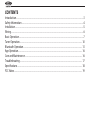 2
2
-
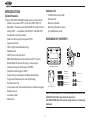 3
3
-
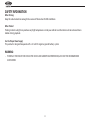 4
4
-
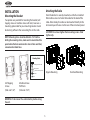 5
5
-
 6
6
-
 7
7
-
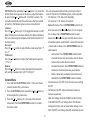 8
8
-
 9
9
-
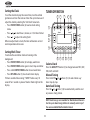 10
10
-
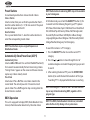 11
11
-
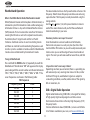 12
12
-
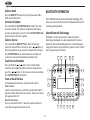 13
13
-
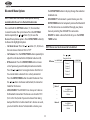 14
14
-
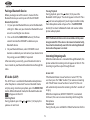 15
15
-
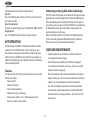 16
16
-
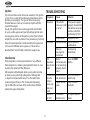 17
17
-
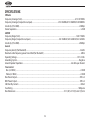 18
18
-
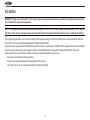 19
19
-
 20
20
-
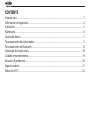 21
21
-
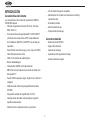 22
22
-
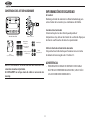 23
23
-
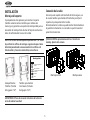 24
24
-
 25
25
-
 26
26
-
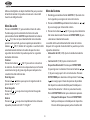 27
27
-
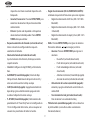 28
28
-
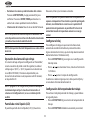 29
29
-
 30
30
-
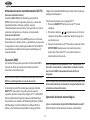 31
31
-
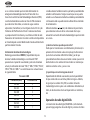 32
32
-
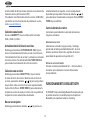 33
33
-
 34
34
-
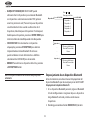 35
35
-
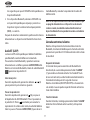 36
36
-
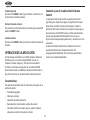 37
37
-
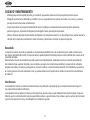 38
38
-
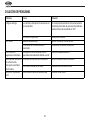 39
39
-
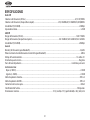 40
40
-
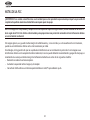 41
41
-
 42
42
-
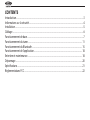 43
43
-
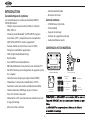 44
44
-
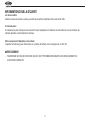 45
45
-
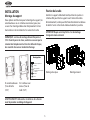 46
46
-
 47
47
-
 48
48
-
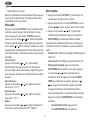 49
49
-
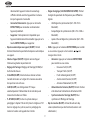 50
50
-
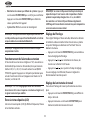 51
51
-
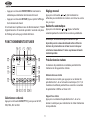 52
52
-
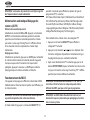 53
53
-
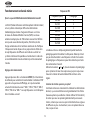 54
54
-
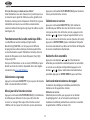 55
55
-
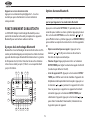 56
56
-
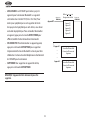 57
57
-
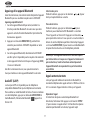 58
58
-
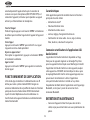 59
59
-
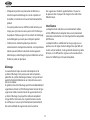 60
60
-
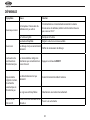 61
61
-
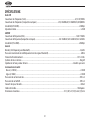 62
62
-
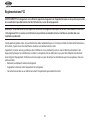 63
63
-
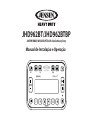 64
64
-
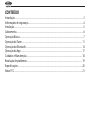 65
65
-
 66
66
-
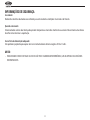 67
67
-
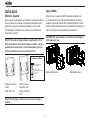 68
68
-
 69
69
-
 70
70
-
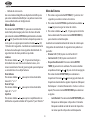 71
71
-
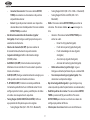 72
72
-
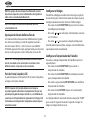 73
73
-
 74
74
-
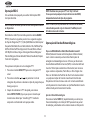 75
75
-
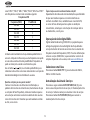 76
76
-
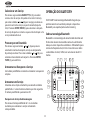 77
77
-
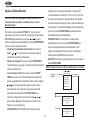 78
78
-
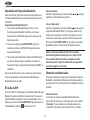 79
79
-
 80
80
-
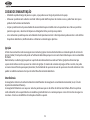 81
81
-
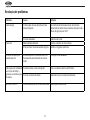 82
82
-
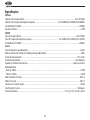 83
83
-
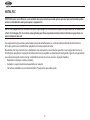 84
84
-
 85
85