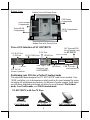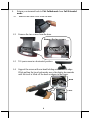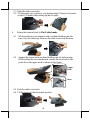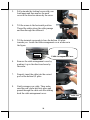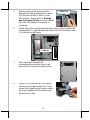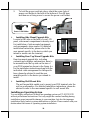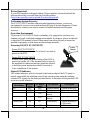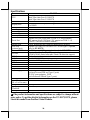1
Package Contents
17” P-CAP touch terminal with Gen 7E or Gen 8E base……………..(x1)
Power adapter……………………………………………………….....(x1)
Power cord………………………………………………………….…(x1)
User manual………………………………………………….………..(x1)
FCC NOTES
This equipment has been tested and found to comply with the limits for a Class A digital
device, pursuant to part 15 of the FCC Rules. These limits are designed to provide
reasonable protection against harmful interference when the equipment is operated in a
commercial environment. This equipment generates, uses, and can radiate radio frequency
energy and, if not installed and used in accordance with the instruction manual, may cause
harmful interference to radio communications. Operation of this equipment in a residential
area is likely to cause harmful interference in which case the user will be required to correct
the interference at his own expense.
This device complies with part 15 of the FCC Rules. Operation is subject to the following
two conditions: (1) This device may not cause harmful interference, and (2) this device must
accept any interference received, including interference that may cause undesired operation.
CE CLASS A WARNING
This equipment is compliant with Class A of CISPR 32. In a residential environment this
equipment may cause radio interference.
AVERTISSEMENT CE CLASSE A
Cet équipement est conforme à la classe A de CISPR 32. Dans un environnement
résidentiel, cet équipement peut provoquer des interférences radio.
WARRANTY LIMITS
Warranty will terminate automatically when the machine is opened by any person other than
the authorized technicians. The user should consult his/her dealer for the problem happening.
Warranty voids if the user does not follow the instructions in application of this merchandise.
The manufacturer is by no means responsible for any damage or hazard caused by improper
application.
LIMITES DE GARANTIE
La garantie prend fin automatiquement lorsque la machine est ouverte par une personne
autre que les techniciens autorisés. L'utilisateur doit consulter son revendeur pour le
problème qui se produit. La garantie s'annule si l'utilisateur ne suit pas les instructions
d'application de cette marchandise. Le fabricant n'est en aucun cas responsable de tout
dommage ou danger causé par une mauvaise application.
XT-8317/8317E
Fanless POS Terminal
User Manual
16820901010 Ver. A0
http://www.posiflex.com

2
警告使用者
此為甲類資訊技術設備,於居住環境中使用時,可能會造成射頻擾動,在此種情況
下,使用者會被要求採取某些適當的對策。
SAFETY INSTRUCTIONS
This equipment is not suitable for use in locations where children are likely to be present.
CONSIGNES DE SÉCURITÉ
Cet équipement ne convient pas à une utilisation dans des lieux pouvant accueillir des
enfants.
WARNING
Power cord shall be connected to a socket-outlet with earthing connection.
ATTENTION
Le cordon d'alimentation doit être connecté à une prise de courant avec mise à la terre.
BATTERY WARNING
Risk of explosion if battery is replaced by an incorrect type. Dispose of expended
battery in accordance with local disposal regulations.
AVERTISSEMENT DE BATTERIE
Risque d'explosion si la batterie est remplacée par un type incorrect. Jetez la batterie
usagée conformément aux réglementations locales en matière d'élimination.
警告
本電池如果更換不正確會有爆炸的危險,請依製造商說明書處理用過之電池。
Views of XT-8317/8317E with Gen 7E Base
Front View
LED indicator
Gen 7E Base
P-CAP Touch Panel

3
Rear View
Side View
Bottom View
Cable Holder
Cable Exit
Cable Cover
Neck Cover
Cable Exit
Power Button
Brightness Adjustment Button +
Brightness Adjustment Button -
Rubber Feet with Fixing Screw
Rubber Feet with Fixing Screw

4
Views of XT-8317/8317E with Gen 8E Base
Front View
Rear View
Side View
Cable Cover
Neck Cover
Cable Exit
LED indicator
Power Button
Brightness Adjustment Button +
Brightness Adjustment Button -
Gen 8E Base
P-CAP Touch Panel

5
Bottom View
View of I/O Interface of XT-8317/8317E
Positioning your POS for a Perfect Viewing Angle
The adjustable bases designed for XT-8317/8317E come in two models, Gen
7E/8E, and allow you to determine an ideal position for your terminal by using
its unique tilt adjustment mechanism. As the below figures suggest, both bases
provide three standard positioning solutions for your terminal: Flat Folded
mode, Low Profile mode, and Full Extended mode.
XT-8317/8317E with Gen 7E Base
Flat Folded mode
Low Profile mode
Full Extended mode
12V DC-IN
Power Connector
24V PoweredUSB
Port (Optional, only
for XT-8317E)
USB 2.0 Ports
VGA Port
LAN Ports
Line Out/Mic-in
RJ-50 COM Ports
CR Port
12V BAT Port
(UPS Port)
HDMI Port
Rubber Feet with Fixing Screw
Rubber Feet with Fixing Screw
Power Adapter
Compartment
PoweredUSB
Compartment
HDD Compartment
UPS Battery
Compartment
USB Type C Port
(Optional, only
for XT-8317E)
USB 3.0 Ports

6
XT-8317/8317E with Gen 8E Base
Flat Folded mode
Low Profile mode
Full Extended mode
In general, XT-8317/8317E will be set up beforehand in Flat Folded mode
and then packaged into the box for shipping. After it is unpacked, you may re-
adjust the terminal in either Low Profile mode or Full Extended mode
according to your situation. Below will provide instructions on how to adjust
the specific base connected to the POS system. As a reminder, please be
careful not to touch the LCD panel while setting up the tilt angle.
XT-8317/8317E with Gen 7E Base
Please refer to the following instructions on how to switch among different
positioning modes to find an ideal viewing angle for XT-8317/8317E with Gen
7E base.
1. Unpack XT-8317/8317E, which is supposed
to be set in flat folded mode, out of the
package box and then lay your POS system
on a flat surface.
2. Steady the base with one hand, and then tilt
the screen downwards.
3. Position your terminal in Full Extended mode
3.1 After grabbing the bottom edge of the screen with your hand, gently
move the screen upward until the screen is locked into place with a
click sound.

7
3.2 Support the screen with one hand holding onto its bottom edge.
Then, while pulling the lever backwards, move the display upwards
until the lever is snapped into the lower hook to raise the screen as
shown in the below figure.
3.3 With the screen facing toward you, tilt the screen up or down to your
desired angle. Please do not press on the LCD panel while setting up
the tilt angle.
3.4 Remove the cable cover from the base.
3.5 Fix the base with two #/6/32 screws.
Lever
Lower
hook

8
4. Return your terminal back to Flat Folded mode from Full Extended
mode.
4.1 Remove the cable cover from the base.
4.2 Remove the two screws from the base.
4.3 Tilt your screen in a horizontal position.
4.4 Support the screen with one hand holding onto its bottom edge.
While pulling the lever backwards, move the display downwards
until the lever is lifted off the hook as shown in the figure.
Remove the two screws.
Hook
Lever

9
4.5 Push the cable cover back.
4.6 Tilt the screen again to the horizontal
position.
5. Position the terminal in Low Profile mode.
5.1 Follow Step 4 to set up the termimal in Flat
Folded mode.
5.2 Tilt the screen all the way down
5.3 To tilt screen up or down to your desired
angle, please be advised to keep the base
steady with one hand to do so. Do NOT
press on the LCD panel while setting up the
tilt angle.
XT-8317/8317E with Gen 8E Base
Please refer to the following instructions on how to switch among different
positioning modes to find an ideal viewing angle for XT-8317/8317E with Gen
8E base.
1. Unpack XT-8317/8317E, which is
supposed to be set in flat folded mode, out
of the package box and then lay your POS
system on a flat surface.
2. While steadying the terminal with your
hand holding onto the base, tilt the screen
down.

10
3. Push the cable cover outwards to remove
it from the base.
4. Position your terminal in Full Extended mode.
4.1 Support the screen with one hand holding onto its bottom edge.
Then, while pulling the lever backwards, move the display upwards
until the lever is snapped into the lower hook to raise the screen as
shown in the below figure.
4.2 Tilt the screen up or down to your
desired angle. Please do not press on
the LCD panel while setting up the tilt
angle.
4.3 Fix the base with two #/6/32 screws.
Lower
hook
Lever

11
4.4 Push the cable cover back.
5. Position the terminal in Low Profile mode.
5.1 While keeping your terminal steady with your hand holding on to
the base, tilt your terminal down. Then, remove the cable cover
from the base.
5.2 Remove the two screws from the base.
5.3 Support the screen with one hand holding onto its bottom edge.
Then, while pulling the lever backwards, move the display
upwards or downwards until the lever is snapped into the upper
hook to lower the screen as shown in the below figure.
Remove the two screws.
Lever
Upper
hook

12
5.3 Push the cable cover back.
5.4 Tilt the screen up or down to your desired angle. Please do not press
on the LCD panel while setting up the tilt angle.
6. Return the terminal back to Flat Folded mode.
6.1 While steadying your terminal with your hand holding onto the
base, tilt your screen up. Remove the cable cover from the base.
6.2 Support the screen with one hand holding onto its bottom edge.
While pulling the lever backwards, release the lever back to the
point above the upper hook as shown in the figure.
6.3 Push the cable cover back.
6.4 Tilt the screen to the horizontal position.
Lever
Upper
hook

13
Connecting Power Adapter and I/O Cables
To have the terminal ready for operation, please connect the connector of
power adapter and all of the connectors of required I/O cables respectively to
the 12VDC-IN power jack and appropriate I/O ports. Please make sure that
each of the cables is fully connected to each of the correct ports. Damages due
to incorrect connection or orientation are not covered by product warranty!
Some cable connectors like the connectors of the COM or LAN cables have to
be gently inserted until a click is heard. It is recommended that the I/O ports,
such as COM port, should be screwed after the I/O cable connectors are
completely connected. And please make sure that each connector has to be
connected to the right peripheral device in the right way.
CAUTION: On doing insertion or extraction of a cable connector, please always hold the
connector head itself instead of pulling the cable wire. Doing this could damage the cables
and ports, which is considered as an artificial damage and is not covered by the warranty.
The means of power cord should be connected to a socket-outlet with earthing connection.
ATTENTION: Lors de l'insertion ou de l'extraction d'un connecteur de câble, veuillez
toujours tenir la tête du connecteur elle-même au lieu de tirer le fil du câble. Cela pourrait
endommager les câbles, ce qui est considéré comme un dommage artificiel et n'est pas
couvert par la garantie. Le cordon d'alimentation doit être connecté à une prise de courant
avec mise à la terre.
Routing and Arranging Cables
Gen 7E/8E bases feature their own cable management to help you well
organize the cords whenever you need to connect peripheral devices to XT-
8317/8317E. The following provides some useful cable-routing instructions
required to manage your cables.
1. Set up your terminal in Full Extended
mode and then tilt the screen all the way
down.
2. Remove the cable cover.

14
3. Pull outwards the locking levers with your
forefingers and then remove the neck
cover in the direction shown by the arrow.
4. Tilt the screen to the horizontal position.
Thread the cables along the cable passage
and then through the cable exit.
5. Tilt the terminal up enough to have the bottom I/O plate
towards you. Locate the cable arrangement cover as shown in
the figure.
6. Remove the cable arrangement cover by
pushing it up in the direction shown by
the arrow.
7. Properly insert the cable into the correct
port on the bottom I/O plate.
8. Neatly arrange your cable. Then, make
sure the cord can be held into place and
passed through the cable exit after sliding
back the cable arrangement cover.
Cable Exit
Cable Arrangement Cover

15
9. Have the screen tilt all the way down, and then push the neck cover
back into place.
10. Place the cable cover back.
11. Make sure the cable is threaded through the cable exit at the bottom
of the base.
Gen 7E base
Gen 8E base
Installing Optional Upgrade Kits and Peripherals
XT-8317/8317E is an expandable model which allows you to upgrade its own
capacity by additionally installing multiple peripheral devices, such as
magnetic stripe reader (MSR), LCD monitor, and cash drawer, according to
your preference. The following will give you installation instructions on how
to expand on your current POS system with these optional upgrade kits. Before
proceeding with the installation of peripherals, please make sure the POS
system is completely shut down to prevent damage.
Installing UPS Battery to Gen 8E Base
UPS battery compartment can be found at the
bottom of Gen 8E base as shown in the figure.
Please be advised that the installation of UPS
battery should be conducted by a technician
according to the user manual specific to UPS
battery.
Installing PoweredUSB to Gen 8E Base
The middle compartment at the bottom of Gen 8E
base is designed to install PoweredUSB.
However, the installation of PoweredUSB is
required to be conducted properly and accurately,
so please contact your service provider for help.
The detailed installation guide will be provided in
the relevant technical manual.

16
Installing Power Adapter to Gen 8E Base
Power adapter is used to provide power which your terminal needs to be
operated normally. Please go through the below steps to install the power
adapter into Gen 8E base. If the power adapter is already installed to Gen
8E base, you may skip this section
1. Lay your POS terminal on a flat surface
with its bottom facing towards you.
2. Take the AC power adapter with its
rubber feet facing you. Place the bottom
side of the power adapter into the
bottom of the power adapter
compartment first, and then push the top
side of the adaptor into the
compartment.
3. After pushing the power adapter up to
the top, place two brackets separately on
the top and bottom sides of the power
adapter compartment as shown in the
figure. Then, fasten two brackets with
four fixing screws.
4. Before threading the cable through the cable exit, loosen two
fixing screws for the bracket of the PoweredUSB compartment.
Then, slide the bracket in the direction shown by the arrow to
remove the bracket.
Bracket Power Adaptor

17
5. Pass the cable of the power adapter
through the cable exit and then connect
it to the port on the I/O plate of your
POS system. (Please refer to Routing
and Arranging Cables section to thread
the cable, according to the model of
your base.)
6. Neatly thread the cord along the bottom edge of the PoweredUSB
compartment (1), and then use the cable tie to hold the extra cable
(2) as shown in the figure.
7. Place back the PoweredUSB
compartment bracket into place, and
then secure it using two fixing screws.
8. Lay the POS terminal on a flat surface
with its rear facing towards you. Then,
connect the female end of power cord to
the power adapter and the other end to
the electrical outlet.
Cable Exit
Cable tie
(1)
(2)

18
9. To hold the power cord into place, attach the screw hole of
power cord holder to the hole at the bottom of Gen 8E base,
and then use a fixing screw to secure the power cord holder.
Installing Side Mount Upgrade Kits
Located at left side on the back of your LCD
panel, side mount compartment is mainly used
for installation of side-mounted equipment,
such as magnetic stripe reader. For detailed
installation instructions, please refer to the
user manual specific to the device which you
intend to mount onto the terminal.
Installing Rear Top Mount Upgrade Kits
Rear top mount upgrade kits, including
customer pole displays and monitors, have to
be mounted onto the top side on the rear of
your POS terminal as shown in the figure. As
for the installation instructions along with the
individual cable arrangement for the specific
base, please be advised to read the user
manual specific to the device you intend to
install.
Installing Wall Mount Kits
The wall mount kits enable you to mount your POS terminal onto the
wall as an alternative. For detailed installation instructions, please be
advised to refer to the user manual specific to wall mount kits.
Installing an Operating System
You are highly advised not to install an operating system on XT-8317/8317E
without professional instructions. Not only might the careless handling during
installation cause irreversible damage to your machine, but also the improper
installation likely leads to system malfunction or failure. Please contact with your
dealers about the issues of operating system installation.
Power Cord Holder

19
Driver Download
If your POS terminal is shipped without OS pre-installed, please download the
relevant driver that you need from the Posiflex website
(http://www.posiflex.com/en-global/Download/download).
Performing System Recovery
For XT-8317/8317E models with preloaded operating systems, you are not
encouraged to recover your system without the help of system integrators. Please
be advised to contact your service center for further assistance with system
recovery.
Operation Environment
To prevent XT-8317/8317E from overheating, it is suggested to position your
terminal in a well-ventilated working environment. In doing so, please be advised
to keep the POS terminal at least 25mm away from other devices to ensure the
machine is properly cooled down and functioning normally.
Powering ON/OFF XT-8317/8317E
Power ON XT-8317/8317E
Press down the power button for at least 3 seconds to
power on the POS.
Power OFF XT-8317/8317E
In most cases, press the power button of the POS to
power the system off. If the terminal fails to turn off
the machine for unknown reasons, please be advised
to hold the power button more than 10 seconds to
force a shutdown of the system.
Status LED Indicator
LED status indicator, which is located at the bottom edge of the LCD panel, is
mainly responsible for notifying users of the current system status by emitting
various LED signals. In the chart provided below, it describes all the possible LED
status as a quick reference.
LED Status
System
status
AC power
supply
UPS Battery
Description
Off
OFF
OFF
Without battery
System power OFF
Off
OFF
OFF
With battery
System power OFF
Green
OFF
ON
With/Without
battery
System standby
Blue
ON
ON
With/Without
battery
System power ON
Blinking blue
ON
OFF
With battery
System running on
UPS battery
Blinking green
ON
OFF
With battery
UPS battery low
Power
Button

20
Specifications
XT-8317
CPU
Intel Tiger Lake Core i3-1115G4E
Intel Tiger Lake Core i5-1145G7E
Intel Tiger Lake Core i7-1185G7E
LCD Panel
17” 1280 x 1024 with LED backlight
Display Port
1 x VGA, D-SUB 15 pin, 12V support
1 x HDMI
Storage Port
2 x M.2 2280
vPro Support
Yes, with Core i5 & i7 CPU
TPM Support
Yes, TPM 2.0
RAID Support
Yes
Memory
2 x DDR4 SO-DIMM
Serial Port
4 ports (4 x RJ50 on I/O plate + COM 5 / 6 via pin header)
(5V support on all COM port / 12V support on COM 1 ~ 4)
COM 5 / 6 access via service window
Parallel Port
1 port, proprietary port connector inside service window
USB Port
(external port)
8 ports, 4 x USB 3.0 + 4 x USB 2.0 + 1 x USB type C (optional,
only for XT-8317E)
PoweredUSB Port
1 x 24V poweredUSB port (optional, only for XT-8317E)
CR Port
1 port, controlling 2 x CR, 24V support
(COM1/COM5 control selectable + dual CR detection support)
PS/2 Port
Pin header inside service window
LAN Port
2 x 10/100/1000 Mb
Audio
1 x internal 2W speaker + 1 x Mic-in/Line-out
UPS Port
Yes
Touch Controller
USB interface
Touch Sensor
True-flat PCAP
Expansion Slot
M.2 2230 for WiFi/BT
Power supply
12 VDC power adaptor, 84W
(without PoweredUSB and Type-C ports)
12 VDC power adaptor, 150W
(with PoweredUSB and Type-C ports)
OS support
Win 10 IoT 64-bit
Dimension
(W x D x H in mm)
404.5 x 355 x 251 mm
Weight
6.5 Kg
Operating
Condition
0°C - 40°C, 20%RH - 90%RH
Storage
-20°C - 70°C, 10%RH - 90%RH
※
The product information and specifications are subject to change without
prior notice. To get the detailed information on the XT-8317/8317E, please
check this model from Posiflex Global Website.
-
 1
1
-
 2
2
-
 3
3
-
 4
4
-
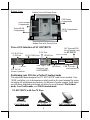 5
5
-
 6
6
-
 7
7
-
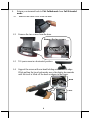 8
8
-
 9
9
-
 10
10
-
 11
11
-
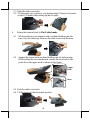 12
12
-
 13
13
-
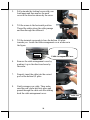 14
14
-
 15
15
-
 16
16
-
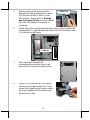 17
17
-
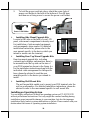 18
18
-
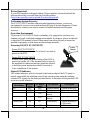 19
19
-
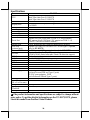 20
20
Posiflex XT-8317/8317E Manuel utilisateur
- Taper
- Manuel utilisateur
- Ce manuel convient également à
dans d''autres langues
- English: Posiflex XT-8317/8317E User manual
Documents connexes
-
Posiflex PC-2111-G2/2111E-G2 Manuel utilisateur
-
Posiflex PC-2111-G2/2111E-G2 Manuel utilisateur
-
Posiflex JIVA XT-5515 Manuel utilisateur
-
Posiflex XT-6317/6517 Manuel utilisateur
-
Posiflex XT-6515E Manuel utilisateur
-
Posiflex XT-6315/6315E/6515/6515E Manuel utilisateur
-
Posiflex JIVA_XT-7315 Manuel utilisateur
-
Posiflex XT-7315/7515 Manuel utilisateur
-
Posiflex XT-6015C Manuel utilisateur
-
Posiflex RT-5000 Manuel utilisateur