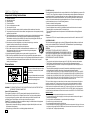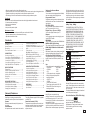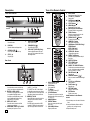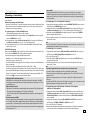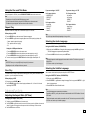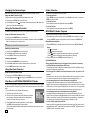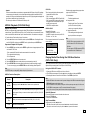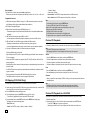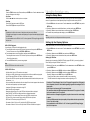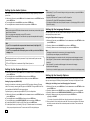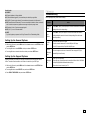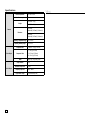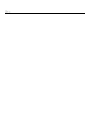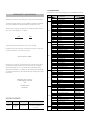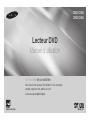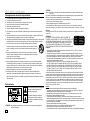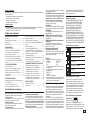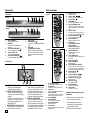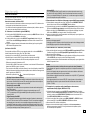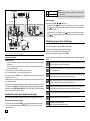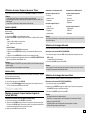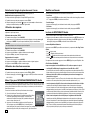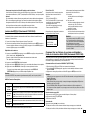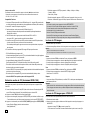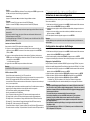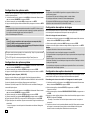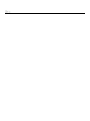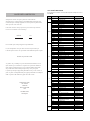Samsung DVD-C500 Manuel utilisateur
- Catégorie
- Lecteurs DVD
- Taper
- Manuel utilisateur

ENGLISH
DVD Player
User Manual
AK68-01861A(01)
imagine the possibilities
Thank you for purchasing this Samsung product.
To receive more complete service, please register your product at
www.samsung.com/global/register
DVD-C500
DVD-C550

2
Getting Started
Important Safety Instructions
1) Read these instructions.
2) Keep these instructions.
3) Heed all warnings.
4) Follow all instructions.
5) Do not use this apparatus near water.
6) Clean only with a dry cloth.
7) Do not block any ventilation openings. Install in accordance with the manufacturer's instructions.
8) Do not install near any heat sources such as radiators, heat registers,stoves, or other apparatus (including
amplifiers) that produce heat.
9) Do not defeat the safety purpose of the polarized or grounding- type plug. A polarized plug has two blades
with one wider than the other. A grounding type plug has two blades and a third grounding prong.
The wide blade or the third prong are provided for your safety. If the provided plug does not fit into your
outlet, consult an electrician for replacement of the obsolete outlet.
10) Protect the power cord from being walked on or pinched: particularly at plugs, convenience
receptacles, and the point where they exit from the apparatus.
11) Only use attachments/accessories specified by the manufacturer.
12) Use only with cart, stand, tripod, bracket, or table specified by the manufacturer, or sold
with the apparatus. When a cart is used, use caution when moving the cart/apparatus
combination to avoid injury from tip-over.
13) Unplug this apparatus during lightning storms or when unused for long peroids of time.
14) Refer all servicing to qualified service personnel. Servicing is required when the apparatus has been
damaged in any way, such as the power-supply cord or plug is damaged, liquid has been spilled or objects
have fallen into the apparatus, the apparatus has been exposed to rain or moisture, does not operate
normally, or has been dropped.
Precautions
This symbol indicates that dangerous voltage
consisting a risk of electric shock is present
within this unit.
This symbol indicates that there are important
operating and maintenance instructions in the
literature accompanying this unit.
Do not install this equipment in a confined space such as a bookcase or similar unit.
WARNING : TO REDUCE THE RISK OF FIRE OR ELECTRIC SHOCK, DO NOT EXPOSE THIS
APPARATUS TO RAIN OR MOISTURE.
Note to CATV system installer :
This reminder is provided to call CATV system installer’s attention to Article 820-40 of the
National Electrical Code (Section 54 of Canadian Electrical Code, Part I) that provides guidelines
for proper grounding and, in particular, specifies that the cable ground shall be connected to the
grounding system of the building as close to the point of cable entry as practical.
Caution : FCC regulations state that any unauthorized changes or modifications to this equipment
may void the user’s authority to operate it.
• Apparatus shall not be exposed to dripping or splashing and no objects filled with liquids, such as vases,
shall be placed on the apparatus.
• If this power supply is used at 240V ac, a suitable plug adapter should be used.
FCC NOTE (for U.S.A):
This equipment has been tested and found to comply with the limits for a Class B digital device, pursuant to Part
15 of the FCC rules. These limits are designed to provide reasonable protection against harmful interference in
a residential installation. This equipment generates, uses and can radiate radio frequency energy and, if not
installed and used in accordance with the instructions, may cause harmful interference to radio or television
reception, which can be determined by turning the equipment off and on. The user is encouraged to try to
correct the interference by one or more of the following measures.
• Reorient or relocate the receiving antenna.
• Increase the separation between the equipment and receiver.
• Connect this equipment into an outlet on a circuit different from that to which the receiver is connected.
• Consult the dealer or an experienced radio/TV technician for help.
This class B digital apparatus meets all requirements of the Canadian Interference Causing Equipment
Regulations.
FDA Laser :
“Complies with 21CFR 1040.10 except for deviations pursuant to Laser Notice No. 50, dated June 24, 2007.”
CALIFORNIA USA ONLY :
This Perchlorate warning applies only to primary CR (Maganese Dioxide) Lithium coin cells in the
product sold or distributed ONLY in California USA “Perchlorate Material - special handling may
apply”, See www.dtsc.ca.gov/hazardouswaste/perchlorate.
CAUTION
THIS PRODUCT UTILIZES A LASER. USE OF CONTROLS OR
ADJUSTMENTS OR PERFORMANCE OF PROCEDURES OTHER THAN
THOSE SPECIFIED HEREIN MAY RESULT IN HAZARDOUS RADIATION
EXPOSURE. DO NOT OPEN COVER AND DO NOT REPAIR YOURSELF.
REFER SERVICING TO QUALIFIED PERSONNEL.
Note:
•
This unit can be used only where the power supply is AC 120V, 60Hz. It cannot be used elsewhere.
•
This DVD player is designed and manufactured to respond to the Region Management Information.
If the Region number of a DVD disc does not correspond to the Region number of this DVD player, the DVD
player cannot play the disc.
•
The product unit accompanying this user manual is licensed under certain intellectual property rights
of certain third parties. In particular
, this product is licensed under the following US patents:
5,457,669 5,561,649 5,705,762 5,987,417 6,043,912 6,222,983 6,272,096 6,377,524 6,377,531 6,385,587
6,389,570 6,408,408 6,466,532 6,473,736 6,477,501 6,480,829 6,556,520 6,556,521 6,556,522 6,578,163
6,594,208 6,631,1
10 6,658,588 6,674,697 6,674,957 6,687,455 6,697,307 6,707,985 6,721,243 6,721,493
6,728,474 6,741,535 6,744,713 6,744,972 6,765,853 6,765,853 6,771,890 6,771,891 6 775,465 6,778,755
6,788,629 6,788,630 6,795,637 6,810,201 6,862,256 6,868,054 6,894,963 6,937,552.
This license is limited to private non-commercial
use by end-user consumers for licensed contents.
No rights are
granted for commercial use. The license does not cover any product unit other than this product unit and the
license does not extend to any unlicensed product unit or process conforming to ISO/IEC 11172-3 or ISO/IEC
13818-3 used or sold in combination with this product unit. The license only covers the use of this product unit to
encode and/or decode audio files conforming to the ISO/IEC 11172-3 or ISO/IEC 13818-3. No rights are granted
under this license for product features or functions that do not conform to the ISO/IEC 11172-3 or ISO/IEC 13818-3.
Handling Cautions
• Before connecting other components to this player, be sure to turn them all off.
•
Do not move the player while a disc is being played, or the disc may be scratched or broken, and the player’s
internal parts may be damaged.
• Do not put a flower vase filled with water or any small metal objects on the player.
•
Be careful not to put your hand into the disc tray.
• Do not place anything other than the disc in the disc tray.
•
Exterior interference such as lightning and static electricity can affect normal operation of this player. If this occurs,
turn the player off and on again with the POWER button, or disconnect and then reconnect the AC power cord to
the AC power outlet. The player will operate normally.
CLASS 1 LASER PRODUCT
KLASSE 1
LASER PRODUKT
LUOKAN 1
LASER LAITE
KLASS 1
LASER APPARAT
PRODUCTO
LÁSER CLASE 1

3
• Be sure to remove the disc and turn off the player after use.
•
Disconnect the AC power cord from the AC outlet when you don’t intend to use the player for long periods of time
.
• Clean the disc by wiping in a straight line from the inside to the outside of the disc.
• The Main plug is used as a disconnect device and shall stay readily operable at any time.
Disc Storage
Be careful not to harm the disc because the data
on these discs is highly vulnerable to the environment.
• Do not keep under direct sunlight.
• Keep in a cool ventilated area.
• Store vertically.
• Keep in a clean protection jacket.
Maintenance of Cabinet
For safety reasons, be sure to disconnect the AC power cord from the AC outlet.
• Do not use benzene, thinner, or other solvents for cleaning.
• Wipe the cabinet with a soft cloth.
GETTING STARTED
Precautions ......................................................2
General Features .......................................... 3
Description ................................................... 4
Tour of the Remote Control .......................... 4
CONNECTIONS
Choosing a Connection .................................... 5
Connecting to a TV with HDMI/DVI Jack .........5
Connecting to a TV (Progressive/Interlace) .......... 5
Connecting to a TV (Video)
.................................. 5
Connecting to an Audio System (2 Channel,
Dolby Digital, MPEG2, or DTS Amplifier) ..............5
BASIC FUNCTIONS
Playing a Disc ................................................... 6
Using the Search and Skip Functions .............. 6
Using the Display Function .............................. 6
Using the Disc and Title Menu .........................7
Repeat Play ...................................................... 7
Slow Play ..........................................................7
ADVANCED FUNCTIONS
Adjusting the Aspect Ratio (EZ View) ............... 7
Selecting the Audio Language .........................7
Selecting the Subtitle Language ...................... 7
Changing the Camera Angle ............................ 8
Using the Bookmark Function .......................... 8
Using the Zoom Function ................................. 8
Clips Menu for MP3/WMA/JPEG/MPEG4/CD
Audio ................................................................ 8
Folder Selection ............................................... 8
MP3/WMA/CD Audio Playback ........................ 8
MPEG4 Playback (DVD-C550 Only) ................. 9
Playing Media Files using the USB HOST
feature (DVD-C550 Only) .................................. 9
CD Ripping (DVD-C550 Only) ..........................10
Picture CD Playback ........................................ 10
Picture CD Playback for HD-JPEG .................. 10
NAVIGATING THE SETUP MENU
Using the Setup Menu
................................... 11
Setting Up the Display Options ........................ 11
Setting Up the Audio Options .......................... 12
Setting Up the System Options........................ 12
Setting Up the Language Features .................. 12
etting Up the Security Options ......................... 12
Setting Up the General Options ....................... 13
Setting Up the Support Options ....................... 13
REFERENCE
Troubleshooting ................................................13
Specifications ................................................... 14
Excellent Sound
Dolby Digital, a technology developed by Dolby
Laboratories, provides crystal clear sound reproduction.
Screen
Both regular and widescreen(16:9) pictures can
be viewed.
Slow Motion
An important scene can be viewed in slow motion.
Various On-Screen Menu
Functions
You can select various languages (Audio/Subtitle)
and screen angles while enjoying movies.
Progressive Scan
Progressive scanning creates an improved picture
with double the scan lines of a conventional inter-
laced picture.
EZ VIEW (DVD)
Easy View enables picture adjustment to match
your TV's screen size (16:9 or 4:3).
Digital Photo Viewer (JPEG)
You can view Digital Photos on your TV.
Repeat
You can repeat a song or movie simply by press-
ing the REPEAT button.
MP3/WMA
This unit can play discs created from MP3/WMA files.
MPEG4 (DVD-C550 Only)
This unit can play MPEG4 formats within an avi file.
HDMI (High Definition Multimedia
Interface)
HDMI reduces picture noise by allowing a pure digital
video/audio signal path from the player to your TV.
CD Ripping (DVD-C550 Only)
This feature lets you to copy audio files from a disc
into MP3 format on a USB device. (Audio CD only
(CD DA)).
Note
- Discs which cannot be played with this player.
• DVD-ROM • DVD-RAM
• CD-ROM • CDV
• CDI • CVD
• CDGs play audio only, not graphics.
- Ability to play back may depend on
recording conditions.
• DVD-R, +R
• CD-RW
• DVD+RW, -RW (V mode)
- The unit may not play certain CD-R, CD-
RW and DVD-R due to the disc type or
recording conditions.
COPY PROTECTION
Many DVD discs are encoded with copy
protection. Because of this, you should only connect
your DVD player directly to your TV, not to a VCR.
Connecting to a VCR results in a distorted picture from
copy-protected DVD discs.
This product incorporates copyright protection technol-
ogy that is protected by methods claims of certain U.S.
patents and other intellectual property rights owned by
Disc Markings
~
DIGITAL
SOUND
STEREO
Play Region Number
NTSC broadcast system in U.S.A,
Canada, Korea, Japan, etc.
Dolby Digital disc
Stereo disc
Digital Audio disc
DTS disc
MP3 disc
NTSC
Region Number
Both the DVD player and the discs are coded by
region. These regional codes must match in order
for the disc to play. If the codes do not match, the
disc will not play.
The Region Number for this player is described
on the rear panel of the player.
DivX Certification (DVD-C550 Only)
DivX, DivX Certified,
and associated logos are trademarks of
DivXNetworks, Inc and are used under license.
“DivX Certified to play DivX video, including
premium content.”
Rovi Corporation and other rights owners. Use of this
copyright protection technology must be authorized by
Rovi Corporation, and is intended for home and other
limited viewing uses only unless otherwise authorized
by Rovi Corporation. Reverse engineering or disassem-
bly is prohibited.
PROGRESSIVE SCAN OUTPUTS
(480p, 720p, 1080p)
“CONSUMERS SHOULD NOTE THAT NOT ALL
HIGH DEFINITION TELEVISION SETS ARE FULLY
COMPATIBLE WITH THIS PRODUCT AND MAY
CAUSE ARTIFACTS TO BE DISPLAYED IN THE
PICTURE, IF PROGRESSIVE SCAN PICTURE
PROBLEMS OCCUR, IT IS RECOMMENDED THAT
THE USER SWITCH THE CONNECTION TO THE
‘STANDARD DEFINITION’ (VIDEO) OUTPUT. IF
THERE ARE QUESTIONS REGARDING YOUR TV
SET COMPATIBILITY WITH THIS DVD PLAYER,
PLEASE CONTACT SAMSUNG'S CUSTOMER
SERVICE CENTER.”
Contents
1080p Playback
This player upconverts regular DVDs for playback
on 1080p TVs.
Parental Control (DVD)
The parental control allows users to set the level
necessary to prohibit children from viewing harm-
ful movies such as those with violence, adult
subject matter, etc.
General Features

4
Description
Front Panel Controls
Tour of the Remote Control
1. DVD POWER Button
Turns the power on or off.
2. DVD Button
Use to operate DVD.
3. TV Button
Use to operate a Samsung TV.
4. EZ VIEW Button
The aspect ratio of a picture can easily be
adjusted according to the screen size of your
TV (16:9 or 4:3).
5.
MARKER Button
6. REPEAT Button
Allows you to repeat play a title, chapter,
track, or disc.
7. DISC MENU Button
Brings up the Disc menu.
8. INFO Button
Used to displays playback info banner.
9. TV VOL (+, -) Buttons
Control volume.
10. SKIP Buttons ( / )
Use to skip the title, chapter or track.
11. STOP Button ( )
12. MENU Button
Brings up the DVD player’s menu.
13. ENTER/π/†,√/® Buttons
This button functions as a toggle switch.
14. TOOLS Button
Displays the current disc mode. It also lets
you access the Display function.
15. OPEN/CLOSE ( ) Button
To open and close the disc tray.
16. HDMI SEL. Button
HDMI Output resolution setup.
17. USB Button (DVD-C550 Only)/
ZOOM Button
(DVD-C500 Only)
Enlarges the DVD Picture.
18. VIDEO SEL. Button
Changes video output mode
19.
REPEAT A-B Button
Allows you to repeat play a chosen section (A-
B) on a disc.
20.
SUBTITLE Button
21.
TITLE MENU Button
Brings up the Title menu.
22. AUDIO/ TV SOURCE Button
Use this button to access various audio functions
on a disc. Use this button to select an available
source on a Samsung TV (TV mode).
23. PAUSE Button ( )
Pause disc play.
24. SEARCH Buttons ( / )
Allow you to search forward/backward through
a disc.
25. TV CH ( , ) Buttons
Channel selection.
26. PLAY Button ( )
Begins disc play.
27. RETURN Button
Returns to a previous menu.
28. EXIT Button
Exit the on-screen menu.
Rear Panel
Install Batteries in the Remote
control
1.
Open the battery cover on the back of the remote
control.
2.
Insert two AAA batteries. Make sure that the
polarities (+ and -) are aligned correctly.
3.
Replace the battery cover.
7
1. DISC TRAY
Place the disc here.
2. DISPLAY
Operation indicators are displayed here.
3. OPEN/CLOSE (
)
Press to open and close the disc tray.
4. STOP ( )
Stops disc play.
5. PLAY/PAUSE ( )
Begin or pause disc play.
6. STANDBY/ON ( )
Turn On/Off the DVD Player.
7. USB HOST (DVD-C550 Only)
Connect a digital still camera, MP3 player,
memory stick, Card reader and other remov-
able storage devices.
1. AUDIO OUT JACKS
-
Use audio cables to connect to the Audio input
jacks of your television or audio/video receiver
2. DIGITAL AUDIO JACKS
- Use either an coaxial digital cable to connect
to a compatible Dolby Digital receiver.
- Use either an coaxial digital cable to connect
to an A/V Amplifier that contains a Dolby
Digital, MPEG2 or DTS decoder.
3. VIDEO OUT JACK
- Use a video cable to connect to the Video
input jack on your television.
4.
COMPONENT VIDEO OUT JACKS
- Use these jacks if you have a TV with
Component Video in jacks. These jacks
provide P
R
, P
B
and Y video.
- If
P-SCAN
is set to “ON” in Video Output of
the Setup Menu, progressive scan mode will work.
- If
I-SCAN
is set to “ON” in Video Output of the
Setup Menu, interlaced scan mode will work.
5. HDMI OUT JACK
- Use an HDMI cable to connect this jack to the
HDMI jack on your television for the best
quality picture.
- If an HDMI cable is connected to an HDMI-
compatible TV, HDMI will be output automati-
cally from the player about 10 seconds later.
DVD-C550
DVD-C500
1
2
3
4
5
6
7
8
9
10
14
11
12
13
23
24
25
26
27
19
20
21
22
18
28
17
15
16
1
2
3
4
5
6
7
8
9
10
14
11
12
13
23
24
25
26
27
19
20
21
22
18
28
17
15
16
DVD-C550
DVD-C500

5
Connections
Choosing a Connection
The following shows examples of connections commonly used to connect the DVD player with a TV and
other components.
Before Connecting the DVD Player
- Always turn off the DVD player, TV, and other components before you connect or disconnect any cables.
- Refer to the user’s manual of the additional components (such as a TV) you are connecting for more
information on those particular components.
A. Connecting to a TV with HDMI/DVI Jack
HDMI provides the best picture quality of all the connections.
1.
Using an HDMI-HDMI/HDMI-DVI cable (not included) connect the HDMI OUT jack on the rear of the DVD
player to the HDMI/DVI IN jack of your TV.
2.
Using the audio cables, connect the AUDIO (red and white) OUT jacks on the rear of the DVD player to
the AUDIO (red and white) IN jacks of your TV. Turn on your DVD player and TV.
3.
Press the input selector button on your TV remote control until the HDMI/DVI signal from the DVD player
appears on your TV screen.
HDMI VIDEO Specifications
When you press the HDMI SEL. button, the 480p, 720p, 1080i and 1080p resolutions are selected in order.
The first press of the HDMI SEL. button, brings up the current resolution.
The second press allows you to change the HDMI output resolution.
- Depending on your TV, certain HDMI output resolutions may not work.
- Please refer to the user's manual of your TV.
- If an HDMI or HDMI-DVI cable is plugged into TV, the DVD player’s output is set to HDMI automatically
about 10 seconds later.
- For better picture quality, set the HDMI output resolution to 720p, 1080i or 1080p.
-
This player upconverts regular DVDs for playback on 1080p TVs. It does not play HD DVDs or Blu-Ray discs.
-
If you connect an HDMI cable between a Samsung TV and this DVD player, you can operate this DVD player
using your TV remote control. This is only available with Samsung TVs that support Anynet+(HDMI- CEC).
- If your TV has an logo, then it supports the Anynet+ function.
• HDMI (High Definition Multimedia Interface)
HDMI enables you to make a digital video and audio connection with a single cable. Using HDMI,
the DVD player transmits a digital video and audio signal which displays a vivid picture on a TV hav-
ing an HDMI input jack.
• HDMI connection description
HDMI connector - Video and audio are transferred digitally without compression (LPCM or Bit Stream data).
-
The player outputs a pure digital signal to the TV through an HDMI cable.
- If your TV does not support HDCP
(High-bandwidth Digital content protection),
snow noise appears on
the screen.
• Why does Samsung use HDMI?
Analog TVs require an analog video/audio signal. However, when playing a DVD, the signal transmitted
to a TV is digital. Therefore either a digital-to-analog converter (in the DVD player) or an analog-to-digital
converter (in the TV) is required. During this conversion, the picture quality is degraded due to noise and
signal loss. HDMI technology is superior because it requires no D/A conversion and is a pure digital signal
from the player to your TV.
B. Connecting to a TV (Progressive/ Interlace)
1.
Using Component video cables (not included), connect the COMPONENT VIDEO OUT jacks on the rear of
the DVD player to the COMPONENT IN jacks of your TV.
2.
Using the audio cables, connect the AUDIO (red and white) OUT jacks on the rear of the DVD player to
the AUDIO (red and white) IN jacks of your TV. Turn on the DVD player and TV.DVD player and TV.
3.
Set the Video Output to P-SCAN/I-SCAN in the Display Setup menu. You can also use the VIDEO SEL.
button to change the Video Output mode.
4.
Press the input selector button on your TV remote control until the Component signal from the DVD player
appears on the TV screen.
Note
-
Noise may be generated if the audio cable placed too close to the power cable.
- If you want to connect to an Amplifier, please refer to the Amplifier connection page.
- The number and position of the jacks may vary depending on your TV set. Please refer to the user's
manual of your TV.
- If there is one audio input terminal on the TV, connect it to the [AUDIO OUT][left] (white) jack of the
DVD player.
-
If you press the VIDEO SEL. button when the DVD Player is in stop mode or no disc is inserted, the Video
Output mode changes in the following sequence: (I-SCAN ➝ P-SCAN).
C. Connecting to a TV (Video)
1.
Using Video/Audio cables, connect the VIDEO (yellow)/AUDIO (red and white) OUT jacks on the rear of
the DVD player to the VIDEO (yellow)/AUDIO (red and white) IN jacks of your TV.
2.
Turn on your DVD player and TV.
3.
Set the Video Output to I-SCAN in the Display Setup menu. You can also use the VIDEO SEL. button to
change the Video Output mode.
4.
Press the input selector button on your TV remote control until the Video signal from the DVD player
appears on the TV screen.
Note
- What is “Progressive Scan”? Progressive scan has twice as many scanning lines as the interlace out-
put method and provides better and clearer picture quality.
D. Connecting to an Audio System (2 Channel, Dolby Digital,
MPEG2 or DTS Amplifier)
1.
Using the audio cables, connect the AUDIO (red and white) OUT jacks on the rear of the DVD player to
the AUDIO (red and white) IN jacks of the Amplifier. If using a Coaxial cable (not included), connect the
DIGITAL AUDIO (COAXIAL) jack on the rear of the DVD player to the DIGITAL AUDIO IN (COAXIAL)
jack of the Amplifier.
2.
Using the video signal cable(s), connect the HDMI, COMPONENT or VIDEO OUT jacks on the rear of
the DVD player to the HDMI/DVI, COMPONENT or VIDEO IN jack of your TV.
3.
Turn on your DVD player, TV, and Amplifier.
4.
Press the input select button of the Amplifier to select the audio input your DVD player is connected to in
order to hear sound. Refer to your Amplifier's user manual to set the Amplifier's audio input.
• What is HDCP?
HDCP (High-bandwidth Digital Content Protection) is a system for protecting DVD content output via
HDMI/DVI from being copied. It provides a secure digital link between a video source (PC, DVD. etc) and a
display device (TV, projector, etc). Content is encrypted at the source device to prevent unauthorized cop-
ies from being made.

6
Basic functions
Playing a Disc
Before Play
- Turn on your TV and set it to the Video Input your DVD player is connected to with your TV’s
remote control.
- If you connected the DVD player to an external Audio System, turn on your Audio System and
set it to the correct Audio Input.
After plugging in the player, the first time you press the DVD POWER button, the screen to the right
appears: If you want to select a language, press a π/† button, and then press the ENTER button.
(This screen will only appear when you plug in the player for the first time.) If the language for the
startup screen is not set, the settings may change whenever you turn the power on or off. Therefore,
make sure that you select the language you want to use.
Once you select a menu language, you can change it by pressing the
■/®||
button on the front panel
of the unit for more than 5 seconds with no disc in the unit. Then the SELECT MENU LANGUAGE
window appears again where you can reset your preferred language.
Using the Search and Skip Functions
During play, you can search quickly through a chapter or track, and use the skip function to jump to the
next selection.
Searching through a Chapter or Track
During play, press the SEARCH ( or ) button on the remote control for more than 1 second
- If you want to search at a faster speed on the DVD or CD, press and hold the button
.
Note
- The speed marked in this function may be different from the actual
playback speed.
- No sound is heard during search mode(Except CD).
Skipping Tracks
During play, press the SKIP (
or
) button.
- When playing a DVD, if you press the SKIP ( ) button, it moves to the next chapter. If you press the
SKIP (
) button, it moves to the beginning of the chapter. Pressing the Skip button twice makes the
DVD move to the beginning of the previous chapter.
- When playing a CD, if you press the SKIP (
) button, it moves to the next track. If you press the SKIP
(
) button, it moves to the beginning of the track. Pressing the Skip button twice makes the CD move
to the beginning of the previous track.
Using the Display Function
When Playing a DVD/MPEG4
1.
During play, press the TOOLS button on the remote control.
2.
Press the π/† buttons to select the desired item.
3.
Press the √/® buttons to make the desired setup.
4.
To make the screen disappear, press the TOOLS button again.
Video
Cable
Component
Cable
OR
HDMI-DVI Cable
HDMI Cable
WHITE
YELLOW
YELLOW
RED
BLUE
GREEN
RED
BLUE GREEN
RED
WHITE
C
B
A
Audio Cable
RED
RED
WHITE
2-Channel stereo ampilfier
or Dolby Digital or
DTS amplifier
Coaxial Cable
RED
WHITE
Audio Cable
D
Select
The functions when using the Display function are listed in the table below.
To access the desired title when there is more than one in the disc. For example, if there is more than one
movie on a DVD, each movie will be identified.
Most DVD discs are recorded in chapters so that you can quickly find a specific passage (similar to tracks
on an audio CD).
Allows playback of the film from a desired time. You must enter the starting time as a reference. The time
search function does not operate on some discs.
Refers to the film's soundtrack language. In the example, the soundtrack is played in English 5.1CH. A DVD
disc can have up to eight different soundtracks.
Refers to the subtitle languages available in the disc. You will be able to choose the subtitle languages or, if
you prefer, turn them off from the screen. A DVD disc can have up to 32 different subtitles.
User will be able to choose EZ-View type
Press enter to activate the Zoom function.
To access the desired Angle function.
Some DVD disc are have more than one recorded angle.
E
Z
DVD
CD
2X, 4X, 8X, 16X, 32X
2X, 4X, 8X, 16X, 32X

7
Using the Disc and Title Menu
During the playback of a DVD disc, press the DISC MENU/TITLE MENU button on the remote control.
Note
- Depending on a disc, the Disc Menu/Title Menu may not work.
-
You can also select the Disc Menu, using the DISC MENU button on the remote control.
- Title Menu will only be displayed if there are at least two titles in the disc.
Repeat Play
Repeat the current track, chapter, title, a chosen section (A-B), or all of the disc.
When playing a DVD
1.
Press the REPEAT button on the remote control. Repeat screen appears.
2.
Press the REPEAT or π/† button to change the playback mode. A DVD repeats play by chapter, title.
-
Chapter : repeats the chapter that is playing
.
- Title : repeats the title that is playing.
- Off
Using the A-B Repeat function
1. Press the REPEAT A-B button on the remote control.
2. Press the REPEAT A-B button at the point where you want repeat play to start (A).
3. Press the REPEAT A-B button at the point where you want repeat play to start (B).
3.
To return to normal play, press the REPEAT A-B
button until the display shows Repeat : Off.
Note
- A-B REPEAT allow you to set point (B) directly after point (A) has been set.
- Depending on the disc, the Repeat function may not work.
Slow Play
This feature allows you slowly to repeat scenes containing sports, dancing, musical instruments being
played etc., so you can study them more closely.
When playing a DVD
1.
During play, press the PAUSE ( ) button.
2.
Press the SEARCH ( / ) button to choose the play speed between 1/2, 1/4, 1/8 and 1/16 of normal
speed during PAUSE mode.
Advanced functions
Adjusting the Aspect Ratio (EZ View)
Changing the aspect ratio (DVD)
1.
During play, press the EZ VIEW button on the remote control.
2.
Press the
EZ VIEW
or
π/† buttons to select the screen size. Each time you press the π/† button, the screen size
changes. For graphics of the screen sizes and the sequence in which the sizes change, see the next column.
3.
Press the EXIT button to exit EZ View.
If you are using a 16:9 TV
For 16:9 aspect ratio discs
- WIDESCREEN TV
- SCREEN FIT
- ZOOM FIT
For 4:3 aspect ratio discs
- Normal Wide
- SCREEN FIT
- ZOOM FIT
- Vertical Fit
If you are using a 4:3 TV
For 16:9 aspect ratio discs
- 4:3 Letter Box
- 4:3 Pan&Scan
- SCREEN FIT
- ZOOM FIT
For 4:3 aspect ratio discs
- Normal Screen
- SCREEN FIT
- ZOOM FIT
Note
This function may behave differently depending on the type of disc.
Selecting the Audio Language
You can select a desired audio language available on a disc quickly and easily with the AUDIO button.
Using the AUDIO button (DVD/MPEG4)
1.
During play, press the AUDIO button. Change the audio language by pressing the AUDIO or
π/†
button.
- The audio languages are represented by abbreviations.
2.
To remove the AUDIO icon from the screen, press the EXIT button
Note
- This function depends on audio languages that are encoded on the disc. This function may not work
with all DVDs.
- A DVD disc can contain up to 8 audio languages.
Selecting the Subtitle Language
You can select a desired subtitle quickly and easily with the SUBTITLE button.
Using the SUBTITLE button (DVD/MPEG4)
1.
During play, press the SUBTITLE button.
2.
Press the SUBTITLE or
π/†
buttons to change the language.
Each time you press the
SUBTITLE or
π/†
buttons, the language changes.
3.
Press the EXIT button to exit the Subtitle function.
Note
- The subtitle languages are represented by abbreviations.
- Depending on the DVD, you may have to select the desired subtitle in the DVD’s Disc Menu. Press the
INFO button.
-
This function depends on what subtitles are encoded on the disc. This function may not work with all DVDs.
- A DVD disc can contain up to 32 subtitle languages.

8
Note
- Depending on the disc, the Bookmark function may not work.
Recalling a Marked Scene
1.
During play, press the MARKER button on the remote control.
2.
Press the
√/®
or
π/†
buttons to select a marked scene.
3.
Press the PLAY (
®
) button to skip to the marked scene.
Clearing a Bookmark
1.
During play, press the MARKER button on the remote control.
2.
Press the
√/®
or
π/†
buttons to select the bookmark number you want to delete.
3.
Press the ENTER button to delete a bookmark number.
Using the Zoom Function
Using the Zoom Function (DVD)
1.
During play, press the TOOLS or ZOOM buttons on the remote control.
2.
Press the π/† buttons to select icon, and then press the ENTER button to zoom in X1,X2,X3,X4.
Changing the Camera Angle
When a DVD contains multiple angles of a particular scene, you can use the ANGLE function.
Using the ANGLE function (DVD)
If the disc contains multiple angles, the ANGLE mark appears on the screen.
1.
During play, press the TOOLS button on the remote control.
2.
Press the
π/†
buttons to select . When the angle screen is displayed, press the
√/®
buttons on the
remote control to select the desired angle option.
Using the Bookmark Function
This feature lets you bookmark sections of a DVD, so you can quickly find them at a later time.
Using the Bookmark Function (DVD)
1.
During play, press the MARKER button on the remote control.
2.
When you reach the scene you want to mark, Press the √/® or π/† buttons, and then press MARKER
button. You can bookmark up to 12 scenes at a time.
Clips Menu for MP3/WMA/JPEG/MPEG4/CD Audio
CD Audio or discs with MP3/WMA/JPEG/MPEG4 contain individual songs and/or pictures that will be organized
into folders on this unit as shown below.
They are similar to how you use your computer to put files into different
folders.
To go access these folders and the files in them, follow these steps :
1.
Open the disc tray. Place the disc on the tray.
2.
Close the tray. The tray closes and the Parent Folder Menu screen appears
(top screen image.) Parent folders contain all the Peer folders that have
the same kind of content: Videos, music, photos, etc.
3.
Press the
√/®
buttons to select the Parent folder of your choice, and then
press ENTER. A screen displaying the Peer folders appears.
The Peer folders contain all the folders with the same kind of content (videos, music, photos, etc.) that are
in the Parent folder.
Videos \ 1/2 Pages
CD Pages Move Return
Folder Selection
The folder can be selected both in Stop or Play mode.
- To select the Parent Folder
Press the RETURN button to go to the parent folder, or press the
π/†
buttons to select “..” and then press
ENTER to go to the parent folder.
- To select the Peer Folder
Press the
π/†
buttons to select the desired folder, and then press ENTER.
- To select the Sub-Folder
Press the
π/†
buttons to select the desired folder, and then press ENTER.
MP3/WMA/CD Audio Playback
1.
Open the disc tray. Place the disc on the tray. Close the tray.
2.
Press the √/® buttons to select a Music folder, and
then press ENTER
. Press
the
π/† to select a song file,
and
then press
ENTER. Press π/† to begin playback of the song file, and
then press the
ENTER button.
Repeat/Random playback
1.
Press the REPEAT button to change the playback mode. There are four modes; Off, Track, Folder and
Random.
- Off (
1
): Normal Playback
- Track (
1
): Repeats the current song file.
- Folder (
1
): Repeats the song files which have the same extension in the current folder.
- Random (
1
): Plays the song files which have the same extension in random order.
2.
To resume normal play, press the REPEAT button
until the Repeat : Off.
CD-R MP3/WMA file
When you record MP3 or WMA files on a CD-R for playback in this unit, please refer to the following.
- Your MP3 or WMA files should be ISO 9660 or JOLIET format.
ISO 9660 format and Joliet MP3 or WMA files are compatible with Microsoft's DOS and Windows, and with
Apple's Mac. This format is the most widely used.
- When naming your MP3 or WMA files, do not exceed 8 characters, and enter “.mp3, .wma” as the file
extension.
General name format : Title.mp3. or Title.wma. When composing your title, make sure that you use 8 charac-
ters or less, have no spaces in the name, and avoid the use of special characters including: (.,/,\,=,+).
- Use a decompression transfer rate of at least 128 Kbps when recording MP3 files.
Sound quality with MP3 files basically depends on the rate of compression/decompression you choose.
Getting CD audio sound requires an analog/digital sampling rate, that is conversion to MP3 format, of at least
128 Kbps and up to 160 Kbps. However, choosing higher rates, like 19 2Kbps or more, only rarely give better
sound quality. Conversely, files with decompression rates below 128 Kbps will not be played properly.
- Use a decompression transfer rate of at least 64Kbps when recording WMA files.
Sound quality with WMA files basically depends on the rate of compression/decompression you choose.
Getting CD audio sound requires an analog/digital sampling rate, that is conversion to WMA format, of at least
64Kbps and up to 192Kbps. Conversely, files with decompression rates below 64Kbps or over 192Kbps will
not be played properly. The sampling rate that can be supported for WMA files is >30 Khz.
- Do not try
recording copyright protected MP3 files.
Certain "secured" files are encrypted and code protected to prevent illegal copying. These files are of the fol-
lowing types: Windows Media
TM
(registered trade mark of Microsoft Inc) and SDMI
TM
(registered trade mark of
The SDMI Foundation). You cannot copy such files.

9
MPEG4 Playback (DVD-C550 Only)
MPEG4 Play Function
MPEG4 is a compressed video format designed to deliver DVD quality video at lower data rates and
smaller file sizes. Types of MPEG4 files are DivX or Xvid. These files have an .avi extension.AVI files are
used to contain the audio and video data. Only AVI format files with the “.avi” extensions can be played.
1.
Open the disc tray. Place the disc on the tray. Close the tray.
2.
Press the √/® buttons to select a Videos Menu, and
then press the ENTER button
. Press
the
π/† to select
an avi file (DivX/XviD), and then press the
ENTER
.
Press
the
π/†
, and then press the ENTER button.
Repeat and Repeat A-B Playback
1.
Press the REPEAT button, and then press the REPEAT or
π/†
buttons to change playback mode. There
are 3 modes Off, Title, Folder,
- Folder : repeats the AVI files which have the same extension in the current folder.
- Title : repeats the title that is playing.
- Off : No Repeat mode.
2.
Press the REPEAT A-B button
on the remote control.
3.
Press the
REPEAT A-B
button to set the point where you want repeat play to start (A).
4.
Press the
REPEAT A-B
button button again at the point where you want the repeat play to stop (B).
-
To return to normal play, press the REPEAT A-B button until the display shows Repeat:Off.
Note
A-B REPEAT allow you to set point (B) directly after point (A) has been set.
This unit supports all resolutions for AVI up to maximum
shown at the below.
DivX5
720 x 480 @30fps
720 x 576 @25fps
: Maximum bit rate : 4Mbps
Possible warning messages that may appear when
trying to play DivX/AVI files are :
1.
No Authorization
- File with bad registration code.
2.
Unsupported Codec
- Files with
certain Codec Types, Versions
(ex. MP4, AFS and other proprietary
codecs) are not supported by this player.
3.
Unsupported Resolution
-
Files containing resolutions higher than the
player’s specification are not supported.
CD-R AVI file
This unit can play the following video compression
formats within the AVI file format:
- DivX 3.11 contents
- DivX 4 contents (Based on MPEG-4 Simple Profile)
- DivX 5 contents (MPEG-4 simple profile plus addi-
tional features such as bi-directional frames. Qpel
and GMC are also supported.)
- XviD MPEG-4 compliant contents.
DVD-RW & DVD+R
Supported DivX file formats :
- Basic DivX format DivX3.11 / 4.12/ 5.x
-
Xvid (MPEG-4 compliant video codec) and DivX Pro
- File format : *.avi, *.div, *.divx.
- Important:
The above recommendations cannot be taken as a guarantee that the DVD player will play MP3 recordings,
or as an assurance of sound quality. You should note that certain technologies and methods for MP3 file
recording on CD-Rs prevent optimal playback of these files on your DVD player (degraded sound quality and
in some cases, inability of the player to read the files).
- This unit can play a maximum of 500 files and 500 folders per disc.
MPEG4 Function Description
Function Description
Skip
(|k or K|)
During play, press the |k or K| button, it moves to next or previous track.
Search
(
k or K
)
During play, press the SEARCH (k or K) button and press again to search at
a faster speed. Allows you to search at a faster speed in an AVI fi le. (2X, 4X, 8X,
16X, 32X)
Slow Motion
Play
Allows you to search at a slower speed in an AVI fi le. (1/2, 1/4, 1/8, 1/16)
ZOOM
Will zoom in X1/X2/X3/X4/Normal
- Depending on the MPEG4 file, these functions may not work
Note
-
The DVD-C550 can support resolutions up to 720
x 480 @30 frames/ 720 x 576 @25 frames for
DivX discs.
- This unit supports CD-R/RWs written in MPEG4
in accordance with the “ISO9660 format”.
Playing Media Files Using the USB Host feature
(DVD-C550 Only)
You can enjoy media files such as pictures, movies and tunes saved in an MP3 player, USB memory or
digital camera by connecting them to the USB port of the DVD Player.
Using the USB HOST feature
1.
Connect the USB device to the USB port on the front of the unit.
2.
The USB
Menu screen appears. Press the √/® button to select Menu, and then press ENTER.
3.
Press the π/† buttons to select a file in the USB device. Press ENTER to Open the file.
Note
-
When the USB button on the remote control is pressed, a display of the USB device selection will appear.
-
“USB loading” appears on the display screen.
-
Depends on the file size and clip duration, loading time on USB may take longer than using CD or DVD media.
- The USB MENU screen appears on the TV screen and the saved file is played.
-
If there is a Disc in the unit, pressing the DVD button will make the player exit the USB menu and load the disc.
Safe USB Removal
1. Press the DVD button to return to disc mode or the main screen.
2. Press the STOP (■) button
3. Remove the USB cable/device.
Skip Forward/Back
During playback, press the (|k / K|) button.
- When there is more than one file, when you press the K| button, the next file is selected.
-
When there is more than one file, when you press the |k button, the previous file is selected.

10
Compatible Devices
1.
USB devices that support USB Mass Storage v1.0. (USB devices that operate as a remov able
disk in Windows (2000 or later) without additional driver installation.)
2. MP3 Player: Flash type MP3 player.
3. Digital camera: Cameras that support USB Mass Storage v1.0.
• Cameras that operate as a removable disk in Windows (2000 or later) without additional driver
installation.
4. USB Flash Drive: Devices that support USB2.0 or USB1.1.
• You may experience a difference in playback quality when you connect a USB1.1 device.
5. USB card Reader: One slot USB card reader and Multi slot USB card reader
• Depending on the manufacturer. the USB card reader may not be supported.
• If you install multiple memory devices into a multi card reader, you may experience problems.
6. If you use a USB extension cable, the USB device might not be recognized.
•
CBI (Control/Bulk/Interrupt) is not supported.
•
Digital Cameras that use PTP protocol or require additional program installation when connected to a
PC are not supported.
•
A device using NTFS fi le system is not supported. (Only FAT 16/32 (File Allocation Table 16/32) fi le
system is supported.)
• Some MP3 players, when connected to this product,may not operate depending on the sector size
of their fi le system.
•
The USB HOST function is not supported if a product that transfers media fi les by its manufacturer-specifi c
program is connected.
• Does not operate with Janus enabled MTP (Media Transfer Protocol) devices.
• The USB host function of this product does not support all USB devices.
CD Ripping (DVD-C550 Only)
This feature lets you to copy audio files from a CD into MP3 format on a USB device.
1.
Open the disc tray. Place the Audio CD (CD DA) disc on the tray, and then close the tray. Connect the USB
device to the USB port on the front of the unit. Press the DVD button.
2.
Press the TOOLS button to display the Ripping screen.
3.
Press the π/† buttons, then press the ENTER button to select a file for ripping.
- To deselect a file, highlight the file, and then press the ENTER button again.
4. Press the √ and † button to select START, and then press the ENTER button to begin ripping.
The Ripping menu contain the following buttons:
- Mode (Fast/Normal)
- Bitrate. Press ENTER to change : 128kbps ➞ 192kbps ➞ 128kbps ...
Note
- To cancel the copying in progress, press the ENTER button.
- To return to CDDA screen, press the TOOLS button again.
- While the CD is being ripped, the player will automatically be in stop mode.
-
Ripping process is 2.6 times of normal speed
.
- Only Audio CD(CD DA) discs can be ripped.
- The USB button does not work while you’re in the Ripping menu.
- CD ripping function may not supported for some MP3 players device.
Picture CD Playback
1.
Select the desired folder.
2.
Press the
π/†
buttons to select a Picture file in the clips menu and then press the ENTER button.
Note
- Press the STOP button to return to the clips menu.
-
When playing a Kodak Picture CD, the unit displays the Photo directly, not the clips menu.
Rotation
- Press the TOOLS button
to select
Rotate,
and then press ENTER button
.
-
Each time the √/® buttons are pressed, the picture rotates 90 degrees clockwise.
-
Each time the π button is pressed, the picture rotates 180 degree.
-
Each time the † button is pressed, the picture will reverse to the right side to show a mirror image.
Zoom
- Press the TOOLS button
to select
Zoom,
and then press ENTER button
.
-
Each time Zoom button is pressed, the picture is enlarged. Zoom mode : X1-X2-X3-X4-X1.
Slide Show
- When you press PLAY when viewing a JPEG file, it will go to full screen mode and the slide show
automatically start.
Note
- Depending on the file size, the amount of loading time each picture may be different.
- If you don’t press any button, the slide show will start automatically in about 8 seconds.
Picture CD Playback for HD-JPEG
To enjoy HD-JPEG, HDMI must be connected an the resolution should be to 720p, 1080i or 1080p.
1.
Select the desired folder.
2.
Press the π/† buttons to select a Picture file in the clips menu and then press the ENTER button.
- Press the STOP (■) button to return to the clips menu.
- When playing a Kodak Picture CD, the unit displays the Photo directly, not the clips menu.
Fast playback
To play back the disc at a faster speed, press (k / K) during playback.
-
Each time you press either button, the playback speed will change as follows :
2X ➞ 4X ➞ 8X ➞ 16X ➞ 32
X.
• Standard : 128kbps
• Better Quality : 192kbps
-
Device selection. Press ENTER to change
between partitions on the USB device (max 4).
-
Select - Unselect. Press ENTER to change from Select all (files) or Select none.

11
- Rotation
Press the TOOLS button
to select
Rotate,
and then press ENTER button
.
Press the √/® button to rotate
the screen 90 degrees to the left/right.
- Skip Picture
Press the |k or K| button to select previous or next picture.
- Slide Show
Press the PLAY (®) button to start the SLIDE show.
Press the PAUSE (∏∏) button to stop the SLIDE show.
Note
- Depending on the file size, the amount of loading time each picture may be different.
- The image may be displayed at a smaller size depending on the picture size when displaying images in
HD-JPEG mode.
- It is recommended to set the “BD Wise” to “Off” In Case of playback JPEG image file bigger than 720 X
480 pixel size.
MP3-JPEG Playback
You can display a JPEG photo file with background music.
1.
Press the
π/†
buttons to select an MP3 file in the Clips menu, and then press the ENTER button.
To return to the menu screen, Press the RETURN or MENU buttons.
2.
P
ress the
√/®
buttons to select Photos Menu, and
then press the ENTER button.
Press the
π/†
buttons to select a JPEG file in the Clips menu, and then press the ENTER button.
- Music will continue playing.
3.
Press the STOP button when you want to stop playback.
Note
MP3 and JPEG files have to be on the same disc.
CD-R JPEG Discs
- Only files with the “.jpg” and “.JPG” extensions can be played.
- If the disc is not closed, it will take longer to start playing and not all of the recorded files may be played.
- Only CD-R discs with JPEG files in ISO 9660 or Joliet format can be played.
- The name of the JPEG file may not be longer than 8 characters and should contain no blank spaces or spe-
cial characters (. / = +).
- Only a consecutively written multi-session disc can be played. If there is a blank segment in the multi-session
disc, the disc can be played only up to the blank segment.
- A maximum of 500 images can be stored on a single CD.
- Kodak Picture CDs are recommended.
- When playing a Kodak Picture CD, only the JPEG files in the pictures folder can be played.
- Kodak Picture CD: The JPEG files in the pictures folder can be played automatically.
- Konica Picture CD: If you want to see the Picture, select the JPEG files in the clips menu.
- Fuji Picture CD: If you want to see the Picture, select the JPEG files in the clips menu.
- QSS Picture CD: The unit may not play QSS Picture CD.
- If the number of files in 1 Disc is over 500, only the first 500 JPEG files can be played.
- If the number of folders in 1 Disc is over 500, only the first JPEG files in 500 folders can be played.
Navigating the setup menu
Using the Setup Menu
The Setup menu lets you customize your DVD player by allowing you to select various language prefer-
ences, set up parental level, and even adjust the player to the type of television screen you have.
1.
Press the MENU button on the remote control. Press the
√/®
buttons to select SETTINGS, then press the
ENTER button.
2.
Press the
π/†
buttons to access the different features, , and then press the
®
or ENTER button.
3.
Press the
π/†
button to access the sub features, and then press the
®
or ENTER button.
4.
To make the setup screen disappear after setting up, press the RETURN button.
Note
Depending on the disc, some Setup menu selections may not work.
Setting Up the Display Options
Display options enable you to set various video functions of the player.
1.
Press the MENU button on the remote control. Press the
√/®
buttons to select SETTINGS, then press the
ENTER button.
2.
Press the
π/†
buttons to select DISPLAY, then press the
®
or ENTER button.
3.
Press the
π/†
buttons to select the desired item, then press the
®
or ENTER button.
• Consult your TV User’s Manual to find out if your TV supports Progressive Scan. If Progressive
Scan is supported, follow the TV User’s Manual regarding Progressive Scan settings in the TV’s
menu system.
• If Video Output is set incorrectly, the TV screen may be blank.
• The resolutions available for HDMI output depend on the connected TV or projector. For details,
see the user’s manual of your TV or projector.
• When the resolution is changed during playback, it may take a few seconds for a normal
image
to appear.
• If you have HDMI connected, better picture quality will be provided when the output resolution
is set to 720p, 1080i or 1080p.
•
It is recommended to set the “BD Wise” to “Off” In Case of playback JPEG image file bigger
than 720 X 480 pixel size.
Setting Up BD Wise
When the player is connected to a SAMSUNG TV which supports “BD Wise”, you can enjoy optimized
Picture Quality by setting the “BD Wise” function to “On”.
1.
With the unit in Stop mode, press the MENU button. Press the
√/®
buttons to select SETTINGS, and then
press the ENTER button.
2.
Press the
π/†
buttons to select DISPLAY, and then press the
®
or ENTER button.
3.
Press the
π/†
buttons to select BD WISE, and then press the
®
or ENTER button.
Press the
π/†
buttons to select ON/OFF, then press the ENTER button.
- Please choose “Yes” to continue, otherwise choose “No” to keep current setting.
- The HDMI resolution will be changed to maximum resolution supported by your TV.

12
Setting Up the Audio Options
Audio Options allow you to set up the audio device and sound status settings depending on the audio
system in use.
1.
With the unit in Stop mode, press the MENU button. Press the
√/®
buttons to select SETTINGS, and then
press the ENTER button.
2.
Press the
π/†
buttons to select AUDIO, then press the
®
or ENTER button.
3.
Press the
π/†
buttons to select the desired item, then press the
®
or ENTER button.
Note :
- When play disc that have MPEG Audio at bitstream selection, the coaxial may not have Audio output its
depend on the AV Receiver
-
There is no analogue audio output when you play
a DTS sound disc.
- Even when PCM Down sampling is Off, some discs will only output down sampled audio through the
digital outputs.
HDMI
- If your TV is not compatible with compressed multi-channel formats (Dolby Digital, DTS,
MPEG), you should set Digital Audio to PCM.
- If your TV is not compatible with LPCM sampling rates over 48kHz, you should set PCM Down
sampling to On.
Manufactured under license from Dolby Laboratories. “Dolby” and the double-D symbol are trade-
marks of Dolby Laboratories.
“DTS” and “DTS Digital Out” are trademarks of Digital Theater Systems, Inc.
Setting Up the System Options
1.
With the unit in Stop mode, press the MENU button. Press the
√/®
buttons to select SETTINGS, and then
press the ENTER button.
2.
Press the
π/†
buttons to select SYSTEM, and then press the
®
or ENTER button.
3.
Press the
π/†
buttons to select the desired item, and then press the
®
or ENTER button.
Setting Up Anynet+(HDMI-CEC)
Anynet+ is a function that can be used to operate this DVD Player using a Samsung TV remote
control. This is done by connecting the DVD player to a SAMSUNG TV using an HDMI Cable. This
is only available with SAMSUNG TVs that support Anynet+.
To operate Anynet+, you must turn Anynet+(HDMI-CEC) On in the Setup Menu.
1.
With the unit in Stop mode, press the MENU button. Press the
√/®
buttons to select SETTINGS, and then
press the ENTER button.
2.
Press the
π/†
buttons to select SYSTEM, and then press the
®
or ENTER button.
3.
Press the
π/†
buttons to select ANYNET+(HDMI-CEC), and then press the
®
or ENTER button.
4.
Set the Anynet+(HDMI-CEC) to “On”on your DVD Player., then press the ENTER button.
5.
Set the Anynet+ function on your Samsung TV. (See your TV instruction manual for more information.).
• When you press Anynet+ button on the TV remote control, the OSD to the right will appear.
Note
• While watching TV, your TV screen will change to the play screen when you press the PLAY but-
ton of the DVD player.
• If you play a DVD when the TV power is off, the TV will power On.
• If you turn the TV off, the DVD Player will power off automatically.
•
If you change from HDMI to other sources (Composite,Component,... etc) while playing a DVD disc, the DVD
Player will stop playing.
Setting Up the Language Features
If you set the player menu, disc menu, audio and subtitle language in advance, they will come up auto-
matically every time you watch a movie.
Using the Player Menu Language
1.
With the unit in Stop mode, press the MENU button. Press the
√/®
buttons to select SETTINGS, and then
press the ENTER button.
2.
Press the
π/†
buttons to select LANGUAGE, then press the
®
or ENTER button.
3.
Press the
π/†
buttons to select the desired language, then press the
®
or ENTER button.
Note
- The language is selected and the screen returns to the Language Setup Page.
- To make the setup menu disappear, press the MENU button.
- If the selected language is not recorded on the disc, the original pre-recorded language is selected.
- Select “Original” if you want the default soundtrack language to be the original language the disc is
recorded in.
- Select “Automatic” if you want the subtitle language to be the same as the language
selected as the audio language.
-
Some discs may not contain the language you select ; in that case the disc will use its original language setting.
Setting Up the Security Options
The Parental Control function works in conjunction with DVDs that have been assigned a rating, which
helps you control the types of DVDs that your family watches. There are up to 8 rating levels on a disc.
Setting Up the Rating Level and Changing the Password
1.
With the unit in Stop mode, press the MENU button. Press the
√/®
buttons to select SETTINGS, and then
press the ENTER button.
2.
Press the
π/†
buttons to select SECURITY, then press the
®
or ENTER button. Enter your password.
3.
Press the
π/†
buttons to select PARENTAL/CHANGE PASSWORD
, then press the ® or ENTER button
.
4.
Press the
π/†
buttons to select rating level you want, then press the ENTER button.
e.g) Setting up in KID SAFE
-
For example, if you select the Kids Safe level, discs that contain level 2 or higher will not play.
5.
Enter your password.
If this is the first time, enter 0000. Then, enter a new
password. The new pass-
word must be a number other than 0000 to activate the parental control function. Then re-enter the new
password again.

13
Security Levels:
❶ KID SAFE
❷ G (General Audiences) : All Ages Admitted
❸
PG (Parental Guidance suggested) : Some material may not be suitable for young children.
❹
PG 13 (PG-13 Parents strongly cautioned) : Some material may be inapproriate for children under 13.
❺
PGR (Parental Guidance Recommended) : These are not necessarily unsuitable for children, but viewer dis-
cretion is advised, and parents and guardians are encouraged to supervise younger viewers.
❻ R (Restricted) : Under 17 requires accompanying adult
❼
NC17 (NC-17) : No one 17 and under admitted.
❽ ADULT
- If you have forgotten your password, see “Forgot Password” in the Troubleshooting Guide.
Setting Up the General Options
1.
With the unit in Stop mode, press the MENU button. Press the
√/®
buttons to select SETTING, and then
press the ENTER button.
2.
Press the
π/†
buttons to select GENERAL, and then press the
®
or ENTER button.
3.
Press the
π/†
buttons to select the desired item, and then press the
®
or ENTER button.
Setting Up the Support Options
Support option enable you to check your DVD player information such as the model code, Software
Version, The serial and version numbers can be found on the back side of your DVD-Player.
1.
With the unit in Stop mode, press the MENU button. Press the
√/®
buttons to select SETTINGS, then
press the ENTER button.
2.
Press the
π/†
buttons to select SUPPORT, then press the
®
or ENTER button.
3.
Select PRODUCT INFORMATION, then press the
®
or ENTER button.
Reference
Problem Action
The screen is
blocked.
Press the ■/®|| button (on the front panel) for more than 5 seconds with no disc inside. All
settings
will revert to the factory settings.
•
Forgot
password.
Press the ■/®|| button (on the panel) for more than 5 seconds with no disc inside. All
settings including the password will revert to the factory settings. Don't use this unless
absolutely necessary.
•
No HDMI
output
Check if the Video output is set to HDMI.
Check the connection between the TV and the HDMI jack of DVD player.
See if the TV supports this 480p/ 720p/1080i/1080p DVD player.
•
•
•
Abnormal
HDMI output
screen.
If snow noise appears on the screen, it means that TV does
not support HDCP (High-
bandwidth Digital Content Protection).
•
HDMI output
Jitter
Check if your TV is setup correctly
.
Screen Jitter may occur when frame rate is converted from 50Hz to 60Hz for 720P/1080i/
1080p HDMI (High Definition Multimedia Interface) Output.
Please refer to the user’s manual of your TV.
•
•
•
Troubleshooting
Before requesting service, please check the following.

14
General
Power Requirements AC 120V ~ 60 Hz
Power Comsumption 6W
Weight
DVD-C500 : 1.2 Kg
DVD-C550 : 1.5 Kg
Dimensions
DVD-C500 :
360mm (W) X 207mm (D) X 42mm (H)
DVD-C550 :
430mm (W) X 207mm (D) X 42mm (H)
Operating Temperature Range +5°C to +35°C
Operating Humidity Range 10 % to 75 %
Video Output
Composite Video 1 channel : 1.0 Vp-p (75 Ω load)
Component Video
Y : 1.0 Vp-p (75 Ω load)
Pr : 0.70 Vp-p (75 Ω load)
Pb : 0.70 Vp-p (75 Ω load)
HDMI 480p, 576p, 720p, 1080p, 1080i
Audio Output
Output terminal RCA
Maximum Output Level 2Vrms
Frequency Response 20Hz ~ 20kHZ
Digital Audio Output Coaxial terminal (S/PDIF)
Specifications
Memo

Memo

QUESTIONS OR COMMENTS?
COUNTRY CALL OR VISIT US ONLINE AT WRITE
IN THE US
1-800-SAMSUNG
(7267864)
www.samsung.com
Samsung Electronics America, Inc.
105 Challenger Road Ridgefield Park,
NJ 07660-0511
Samsung Electronics Canada Inc.(SECA), warrants that this product is free from defective material and workmanship.
SECA further warrants that if this product falls to operate properly within the specified warranty period and the failure
is due to improper workmanship or defective materials, SECA will repair or replace the product at its option.
All warranty repairs must be performed by a SECA Authorized Service Center. (The name and address of the location
nearest you can be obtained by calling toll free: 1- 800- SAMSUNG)
On carry-in models, transportation to and from the service center is the customer’s responsibility.
The original dated sales receipt must be retained by the customer and is the only acceptable proof of purchase. It must
be presented to the authorized service center at the time service is requested.
This warranty does not cover damage due to accident, fire, flood and/ or other acts of God; misuse, incorrect line volt-
age, improper installation, improper or unauthorized repairs, commercial use or damage that occurs in shipping.
Exterior and interior finish, lamps, glass are not covered under this warranty. Customer adjustments which are
explained in the instruction manual are not covered under the terms of this warranty. This warranty will automatically
be voided for any unit found with a missing or altered serial number. This warranty is valid only on products purchased
and used in Canada.
Samsung Electronics Canada Inc., Customer Service
55 Standish Court Mississauga, Ontario L5R 4B2
Canada
1-800-SAMSUNG (7267864)
www.samsung.com/ca
LIMITED WARRANTY TO ORIGINAL PURCHASER
LABOR
One year (Carry- in)
PARTS
One year
EXCLUSIONS (WHAT IS NOT COVERED)
$POUBDU4".46/(803-%8*%&
*GZPVIBWFBOZRVFTUJPOTPSDPNNFOUTSFMBUJOHUP4BNTVOHQSPEVDUTQMFBTFDPOUBDUUIF4".46/(DVTUPNFSDBSFDFOUFS
Region Area Contact Center
Web Site
North America
Canada 1-800-SAMSUNG (726-7864) www.samsung.com/ca
Mexico 01-800-SAMSUNG (726-7864) www.samsung.com/mx
U.S.A 1-800-SAMSUNG (726-7864) www.samsung.com/us
Latin America
Argentine 0800-333-3733 www.samsung.com/ar
Brazil 0800-124-421, 4004-0000 www.samsung.com/br
Chile 800-SAMSUNG (726-7864) www.samsung.com/cl
Nicaragua 00-1800-5077267 www.samsung.com/latin
Honduras 800-7919267 www.samsung.com/latin
Costa Rica 0-800-507-7267 www.samsung.com/latin
Ecuador 1-800-10-7267 www.samsung.com/latin
El Salvador 800-6225 www.samsung.com/latin
Guatemala 1-800-299-0013 www.samsung.com/latin
Jamaica 1-800-234-7267 www.samsung.com/latin
Panama 800-7267 www.samsung.com/latin
Puerto Rico 1-800-682-3180 www.samsung.com/latin
Rep. Dominica 1-800-751-2676 www.samsung.com/latin
Trinidad & Tobago 1-800-SAMSUNG (726-7864) www.samsung.com/latin
Venezuela 0-800-100-5303 www.samsung.com/latin
Colombia 01-8000112112 www.samsung.com.co
Europe
Belgium 02 201 2418
www.samsung.com/be (Dutch)
www.samsung.com/be_fr (French)
Czech Republic 800-SAMSUNG (800-726786) www.samsung.com/cz
Denmark 8-SAMSUNG (7267864) www.samsung.com/dk
Finland 30-6227 515 www.samsung.com/fi
France 01 4863 0000 www.samsung.com/fr
Germany 01805-SAMSUNG (726-7864 å 0,14/Min) www.samsung.de
Hungary 06-80-SAMSUNG (726-7864) www.samsung.com/hu
Italia 800-SAMSUNG (726-7864) www.samsung.com/it
Luxemburg 02 261 03 710 www.samsung.com/lu
Netherlands 0900-SAMSUNG (0900-7267864) (å 0,10/Min) www.samsung.com/nl
Norway 3-SAMSUNG (7267864) www.samsung.com/no
Poland 0 801 1SAMSUNG (172678), 022-607-93-33 www.samsung.com/pl
Portugal 80820-SAMSUNG (726-7864) www.samsung.com/pt
Slovakia 0800-SAMSUNG (726-7864) www.samsung.com/sk
Spain 902-1-SAMSUNG (902 172 678) www.samsung.com/es
Sweden 0771 726 7864 (SAMSUNG) www.samsung.com/se
U.K 0845 SAMSUNG (7267864) www.samsung.com/uk
Eire 0818 717 100 www.samsung.com/ie
Austria 0810-SAMSUNG (7267864, å 0.07/min) www.samsung.com/at
Switzerland 0848-SAMSUNG (7267864, CHF 0.08/min)
www.samsung.com/ch
www.samsung.com/ch_fr/ (French)
CIS
Russia 8-800-555-55-55 www.samsung.ru
Kazakhstan 8-10-800-500-55-500 www.samsung.com/kz_ru
Uzbekistan 8-10-800-500-55-500 www.samsung.com/kz_ru
Kyrgyzstan 00-800-500-55-500
Tadjikistan 8-10-800-500-55-500
Ukraine 8-800-502-0000
www.samsung.ua
www.samsung.com/ua_ru
Belarus 810-800-500-55-500
Moldova 00-800-500-55-500
Lithuania 8-800-77777 www.samsung.com/lt
Latvia 8000-7267 www.samsung.com/lv
Estonia 800-7267 www.samsung.com/ee
Asia Pacific
Australia 1300 362 603 www.samsung.com/au
New Zealand 0800 SAMSUNG (0800 726 786) www.samsung.com/nz
China 400-810-5858, 010-6475 1880 www.samsung.com/cn
Hong Kong 3698-4698
www.samsung.com/hk
www.samsung.com/hk_en/
India 3030 8282, 1800 110011, 1800 3000 8282 www.samsung.com/in
Indonesia 0800-112-8888 www.samsung.com/id
Japan 0120-327-527 www.samsung.com/jp
Malaysia 1800-88-9999 www.samsung.com/my
Philippines
1-800-10-SAMSUNG (726-7864), 1-800-3-SAMSUNG (726-7864),
1-800-8-SAMSUNG (726-7864), 02-5805777
www.samsung.com/ph
Singapore 1800-SAMSUNG (726-7864) www.samsung.com/sg
Thailand 1800-29-3232, 02-689-3232 www.samsung.com/th
Taiwan 0800-329-999 www.samsung.com/tw
Vietnam 1 800 588 889 www.samsung.com/vn
Middle East &
Africa
Turkey 444 77 11 www.samsung.com/tr
South Africa 0860-SAMSUNG (726-7864 ) www.samsung.com/za
U.A.E 800-SAMSUNG (726-7864), 8000-4726 www.samsung.com/ae

FRANÇAIS
Lecteur DVD
Manuel d’utilisation
AK68-01861A(01)
Un monde de possibilités
Merci d’avoir choisi Samsung. Pour bénéfi cier d’un service plus
complet, enregistrez votre produit sur le site
www.samsung.com/global/register
DVD-C500
DVD-C550

2
Informations préalables
Consignes de sécurité importantes
1) Lisez attentivement chacune des consignes énumérées ci-dessous.
2) Conservez ces consignes dans un lieu sûr.
3) Faites attention à tous les avertissements et à toutes les mises en garde.
4) Assurez-vous de bien suivre toutes les instructions d’utilisation
5) N’utilisez pas cet appareil près de l’eau.
6) Utilisez un chiffon sec seulement pour épousseter cet appareil.
7) Évitez d’obstruer les ouvertures de ventilation. Positionnez l’appareil conformément aux instructions du
fabricant..
8) Ne placez pas l’appareil près d’une source de chaleur, telle qu’un radiateur, un registre de chaleur ou tout
autre appareil électrique qui dégage de la chaleur (y compris les amplificateurs).
9) Ne touchez pas au dispositif de sécurité de polarisation ou de raccordement à la masse. Une fiche polarisée
possède deux lames, dont l’une est plus large que l’autre. Une fiche du type mise à la terre est dotée de
trois broches, dont l’une pour la terre. La lame large de la fiche polarisée ou la troisième
broche de la fiche avec mise à la masse sont prévues par mesure de sécurité. Si la fiche
fournie ne convient pas à la prise murale, consultez un électricien et faites remplacer la
prise.
10) Protégez le cordon d’alimentation. Placez-le de telle sorte qu’on ne puisse pas marcher
dessus ni l’écraser. Prenez grand soin du cordon, en particulier au niveau de la fiche, de la
prise murale et à la sortie de l’appareil.
11) N’utilisez que les accessoires indiqués par le fabricant.
12) Placez cet appareil uniquement sur une une table, une étagère, un socle ou un chariot recommandé
par le fabricant ou vendu avec cet appareil. Si vous utilisez un chariot pour déplacer l’appareil, usez de
précaution. Débranchez-le. Si vous utilisez un chariot pour ce faire, usez de précaution. La combinaison
chariot-appareil pourrait se renverser et provoquer des blessures graves.
13) Débranchez cet appareil en cas d’orage ou de non utilisation prolongée.
14) Cet appareil doit être confié à un réparateur agréé si la fiche ou le cordon d’alimentation ont été
endommagés ; si des objets sont tombés à l’intérieur de l’appareil ou un liquide y a été répandu ; si
l’appareil a été exposé à la pluie ou à l’humidité ; si l’appareil ne fonctionne pas normalement ou s’il a fait
l’objet d’une chute.
Précautions
Ce symbole indique qu’une tension dangereuse
constituant un risque d’electrocuti on est
présente dans cet
appareil.
Ce symbole indique que les documents
accompagnant cet appareil contiennent
des consignes d’exploitation et d’entretien
importantes.
ATTENTION : Afin de réduire les risques de feu ou d’electrocution, n’exposez pas l’appareil à la
pluie ou à l’humidité.
ATTENTION
Attention : Pour éviter les chocs électriques, introduisez complètement et correctement la fiche mâle dans la
prise secteur.
Pour prévenir une interférence électromagnétique avec des appareils électriques, tels que poste de radio ou
téléviseur, utilisez les câbles et connecteurs prévus pour la connexion.
• L’appareil ne droit pas être exposé aux gauttes ou aux éclaboussures et aucun objet contenant du liquide,
comme un vase, ne doit être posé sur l’appareil.
• Utilisez un adaptateur approprié si l’alimentation est du type 240V CA.
La prise d’alimentation fait office de système de déconnexion ; elle do it donc rester disponible en permanence.
Veillez à éviter toute projection sur l’appareil et ne plecez jamais de récipients contenant un liquide (ex. : vase) dessus.
FDA Laser :
“Conforme à la norme 21CFR 1040.10 sauf pour les écarts, en vertu de l’Avis nº 50 relatif aux lasers, daté du
24 Juin 2007.”
ATTENTION
CE PRODUIT UTILISE UN FAISCEAU LASER. EN OPÉRANT UN
CONTRÔLE, UN AJUSTEMENT, OU TOUTE PROCÉDURE AUTRE QUE
CELLES INDIQUÉES DANS CE MANUEL, VOUS VOUS EXPOSEZ À
DES RADIATIONS DANGEREUSES. NE JAMAIS OUVRIR LE CAPOT
ET NE PAS ESSAYER DE RÉPARER LE LECTEUR VOUS-MÊME.
TOUTE RÉPARATION DOIT ETRE EFFECTUÉE PAR UN TECHNICIEN QUALIFIÉ.
Remarque:
• Cet appareil ne fonctionne qu’avec une alimentation électrique en 120 V c.a., 60 Hz. Il n’est pas
opérationnel dans d’autres conditions.
•
Ce lecteur DVD est conçu et fabriqué pour répondre au Region Management Information. Si le code
régional du disque DVD ne correspond pas à celui du lecteur DVD, l’appareil ne peut pas lire le disque.
• Le produit accompagnant ce manuel de l’utilisateur est placé sous licence concernant certains
droits de propriété intellectuelle détenus par des tiers. Ce produit est notamment sous licence et est
protégé par les brevets américains suivants :
5,457,669 5,561,649 5,705,762 5,987,417 6,043,912 6,222,983 6,272,096 6,377,524
6,377,531 6,385,587 6,389,570 6,408,408 6,466,532 6,473,736 6,477,501 6,480,829 6,556,520
6,556,521 6,556,522 6,578,163 6,594,208 6,631,1
10 6,658,588 6,674,697 6,674,957 6,687,455
6,697,307 6,707,985 6,721,243 6,721,493 6,728,474 6,741,535 6,744,713 6,744,972 6,765,853
6,765,853 6,771,890 6,771,891 6 775,465 6,778,755 6,788,629 6,788,630 6,795,637 6,810,201
6,862,256 6,868,054 6,894,963 6,937,552.
Cette licence est limitée à une utilisation privée et non commerciale par le consommateur de l’objet de
la licence. Aucun droit n’est accordé pour une utilisation commerciale. La licence ne couvre aucun autre
produit que celui-ci et elle ne s’étend pas aux produits et aux processus non couverts par une licence
conformément aux normes ISO/IEC 11172-3 ou ISO/IEC 13818-3 utilisés ou vendus en complément de
ce produit. La licence ne couvre que l’utilisation de ce produit pour encoder et/ou décoder des fichiers
audio conformément aux normes ISO/IEC 11172-3 ou ISO/IEC 13818-3. Aucun droit n’est accordé par
cette licence concernant des fonctions ou des caractéristiques du produit non conformes aux normes
ISO/IEC 11172-3 ou ISO/IEC 13818-3.
Attention
• Avant de connecter d’autres éléments au lecteur, assurez-vous que tout est débranché.
• Ne déplacez pas le lecteur pendant qu’il est en marche. Sinon le disque risque d’être rayé ou brisé et les
parties intérieures du lecteur risquent également d’être endommagées.
• Ne placez jamais un vase rempli d’eau ou des objets en métal, sur le lecteur quelle que soit leur taille.
• Ne touchez pas le plateau du disque avec les mains.
• Toutes les influences extérieures telles que les lumières et l’électricité statique peuvent provoquer un
mauvais fonctionnement du lecteur. Si c’est le cas, éteignez le lecteur et remettez-le en marche en appuyant
sur la touche POWER. Ou bien débranchez, puis rebranchez le câble d’alimentation de la prise secteur. Le
lecteur fonctionnera ainsi normalement.
• Enlevez le disque et débranchez le lecteur après usage.
• Déconnectez le câble secteur si vous ne l’utilisez pas pendant une longue période.
• Nettoyez le disque en l’essuyant en ligne droite du centre vers l’extérieur.
•
La prise d’alimentation fait office de système de déconnexion ; elle doit donc rester disponible en permanence.
CLASS 1 LASER PRODUCT
KLASSE 1
LASER PRODUKT
LUOKAN 1
LASER LAITE
KLASS 1
LASER APPARAT
PRODUCTO
LÁSER CLASE 1

3
INFORMATIONS PRÉALABLES
Précautions ..........................................................
2
Caractéristiques des disques ............................3
Description ........................................................4
Télécommande ..................................................4
BRANCHEMENTS
Choix de la connexion ..........................................
5
Connexion à un téléviseur (prise HDMI/DVI) .............
5
Raccordement à un téléviseur (balayage
progressif/affichage entrelacé) ..................................
5
Raccordement
à un téléviseur
(sortie Video) .........
5
Connexion à un système audio (amplifi cateur
deux canaux, amplificateur Dolby Digital, MPEG2
ou DTS).......................................................................
5
FONCTIONS ELEMETAIRES
Lecture des disques .............................................
6
Recherche et saut de pchapitre ou de plage .............
6
Utilisation de la fonction d’affichage ....................
6
Utilisation du menu Disque et du menu Titres .............
7
Lecture répétée ....................................................
7
Lecture lente .........................................................
7
FONCTIONS AVANCEES
Réglage du rapport d’aspect hauteur-largeur de
l’écran (EZ View) ...................................................
7
Sélection de la langue d’écoute ...........................
7
Sélection de la langue des sous-titres .................
7
Sélection de l’angle de prise de vue à l’écran .....
8
Utilisation des repères .........................................
8
Utilisation des fonctions avancées ......................
8
Menu Clips pour MP3/WMA/JPEG/MPEG4/CD
Audio ...................................................................
8
Modifier un Dossier ..............................................
8
Lecture de MP3/WMA/CD Audio .........................
8
Lecture de MPEG4 (Seulement DVD-C550) .........
9
Comment lire les fichiers de contenu multimédia
à l’aide de la fonction Hôte USB
(Seulement DVD-C550) ........................................
9
Extraction audio du CD (Seulement DVD-C550)
...
10
Lecture de CD images .........................................
10
Lecture de CD images pour JPEG HD ................
10
CHANGEMENT DU MENU CONFIGURATION
Utilisation du menu de configuration ..................
11
Configuration des options d’affichage ................
11
Configuration des options audio .........................
12
Configuration des options système ....................
12
Configuration des options de langue ..................
12
Configuration des options de sécurité ................
12
Configuration des options générales ..................
13
Configuration des options d’assistance ..............
13
FICHE TECHNIQUE
Problèmes et solutions ........................................
13
Spécifications ......................................................
14
Excellente qualité sonore
Le système Dolby Digital mis au point par Dolby Laboratories,
vous garantit une reproduction sonore de haute qualité.
Format écran
Vous permettant de choisir entre le format écran normal
(4/3) ou bien le format grand écran (16/9).
Ralenti variable
Vous pouvez visionner une séquence importante en
faisant varier la vitesse du ralenti.
Lecture 1080p
Ce lecture adapte les DVD standard à la lecture sur des
nombre de lignes de balayage associé à l’affichage clas-
sique par balayage entrelacé.
EZ VIEW (Visionnement facile) (DVD)
La fonction Easy View permet de régler l’image en fonc-
tion du format de votre écran de télévision (16/9 ou 4/3).
Digital Photo Viewer (JPEG) (visi-
onneur de photos numériques)
Grâce à ce visionneur, vous pouvez voir des images
numériques sur votre téléviseur.
Répétition
Vous pouvez écouter une chanson ou visionner un film plu-
sieurs fois par une simple pression sur la touche REPEAT.
MP3/WMA
Cet appareil peut lire des disques gravés à partir de
fichiers MP3/WMA.
MPEG4 (Seulement DVD-C550)
Cet appareil peut lire les fichiers avi enregistrés au
format MPEG-4.
HDMI (High Definition Multimedia
Interface)
HDMI diminue le bruit d’image en permettant un
cheminement pur du signal vidéo/audio numérique
entre le lecteur et votre TV.
Extraction audio du CD
(Seulement DVD-C550)
Cette fonction vous permet de copier des fichiers audio à
partir d'un disque vers un appareil USB au format MP3.
(CD audio uniquement (CD-DA))
Remarque
- Disques ne pouvant être lus par ce lecteur.
• VD-ROM • DVD-RAM
• CD-ROM • CDV
• CDI • CVD
• Disques CDG: uniquement lecture audio, sans
les graphiques.
- La capacité de lecture dépend des conditions
d'enregistrement.
• DVD-R, +R
• CD-RW
• DVD+RW, -RW (mode V)
- Il se peut que l’unité ne lise pas certains CD-R,
CD-RW et DVD-R en raison du type de disque
ou des conditions d’enregistrement.
PROTECTION CONTRE LA COPIE
Nombreux sont les disques DVD protéges contre
la copie. Ainsi vous ne pouvez connecter votre
lecteur DVD que directement à la télévision et
non au magnétoscope. Si vous le connectez à un
magnétoscope, vous n’obtiendrez que des images
déformées par le système de protection Rovi
Corporation.
Ce lecteur DVD intègre des technologies desti-
nées à respecter la propriété intellectuelle dont les
droits sont protégés par des brevets américains et
des procédés de contrôle de la propriété de Rovi
Corporation et d’autres compagnies. L’utilisation
de cette technologie doit être autorisée par Rovi
Corporation. Elle est limitée à l’usage domestique
Notations sur le disque
~
DIGITAL
SOUND
STEREO
Code régional de lecture
Système de diffusion NTSC adopté aux Etats-
Unis, au Canada, en Corée, au Japon, etc.
Disque Dolby numérique
Disque stéréo
Disque audio numérique
Disque DTS
Disque encodé en MP3
NTSC
Code régional de lecture
Le lecteur DVD et les disques sont codés dif-
féremment selon les parties du monde. Il faut
donc le code correspondant à chaque région pour
un bon fonctionnement du lecteur. Si vous tentez
de lire un disque DVD avec un code incorrect,
le lecteur ne fonctionnera pas et un message
d’erreur apparaîtra.Les codes régionaux pour ce
lecteur figurent sur la face arrière du lecteur.
DivX Certification (Seulement
DVD-C550)
DivX, DivX Certified
et les logos qui leur sont associés sont des
marques déposées de DivX Networks, Inc. et font
l’objet d’une licence. “Certifié DivX pour la lecture
de vidéos DivX, incluant les contenus payants.”
ou aux utilisations strictement définies par Rovi
Corporation. Les modifications techniques ou le
démontage sont interdits.
PROGRESSIVE SCAN OUTPUTS
(480p,720p,1080p)
“LES CONSOMMATEURS DOIVENT NOTER
QUE TOUS LES TÉLÉVISEURS À HAUTE
DÉFINITION NE SONT PAS TOTALEMENT
COMPATIBLES AVEC CET APPAREIL ET
QU’UNE ERREUR PEUT SURVENIR SUR
L’IMAGE AU MOMENT DU BALAYAGE
PROGRESSIF DES APPAREILS 480. IL
EST RECOMMANDÉ À L’UTILISATEUR DE
BASCULER LA CONNEXION VERS LA SORTIE
‘DÉFINITION STANDARD’. SI VOUS AVEZ DES
QUESTIONS CONCERNANT LA COMPATIBILITÉ
DES MODÈLES 480P DE NOTRE LECTEUR
DVD, VEUILLEZ CONTACTER NOTRE CENTRE
DE SAMSUNG SERVICE CONSOMMATEURS.”
Table des matières
téléviseur 1080p,
Contrôle parental (DVD)
Le contrôle parental permet aux utilisateurs de fixer le
seuil au-delà duquel ils interdisent à leurs enfants de
regarder des films de violence ou réservés aux adultes.
Fonctions variées du menu affiché
Vous pouvez sélectionner la langue d’écoute et des sous-titres,
ainsi que l’angle de vue que vous préférez pendant la lecture.
Balayage progressif
Le balayage progressif améliore l’image en doublant le
Caractéristiques des disques
Rangement des disques
Faites attention à ne pas endommager les disques car les données qu’ils renferment sont très vulnérables aux
conditions extérieures.
• N’exposez pas directement les disques au soleil.
• Gardez-les dans un endroit bien aéré.
• Rangez-les verticalement.
• Rangez-les dans un étui propre.
Entretien du lecteur
Pour des raisons de sécurité, assurez-vous que le câble d’alimentation est bien débranché de la prise secteur.
• Ne vous servez pas de benzène, de diluants ou d’autres solvants pour le nettoyage.
• Essuyez le lecteur avec un chiffon doux.

4
Description
Face avant
1. Tiroir à disque
Permet de charger un disque.
2. Afficheur
lI contient tous les indicateurs de fonc-
tionnement.
3. Touche OPEN/CLOSE ( )
Pour ouvrir ou fermer le tiroir à disque.
4. Touche STOP ( )
Pour arrêter la lecture du disque.
5. Touche PLAY/PAUSE ( )
Pour démarrer ou arrêter temporairement la
lecture du disque.
6. STANDBY/ON ( )
Tournez-le sur On/Off pour allumer/éteindre le
lecteur.
7. Hôte USB
(Seulement DVD-C550)
Raccordez la caméra numérique, le lecteur
MP3, la clé USB à mémoire flash, le lecteur
de carte ou tout autre support de stockage
amovible.
Télécommande
1. Touche DVD POWER
Pour mettre l’appareil sous tension ou hors tension.
2. Touche DVD
Cette touche si vous utilisez un lecteur DVD.
3. Touche TV
Pour faire fonctionner le téléviseur SAMSUNG.
4. Touche EZ VIEW
Le format d’image peut facilement être adapté au
format de votre écran de télévision (16/9 ou 4/3).
5.
Touche MARKER
6. Touche REPEAT
Pour répéter un titre ou tous les titres.
7. Touche DISC MENU
Affiche le menu disque.
8. Touche INFO
Il vous permet également d’accéder à la fonction
Affichage (Display).
9. Touche TV VOL ( + , - )
Contrôle du volume.
10. Touches SKIP ( / )
Utilisez pour sauter un titre, chapitre ou piste.
11. Touche STOP ( )
12. Touche MENU
Pour afficher le menu des réglages du lecteur DVD.
13. Touche ENTER/π†√®
Déplacez la touche ENTER vers le haut/bas ou
vers la gauche/droite pour choisir des options de
menus.
14. Touche TOOLS
Pour afficher le mode du disque courant. Utilisé
pour afficher la bannière d’informations de lecture.
15. Touche OPEN/CLOSE ( )
Pour ouvrir et fermer le tiroir à disque.
16. Touche HDMI SEL.
Réglage de la résolution de HDMI.
17. Touche USB
(Seulement DVD-C550)/
Touche ZOOM
(Seulement DVD-C500)
Permet d’agrandir l’image DVD.
18. Touche VIDEO SEL.
Changement du mode sortie Video
(I SCAN - P SCAN).
19.
Touche REPEAT A-B
Permet de répeter la lecture d’un disque d’un instant
Aàun instant B.
20. Touche SUBTITLE
21.
Touche TITLE MENU
Affiche le menu titres.
22. Touche AUDIO/TV SOURCE
Appuyez sur cette touche pour modifier les options
audio.
Appuyez sur cette touche pour sélectionner
une source de téléviseur disponible (en mode TV).
23. Touche PAUSE ( )
Pour suspendre la lecture.
24. Touches SEARCH ( / )
Permet une recherche avant ou arrière.
25. Touches TV CH ( , )
Sélection de lla chaîne.
26. Touche PLAY ( )
Pour commencer la lecture.
27. Touche RETURN
Pour revenir au menu précédent.
28. Touche EXIT
Pour quitter le menu à l’écran.
Face arrière
1. SORTIE ANALOG AUDIO OUT
- Branchez aux prises femelles audio de
votre téléviseur, écepteur audio/vidéo.
2. SORTIE DIGITAL AUDIO OUT
- Utilisez un câble coaxial numérique pour le
raccordement à un amplificateur Dolby Digital
compatible.
- Munissez-vous d’un câble numérique coaxial
pour effectuer le raccordement à un amplifi-
cateur A/V équipé d’un décodeur Dolby
Digital, MPEG2 ou DTS.
3.
SORTIE VIDEO OUT (signal vidéo)
- Connectez le lecteur à l’entrée vidéo de votre
téléviseur à l’aide d’un cordon coaxial.
4.
SORTIE COMPONENT VIDEO OUT
- Utilisez ces prises si vous possédez un télévi-
seur avec prises. Élément vidéo Pr, Pb et Y.
- Si
P-SCAN
est sélectionné dans le menu
Configuration, le mode P-SCAN fonctionnera.
- Si
I-SCAN
est sélectionné dans le menu
Configuration, le mode I-SCAN fonctionnera.
5. PRISE DE SORTIE HDMI
-
Utilisez le câble HDMI ou HDMI-DVI pour relier
cette prise à la prise HDMI ou DVI de votre
téléviseur pour augmenter la qualité de l’imag
e.
-
Si le câble HDMI est branché sur un téléviseur
doté d’une sortie HDMI, le mode HDMI s’active
automatiquement au bout de 10 secondes.
Installation des piles dans la télé-
commande
1.
Enlevez le couvercle du compartiment des piles
de la face arrière de la télécommande.
2.
Insérez 2 nouvelles piles de type “AAA”.
Assurez-vous qu’elles sont bien placées en
accord avec la polarité indiquée.
3.
Refermez le couvercle du compartiment.
7
DVD-C550
DVD-C500
1
2
3
4
5
6
7
8
9
10
14
11
12
13
23
24
25
26
27
19
20
21
22
18
28
17
15
16
1
2
3
4
5
6
7
8
9
10
14
11
12
13
23
24
25
26
27
19
20
21
22
18
28
17
15
16
DVD-C550
DVD-C500
La page est en cours de chargement...
La page est en cours de chargement...
La page est en cours de chargement...
La page est en cours de chargement...
La page est en cours de chargement...
La page est en cours de chargement...
La page est en cours de chargement...
La page est en cours de chargement...
La page est en cours de chargement...
La page est en cours de chargement...
La page est en cours de chargement...
La page est en cours de chargement...
-
 1
1
-
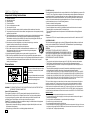 2
2
-
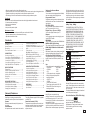 3
3
-
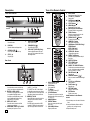 4
4
-
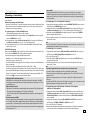 5
5
-
 6
6
-
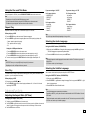 7
7
-
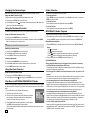 8
8
-
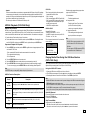 9
9
-
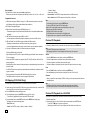 10
10
-
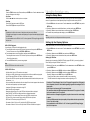 11
11
-
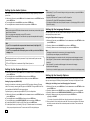 12
12
-
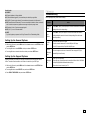 13
13
-
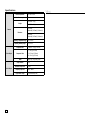 14
14
-
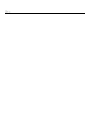 15
15
-
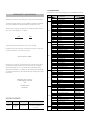 16
16
-
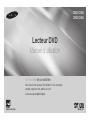 17
17
-
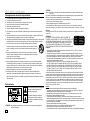 18
18
-
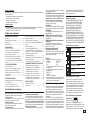 19
19
-
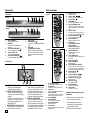 20
20
-
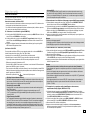 21
21
-
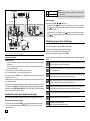 22
22
-
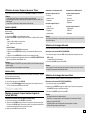 23
23
-
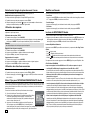 24
24
-
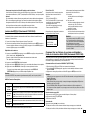 25
25
-
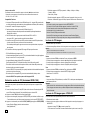 26
26
-
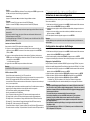 27
27
-
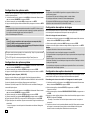 28
28
-
 29
29
-
 30
30
-
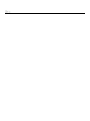 31
31
-
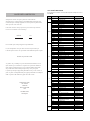 32
32
Samsung DVD-C500 Manuel utilisateur
- Catégorie
- Lecteurs DVD
- Taper
- Manuel utilisateur
dans d''autres langues
- English: Samsung DVD-C500 User manual
Documents connexes
-
Samsung DVD-1080P9 Manuel utilisateur
-
Samsung AK68-01770G Manuel utilisateur
-
Samsung DVD-H1080R Manuel utilisateur
-
Samsung DVD-C550 Manuel utilisateur
-
Samsung DVD-C550 Manuel utilisateur
-
Samsung DVD-C550K Manuel utilisateur
-
Samsung DVD-C550 Manuel utilisateur
-
Samsung DVD-C550 Manuel utilisateur
-
Samsung DVD-C500 Manuel utilisateur
-
Samsung DVD-F1080 Manuel utilisateur