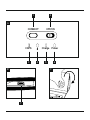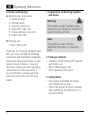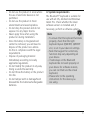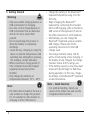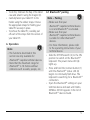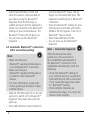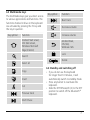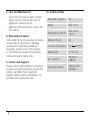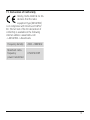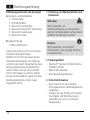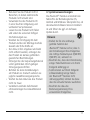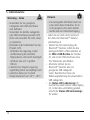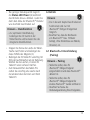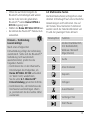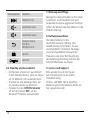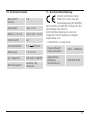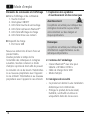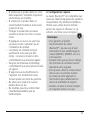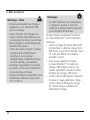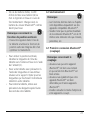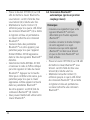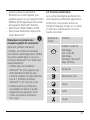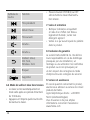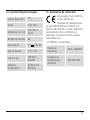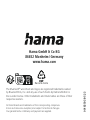Hama 00 182502 Manuel utilisateur
- Catégorie
- Claviers d'appareils mobiles
- Taper
- Manuel utilisateur

00
182502
Operating Instructions
Bedienungsanleitung
Mode d‘emploi F
D
GB
Bluetooth
®Keyboardwith Bag
Bluetooth
®-Tastatur mit Tasche

CONNECT OFF/ON
CAPS Charge Power
A
3456
7
1 2
BC

2
GOperating Instructions
Controls and Displays
AIndicator and control panel
1. Connect button
2. OFF/ON switch
3. Caps Lock status LED
4.
Bluetooth
®status LED
5. Charge indicator status LED
6. Power status LED
BCharging unit
7. Micro-USB socket
Thank you for choosing aHama product.
Take your time and read the following
instructions and information completely.
Please keep these instructions in asafe
place for futurereference. If you sell
the device, please pass these operating
instructions on to the new owner.If
you sell the device, please pass these
operating instructions on to the new
owner.
1. Explanation of Warning Symbols
and Notes
Warning
This symbol is used to indicate safety
instructions or to draw your attention to
specichazards and risks.
Note
This symbol is used to indicate
additional information or important
notes.
2. Package Contents
•‘KEY4ALL X3100’
Bluetooth
®keyboard
with tablet case
•Micro-USB charging cable
•These operating instructions
3. Safety Notes
•The product is intended for private,
non-commercial use only.
•Protect the product from dirt, moisture
and overheating, and only use it in a
dry environment.

3
•Donot use the product in areas where
the use of electronic devices is not
permitted.
•Donot use the product in moist
environments and avoid splashes.
•Donot drop the product and do not
expose it to any major shocks.
•Never apply force when using the
product or during installation.
•Since the battery is integrated and
cannot be removed, you will need to
dispose of the product as awhole.
Do this in compliance with the legal
requirements.
•Dispose of packaging material
immediately according to locally
applicable regulations.
•Donot modify the product in any way.
Doing so voids the warranty.
•Donot throw the battery or the product
into re.
•Donot tamper with or damage/heat/
disassemble the batteries/rechargeable
batteries.
4. System requirements
The
Bluetooth
®keyboardissuitable for
use with all iOS, Android and Windows
tablet PCs. Check whether the latest
softwareversion is installed and, if
necessary,perform asoftwareupdate.
Note
•Toensurethat the keyboardfunctions
properly,check that the right
keyboardlayout (QWERTZ, QWERTY
etc.) is set in your device’ssettings.
•Note that support for certain key
functions may vary depending on
your device.
•Ifsome keys on the Bluetooth
keyboarddonot work properly on
your device for softwarereasons,
youcan run them via the virtual
keyboard.
•Please refer to the operating
instructions for the device you
areusing.

5. Getting Started
Warning
•Only use suitable charging devices or
USB connections for charging.
•Asarule, do not charge devices or
USB connections that aredefective
and do not try to repair them
yourself.
•Donot overcharge the product or
allow the battery to completely
discharge.
•Avoid storing, charging or using the
device in extreme temperatures and
extremely low atmospheric pressure
(for example, at high altitudes).
•When stored over along period of
time, batteries should be charged
regularly (at least every three
months).
•Only charge the batteries at
temperatures between 10°C -40°C.
Note
•The USB cable included in the box is
only suitable to charge this product.
It´s not suitable for data transfer or
charging of other USB devices.
•Charge the battery of the
Bluetooth
®
keyboardfully beforeusing it for the
rst time.
•Begin charging the
Bluetooth
®
keyboardbyconnecting the included
Micro-USB charging cable to the Micro-
USB socket of the keyboard(7) and to
the USB connection of aPC/notebook.
•Alternatively,you can charge the
Bluetooth
®keyboardusing asuitable
USB charger.Please refer to the
operating instructions for the USB
charger used.
•The charge indicator status LED (5)
will be lit redduring active charging. If
the battery is fully charged, the charge
indicator status LED (5) will go out.
•Ifthe battery capacity is low,the power
status LED (6) willbegin to ash blue
during operation. In this case, charge
the battery of the
Bluetooth
®keyboard
as described above.
Note –Stand function
•For optimal handling, fasten your
device in the tablet case and use the
integrated stand function.
4

•
To do this,foldback the apofthe tablet
caseand attachitusing themagnet (C).
•Carefully fastenyour tablet PC to the
holder usingthe rubber straps.Choose
theappropriatestraps for holding your
tablet PC securely in place.
•Toremovethe tabletPC, carefullypull
off each of the straps from the cornersof
your tabletPC.
6. Operation
Note
•The functions described in this
section areonly available for
Bluetooth
®-capable terminal devices.
•Note that the maximum range for
Bluetooth
®is 10 metres without
obstacles such as walls, people, etc.
6.1
Bluetooth
®pairing
Note –Pairing
•Make surethat your
Bluetooth
®-capable terminal device
is on and
Bluetooth
®is activated.
•Make surethat your
Bluetooth
®-capable terminal device
is visible for other
Bluetooth
®
devices.
•For moreinformation, please refer
to the operating instructions of your
terminal device.
•Slide the OFF/ON switch (2) to the ON
position to switch on the
Bluetooth
®
keyboard. The power status LED (6)
lights up.
•Press and hold the Connect button (1)
until the
Bluetooth
®status LED (4)
begins to continually ash blue. The
keyboardissearching for a
Bluetooth
®
connection.
•Open the
Bluetooth
®settings on your
terminal device and wait until Hama
KEY4ALL X3100 appears in the list of
Bluetooth
®devices found.
5

•Select Hama KEY4ALL X3100 and
enter the numeric code specied on
your device using the
Bluetooth
®
keyboard. Press the Enter key to
conrm and wait until the keyboardis
shown as connected in the
Bluetooth
®
settings on your terminal device. The
Bluetooth
®status LED (4) goes out.
•You can now use the
Bluetooth
®
keyboard.
6.2 Automatic
Bluetooth
®connection
(after successful pairing)
Note
•Make surethat your
Bluetooth
®-capable terminal device
is on and
Bluetooth
®is activated.
•Make surethat your
Bluetooth
®-capable terminal device
is visible for other
Bluetooth
®
devices.
•For moreinformation, please refer
to the operating instructions of your
terminal device.
•Slide the OFF/ON switch (2) to the ON
position to switch on the
Bluetooth
®
keyboard. The power status LED (6)
lights up.
•Press and hold the Connect button (1)
until the
Bluetooth
®status LED (4)
begins to continually ash blue. The
keyboardissearching for a
Bluetooth
®
connection.
•Open the
Bluetooth
®settings on your
terminal device and wait until Hama
KEY4ALL X3100 appears in the list of
Bluetooth
®devices found.
•Select Hama KEY4ALL X3100.
•You can now use the
Bluetooth
®
keyboard.
Note –Connection impaired
After the devices have been
paired once, the connection is
then established automatically.If
the
Bluetooth
®connection is not
established automatically,check the
following:
•Check the
Bluetooth
®settings of
your terminal device to see whether
Hama KEY4ALL X3100 is connected.
If not, repeat the steps listed under
6.1
Bluetooth
®pairing.
•Check whether obstacles are
impairing the range. If so, move the
devices closer together.
6

6.3 Multimedia keys
The multimedia keys give you direct access
to various applications and functions. The
functions marked in blue on the keyboard
areactivated by pressing the Fn key and
the key in question.
Keysymbol Function
Android: Start screen,
iOS: Start screen,
Windows: Microsoft
Edge (Internet)
Search
Select all
Copy
Insert
Cut
Previous track
Start /Pause
Keysymbol Function
Next track
Decrease volume
Increase volume
Android: Back,
iOS: N/A,
Windows: N/A
Lock
Delete
6.4 Standby and switching off
•Ifyou do not use the keyboard
for longer than 10 minutes, it will
automatically switch to standby mode.
•Press any button to reactivate the
keyboard.
•Slide the OFF/ON switch (2) to the OFF
position to switch off the
Bluetooth
®
keyboard.
7

8
7. Care and Maintenance
•Only clean this product with aslightly
damp, lint-free cloth and do not use
aggressive cleaning agents.
•Make surethat water does not get into
the product.
8. Warranty Disclaimer
Hama GmbH &Co. KG assumes no liability
and provides no warranty for damage
resulting from improper installation/
mounting, improper use of the product
or from failuretoobserve the operating
instructions and/or safety notes.
9. Service und Support
Please contact Hama Product Consulting if
you have any questions about this product.
Hotline: +49 9091 502-0 (German/
English) Further support information can
be found here: www.hama.com
10. Technical Data
Bluetooth
®version 3.0
Range max. 10 m
Dimensions (L xWxH)
26.0 x20.5 x
1.8 cm
Number of keys 64
Current consumption 5V 230 mA
Battery type 3.7 VLi-Po
Typ. capacity
185 mAh /
0.68 Wh
Operating systems Android, iOS,
Windows

9
11. Declaration of Conformity
Hereby,Hama GmbH &CoKG
declares that the radio
equipment type [00182502]
is in compliance with Directive 2014/53/
EU.The full text of the EU declaration of
conformity is available at the following
internet address: www.hama.com
->00182502->Downloads.
Frequency band(s)
2402 -2480 MHz
Maximum radio-
frequency
power transmitted
0.58 mW EIRP

10
Bedienungselemente und Anzeigen
AAnzeigen- und Bedienleiste
1. Connect-Taste
2. OFF/ON-Schalter
3. Status-LED Feststelltaste
4. Status-LED
Bluetooth
®Verbindung
5. Status-LED Ladeanzeige
6. Status-LED Power
BLadevorrichtung
7. Mikro-USB-Buchse
Vielen Dank, dass Sie sich für ein Hama
Produkt entschieden haben!
Nehmen Sie sich Zeit und lesen Sie die
folgenden Anweisungen und Hinweise
zunächst ganz durch. Bewahren Sie diese
Bedienungsanleitung anschließend an
einem sicheren Ort auf,umbei Bedarf
darin nachschlagen zu können. Sollten
Sie das Gerät veräußern, geben Sie diese
Bedienungsanleitung an den neuen
Eigentümer weiter.
1. Erklärung von Warnsymbolen und
Hinweisen
Warnung
Wirdverwendet, um
Sicherheitshinweise zu kennzeichnen
oder um Aufmerksamkeit auf besondere
Gefahren und Risiken zu lenken.
Hinweis
Wirdverwendet, um zusätzlich
Informationen oder wichtige Hinweise
zu kennzeichnen.
2. Packungsinhalt
•
Bluetooth
®-Tastatur mit Tablet-Tasche
"KEY4ALL X3100"
•Mikro-USB-Ladekabel
•Diese Bedienungsanleitung
3. Sicherheitshinweise
•Das Produkt ist für den privaten,
nicht-gewerblichen Haushaltsgebrauch
vorgesehen.
•Schützen Sie das Produkt vor Schmutz,
Feuchtigkeit und Überhitzung und
verwenden Sie es nur in trockenen
Umgebungen.
DBedienungsanleitung

11
•Benutzen Sie das Produkt nicht in
Bereichen, in denen elektronische
Produkte nicht erlaubt sind.
•Verwenden Sie das Produkt nicht
in einer feuchten Umgebung und
vermeiden Sie Spritzwasser.
•Lassen Sie das Produkt nicht fallen
und setzen Sie es keinen heftigen
Erschütterungen aus.
•Wenden Sie im Umgang mit dem
Produkt und bei der Montage niemals
Gewalt oder hohe Kräfte an.
•Der Akku ist fest eingebaut und kann
nicht entfernt werden, entsorgen Sie
das Produkt als Ganzes gemäß den
gesetzlichen Bestimmungen.
•Entsorgen Sie das Verpackungsmaterial
sofort gemäß den örtlich gültigen
Entsorgungsvorschriften.
•Nehmen Sie keine Veränderungen
am Produkt vor.Dadurch verlieren sie
jegliche Gewährleistungsansprüche.
•Werfen Sie den Akku bzw.das Produkt
nicht ins Feuer.
•Verändern und/oder deformieren/
erhitzen/zerlegen Sie Akkus/Batterien
nicht.
4. Systemvoraussetzungen
Die
Bluetooth
®-Tastatur unterstützt alle
Tablet-PCs der Betriebssysteme iOS,
Android und Windows. Überprüfen Sie, ob
die aktuellste SoftwareVersioninstalliert
ist und führen Sie ggf.ein Software
Update durch.
Hinweis
•Stellen Sie für eine ordnungs-
gemäße Funktion der
Bluetooth
®-Tastatur sicher,dass in
den Einstellungen Ihres Endgerätes
das richtige Tastaturlayout (QWERTZ,
QWERTY, etc.) aktiviert ist.
•Beachten Sie, dass die Unterstützung
einiger Tastenfunktionen von Ihrem
Endgerät abhängig ist.
•Funktionieren auf Ihrem Endgerät
softwarebedingt einige Tasten
der
Bluetooth
®-Tastatur nicht
ordnungsgemäß, können Sie diese
über die virtuelle Tastatur ausführen.
•Beachten Sie dazu die
Bedienungsanleitung Ihres
verwendeten Endgerätes.

5. Inbetriebnahme
Warnung –Akku
•Verwenden Sie nur geeignete
Ladegeräte oder USB-Anschlüsse
zum Auaden.
•Verwenden Sie defekte Ladegeräte
oder USB-Anschlüsse generell nicht
mehr und versuchen Sie nicht, diese
zu reparieren.
•Überladen oder tiefentladen Sie das
Produkt nicht.
•Vermeiden Sie Lagerung, Laden
und Benutzung bei extremen
Temperaturen und extrem niedrigem
Luftdruck (wie z.B. in großen
Höhen).
•Laden Sie bei längerer Lagerung
regelmäßig (mind. vierteljährig) nach.
•Laden Sie Akkus nur in einem
Temperaturbereich von 10°C -40°C.
Hinweis
•Das beiliegende USB Kabel dient nur
zum Laden dieses Produktes. Es ist
nicht geeignet zum Laden anderer
Geräte oder zur Datenübertragung.
•Laden Sie vor dem ersten Gebrauch
den Akku der
Bluetooth
®-Tastatur
vollständig auf.
•Starten Sie den Ladevorgang der
Bluetooth
®-Tastatur,indem Sie das
beiliegende Mikro-USB-Ladekabel an
die Mikro-USB-Buchse der Tastatur
(7) und an den USB-Anschluss eines
PCs/ Notebooks anschließen.
•Alternativ können Sie die
Bluetooth
®-Tastatur über ein
geeignetes USB-Ladegerät
laden. Beachten Sie hierzu die
Bedienungsanleitung des verwendeten
USB-Ladegeräts.
•Die Status-LED Ladeanzeige (5)
leuchtet bei einem aktiven Ladevorgang
rot. Ist der Akku vollständig geladen,
erlischt die Status-LED Ladeanzeige
(5) wieder.
12

•Bei geringer Akkukapazität beginnt
die Status-LED Power (6) während
des Betriebs blau zu blinken. Laden Sie
dann den Akku der
Bluetooth
®-Tastatur
wie oberhalb beschrieben auf.
Hinweis –Standfunktion
•Zur optimalen Handhabung
befestigen Sie Ihr Gerät in der
Tablet-Tasche und benutzen Sie die
integrierte Standfunktion.
•
Klappen Sie hierzu dieLasche der Tablet-
Tasche nach hintenund befestigen Sie
diese mithilfedes Magnets (C).
•Befestigen Sie IhrTablet-PC vorsichtig mit
Hilfe der Gummilaschenander Halterung.
Wählen Siedie Laschen, in denen Ihr
Tablet-PCeinensicheren Halthat.
•Zum Herausnehmen des Tablet-PCs
ziehen Sie vorsichtig eine Lasche nach
der anderenüberdie Ecken vonIhrem
Tablet-PC.
6. Betrieb
Hinweis
•Die in diesem Kapitel beschriebenen
Funktionen sind nur mit
Bluetooth
®-fähigen Endgeräten
möglich.
•Beachten Sie, dass die Reichweite
von
Bluetooth
®
max. 10 Meter
beträgt, ohne Hindernisse wie Wände,
Personen, etc.
6.1
Bluetooth
®Erstverbindung
(Pairing)
Hinweis –Pairing
•Stellen Sie sicher,dass Ihr
Bluetooth
®
-fähiges Endgerät
eingeschaltet ist und dass
Bluetooth
®
aktiviert ist.
•Stellen Sie sicher,dass Ihr
Bluetooth
®
-fähiges Endgerät für
andere
Bluetooth
®
Geräte sichtbar ist.
•Beachten Sie hierzu die
Bedienungsanleitung Ihres Endgerätes.
13

•Schieben Sie den OFF/ON-Schalter
(2) auf die Position ON,umdie
Bluetooth
®-Tastatur einzuschalten.
Die Status-LED Power (6) leuchtet
einmal auf.
•Drücken und halten Sie die Connect-
Taste (1), bis die Status-LED
Bluetooth
®Verbindung (4)
dauerhaft blau zu blinken beginnt. Die
Tastatur sucht nach einer
Bluetooth
®
Verbindung.
•Öffnen Sie auf Ihrem Endgerät die
Bluetooth
®Einstellungen und warten
Sie bis in der Liste der gefundenen
Bluetooth
®Geräte Hama KEY4ALL
X3100 angezeigt wird.
•Wählen Sie Hama KEY4ALL X3100
aus und geben Sie den Zahlencode,
den Ihr Gerät vorgibt, über die
Bluetooth
®-Tastatur ein. Drücken
Sie die Enter-Taste zur Bestätigung
und warten Sie bis die Tastatur
als verbunden in den
Bluetooth
®
Einstellungen Ihres Endgerätes
angezeigt wird. Die Status-LED
Bluetooth
®Verbindung (4) erlischt.
•Sie können die
Bluetooth
®-Tastatur nun
verwenden.
6.2 Automatische
Bluetooth
®
Verbindung
(nach bereits erfolgtem Pairing)
Hinweis
•Stellen Sie sicher,dass Ihr
Bluetooth
®-fähiges Endgerät
eingeschaltet ist und dass
Bluetooth
®aktiviert ist.
•Stellen Sie sicher,dass Ihr
Bluetooth
®-fähiges Endgerät für
andere
Bluetooth
®Geräte sichtbar ist.
•Beachten Sie hierzu die
Bedienungsanleitung Ihres
Endgerätes.
•Schieben Sie den OFF/ON-Schalter
(2) auf die Position ON,umdie
Bluetooth
®-Tastatur einzuschalten.
Die Status-LED Power (6) leuchtet
einmal auf.
•Drücken und halten Sie die Connect-
Taste (1), bis die Status-LED
Bluetooth
®Verbindung (4)
dauerhaft blau zu blinken beginnt. Die
Tastatur sucht nach einer
Bluetooth
®
Verbindung.
14

•Öffnen Sie auf IhremEndgerät die
Bluetooth
®
Einstellungen undwarten
Siebis in der Listeder gefundenen
Bluetooth
®
Geräte HamaKEY4ALL
X3100 angezeigt wird.
•WählenSie Hama KEY4ALL X3100 aus.
•Sie könnendie
Bluetooth
®
-Tastatur nun
verwenden.
Hinweis –Verbindung
beeinträchtigt
Nach einer erfolgreichen
Erstverbindung erfolgt die Verbindung
automatisch. Sollte sich die
Bluetooth
®
Verbindung nicht automatisch
wiederherstellen, prüfen Sie die
folgenden Punkte:
•Kontrollieren Sie in den
Bluetooth
®
Einstellungen des Endgerätes, ob
Hama KEY4ALL X3100 verbunden
ist. Wenn nicht, wiederholen
Sie die unter 6.1.
Bluetooth
®
Erstverbindung genannten Schritte.
•Kontrollieren Sie, ob Hindernisse die
Reichweite beeinträchtigen. Wenn
ja, positionieren Sie die Geräte näher
zueinander.
6.3 Multimedia-Tasten
Die Multimedia-Tasten ermöglichen einen
direkten Schnellzugriff auf unterschiedliche
Anwendungen und Funktionen. Die auf
der Tastatur blau markierten Funktionen
werden durch die Tastenkombination von
Fn und der jeweiligen Taste aktiviert.
Tastensymbol Funktion
Android: Startbildschirm,
IOS: Startbildschirm,
Windows: Microsoft
Edge (Internet)
Suche
Alles markieren
Kopieren
Einfügen
Ausschneiden
Vorheriger Titel
Start /Pause
15

16
Tastensymbol Funktion
Nächster Titel
Lautstärke leiser
Lautstärke lauter
Android: Zurück,
IOS: N/A,
Windows: N/A
Sperren
Löschen
6.4 Standby und Ausschalten
•Die Tastatur schaltet sich automatisch
in den Standby-Modus, wenn sie länger
als 10 Minuten nicht verwendet wird.
•Drücken Sie eine beliebige Taste, um
die Tastatur wieder zu aktivieren.
•Schieben Sie den OFF/ON-Schalter
(2) auf die Position OFF,umdie
Bluetooth
®-Tastatur auszuschalten.
7. Wartung und Pflege
Reinigen Sie dieses Produkt nur mit einem
fusselfreien, leicht feuchten Tuch und
verwenden Sie keine aggressiven Reiniger.
Achten Sie darauf,dass kein Wasser in das
Produkt eindringt.
8. Haftungsausschluss
Die Hama GmbH &CoKG
übernimmt keinerlei Haftung oder
Gewährleistung für Schäden, die aus
unsachgemäßer Installation, Montage
und unsachgemäßem Gebrauch des
Produktes oder einer Nichtbeachtung
der Bedienungsanleitung und/oder der
Sicherheitshinweise resultieren.
9. Service und Support
Bitte wenden Sie sich bei Fragen
zum Produkt gerne an die Hama-
Produktberatung.
Hotline: +49 9091 502-0 (Deu/Eng)
WeitereSupportinformationen nden sie
hier: www.hama.com

17
10. Technische Daten
Bluetooth
®
Version
3.0
Reichweite max. 10 m
Maße (L xBxH)
26,0 x20,5 x1,8 cm
Tastenanzahl 64
Stromaufnahme 5V 230 mA
Batterietyp 3,7 VLi-Po
Typ. Kapazität
185 mAh /0,68 Wh
Betriebssysteme Android, iOS,
Windows
11. Konformitätserklärung
Hiermit erklärt die Hama
GmbH &CoKG,dass der
Funkanlagentyp [00182502]
der Richtlinie 2014/53/EU entspricht. Der
vollständige Text der EU-
Konformitätserklärung ist unter der
folgenden Internetadresse verfügbar:
www.hama.com
->00182502->Downloads.
Frequenzband/
Frequenzbänder
2402 -2480 MHz
Abgestrahlte
maximale
Sendeleistung
0.58 mW EIRP

18
FMode d‘emploi
Élémentsdecommande et d'affichage
ABarred’achage et de commande
1. Touche Connect
2. Interrupteur ON/OFF
3. LED d’état touche de verrouillage
4. LED d’état connexion
Bluetooth
®
5. LED d’état achage de charge
6. LED d’état mise sous tension
BDispositif de charge
7. Port microUSB
Nous vous remercions d’avoir choisi un
produit Hama.
Veuillez prendreletemps de lire
l‘ensemble des remarques et consignes
suivantes. Veuillez conserver ce mode
d‘emploi àportée de main andepouvoir
le consulter en cas de besoin. Transmettez-
le au nouveau propriétaireavec l’appareil
le cas échéant. Transmettez-le au nouveau
propriétaireavec l’appareil le cas échéant.
1. Explication des symboles
d‘avertissement et des remarques
Avertissement
Ce symbole est utilisé pour indiquer des
consignes de sécurité ou pour attirer
votreattention sur des dangers et
risques particuliers.
Remarque
Ce symbole est utilisé pour indiquer des
informations supplémentaires ou des
remarques importantes.
2. Contenu de l‘emballage
•Clavier
Bluetooth
®avec étui pour
tablette «KEY4ALL X3100 »
•Câble de charge micro USB
•Mode d'emploi
3. Consignes de sécurité
•Ceproduit est destiné àune installation
domestique non commerciale.
•Protégez le produit de toute saleté,
humidité, surchauffe et utilisez-le
uniquement dans des locaux secs.

19
•N‘utilisez pas le produit dans les zones
dans lesquelles l‘utilisation d‘appareils
électroniques est interdite.
•N‘utilisez pas le produit dans un
environnement humide et évitez toute
projection d‘eau.
•Protégez le produit des secousses
violentes et évitez tout choc ou toute
chute.
•N‘appliquez en aucun cas une force
excessive lors de l‘utilisation ou de
l‘installation du produit.
•Labatterie est installée de façon
permanente et ne peut pas être
retirée ;recyclezleproduit en bloc
conformément aux directives légales.
•Recyclez les matériaux d’emballage
conformément aux prescriptions locales
en vigueur.
•N’apportez aucune modication à
l’appareil. Des modications vous
feraient perdrevos droits de garantie.
•Nejetez pas le produit ni aucune
batterie dans un feu.
•Nemodiez pas et/ou ne déformez/
chauffez/désassemblez pas les
batteries/piles.
4. Configuration requise
Le clavier
Bluetooth
®est compatible avec
toutes les tablettes équipées des systèmes
d’exploitation iOS, Android et Windows.
Vériez vous utilisez bien la dernière
version du logiciel et effectuez, le cas
échéant, une mise àjour du logiciel.
Remarque
•Pour garantir un parfait
fonctionnement du clavier
Bluetooth
®,assurez-vous d’avoir
sélectionné le bon paramétrage de
clavier (QWERTZ, QWERTY, etc.) sur
votreappareil.
•Veuillez noter que la prise en charge
des fonctions de certaines touches
dépend de votreappareil.
•Vous pouvez utiliser le clavier virtuel
dans le cas où certaines touches
du clavier de votreappareil ne
fonctionnent pas parfaitement en
raison de problèmes de logiciel.
•Veuillez consulter le mode d'emploi
de l'appareil utilisé àcesujet.
La page est en cours de chargement...
La page est en cours de chargement...
La page est en cours de chargement...
La page est en cours de chargement...
La page est en cours de chargement...
La page est en cours de chargement...
La page est en cours de chargement...
-
 1
1
-
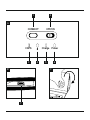 2
2
-
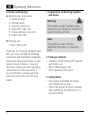 3
3
-
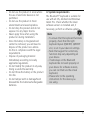 4
4
-
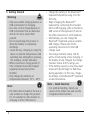 5
5
-
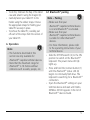 6
6
-
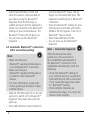 7
7
-
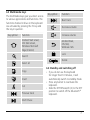 8
8
-
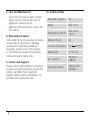 9
9
-
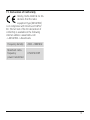 10
10
-
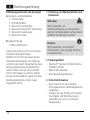 11
11
-
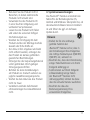 12
12
-
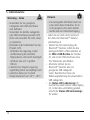 13
13
-
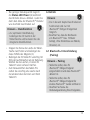 14
14
-
 15
15
-
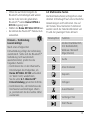 16
16
-
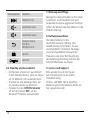 17
17
-
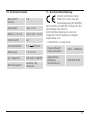 18
18
-
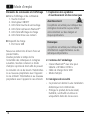 19
19
-
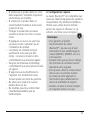 20
20
-
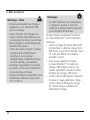 21
21
-
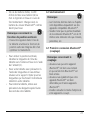 22
22
-
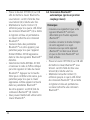 23
23
-
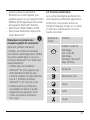 24
24
-
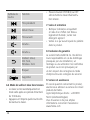 25
25
-
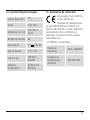 26
26
-
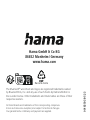 27
27
Hama 00 182502 Manuel utilisateur
- Catégorie
- Claviers d'appareils mobiles
- Taper
- Manuel utilisateur
dans d''autres langues
- English: Hama 00 182502 User manual
- Deutsch: Hama 00 182502 Benutzerhandbuch
Documents connexes
-
Hama 00 Manuel utilisateur
-
Hama 00004284 Le manuel du propriétaire
-
Hama 00173233 Le manuel du propriétaire
-
Hama 00177060 MyVoice 1300 Bluetooth Headset Le manuel du propriétaire
-
Hama Style Le manuel du propriétaire
-
Hama 00139698 Le manuel du propriétaire
-
Hama 00108180 Le manuel du propriétaire
-
Hama 73190198 Le manuel du propriétaire
-
Hama 00005239 Le manuel du propriétaire
-
Hama 00184093 Le manuel du propriétaire