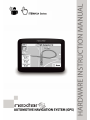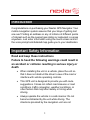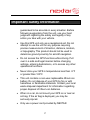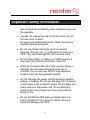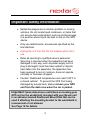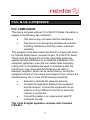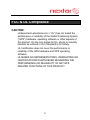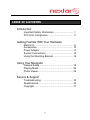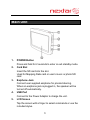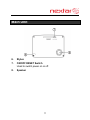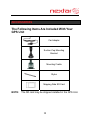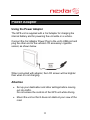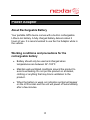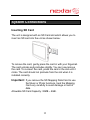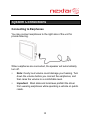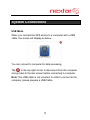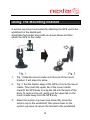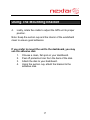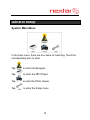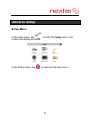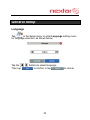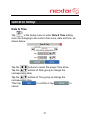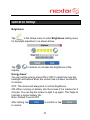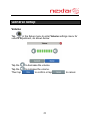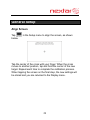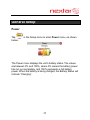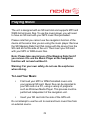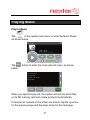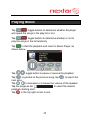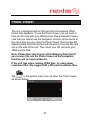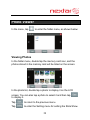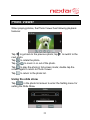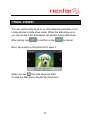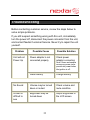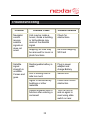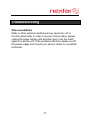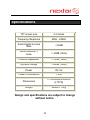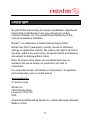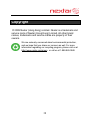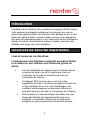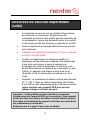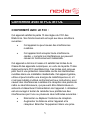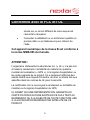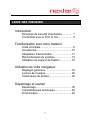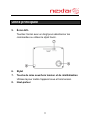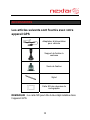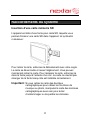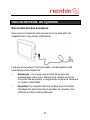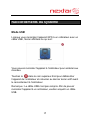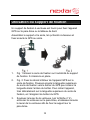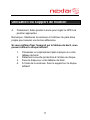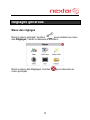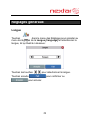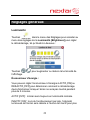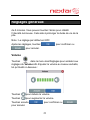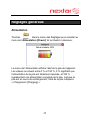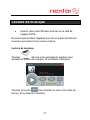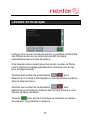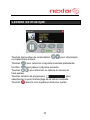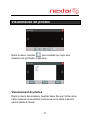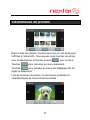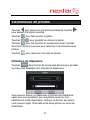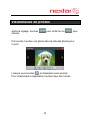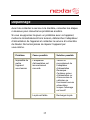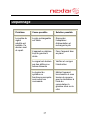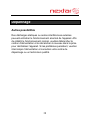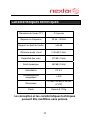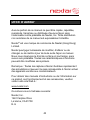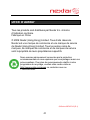Nextar 43LT - Automotive GPS Receiver Manuel utilisateur
- Catégorie
- Navigateurs
- Taper
- Manuel utilisateur


1
Introduction
Congratulations on purchasing your Nextar GPS Navigator. Your
mobile navigation system assures that your days of getting lost
are over! Finding an address or any of millions of different points
of interest such as the nearest gas station or restaurant is a snap
anywhere. Just enter information using the touch screen and let
the voice prompt and detailed map guide you to your destination.
Important Safety Information
Read and keep these instructions
Failure to heed the following warnings could result in
an accident or collision resulting in serious injury or
death
• When installing the unit in a vehicle, place the unit so
that it does not obstruct the driver’s view of the road or
interfere with vehicle operating controls.
• This GPS unit is designed to provide you with route
suggestions. It does not reflect road closures or road
conditions, traffic congestion, weather conditions, or
other factors that may affect safety or timing while
driving.
• Always operate the vehicle in a safe manner. Do not
become distracted by the unit while driving. The
directions provided by the navigation unit are not

2
Important Safety Information
guaranteed to be accurate in every situation. Before
following suggestions from the unit, use your best
judgment regarding the safety and legality of any
action you take with your vehicle.
• Use this GPS unit only as a navigational aid. Do not
attempt to use the unit for any purpose requiring
precise measurement of direction, distance, location,
or topography. This product should not be used to
determine ground proximity for aircraft navigation.
• Do not access the GPS functions while driving. Pull
over in a safe and legal manner before changing
settings, entering destinations, or to access any other
operational functions.
• Never store your GPS in temperatures less than -5°F
or greater than 120°F.
• This unit contains a non-user-replaceable lithium-ion
battery. Do not dispose of your GPS by fire or with
hazardous or flammable materials. Contact your local
waste disposal department for information regarding
proper disposal of lithium-ion batteries.
• When in a car, do not mount your GPS on or near an
air bag. If the air bag is deployed, you may be
seriously injured.
• Only use a power cord provided by NEXTAR.

3
Important Safety Information
Use of products provided by other suppliers may void
the warranty.
• Caution: To reduce the risk of electric shock, do not
remove cover or back.
No user serviceable parts inside. Refer servicing to
qualified service personnel.
• Do not use harsh chemicals (such as alcohol,
benzene, thinners, etc.) or detergents to clean your
GPS. This could damage the unit or cause a fire.
• Do not drop, strike, or shake your GPS severely. It
may harm the internal electronics of the unit.
• Warning: To reduce the risk of fire, electric shock or
damage, do not expose this product to rain or
moisture. Do not use your GPS in high explosive
areas as the unit may generate sparks.
• Do not damage the power cord by bending, twisting,
pulling, or heating. Do not use the plug if it is loose as
it may cause a fire or electric shock. Do not place any
heavy items on the power cord. Do not allow the
power cord to be crimped as it may cause electric
shock or fire.
• Do not handle the GPS with wet hands while it is
being charged. It may cause an electric shock or
seriously damage your GPS.

4
Important Safety Information
• Spilled beverages are a common problem in moving
vehicles. Do not locate liquid containers, or items that
can accumulate condensation such as cold beverages,
in a position where liquid can spill or drip on the GPS
device.
• Only use attachments / accessories specified by the
manufacturer.
• Unplug the unit from the DC car adaptor when not in
use.
• Refer all servicing to qualified service personnel.
Servicing is required when the apparatus has been
damaged in any way, such as power-supply cord or
plug is damaged, liquid has been spilled or objects
have fallen into the apparatus, the apparatus has
been exposed to rain or moisture, does not operate
normally, or has been dropped.
• Caution: Dashboard temperatures can reach 180°F in
a closed vehicle! To prevent the GPS from being
damaged by excess heat, always remove your GPS
unit from the dash area when the car is parked.
Important: Some states have restrictions on locating your
GPS unit on the windshield. Included with your Nextar unit
is an adhesive backed Dashboard Mount Disk that can be
used if attaching the mounting bracket to the windshield is
inconvenient or not allowed.
See Page 16 for details.

5
FCC & UL Compliance
FCC COMPLIANCE:
This device complies with part 15 of the FCC Rules. Operation is
subject to the following two conditions:
• This device may not cause harmful interference.
• This device must accept any interference received,
including interference that may cause undesired
operation.
This equipment has been tested and found to comply with limits
for Class B digital device, pursuant to part 15 of the FCC Rules.
These limits are designed to provide reasonable protection
against harmful interference in a residential installation. This
equipment generates, uses and can radiate radio frequency
energy and, if not installed and used in accordance with the
instructions, may cause harmful interference to radio or
television reception, which can be determined by turning the
equipment off and on, the user is encouraged to try to correct the
interference by one or more of the following measures:
• Reorient or relocate the receiving antenna.
• Increase the separation between the equipment
and the receiver. Connect the equipment into an
outlet on a circuit different from that to which the
receiver is connected.
• Consult the dealer or an experienced radio/TV
technician for help.
This Class B digital apparatus complies with Canadian
ICES-003.

6
FCC & UL Compliance
CAUTION:
Underwriters Laboratories Inc. (“UL”) has not tested the
performance or reliability of the Global Positioning System
(“GPS”) hardware, operating software or other aspects of
this product. UL has only tested for fire, shock or casualty
hazards as outlined in UL’s Standard(s) for Safety.
UL Certification does not cover the performance or
reliability of the GPS hardware and GPS operating
software.
UL MAKES NO REPRESENTATIONS, WARRANTIES OR
CERTIFICATIONS WHATSOEVER REGARDING THE
PERFORMANCE OR RELIABILITY OF ANY GPS
RELATED FUNCTIONS OF THIS PRODUCT.

7
Table of Contents
Introduction
Important Safety Information............................... 1
FCC & UL Compliance........................................ 5
Getting Familiar With Your Hardware
Main Unit............................................................. 8
Accessories........................................................ 10
Power Adaptor ....................................................11
System Connections.......................................... 13
Using the Mounting Bracket............................... 16
Using Your Navigator
General Setup.................................................... 18
Playing Music..................................................... 26
Photo Viewer...................................................... 29
Service & Support
Troubleshooting ................................................. 33
Specifications..................................................... 36
Copyright............................................................ 37

8
Main Unit
1. POWER Button
Press and hold for 2 seconds to enter or exit standby mode.
2. Card Slot
Insert the SD card into the slot.
Used for Mapping Data card or user’s music or photo SD
card
3. Earphone Jack
Connect user supplied earphone for private listening.
When an earphone jack is plugged in, the speaker will be
turned off automatically.
4. USB Port
Connect to the Power Adaptor to charge the unit.
5. LCD Screen
Tap the screen with a finger to select commands or use the
included stylus.

9
Main Unit
6. Stylus
7. ON/OFF RESET Switch
Used to switch power on or off.
8. Speaker

10
Accessories
The Following Items Are Included With Your
GPS Unit
Car Adaptor
Suction-Cup Mounting
Bracket
Mounting Cradle
Stylus
Mapping Data SD Card
NOTE: The SD card may be shipped installed in the GPS Unit.

11
Power Adaptor
Using the Power Adaptor
The GPS unit is supplied with a Car Adaptor for charging the
internal battery and for powering the unit while in a vehicle.
Connect the Car Adaptor Power Plug to the unit’s USB port and
plug the other end to the vehicle’s 5V accessory/ cigarette
socket, as shown below.
When connected with adaptor, the LCD screen will be brighter
than when it's not charging.
Attention
• Set up your destination and other settings before moving
out into traffic.
Do not access the controls of the GPS unit while driving.
• Mount the unit so that it does not obstruct your view of the
road.

12
Power Adaptor
About Rechargeable Battery
Your portable GPS device comes with a built-in rechargeable
Lithium-Ion battery. A fully charged battery delivers about 2
hours of use. It is recommended to use the Car Adaptor while in
the vehicle.
Working conditions and precautions for the
rechargeable battery
• Battery should only be used and charged when
temperatures are between 32°-100°F.
• Maintain well-ventilated conditions around the product to
avoid overheating. Do not put the product on a blanket,
clothing or anything that may block ventilation to the
product.
• When the battery is weak, an indication symbol will appear
on the LCD screen and the unit will power off automatically
after a few minutes.

13
System Connections
Inserting SD Card
The unit is designed with an SD Card slot which allows you to
insert an SD card into the unit as shown below:
To remove the card, gently press the card in with your fingernail.
The card unlocks and protrudes slightly. You can now remove
the card. To re-insert the card, press the card in the slot until it
clicks. The card should not protrude from the slot when it is
installed correctly.
Important: If you remove the SD Mapping Data Card to use
the Music or Photo functions, treat the Mapping
Card very carefully to avoid damage or loss of
data.
Allowable SD Card Capacity: 32MB ~ 4GB.

14
System Connections
Connecting to Earphones
You may connect earphones to the right side of the unit for
private listening.
When earphones are connected, the speaker will automatically
turn off.
Note: Overly loud volume could damage your hearing. Turn
down the volume before you connect the earphones, and
then raise the volume to a comfortable level.
Important: Most state and local laws prohibit the driver
from wearing earphones while operating a vehicle on public
roads.

15
System Connections
USB Mode
When you connect the GPS device to a computer with a USB
cable, the screen will display as below:
You can connect to computer for data accessing.
Tap
in the top right corner to disconnect from the computer
and go back to the last screen before connecting to computer.
Note: The USB cable is not included. In order to connect to the
computer, please prepare a USB Cable.

16
Using The Mounting Bracket
A suction cup mount is provided for attaching the GPS unit to the
windshield or the dashboard.
Assemble the bracket and cradle as shown below and then
attach the GPS to the cradle.
1. Fig. 1 Slide the mount cradle onto the end of the mount
bracket. It will snap into place.
2. Fig. 2 Set the bottom edge of the GPS unit onto the mount
cradle. Then push the upper tab of the mount cradle
towards the GPS body to snap the tab into the back of the
body. To remove the unit, gently pull the upper tab on the
mount cradle away from the GPS body.
3. Raise the suction cup lever (see Arrow #2), press the
suction cup to the windshield, then press down on the
suction cup lever to secure the bracket to the windshield.

17
Using The Mounting Bracket
4. Lastly, rotate the cradle to adjust the GPS unit to proper
position.
Note: Keep the suction cup and the interior of the windshield
clean to ensure good adhesion.
If you prefer to mount the unit to the dashboard, you may
use the adhesive disk
1. Choose a clean, flat spot on your dashboard.
2. Peel off protection liner from the back of the disk.
3. Attach the disk to your dashboard.
4. Using the suction cup, attach the bracket to the
adhesive disk.

18
General Setup
System Main Menu
In the main menu, there are four items for selecting. Touch the
corresponding item to enter.
Tap
to enter the Navigator.
Tap
to enter the MP3 Player.
Tap
to enter the Photo Viewer.
Tap
to enter the Setup menu.

19
General Setup
Setup Menu
In the main menu, tap to enter the Setup menu, the
screen will display as below:
In the Setup menu, tap to return to the main menu.
La page est en cours de chargement...
La page est en cours de chargement...
La page est en cours de chargement...
La page est en cours de chargement...
La page est en cours de chargement...
La page est en cours de chargement...
La page est en cours de chargement...
La page est en cours de chargement...
La page est en cours de chargement...
La page est en cours de chargement...
La page est en cours de chargement...
La page est en cours de chargement...
La page est en cours de chargement...
La page est en cours de chargement...
La page est en cours de chargement...
La page est en cours de chargement...
La page est en cours de chargement...
La page est en cours de chargement...
La page est en cours de chargement...
La page est en cours de chargement...
La page est en cours de chargement...
La page est en cours de chargement...
La page est en cours de chargement...
La page est en cours de chargement...
La page est en cours de chargement...
La page est en cours de chargement...
La page est en cours de chargement...
La page est en cours de chargement...
La page est en cours de chargement...
La page est en cours de chargement...
La page est en cours de chargement...
La page est en cours de chargement...
La page est en cours de chargement...
La page est en cours de chargement...
La page est en cours de chargement...
La page est en cours de chargement...
La page est en cours de chargement...
La page est en cours de chargement...
La page est en cours de chargement...
La page est en cours de chargement...
La page est en cours de chargement...
La page est en cours de chargement...
La page est en cours de chargement...
La page est en cours de chargement...
La page est en cours de chargement...
La page est en cours de chargement...
La page est en cours de chargement...
La page est en cours de chargement...
La page est en cours de chargement...
La page est en cours de chargement...
La page est en cours de chargement...
La page est en cours de chargement...
La page est en cours de chargement...
La page est en cours de chargement...
La page est en cours de chargement...
La page est en cours de chargement...
La page est en cours de chargement...
La page est en cours de chargement...
La page est en cours de chargement...
La page est en cours de chargement...
-
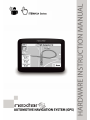 1
1
-
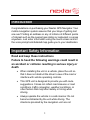 2
2
-
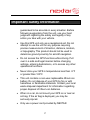 3
3
-
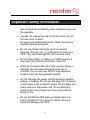 4
4
-
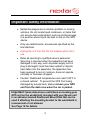 5
5
-
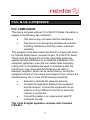 6
6
-
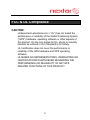 7
7
-
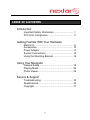 8
8
-
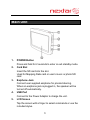 9
9
-
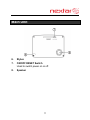 10
10
-
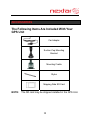 11
11
-
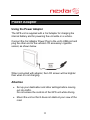 12
12
-
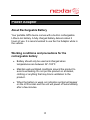 13
13
-
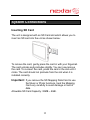 14
14
-
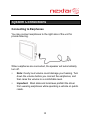 15
15
-
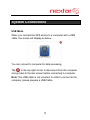 16
16
-
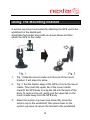 17
17
-
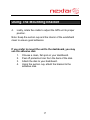 18
18
-
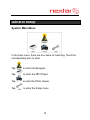 19
19
-
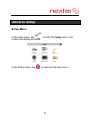 20
20
-
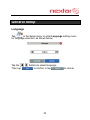 21
21
-
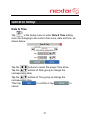 22
22
-
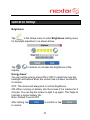 23
23
-
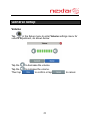 24
24
-
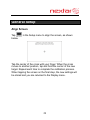 25
25
-
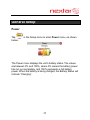 26
26
-
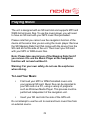 27
27
-
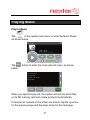 28
28
-
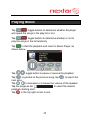 29
29
-
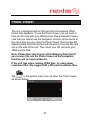 30
30
-
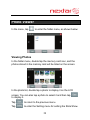 31
31
-
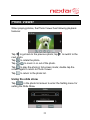 32
32
-
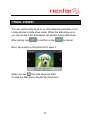 33
33
-
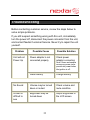 34
34
-
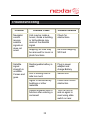 35
35
-
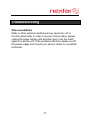 36
36
-
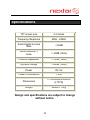 37
37
-
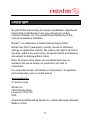 38
38
-
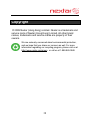 39
39
-
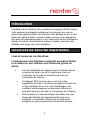 40
40
-
 41
41
-
 42
42
-
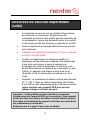 43
43
-
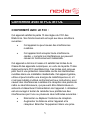 44
44
-
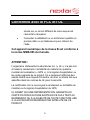 45
45
-
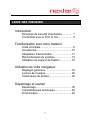 46
46
-
 47
47
-
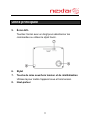 48
48
-
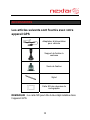 49
49
-
 50
50
-
 51
51
-
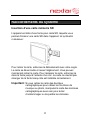 52
52
-
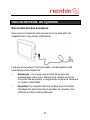 53
53
-
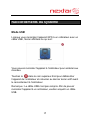 54
54
-
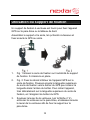 55
55
-
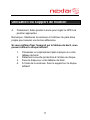 56
56
-
 57
57
-
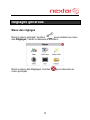 58
58
-
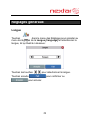 59
59
-
 60
60
-
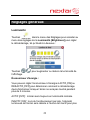 61
61
-
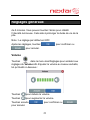 62
62
-
 63
63
-
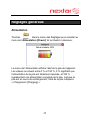 64
64
-
 65
65
-
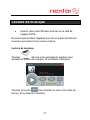 66
66
-
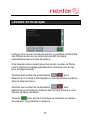 67
67
-
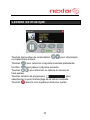 68
68
-
 69
69
-
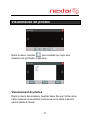 70
70
-
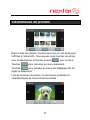 71
71
-
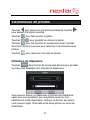 72
72
-
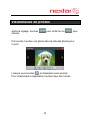 73
73
-
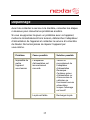 74
74
-
 75
75
-
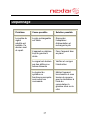 76
76
-
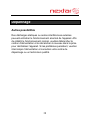 77
77
-
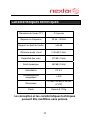 78
78
-
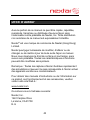 79
79
-
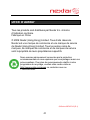 80
80
Nextar 43LT - Automotive GPS Receiver Manuel utilisateur
- Catégorie
- Navigateurs
- Taper
- Manuel utilisateur
dans d''autres langues
Documents connexes
-
Nextar M3-02 Hardware Instruction Manual
-
Nextar MEFH01 Manuel utilisateur
-
Nextar V4-TV Hardware Instruction Manual
-
Nextar X3-10 Hardware Instruction Manual
-
Nextar X3-01 Manuel utilisateur
-
Nextar M3-07 Manual De Démarrage Rapide
-
Nextar N7-208 Manuel utilisateur
-
Nextar M3-02 Guide de démarrage rapide
-
Nextar Q3-01 Guide de démarrage rapide
-
Nextar MN2707 Mode d'emploi