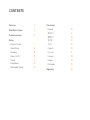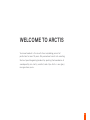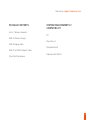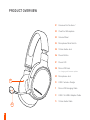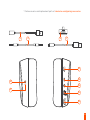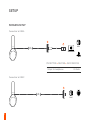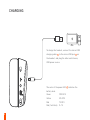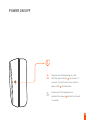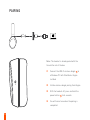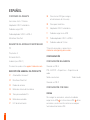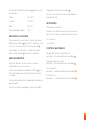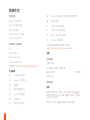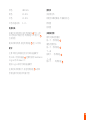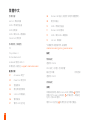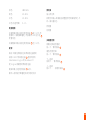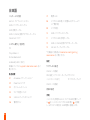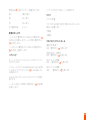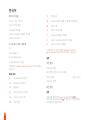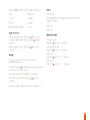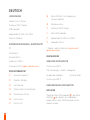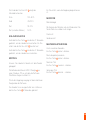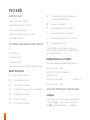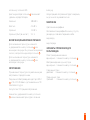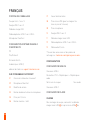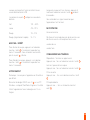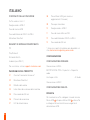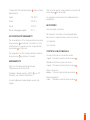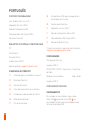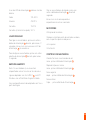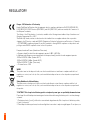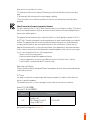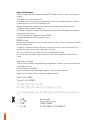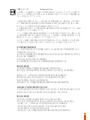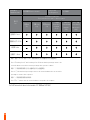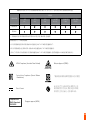Steelseries Arctis 3 Console Manuel utilisateur
- Taper
- Manuel utilisateur

ARCTIS 1
WIRELESS
PRODUCT INFORMATION GUIDE

CONTENTS
Welcome 2
SteelSeries Engine 3
Product overview 5
Setup
Wireless Setup 7
Wired Setup 8
Charging 9
Power On/Off 10
Pairing 11
Microphone 12
Multimedia Control 13
Translations
Español 15
简体中文 17
繁體中文 19
日本語 21
23
Deutsch 25
Русский 27
Français 29
Italiano 31
Português 33
Regulatory 35

2
WELCOME TO ARCTIS
Your new headset is the result of our unyielding pursuit of
perfection for over 15 years. We poured our hearts into creating
the best possible gaming headset by pushing the boundaries of
sound quality, mic clarity, comfort, and style. Arctis is our glory;
now go chase yours.

STEELSERIES ENGINE
3
Download SteelSeries Engine to customize your audio settings
and to integrate with Engine Apps (like Discord):
steelseries.com/engine
STEELSERIES ENGINE

4
find help at support.steelseries.com
PACKAGE CONTENTS
Arctis 1 Wireless Headset
USB-C Wireless Dongle
USB Charging Cable
USB-C to USB-A Adapter Cable
ClearCast Microphone
SYSTEM REQUIREMENTS //
COMPATIBILITY
PC
Playstation 4
Nintendo Switch
Android (with USB-C)

5
PRODUCT OVERVIEW
01 Airweave Ear Cushions*
02 ClearCast Microphone
03 Volume Wheel
04 Microphone Mute Switch
05 3.5 mm Audio Jack
06 Power Button
07 Power LED
08 Micro-USB Jack
for charging and firmware updates
09 Microphone Jack
10 USB-C wireless Dongle
11 Micro-USB charging Cable
12 USB-C to USB-A Adapter Cable
13 3.5 mm Audio Cable
02
01

6
* Find accessories and replacement parts at steelseries.com/gaming-accessories
12 10
1113
03
05
08
09
04
06
07

2.4
GHz
2.4
GHz
DOCK
CONTROLLER
TABLET
7
SETUP
WIRELESS SETUP
Connection to USB-A
Connection to USB-C
10
10
12
PS4 SETTING > DEVICES > AUDIO DEVICES
Output to Headphones All Audio

2.4
GHz
2.4
GHz
DOCK
CONTROLLER
TABLET
8
WIRED SETUP
13

9
CHARGING
To charge the headset, connect the micro-USB
charging cable
11
to the micro-USB jack
08
on
the headset, and plug the other end into any
USB power source.
The color of the power LED
07
indicates the
battery level.
Green 100–50 %
Yellow 49–20 %
Red 19–10 %
Red (fast blink) 9–1 %

2s
OFF
ON
10
POWER ON/OFF
To power on the headset press and
hold the power button
06
for at least 2
seconds. You will hear a tone, and the
power LED
07
will illuminate.
To power off the headset press
and hold the power
06
button for at least
3 seconds

2.4
GHz
11
PAIRING
Note: The headset is already paired with the
transmitter out of the box
01 Connect the USB-C wireless dongle
10
to
a Windows PC with SteelSeries Engine
installed
02 Initiate wireless dongle pairing from Engine
03 With the headset off, press and hold the
power button
06
for 6 seconds
04 You will hear a tone when the pairing is
completed

2.4
GHz
12
top view
front view
Position the microphone close to the
corner of your mouth with the flat
surface facing you
MICROPHONE
Microphone attachment

13
MULTIMEDIA CONTROL
Answer/end voice call
single · press Power Button
06
Play/pause music
single · press Power Button
06
Next track
double · · press Power Button
06
Previous track
triple · · · press Power Button
06

14

15
ESPAÑOL
CONTENIDO DEL PAQUETE
Auriculares Arctis 1 Wireless
Adaptador USB-C inalámbrico
Cable de carga USB
Cable adaptador USB-C a USB-A
Micrófono ClearCast
REQUISITOS DEL SISTEMA//COMPATIBILIDAD
PC
Playstation 4
Nintendo Switch
Android (con USB-C)
Si necesitas ayuda, visita support.steelseries.com
DESCRIPCIÓN GENERAL DEL PRODUCTO
01 Almohadillas Airweave*
02 Micrófono ClearCast
03 Rueda de volumen
04 Botón de silencio del micrófono
05 Toma para audio de 3,5
06 Botón de encendido
07 LED de alimentación
08 Toma micro-USB (para carga y
actualizaciones de firmware)
09 Toma para micrófono
10 Adaptador USB-C inalámbrico
11 Cable de carga micro-USB
12 Cable adaptador USB-C a USB-A
13 Cable de audio de 3,5 mm
*Consulta accesorios y repuestos en
steelseries.com/gaming-accessories
CONFIGURACIÓN
CONFIGURACIÓN INALÁMBRICA
Conexión a USB-A
PS4 AJUSTES > Dispositivos > Dispositivos de
audio
Salida a auriculares Todo el audio
Conexión a USB-C
CONFIGURACIÓN CON CABLE
CARGA
Para cargar los auriculares, conecta el cable de
carga micro-USB
11
a la toma micro-USB
08
de los
auriculares y enchufa el otro extremo a cualquier
fuente de alimentación USB.

16
El color del LED de alimentación
07
indica el nivel
de la batería.
Verde 100–50 %
Amarillo 49–20 %
Rojo 19–10 %
Rojo (parpadeo rápido) 9–1 %
ENCENDIDO Y APAGADO
Para encender los auriculares, mantén pulsado el
botón de encendido
06
al menos 2 segundos. Oirás
un tono y se iluminará el LED de encendido
07
.
Para apagar los auriculares, mantén pulsado el
botón de encendido
06
al menos 3 segundos.
EMPAREJAMIENTO
Nota: por defecto, los auriculares ya vienen
emparejados con el transmisor.
Conecta el adaptador inalámbrico USB-C
10
a un
PC con Windows que tenga SteelSeries Engine
instalado.
Inicia el emparejamiento de adaptador inalámbrico
desde Engine.
Con los auriculares apagados, mantén pulsado 6
segundos el botón de encendido
06
.
Oirás un tono cuando se haya completado el
emparejamiento.
MICRÓFONO
Montaje del micrófono
Coloca el micrófono cerca de la comisura de tu
boca, con la superficie plana orientada hacia ti.
vista superior
vista frontal
CONTROL MULTIMEDIA
Responder/finalizar llamada de voz
pulsación · única del botón de encendido
06
Reproducir/pausar música
pulsación · única del botón de encendido
06
Pista siguiente
pulsación · · doble del botón de encendido
06
Pista anterior
pulsación · · · triple del botón de encendido
06

17
简体中文
包装内容
Arctis 1 无线耳机
USB-C 无线发送器
USB 充电线缆
USB-C 转 USB-A 线缆
ClearCast 麦克风
系统要求 //兼容性
PC
Playstation 4
Nintendo Switch
Android(带 USB-C)
如需帮助,请访问 support.steelseries.com
产品概览
01 AirWeave 耳垫*
02 ClearCast 麦克风
03 音量轮
04 麦克风静音开关
05 3.5 mm 耳机接口
06 电源按钮
07 电源 LED 指示灯
08 Micro-USB 接口 (用于充电和固件更新)
09 麦克风接口
10 USB-C 无线发送器
11 Micro-USB 充电线缆
12 USB-C 转 USB-A 线缆
13 3.5 mm 耳机线缆
*如需查找配件和更换零件,请访问
steelseries.com/gaming-accessories
设置
无线设置
连接 USB-A
PS4 设置 > 设备 > 音频设备
输出至耳机 所有音频
连接 USB-C
有线设置
充电
如需为耳机充电,可将 micro-USB充电线缆
11
连
接至耳机的 micro-USB 接口
08
,并将其另一端插
入任何 USB 电源。
电源 LED 指示灯
07
的颜色表示电池电量。

18
绿色 100–50 %
黄色 49–20 %
红色 19–10 %
红色(快速闪烁) 9–1 %
电源开关
如要打开耳机电源,按住电源按钮
06
至少 2 秒
钟。您将会听到提示音,电源按钮 LED 指示灯
07
也会亮起。
要关闭耳机电源,按住电源按钮
06
至少 3 秒钟。
配对
注意:耳机在开箱前已经与无线发送器配对
将 USB-C 无线发送器
10
连接到装有 SteelSeries
Engine 的 Windows PC
通过 Engine 启动无线发送器配对
在耳机关闭的情况下,按住电源按钮
06
6 秒钟
您将在配对完成后听到提示音
麦克风
安装麦克风
将麦克风靠近嘴角,平面朝向自己
俯视图
前视图
多媒体控制
接听/结束语音通话
按一下 · 电源按钮
06
播放/暂停音乐
按一下 · 电源按钮
06
下一曲
按两下 · · 电源按钮
06
上一曲
按三下 · · · 电源按钮
06

19
繁體中文
包裝內容
Arctis 1 無線耳機
USB-C 無線發送器
USB 充電線
USB-C 轉 USB-A 數據線
ClearCast 麥克風
系統要求 //相容性
PC
Playstation 4
Nintendo Switch
Android(使用 USB-C)
如需協助,請前往 support.steelseries.com
產品介紹
01 Airweave 耳墊*
02 ClearCast 麥克風
03 音量旋鈕
04 麥克風靜音開關
05 3.5 mm 耳機插孔
06 電源按鈕
07 電源 LED 指示燈
08 Micro-USB 插孔 (適用於充電及韌體更新)
09 麥克風插孔
10 USB-C 無線發送器
11 Micro-USB 充電線
12 USB-C 轉 USB-A 轉接線
13 3.5 mm 耳機線
*如需配件或替換零件,請瀏覽
steelseries.com/gaming-accessories
設定
無線設定
連接到 USB-A
PS4 設定 > 裝置 > 音訊裝置
輸出至耳機 所有音訊
連接到 USB-C
有線設定
充電
耳機如要充電,請將 micro-USB 充電線
11
連接到
耳機上的 micro-USB 插孔
08
,然後將另一端插進
任何一個 USB 電源。
電源 LED 指示燈
07
的顏色可指示電池電量。
La page est en cours de chargement...
La page est en cours de chargement...
La page est en cours de chargement...
La page est en cours de chargement...
La page est en cours de chargement...
La page est en cours de chargement...
La page est en cours de chargement...
La page est en cours de chargement...
La page est en cours de chargement...
La page est en cours de chargement...
La page est en cours de chargement...
La page est en cours de chargement...
La page est en cours de chargement...
La page est en cours de chargement...
La page est en cours de chargement...
La page est en cours de chargement...
La page est en cours de chargement...
La page est en cours de chargement...
La page est en cours de chargement...
La page est en cours de chargement...
La page est en cours de chargement...
La page est en cours de chargement...
La page est en cours de chargement...
La page est en cours de chargement...
-
 1
1
-
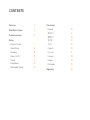 2
2
-
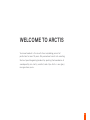 3
3
-
 4
4
-
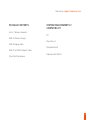 5
5
-
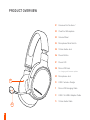 6
6
-
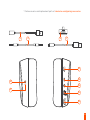 7
7
-
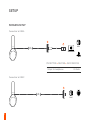 8
8
-
 9
9
-
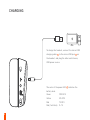 10
10
-
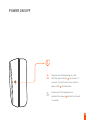 11
11
-
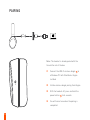 12
12
-
 13
13
-
 14
14
-
 15
15
-
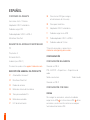 16
16
-
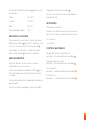 17
17
-
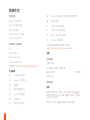 18
18
-
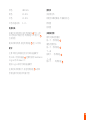 19
19
-
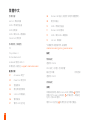 20
20
-
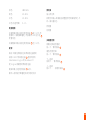 21
21
-
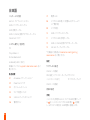 22
22
-
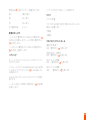 23
23
-
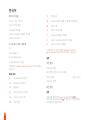 24
24
-
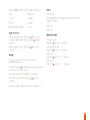 25
25
-
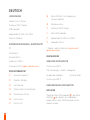 26
26
-
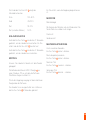 27
27
-
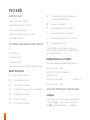 28
28
-
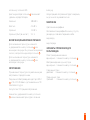 29
29
-
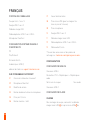 30
30
-
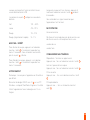 31
31
-
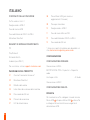 32
32
-
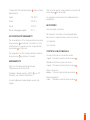 33
33
-
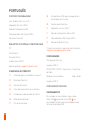 34
34
-
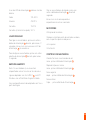 35
35
-
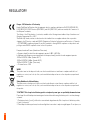 36
36
-
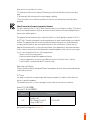 37
37
-
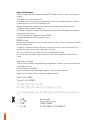 38
38
-
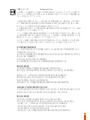 39
39
-
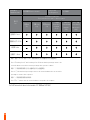 40
40
-
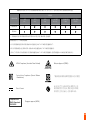 41
41
-
 42
42
-
 43
43
-
 44
44
Steelseries Arctis 3 Console Manuel utilisateur
- Taper
- Manuel utilisateur
dans d''autres langues
Documents connexes
-
Steelseries ARCTIS 1 XBOX SERIES X Le manuel du propriétaire
-
Steelseries X8 1To SSD Portable Manuel utilisateur
-
Steelseries ARCTIS PRO WIRELESS Manuel utilisateur
-
Steelseries Arctis 9X Product Information Manual
-
Steelseries Arctis Pro (61486) Manuel utilisateur
-
Steelseries Arctis Pro + GameDAC White (61454) Manuel utilisateur
-
Steelseries Arctis Pro Wireless (61473) Manuel utilisateur
-
Steelseries Arctis 9 Le manuel du propriétaire
-
Steelseries ARCTIS NOVA 4P Manuel utilisateur
-
Steelseries Arctis Pro Wireless White (61474) Manuel utilisateur