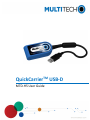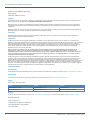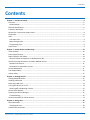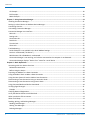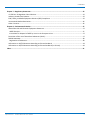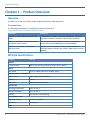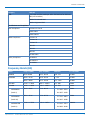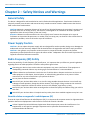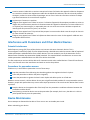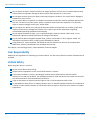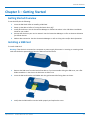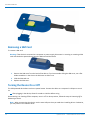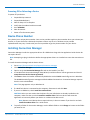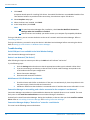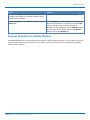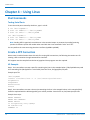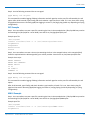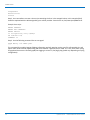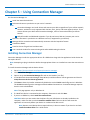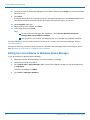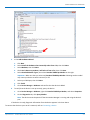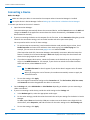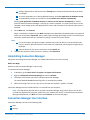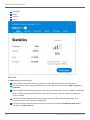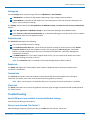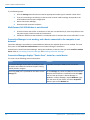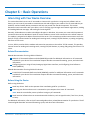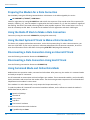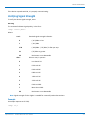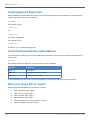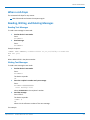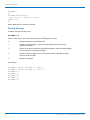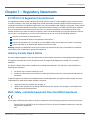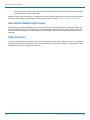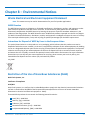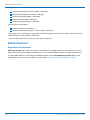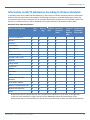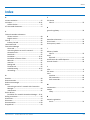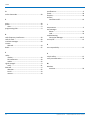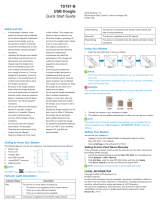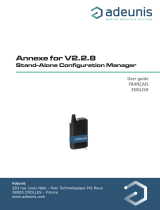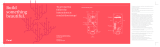QuickCarrier
TM
USB-D
MTD-H5 User Guide

QUICKCARRIER USB-D MTD-H5 USER GUIDE
2 QuickCarrier
TM
USB-D MTD-H5 User Guide
QuickCarrier USB-D MTD-H5 User Guide
Models: MTD-H5
Part Number: S000551, Version 2.0
Copyright
This publication may not be reproduced, in whole or in part, without the specific and express prior written permission signed by an executive officer of
Multi-Tech Systems, Inc. All rights reserved. Copyright © 2019 by Multi-Tech Systems, Inc.
Multi-Tech Systems, Inc. makes no representations or warranties, whether express, implied or by estoppels, with respect to the content, information,
material and recommendations herein and specifically disclaims any implied warranties of merchantability, fitness for any particular purpose and non-
infringement.
Multi-Tech Systems, Inc. reserves the right to revise this publication and to make changes from time to time in the content hereof without obligation of
Multi-Tech Systems, Inc. to notify any person or organization of such revisions or changes.
Trademarks
QuickCarrier and the Multi-Tech logo are a registered trademarks of Multi-Tech Systems, Inc. All other brand and product names are trademarks or
registered trademarks of their respective companies.
Legal Notices
The MultiTech products are not designed, manufactured or intended for use, and should not be used, or sold or re-sold for use, in connection with
applications requiring fail-safe performance or in applications where the failure of the products would reasonably be expected to result in personal injury or
death, significant property damage, or serious physical or environmental damage. Examples of such use include life support machines or other life
preserving medical devices or systems, air traffic control or aircraft navigation or communications systems, control equipment for nuclear facilities, or
missile, nuclear, biological or chemical weapons or other military applications (“Restricted Applications”). Use of the products in such Restricted
Applications is at the user’s sole risk and liability.
MULTITECH DOES NOT WARRANT THAT THE TRANSMISSION OF DATA BY A PRODUCT OVER A CELLULAR COMMUNICATIONS NETWORK WILL BE
UNINTERRUPTED, TIMELY, SECURE OR ERROR FREE, NOR DOES MULTITECH WARRANT ANY CONNECTION OR ACCESSIBILITY TO ANY CELLULAR
COMMUNICATIONS NETWORK. MULTITECH WILL HAVE NO LIABILITY FOR ANY LOSSES, DAMAGES, OBLIGATIONS, PENALTIES, DEFICIENCIES, LIABILITIES,
COSTS OR EXPENSES (INCLUDING WITHOUT LIMITATION REASONABLE ATTORNEYS FEES) RELATED TO TEMPORARY INABILITY TO ACCESS A CELLULAR
COMMUNICATIONS NETWORK USING THE PRODUCTS.
The MultiTech products and the final application of the MultiTech products should be thoroughly tested to ensure the functionality of the MultiTech
products as used in the final application. The designer, manufacturer and reseller has the sole responsibility of ensuring that any end user product into
which the MultiTech product is integrated operates as intended and meets its requirements or the requirements of its direct or indirect customers.
MultiTech has no responsibility whatsoever for the integration, configuration, testing, validation, verification, installation, upgrade, support or maintenance
of such end user product, or for any liabilities, damages, costs or expenses associated therewith, except to the extent agreed upon in a signed written
document. To the extent MultiTech provides any comments or suggested changes related to the application of its products, such comments or suggested
changes is performed only as a courtesy and without any representation or warranty whatsoever.
Contacting MultiTech
Knowledge Base
The Knowledge Base provides immediate access to support information and resolutions for all MultiTech products. Visit http://www.multitech.com/kb.go.
Support Portal
To create an account and submit a support case directly to our technical support team, visit: https://support.multitech.com.
Support
Business Hours: M-F, 8am to 5pm CT
Country By Email By Phone
Warranty
To read the warranty statement for your product, visit www.multitech.com/warranty.go. For other warranty options, visit www.multitech.com/es.go.
World Headquarters
Multi-Tech Systems, Inc.
2205 Woodale Drive, Mounds View, MN 55112
Phone: (800) 328-9717 or (763) 785-3500
Fax (763) 785-9874

CONTENTS
QuickCarrier
TM
USB-D MTD-H5 User Guide 3
Contents
Chapter 1 – Product Overview ................................................................................................................................. 6
Overview ....................................................................................................................................................................... 6
Documentation ........................................................................................................................................................... 6
MTD-H5 Specifications.................................................................................................................................................. 6
Frequency Bands (H5)................................................................................................................................................... 7
HE910 Telit Transmission Output Power ...................................................................................................................... 8
Dimensions.................................................................................................................................................................... 8
LEDs............................................................................................................................................................................... 9
Link Status LED............................................................................................................................................................ 9
Signal Strength LEDs.................................................................................................................................................... 9
Programming LEDs ...................................................................................................................................................... 9
Power Draw................................................................................................................................................................... 9
Chapter 2 – Safety Notices and Warnings .............................................................................................................. 10
General Safety............................................................................................................................................................. 10
Power Supply Caution................................................................................................................................................. 10
Radio Frequency (RF) Safety ....................................................................................................................................... 10
Sécurité relative aux appareils à radiofréquence (RF).............................................................................................. 10
Interference with Pacemakers and Other Medical Devices ...................................................................................... 11
Potential interference............................................................................................................................................... 11
Precautions for pacemaker wearers ........................................................................................................................ 11
Device Maintenance ................................................................................................................................................... 11
User Responsibility...................................................................................................................................................... 12
Vehicle Safety.............................................................................................................................................................. 12
Chapter 3 – Getting Started ................................................................................................................................... 13
Getting Started Overview ........................................................................................................................................... 13
Installing a SIM Card ................................................................................................................................................... 13
Removing a SIM Card.................................................................................................................................................. 14
Turning the Device On or Off ..................................................................................................................................... 14
Powering Off or Rebooting a Device......................................................................................................................... 15
Device Phone Number ................................................................................................................................................ 15
Installing Connection Manager ................................................................................................................................... 15
Troubleshooting........................................................................................................................................................ 16
Account Activation for Cellular Devices ..................................................................................................................... 17
Chapter 4 – Using Linux ......................................................................................................................................... 18
Shell Commands.......................................................................................................................................................... 18
Testing Serial Ports.................................................................................................................................................... 18
Create a PPP Connection ............................................................................................................................................ 18

CONTENTS
4 QuickCarrier
TM
USB-D MTD-H5 User Guide
H5 Example ............................................................................................................................................................... 18
EV3 Example.............................................................................................................................................................. 19
MNA1 Example ......................................................................................................................................................... 19
Chapter 5 – Using Connection Manager ................................................................................................................. 21
Installing Connection Manager ................................................................................................................................... 21
Setting Up a Serial Device in Windows Device Manager............................................................................................ 22
Connecting a Device.................................................................................................................................................... 24
Uninstalling Connection Manager............................................................................................................................... 25
Connection Manager User Interface........................................................................................................................... 25
Main tab.................................................................................................................................................................... 26
Settings tab ............................................................................................................................................................... 27
Connection tab.......................................................................................................................................................... 27
Details tab ................................................................................................................................................................. 27
Terminal tab.............................................................................................................................................................. 27
Charts tab.................................................................................................................................................................. 27
Troubleshooting.......................................................................................................................................................... 27
Serial COM port is not available in the Serial Modem Settings................................................................................ 27
Device is not detected ("No Device") ....................................................................................................................... 27
MultiConnect Cell USB Modem is not detected ....................................................................................................... 28
Connection Manager is not working, and a device connected to the computer is not detected............................ 28
Connection Manager displays "Device Error" status for a serial device .................................................................. 28
Chapter 6 – Basic Operations ................................................................................................................................. 29
Interacting with Your Device Overview ...................................................................................................................... 29
Related Documentation ............................................................................................................................................ 29
Before Using the Device............................................................................................................................................ 29
Preparing the Modem for a Data Connection ............................................................................................................ 30
Using the Radio IP Stack to Make a Data Connection ................................................................................................ 30
Using the Host System IP Stack to Make a Data Connection ..................................................................................... 30
Disconnecting a Data Connection Using an Internal IP Stack..................................................................................... 30
Disconnecting a Data Connection Using Host IP Stack ............................................................................................... 30
Using Command Mode and Online Data Mode.......................................................................................................... 30
Verifying Signal Strength............................................................................................................................................. 31
Example .................................................................................................................................................................... 31
Checking Network Registration................................................................................................................................... 32
Verify that Device Detects a Valid SIM Card............................................................................................................... 32
When your device fails to connect ............................................................................................................................. 32
When a call drops ....................................................................................................................................................... 33
Reading, Writing, and Deleting Messages .................................................................................................................. 33
Reading Text Messages............................................................................................................................................. 33
Writing Text Messages.............................................................................................................................................. 33
Deleting Messages .................................................................................................................................................... 34

CONTENTS
QuickCarrier
TM
USB-D MTD-H5 User Guide 5
Chapter 7 – Regulatory Statements........................................................................................................................ 35
47 CFR Part 15 Regulation Class B Devices ................................................................................................................. 35
Industry Canada Class B Notice................................................................................................................................... 35
EMC, Safety, and Radio Equipment Directive (RED) Compliance .............................................................................. 35
International Modem Restrictions.............................................................................................................................. 36
Other Countries........................................................................................................................................................... 36
Chapter 8 – Environmental Notices........................................................................................................................ 37
Waste Electrical and Electronic Equipment Statement .............................................................................................. 37
WEEE Directive.......................................................................................................................................................... 37
Instructions for Disposal of WEEE by Users in the European Union ........................................................................ 37
Restriction of the Use of Hazardous Substances (RoHS) ............................................................................................ 37
REACH Statement ....................................................................................................................................................... 38
Registration of Substances ........................................................................................................................................ 38
Information on HS/TS Substances According to Chinese Standards ......................................................................... 39
Information on HS/TS Substances According to Chinese Standards (in Chinese) ...................................................... 40
Index...................................................................................................................................................................... 41

PRODUCT OVERVIEW
6 QuickCarrier
TM
USB-D MTD-H5 User Guide
Chapter 1 – Product Overview
Overview
The QuickCarrier USB-D is a cellular dongle designed and built for M2M applications.
Documentation
The following documentation is available on the MultiTech website at
http://www.multitech.com/brands/quickcarrier-usb-d.
Document Description
QuickCarrier USB-D MTD-H5 MTD-EV3 User
Guide
This document. Provides an overview, specification, safety and
regulatory information, and SIM cards and basic operations.
USB Driver Installation Guide for H5 and G3
DevicesEV3 and C2 Devices
Instructions for installing USB drivers on Linux and Windows
Systems (Part number S000553)(Part number S000569)
HSPA+EV-DO and CDMA AT Commands
Reference Guide
Configure your device with the HSPA+ EV-DO and CDMA AT
Commands Reference Guide (Part number S000574)(Part number
S000546)
MTD-H5 Specifications
Category MTD-H5
General
Frequency Band Refer to the following Frequency Bands table for details.
Speed
Data Speed Up to 21.0 Mbps downlink/5.76 Mbps uplink
Interface, Antenna, SIM Holder
USB Interface USB 2.0 high speed compatible
Antenna Internal
SIM Holder Standard Mini SIM 1.8/3Volt
Environment
Operating Temperature -40° C to +50° C
Storage Temperature -40° C to +85° C
Humidity 15%-93% RH, non-condensing
Power Requirements
Operating Voltage 5 volts from USB port
Input Power Via USB Bus
SMS

PRODUCT OVERVIEW
QuickCarrier
TM
USB-D MTD-H5 User Guide 7
Category MTD-H5
SMS Text mode and PDU mode per 3GPP TS27.005 set for SMS and
CBS (cell broadcast)
Mobile-Terminated SMS
Mobile-Originated SMS
Certifications and Compliance
EMC Compliance FCC Part 15 Class B
EN301 489-1
EN301 489-52
Radio Compliance FCC Part 22
FCC Part 24
FCC Part 27
RSS 132
RSS 133
RSS 139
CE RED Radio
Safety Compliance UL 60950-1
cUL 60950-1
IEC 60950-1
Frequency Bands (H5)
Mode Freq. TX (MHz) Freq. RX (MHz) Channels TX - RX offset
GSM850 824.2- 848.8 869.2 - 893.8 128 - 251 45 MHz
EGSM900 890.0 - 914.8 935.0 - 959.8 0 - 124 45 MHz
880.2 - 889.8 925.2 - 934.8 975 - 1023 45 MHz
DCS1800 1710.2 - 1784.8 1805.2 - 1879.8 512 - 885 95MHz
PCS1900 1850.2 - 1909.8 1930.2 - 1989.8 512 - 810 80MHz
WCDMA850
(band V)
826.4 - 846.6 871.4 - 891.6
Tx: 4132 - 4233
Rx: 4357 - 4458
45MHz
WCDMA900
(band VIII)
882.4 - 912.6 927.4 - 957.6
Tx: 2712 - 2863
Rx: 2937 - 3088
45MHz
WCDMA1700
(band IV)
1710.4 - 1755.6 2112.4 - 2167.6
Tx: 1312 - 1513
Rx: 9662 - 9938
400MHz

PRODUCT OVERVIEW
8 QuickCarrier
TM
USB-D MTD-H5 User Guide
Mode Freq. TX (MHz) Freq. RX (MHz) Channels TX - RX offset
WCDMA1900
(band II)
1852.4 - 1907.6 1932.4 - 1987.6
Tx: 9262 - 9538
Rx: 9662 - 9938
80MHz
WCDMA2100
(band I)
1922.4 - 1977.6 2112.4 - 2167.6
Tx: 9612 - 9888
Rx: 10562 -
10838
190MHz
HE910 Telit Transmission Output Power
Band Power Class
GSM 850/900 MHz 4 (2W)
DCS 1800, PCS 1900 MHz 1 (1W)
EDGE, 850/900 MHz E2 (0.557W)
EDGE, 1800/1900 MHz Class E2 (0.4W)
WCDMA 850/900, AWS 1700, 1900/2100 MHz Class 3 (0.25W)
Dimensions

PRODUCT OVERVIEW
QuickCarrier
TM
USB-D MTD-H5 User Guide 9
LEDs
The QuickCarrier USB-D HSPA+ includes four LEDs; the three signal status LEDs are programmable.
Link Status LED
Link Status Description
Off No power to unit.
On Continuously lit Powered on.
Slow blink (-0.2Hz) Registered on network.
Signal Strength LEDs
Signal Strength Description
One bar Weak signal
Two bars Medium signal
Three bars Strong signal
Note: If the signal strength LEDs are not working as expected and you recently installed or updated device
drivers, disconnect the device from the USB port for a few seconds and reconnect to the same USB port.
Programming LEDs
Signal strength LEDs are pre-programmed. However, you can change the pre-programmed settings with the
AT#GPIO command. For details, refer to the HSPA+ AT Command Reference Guide
Power Draw
Radio Voltage Expected Current Values InRush Charge
Current in
Coulombs/charge
time
Registration Pulse Steady State
without
Data (max)
Steady State
with Data
(max)
Peak Tx
Pulse/Duration
(max)
GSM850 5 350ma/577usec 56ma 252ma 1.25A/577usec 670mC/600usec
HSPA 5 N/A 56ma 480ma N/A 670mC/600usec
Note:
Registration Pulse: Current pulse seen when modem registered to tower and current draw is
different from the steady state current. (GSM850 only).
Peak Tx pulse current is negligible for all but GSM850.
Steady State Maximums: Radio is registered and is transmitting at the highest values allowed by the
carrier. The continuous current with data being sent and without data being sent.
InRush Current: The input current during power up or a device reset (capacitors are charging).

SAFETY NOTICES AND WARNINGS
10 QuickCarrier
TM
USB-D MTD-H5 User Guide
Chapter 2 – Safety Notices and Warnings
General Safety
The device is designed for and intended to be used in fixed and mobile applications. Fixed means the device is
physically secured at one location and cannot be easily moved to another location. Mobile means the device is
used in other than fixed locations.
CAUTION: Maintain a separation distance of at least 20 cm (8 inches) between the transmitter’s antenna and
the body of the user or nearby persons. The device is not designed for or intended to be used in portable
applications within 20 cm (8 inches) of the user’s body.
Attention: Maintenir une distance d'au moins 20 cm (8 po) entre l'antenne du récepteur et le corps de
l'utilisateur ou à proximité de personnes. Le modem n'est pas conçu pour, ou destinés à être utilisés dans les
applications portables, moins de 20 cm du corps de l'utilisateur.
Power Supply Caution
CAUTION: Do not replace the power supply with one designed for another product; doing so can damage the
modem and void your warranty. Adapter shall be installed near the equipment and shall be easily accessible.
CAUTION: Pour garantir une protection continue contre les risques d'incendie, remplacez les fusibles
uniquement par des fusibles du même type et du même calibre. L'adaptateur doit être installé à proximité de
l'appareil et doit être facilement accessible.
Radio Frequency (RF) Safety
Due to the possibility of radio frequency (RF) interference, it is important that you follow any special regulations
regarding the use of radio equipment. Follow the safety advice given below.
Operating your device close to other electronic equipment may cause interference if the equipment is
inadequately protected. Observe any warning signs and manufacturers’ recommendations.
Different industries and businesses restrict the use of cellular devices. Respect restrictions on the use of
radio equipment in fuel depots, chemical plants, or where blasting operations are in process. Follow
restrictions for any environment where you operate the device.
Do not place the antenna outdoors.
Switch OFF your wireless device when in an aircraft. Using portable electronic devices in an aircraft may
endanger aircraft operation, disrupt the cellular network, and is illegal. Failing to observe this restriction
may lead to suspension or denial of cellular services to the offender, legal action, or both.
Switch OFF your wireless device when around gasoline or diesel-fuel pumps and before filling your vehicle
with fuel.
Switch OFF your wireless device in hospitals and any other place where medical equipment may be in use.
Sécurité relative aux appareils à radiofréquence (RF)
À cause du risque d'interférences de radiofréquence (RF), il est important de respecter toutes les réglementations
spéciales relatives aux équipements radio. Suivez les conseils de sécurité ci-dessous.
Utiliser l'appareil à proximité d'autres équipements électroniques peut causer des interférences si les
équipements ne sont pas bien protégés. Respectez tous les panneaux d'avertissement et les
recommandations du fabricant.

SAFETY NOTICES AND WARNINGS
QuickCarrier
TM
USB-D MTD-H5 User Guide 11
Certains secteurs industriels et certaines entreprises limitent l'utilisation des appareils cellulaires. Respectez
ces restrictions relatives aux équipements radio dans les dépôts de carburant, dans les usines de produits
chimiques, ou dans les zones où des dynamitages sont en cours. Suivez les restrictions relatives à chaque
type d'environnement où vous utiliserez l'appareil.
Ne placez pas l'antenne en extérieur.
Éteignez votre appareil sans fil dans les avions. L'utilisation d'appareils électroniques portables en avion est
illégale: elle peut fortement perturber le fonctionnement de l'appareil et désactiver le réseau cellulaire. S'il
ne respecte pas cette consigne, le responsable peut voir son accès aux services cellulaires suspendu ou
interdit, peut être poursuivi en justice, ou les deux.
Éteignez votre appareil sans fil à proximité des pompes à essence ou de diesel avant de remplir le réservoir
de votre véhicule de carburant.
Éteignez votre appareil sans fil dans les hôpitaux ou dans toutes les zones où des appareils médicaux sont
susceptibles d'être utilisés.
Interference with Pacemakers and Other Medical Devices
Potential interference
Radio frequency energy (RF) from cellular devices can interact with some electronic devices. This is
electromagnetic interference (EMI). The FDA helped develop a detailed test method to measure EMI of implanted
cardiac pacemakers and defibrillators from cellular devices. This test method is part of the Association for the
Advancement of Medical Instrumentation (AAMI) standard. This standard allows manufacturers to ensure that
cardiac pacemakers and defibrillators are safe from cellular device EMI.
The FDA continues to monitor cellular devices for interactions with other medical devices. If harmful interference
occurs, the FDA will assess the interference and work to resolve the problem.
Precautions for pacemaker wearers
If EMI occurs, it could affect a pacemaker in one of three ways:
Stop the pacemaker from delivering the stimulating pulses that regulate the heart's rhythm.
Cause the pacemaker to deliver the pulses irregularly.
Cause the pacemaker to ignore the heart's own rhythm and deliver pulses at a fixed rate.
Based on current research, cellular devices do not pose a significant health problem for most pacemaker wearers.
However, people with pacemakers may want to take simple precautions to be sure that their device doesn't cause
a problem.
Keep the device on the opposite side of the body from the pacemaker to add extra distance between the
pacemaker and the device.
Avoid placing a turned-on device next to the pacemaker (for example, don’t carry the device in a shirt or
jacket pocket directly over the pacemaker).
Device Maintenance
Do not attempt to disassemble the device. There are no user serviceable parts inside.
When maintaining your device:

SAFETY NOTICES AND WARNINGS
12 QuickCarrier
TM
USB-D MTD-H5 User Guide
Do not misuse the device. Follow instructions on proper operation and only use as intended. Misuse could
make the device inoperable, damage the device and/or other equipment, or harm users.
Do not apply excessive pressure or place unnecessary weight on the device. This could result in damage to
the device or harm to users.
Do not use this device in explosive or hazardous environments unless the model is specifically approved for
such use. The device may cause sparks. Sparks in explosive areas could cause explosion or fire and may
result in property damage, severe injury, and/or death.
Do not expose your device to any extreme environment where the temperature or humidity is high. Such
exposure could result in damage to the device or fire. Refer to the device specifications regarding
recommended operating temperature and humidity.
Do not expose the device to water, rain, or spilled beverages. Unless the device is IP67 rated, it is not
waterproof. Exposure to liquids could result in damage to the device.
Do not place the device alongside computer discs, credit or travel cards, or other magnetic media. The
information contained on discs or cards may be affected by the device.
Using accessories, such as antennas, that MultiTech has not authorized or that are not compliant with
MultiTech's accessory specifications may invalidate the warranty.
If the device is not working properly, contact MultiTech Technical Support.
User Responsibility
Respect all local regulations for operating your wireless device. Use the security features to block unauthorized use
and theft.
Vehicle Safety
When using your device in a vehicle:
Do not use this device while driving.
Respect national regulations on the use of cellular devices in vehicles.
If incorrectly installed in a vehicle, operating the wireless device could interfere with the vehicle’s
electronics. To avoid such problems, use qualified personnel to install the device. The installer should verify
the vehicle electronics are protected from interference.
Using an alert device to operate a vehicle’s lights or horn is not permitted on public roads.
UL evaluated this device for use in ordinary locations only. UL did NOT evaluate this device for installation in
a vehicle or other outdoor locations. UL Certification does not apply or extend to use in vehicles or outdoor
applications.

GETTING STARTED
QuickCarrier
TM
USB-D MTD-H5 User Guide 13
Chapter 3 – Getting Started
Getting Started Overview
To use the MTD, do the following:
1. Insert the SIM Card. Refer to Installing a SIM Card.
2. Power up the device. Refer to Turning the Device On or Off.
3. Install device drivers. Use the Connection Manager or follow instructions in the USB Driver Installation
Guide for your model.
4. Activate the device on your carrier network. Use the Connection Manager or refer to Account Activation
for Cellular Devices.
5. Make a data connection. Use the Connection Manager or refer to Using Linux and/or Basic Operations.
Installing a SIM Card
To install a SIM Card:
Warning: If the device is connected to a computer or power supply, disconnect it. Inserting or removing a SIM
card with the device powered may harm the SIM card and the device.
1. Remove the SIM cover from the back of the device. If you have trouble sliding the SIM cover, use a flat-
blade screwdriver in the slot on the SIM cover to slide it out.
2. Insert the SIM card into the card holder with the gold contact side facing down as shown.
3. Verify that the SIM card fits into the holder properly and replace the cover.

GETTING STARTED
14 QuickCarrier
TM
USB-D MTD-H5 User Guide
Removing a SIM Card
To remove a SIM card:
Warning: If the device is connected to a computer or power supply, disconnect it. Inserting or removing a SIM
card with the device powered may harm the SIM card and the device.
1. Remove the SIM cover from the back of the device. If you have trouble sliding the SIM cover, use a flat-
blade screwdriver in the slot on the SIM cover to slide it out.
2. Slide the SIM card out.
3. Replace the SIM cover.
Turning the Device On or Off
This USB-powered device does not have a power button. Connect the device to a computer's USB port to turn it
on.
After plugging in the device, allow 15 seconds to initialize before using.
Disconnecting it or shutting off the computer, turns it off. For best practices, follow the steps in Powering Off or
Rebooting a Device.
Note: When reconnecting the device, use the same USB port that you used when installing drivers. Otherwise,
you may need to re-install the driver.

GETTING STARTED
QuickCarrier
TM
USB-D MTD-H5 User Guide 15
Powering Off or Rebooting a Device
To power off your device:
1. Suspend dial-up network.
2. Suspend ModemQuery.
3. Wait for Steps 1-2 to complete.
4. Verify that the modem has disconnected.
5. Issue AT#SHDN.
6. Wait 30 seconds.
7. Power off or disconnect power.
Device Phone Number
Every device has a unique phone number. Your service provider supplies a phone number when you activate your
account, or if your device has a SIM card, the phone number may be on it. Wireless service provider
implementation may vary. Consult with your service provider to get the phone number for your device.
Installing Connection Manager
Connection Manager installs the appropriate drivers for USB devices along with the application. Serial devices do
not require drivers.
Note: Attempting to plug in the device before the appropriate drivers are installed can cause the connection to
fail.
To install Connection Manager and the device drivers:
1. Go to https://www.multitech.com/support/connection-manager.
2. Click Connection Manager.
3. Open or unzip the Connection Manager file and run the installer (.msi file).
4. In the MultiTech Connection Manager Setup Wizard, read the end-user license agreement and check I
accept the terms in the License Agreement.
5. Click Next to have the installer automatically disable the native WWAN AutoConfig service in Windows.
The WWAN AutoConfig service manages mobile broadband connections. Connection Manager requires
that this service be disabled.
Note: This page appears only on Windows 10.
6. If a MultiTech device is connected to the computer, disconnect it and click Next.
7. If you use a USB device, check Install the modem driver.
CAUTION: Unless you are certain that the drivers for your USB device are already installed on the
computer, make sure that you check Install the modem driver. Failure to do this will cause the
application to incorrectly detect your device or not detect the device at all.
Note: Because serial devices do not require drivers, it does not matter if you check or uncheck
Install the modem driver for a serial device.
8. To specify a folder for Connection Manager, use the default folder or click Change to browse to the folder
you want to use.

GETTING STARTED
16 QuickCarrier
TM
USB-D MTD-H5 User Guide
9. Click Install.
A separate wizard opens for installing Telit drivers. Some MultiTech devices use embedded modules from
Telit Wireless Solutions to provide cellular connectivity; these devices require Telit drivers.
10. Select Complete setup type.
11. When the drivers are installed, click Finish.
12. In the Setup Wizard, click Finish .
Note:
To open Connection Manager after installation, check Start the MultiTech Connection
Manager when the installation is finished.
After the drivers are installed, you need to restart your computer if prompted by Windows.
If using a USB device, you can connect the device to the carrier's network with Connection Manager. Refer to
Connecting a Device.
If using a serial device, you need to set up the device in Windows Device Manager before connecting the device.
Refer to Setting Up a Serial Device in Windows Device Manager.
Troubleshooting
Serial COM port is not available in the Serial Modem Settings
Close Connection Manager and reopen it.
Device is not detected ("No Device")
After following the steps to activate your device, the Main tab still indicates "No Device."
Try the following steps:
1. Click the Settings tab and make sure that the appropriate modem type is selected: USB or Serial.
2. If you are connecting a serial device, make sure that all serial modem settings correspond to the
serial modem and serial port configuration.
3. Restart Connection Manager.
4. Disconnect and reconnect the device.
MultiConnect Cell USB Modem is not detected
1. Check the Power and LS LEDs on the device. If they are not continuously lit, then the problem is with
the power supply. Check the cable and connections.
2. USB device: Make sure that the device is connected to the PC and that the correct USB cable is in use.
Connection Manager is not working, and a device connected to the computer is not detected
Connection Manager cannot detect a connected device because the required drivers are not installed. The most
likely cause is that Install the modem drivers was not checked during the installation.
Uninstall and re-install Connection Manager. During the installation, make sure that you check Install the modem
driver. Refer to Uninstalling Connection Manager and Installing Connection Manager.
Connection Manager displays "Device Error" status for a serial device
This error has the following causes and solutions.

GETTING STARTED
QuickCarrier
TM
USB-D MTD-H5 User Guide 17
Cause Solution
Connection Manager cannot open the COM port that
the device was installed on because the port is being
used by another program.
If possible, free up the COM port for the device.
The wrong COM port is specified for the device on the
Settings tab.
On the Settings tab, select the COM port that matches
the port that the device is installed on and click Apply.
You can look up the port in Device Manager in
Windows. In Device Manager, expand Modems, right-
click the name of your device, and select Properties.
Note the port on the Modem tab.
Account Activation for Cellular Devices
Some MultiTech devices are pre-configured to operate on a specific cellular network. To use the device, you must
set up a cellular data account with your service provider. Each service provider has its own process for adding
devices to their network.

USING LINUX
18 QuickCarrier
TM
USB-D MTD-H5 User Guide
Chapter 4 – Using Linux
Shell Commands
Testing Serial Ports
To test the serial ports created by the driver, type in a shell:
# cat /dev/ttyACM0 &
# echo –en "ATE0\r" > /dev/ttyACM03
# echo –en "AT\r" > /dev/ttyACM0
cat /dev/ttyUSBx &
# echo –en "ATE0\r" > /dev/ttyUSBx
# echo –en "AT\r" > /dev/ttyUSBx
Note: Sending ATE0 is required, to avoid issues in the terminal output. It prevents the sending/receiving
spurious characters to/from the modem when used with the Linux commands “echo” and “cat”
You can perform the same test using the other interface (ttyACM1 ttyACM3).
Create a PPP Connection
Most recent Linux distributions have GUI tools for creating PPP connections; the following instructions are for
creating a PPP connection through command line interface.
PPP support must be compiled into the kernel; pppd and chat programs are also required.
H5 Example
Step 1. Use a text editor to create a peer file containing the lines in the example below. (/dev/ttyACM0 may need
to be something like /dev/ttyS0 for a serial build). Save the file as /etc/ppp/peers/H5-peer.
Example peer file:
/dev/ttyACM0
connect "/usr/sbin/chat -v -f /etc/chatscripts/H5-chat"
noipdefault
usepeerdns
defaultroute
noauth
Step 2. Use a text editor to create a chat script containing the lines in the example below. In this example [APN]
should be replaced with the APN assigned by your cellular provider. Save the file as /etc/chatscripts/H5-chat.
Example chat script:
ABORT "ERROR"
ABORT "NO CARRIER"
ABORT "BUSY"
"" at+cgdcont=1,"IP","[APN]"
OK atd*99***1#
CONNECT ""

USING LINUX
QuickCarrier
TM
USB-D MTD-H5 User Guide 19
Step 3. Use the following command line to start pppd:
pppd debug call H5-peer
This command line enables logging of debug information and tells pppd to use the peer file referenced by the call
option. After 20-30 seconds, type ifconfig and check whether a ppp interface is listed. If it is not, then check syslog
for pppd and chat events. Normally pppd/chat logging is written to /var/log/syslog (could vary depending on syslog
configuration).
EV3 Example
Step 1. Use a text editor to create a peer file containing the lines in the example below. (/dev/ttyUSB2 may need to
be something like /dev/ttyS0 for a serial build). Save the file as /etc/ppp/peers/EV3-peer.
Example peer file:
/dev/ttyUSB2
connect "/usr/sbin/chat -v -f /etc/chatscripts/EV3-chat"
noipdefault
usepeerdns
defaultroute
noauth
Step 2. Use a text editor to create a chat script containing the lines in the example below. In this example [APN]
should be replaced with the APN assigned by your cellular provider. Save the file as /etc/chatscripts/EV3-chat.
Example chat script:
ABORT "ERROR"
ABORT "NO CARRIER"
ABORT "BUSY"
"" at
OK atd#777
CONNECT ""
Step 3. Use the following command line to start pppd:
pppd debug call EV3-peer
This command line enables logging of debug information and tells pppd to use the peer file referenced by the call
option.
After 20-30 seconds, type ifconfig and check whether a ppp interface is listed. If it is not, then check syslog for
pppd and chat events. Normally pppd/chat logging is written to /var/log/syslog (could vary depending on syslog
configuration).
MNA1 Example
Step 1. Use a text editor to create a peer file containing the lines in the example below. (/dev/ttyUSB0 may need to
be something like /dev/ttyS0 for a serial build.) Save the file as /etc/ppp/peers/MNA1-peer.
Example peer file:
/dev/ttyUSB0
connect "/usr/sbin/chat -v -f /etc/chatscripts/MNA1-chat"
noipdefault

USING LINUX
20 QuickCarrier
TM
USB-D MTD-H5 User Guide
usepeerdns
defaultroute
noauth
Step 2. Use a text editor to create a chat script containing the lines in the example below. In this example [APN]
should be replaced with the APN assigned by your cellular provider. Save the file as /etc/chatscripts/MNA1-chat.
Example chat script:
ABORT "ERROR"
ABORT "NO CARRIER"
ABORT "BUSY"
"" at+cgdcont=1,"IP","[APN]"
OK atd*99***1#
CONNECT ""
Step 3. Use the following command line to start pppd:
pppd debug call MNA1-peer
This command line enables logging of debug information and tells pppd to use the peer file referenced by the call
option. After 20-30 seconds, type ifconfig and check whether a ppp interface is listed. If it is not, then check syslog
for pppd and chat events. Normally pppd/chat logging is written to /var/log/syslog (could vary depending on syslog
configuration).
La page charge ...
La page charge ...
La page charge ...
La page charge ...
La page charge ...
La page charge ...
La page charge ...
La page charge ...
La page charge ...
La page charge ...
La page charge ...
La page charge ...
La page charge ...
La page charge ...
La page charge ...
La page charge ...
La page charge ...
La page charge ...
La page charge ...
La page charge ...
La page charge ...
La page charge ...
-
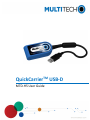 1
1
-
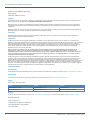 2
2
-
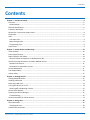 3
3
-
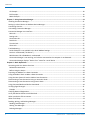 4
4
-
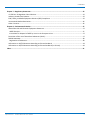 5
5
-
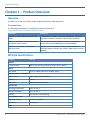 6
6
-
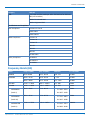 7
7
-
 8
8
-
 9
9
-
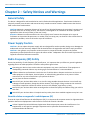 10
10
-
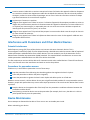 11
11
-
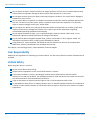 12
12
-
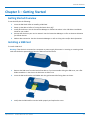 13
13
-
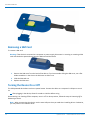 14
14
-
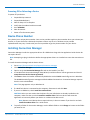 15
15
-
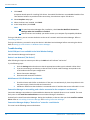 16
16
-
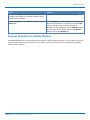 17
17
-
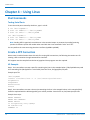 18
18
-
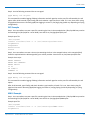 19
19
-
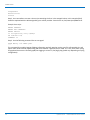 20
20
-
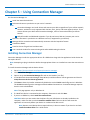 21
21
-
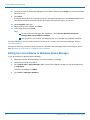 22
22
-
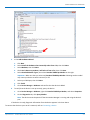 23
23
-
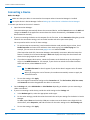 24
24
-
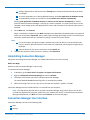 25
25
-
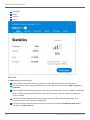 26
26
-
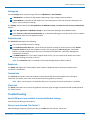 27
27
-
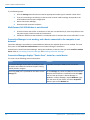 28
28
-
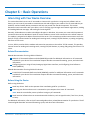 29
29
-
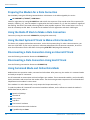 30
30
-
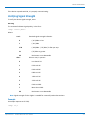 31
31
-
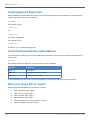 32
32
-
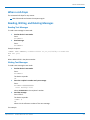 33
33
-
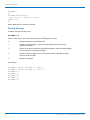 34
34
-
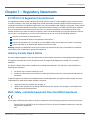 35
35
-
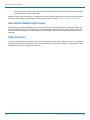 36
36
-
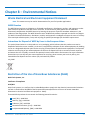 37
37
-
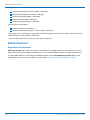 38
38
-
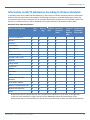 39
39
-
 40
40
-
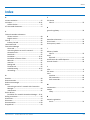 41
41
-
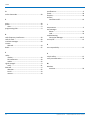 42
42
dans d''autres langues
- English: Multitech MTD-H5-2.0 User guide
Documents connexes
-
Multitech MTD-MNA1-2.0 Mode d'emploi
-
Multitech MTSMC-LAT3-U.R2 Mode d'emploi
-
Multitech MTSMC-L4E1-U.R1 Mode d'emploi
-
Multitech MTQ-H5-B01 Mode d'emploi
-
Multitech MTSMC-L4N1 Mode d'emploi
-
Multitech MTQ-MNA1-B02-SP Mode d'emploi
-
Multitech MTQ-MNA1-B01-SP Mode d'emploi
-
Multitech MTQ-LSP3-B02 Mode d'emploi
Autres documents
-
Multi-Tech QuickCarrier USB-D MTD-H5 Manuel utilisateur
-
Multi-Tech Computer Drive MTD-EV3 Manuel utilisateur
-
Alpine MGU21 APN MGU Infotainment System Manuel utilisateur
-
Peag Dba Jlab Audio JBuds Dongle Manuel utilisateur
-
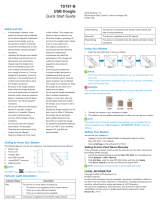 JACS Solutions TD191-B USB Dongle Mode d'emploi
JACS Solutions TD191-B USB Dongle Mode d'emploi
-
Multi-Tech MT5600BA Manuel utilisateur
-
Coral Single-Board Computer Mode d'emploi
-
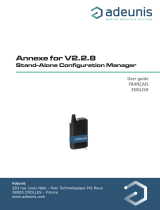 ADEUNIS ARF 868 MR Mode d'emploi
ADEUNIS ARF 868 MR Mode d'emploi
-
 ipDatatel IPD-CAT-CDMA-12V Guide d'installation
ipDatatel IPD-CAT-CDMA-12V Guide d'installation
-
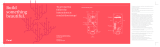 Coral Dev Board Micro Manuel utilisateur
Coral Dev Board Micro Manuel utilisateur