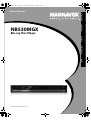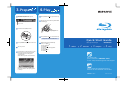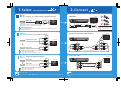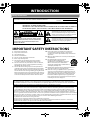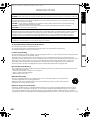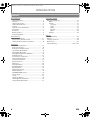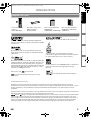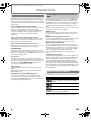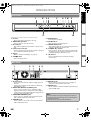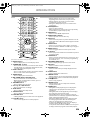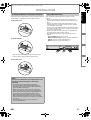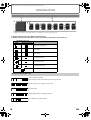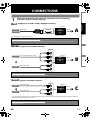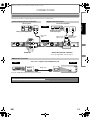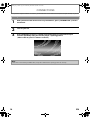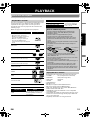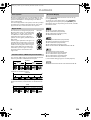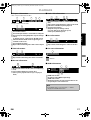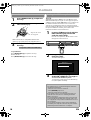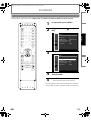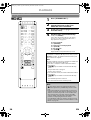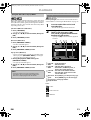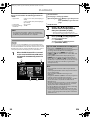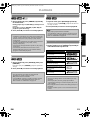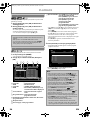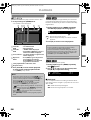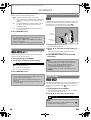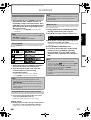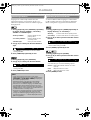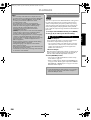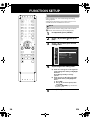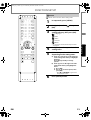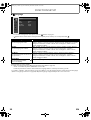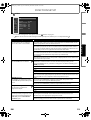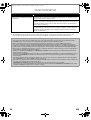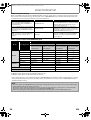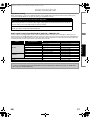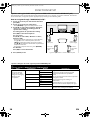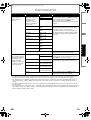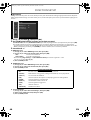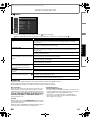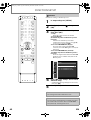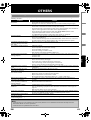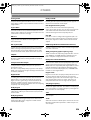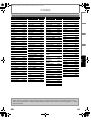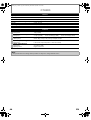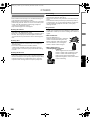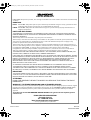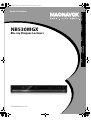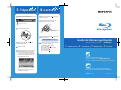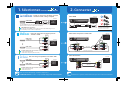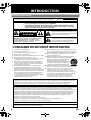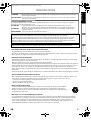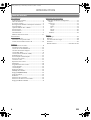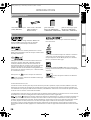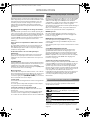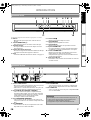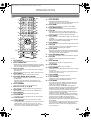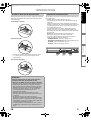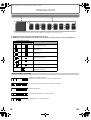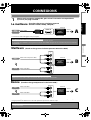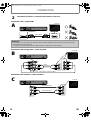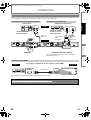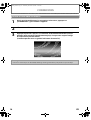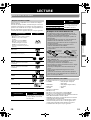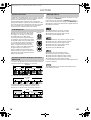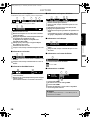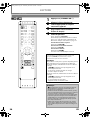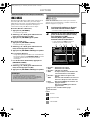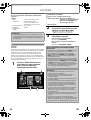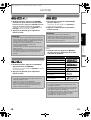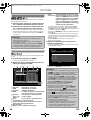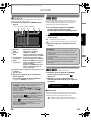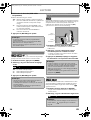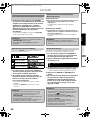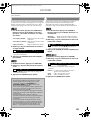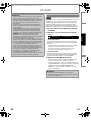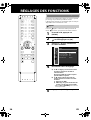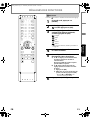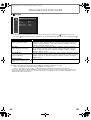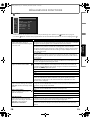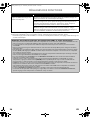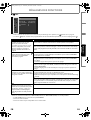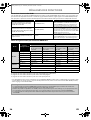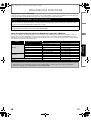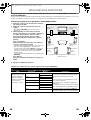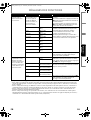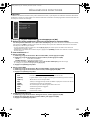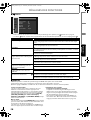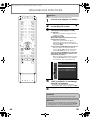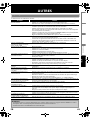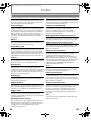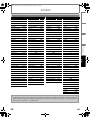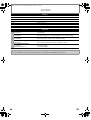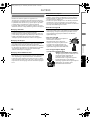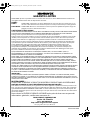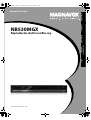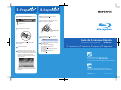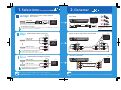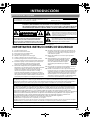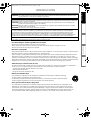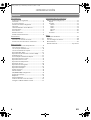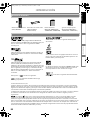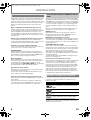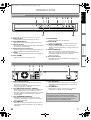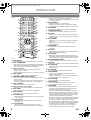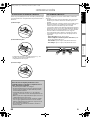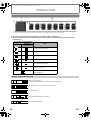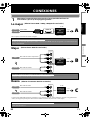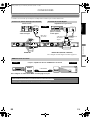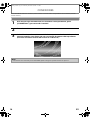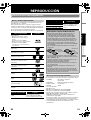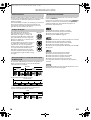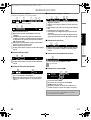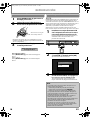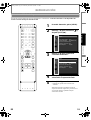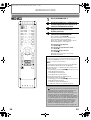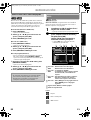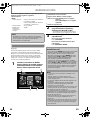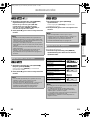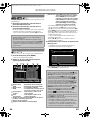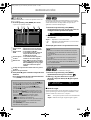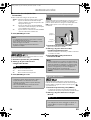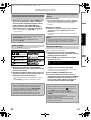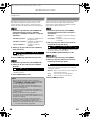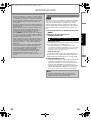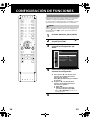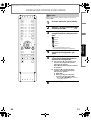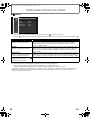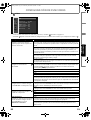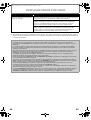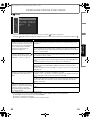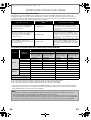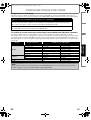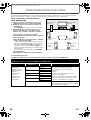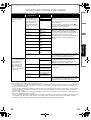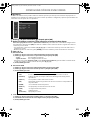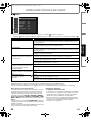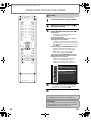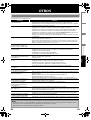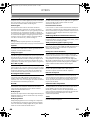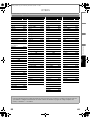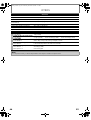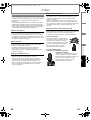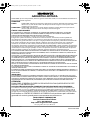Magnavox NB530MGX Manuel utilisateur
- Catégorie
- Lecteurs Blu-Ray
- Taper
- Manuel utilisateur
Ce manuel convient également à

Read your Owner’s Manual rst for
quick tips that make using your
Magnavox product more enjoyable.
If you have read assistance,
you may access our online help at
http://www.funai-corp.com
or call
1-800-605-8610
while with your product
(and Model / Serial number)
Owner’s Manual
NB530MGX
Blu-ray Disc Player
© 2009 Funai Electric Co., Ltd.
INTRODUCTION CONNECTIONS PLAYBACK FUNCTION SETUP OTHERS
E5K20UD_EN_V3.book Page 1 Wednesday, December 24, 2008 10:52 AM

Quick Start Guide
Blu-ray Disc Player NB530MGX
For more info,
please contact 1-800-605-8610
or visit : http://www.magnavox.com/support
Please read the supplied Owner's
Manual for the detailed instructions.
E5K20UD
1VMN26496 ★★★
i
n
f
o
Manual
Select
1.
Connect
2.
Prepare
3.
Play
4.
Play
4.
After all the connections are complete,
connect the AC power cord.
1
Press [OPEN/CLOSE ] to open the disc tray.
1
Place the disc on the disc tray with its label
side facing up.
2
Playback may start automatically.
If not, press [PLAY ].
To pause playback:
Press [PAUSE ].
To return to the normal playback:
Press [PLAY ].
To stop playback:
Press [STOP ].
4
3
Press [OPEN/CLOSE ] to close the disc tray.
Insert two Size AA (R6) batteries.
2
Press [STANDBY-ON ] to turn on the unit.
3
Turn on your TV.
4
Press the button on the TV’s remote control
that accesses the external input channel
repeatedly until you see this player’s
opening picture.
(Please refer to your TV’s owner's manual.)
If the TV is connected by an HDMI cable,
it may take a while for the opening picture
to come up.
5
It may take a while to load the disc.
Prepare
3.
Printed in China
Align the disc to the
disc tray guide.
to AC outlet
VIDEO
OUT
DIGITAL OUT
PCM/BITSTREAM
COMPONENT
PB/CB
Y
P
R/CR
VIDEO OUT
OPTICAL
AUDIO OUT
COAXIAL
L
R
HDMI OUT

Select
1. 2.
HDMI cable sends both audio and video digital signals.
(No additional audio connection is required.)
Supports up to 1080i / 1080p, 1080p24 resolution.
Supports only 480i resolution.
Supports up to 1080i resolution.
Best
HDMI Cable
Component Video Cable and Audio Cable
Audio/Video Cable
Better
Basic
Connect
the appropriate connection
Your TV
Your TV
Your TV
Your TV
Your TV
For more info,
please contact
1-800-605-8610 or visit : http://www.magnavox.com/support
Please read the supplied Owner's Manual for the detailed instructions.
i
n
f
o
Manual
DIGITAL OUT
PCM/BITSTREAM
OPTICAL COAXIAL
HDMI OUT
VIDEO
OUT
COMPONENT
PB/CB
Y
P
R/CR
VIDEO OUT
AUDIO OUT
L
R
VIDEO
OUT
DIGITAL OUT
PCM/BITSTREAM
COMPONENT
PB/CB
Y
P
R/CR
VIDEO OUT
OPTICAL
AUDIO OUT
COAXIAL
L
R
HDMI OUTHDMI OUT
COMPONENT
VIDEO IN
Y
PB/CB
PR/CR
AUDIO IN
R
L
Audio
+
HDMI IN
HDMI IN
HDMI cable
Component video cable
Audio cable
Audio cable
Video cable
AUDIO IN
R
L
VIDEO IN
HDMI OUT
Do not tilt the connector when inserting
it into the HDMI jack, and make sure the
shapes of the jack and the connector are
matched.
HDMI Cable not included.
High Speed HDMI Cable (also known as HDMI category 2 cable) is recommended for the
better compatibility.
Cables used in this connection are as follows:
• Audio cable (L/R) x 1 (Included )
• Component video cable x 1 (Cable not included.)
Cables used in this connection are as follows:
• Audio cable (L/R) x1 (Included)
• Video cable x1(Included)
HDMI cable
Video
Audio
Video
+
Audio
Video
High
Definition
TV
High
Definition
TV
Standard
Definition
TV
DIGITAL OUT
PCM/BITSTREAM
OPTICAL COAXIAL
HDMI OUT
VIDEO
OUT
COMPONENT
PB/CB
Y
P
R/CR
VIDEO OUT
AUDIO OUT
L
R
VIDEO
OUT
AUDIO OUT
L
R
R
COMPONENT
P
B
/C
B
Y
P
R
/C
R
VIDEO OUT
AUDIO IN
R
L
COMPONENT
VIDEO IN
Y
PB/CB
PR/CR
Audio cable
Component video cable
Your TV
AUDIO IN
R
L
VIDEO IN
VIDEO
OUT
AUDIO OUT
L
R
R
Audio cable
Video cable

2EN
INTRODUCTION
Safety Instructions
FCC WARNING
This equipment may generate or use radio frequency energy. Changes or modications to this equipment may
cause harmful interference unless the modications are expressly approved in the manual. The user could lose the
authority to operate this equipment if an unauthorized change or modication is made.
RADIO-TV INTERFERENCE
This equipment has been tested and found to comply with the limits for a Class B digital device, pursuant to Part
15 of the FCC Rules. These limits are designed to provide reasonable protection against harmful interference in a
residential installation. This equipment generates, uses, and can radiate radio frequency energy and, if not installed
and used in accordance with the instructions, may cause harmful interference to radio communications. However,
there is no guarantee that interference will not occur in a particular installation. If this equipment does cause harmful
interference to radio or television reception, which can be determined by turning the equipment o and on, the user
is encouraged to try to correct the interference by one or more of the following measures:
1) Reorient or relocate the receiving antenna.
2) Increase the separation between the equipment and receiver.
3) Connect the equipment into an outlet on a circuit dierent from that to which the receiver is connected.
4) Consult the dealer or an experienced radio/TV technician for help.
This Class B digital apparatus complies with Canadian ICES-003.
Disconnect the mains plug to shut o when nd trouble or not in use. The mains plug shall remain readily operable.
The model and serial numbers of this unit may be found on the cabinet.
You should record and retain those numbers for future reference.
Serial No.:
Model No.:
WARNING:
TO REDUCE THE RISK OF FIRE OR ELECTRIC SHOCK, DO NOT EXPOSE THIS
APPARATUS TO RAIN OR MOISTURE.
APPARATUS SHALL NOT BE EXPOSED TO DRIPPING OR SPLASHING AND NO OBJECTS
FILLED WITH LIQUIDS, SUCH AS VASES, SHALL BE PLACED ON THE APPARATUS.
CAUTION:
TO REDUCE THE RISK OF ELECTRIC SHOCK, DO NOT
REMOVE COVER (OR BACK). NO USER SERVICEABLE
PARTS INSIDE. REFER SERVICING TO QUALIFIED
SERVICE PERSONNEL.
CAUTION
RISK OF ELECTRIC SHOCK
DO NOT OPEN
The exclamation point within an equilateral triangle is
intended to alert the user to the presence of important
operating and maintenance (servicing) instructions in
the literature accompanying the appliance.
The lightning ash with arrowhead symbol, within an
equilateral triangle, is intended to alert the user to the
presence of uninsulated “dangerous voltage”within the
product’s enclosure that may be of sucient magnitude
to constitute a risk of electric shock to persons.
The important note is located on the rear or bottom of the cabinet.
IMPORTANT SAFETY INSTRUCTIONS
1. Read these instructions.
2. Keep these instructions.
3. Heed all warnings.
4. Follow all instructions.
5. Do not use this apparatus near water.
6. Clean only with dry cloth.
7. Do not block any ventilation openings. Install in
accordance with the manufacture’s instructions.
8. Do not install near any heat sources such as radiators,
heat registers, stoves, or other apparatus (including
ampliers) that produce heat.
9. Do not defeat the safety purpose of the polarized or
grounding-type plug. A polarized plug has two blades
with one wider than the other. A grounding type plug
has two blades and a third grounding prong. The wide
blade or the third prong are provided for your safety. If
the provided plug does not t into your outlet, consult
an electrician for replacement of the obsolete outlet.
10. Protect the power cord from being walked on
or pinched particularly at plugs, convenience
receptacles, and the point where they exit from the
apparatus.
11. Only use attachments/accessories specied by the
manufacturer.
12. Use only with the cart, stand, tripod,
bracket, or table specied by the
manufacturer, or sold with the apparatus.
When a cart is used, use caution when
moving the cart/apparatus combination to
avoid injury from tip-over.
13. Unplug this apparatus during lightning storms or
when unused for long periods of time.
14. Refer all servicing to qualied service personnel.
Servicing is required when the apparatus has been
damaged in any way, such as power-supply cord or
plug is damaged, liquid has been spilled or objects
have fallen into the apparatus, the apparatus has
been exposed to rain or moisture, does not operate
normally, or has been dropped.
E5K20UD_EN_V3.book Page 2 Wednesday, December 24, 2008 10:52 AM

3EN
INTRODUCTION
CAUTION: Danger of explosion if battery is incorrectly replaced. Replace only with the same or equivalent type.
WARNING:
Batteries (Battery pack or battery installed) shall not be exposed to excessive heat such as sunshine, re, or the like.
LASER SAFETY
This apparatus employs a laser. Only a qualied service person should remove the cover or attempt to service this
apparatus, due to possible eye injury.
CAUTION: Use of controls or adjustments or performance of procedures other than those specied herein may
result in hazardous radiation exposure.
CAUTION: Visible and invisible laser radiation when open and inter lock defeated. Do not stare into beam.
LOCATION: Inside, near the deck mechanism.
IMPORTANT COPYRIGHT INFORMATION
Unauthorized copying, broadcasting, public performance and lending of discs are prohibited. This product incorporates
copyright protection technology that is protected by U.S. patents and other intellectual property rights. Use of this
copyright protection technology must be authorized by Macrovision, and is intended for home and other limited
viewing uses only unless otherwise authorized by Macrovision. Reverse engineering or disassembly is prohibited.
Do not place the unit on the furniture that is capable of being tilted by a child and an adult leaning, pulling, standing
or climbing on it. A falling unit can cause serious injury or even death.
To Avoid the Hazards of Electrical Shock and Fire
Do not handle the power cord with wet hands.
Do not pull on the power cord when disconnecting it from an AC outlet. Grasp it by the plug.
Do not put your ngers or objects into the unit.
Location and Handling
Do not install the unit in direct sunlight, near strong magnetic elds, or in a place subject to dust or strong vibration.
Avoid a place with drastic temperature changes.
Install the unit in a horizontal and stable position. Do not place anything directly on top or bottom of the unit.
Depending on your external devices, noise or disturbance of the picture and/or sound may be generated if the unit is
placed too close to them. In this case, please ensure enough space between the external devices and the unit.
Depending on the environment, the temperature of this unit may increase slightly. This is not a malfunction.
Be sure to remove the disc and unplug the AC power cord from the outlet before carrying the unit.
Dew Condensation Warning
Dew condensation may form inside the unit in the following conditions. If so, do not use this unit at least for a few
hours until its inside gets dry.
- The unit is moved from a cold place to a warm place.
- Under conditions of high humidity.
- After heating a cold room.
Note about Recycling
This unit’s packaging materials are recyclable and can be reused. Please dispose of any materials in
accordance with your local recycling regulations.
Batteries should never be thrown away or incinerated but disposed of in accordance with your local
regulations concerning chemical wastes.
Notice for Progressive Scan Output
Consumers should note that not all high denition television sets are fully compatible with this product and may
cause artifacts to be displayed in the picture. In case of picture problems with 525(480) progressive scan output,
it is recommended that the user switch the connection to the ‘standard denition’ output. If there are questions
regarding your TV set compatibility with this 525p(480p) BD/DVD player, please contact our customer service center.
•
•
•
•
•
•
•
•
•
•
•
•
*
INTRODUCTION C
ONNECTIONS
P
LAYBACK
F
UNCTION
S
ETUP
O
THERS
E5K20UD_EN_V3.book Page 3 Wednesday, December 24, 2008 10:52 AM

4EN
INTRODUCTION
Introduction
Safety Instructions ........................................................................2
Contents ...........................................................................................4
Supplied Accessories ...................................................................5
Trademark Information...............................................................5
Features ............................................................................................6
Symbols Used in this Manual....................................................6
Front Panel.......................................................................................7
Rear Panel.........................................................................................7
Remote Control..............................................................................8
Front Panel Display....................................................................10
Connections
Connection to the TV................................................................11
Connection to an Audio System ........................................... 13
Finding the Video Channel on Your TV..............................14
Playback
Information on Playback.......................................................... 15
How to Insert a Disc...................................................................18
Reading the SD Memory Card ...............................................18
Selecting the Media Mode......................................................19
Playing Back (BD / DVD)........................................................... 20
Playing Back (Audio CD / JPEG Files)................................... 21
Kodak Picture CD........................................................................22
Fast Forward / Fast Reverse....................................................23
Slow Forward Playback ............................................................23
Step by Step Playback .............................................................. 23
Repeat Playback.......................................................................... 23
A-B Repeat ....................................................................................24
Program Playback ...................................................................... 24
Random Playback.......................................................................25
Rapid Playback ............................................................................25
Adjusting the Picture ................................................................ 25
Virtual Surround.......................................................................... 26
PIP (BONUSVIEW) Setting........................................................26
Camera Angle ..............................................................................26
Search.............................................................................................27
Switching Subtitles....................................................................28
Switching Audio Soundtrack .................................................28
Setting the BD Audio Mode.................................................... 29
Function Setup
Using the Setup Menu ..............................................................30
Quick.........................................................................................30
Custom ....................................................................................31
Language...........................................................................32
Video ...................................................................................33
Audio...................................................................................35
Parental ..............................................................................40
Others..................................................................................41
Initialize ...................................................................................42
Others
Troubleshooting..........................................................................43
Glossary ..........................................................................................44
Language Code List....................................................................45
Maintenance.................................................................................47
Limited Warranty .......................................................back cover
Contents
E5K20UD_EN_V3.book Page 4 Wednesday, December 24, 2008 10:52 AM

5EN
INTRODUCTION
HDMI, the HDMI logo and High-Definition Multimedia
Interface are trademarks or registered trademarks of HDMI
Licensing LLC.
Manufactured under license from Dolby Laboratories.
Dolby and the double-D symbol are trademarks of Dolby
Laboratories.
Manufactured under license under U.S. Patent #: 5,451,942;
5,956,674; 5,974,380; 5,978,762; 6,487,535 & other U.S. and
worldwide patents issued & pending. DTS is a registered
trademark and the DTS logos, Symbol, DTS-HD and DTS-HD
Advanced Digital Out are trademarks of DTS, Inc. © 1996-
2008 DTS, Inc. All Rights Reserved.
“Blu-ray Disc” and are trademarks.
is a trademark of DVD Format/Logo Licensing
Corporation.
“BONUSVIEW” is a trademark of Blu-ray Disc Association.
Java and all other Java trademarks and logos are
trademarks or registered trademarks of Sun Microsystems,
Inc. in the United States and / or other countries.
Products that have earned ENERGY STAR® are designed to
protect the environment through superior energy
efficiency.
is trademark of Eastman Kodak Company.
© 2009 Funai Electric Co., Ltd.
All rights reserved. No part of this manual may be reproduced, copied, transmitted, disseminated, transcribed,
downloaded or stored in any storage medium, in any form or for any purpose without the express prior written consent
of Funai. Furthermore, any unauthorized commercial distribution of this manual or any revision hereto is strictly
prohibited.
Information in this document is subject to change without notice. Funai reserves the right to change the content herein
without the obligation to notify any person or organization of such changes.
with the design is a registered trademark of Funai Electric Co., Ltd and may not be used in any way without the
express written consent of Funai. All other trademarks used herein remain the exclusive property of their respective
owners. Nothing contained in this manual should be construed as granting, by implication or otherwise, any license or
right to use any of the trademarks displayed herein. Misuse of any trademarks or any other content in this manual is
strictly prohibited. Funai shall aggressively enforce its intellectual property rights to the fullest extent of the law.
Supplied Accessories
remote control with
batteries
(AAx2) (NB826UD)
RCA audio / video cables
(WPZ0102TM018 /
WPZ0102LTE01)
owner’s manual (EN/ES/FR)
(1VMN26493B /
1VMN26494B / 1VMN26495B)
quick start guide (EN/ES/FR)
(1VMN26496 / 1VMN26497 /
1VMN26893)
Trademark Information
Owner’s Manual
INTRODUCTION C
ONNECTIONS
P
LAYBACK
F
UNCTION
S
ETUP
O
THERS
E5K20UD_EN_V3.book Page 5 Wednesday, December 24, 2008 10:52 AM

6EN
INTRODUCTION
Full high-definition video playback
Watch movies in the highest picture quality available for your
HDTV. This unit offers full high-definition video playback up to
1080p resolution for an amazing viewing experience. A highly
detailed picture and increased sharpness delivers a more true-
to-life picture.
Upconvert DVD for enhanced picture quality
Your current DVD will look even better than before thanks to
video upconversion. Upconversion will increase the
resolution of standard definition DVD to high definition up to
1080p over an HDMI connection. The picture will be less
jagged and more realistic for a near high-definition
experience.
Enjoy your content on different kinds of media
Full backwards compatibility with DVD, CD ensures that you
can continue to enjoy your current audio-video collection.
Additionally, you can view JPEG images.
Listen to the rich multi-channel surround sound
Multi-channel surround sound, which recognizes real-to-life
sound and makes you feel like you are really there.
PIP (BONUSVIEW)
Some BD-videos have the PIP function which enables you to
display the secondary video in the primary video. You can call
up the secondary video by pressing [PIP] whenever the scene
contains the secondary video.
Pop-up menu
Some BD-video have pop-up menu which is a navigation
menu that can be called up and be operated on the TV screen
without interrupting the playback. You can call up the pop-up
menu by pressing [POP MENU / MENU]. Contents in the
pop-up menu vary depending on the disc.
Rapid playback
Playback in slightly faster speed while keeping the sound
output.
Rapid playback is available only on discs recorded in the
Dolby Digital format.
Playing back the contents in SD Memory Card
You can play back JPEGs stored in an SD Memory Card.
You can store picture-in-picture commentary, subtitles or
other extras for BD-ROM Profile 1 ver.1.1 files in an SD Memory
Card and play back with the BD-video.
Connect this unit to your HDTV with one single HDMI (High-
Definition Multimedia Interface) cable. It is recommended to
use a High Speed HDMI Cable for better compatibility. The
high definition video output signal will be transferred to your
HDTV without conversion to analog signals, so you will get
excellent picture and sound quality, completely free from
noise.
Thanks to other multiple outputs, you can also easily connect
to your home theater system or amplifier.
HDMI Deep Color
Deep Color reduces the posterization effect of the playback
image. Refer to “HDMI Deep Color” in “Function Setup” on
page 33.
HDMI CEC (Consumer Electronics Control)
This unit supports HDMI CEC, which allows integrated system
control over HDMI and is part of the HDMI standard.
This function may not work properly on some devices.
HDMI 1080p24 output (BD only)
This unit is equipped with a feature which can provide the
smooth movement in the playback of film originated material
with the frame rate of 24 frames per second with progressive
scan. (Available only when the TV is connected by an HDMI
cable and compatible with 1080p24 frame input.)
Refer to “HDMI Video Resolution” in “Function Setup” on
page 33.
Copyright protection system
To play back the digital video images of a BD / DVD via an
HDMI connection, it is necessary that both the unit and the
TV (or an AV amplifier) support a copyright protection
system called HDCP (high-bandwidth digital content
protection system). HDCP is copy protection technology
that comprises data encryption and authentication of the
connected AV device. This unit supports HDCP. Please read
the operating instructions of your TV (or AV amplifier) for
more information.
To specify for which media type each function is, we put the
following symbols at the beginning of each item to operate.
If you do not find any of the symbols listed above under the
function heading, the operation is applicable to all media.
Features
Easy and simple connection to your HDTV via
HDMI
Symbols Used in this Manual
Symbol Description
Description refers to BD-video and BD-RE
(ver. 3.0) / BD-R (ver. 2.0) recorded in BDMV
format
Description refers to DVD-video
Description refers to audio CD / DTS-CD
Description refers to DVD, CD-RW/-R and SD
Memory Card with JPEG files
E5K20UD_EN_V3.book Page 6 Wednesday, December 24, 2008 10:52 AM

7EN
INTRODUCTION
(*) The unit can also be turned on by pressing these buttons.
1. Disc tray
• Place a disc when opening the disc tray.
2. OPEN/CLOSE A button*
• Press to open or close the disc tray.
3. Disc indicator
• This indicator lights up in blue when a disc is in this
unit.
4. Infrared sensor window
• Receive signals from your remote control so that you
can control the unit from a distance.
5. Display
• Refer to “Front Panel Display” on page 10.
6. STOP C button
• Press to stop playback.
7. PAUSE F button
• Press to pause playback.
8. PLAY B button*
• Press to start or resume playback.
9. STANDBY-ON indicator
• This indicator lights up in red when the power is on
and turns off when the power is off.
10. STANDBY-ON Q button
• Press to turn on the unit, or to turn the unit into the
standby mode. (To completely shut down the unit,
you must unplug the AC power cord)
11. SD card slot
• Insert an SD Memory Card and play back the
contents in it.
1. AC Power Cord
• Connect to a standard AC outlet to supply power to
this unit.
• Unplug this cord from the AC outlet to completely
shut down the unit.
2. DIGITAL OUT (OPTICAL / COAXIAL) jacks
• Use to connect an AV receiver / amplifier, Dolby
Digital / DTS decoder or other device with a digital
audio optical / coaxial input jack with a digital audio
optical or digital audio RCA cable.
3. COMPONENT VIDEO OUT jacks
• Use to connect a TV with component video inputs
with an RCA component video cable.
4. VIDEO OUT jack
• Use to connect a TV, an AV receiver or other device
with an RCA video cable.
5. AUDIO OUT jacks
• Use to connect a TV, an AV receiver / amplifier or
other device with an RCA audio cable.
6. HDMI OUT jack
• Use to connect a TV with an HDMI compatible port
with an HDMI cable.
Front Panel
STANDBY-ONPLAYPAU S ESTOPDISC IN
SD card
OPEN/CLOSE
132* 4 5 6 8* 97
11 10
Rear Panel
VIDEO
OUT
DIGITAL OUT
PCM/BITSTREAM
COMPONENT
PB/CB
Y
P
R/CR
VIDEO OUT
OPTICAL
AUDIO OUT
COAXIAL
HDMI OUT
L
R
2435 61
Note
• Do not touch the inner pins of the jacks on the rear
panel. Electrostatic discharge may cause permanent
damage to the unit.
• This unit does not have the RF modulator.
INTRODUCTION C
ONNECTIONS
P
LAYBACK
F
UNCTION
S
ETUP
O
THERS
E5K20UD_EN_V3.book Page 7 Wednesday, December 24, 2008 10:52 AM

8EN
INTRODUCTION
(*) The unit can also be turned on by pressing these buttons.
1. DISPLAY button
• Press to display the on-screen display menu.
2. STANDBY-ON Q button
• Press to turn on the unit, or to turn the unit into the
standby mode. (To completely shut down the unit,
you must unplug the AC power cord)
3. Number buttons
• Press to enter the title, chapter, track or file number.
• Press to enter values in the input field.
4. SEARCH button
• Press to display the search menu.
5. RED / GREEN / BLUE / YELLOW button
• Press to select items on some BD menus.
• When file list / thumbnail list is shown, press to
switch between pages.
6. TOP MENU button
• Press to display the top menu.
7. Cursor K / L / s / B buttons
• Press to select items or settings.
8. SETUP button
• Press to display the setup menu.
9. SUBTITLE button
• Press to display the subtitle menu.
10. REV E button
• During playback, press to fast reverse the playback.
11. PLAY B button*
• Press to start playback or resume playback.
12. SKIP H button
• During playback, press once to return to the
beginning of the current title, chapter or track.
• During playback, press twice to return to the
previous title, chapter or track.
• During the JPEG playback, press to return to the
previous file.
13. PAUSE F button
• Press to pause playback.
• When playback is in pause mode, press repeatedly
to forward the playback step by step.
14. HDMI button
• Press to set the HDMI output mode.
15. OPEN/CLOSE A button*
• Press to open or close the disc tray.
16. PIP button
• Press to turn the picture-in-picture feature on or off
(only applicable to BD-video which supports the PIP
function).
17. ANGLE button
• Press to access various camera angles on the disc.
• Press to rotate the JPEG files clockwise by 90 degrees.
18. REPEAT button
• Press to toggle between various repeat modes.
19. A-B button
• Press to play back a defined section between point A
and B repeatedly.
20. CLEAR button
• Press to clear the information once entered, to clear
the marker settings, or to cancel the programming
for audio CD, etc.
21. POP MENU / MENU button
• Press to display the pop-up menu / disc menu.
22. OK button
• Press to confirm or select menu items.
23. RETURN button
• Press to return to the previously displayed menu
screen.
24. AUDIO button
• Press to display the audio menu.
25. FWD D button
• During playback, press to fast forward the playback.
• In pause mode, press to slow forward the playback.
26. STOP C button
• Press to stop playback.
27. SKIP G button
• During playback, press to skip to the next title,
chapter, track or file.
28. MODE button
• During BD or DVD playback, press to display the
setting for the rapid playback and the picture
adjustment.
• During BD, DVD and CD playback, press to display
the setting for the virtual surround.
• During BD playback, press to turn the picture-in-
picture feature on or off (only applicable to BD-video
which supports the PIP function)
• During the JPEG playback, press to display menus
for changing the visual effect for switching the
image or changing the size of the image.
• In stop mode with BD inserted, press to display a
menu for setting the BD audio mode.
• In stop mode with audio CD or JPEG files inserted, press
to display menus for program and random playback.
Remote Control
SETUP RETURN
OK
MODE
SUBTITLE
AUDIO
OPEN/
CLOSE
PIP
ANGLE
HDMI
DISPLAYSTANDBY-ON
TOP MENU
POP MENU/
MENU
CLEAR
A-B
REPEAT
SEARCH
RED GREEN BLUE YELLOW
123
456
789
0
16
17
18
2
3
19
21
23
24
26
25
27
28
6
4
5
8
9
12
13
10
7
11*
1
14
15*
20
22
E5K20UD_EN_V3.book Page 8 Wednesday, December 24, 2008 10:52 AM

9EN
INTRODUCTION
Install the batteries (AAx2) matching the polarity indicated
inside battery compartment of the remote control.
Keep in mind the following when using the remote
control:
• Make sure that there are no obstacles between the
remote control and the infrared sensor window on the
unit.
• Remote operation may become unreliable if strong
sunlight or fluorescent light is shining on the infrared
sensor window of the unit.
• Remote control for different devices can interfere with
each other. Avoid using remote control for other device
located close to the unit.
• Replace the batteries when you notice a fall off in the
operating range of the remote control.
• The maximum operable ranges from the unit are as
follows.
- Line of sight: approx. 23 feet (7 m)
-
Either side of the center:
approx. 16 feet (5 m) within 30°
- Above: approx. 16 feet (5 m) within 15°
- Below: approx. 10 feet (3 m) within 30°
Installing the Batteries in the Remote Control
1) Open the cover.
2) Insert batteries.
Make sure to match + and - on the batteries to the
marks indicated in the battery compartment.
3) Close the cover.
Note
Incorrect use of batteries can result in hazards such
as leakage and bursting. Please observe the
following:
• Do not mix new and old batteries together.
• Do not use different kinds of batteries together.
Although they may look similar, different batteries
may have different voltages.
• Make sure that the + and - ends of each battery
match the indications in the battery compartment.
• Remove batteries from battery compartment that
are not going to be used for a month or more.
• When disposing of used batteries, please comply
with governmental regulations or environmental
public rules that apply in your country or area. (Refer
to page 3.)
• Do not recharge, short-circuit, heat, burn or
disassemble batteries.
Using a Remote Control
Line of sight:
Either side of t
Above:
Below:
STANDBY-ONPLAYPAUSESTOPDISC IN
SD card
OPEN/CLOSE
30˚30˚
16 feet
(5 m)
23 feet
(7 m)
16 feet
(5 m)
INTRODUCTION C
ONNECTIONS
P
LAYBACK
F
UNCTION
S
ETUP
O
THERS
E5K20UD_EN_V3.book Page 9 Wednesday, December 24, 2008 10:52 AM

10 EN
INTRODUCTION
1. Displays playback status icon. Refer to the table below.
2. Displays various kinds of information such as title number, elapsed time, repeat mode, etc.
Front Panel Display
1 2
* Brightness of the display can be adjusted. Refer to “Panel Display” in “Function Setup” on page 41.
Playback status icon
Mode
Disc SD Memory Card
Playback is in progress
Stop mode
Pause mode
Fast forward mode
Fast reverse mode
Slow forward mode
Appears while repeat function is set
Example of Display Message
Title is being played back.
Indicating the current title number and the elapsed time.
Current chapter is in chapter repeat mode.
Loading a disc.
Dolby Digital audio is being played back.
DTS audio is being played back.
E5K20UD_EN_V3.book Page 10 Wednesday, December 24, 2008 10:52 AM

11EN
CONNECTIONS
(Supports up to 1080i / 1080p, 1080p24 resolution.)
(Supports up to 1080i resolution.)
(Supports only 480i resolution.)
• Connect this unit directly to the TV. If the RCA audio / video cables are connected to a VCR, pictures may be distorted
due to the copy right protection system.
Connection to the TV
1
Choose the appropriate connection, then proceed to the corresponding
instruction (A, B or C) on the next page.
Best
HDMI IN
A
Video
Audio
HDMI cable
Your TV
No analog audio connection required.
Go To
High
Definition
TV
No supplied cables are used in this connection:
Please purchase the necessary cables at your local store.
High Speed HDMI Cable (also known as HDMI category 2 cable) is recommended for the better compatibility.
Better
B
COMPONENT
VIDEO IN
Y
PB/CB
PR/CR
AUDIO IN
R
L
+
Video
Audio
RCA component video cable
Your TV
Go To
RCA audio cable
High
Definition
TV
Supplied cables used in this connection are as follows:
• RCA audio cable (L/R) x 1
Please purchase the rest of the necessary cables at your local store.
Good
C
AUDIO IN
R
L
VIDEO IN
+
Video
Audio
RCA video cable
Your TV
Go To
RCA audio cable
Standard
Definition
TV
Supplied cables used in this connection are as follows:
• RCA audio cable (L/R) x1
• RCA video cable x1
I
NTRODUCTION
CONNECTIONS P
LAYBACK
F
UNCTION
S
ETUP
O
THERS
E5K20UD_EN_V3.book Page 11 Wednesday, December 24, 2008 10:52 AM

12 EN
CONNECTIONS
HDMI Video / Audio Connection
Component Video + Standard Audio Connection
Standard Video + Standard Audio Connection
2
Connect the cables by following the descriptions below.
Note
• Do not tilt the connector when inserting it into the HDMI jack, and make sure the shapes of the jack and the
connector are matched.
• When using HDCP-incompatible TV, the image will not be viewed properly.
A
6)$%/
/54
$)')4!,/54
0#-")4342%!-
#/-0/.%.4
0
"
#
"
9
0
2
#
2
6)$%//54
/04)#!,
!5$)//54
#/!8)!,
,
2
($-)/54
HDMI IN
($-)/54
HDMI cable
Your TV
B
$)')4!,/54
0#-")4342%!-
/04)#!, #/!8)!,
($-)/54
6)$%/
/54
#/-0/.%.4
0
"
#
"
9
0
2
#
2
6)$%//54
!5$)//54
,
2
6)$%/
/54
!5$)//54
,
2
2
#/-0/.%.4
0
"
#
"
9
0
2
#
2
6)$%//54
COMPONENT
VIDEO IN
Y
PB/CB
PR/CR
AUDIO IN
R
L
RCA component video cable
Your TV
RCA audio
cable
C
$)')4!,/54
0#-")4342%!-
/04)#!, #/!8)!,
($-)/54
6)$%/
/54
#/-0/.%.4
0
"
#
"
9
0
2
#
2
6)$%//54
!5$)//54
,
2
6)$%/
/54
!5$)//54
,
2
2
AUDIO IN
R
L
VIDEO IN
Your TV
RCA video cable
RCA audio cable
E5K20UD_EN_V3.book Page 12 Wednesday, December 24, 2008 10:52 AM

13EN
CONNECTIONS
• When you change the connections, all devices should be turned off.
• Refer to the manual accompanying external devices for more information.
To set up “HDMI Audio Out” refer to pages 36 and 35.
Connection to an Audio System
2-Channel Analog Audio Connection Digital Audio Connection
VIDEO
OUT
DIGITAL OUT
PCM/BITSTREAM
COMPONENT
P
B
/C
B
Y
P
R
/C
R
VIDEO OUT
OPTICAL
AUDIO OUT
COAXIAL
HDMI OUT
L
R
DIGITAL OUT
PCM/BITSTREAM
Y
OPTICAL COAXIAL
HDMI OUT
AUDIO IN
LR
COAXIAL
DIGITAL AUDIO INPUT
OPTICAL
DIGITAL AUDIO INPUT
VIDEO
OUT
AUDIO OUT
L
R
R
DE
O
U
T
DIGITAL OUT
PCM/BITSTREAM
OPTICAL COAXIAL
audio
AUDIO OUT
Analog audio input jacks
RCA audio
cable
stereo system
this unit
digital audio optical/
coaxial input jack
digital audio
RCA cable
digital audio
optical cable
DIGITAL OUT (OPTICAL / COAXIAL)
or
AV receiver/amplifier
To set up “Digital Out”, refer to page 37.
HDMI Audio Connection
HDMI IN
HDMI OUT
HDMI OUT
audio
this unit
HDMI cable
AV receiver / amplifier with an HDMI input jack
Supplied cables used in this connections are as follows:
• RCA audio cable (L/R) x 1
Please purchase the rest of the necessary cables at your local store.
I
NTRODUCTION
CONNECTIONS P
LAYBACK
F
UNCTION
S
ETUP
O
THERS
E5K20UD_EN_V3.book Page 13 Wednesday, December 24, 2008 10:52 AM

14 EN
CONNECTIONS
After you have completed all the connections, you must find the correct video channel (external input channel) on your TV.
Finding the Video Channel on Your TV
1
After you have made all the necessary connections, press [STANDBY-ON Q] to turn
on the unit.
2
Turn on your TV.
3
Press the button on the TV’s remote control that accesses the external input
channel repeatedly until you see this player’s opening picture.
(Please refer to your TV’s owner’s manual.)
Note
• If the TV is connected by an HDMI cable, it may take a while for the opening picture to come up.
E5K20UD_EN_V3.book Page 14 Wednesday, December 24, 2008 10:52 AM

15EN
PLAYBACK
Before you start playing back a disc, read the following information.
This unit is compatible to play back the following discs / files.
To play back a disc / file, make sure that it meets the
requirements for region codes and color systems as
described below. You can play back discs that have the
following logos.
Other disc types are not guaranteed to play back.
The following discs will not be played back in this unit.
• BD-RE (ver.1.0)
• BD-RE (ver.2.0) (Recorded in BDAV format)
• BD-R (ver.1.0) (Recorded in BDAV format)
• DVD / CD / SD Memory Card contains MP3, Windows
Media™ Audio and DivX® files.
• DVD-RW/-R recorded in VR mode or non compatible
recording format.
• Super Audio CD - Only the sound on the CD layer can be
heard. The sound on the high-density Super Audio CD
layer cannot be heard.
• Playability of dual discs are not guaranteed.
Information on Playback
Playable Discs and Files
Playable discs Logos
Blu-ray Disc
- BD-video (single / dual layer)
- BD-RE ver. 3.0 (single / dual layer)
(Recorded in BDMV format)
- BD-R ver. 2.0 (single / dual layer)
(Recorded in BDMV format)
(Unclosed discs may not be played
back.)
DVD-video
DVD+RW (single layer)
DVD+R (single/double layer)
DVD-RW
(finalized video mode discs only)
DVD-R
(finalized video mode discs only)
CD-DA (audio CD)
CD-RW
CD-R
Kodak Picture CD
DTS-CD
-
Playable files Media
JPEG
DVD, CD-RW/-R, SD Memory Card
(including SDHC), miniSD Card,
microSD Card
Readable cards Playable files / data
SD Memory Card (8 MB - 2 GB)
JPEG, picture-in-picture
commentary, subtitles or
other extras for BD-ROM
Profile 1 ver.1.1
SDHC Memory Card (4 GB)
miniSD Card (8 MB - 2 GB)
microSD Card (8 MB - 2 GB)
Note for SD Memory Cards
• This unit supports SD Memory Card with FAT12/
FAT16 file system, and SDHC Memory Card with
FAT32 file system.
• This unit does not support NTFS file system.
• This unit may not read the SD Memory Cards
formatted on a computer. If that is the case, please
reformat the SD Memory Cards in this unit and try
again.
• This unit does not support miniSDHC and microSDHC
Memory Card.
• For miniSD Card and microSD Card, the adapter is
necessary.
• Portions of this product are protected under
copyright law and are provided under license by
ARIS / SOLANA / 4C.
• Please keep the SD Memory Cards in their cases when
you are not using them.
• Do not try to open or modify the card.
• Do not touch the terminal surface with your fingers or
any metals.
• Do not attach additional labels or stickers to cards.
• Do not remove the label of the SD Memory Cards.
• This unit recognizes up to 8 characters of file name in
the SD Memory Card. Characters after 9th will not be
displayed.
Unplayable Discs and Files
• CD-ROM • CD-I (compact disc-interactive)
• DVD-RAM • VSD (video single disc)
• DVD-audio • Video CD
• HD DVD • SVCD
• Unfinalized disc
miniSD Card
adapter
miniSD Card
microSD
Card
microSD Card
adapter
I
NTRODUCTION
C
ONNECTIONS
PLAYBACK F
UNCTION
S
ETUP
O
THERS
E5K20UD_EN_V3.book Page 15 Wednesday, December 24, 2008 10:52 AM

16 EN
PLAYBACK
BD-video and DVD-video are recorded in different color
systems throughout the world. The most common color
system is NTSC (which is used primarily in the United
States and Canada).
This unit employs NTSC color system, so the disc you play
back must be recorded in the NTSC system. You cannot
play back the disc recorded in other color systems.
The contents of BD / DVD are generally divided into titles.
Titles may be further subdivided into chapters.
audio CD are divided into tracks.
Data discs or SD Memory Cards containing JPEG are
divided into folders, and the folders are subdivided into
files.
You can check information about the current disc by
pressing [DISPLAY].
To call the on-screen display menu, press [DISPLAY]
during playback. Every time you press [DISPLAY], the
information changes. Depending on the media, available
information varies.
off A Title / Chapter information
A Title information (elapsed time)
A Title information (remaining time)
A HDMI information A off
off A Chapter information (elapsed time)
A Chapter information (remaining time)
A Title information (elapsed time)
A Title information (remaining time)
A Bit rate information A HDMI information A off
Track information (elapsed time)
A Track information (remaining time)
A Disc information* (elapsed time)
A Disc information* (remaining time)
A Track information (elapsed time)
(* not available during program / random playback)
off A File information A File name information A off
Color Systems
Region Codes
This unit has been designed to play back
BD-video with region “A” and DVD-video
with region “1” or “ALL”. You cannot play
back BD-video or DVD-video that are
labeled for other regions. Look for the
symbols on the right on your BD-video or
DVD-video.
If these region symbols do not appear on
your BD-video or DVD-video, you cannot
play back the disc in this unit. The letter or
number inside the globe refers to region
of the world. A BD-video or DVD-video
labeled for a specific region can only be
played back in the unit with the same
region code.
BD-video
DVD-video
Structure of Disc / SD Memory Card Contents
BD / DVD
title 1 title 2
chapter 1
chapter 2 chapter 2chapter 1 chapter 3
audio CD
track 1 track 2 track 3 track 4 track 5
JPEG
folder (group) 1
folder (group) 2
file (track) 1
file (track) 2 file (track) 3 file (track) 4 file (track) 5
On-Screen Display
E5K20UD_EN_V3.book Page 16 Wednesday, December 24, 2008 10:52 AM

17EN
PLAYBACK
S Chapter information
<Title / Chapter information for BD>
<Chapter information for DVD>
S Title information
S Bit rate information
S Track / File information
S Disc information
S File name information
: JPEG file
S HDMI information
Current title number
Current chapter number / Total number of chapters
Current repeat setting (Only when repeat setting is
active)
(C: Chapter repeat, T: Title repeat, AB: A-B repeat)
Indicates that the multi camera angle images are
available on the scene
Current playback status
Elapsed time / Remaining time of the current chapter
Current title number / Total number of titles
Elapsed time / Remaining time of the current title
Bit rate (The amount of video data currently being
read)
Layer number (Only for 2-layered discs)
(L0: Layer 0 is played back. L1: Layer 1 is played
back)
1 1/10 A B
1 32
4 5
3 / 5 0 : 01 : 02
2 6
1
2
3
4
5
6
3 / 5 0 : 01 : 02
1 2
1
2
L1
21
1
2
Current track (file) number / Total number of track
(file)
Elapsed time / Remaining time of the current track
Indication of SD Memory Card playback
Current repeat setting
(Only when repeat setting is active)
(T: Track / File repeat, G: Group repeat,
A: All repeat, AB: A-B repeat)
Current track number / Total number of tracks
Elapsed time / Remaining time of the current disc
Media icon and file name
HDMI video format
Resolution of the HDMI output image
HDMI audio format
Maximum numbers of audio channels that can be
accepted by the connected device
Note
• If the HDMI cable is not connected, “---” will be
displayed for HDMI information.
SD1 / 14 0 : 00: 51
T
1 3 42
1
2
3
4
1 / 14 0 : 00: 51
T
1 2
1
2
File_name_001
1
1
/:
:
:
1
43
2
Video Info
Audio Info
Max Channel
YCbCr 1080i
PCM
2ch
1
2
3
4
I
NTRODUCTION
C
ONNECTIONS
PLAYBACK F
UNCTION
S
ETUP
O
THERS
E5K20UD_EN_V3.book Page 17 Wednesday, December 24, 2008 10:52 AM

18 EN
PLAYBACK
To eject the disc:
Press [OPEN/CLOSE A] to open the disc tray.
Remove the disc.
Press [OPEN/CLOSE A] to close the disc tray.
You can play back the JPEG files in an SD Memory Card.
With the SD Memory Card, you can also enjoy the special
additional contents for BD-ROM Profile 1 ver.1.1 which can
be downloaded from the Internet. You can store the
contents on an SD Memory Card via computer and play
them back with the BD-video. For more information about
the special additional contents, please refer to the
instruction book that came with the disc.
How to Insert a Disc
1
Press [OPEN/CLOSE A] to open the
disc tray.
2
Place the disc on the disc tray with its
label side facing up.
• Make sure the disc is compatible with this unit.
(Refer to page 15 for the list of compatible discs.)
3
Press [OPEN/CLOSE A] to close the
disc tray.
Align the disc to the
disc tray guide.
It may take a while to load the disc.
Reading the SD Memory Card
1
Insert an SD Memory Card, with the
label side facing up, into the SD
card slot until it clicks.
If no disc is in operation, “Media Select” screen
will appear on the TV screen.
2
Use [K / L] to select “SD Card”,
then press [OK].
The file list will appear.
3
Follow step 2 in “Playing Back
(Audio CD / JPEG Files)” on page 21.
To remove the SD Memory Card:
In stop mode, gently push in the SD Memory
Card, then pull it out slowly.
Note
• The “Media Select” screen will disappear under the
conditions listed below:
- when the screen saver is activated.
- when [RETURN] is pressed.
- when the setup menu is called up.
• If the “Media Select” screen disappears before you
make the selection, refer to “Selecting the Media
Mode” on page 19.
• Do not remove the SD Memory Card or turn the unit
to the standby mode while the contents of the card
are in playback. It may result in malfunction or loss of
the card’s data.
• Do not delete the folders or files in the SD Memory
Card with your computer. This unit may not read the
SD Memory Cards formatted on a computer.
SD Memory Card
SD card
STANDBY-ONPLAYPAUS ESTOPDISC IN
SD card
OPEN/CLOSE
Media Select
Disc
SD Card
E5K20UD_EN_V3.book Page 18 Wednesday, December 24, 2008 10:52 AM
La page est en cours de chargement...
La page est en cours de chargement...
La page est en cours de chargement...
La page est en cours de chargement...
La page est en cours de chargement...
La page est en cours de chargement...
La page est en cours de chargement...
La page est en cours de chargement...
La page est en cours de chargement...
La page est en cours de chargement...
La page est en cours de chargement...
La page est en cours de chargement...
La page est en cours de chargement...
La page est en cours de chargement...
La page est en cours de chargement...
La page est en cours de chargement...
La page est en cours de chargement...
La page est en cours de chargement...
La page est en cours de chargement...
La page est en cours de chargement...
La page est en cours de chargement...
La page est en cours de chargement...
La page est en cours de chargement...
La page est en cours de chargement...
La page est en cours de chargement...
La page est en cours de chargement...
La page est en cours de chargement...
La page est en cours de chargement...
La page est en cours de chargement...
La page est en cours de chargement...
La page est en cours de chargement...
La page est en cours de chargement...
La page est en cours de chargement...
La page est en cours de chargement...
La page est en cours de chargement...
La page est en cours de chargement...
La page est en cours de chargement...
La page est en cours de chargement...
La page est en cours de chargement...
La page est en cours de chargement...
La page est en cours de chargement...
La page est en cours de chargement...
La page est en cours de chargement...
La page est en cours de chargement...
La page est en cours de chargement...
La page est en cours de chargement...
La page est en cours de chargement...
La page est en cours de chargement...
La page est en cours de chargement...
La page est en cours de chargement...
La page est en cours de chargement...
La page est en cours de chargement...
La page est en cours de chargement...
La page est en cours de chargement...
La page est en cours de chargement...
La page est en cours de chargement...
La page est en cours de chargement...
La page est en cours de chargement...
La page est en cours de chargement...
La page est en cours de chargement...
La page est en cours de chargement...
La page est en cours de chargement...
La page est en cours de chargement...
La page est en cours de chargement...
La page est en cours de chargement...
La page est en cours de chargement...
La page est en cours de chargement...
La page est en cours de chargement...
La page est en cours de chargement...
La page est en cours de chargement...
La page est en cours de chargement...
La page est en cours de chargement...
La page est en cours de chargement...
La page est en cours de chargement...
La page est en cours de chargement...
La page est en cours de chargement...
La page est en cours de chargement...
La page est en cours de chargement...
La page est en cours de chargement...
La page est en cours de chargement...
La page est en cours de chargement...
La page est en cours de chargement...
La page est en cours de chargement...
La page est en cours de chargement...
La page est en cours de chargement...
La page est en cours de chargement...
La page est en cours de chargement...
La page est en cours de chargement...
La page est en cours de chargement...
La page est en cours de chargement...
La page est en cours de chargement...
La page est en cours de chargement...
La page est en cours de chargement...
La page est en cours de chargement...
La page est en cours de chargement...
La page est en cours de chargement...
La page est en cours de chargement...
La page est en cours de chargement...
La page est en cours de chargement...
La page est en cours de chargement...
La page est en cours de chargement...
La page est en cours de chargement...
La page est en cours de chargement...
La page est en cours de chargement...
La page est en cours de chargement...
La page est en cours de chargement...
La page est en cours de chargement...
La page est en cours de chargement...
La page est en cours de chargement...
La page est en cours de chargement...
La page est en cours de chargement...
La page est en cours de chargement...
La page est en cours de chargement...
La page est en cours de chargement...
La page est en cours de chargement...
La page est en cours de chargement...
La page est en cours de chargement...
La page est en cours de chargement...
La page est en cours de chargement...
La page est en cours de chargement...
La page est en cours de chargement...
La page est en cours de chargement...
La page est en cours de chargement...
La page est en cours de chargement...
La page est en cours de chargement...
La page est en cours de chargement...
La page est en cours de chargement...
La page est en cours de chargement...
La page est en cours de chargement...
La page est en cours de chargement...
-
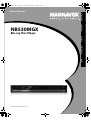 1
1
-
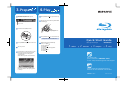 2
2
-
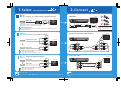 3
3
-
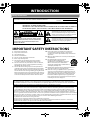 4
4
-
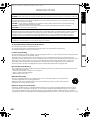 5
5
-
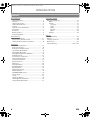 6
6
-
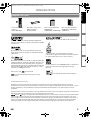 7
7
-
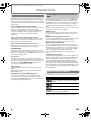 8
8
-
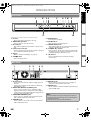 9
9
-
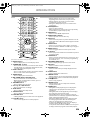 10
10
-
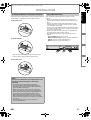 11
11
-
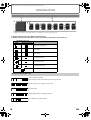 12
12
-
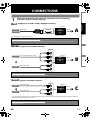 13
13
-
 14
14
-
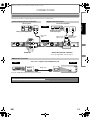 15
15
-
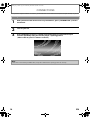 16
16
-
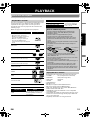 17
17
-
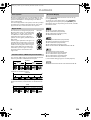 18
18
-
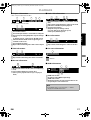 19
19
-
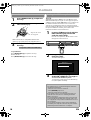 20
20
-
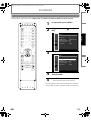 21
21
-
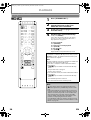 22
22
-
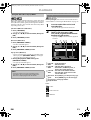 23
23
-
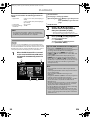 24
24
-
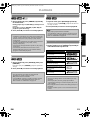 25
25
-
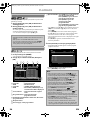 26
26
-
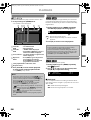 27
27
-
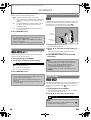 28
28
-
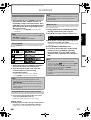 29
29
-
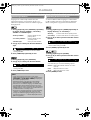 30
30
-
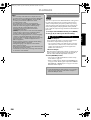 31
31
-
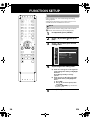 32
32
-
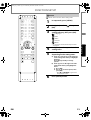 33
33
-
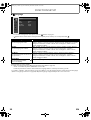 34
34
-
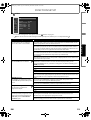 35
35
-
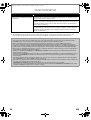 36
36
-
 37
37
-
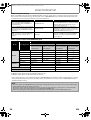 38
38
-
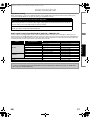 39
39
-
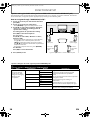 40
40
-
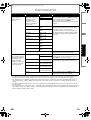 41
41
-
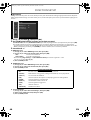 42
42
-
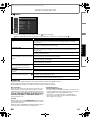 43
43
-
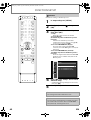 44
44
-
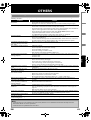 45
45
-
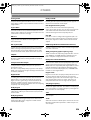 46
46
-
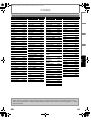 47
47
-
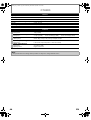 48
48
-
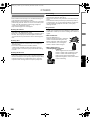 49
49
-
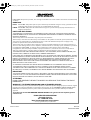 50
50
-
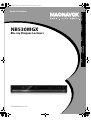 51
51
-
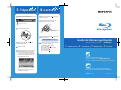 52
52
-
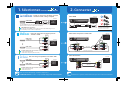 53
53
-
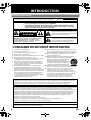 54
54
-
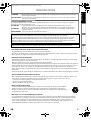 55
55
-
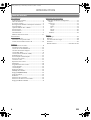 56
56
-
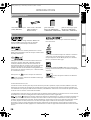 57
57
-
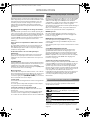 58
58
-
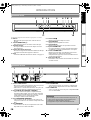 59
59
-
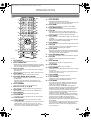 60
60
-
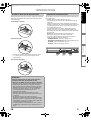 61
61
-
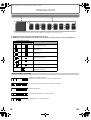 62
62
-
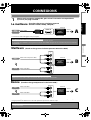 63
63
-
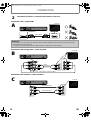 64
64
-
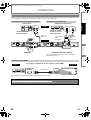 65
65
-
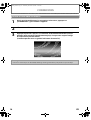 66
66
-
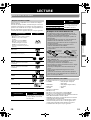 67
67
-
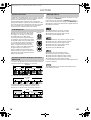 68
68
-
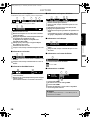 69
69
-
 70
70
-
 71
71
-
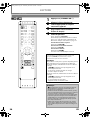 72
72
-
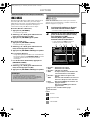 73
73
-
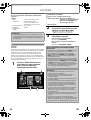 74
74
-
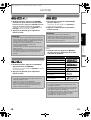 75
75
-
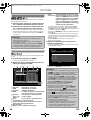 76
76
-
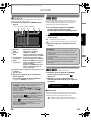 77
77
-
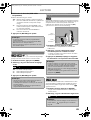 78
78
-
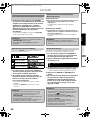 79
79
-
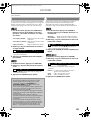 80
80
-
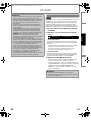 81
81
-
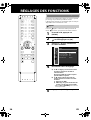 82
82
-
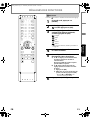 83
83
-
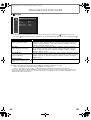 84
84
-
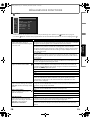 85
85
-
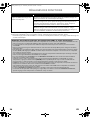 86
86
-
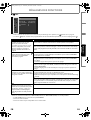 87
87
-
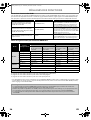 88
88
-
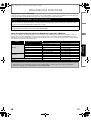 89
89
-
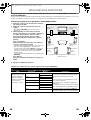 90
90
-
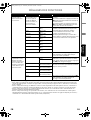 91
91
-
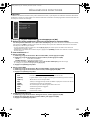 92
92
-
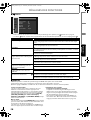 93
93
-
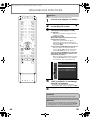 94
94
-
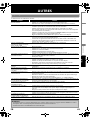 95
95
-
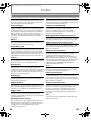 96
96
-
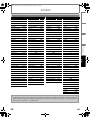 97
97
-
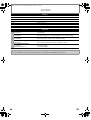 98
98
-
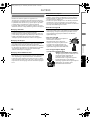 99
99
-
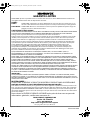 100
100
-
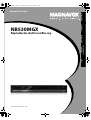 101
101
-
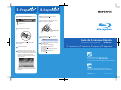 102
102
-
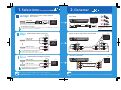 103
103
-
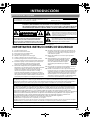 104
104
-
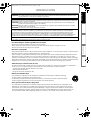 105
105
-
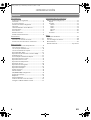 106
106
-
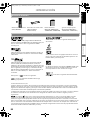 107
107
-
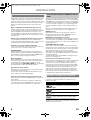 108
108
-
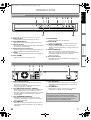 109
109
-
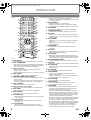 110
110
-
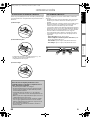 111
111
-
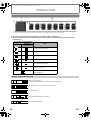 112
112
-
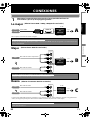 113
113
-
 114
114
-
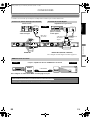 115
115
-
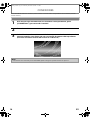 116
116
-
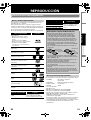 117
117
-
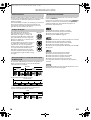 118
118
-
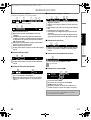 119
119
-
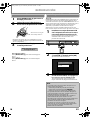 120
120
-
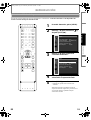 121
121
-
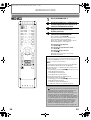 122
122
-
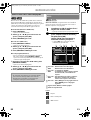 123
123
-
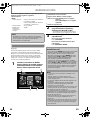 124
124
-
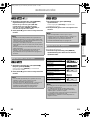 125
125
-
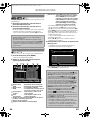 126
126
-
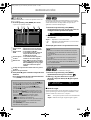 127
127
-
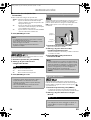 128
128
-
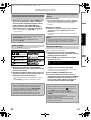 129
129
-
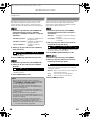 130
130
-
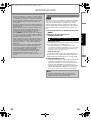 131
131
-
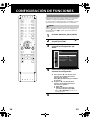 132
132
-
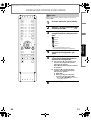 133
133
-
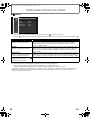 134
134
-
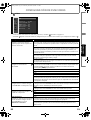 135
135
-
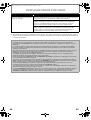 136
136
-
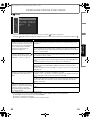 137
137
-
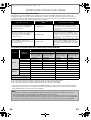 138
138
-
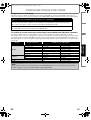 139
139
-
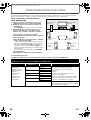 140
140
-
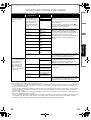 141
141
-
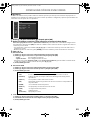 142
142
-
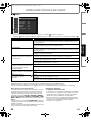 143
143
-
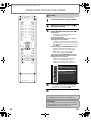 144
144
-
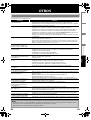 145
145
-
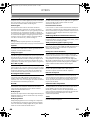 146
146
-
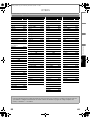 147
147
-
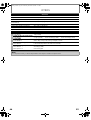 148
148
-
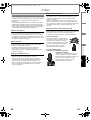 149
149
-
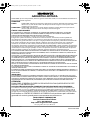 150
150
Magnavox NB530MGX Manuel utilisateur
- Catégorie
- Lecteurs Blu-Ray
- Taper
- Manuel utilisateur
- Ce manuel convient également à
dans d''autres langues
- English: Magnavox NB530MGX User manual
- español: Magnavox NB530MGX Manual de usuario
Documents connexes
Autres documents
-
Funai NB531MGX Manuel utilisateur
-
Sylvania NB530SLX Manuel utilisateur
-
Sylvania CD Player NB500SL9 Manuel utilisateur
-
Sylvania DVD Player NB501SL9 Manuel utilisateur
-
Sylvania Blu-ray Player NB531SLX Manuel utilisateur
-
Sylvania NB501SL9 Le manuel du propriétaire
-
Pioneer BDP-88FD Mode d'emploi
-
Integra DBS-30.3 Le manuel du propriétaire
-
Yamaha DVD-S2700 Le manuel du propriétaire
-
Denon DVD-3800BDCI Manuel utilisateur