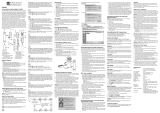La page est en cours de chargement...

R
Spanish Quick Use Guide is included.
Guía para rápida consulta en español está incluida.
LSQT0672A
For USA assistance, please call: 1-800-211-PANA(7262) or send e-mail to : [email protected]
For Canadian assistance, please call: 1-800-561-5505 or visit us at www.panasonic.ca
Digital Video Camcorder
Operating Instructions
Model No.
PV-GS50
PV-GS50-K
Mini
Before attempting to connect, operate or adjust this product,
please read these instructions thoroughly.
PV-GS50P.book 1 ページ 2003年2月17日 月曜日 午後6時30分

2
Things You Should Know
Thank you for choosing Panasonic!
You have purchased one of the most
sophisticated and reliable products on the
market today. Used properly, we’re sure it will
bring you and your family years of enjoyment.
Please take time to fill in the information on the
right.
The serial number is on the tag located on the
underside of your Palmcorder. Be sure to retain
this manual as your convenient Palmcorder
information source.
Date of Purchase
Dealer Purchased From
Dealer Address
Dealer Phone No.
Model No.
Serial No.
Safety Precautions
WARNING: TO PREVENT FIRE OR SHOCK HAZARD,
DO NOT EXPOSE THIS EQUIPMENT TO RAIN OR MOISTURE.
Your Palmcorder is designed to record and play back in Standard Play (SP) mode and
Long Play (LP) mode
It is recommended that only cassette tapes that have been tested and inspected for use in
Palmcorder with the
mark be used.
Ò
Ò
CAUTION
RISK OF ELECTRIC SHOCK
DO NOT OPEN
CAUTION: TO REDUCE THE RISK OF ELECTRIC SHOCK,
DO NOT REMOVE COVER (OR BACK)
NO USER-SERVICEABLE PARTS INSIDE
REFER SERVICING TO QUALIFIED SERVICE PERSONNEL
This symbol warns the user
that uninsulated voltage within
the unit may have sufficient
magnitude to cause electric
shock.
Therefore, it is dangerous to
make any kind of contact with
any inside part of this unit.
This symbol alerts the user that
important literature concerning
the operation and maintenance
of this unit has been included.
Therefore, it should be read
carefully in order to avoid any
problems.
The above markings are located on the appliance bottom cover.
PV-GS50P.book 2 ページ 2003年2月17日 月曜日 午後6時30分

3
FCC Note: This equipment has been tested and found to comply with the limits for a Class B digital
device, pursuant to Part 15 of the FCC Rules. These limits are designed to provide reasonable
protection against harmful interference in a residential installation. This equipment generates, uses,
and can radiate radio frequency energy and, if not installed and used in accordance with the
instructions, may cause harmful interference to radio communications. However, there is no guarantee
that interference will not occur in a particular installation. If this equipment does cause harmful
interference to radio or television reception, which can be determined by turning the equipment off and
on, the user is encouraged to try to correct the interference by one or more of the following measures:
≥Reorient or relocate the receiving antenna.
≥Increase the separation between the equipment and receiver.
≥Connect the equipment into an outlet on a circuit different from that to which the receiver is connected.
≥Consult the dealer or an experienced radio/TV technician for help.
FCC Caution: To assure continued compliance, follow the attached installation instructions and use
only shielded interface cables with ferrite core when connecting to computer or peripheral devices.
Any changes or modifications not expressly approved by the party responsible for compliance could
void the user’s authority to operate this equipment.
CAUTION: TO PREVENT FIRE OR SHOCK HAZARD AND ANNOYING INTERFERENCE, USE THE
RECOMMENDED ACCESSORIES ONLY.
CAUTION: TO PREVENT ELECTRIC SHOCK, MATCH WIDE BLADE OF PLUG TO WIDE SLOT,
FULLY INSERT.
CAUTION: DANGER OF EXPLOSION IF BATTERY IS INCORRECTLY REPLACED. REPLACE
ONLY WITH THE SAME OR EQUIVALENT TYPE.
≥Since this product gets hot during use, operate it in well ventilated place; do not install this equipment
in a confined space such as a bookcase or similar unit.
Declaration of Conformity
Trade Name: Panasonic
Model No.: PV-GS50
Responsible party: Matsushita Electric Corporation of America
One Panasonic Way, Secaucus, NJ 07094
Support Contact: Panasonic Consumer Electronics Company
1-800-211-PANA (7262)
This device complies with Part 15 of the FCC Rules. Operation is subject to the following two
conditions: (1)This device may not cause harmful interference, and (2) this device must accept
any interference received, including interference that may cause undesired operation.
PV-GS50P.book 3 ページ 2003年2月17日 月曜日 午後6時30分

4
IMPORTANT SAFETY INSTRUCTIONS
1) Read these instructions.
2) Keep these instructions.
3) Heed all warnings.
4) Follow all instructions.
5) Do not use this apparatus near water.
6) Clean only with dry cloth.
7) Do not block any ventilation openings. Install in accordance with the manufacturer’s instructions.
8) Do not install near any heat sources such as radiators, heat registers, stoves, or other apparatus
(including amplifiers) that produce heat.
9) Do not defeat the safety purpose of the polarized or grounding-type plug. A polarized plug has two
blades with one wider than the other. A grounding type plug has two blades and a third grounding
prong. The wide blade or the third prong are provided for your safety. If the provided plug does not
fit into your outlet, consult an electrician for replacement of the obsolete outlet.
10) Protect the power cord from being walked on or pinched particularly at plugs, convenience
receptacles, and the point where they exit from the apparatus.
11) Only use attachments/accessories specified by the manufacturer.
12) Use only with the cart, stand, tripod, bracket, or the table specified by the
manufacturer, or sold with the apparatus. When a cart is used, use caution
when moving the cart/apparatus combination to avoid injury from tip-over.
13) Unplug this apparatus during lightning storms or when unused for long periods
of time.
14) Refer all servicing to qualified service personnel. Servicing is required when the apparatus has
been damaged in any way, such as when the power-supply cord or plug is damaged, liquid has
been spilled or objects have fallen into the apparatus, the apparatus has been exposed to rain or
moisture, does not operate normally, or has been dropped.
S3125A
PV-GS50P.book 4 ページ 2003年2月17日 月曜日 午後6時30分

5
Precautions
USE & LOCATION
≥TO AVOID SHOCK HAZARD ... Your
Palmcorder and power supply should not be
exposed to rain or moisture. Do not connect the
power supply or operate your Palmcorder if it
gets wet. Your Palmcorder has been designed
for outdoor use, however it is not designed to
sustain direct exposure to water, rain, sleet,
snow, sand, dust, or a direct splashing from a
pool or even a cup of coffee. This action could
permanently damage the internal parts of your
Palmcorder. Do not attempt to disassemble this
unit. There are no user serviceable parts inside.
Unplug your Palmcorder from the power supply
before cleaning.
≥DO NOT AIM YOUR PALMCORDER AT THE
SUN OR OTHER BRIGHT OBJECTS
≥DO NOT LEAVE THE PALMCORDER WITH
THE EVF AIMED DIRECTLY AT THE SUN AS
THIS MAY CAUSE DAMAGE TO THE
INTERNAL PARTS OF THE EVF
≥DO NOT EXPOSE YOUR PALMCORDER TO
EXTENDED HIGH TEMPERATURE ... Such as,
in direct sunlight, inside a closed car, next to a
heater, etc... This action could permanently
damage the internal parts of your Palmcorder.
≥AVOID SUDDEN CHANGES IN
TEMPERATURE ... If the unit is suddenly
moved from a cold place to a warm place,
moisture may form on the tape and inside the
unit.
≥DO NOT LEAVE YOUR PALMCORDER OR
THE POWER SUPPLY TURNED ON WHEN
NOT IN USE.
≥STORAGE OF YOUR PALMCORDER ... Store
and handle your Palmcorder in a manner that
will not subject it to unnecessary movement
(avoid shaking and striking). Your Palmcorder
contains a sensitive pick-up device which could
be damaged by improper handling or storage.
CARE
≥TO CLEAN YOUR PALMCORDER ... Do not
use strong or abrasive detergents when cleaning
your Palmcorder body.
≥TO PROTECT THE LENS ... Do not touch the
surface of the lens with your hand. Use a
commercial Palmcorder lens solution and lens
paper when cleaning the lens. Improper cleaning
can scratch the lens coating.
≥TO PROTECT THE FINISH OF YOUR
PALMCORDER ... Before handling your
Palmcorder, make sure your hands and face are
free from any chemical products, such as suntan
lotion, as it may damage the finish.
This class B digital apparatus complies with CANADIAN ICES-003.
This Product has a fluorescent lamp that contains a small amount of mercury. It also contains
lead in some components. Disposal of these materials may be regulated in your community
due to environmental considerations. For disposal or recycling information please contact your
local authorities, or the Electronics Industries Alliance: <http://www.eiae.org
.>
A lithium ion/polymer battery that is recyclable powers the product
you have purchased. Please call 1-800-8-BATTERY for information
on how to recycle this battery.
U.S.A./CANADA CONSUMERS: ATTENTION:
PV-GS50P.book 5 ページ 2003年2月17日 月曜日 午後6時30分

6
Before opening the CD-ROM package, please read the following.
End User License Agreement (for USB Driver, SD Viewer and DV
STUDIO)
You (“Licensee”) are granted a license for the Software defined in this End User Software Agreement
(“Agreement”) on condition that you agree to the terms and conditions of this Agreement. If Licensee does
not agree to the terms and conditions of this Agreement, promptly return the Software to Matsushita
Electric Industrial Co., Ltd. (“Matsushita”), its distributors or dealers from which you made the purchase.
Article 1 License
Licensee is granted the right to use the software, including the information recorded or described on the
CD-ROM, instruction manuals, and any other media provided to Licensee (collectively “Software”), but all
applicable rights to patents, copyrights, trademarks and trade secrets in the Software are not transferred to
Licensee.
Article 2 Use by a Third Party
Licensee may not use, copy, modify, transfer or allow any third party, whether free of charge or not, to use,
copy or modify the Software, except as expressly provided for in this Agreement.
Article 3 Restrictions on Copying the Software
Licensee may make a single copy of the Software in whole or in part solely for back-up purpose.
Article 4 Computer
Licensee may only use the Software on a single computer at a single location.
Article 5 Reverse Engineering, Decompiling or Disassembly
Licensee may not reverse engineer, decompile, or disassemble the Software, except to the extent either of
them is permitted under law or regulation of the country where Licensee resides. Matsushita, or its
distributors or dealers will not be responsible for any defects in the Software or damage to Licensee caused
by Licensee’s reverse engineering, decompiling, or disassembly of the Software.
Article 6 Limitation of Liability
The Software is provided “AS-IS” without warranty of any kind, either expressed or implied, including, but
not limited to, warranties of non-infringement, merchantability and/or fitness for a particular purpose.
Further, Matsushita does not warrant that the operation of the Software will be uninterrupted or error free.
Matsushita or any of its distributors or dealers will not be liable for any damage suffered by Licensee arising
from or in connection with Licensee’s use of the Software.
Article 7 Export Control
Licensee agrees not to export or re-export to any country the Software in any form without the appropriate
export licenses under regulations of the country where Licensee resides, if necessary.
Article 8 Termination of License
The right granted to Licensee hereunder will be automatically terminated if Licensee violates any of the
terms and conditions of this Agreement. Upon such automatic termination, Licensee must destroy the
Software and related documentation together with all the copies thereof at Licensee’s own expense.
PV-GS50P.book 6 ページ 2003年2月17日 月曜日 午後6時30分

7
Before opening the CD-ROM package, please read the following.
G.726 Audio Decoder End User License Agreement
YOU SHOULD CAREFULLY READ THE FOLLOWING TERMS AND CONDITIONS. THIS IS A LEGAL
DOCUMENT WHICH CONSTITUTES YOUR AGREEMENT AS END USER FOR THE USE OF THE
SOFTWARE IN THAT PACKAGE. BY INSTALLING THIS SOFTWARE, YOU INDICATE YOUR
ACCEPTANCE OF THIS LIMITED USE SOFTWARE LICENSE.
IF YOU DO NOT AGREE TO THE TERMS OF THIS AGREEMENT, PROMPTLY RETURN THE DISK
PACKAGE AND THE ACCOMPANYING ITEMS WITH YOUR SALES RECEIPT TO YOUR VENDOR.
LIMITED USE SOFTWARE LICENSE
You, the Licensee, are granted a non-exclusive software license to use the Software and related
documentation supplied herein. The terms of this license are as follows:
1) You may use the Software on a single computer at a single location.
2) As you, the Licensee, own the physical media on which the Software is recorded, the Licensor of the
Software retains title and ownership thereof, regardless of the form or media in or on which the original
and other copies may exist. This License is not a sale of the original Software or any copy thereof.
3) You are required to protect the copyright of the Software. You may NOT distribute or otherwise make
the Software or documentation available to any third party without the prior written consent of the
Licensor. You may be held legally responsible for any copyright infringement that is caused or
encouraged by your failure to abide by the terms of this License.
4) You may NOT modify or alter the Software. Any portion of the Software that is merged into or used in
conjunction with other software will continue to be the property of the Licensor and will be subject to the
terms of this License.
5) You are permitted to copy the Software for exclusive use as your working copy. Any such copy must
contain the same copyright notice and proprietary marking as the original Software.
6) You may not transfer or assign the Software or this License to any other person without the prior written
consent of the Licensor. Any authorized transferee of the Software shall be bound by the same terms
and conditions of this License and, in such case your license is automatically terminated. In no event
may you transfer, assign, rent, sell, or otherwise dispose of the Software on a temporary or permanent
basis except as expressly provided herein.
7) This License is effective until terminated. This License will terminate automatically without notice from
the Licensor if you fail to comply with any provision of this Agreement. Upon termination you will destroy
the Software together with all copies and modifications in any form.
8) The Software has been tested and the documentation has been reviewed. However, THE LICENSOR
MAKES NO WARRANTY OR REPRESENTATION INCLUDING THE IMPLIED WARRANTIES OF
MERCHANTABILITY AND FITNESS FOR USE, ALL OF WHICH ARE EXCLUDED. Some states do
not allow exclusion of implied warranties so the above disclaimer may not apply to you.
9) The Licensor will not be liable or in any way responsible for any incidental or consequential economic
or property damage in connection with the Software or its documentation. Some states do not allow the
exclusion of incidental or consequential damages so the above exclusion may not apply to you.
10) (Notice to U.S. Government End Users) The Software and Documentation are “Commercial Items”, as
that term is defined at 48 C.F.R. 2.101, consisting of “Commercial Computer Software” and
“Commercial Computer Software Documentation”, as such terms are used in 48 C.F.R. 12.212 or 48
C.F.R. 227.7202, as applicable. Consistent with 48 C.F.R. 12.212 or 48 C.F.R. 227.7202-1 through
227.7202-4, as applicable, the Commercial Computer Software and Commercial Computer Software
Documentation are being licensed to U.S. Government end users (A) only as Commercial Items and (B)
with only those rights as are granted to all other end users pursuant to the terms and conditions herein.
PV-GS50P.book 7 ページ 2003年2月17日 月曜日 午後6時30分

8
Contents
Before Using
Standard Accessories..........................................10
Quick Guide .........................................................12
To View the Playback Picture ..............................12
Controls and Components ...................................13
Remote Controller................................................15
Power Supply.......................................................18
Charging Time and Available Recording
Time .................................................................18
Lens Cap and Easy-Grip Strap ............................19
Attaching the Shoulder Strap ...............................20
Inserting a Cassette.............................................20
Turning on/off the Palmcorder and Selecting
Modes ..............................................................20
Using the Viewfinder............................................21
Using the LCD Monitor.........................................21
Using the Menu Screen .......................................22
List of Menus........................................................23
Setting Date and Time .........................................27
Internal Lithium Battery Recharge .......................27
LP Mode...............................................................27
Audio Recording Mode ........................................27
CAMERA Mode
Recording.............................................................28
Quick Start ...........................................................29
Self-timer Recording ............................................30
PhotoShot Recording on the DV Cassette...........30
Zoom In/Out Functions ........................................31
Digital Zoom Function..........................................31
Digital Electronic Image Stabilizer Function.........32
Fade In/Out Functions .........................................32
Cinema Function..................................................33
Backlight Compensation Function .......................33
MagicPix Function................................................34
Wind Noise Reduction Function...........................34
Recording in Special Situations (Program AE) ....35
Manual Shutter Speed Adjustment ......................36
Manual Iris Adjustment (F Number).....................36
Manual Focus Adjustment ...................................37
Recording in Natural Colors (White Balance) ......37
Adjusting White Balance Manually.......................38
Digital Effect Functions ........................................39
VCR Mode
Playing Back ........................................................42
Finding a Scene You Want to Play Back .............43
Slow Motion Playback..........................................44
Still Playback/Still Advance Playback ..................44
Finding the End of a Recording
(Blank Search Function)...................................45
Playback Zoom Function .....................................45
Index Search Functions .......................................46
Playback Digital Effect Functions.........................47
Playing Back on Your TV.....................................49
Audio Dubbing .....................................................50
Special Features
Using a Memory Card..........................................51
Recording on the Memory Card...........................52
Playing Back Files from the Memory Card...........56
Copying Pictures from a Memory Card to
a Cassette ........................................................59
Slide Show ...........................................................60
Creating a Title.....................................................61
Inserting a Title ....................................................62
Protecting the Files on a Memory Card from
Accidental Erasure (File Lock) .........................63
Deleting the Files Recorded on
a Memory Card ................................................64
Formatting a Memory Card..................................65
DPOF Setting.......................................................65
Copying your DV Cassette to an S-VHS or
VHS Cassette (Dubbing)..................................66
Copying an S-VHS or VHS Cassette to your
DV Cassette.....................................................66
Using your Palmcorder with Digital Video
Equipment (Dubbing) .......................................67
Using the Software with a Computer ...................68
Using USB Driver.................................................68
Installing USB Driver............................................69
Connecting Computer and Palmcorder................70
Using as a Web Camera......................................71
Using the DV STUDIO 3.1E-SE...........................73
Using the G.726 Audio Decoder ..........................74
Using the ArcSoft Software..................................75
To disconnect USB cable safely...........................77
If you no longer need software or driver
(Uninstall).........................................................77
Notes....................................................................78
PV-GS50P.book 8 ページ 2003年2月17日 月曜日 午後6時30分

9
Others
Indications............................................................80
Initializing the Modes ...........................................83
Warning/Alarm Indications...................................83
Notes & Precautions ............................................84
Cautions for Use ..................................................92
Explanation of Terms ...........................................95
Specifications.......................................................97
Palmcorder Accessory System............................98
Palmcorder Accessory Order Form
(For USA Customers).......................................99
Before Requesting Service
(Problems and Solutions)...............................100
Request for Service Notice (USA Only) .............103
Limited Warranty (For USA Customers) ............104
Customer Services Directory .............................105
Warranty (For Canadian Customers).................106
Index ..................................................................107
Spanish Quick Use Guide/
Guía española para el uso rápido..................109
Before Use CAMERA VCR
Special Features
Others
PV-GS50P.book 9 ページ 2003年2月17日 月曜日 午後6時30分

10
K2KC4CB00009
CR2025
N2QAEC000003
N2QCBD000030
CGA-DU07
VYF2887
1)
2)
3)
6)
5)
4)
PV-DAC13
7)
K2KC4CB00008
Before Using
Standard Accessories
Illustrated on the left are accessories packaged with the Palmcorder.
1) AC Adaptor, DC Cable and AC Cable (l 18)
≥Supplies power to the Palmcorder.
2) Battery Pack (l 18)
≥Supplies power to the Palmcorder.
3) Remote Controller and Button-Type Battery (l 15, 16, 17)
4) MagicWire Remote Control with Narration Mic (l 16)
5) Lens Cap (l 19)
6) A/V Cable (l 49)
7) S-Video Cable (l 49)
CAUTION:
This unit will operate on 110/120/220/240 V AC. An AC plug
adaptor may be required for voltages other than 120 V AC.
Please contact either a local or foreign electrical parts
distributor for assistance in selecting an alternate AC plug.
We recommend using the accessory power plug adaptor
(VJSS0070) in an area which has special AC outlets.
PV-GS50P.book 10 ページ 2003年2月17日 月曜日 午後6時30分

11
8) Shoulder Strap (l 20)
9) SD Memory Card (l 78)
10) CD-ROM:
USB Driver for Panasonic DVC (l 68)
DV STUDIO 3.1E-SE (l 73)
G.726 Audio Decoder (l 74)
ArcSoft Software (l 75)
≥Macintosh is a registered trademark of Apple Computer, Inc. 2001.
ArcSoft, the ArcSoft logo, ArcSoft PhotoImpression 4.0, ArcSoft
PhotoBase 4.0, ArcSoft Panorama Maker 3.0 and PhotoPrinter 4.0
are trademarks of ArcSoft, Inc.
≥Microsoft
®
Windows
®
, NetMeeting
®
and DirectX
®
, are registered
trademarks of the Microsoft Corporation U.S.A.
≥Intel
®
, Pentium
®
, and Celeron
®
are the registered trademarks or
trademarks of the Intel Corporation.
≥All other names, company names, product names, etc. in these
instructions are the trademarks or registered trademarks of their
respective corporations.
≥The names of the products you are using may differ from the
names given in the text. Depending on the operating environment
and other factors, the contents of the screens used in these
instructions may not necessarily match what you will see on your
screen.
≥Although the screens in these Operating Instructions are shown in
English for the sake of example, other languages are supported as
well.
≥In this Manual, the Panasonic make digital video camera with USB
Terminal is referred to as Palmcorder.
≥These instructions do not cover the basic operations of the
personal computer or define any terms. For this information, refer
to the Operating Instructions which accompany your personal
computer.
11) USB Cable (l 68)
............................................................................................................
Extremely high precision technology is employed to produce the
LCD Monitor screen featuring a total of approximately
113,000 pixels. The result is more than 99.99% effective pixels with
a mere 0.01% of the pixels inactive or always lit. However, this is not
a malfunction and does not affect the recorded picture.
............................................................................................................
RP-SD008BVE0
VFF0193
9)
10)
11)
VFC3506
8)
VFA0397
Before Use
PV-GS50P.book 11 ページ 2003年2月17日 月曜日 午後6時30分

12
Quick Guide
1 Charge the Battery. (l 18)
≥Connect the AC Cable to the AC Adaptor and plug it into the
AC Wall Outlet.
≥Attach the Battery to the AC Adaptor. (This will start the
charging process.)
≥The [POWER] Lamp and [CHARGE] Lamp light up, and
charging starts. When the [CHARGE] Lamp goes off, charging
is completed.
≥Since the Battery will not be charged when the DC Cable is
connected to the AC Adaptor, disconnect it.
2 Attach the Charged Battery to the Palmcorder. (l 18)
3 Insert the Cassette. (l 20)
≥Slide the [OPEN/EJECT]
1 Lever toward the front and pull
down to open the Cassette Compartment.
≥Insert the Cassette.
≥Press [PUSH CLOSE]
2 to load the Cassette.
≥Close the outside compartment Cover.
4 Start recording. (l 28)
≥Turn the Palmcorder on. (l 20)
≥Rotate the Switch
3 to [ON]. (The [CAMERA] Lamp lights up.)
≥Press the
4 Button. (Recording starts.)
≥Press the
4 Button again to pause the recording.
To View the Playback Picture
5 Switch to the VCR Mode, rewind the tape, and play
the tape back.
(l 42)
≥Set the
5 Switch to VCR mode. (The [VCR] Lamp lights up.)
≥Press the
6 Button. (Rewind the tape.)
≥Press the
7 Button. (Playback starts.)
≥Press the
8 Button. (Playback stops.)
6 Turn the Palmcorder off. (l 20)
≥Set the 9 Switch to [OFF].
1
2
3
4
5, 6
5
9
CLOSE
PUSH
2
1
3
OPEN /
EJECT
CAMERA
VCR
CARD
PB
O
F
F
O
N
M
O
D
E
4
8
FADE
7
BACK
LIGHT
6
SEARCH
CAMERA
VCR
CARD
PB
O
F
F
O
N
M
O
D
E
PV-GS50P.book 12 ページ 2003年2月17日 月曜日 午後6時30分

13
Controls and Components
1) LCD Monitor (l 21, 95)
............................................................................................................
≥Due to limitations in LCD production technology, there may
be some tiny bright or dark spots on the LCD Monitor screen.
However, this is not a malfunction and does not affect the
recorded picture.
............................................................................................................
2) LCD Monitor Open Knob [OPEN 4] (l 21)
3) Accessory Shoe
4) Card Access Lamp [ACCESS] (l 51)
5) Card Slot Cover Open Lever [OPEN] (l 51)
6) Card Slot Cover (l 51)
7) Card Slot (l 51)
8) Rewind/Review Button [6] (l 42, 43)
Reverse Search Button [SEARCHs] (l 28)
Recording Check Button [S] (l 28)
9) Play Button [1] (l 42, 56, 60)
Backlight Button [BACK LIGHT] (l 33)
10) Fast Forward/Cue Button [5]
(l 43)
Forward Search Button [SEARCHr] (l 28)
11) Title Button [TITLE] (l 62)
12) MAGICPIX Button [MAGICPIX] (l 34)
13) Stop Button [∫] (l 42, 56, 60)
Fade Button [FADE] (l 32)
14) Still Button [;] (l 44, 56, 60)
Camera Still Button [STILL] (l 30)
15) Multi-Picture Button [MULTI] (l 41, 48)
Picture-in-Picture Button [P-IN-P] (l 40)
16) Viewfinder (l 21, 95)
............................................................................................................
≥Due to limitations in LCD production technology, there may
be some tiny bright or dark spots on the Viewfinder screen.
However, this is not a malfunction and does not affect the
recorded picture.
............................................................................................................
17) Eyepiece Corrector Knob (l 21)
18) Menu Button [MENU] (l 22)
19) Multi-Function Dial [PUSH] (l 22, 27, 37, 42, 44)
20) PhotoShot Button [PHOTO SHOT] (l 30, 52)
21) Zoom Lever [W/T] (l 31)
22) Cassette Eject Lever [OPEN/EJECT] (l 20)
23) Reset Button [RESET] (l 100)
24) Tape/Card Selector [TAPE/CARD/CARD MODE] (l 28, 52)
25) Easy-Grip Strap (l 19)
1)
2)
2)
4) 7)6)
SEARCH
SEARCH
TITLEBACK
LIGHT
FADE
MAGIC
PIX
STILL
MULTI
P-IN-P
10)9)
12)
11)
15)13)
8)
14)
5)
3)
16)
19)
22)
17)
20)
18)
21)
25)
24)
23)
Before Use
PV-GS50P.book 13 ページ 2003年2月17日 月曜日 午後6時30分

14
26) Quick Start Recording Button [QUICK START] (l 29)
27) Quick Start Recording Lamp (l 29)
28) Recording Start/Stop Button (l 28, 55)
29) Off/On Mode Selector Switch [OFF/ON/MODE] (l 20, 28, 42)
30) Operation Mode Lamps [CAMERA/VCR/CARD PB]
(l 22, 28, 42, 56)
31) Mode Selector Switch [AUTO/MANUAL/FOCUS]
(l 28, 35, 37)
32) Shoulder Strap Holders (l 20)
33) Battery Eject Button [PUSH BATT] (l 18)
34) Battery Holder (l 18)
35) Tripod Receptacle
≥Use for mounting the Palmcorder on an optional tripod.
36) Cassette Holder (l 20)
37) Speaker
38) Cassette Compartment Cover (l 20)
39) Cassette Holder Close Button [PUSH CLOSE] (l 20)
40) Remote Control Sensor (l 17)
White Balance Sensor (l 37, 96)
41) S-Video Input/Output Jack [S-VIDEO IN/OUT] (l 49)
42) USB Jack (l 70)
43) DV Input/Output Terminal [DV] (l 67)
≥Connect this to the digital video equipment.
44) Lens Hood (l 95)
45) Rec Lamp (l 28)
46) Lens
47) Microphone (Built-in, stereo)
48) Easy-Grip Strap Lock Cover (l 19)
49) Easy-Grip Strap Release Button (l 19)
50) Audio-Video Input/Output Jack [AV IN/OUT] (l 49)
Headphone Jack [PHONES] (l 88)
≥Connecting an AV Cable to this Jack activates the
Palmcorder’s built-in speaker, but connecting a headphone,
etc. deactivates it.
≥When plugging the pin plug of the AV cable into the AV output
terminal, plug it in as far as it goes.
51) MagicWire Remote Control with Narration Mic Jack
[REMOTE] (l 16)
Microphone Jack [MIC] (l 88)
≥Connecting with an external microphone or audio equipment.
(When this Jack is in use, the built-in microphone does not
operate.)
≥When connecting the remote controller to the [PHONES]
Socket, the Palmcorder may not operate properly.
52) Eyecup
S-VIDEO
IN / OUT
36)
37)
41) 42) 43)
38)
39)
40)
31)32)
33) 34) 35)
44)
45)
46)
47)
30)
CAMERA
VCR
CARD
P. B
START
QUICK
26)
27)
O
F
F
O
N
M
O
D
E
28)
29)
DV
52)
AV IN/OUT
PHONES
REMOTE/MIC
(PLUG IN POWER)
48)
49)
50) 51)
PV-GS50P.book 14 ページ 2003年2月17日 月曜日 午後6時30分

15
Remote Controller
Using the wireless Remote Controller that is supplied with the
Palmcorder, most of the Palmcorder functions can be operated from
a distance.
Remote Controller Buttons
1) Date and Time Button [DATE/TIME] (l 83)
2) Indication Output Button [OSD] (l 49)
3) Counter Reset Button [RESET] (l 96)
4) Indication Shift Button [COUNTER] (l 83)
5) Multi-Picture/Picture-in-Picture Button [MULTI/P-IN-P]
(l 40, 41, 48)
6) Recording Button [REC] (l 66, 67)
7) Audio Dubbing Button [A.DUB] (l 50)
8) Upward Direction Button [π] (for Playback Zoom Function)
(l 45)
9) Left/Right Direction Button [∑, ∏]
(for Playback Zoom Function) (l 45)
10) Downward Direction Button [∫]
(for Playback Zoom Function) (l 45)
11) Slow Motion/Still Advance Button [E, D]
(E : reverse direction, D: normal direction) (l 44)
12) Index Search Button [:, 9]
(:: reverse direction, 9: normal direction) (l 46)
13) Selection Button [SELECT] (l 47)
14) Store Button [STORE] (l 47)
15) Off/On Button [OFF/ON] (l 47)
16) Zoom/Volume Button [ZOOM/VOL] (l 31, 42, 45)
17) Variable Speed Search Button [VAR.SEARCH] (l 43)
18) Playback Zoom Button [P.B. ZOOM] (l 45)
19) Speed Selection Button [π, ∫]
(for Variable Speed Search Function) (l 43)
The following buttons function in the same manner as the
corresponding buttons on the Palmcorder.
20) Fast-forward/Cue Button [5] (l 43)
21) Play Button [1] (l 42, 56)
22) Rewind/Review Button [6] (l 42, 43)
23) Pause Button [;] (l 44, 56)
24) Stop Button [∫] (l 42, 56)
25) PhotoShot Button [PHOTO SHOT] (l 30, 52)
26) Recording Start/Stop Button [START/STOP] (l 28)
27) Title Button [TITLE] (l 62)
28) Menu Button [MENU] (l 22)
29) Item Set Button [SET] (l 22)
30) Item Select Button [ITEM] (l 22)
ZOOM
INDEX INDEX
SELECT
STORE
STOP
KL
∫
OSD
COUNTER
V
/REW
STILL ADV
OFF/ON
P.B.DIGITAL
DATE/
TIME
RESET
TITLE
T
W
sVOL r
¥REC
MULTI/
P-IN-P
PHOTO
SHOT
START/
STOP
A.DUB
PLAY
PAUSE
FF/
W
STILL ADV
MENU
ITEM
SET
61 5
;
ED
VAR.
SEARCH
P.B.
ZOOM
7)
6)
10)
8)
9)
3)
2)
1)
4)
5)
ZOOM
INDEX INDEX
SELECT
STORE
STOP
KL
∫
OSD
COUNTER
V
/REW
STILL ADV
OFF/ON
P.B.DIGITAL
DATE/
TIME
RESET
TITLE
T
W
sVOL r
¥REC
MULTI/
P-IN-P
PHOTO
SHOT
START/
STOP
A.DUB
PLAY
PAUSE
FF/
W
STILL ADV
MENU
ITEM
SET
61 5
;
ED
VAR.
SEARCH
P.B.
ZOOM
18)
19)
17)
16)
11)
12)
13)
14)
15)
ZOOM
INDEX INDEX
SELECT
STORE
STOP
KL
∫
OSD
COUNTER
V
/REW
STILL ADV
OFF/ON
P.B.DIGITAL
DATE/
TIME
RESET
TITLE
T
W
sVOL r
¥REC
MULTI/
P-IN-P
PHOTO
SHOT
START/
STOP
A.DUB
PLAY
PAUSE
FF/
W
STILL ADV
MENU
ITEM
SET
61 5
;
ED
VAR.
SEARCH
P.B.
ZOOM
25)
26)
27)
28)
29)
30)
20)
21)
22)
23)
24)
Before Use
PV-GS50P.book 15 ページ 2003年2月17日 月曜日 午後6時30分

16
ª MagicWire Remote Control with Narration Mic
This controller allows the scene to be shot in various angles, high to
low and is also convenient when a Tripod is used. When the
MagicWire Remote Control with Narration Mic is not use, attach its
clip to the Easy-Grip Strap for convenience.
This controller allows the camera to be used more conveniently by a
left-handed user.
≥When using the MagicWire Remote Control with Narration MIC,
plug its connector into the [REMOTE], [MIC] Jack of the
Palmcorder as far as it goes.
1 Narration Microphone [MIC] (l 29)
2 Recording Start/Stop Button [REC]
3 Zoom Lever [W/T]
≥Zoom speed changes in 2 stages.
4 PhotoShot Button [PHOTO SHOT]
5 Narration Microphone Button [TALK] (l 29)
≥When connecting the MagicWire Remote Control with
Narration Mic to [REMOTE] Jack and the [TALK] Button is
pressed, the built-in microphone does not operate.
6 Clip
ª Inserting the Button-type Battery
Before using the remote controller, insert the supplied button-type
battery.
1 While pressing the Stopper 1, pull out the Battery
Holder.
2 Insert the button-type battery with the imprint (i)
facing upward.
3 Insert the Battery Holder into the Remote Controller.
≥When the button-type battery becomes weak, replace it with a new
CR2025 battery. (A battery is normally expected to last about one
year, however, it depends on operation frequency.)
≥Be sure to match the poles properly when inserting the battery.
............................................................................................................
Warning
Danger of explosion if battery is incorrectly replaced.
Replace only with the same or equivalent type recommended
by the equipment manufacturer. Discard used batteries
according to manufacturer’s instructions.
Risk of fire, explosion and burns. Do not recharge,
disassemble, heat above 212°F (100°C) or incinerate. Keep the
Button-Type battery out of the reach of children. Never put
Button-Type battery in mouth. If swallowed, call your doctor.
............................................................................................................
Replace battery with Panasonic PART NO. CR2025 only. Use of
another battery may present a risk of fire or explosion.
Caution: Battery may explode if mistreated.
Dispose of used battery promptly. Keep away from children.
Do not recharge, disassemble or dispose of in fire.
1
2
3
4
5
6
1
1
2
3
PV-GS50P.book 16 ページ 2003年2月17日 月曜日 午後6時30分

17
ZOOM
INDEX INDEX
SELECT
STORE
STOP
KL
∫
OSD
COUNTER
V
/REW
STILL ADV
OFF/ON
P.B.DIGITAL
DATE/
TIME
RESET TITLE
T
W
sVOL r
¥REC
MULTI/
P-IN-P
PHOTO
SHOT
START/
STOP
A.DUB
PLAY
PAUSE
FF/
W
STILL ADV
MENU
ITEM
SET
61 5
;
E D
VAR .
SEARCH
P.B.
ZOOM
1
15˚
15˚
15˚
15˚
2 1
ª Using the Remote Controller
1
Direct the Remote Controller at the Remote Control
Sensor on the Palmcorder and press the desired
button.
≥Distance from the Palmcorder: Within approximately 15 feet
(5 meters)
≥Angle: Approximately 15o in the vertical and horizontal
directions from the central axis
≥The above operating ranges are for indoor use. Outdoors, or under
strong light, the equipment may not operate properly even within
the above ranges.
≥Within 3 feet (1 meter) range, you can also use the Remote
Controller on the side (the LCD Monitor side) of the Palmcorder.
Selecting Remote Controller Modes
When two Palmcorders are used simultaneously, they can be
operated individually by selecting different Remote Controller
Modes.
≥If the Remote Controller Mode on the Palmcorder and Remote
Controller do not match, [REMOTE] is displayed.
Setting on the Palmcorder:
Set [REMOTE] on the [OTHER FUNCTIONS] Sub-Menu to the
desired Remote Controller Mode.
Setting on the Remote Controller:
[VCR1]: Press the [D] Button and [∫] Button simultaneously.
1
[VCR2]: Press the [E] Button and [∫] Button simultaneously. 2
≥When the battery in the Remote Controller is replaced, the Mode is
automatically reset to [VCR1] Mode.
Before Use
PV-GS50P_text.fm 17 ページ 2003年2月18日 火曜日 午前9時46分

18
O
F
F
O
N
M
O
D
E
PUSH
BATT
2
1
1
3
2
1
Power Supply
ª Using the AC Adaptor
1
Insert the battery-shaped connector of the DC Cable
into the Battery Holder on the Palmcorder.
2 Connect the DC Cable to the [DC OUT] Jack on the
AC Adaptor.
3 Connect the AC Adaptor and AC Cable.
≥The AC Cable’s outlet plug cannot be pushed fully into the AC
Adaptor Jack. A gap will remain as shown
1.
≥Before connecting or disconnecting the power supply, set the
[OFF/ON/MODE] Switch on the Palmcorder to [OFF] and make
sure that [CAMERA/VCR/CARD PB] Lamps are not lit.
≥Battery cannot be charged if DC Cable is connected to AC
Adaptor.
ª Using the Battery
Before use, fully charge the battery.
1 Attach the Battery to AC Adaptor and charge it.
≥Since the Battery will not be charged when the DC Cable is
connected to the AC Adaptor, disconnect it.
≥The [POWER] Lamp and [CHARGE] Lamp lights up, and
charging starts.
≥When the [CHARGE] Lamp goes off, charging is completed.
2 Attach the charged Battery to the Palmcorder.
Disconnecting the Power Source
Set the [OFF/ON/MODE] Switch 1 to [OFF], and while pressing the
[PUSH BATT] Button
2, slide the Battery or battery-shaped
connector upward to disconnect it.
≥When attaching or removing battery, set [OFF/ON/MODE]
Switch to [OFF] and make sure the Operation Mode Lamp is
not lit.
≥When the Palmcorder is used for a long period of time, the Camera
body becomes warm, but this is not a malfunction.
≥If the [CHARGE] Lamp does not light up, although the Battery is
attached to the AC Adaptor, detach the Battery and reattach it.
~~~~~~~~~~~~~~~~~~~~~~
Charging Time and Available Recording
Time
A Charging Time
B Maximum Continuous Recording Time
≥“2 h 15 min.” indicates 2 hour and 15 minutes.
≥Battery CGA-DU07 is supplied.
≥The hours shown in the table are approximate hours.
≥The numeric characters in parentheses indicate the recording time
when the LCD monitor is used. In actual use, the available
recording time may be shorter in some cases.
≥The hours shown in the table are for continuous recording at a
temperature of 68xF (20xC) and humidity of 60%. If the Battery is
charged at a higher or lower temperature, the charging time may
be longer.
A
B
A
A
B
B
1 h 30 min.
2 h 45 min.
2 h 15 min.
(1 h 35 min.)
4 h 30 min.
(3 h 10 min.)
3 h 55 min.
6 h 45 min.
(4 h 45 min.)
CGA-DU07
CGA-DU14
CGA-DU21
1
PV-GS50P.book 18 ページ 2003年2月17日 月曜日 午後6時30分

19
1
4
3
2
1
1
3
2
4
5
Lens Cap and Easy-Grip Strap
ª Attach the Lens Cap
To protect the Lens surface, attach the Lens Cap.
1 Pass one end of the Lens Cap Cord through the
attached eye on the Lens Cap. Then pass the other
end through the loop made by itself and pull tight.
2 Pass the end of the Lens Cap Cord through the hole
in the Easy-Grip Strap Attachment part and the Lens
Cap through the Lens Cap Cord.
≥The removed Lens Cap can be hooked onto the Easy-Grip Strap
1. (When you are not recording, be sure to keep the Lens Cap
attached to the Lens for protection.)
ª Adjust the Easy-Grip Strap
Adjust the length of the Easy-Grip Strap to the size of your hand.
1 Detach the tip of the Easy-Grip Strap and adjust the
length of it.
2 Reattach the tip of the Easy-Grip Strap.
ª To Use as a Free Style Easy-Grip Strap
Using the Easy-Grip Strap as the Free Style Easy-Grip Strap makes
it easier to handle and carry the Palmcorder.
1 It is also convenient
when used in conbination with the MagicWire Remote Control with
Narration Mic.
1
Open the Lock Cover 2 by holding tabs 3 on both
sides.
2
Keep pressing on the Lock Button 4 and pull it off.
≥Hold the Palmcorder securely.
≥Close the Lock Cover
2 after pulling off.
3
Slide the pad of the Easy-Grip Strap.
4
Attach the Easy-Grip Strap around your wrist.
When re-attaching the Grip Belt Attachment to the Palmcorder
1 Push until it locks with a click.
≥To prevent from getting unlocked accidentally, press on 5 and
mount securely.
1
2
1
1
2
Before Use
PV-GS50P.book 19 ページ 2003年2月17日 月曜日 午後6時30分

20
Attaching the Shoulder Strap
We recommend that you attach the Shoulder Strap before going
outdoors to record so as to avoid dropping the Palmcorder.
1 Pass the tip of the Shoulder Strap through the
Shoulder Strap Holders on the Palmcorder and pull
the Shoulder Strap.
2 Fold the tips of the Shoulder Strap, pass it through
the Shoulder Strap Length Adjuster, and pull it.
≥Pull it out more than 1 inch (2 cm) 1 from the Shoulder Strap
Length Adjuster so that it cannot slip off.
≥Please perform this step on the other side as well.
~~~~~~~~~~~~~~~~~~~~~~
Inserting a Cassette
1 Slide the [OPEN/EJECT] Lever toward the front and
pull down to open the Cassette Compartment Cover.
2 Insert a Cassette.
3 Close the Cassette Holder by pressing the
[PUSH CLOSE] Button.
4 Close the Cassette Compartment Cover.
≥For other notes, see page 84.
ª Accidental Erasure Prevention
Opening the accidental erasure prevention slider 1 on the cassette
(by sliding it in the [SAVE] arrow direction) prevents recording. To
enable recording, close the accidental erasure protection slider (by
sliding it in the [REC] arrow direction.)
~~~~~~~~~~~~~~~~~~~~~~
Turning on/off the Palmcorder and
Selecting Modes
Turn on the power first and then select Modes.
ª How to Turn on the Power
1
Set the [OFF/ON/MODE] Switch to [ON] while
pressing the
1 Button.
≥The [CAMERA] Lamp lights up.
ª How to Switch Modes
2
Rotate the [OFF/ON/MODE] Switch.
≥With each rotation, the Mode switches in the order of Camera
Mode, VCR Mode, and Card Playback Mode.
≥The appropriate Mode Lamp lights up.
ª How to Turn off the Power
3
Set the [OFF/ON/MODE] Switch to [OFF] while
pressing the
1 Button.
1
2
1
1
2
3, 4
R E C
SAVE
1
PUSH
CLOSE
/OPEN
EJECT
O
F
F
O
N
M
O
D
E
1, 2
3
1
CAMERA
VCR
CARD
PB
PV-GS50P.book 20 ページ 2003年2月17日 月曜日 午後6時30分
/