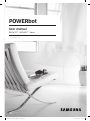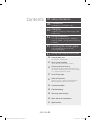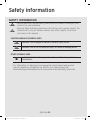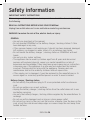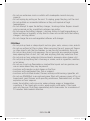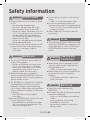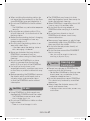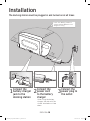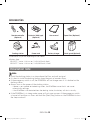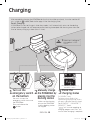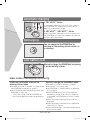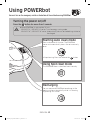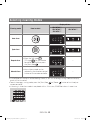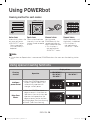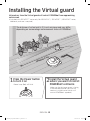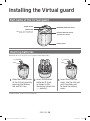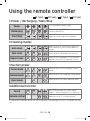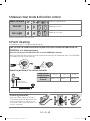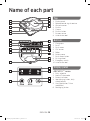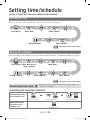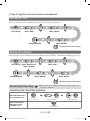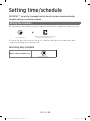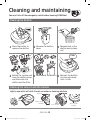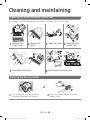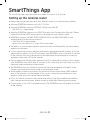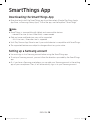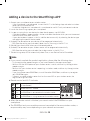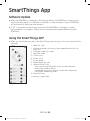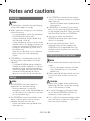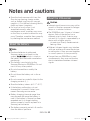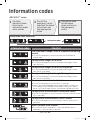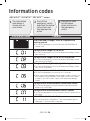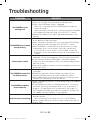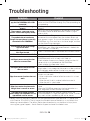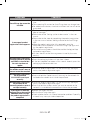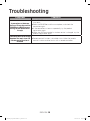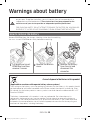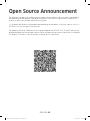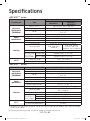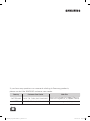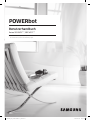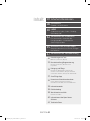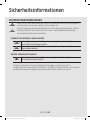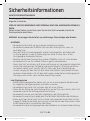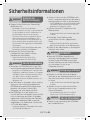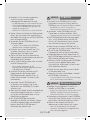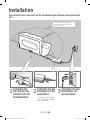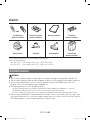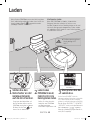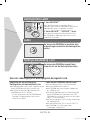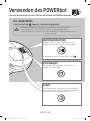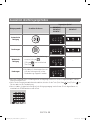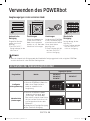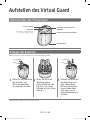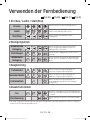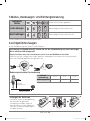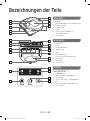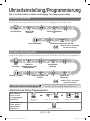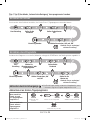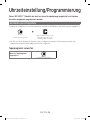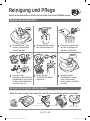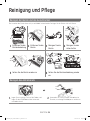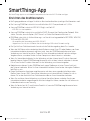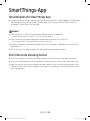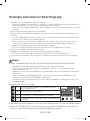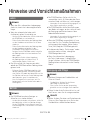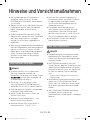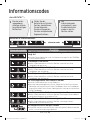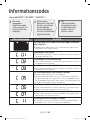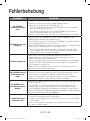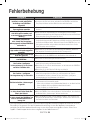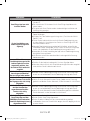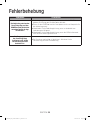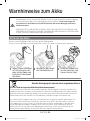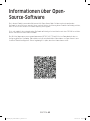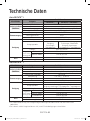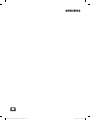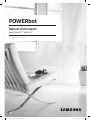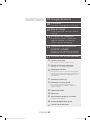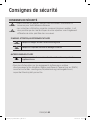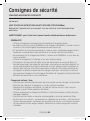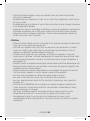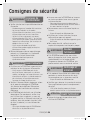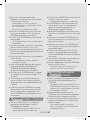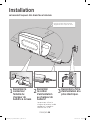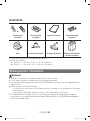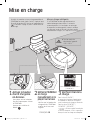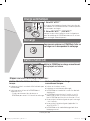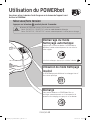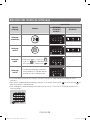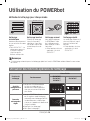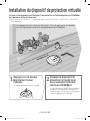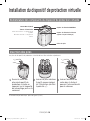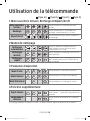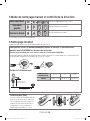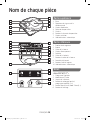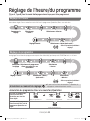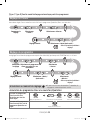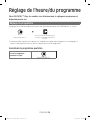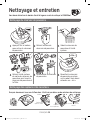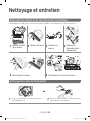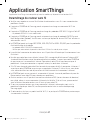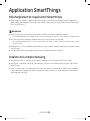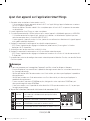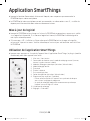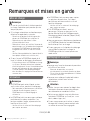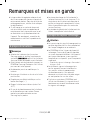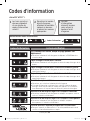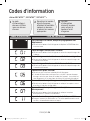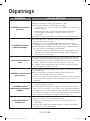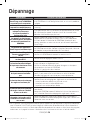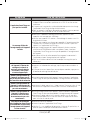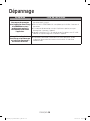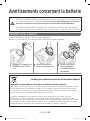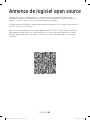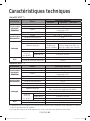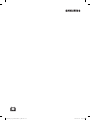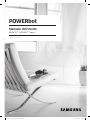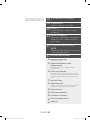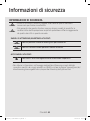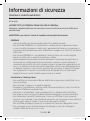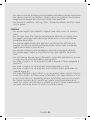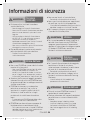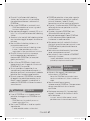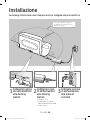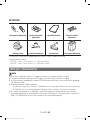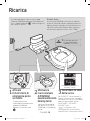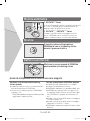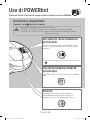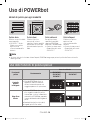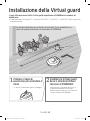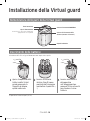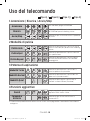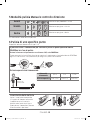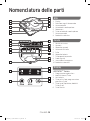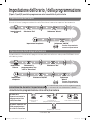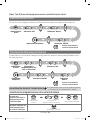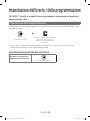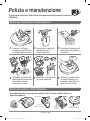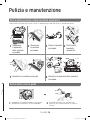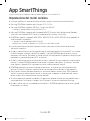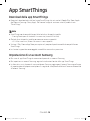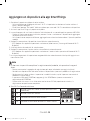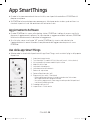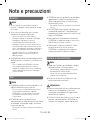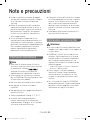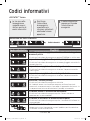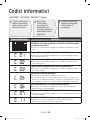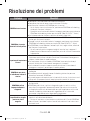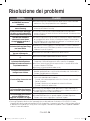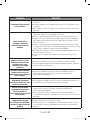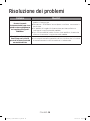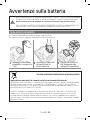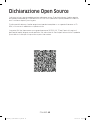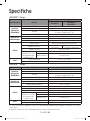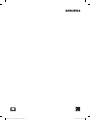POWERbot
User manual
SR1*M70****, SR2*M70**** Series
• Before operating this unit, please read the instructions carefully.
• For indoor use only.
1_VR7000_EN_DJ68-00763K-11_SW.indd 1 2019-03-21 오전 2:27:42

ENGLISH-02
Contents
03
Safety information
08
Installation
Accessories / Installation note
10
Charging
Automatic charging / Recharging / Low
battery (Lo)
12
Using POWERbot
Turning the power on/off / Selecting
cleaning modes/ Using special cleaning
functions
15
Installing the Virtual guard
Part name of the Virtual guard /
Inserting batteries
17
Using the remote controller
20
Name of each part
Top / Bottom / Display panel
22
Setting time/schedule
Setting the time / Setting the schedule
25
Cleaning and maintaining
Cleaning the dustbin / Cleaning the sensors and
the camera / Cleaning the brush and Auto shutter
tool / Cleaning the Driving wheel
27
SmartThings App
31
Notes and cautions
Charging / Using / Cleaning and maintenance /
About the battery / About the IrDA sensor
33
Information codes
35
Troubleshooting
39
Warnings about battery
40
Open Source Announcement
41
Specications
1_VR7000_EN_DJ68-00763K-11_SW.indd 2 2019-03-21 오전 2:27:43

ENGLISH-03
Safety information
SAFETY INFORMATION
WARNING
• Before operating the appliance, please read this manual thoroughly and
retain it for your reference.
WARNING
• Because these following operating instructions cover various models, the
characteristics of your vacuum cleaner may differ slightly from those
described in this manual.
CAUTION/WARNING SYMBOLS USED
WARNING
Indicates that a danger of death or serious injury exists.
CAUTION
Indicates that a risk of personal injury or material damage exists.
OTHER SYMBOLS USED
NOTE
Indicates that the following text contains additional important
information.
• For information on Samsung’s environmental commitments and product
specic regulatory obligations e.g. REACH visit: samsung.com/uk/
aboutsamsung/samsungelectronics/corporatecitizenship/data_corner.htm
1_VR7000_EN_DJ68-00763K-11_SW.indd 3 2019-03-21 오전 2:27:43

ENGLISH-04
Safety information
IMPORTANT SAFETY INSTRUCTIONS
When using an electrical appliance, basic precautions should be observed, including
the following:
READ ALL INSTRUCTIONS BEFORE USING YOUR POWERbot.
Unplug from outlet when not in use and before conducting maintenance.
WARNING: to reduce the risk of re, electric shock, or injury:
GENERAL
• Use only as described in this manual.
• Do not operate POWERbot or the battery charger / docking station if it has
been damaged in any way.
• If the vacuum cleaner is not working as it should, has been dropped, damaged,
left outdoors, or dropped in water, return it to a customer care center.
• Do not handle the battery charger / docking station or POWERbot with wet
hands.
• Use only on dry, indoor surfaces.
• This appliance can be used by children aged from 8years and above and
persons with reduced physical, sensory or mental capabilities or lack of
experience and knowledge if they have been given supervision or instruction
concerning use of the appliance in a safe way and understand the hazards
involved. Children shall not play with the appliance. Cleaning and user
maintenance shall not be made by children without supervision.
• If the supply cord is damaged, it must be replaced by the manufacturer or its
service agent or a similarly qualied person in order to avoid a hazard.
Battery charger / Docking station
• Do not modify the polarized plug to t a non-polarized outlet or extension
cord.
• Do not use outdoors or on wet surfaces.
• Unplug the battery charger / docking station from the outlet when not in use
and before servicing.
• Use only the battery charger / docking station supplied by the manufacturer to
recharge.
• Do not use with a damaged cord or plug or a loose power outlet.
• Do not pull or carry by the cord, use the cord as a handle, close the door on the
cord, or pull the cord around sharp edges or corners. Keep the cord away from
heated surfaces.
1_VR7000_EN_DJ68-00763K-11_SW.indd 4 2019-03-21 오전 2:27:43

ENGLISH-05
• Do not use extension cords or outlets with inadequate current carrying
capacity.
• Do not unplug by pulling on the cord. To unplug, grasp the plug, not the cord.
• Do not mutilate or incinerate batteries as they will explode at high
temperatures.
• Do not attempt to open the battery charger / docking station. Repairs should
only be carried out by a qualied customer care center.
• Do not expose the battery charger / docking station to high temperatures or
allow moisture or humidity of any kind to come into contact with the battery
charger / docking station.
• Do not charge the non-rechargeable batteries with charger.
POWERbot
• Do not pick up hard or sharp objects such as glass, nails, screws, coins, and etc.
• Do not use without a lter in place. When servicing the unit, never put ngers
or other objects into the fan chamber in case the unit accidentally turns on.
• Do not put any objects into openings. Do not use with any openings blocked;
keep openings free of dust, lint, hair, and anything that may reduce air ow.
• Do not pick up toxic materials (chlorine bleach, ammonia, drain cleaner, etc.).
• Do not pick up anything that is burning or smoke, such as cigarettes, matches,
or hot ashes.
• Do not use to pick up ammable or combustible liquids such as gasoline, nor
use on areas where they may be present.
• Locations with candles or desk lamps on the oor.
• Locations with unattended res (re or embers).
• Locations with distilled alcohol, thinner, ashtrays with burning cigarettes, etc.
• Do not use POWERbot in an enclosed space lled with vapours given off by oil
based paint, paint thinner, moth proong substances, ammable dust, or other
explosive or toxic vapours.
• Leaks from battery cells can occur under extreme usage or temperature
conditions. If the liquid gets on skin, wash quickly with water. If the liquid
gets into the eyes, ush them immediately with clean water for a minimum of
10minutes. Seek medical attention.
1_VR7000_EN_DJ68-00763K-11_SW.indd 5 2019-03-21 오전 2:27:43

ENGLISH-06
WARNING
Power related
f Please prevent any risk of electric shock
or re.
– Do not damage the power cord.
– Do not pull the power cord too hard or
touch the power plug with wet hands.
– Do not use a power source other than 100-
240V~ and also do not use a multi outlet
to supply power to number of devices
at the same time. (Do not leave the cord
carelessly on the oor.)
– Do not use a damaged power plug, power
cord or loose power outlet.
f Clean dust or any foreign matters on the
pin and contact part of the power plug.
– There is a risk of electric shock or
malfunction.
WARNING
Before use
f Do not use POWERbot near a heater or
combustible materials.
– Do not use POWERbot near re or ame
such as a movable heater, a candlelight,
a desk lamp, a replace etc. or in a place
where combustible materials such as
gasoline, alcohol, thinner etc. exist.
f Make sure there are no dangerous
objects around the POWERbot’s cleaning
area to prevent collision and unplug any
electric heaters or fans.
f The POWERbot is intended for household
use therefore do not use it in an attic,
basement, storage, industrial building,
out of indoor space, places with moisture
(such as bathroom, laundry), on the table
or shelves.
– The POWERbot can be damaged or
malfunction.
f Be sure POWERbot does not pass through
or touch any kind of liquids.
– The POWERbot can be severely damaged
and it may contaminate other areas if the
wheels pass through liquid.
f Do not spill any liquids on the docking
station.
– There is a risk of re or electric shock.
f Do not use the docking station for
anything other than its intended purpose.
– There is a risk of re or severe damage to
the docking station.
f Always keep the cliff sensor clean for
your safety.
WARNING
In use
f If any abnormal sounds, smells or smoke
come from POWERbot, immediately shut
off the emergency switch at the bottom
of POWERbot and contact a service
center.
WARNING
Cleaning and
maintenance
f When power cord is damaged, contact
a service center to get it replaced by a
certied repairman.
– There is a risk of re or electric shock.
f Please check with a Samsung Electronics
service center when exchanging
batteries.
– Using batteries from other products can
cause malfunction.
CAUTION
Before use
f Insert the dustbin before using
POWERbot.
f Be careful with the followings for proper
automatic recharging.
– Always turn on the power of the docking
station.
– Install the docking station where
POWERbot can easily nd.
– Do not leave any object in front of the
docking station.
Safety information
1_VR7000_EN_DJ68-00763K-11_SW.indd 6 2019-03-21 오전 2:27:43

ENGLISH-07
f When installing the docking station, do
not leave the cord carelessly on the oor
since POWERbot may get tangled by it.
f Do not use POWERbot on black colored
oors.
– The POWERbot may not be able to operate
normally.
f Do not place any objects within 0.5m
to both sides and 1m to the front of the
docking station.
f Make sure the docking station's charging
contact is not damaged or have any
foreign matters on it.
f Do not install the docking station in an
area with a dark oor.
– If the oor around the docking station is
dark, recharging is hindered.
f Move any obstacles that may disturb
POWERbot's movement (such as
children's indoor swing or slides) before
cleaning.
f Do not use the POWERbot in a place
which is narrower than the turning
radius (0.5 m or less) of the POWERbot.
f If a brush or brush cover is not
assembled correctly, scratches may occur
on the oor, or product malfunction may
occur.
f Before operating the POWERbot, remove
the objects which could break such as
a frame, mirror, and porcelain items
so that the POWERbot works without
interruption.
CAUTION
In use
f Using POWERbot on thick carpet may
damage both POWERbot and the carpet.
– The POWERbot cannot pass over carpet
that is thicker than 1 cm.
f Do not use POWERbot on tables or other
high surfaces.
– There is a risk of damage if it falls.
f The POWERbot may bump into chair,
desk legs therefore move them away for
faster and efcient cleaning.
f When POWERbot is operating, do not lift
it up or carry it to another area.
f Do not hold by driving wheels of
POWERbot when carrying it to another
area.
f Do not put any objects on top of
POWERbot and camera since it may
cause malfunction.
f Remove any large papers or plastic bags
immediately when using POWERbot since
they may block the intake.
f Do not aim the red pointer directly at
people or animals.
f Do not lie down around the POWERBOT
that is running.
– Your hair may be caught in the brush,
resulting in physical injury.
CAUTION
Cleaning and
maintenance
f Prevent any damage to POWERbot by
complying with the following
– Do not clean POWERbot by spraying water
directly onto it or use benzene, thinner,
acetone or alcohol to clean it.
f Do not disassemble or repair POWERbot.
This should only be done by a certied
repairman.
f Always keep the obstacle sensor, cliff
sensor and camera clean.
– If foreign matter accumulates, sensors may
malfunction.
1_VR7000_EN_DJ68-00763K-11_SW.indd 7 2019-03-21 오전 2:27:44

ENGLISH-08
DC-IN
1
Connect the
battery charger
jack to the
docking station
2
Connect the
power cord
to the battery
charger
When using the battery
charger, the side with the
sticker attached must face
down.
3
Connect the
power plug to
the outlet
Installation
The docking station must be plugged in and turned on at all times.
About 1m
About
0.5m
About
0.5m
Install the docking station in
a place without obstacles and
danger of falling.
1_VR7000_EN_DJ68-00763K-11_SW.indd 8 2019-03-21 오전 2:27:45

ENGLISH-09
Accessories
or
Remote controller
(Optional)
Batteries (AAA type)
(Optional)
User manual Spare lter (Optional)
Docking station Power cord Battery charger Virtual guard (Optional)
Accessories may differ depending on the models.
Battery Spec
SR1*M70**** series : Lithium-ion, 21.6V, 1800mAh, 6cell
SR2*M70**** series : Lithium-ion, 21.6V, 3600mAh, 12cell
Installation note
Note
f Install the docking station in a place where the oor and wall are level.
f It is best to install the docking station along the grain of wooden oors.
f If the emergency switch is off, the POWERbot will not charge even if it is docked on the
docking station.
f Always turn on the power of the docking station.
– If power is not supplied to the docking station, the POWERbot cannot nd it and cannot
automatically recharge.
– If the POWERbot is left detached from the docking station, the battery will drain naturally.
f If the POWERbot is in sleep mode, power will not come on even if the emergency switch
is turned off and then on. Press and hold the [Start/Stop] button on the POWERbot to turn
the sleep mode off.
1_VR7000_EN_DJ68-00763K-11_SW.indd 9 2019-03-21 오전 2:27:47

ENGLISH-10
After completely charging the POWERbot for the rst time (after purchase), it can be used for 60
min. in Nomal ( ) mode. (Refer to the page 41 for the charging time.)
Smart Charging
If POWERbot runs out of charge in Auto clean mode, it will automatically return to the docking
station to be charged and will recommence the cleaning to complete the cleaning area after two-
third of battery charging is done. (Max. 2 times).
Charging
1
Turn on the
emergency switch
on the bottom
You must turn on the
emergency switch to turn on
the POWERbot.
Press and release the
button.
2
Manually charge
the POWERbot by
placing it on the
docking station
Make sure the charging
pins on the POWERbot
and the docking station
are aligned.
3
Check the
charging status
For SR1*M701*** Series,
The battery indicator blinks at 1 sec.
intervals during charging and the indicator
will remain in ON status when fully charged.
For SR1*M702*** / SR1*M703*** /
SR2*M70**** Series,
" " will turn on according to
charging progress and "FULL" will
turn on when charging is complete.
WARNING
• Rated input voltage of
this product is 100-
240V~.
<SR1*M702*** / SR1*M703*** /
SR2*M70**** Series>
<SR1*M701*** Series>
1_VR7000_EN_DJ68-00763K-11_SW.indd 10 2019-03-21 오전 2:27:49

ENGLISH-11
1. SR1*M701*** Series
If the battery indicator blinks at 0.4 sec. intervals,
the POWERbot will automatically return to the
docking station to be charged.
2. SR1*M70**** / SR2*M70**** Series
When the battery indicator blinks during cleaning,
the POWERbot will return to the docking station to
charge itself automatically.
Automatic charging
You can command the POWERbot to
recharge at the docking station while it is
in cleaning.
Recharging
Manually charge the POWERbot by placing
it on the docking station.
Low battery (Lo)
Steps to take if recharging not occuring:
Check the installation status of the
docking station when:
fthe docking station is located in a place where
the POWERbot cannot easily access it.
fthe distance between the docking station and
POWERbot is over 5m.
– It may take a long time for POWERbot to
return to the docking station for recharging
Manually charge the POWERbot when:
fthe docking station is located in a corner
fthe battery is fully exhausted
fthe POWERbot is immobilized by an obstacle
(furniture etc.)
fthe POWERbot can't climb a threshold near
the docking station (The maximum height of
a threshold the POWERbot can climb is about
1.5 cm.)
fwhen the battery indicator blinks and "Lo" is
displayed
fwhen the battery indicator blinks (Applicable
to SR1*M701*** Series)
fwhen the POWERbot is set to the Spot clean or
Manual clean mode
1_VR7000_EN_DJ68-00763K-11_SW.indd 11 2019-03-21 오전 2:27:50

ENGLISH-12
Using POWERbot
You must turn on the emergency switch on the bottom of the unit before using POWERbot.
Turning the power on/off
Press the button for more than 3seconds
Starting Auto clean mode
Press and release this button. The POWERbot
moves and automatically cleans the set areas only
once.
Stop cleaning: Press and release the button
Recharging
You can command POWERbot to recharge at the
docking station automatically while it is cleaning
by pressing this button.
Using Spot clean mode
The POWERbot cleans a localized area intensely.
WARNING
• When POWERbot is not used for 30 min.;
SR1*M70**U* / SR2*M70**U* series: Turns to energy-saving mode.
SR1*M70**W* / SR2*M70**W* series: Automatically returns to the docking station to
be charged.
1_VR7000_EN_DJ68-00763K-11_SW.indd 12 2019-03-21 오전 2:27:52

ENGLISH-13
Selecting cleaning modes
Cleaning mode How to select
Displayed icon
SR1*M702***
SR1*M703***
SR2*M70****
SR1*M701***
Auto clean
Spot clean
Repeat clean
Press the [A,B type
],
[C,D type ] on the remote
controller rst and then press
the [Start/Stop
].
-
Manual clean
Manual clean mode can be
selected by the direction control
buttons of the remote controller.
-
If POWERbot fails to return to the docking station, it will turn to energy-saving mode and display
panel will be turned off.
To exit the energy-saving mode, press the [Start/Stop
] or [Power ] button of main body or
remote controller.
If cleaning in Auto clean mode is completed within 15 minutes, POWERbot cleans 1 more time.
1_VR7000_EN_DJ68-00763K-11_SW.indd 13 2019-03-21 오전 2:27:55

ENGLISH-14
Cleaning method for each modes
About 1.5 m
About 1.5 m
Auto clean
Automatically cleans the
set areas only once.
SR1*M701*** series:
Cleans repeatedly
until the battery is
depleted.
Spot clean
Cleans a localized area
intensely. It can be used
to clean bread or cookie
crumbs.
Manual clean
You can move
POWERbot with the
remote controller to
clean the desired spot.
This function is
not applicable to
SR1*M701*** series.
Repeat clean
Cleans repeatedly until
the battery is depleted.
This function is
not applicable to
SR1*M701*** series.
Note
f If Auto clean or Repeat clean is commenced, POWERbot cleans the area near the docking station
rst.
Using special cleaning functions
Cleaning
function
Operation
Displayed icon
SR1*M702***
SR1*M703***
SR2*M70****
SR1*M701***
Intelligent
power control
When the POWERbot detects a
carpet in normal mode, it will
automatically operate with
stronger suction power.
Edge Clean
Master
When the POWERbot detects an
edge or corner in Auto clean or
Spot clean, the auto shutter tool
operates and approaches the
edge or corner section to clean.
fStraight edge (One time cleaning)
fCorner (Two times cleaning)
Using POWERbot
1_VR7000_EN_DJ68-00763K-11_SW.indd 14 2019-03-21 오전 2:27:57

ENGLISH-15
Installing the Virtual guard
Infrared ray from the Virtual guard will restrict POWERbot from approaching
certain area.
(Included with SR2*M707*** series only. For SR2*M704***/ SR2*M705***/ SR2*M706*** series,
additional purchase is required.)
Virtual guard
1
Press the Power button
to turn it on
Power lamp (Red) will blink.
2
Install the Virtual guard
where you want to restrict
POWERbot's entrance
Make sure that distance sensor is facing
at the desired direction you want to
create a invisible barrier (which will
restrict POWERbot's approach).
The distance of virtual wall is 2.5m at minimum and may differ
depending on surroundings and movement status of POWERbot.
Minimum 2.5 m
1_VR7000_EN_DJ68-00763K-11_SW.indd 15 2019-03-21 오전 2:28:01

ENGLISH-16
Installing the Virtual guard
Part name of the Virtual guard
Power button
Distance detection sensor
(Infrared ray sensor)
Power lamp
Power on: Red lamp blinks
Power off: Lamp is off
POWERbot detection sensor
Battery cover
Inserting batteries
Batteries for Virtual guard must be purchased separately.
1
Open the battery cover
of the Virtual guard by
pressing the locking
tab and lift it up.
2
Insert the alkaline
batteries (D type)
as shown in the
illustration (check the
+, - polarity).
3
Insert the tip of the
cover into the slot and
push the other end
to close the battery
cover.
Specication: type D (LR20) batteries
1_VR7000_EN_DJ68-00763K-11_SW.indd 16 2019-03-21 오전 2:28:03

ENGLISH-17
Using the remote controller
[C Type] [D Type]
1 1
3 3
5
5
2
2
Refer to
page 23
Refer to
page 23
4
4
4
4
6
6
[A Type] [B Type]
1
1
1, 2
1, 2
1, 2
1, 2
3
3
5
5
Refer to
page 22
Refer to
page 22
2
2
4
4
1_VR7000_EN_DJ68-00763K-11_SW.indd 17 2019-03-21 오전 2:28:05

ENGLISH-18
[A Type] / [B Type] / [C Type] / [D Type]
1 Power / Recharging / Start/Stop
Power
Turn POWERbot's power on/off
Recharging
Select to recharge POWERbot at the docking
station automatically
Start/Stop
Select to start or stop cleaning process
2 Cleaning modes
Auto clean
Select to clean all set areas only once and
then automatically return to the docking
station.
Spot clean
Select to clean a localized area intensely
Repeat clean
Select to clean repeatedly until the battery
becomes very low with indicator blinking
3 Suction power
Turbo mode
Select to clean with the strongest suction
power
Normal mode
Select to clean with moderate suction power
Quiet mode
Select to clean with lower operation noise
4 Additional function
Sound
Each time you press this button, Sound
Effects Mute is selected in this sequence
Remote control
Select to turn Wi-Fi function on or off
The previously selected setting will not change even if the emergency switch is turned off and then
on.
Using the remote controller
1_VR7000_EN_DJ68-00763K-11_SW.indd 18 2019-03-21 오전 2:28:11

ENGLISH-19
5 Manual clean mode & Direction control
Move forward
Select to move forward
Turn left
Select to turn left
Turn right
Select to turn right
Moving backward is not available.
6 Point cleaning
Available only with C, D type remote controllers.
You can use the remote controller to point and clean the desired spot while the
POWERbot is in cleaning process.
Point the red light on the oor within 0.5m around POWERbot's location.
Press and hold the Point cleaning button to move the red light to the desired spot. The POWERbot
will follow the light while cleaning.
0.5 m
Operating distance of the remote controller
Height of the
remote controller
Operating distance
Height of the
remote controller
0.5m 1m 1.5 m
Operating
distance
About 1.5m About 2m About 3m
Inserting batteries
Open the battery cover by lifting it
up while pressing the locking tab and
insert the batteries as shown in the
illustration. Then, close the cover until
it clicks into place.
1_VR7000_EN_DJ68-00763K-11_SW.indd 19 2019-03-21 오전 2:28:15

ENGLISH-20
Name of each part
1
4
2
2
6
5
3
7
8
Top
1. Display panel
2. Remote control signal receiver
3. Obstacle sensor
4. Dustbin
5. Camera
6. Dustbin button
7. Bumper sensor
8. Auto shutter tool
5
5
4
2
3
4
10
7
4
8
9
6
1
Bottom
1. Charge pins
2. Brush
3. Brush cover
4. Cliff sensor
5. Roller
6. Battery cover
7. Brush cover button
8. Driving wheel
9. Emergency switch
10. Auto shutter tool
6
3
5
2
1
4
Display panel
<SR1*M701*** series>
1. Daily schedule
2. Normal/Turbo mode
3. Battery indicator
4. Spot cleaning button, daily
schedule(3sec)
5. Start/Stop button, Turbo
mode(3sec)
6. Recharging button
1_VR7000_EN_DJ68-00763K-11_SW.indd 20 2019-03-21 오전 2:28:17
La page est en cours de chargement...
La page est en cours de chargement...
La page est en cours de chargement...
La page est en cours de chargement...
La page est en cours de chargement...
La page est en cours de chargement...
La page est en cours de chargement...
La page est en cours de chargement...
La page est en cours de chargement...
La page est en cours de chargement...
La page est en cours de chargement...
La page est en cours de chargement...
La page est en cours de chargement...
La page est en cours de chargement...
La page est en cours de chargement...
La page est en cours de chargement...
La page est en cours de chargement...
La page est en cours de chargement...
La page est en cours de chargement...
La page est en cours de chargement...
La page est en cours de chargement...
La page est en cours de chargement...
La page est en cours de chargement...
La page est en cours de chargement...
La page est en cours de chargement...
La page est en cours de chargement...
La page est en cours de chargement...
La page est en cours de chargement...
La page est en cours de chargement...
La page est en cours de chargement...
La page est en cours de chargement...
La page est en cours de chargement...
La page est en cours de chargement...
La page est en cours de chargement...
La page est en cours de chargement...
La page est en cours de chargement...
La page est en cours de chargement...
La page est en cours de chargement...
La page est en cours de chargement...
La page est en cours de chargement...
La page est en cours de chargement...
La page est en cours de chargement...
La page est en cours de chargement...
La page est en cours de chargement...
La page est en cours de chargement...
La page est en cours de chargement...
La page est en cours de chargement...
La page est en cours de chargement...
La page est en cours de chargement...
La page est en cours de chargement...
La page est en cours de chargement...
La page est en cours de chargement...
La page est en cours de chargement...
La page est en cours de chargement...
La page est en cours de chargement...
La page est en cours de chargement...
La page est en cours de chargement...
La page est en cours de chargement...
La page est en cours de chargement...
La page est en cours de chargement...
La page est en cours de chargement...
La page est en cours de chargement...
La page est en cours de chargement...
La page est en cours de chargement...
La page est en cours de chargement...
La page est en cours de chargement...
La page est en cours de chargement...
La page est en cours de chargement...
La page est en cours de chargement...
La page est en cours de chargement...
La page est en cours de chargement...
La page est en cours de chargement...
La page est en cours de chargement...
La page est en cours de chargement...
La page est en cours de chargement...
La page est en cours de chargement...
La page est en cours de chargement...
La page est en cours de chargement...
La page est en cours de chargement...
La page est en cours de chargement...
La page est en cours de chargement...
La page est en cours de chargement...
La page est en cours de chargement...
La page est en cours de chargement...
La page est en cours de chargement...
La page est en cours de chargement...
La page est en cours de chargement...
La page est en cours de chargement...
La page est en cours de chargement...
La page est en cours de chargement...
La page est en cours de chargement...
La page est en cours de chargement...
La page est en cours de chargement...
La page est en cours de chargement...
La page est en cours de chargement...
La page est en cours de chargement...
La page est en cours de chargement...
La page est en cours de chargement...
La page est en cours de chargement...
La page est en cours de chargement...
La page est en cours de chargement...
La page est en cours de chargement...
La page est en cours de chargement...
La page est en cours de chargement...
La page est en cours de chargement...
La page est en cours de chargement...
La page est en cours de chargement...
La page est en cours de chargement...
La page est en cours de chargement...
La page est en cours de chargement...
La page est en cours de chargement...
La page est en cours de chargement...
La page est en cours de chargement...
La page est en cours de chargement...
La page est en cours de chargement...
La page est en cours de chargement...
La page est en cours de chargement...
La page est en cours de chargement...
La page est en cours de chargement...
La page est en cours de chargement...
La page est en cours de chargement...
La page est en cours de chargement...
La page est en cours de chargement...
La page est en cours de chargement...
La page est en cours de chargement...
La page est en cours de chargement...
La page est en cours de chargement...
La page est en cours de chargement...
La page est en cours de chargement...
La page est en cours de chargement...
La page est en cours de chargement...
La page est en cours de chargement...
La page est en cours de chargement...
La page est en cours de chargement...
La page est en cours de chargement...
La page est en cours de chargement...
La page est en cours de chargement...
La page est en cours de chargement...
La page est en cours de chargement...
La page est en cours de chargement...
La page est en cours de chargement...
La page est en cours de chargement...
La page est en cours de chargement...
La page est en cours de chargement...
La page est en cours de chargement...
La page est en cours de chargement...
La page est en cours de chargement...
La page est en cours de chargement...
-
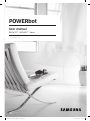 1
1
-
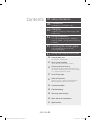 2
2
-
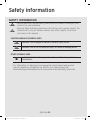 3
3
-
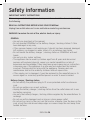 4
4
-
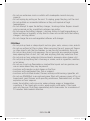 5
5
-
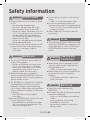 6
6
-
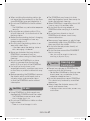 7
7
-
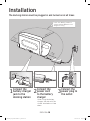 8
8
-
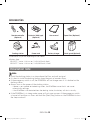 9
9
-
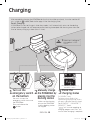 10
10
-
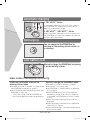 11
11
-
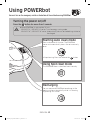 12
12
-
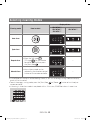 13
13
-
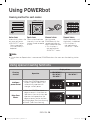 14
14
-
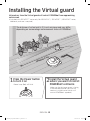 15
15
-
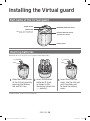 16
16
-
 17
17
-
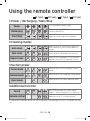 18
18
-
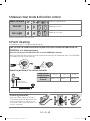 19
19
-
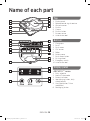 20
20
-
 21
21
-
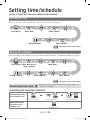 22
22
-
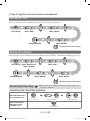 23
23
-
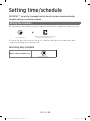 24
24
-
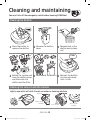 25
25
-
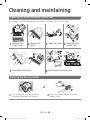 26
26
-
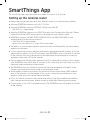 27
27
-
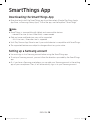 28
28
-
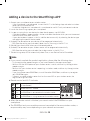 29
29
-
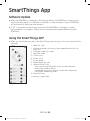 30
30
-
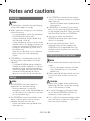 31
31
-
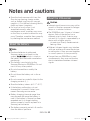 32
32
-
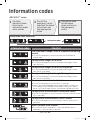 33
33
-
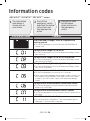 34
34
-
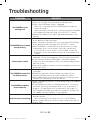 35
35
-
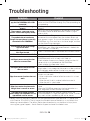 36
36
-
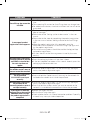 37
37
-
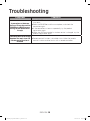 38
38
-
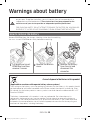 39
39
-
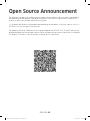 40
40
-
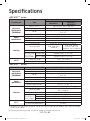 41
41
-
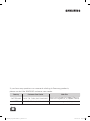 42
42
-
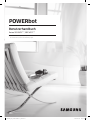 43
43
-
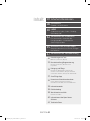 44
44
-
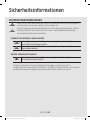 45
45
-
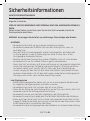 46
46
-
 47
47
-
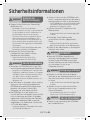 48
48
-
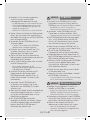 49
49
-
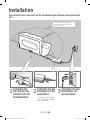 50
50
-
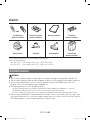 51
51
-
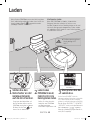 52
52
-
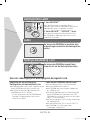 53
53
-
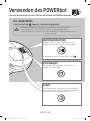 54
54
-
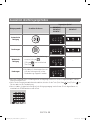 55
55
-
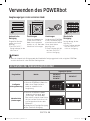 56
56
-
 57
57
-
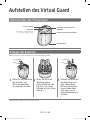 58
58
-
 59
59
-
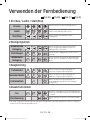 60
60
-
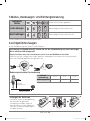 61
61
-
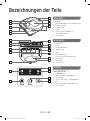 62
62
-
 63
63
-
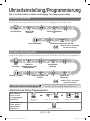 64
64
-
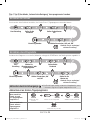 65
65
-
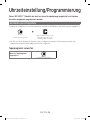 66
66
-
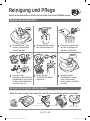 67
67
-
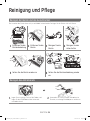 68
68
-
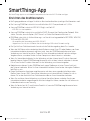 69
69
-
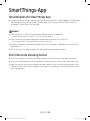 70
70
-
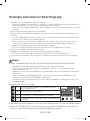 71
71
-
 72
72
-
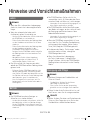 73
73
-
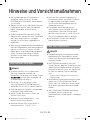 74
74
-
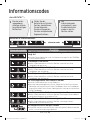 75
75
-
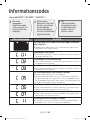 76
76
-
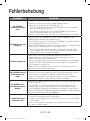 77
77
-
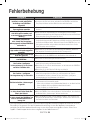 78
78
-
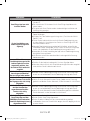 79
79
-
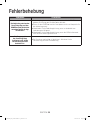 80
80
-
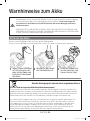 81
81
-
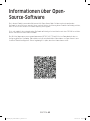 82
82
-
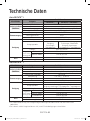 83
83
-
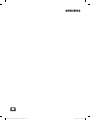 84
84
-
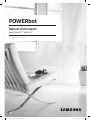 85
85
-
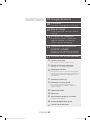 86
86
-
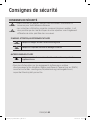 87
87
-
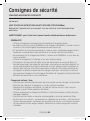 88
88
-
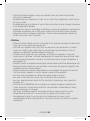 89
89
-
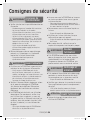 90
90
-
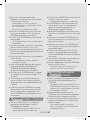 91
91
-
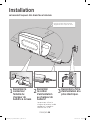 92
92
-
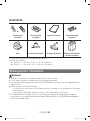 93
93
-
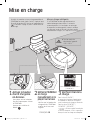 94
94
-
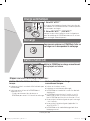 95
95
-
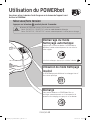 96
96
-
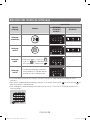 97
97
-
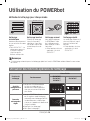 98
98
-
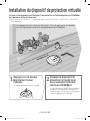 99
99
-
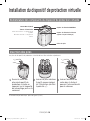 100
100
-
 101
101
-
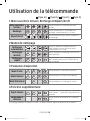 102
102
-
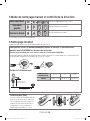 103
103
-
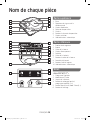 104
104
-
 105
105
-
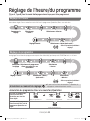 106
106
-
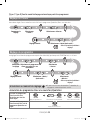 107
107
-
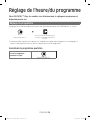 108
108
-
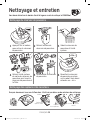 109
109
-
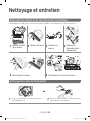 110
110
-
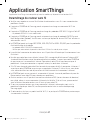 111
111
-
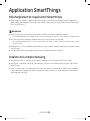 112
112
-
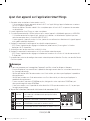 113
113
-
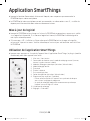 114
114
-
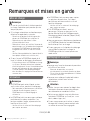 115
115
-
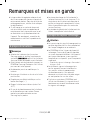 116
116
-
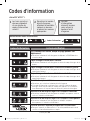 117
117
-
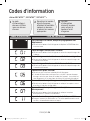 118
118
-
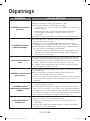 119
119
-
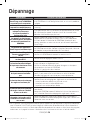 120
120
-
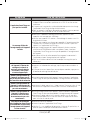 121
121
-
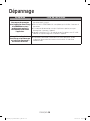 122
122
-
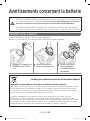 123
123
-
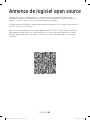 124
124
-
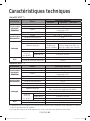 125
125
-
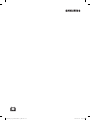 126
126
-
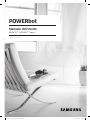 127
127
-
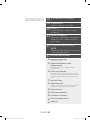 128
128
-
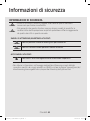 129
129
-
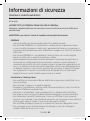 130
130
-
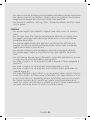 131
131
-
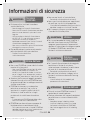 132
132
-
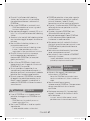 133
133
-
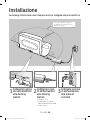 134
134
-
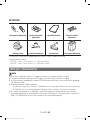 135
135
-
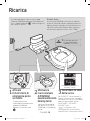 136
136
-
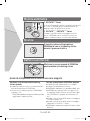 137
137
-
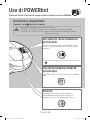 138
138
-
 139
139
-
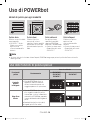 140
140
-
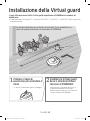 141
141
-
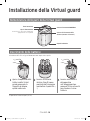 142
142
-
 143
143
-
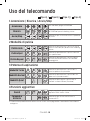 144
144
-
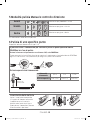 145
145
-
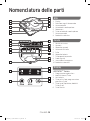 146
146
-
 147
147
-
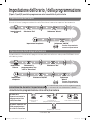 148
148
-
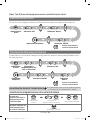 149
149
-
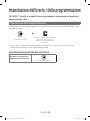 150
150
-
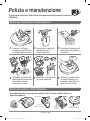 151
151
-
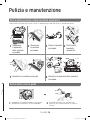 152
152
-
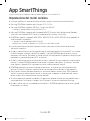 153
153
-
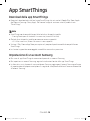 154
154
-
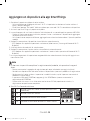 155
155
-
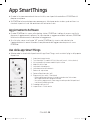 156
156
-
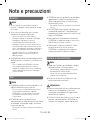 157
157
-
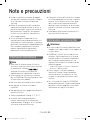 158
158
-
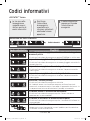 159
159
-
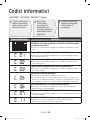 160
160
-
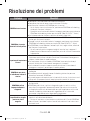 161
161
-
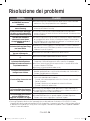 162
162
-
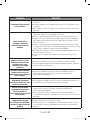 163
163
-
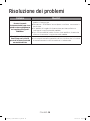 164
164
-
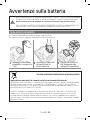 165
165
-
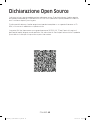 166
166
-
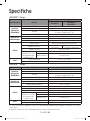 167
167
-
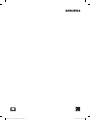 168
168
dans d''autres langues
- italiano: Samsung SR10M703WWW Manuale utente
- English: Samsung SR10M703WWW User manual
- Deutsch: Samsung SR10M703WWW Benutzerhandbuch
Documents connexes
-
Samsung SR10M703WWW Manuel utilisateur
-
Samsung SR10M703WWW Manuel utilisateur
-
Samsung SR10M703WWW Manuel utilisateur
-
Samsung SR10M703WWW Manuel utilisateur
-
Samsung SR20J9259U Manuel utilisateur
-
Samsung EASY 1600 Manuel utilisateur
-
Samsung VR10M703PW9 Le manuel du propriétaire
-
Samsung SR20J9250U Manuel utilisateur
-
Samsung SR1GM7020UG Manuel utilisateur
-
Samsung VR05R503PWG Manuel utilisateur