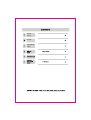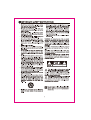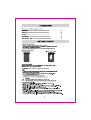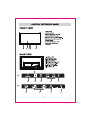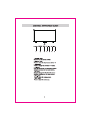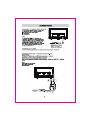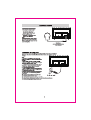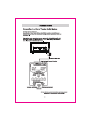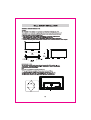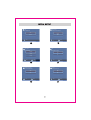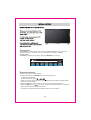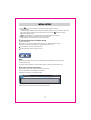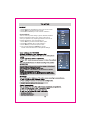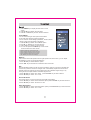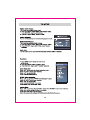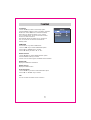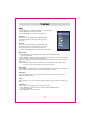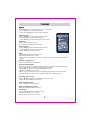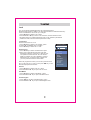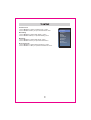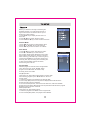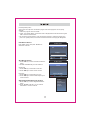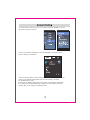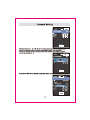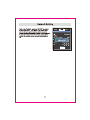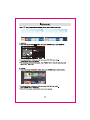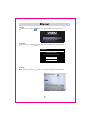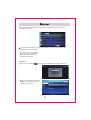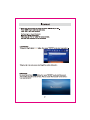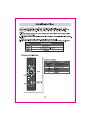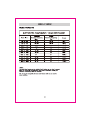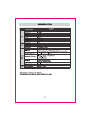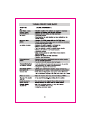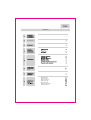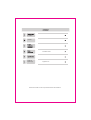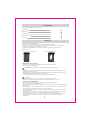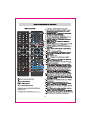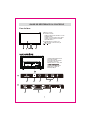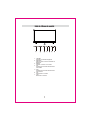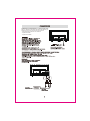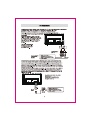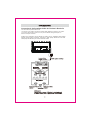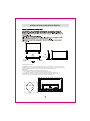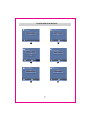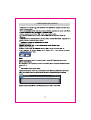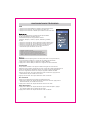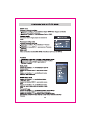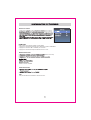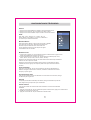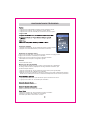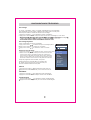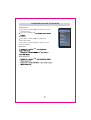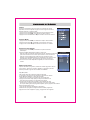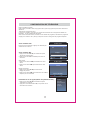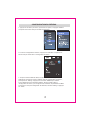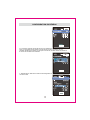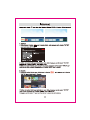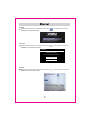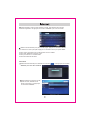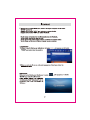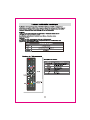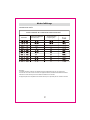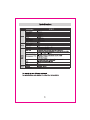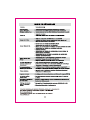ProScan 058465809577 Manuel utilisateur
- Catégorie
- Téléviseurs LCD
- Taper
- Manuel utilisateur
Ce manuel convient également à



Sound Menu
Function Menu

Network
Setting
Internet
Digital Media
Player


4

1. : Turn the TV on and off.STANDBY
2. : This button is used to switch among Input
different sources, Select a source and press
ENTER button to confirm.
3. : Directly select channel Digital Buttons(0-9, -)
with digital buttons.
4. Switch to the previous program.:
5. : If network connects, press this key YouTube
to view YouTube directly.
6.
: Press it to show channel list and favorite List
list o
n screen.
7.
Press it to go to App home page.:
8. : If network connects, press this key NETFLIX
to view NETFLIX directly.
9. : Press this key to go to quick menu. Q.MENU
10. Menu: Display the main menu or exit the
current menu.
11. : Validation key.ENTER
12. : Use to select Arrow buttons
.seulav unem egnahc dna smeti unem neercs-no
13. Return. Back:
14. : Exit the menu. E
xit
15.
It's used as
Color buttons:
or Program Edit menu.
16.
: Press this button to cut off the sound of MUTE
the TV set temporarily, press again to resume.
TS ree this but on to adjust TT n
17.
: P t S oT
P.ModePress this button for picture
settings(Sports,Normal,Soft,User).
S.ModePress this button for sound settings
(Standard,Music,Movie,Sports,User).
Sleep:Press this button to set the sleep timer.
or off .
18.
:Press these buttons to adjust the VOL -+/
volume.
19.
: CH / Press these buttons to change
channel upward or downward.
20.
Digital Media Player control
nottub : Include play/pause, stop,
backward, forward is used in USBmode .
Please refer to relevnat instructions in
the section of multimed player.
21.
:Display the program information.
INFO
: In USB mode, pre
ss this MTS A
udio/
22.
button to switch audio track when movie
is playing. In TV mode, press this button
to switch MTS or Audio Language.
23.
24.
: Press this button to select pandorapandora
application.
25.
26.
27.
28.
: Press this button to adjust CC modeCC .
: Press this button to select VUDU application. VUDU








• Connect the power cord to the power socket after you have completed all the
physical connections. At this stage, the TV will enter Standby Mode and the red
LED indicator will illuminate.
• In Standby Mode, press the
button on the remote control to turn the TV on.
The red LED indicator will turn blue.
• The first time you turn the TV on, it will go into the Setup Wizard. Press
buttons to select your desired mode and press ENTER
OSD language
Config Menu language.
ENTER
Select
English
French
Español
Country
Select the country.
US
Canada
Mexico
Select
ENTER
BACK
Return

Home or Store
Select where you will use the TV.
Store
Home
ENTER
Select
BACK
Return
6
Time Zone
Select the time zone.
Eastern
Central
Pacific
ENTER
Select
BACK
Return
7
DST
Select Daylight saving time.
On
Off
Return
ENTER
Select
BACK
8
9
Return
ENTER
Select
BACK
YES
Skip
Network Configuration
Do you want to set Network?
10
Return
ENTER
Select
BACK
WIFI
LAN
Network
Select network scan type.
5
Select
Clock
Select to set the clock.
Manual
Auto
ENTER

1 Input Setup
Press Input key on the remote control to enter "INPUT SOURCE" menu. There are
these options for you to select: "TV", "AV","Component", "HDMI1", “HDMI2",
Use
/key to select a input source and press ENTER key to confirm.
2 Channels Selection
There are four ways to select channel:
1) Using number keys, and ENTER keys on the remote control
to select channel directly.
To select channel 90, press
When you use the number buttons, you can directly select channels that were either
erased or not memorized.
2) Using CH
∧/∨ key on the remote control or on your TV to select channel.
When you press the CH
∧/∨ key, the TV changes channels in sequence. You will see
all the channels that the TV has memorized.
You will not see channels that were either erased or not memorized.
"HDMI3","USB".

3) Press key to return to previous channel, press it again to return to
current channel.
To quickly switch between two channels that are far apart, tune to one channel, then use
the number keys to select the second channel. Then use the button to quickly
alternate between them.
is not activated if no channel has been changed after TV turning on.
4) Select channels from "Channels List" or "Favorite List".
Press List key to choose from "Channel List" menu.
3 Volume Adjustment and Mute Setup
Volume adjustment
Press VOL+/- key on the remote control or the TV to display "Volume" menu,
adjust the volume of TV between 0 to 100 by using VOL+/- key:
To increase the volume, press VOL+ key;
To decrease the volume, press VOL- key;
Mute
Press “Mute” and the sound cuts off. The MUTE icon will appear in the lower-right
corner of the screen.
To resume sound, press the “ Mute” button again, or simply press the VOL+ key.
4 Current Channel Information
Press “INFO” key on the remote control to view current
channel information, the indications of channel
information are listed in the following table.
Press “EXIT” key on the remote control to exit this OSD.
01/ 012005 08:
Moving picture 480i 4:3480i
08:30 09:30
40
14.1
ATSC-1

1. Press MENU key to display the main menu on the screen.
2. Press
/ key to select "Picture" option.
3. Press
or ENTER key to enter "Picture" submenu.
Picture Mode
Your TV has four picture settings ( Sports, Normal,Soft,User
that are preset at the factory. Only "User" mode can be
set to your preference by adjusting particular items such as
Contrast, Brightness, Color, Sharpness,Tint.
1. Press
2. Press
or "ENTER" key to enter submenu.
/ key to select "Picture Mode" option.
3. Press
/ key to select one picture mode.
4. You can also press the P.Mode key on the
remote control to select one of the picture settings.

Standard: Selects the normal sound mode.
Music: Provides clear and live sound for music.
Movie: Provides live and full sound for movies.
Sports: Emphasizes bass over other sounds.
User: Selects your custom sound settings.
Balance
If the volumes of the left speaker and the right speaker are not the same, you can adjust
the "Balance" to suit your personal preference.
1. Press
key to select "Balance" option.
2. Press
◄/► key to decrease or increase the value of the item.
AVL
Each broadcasting station has its own signal conditions, and it is inconvenient to adjust the
volume every time the channel is changed. “AVL” automatically adjusts the volume of the
desired channel by lowering the sound output when the modulation signal is high or by
raising the sound output whenthe modulation signal is low.
1. Press
key to select “AVL” optionpress ENTER/ ► key to enter submenu.
2. Press
key to select “On” or “Off”.
Surround Sound
This is used to turn on surround sound to gain better sound effect.
1. Press
key to select "Surround Sound” option,press ENTER/► key to enter submenu.
2. Press
key to select “Surround” or “Off”.
Video Description
1. Press key to select "Video Description” option,press ENTER/► key to enter submenu.
2. Press
key to select “On” or “Off”.
1. Press MENU key to display the main menu on the
screen.
2. Press
key to select "Sound" option.
3. Press
► or ENTER key to enter "Sound" submenu.
4. You can also press the S.Mode key on the remote
control to select one of the sound.
Sound Mode
You can select the type of the special sound effect
to be used when watching a given broadcast.
Your TV has five sound settings (“Standard”, “Music”,“Movie”,
“Sports”,“User”) that are preset at the factory.
1. Press
key to select "Sound Mode" option.
3. Press
◄► key to select one sound mode.
2. Press “” or "ENTER" key to enter submenu.
La page est en cours de chargement...
La page est en cours de chargement...
La page est en cours de chargement...
La page est en cours de chargement...
La page est en cours de chargement...
La page est en cours de chargement...
La page est en cours de chargement...
La page est en cours de chargement...
La page est en cours de chargement...
La page est en cours de chargement...
La page est en cours de chargement...
La page est en cours de chargement...
La page est en cours de chargement...
La page est en cours de chargement...
La page est en cours de chargement...
La page est en cours de chargement...
La page est en cours de chargement...
La page est en cours de chargement...
La page est en cours de chargement...
La page est en cours de chargement...
La page est en cours de chargement...
La page est en cours de chargement...
La page est en cours de chargement...
La page est en cours de chargement...
La page est en cours de chargement...
La page est en cours de chargement...
La page est en cours de chargement...
La page est en cours de chargement...
La page est en cours de chargement...
La page est en cours de chargement...
La page est en cours de chargement...
La page est en cours de chargement...
La page est en cours de chargement...
La page est en cours de chargement...
La page est en cours de chargement...
La page est en cours de chargement...
La page est en cours de chargement...
La page est en cours de chargement...
La page est en cours de chargement...
La page est en cours de chargement...
La page est en cours de chargement...
La page est en cours de chargement...
La page est en cours de chargement...
La page est en cours de chargement...
La page est en cours de chargement...
La page est en cours de chargement...
La page est en cours de chargement...
La page est en cours de chargement...
La page est en cours de chargement...
La page est en cours de chargement...
La page est en cours de chargement...
La page est en cours de chargement...
La page est en cours de chargement...
La page est en cours de chargement...
La page est en cours de chargement...
La page est en cours de chargement...
La page est en cours de chargement...
-
 1
1
-
 2
2
-
 3
3
-
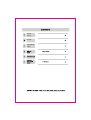 4
4
-
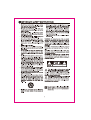 5
5
-
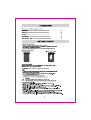 6
6
-
 7
7
-
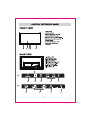 8
8
-
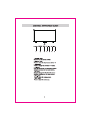 9
9
-
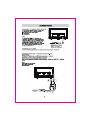 10
10
-
 11
11
-
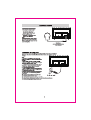 12
12
-
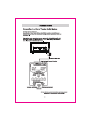 13
13
-
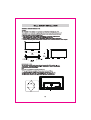 14
14
-
 15
15
-
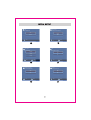 16
16
-
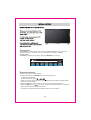 17
17
-
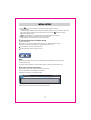 18
18
-
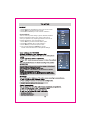 19
19
-
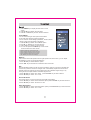 20
20
-
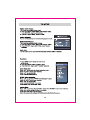 21
21
-
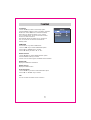 22
22
-
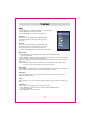 23
23
-
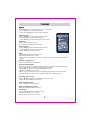 24
24
-
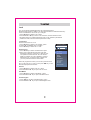 25
25
-
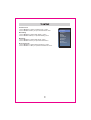 26
26
-
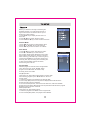 27
27
-
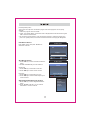 28
28
-
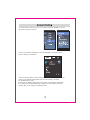 29
29
-
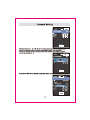 30
30
-
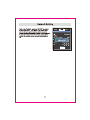 31
31
-
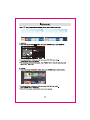 32
32
-
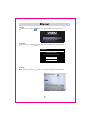 33
33
-
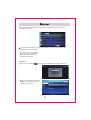 34
34
-
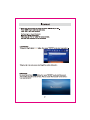 35
35
-
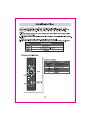 36
36
-
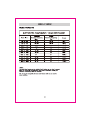 37
37
-
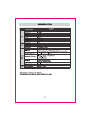 38
38
-
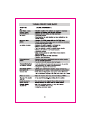 39
39
-
 40
40
-
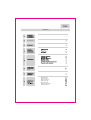 41
41
-
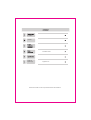 42
42
-
 43
43
-
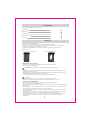 44
44
-
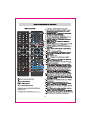 45
45
-
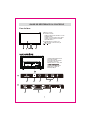 46
46
-
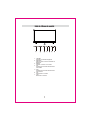 47
47
-
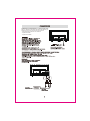 48
48
-
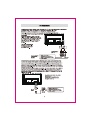 49
49
-
 50
50
-
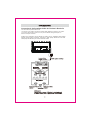 51
51
-
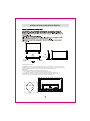 52
52
-
 53
53
-
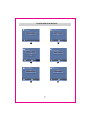 54
54
-
 55
55
-
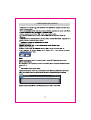 56
56
-
 57
57
-
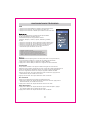 58
58
-
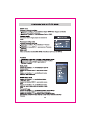 59
59
-
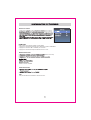 60
60
-
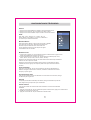 61
61
-
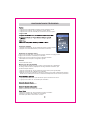 62
62
-
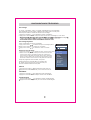 63
63
-
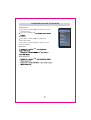 64
64
-
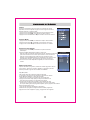 65
65
-
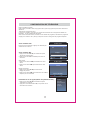 66
66
-
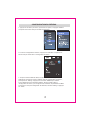 67
67
-
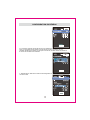 68
68
-
 69
69
-
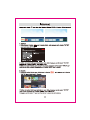 70
70
-
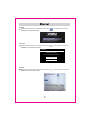 71
71
-
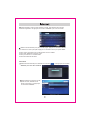 72
72
-
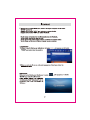 73
73
-
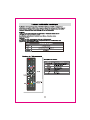 74
74
-
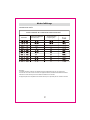 75
75
-
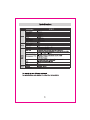 76
76
-
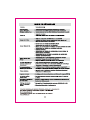 77
77
ProScan 058465809577 Manuel utilisateur
- Catégorie
- Téléviseurs LCD
- Taper
- Manuel utilisateur
- Ce manuel convient également à
dans d''autres langues
- English: ProScan 058465809577 User manual