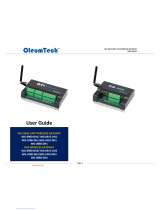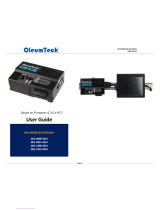Weidmuller IE-UGW-2TX-2RS232-485 Mode d'emploi
- Catégorie
- Commutateurs réseau
- Taper
- Mode d'emploi

Weidmuller, Ltd
10 Spy Court
Markham, Ontario L3R 5H6
Telephone: (800) 268-4080
Email: info1@weidmuller.ca
www.weidmuller.ca
Weidmuller, SA de CV
Blvd. Hermanos Serdan 698,
Col. San Rafael Oriente
Puebla, Puebla, Mexico C.P. 72029
Telephone: 01 222 2686267
Email: clientes@weidmuller.com.mx
www.weidmuller.com.mx
Weidmuller, Inc.
821 Southlake Blvd.
Richmond, Virginia 23236
Telephone: (800) 849-9343
Email: info@weidmuller.com
www.weidmuller.com
Industrial Gateway
Quick Start Guide
1. Connect to Network
Connect an Ethernet cable between an Ethernet port on the
Gateway and the Ethernet Switch, and connect an Ethernet cable
between the Ethernet Switch and PC.
Ethernet
Switch
2. Connect Power Supply
Once the Gateway boots, the IP address will display on the Gateway.
Wire size: 22-14 gauge (2 mm) stranded Tightening torque, min 0.22 Nm (2 in/lbs.)
3. Login to the Gateway
Type the default IP address 192.168.1.100 into your web browser.
The User Interface dialog appears:
Enter the default password: Detmold
After changing the password, the main Gateway dialog appears:
Required from User:
• 24 VDC power supply, all cables
and wiring, and Ethernet switch.
• Device rating: 10-24 VDC 3W
Models Covered:
IE-UGW-2TX-2RS232/485
IE-UGW-2TX-4RS232/485
Questions?
Access our built-in online help.
Note:
Ambient Temperature Range: 0-55°C
ATEX
Ex ec IIC T6 Gc
Ex II 3G
UL 20 ATEX 2469X
EN 60079-0:2018 &
EN 60079-7 :2015+A1 :2018
Special condition for safe use (ATEX)
1. Provision shall be made to prevent the rated voltage being exceeded by
transient disturbances of more than 140% of the peak rated voltage.
2. The system shall be mounted in an ATEX certifi ed enclosure with a
minimum ingress protection rating of at least IP54 (in accordance with EN
60079-15) and used in an environment of not more than pollution degree
2. The enclosure shall be accessible only with the use of a tool.
SUITABLE FOR USE IN CLASS I, DIVISION 2, GROUPS A, B, C, AND D
HAZARDOUS LOCATIONS, OR NONHAZARDOUS LOCATIONS ONLY.
WARNING - EXPLOSION HAZARD
DO NOT DISCONNECT EQUIPMENT WHILE THE CIRCUIT
IS LIVE OR UNLESS THE AREA IS KNOWN TO BE FREE OF
IGNITABLE CONCENTRATIONS.
AVERTISSEMENT - RISQUE D’EXPLOSION
Ne déconnectez l’équipement tandis que le circuit est sous tension
ou si la zone est connue pour étre libre de Concentrations in-ammables.
This device shall be installed in an enclosure which can only be opened
with the use of a tool. Cet appareil doit être installé dans un boîtier qui ne
peut être ouvert qu'avec un outil.
IMPORTANT: See back cover for warnings and user requirements.

4. Time Setup
Set Up Time icon:
The Time Setup dialog appears:
Options are:
• Manual. Enter the correct
date and time.
• NTP. Select a time zone.
5. Confi gure Network Setup
Select the Network icon:
The Network Setup dialog appears:
If setting a Static IP, identify the IP
address you plan to use.
NOTE: Gateway and DNS1 are
required only if NTP is selected in
Time Setup. (see step 4)
6. Add Devices
Select the Devices icon:
Adding an Ethernet Device:
1. Name the Device.
2. Select the appropriate Ethernet protocol.
3. Select the appropriate TCP Port.
4. Enter the IP address of the Ethernet
device being connected to the Gateway.
5. If necessary, enter the slot number
where the processor is located.
6. Click Test Device Connection button.
Adding a Serial Device:
1. Name the Device.
2. Select the protocol the serial port
will be using.
3. Confi gure the serial port to which the
device will be connected. (See Step 7)
4. For most applications “Slot Number”
should be left at “0”.
5. Select the type of error checking
used by the PLC’s serial port protocol.
6. Some applications need the ACK
Timeout, NAK Retries, and ENQ
Retries values adjusted. If uncertain,
use the default values.
7. Click Test Device Connection button.
7. Confi gure Serial Ports
Confi gure the serial port on the Gateway to match the serial port
confi guration of the device to which you are connected.
8. Add Tags
The Gateway moves tag data between connected devices. For each
device connected to the Gateway, specify the tags from which data
will be read, and the tags to which that data will be written.
To add tags, select a device you added, and select the Add Tags icon:
Specify the following:
• Tag Name: Name the tag.
• Data Type:
Select data type of the named tag.
• Address: Enter the name of the tag
in the PLC, or the address of the
tag depending on the protocol.
• Byte Swap/Word Swap/Is Array:
Refer to user’s guide for more
detailed information. In most
applications, these boxes can
be left unchecked.
• NOTE: Tags can be imported
from a .csv fi le.
The Tag Properties dialog appears:
9. Create Tag Maps
A tag map executes a tag copy between PLCs.
Select the Tag Map icon:
To add a Tag Map, select the Add Tag Map Icon:
The Tag Map Editor dialog appears:
1. Specify the Source tag.
i. From “Available Tags”:
a. Select a Device.
b. Select the Tag that will be used as the data Source.
c. Confi rm the Source fi eld is highlighted, and select the Move Tag button:
2. Specify the Destination tag.
i. From “Available Tags”:
a. Select a Device.
b. Select the Tag that will be used as the data Destination.
c. Confi rm the Destination fi eld is highlighted, and select the Move Tag button.
3. Repeat steps 1 and 2 for each additional Source/Destination tag pair needed.
4. Name. Enter a name for the Tag Map.
5. Specify when a tag map executes:
• On Change: Executes a tag map on the state change of a specifi ed tag.
• Periodic: Executes the tag map on a user defi ned rate of frequency.
10. Activate Tag Map & View Live Tag Map Data
1. Activate the Tag Map to begin communication
between the Source and Destination tags, select:
2. Select the Live Tag Map Viewer to view the transfer of tag data:
-
 1
1
-
 2
2
Weidmuller IE-UGW-2TX-2RS232-485 Mode d'emploi
- Catégorie
- Commutateurs réseau
- Taper
- Mode d'emploi
dans d''autres langues
Autres documents
-
Spectrum Controls WP-G-242-P1 Guide de démarrage rapide
-
Spectrum Controls WP-G-242-P1 Guide de démarrage rapide
-
Spectrum Controls 2080sc-BAC Le manuel du propriétaire
-
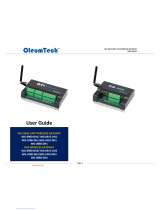 OleumTech WG-2410-DH2 Manuel utilisateur
OleumTech WG-2410-DH2 Manuel utilisateur
-
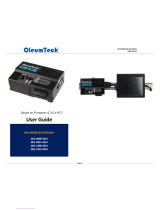 OleumTech WG-0900-DH3 Manuel utilisateur
OleumTech WG-0900-DH3 Manuel utilisateur
-
Extron NAV E 201 D Manuel utilisateur
-
Extron NAV 10E 201 D Mode d'emploi
-
Softing smartLink SW-HT Mode d'emploi
-
Tripp Lite NGS-Series Smart Switch Mode d'emploi
-
Dell DR4100 Mode d'emploi