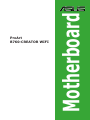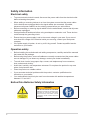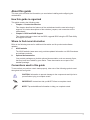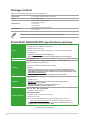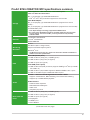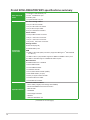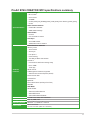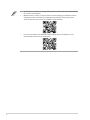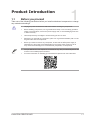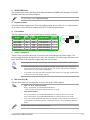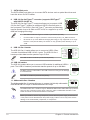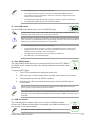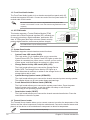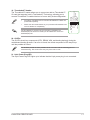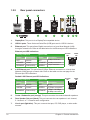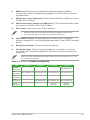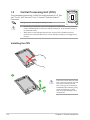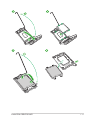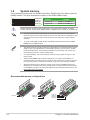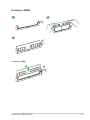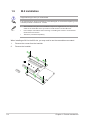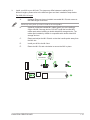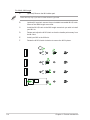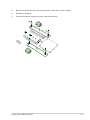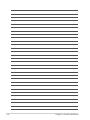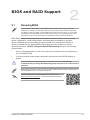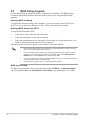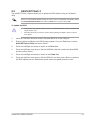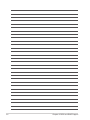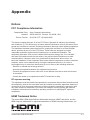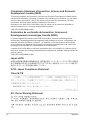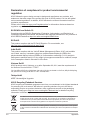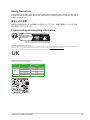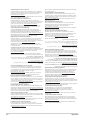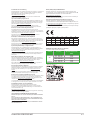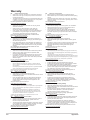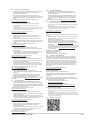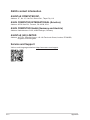Asus ProArt B760-CREATOR WIFI Manuel utilisateur
- Catégorie
- Cartes mères
- Taper
- Manuel utilisateur

Motherboard
ProArt
B760-CREATOR WIFI

ii
E22107
First Edition
June 2023
Copyright © 2023 ASUSTeK COMPUTER INC. All Rights Reserved.
No part of this manual, including the products and software described in it, may be reproduced,
transmitted, transcribed, stored in a retrieval system, or translated into any language in any form or by any
means, except documentation kept by the purchaser for backup purposes, without the express written
permission of ASUSTeK COMPUTER INC. (“ASUS”).
Product warranty or service will not be extended if: (1) the product is repaired, modied or altered, unless
such repair, modication of alteration is authorized in writing by ASUS; or (2) the serial number of the
product is defaced or missing.
ASUS PROVIDES THIS MANUAL “AS IS” WITHOUT WARRANTY OF ANY KIND, EITHER EXPRESS
OR IMPLIED, INCLUDING BUT NOT LIMITED TO THE IMPLIED WARRANTIES OR CONDITIONS OF
MERCHANTABILITY OR FITNESS FOR A PARTICULAR PURPOSE. IN NO EVENT SHALL ASUS, ITS
DIRECTORS, OFFICERS, EMPLOYEES OR AGENTS BE LIABLE FOR ANY INDIRECT, SPECIAL,
INCIDENTAL, OR CONSEQUENTIAL DAMAGES (INCLUDING DAMAGES FOR LOSS OF PROFITS,
LOSS OF BUSINESS, LOSS OF USE OR DATA, INTERRUPTION OF BUSINESS AND THE LIKE),
EVEN IF ASUS HAS BEEN ADVISED OF THE POSSIBILITY OF SUCH DAMAGES ARISING FROM ANY
DEFECT OR ERROR IN THIS MANUAL OR PRODUCT.
SPECIFICATIONS AND INFORMATION CONTAINED IN THIS MANUAL ARE FURNISHED FOR
INFORMATIONAL USE ONLY, AND ARE SUBJECT TO CHANGE AT ANY TIME WITHOUT NOTICE,
AND SHOULD NOT BE CONSTRUED AS A COMMITMENT BY ASUS. ASUS ASSUMES NO
RESPONSIBILITY OR LIABILITY FOR ANY ERRORS OR INACCURACIES THAT MAY APPEAR IN THIS
MANUAL, INCLUDING THE PRODUCTS AND SOFTWARE DESCRIBED IN IT.
Products and corporate names appearing in this manual may or may not be registered trademarks or
copyrights of their respective companies, and are used only for identication or explanation and to the
owners’ benet, without intent to infringe.

iii
Contents
Safety information ...................................................................................................... iv
About this guide .......................................................................................................... v
Package contents ....................................................................................................... vi
ProArt B760-CREATOR WIFI specifications summary ........................................... vi
Chapter 1: Product Introduction
1.1 Before you proceed ......................................................................................1-1
1.2 Motherboard overview .................................................................................1-2
1.3 Central Processing Unit (CPU) ..................................................................1-10
1.4 System memory ..........................................................................................1-12
1.5 M.2 installation ............................................................................................1-14
Chapter 2: BIOS and RAID Support
2.1 Knowing BIOS ...............................................................................................2-1
2.2 BIOS Setup program ....................................................................................2-2
2.3 ASUS EZ Flash 3 ...........................................................................................2-3
2.4 ASUS CrashFree BIOS 3 .............................................................................. 2-4
2.5 RAID configurations .....................................................................................2-5
Appendix
Notices ..................................................................................................................... A-1
Warranty ................................................................................................................... A-8
ASUS contact information .................................................................................... A-10
Service and Support ............................................................................................. A-10

iv
Safety information
Electrical safety
• To prevent electrical shock hazard, disconnect the power cable from the electrical outlet
before relocating the system.
• When adding or removing devices to or from the system, ensure that the power cables
for the devices are unplugged before the signal cables are connected. If possible,
disconnect all power cables from the existing system before you add a device.
• Before connecting or removing signal cables from the motherboard, ensure that all power
cables are unplugged.
• Seek professional assistance before using an adapter or extension cord. These devices
could interrupt the grounding circuit.
• Ensure that your power supply is set to the correct voltage in your area. If you are not
sure about the voltage of the electrical outlet you are using, contact your local power
company.
• If the power supply is broken, do not try to x it by yourself. Contact a qualied service
technician or your retailer.
Operation safety
• Before installing the motherboard and adding components, carefully read all the manuals
that came with the package.
• Before using the product, ensure all cables are correctly connected and the power cables
are not damaged. If you detect any damage, contact your dealer immediately.
• To avoid short circuits, keep paper clips, screws, and staples away from connectors,
slots, sockets and circuitry.
• Avoid dust, humidity, and temperature extremes. Do not place the product in any area
where it may become wet.
• Place the product on a stable surface.
• If you encounter technical problems with the product, contact a qualied service
technician or your retailer.
• Your motherboard should only be used in environments with ambient temperatures
between 0°C and 40°C.
Button/Coin Batteries Safety Information
WARNING
KEEP OUT OF REACH OF CHILDREN
Swallowing can lead to chemical burns,
perforation of soft tissue, and death.
Severe burns can occur within 2 hours
of ingestion. Seek medical attention
immediately.

v
About this guide
This user guide contains the information you need when installing and conguring the
motherboard.
How this guide is organized
This guide contains the following parts:
• Chapter 1: Product Introduction
This chapter describes the features of the motherboard and the new technology it
supports. It includes descriptions of the switches, jumpers, and connectors on the
motherboard.
• Chapter 2: BIOS and RAID Support
This chapter tells how to boot into the BIOS, upgrade BIOS using the EZ Flash Utility
and support on RAID.
Where to find more information
Refer to the following sources for additional information and for product and software
updates.
1. ASUS website
The ASUS website (www.asus.com) provides updated information on ASUS hardware
and software products.
2. Optional documentation
Your product package may include optional documentation, such as warranty flyers,
that may have been added by your dealer. These documents are not part of the
standard package.
Conventions used in this guide
To ensure that you perform certain tasks properly, take note of the following symbols used
throughout this user guide.
CAUTION: Information to prevent damage to the components and injuries to
yourself when trying to complete a task.
IMPORTANT: Instructions that you MUST follow to complete a task.
NOTE: Tips and additional information to help you complete a task.

vi
ProArt B760-CREATOR WIFI specifications summary
CPU
Intel® Socket LGA1700 for 13th Gen Intel® Core™ & 12th Gen Intel® Core™,
Pentium® Gold and Celeron® Processors*
Supports Intel® 10 nm CPU
Supports Intel® Turbo Boost Technology 2.0 and Intel® Turbo Boost Max
Technology 3.0**
* Refer to www.asus.com for CPU support list.
** Intel® Turbo Boost Max Technology 3.0 support depends on the CPU types.
Chipset Intel® B760 Chipset
Memory
4 x DIMM slots, Max. 192GB, DDR5 Non-ECC, Un-buffered Memory*
Dual Channel Memory Architecture
Supports Intel® Extreme Memory Prole (XMP)
OptiMem II
* Supported memory types, data rate (speed), and number of DRAM modules vary
depending on the CPU and memory configuration, for more information please refer
to CPU/Memory Support list under the Support tab of product information site or visit
https://www.asus.com/support/.
* Non-ECC, un-buffered DDR5 memory supports On-Die ECC function.
Graphics
1 x DisplayPort**
1 x HDMI™ port***
*
Graphics specifications may vary between CPU types.
Please refer to
www.intel.com for any updates.
** Supports max. 8K@60Hz as specified in DisplayPort 1.4.
*** Supports 4K@60Hz as specified in HDMI™ 2.1.
Expansion Slots
Intel® 13th &12th Gen Processors
1 x PCIe 5.0/4.0/3.0 x16 slot
Intel® B760 Chipset
1 x PCIe 4.0 x16 slot (supports x4 mode)
1 x PCIe 3.0 x1 slot*
Note: To ensure compatibility of the device installed, please refer to
https://www.asus.com/support/ for the list of supported peripherals.
*
PCIE X1 shares bandwidth with M.2_2 slot, and will be disabled when M.2_2 is
manually set to run at PCIe x4 mode in BIOS.
(continued on the next page)
Package contents
Check your motherboard package for the following items.
Motherboard 1 x ProArt B760-CREATOR WIFI motherboard
Cables 2 x SATA 6Gb/s cables
Miscellaneous
1 x ASUS Wi-Fi moving antennas
2 x M.2 Rubber packages
1 x ProArt ruler
1 x Q-connector
Documentation 1 x ACC Express Activation Key Card
1 x User guide
If any of the above items is damaged or missing, contact your retailer.

vii
ProArt B760-CREATOR WIFI specifications summary
Storage
Total supports 3 x M.2 slots and 4 x SATA 6Gb/s ports*
Intel® 13th &12th Gen Processors
M.2_1 slot (Key M), type 2242/2260/2280/22110
- Intel® 13th & 12th Gen processors support PCIe 4.0 x4 mode
Intel® B760 Chipset
M.2_2 slot (Key M), type 2242/2260/2280/22110 (supports PCIe 3.0 x4
mode)**
M.2_3 slot (Key M), type 2242/2260/2280/22110 (supports PCIe 4.0 x4 mode)
4 x SATA 6Gb/s ports
* Intel® Rapid Storage Technology supports SATA RAID 0/1/5/10.
** M.2_2 slot shares bandwidth with PCIe X1 and WiFi module and will run at PCIe
3.0 x2 by default. You need to set M.2_2 running at PCIe 3.0 x4 by manually
enabled in BIOS.
Ethernet
1 x Realtek 2.5Gb Ethernet
1 x Intel® 1Gb Ethernet
ASUS LANGuard
Wireless &
Bluetooth®
Wi-Fi 6
2x2 Wi-Fi 6 (802.11 a/b/g/n/ac/ax)
Supports 2.4/5GHz frequency band
Bluetooth® v5.2*
* The Bluetooth version may vary, please refer to the Wi-Fi module manufacturer’s
website for the latest specifications.
USB
Rear USB (Total 9 ports)
1 x USB 3.2 Gen 2 (10G) port (1 x USB Type-C®)
4 x USB 3.2 Gen 1 (5G) ports (4 x Type-A)
4 x USB 2.0 ports (4 x Type-A)
Front USB (Total 7 ports)
1 x USB 3.2 Gen 2x2 (20G) connector (supports USB Type-C® with up to 60W
PD 3.0/QC 4+)
1 x USB 3.2 Gen 1 (5G) header supports 2 additional USB 3.2 Gen 1 ports
2 x USB 2.0 headers support 4 additional USB 2.0 ports
Audio
Realtek 7.1 Surround Sound High Definition Audio CODEC
- Supports: Jack detection, Multi-streaming, Front Panel Jack-retasking
- Supports up to 24-Bit/192kHz playback
Audio Features
- Premium audio capacitors
- Dedicated audio PCB layers
- Audio cover
- Unique de-pop circuit
Back Panel I/O
Ports
1 x USB 3.2 Gen 2 (10G) port (1 x USB Type-C®)
4 x USB 3.2 Gen 1 (5G) ports (4 x Type-A)
4 x USB 2.0 ports (4 x Type-A)
1 x DisplayPort
1 x HDMI™ port
1 x Wi-Fi Module
(continued on the next page)

viii
ProArt B760-CREATOR WIFI specifications summary
Back Panel I/O
Ports
1 x Realtek 2.5Gb Ethernet port
1 x Intel® 1Gb Ethernet port
5 x Audio jacks
1 x Optical S/PDIF out port
Internal I/O
Connectors
Fan and Cooling related
1 x 4-pin CPU Fan header
1 x 4-pin CPU OPT Fan header
1 x 4-pin AIO Pump header
4 x 4-pin Chassis Fan headers
Power related
1 x 24-pin Main Power connector
1 x 8-pin +12V Power connector
1 x 4-pin +12V Power connector
1 x 6-pin PD_12V Power connector
Storage related
3 x M.2 slots (Key M)
4 x SATA 6Gb/s ports
USB
1 x USB 3.2 Gen 2x2 (20G) connector (supports USB Type-C® with 60W PD
3.0 /QC 4+)
1 x USB 3.2 Gen 1 (5G) header supports 2 additional USB 3.2 Gen1 ports
2 x USB 2.0 headers support 4 additional USB 2.0 ports
Miscellaneous
3 x Addressable Gen 2 headers
1 x Aura RGB header
1 x Clear CMOS header
1 x COM Port header
1 x Front Panel Audio header (AAFP)
1 x SPI TPM header (14-1pin)
1 x 20-5 pin System Panel header
1 x Thermal Sensor header
1 x Thunderbolt™ header
Special Features
ASUS 5X PROTECTION III
- DIGI+ VRM (- Digital power design with DrMOS)
- Enhanced DRAM Overcurrent Protection
- ESD Guards
- LANGuard
- Overvoltage Protection
- SafeSlot
- Stainless-Steel Back I/O
(continued on the next page)

ix
ProArt B760-CREATOR WIFI specifications summary
Special Features
ASUS Q-Design
- M.2 Q-Latch
- Q-Connector
- Q-DIMM
- Q-LED (CPU [red], DRAM [yellow], VGA [white], Boot Device [yellow green])
- Q-Slot
ASUS Thermal Solution
- Flexible M.2 heatsink
- VRM heatsink design
ASUS EZ DIY
- ProCool
- Pre-mounted I/O shield
Aura Sync
- Aura RGB header
- Addressable Gen 2 headers
Software
Features
ASUS Exclusive Software
Armoury Crate
- Aura Creator
- Aura Sync
- Fan Xpert 4
- Power Saving
- Two-Way AI Noise Cancelation
AI Suite 3
- Performance And Power Saving Utility
DIGI+ VRM
Turbo app
ASUS CPU-Z
IT Management software supported
- ASUS Control Center Express (ACCE)
ProArt Creator Hub
CreationFirst
MyASUS
Norton 360 Deluxe (60 Days Free Trial)
WinRAR
UEFI BIOS
ASUS EZ DIY
- ASUS CrashFree BIOS 3
- ASUS EZ Flash 3
- ASUS UEFI BIOS EZ Mode
BIOS 128 Mb Flash ROM, UEFI AMI BIOS
Manageability WOL by PME, PXE
Operating System Windows® 11, Windows® 10 64-bit
Form Factor ATX Form Factor
12 inch x 9.6 inch (30.5 cm x 24.4 cm)

x
• Specications are subject to change without notice. Please refer to the ASUS website
for the latest specications.
• MyASUS offers a variety of support features such as helping to troubleshoot issues,
optimizing product performance, integrating ASUS software, and recovery drive
creation. Please scan the code for installation guide and FAQ.
• For more information on downloading and installing drivers and utilities for your
motherboard, please scan the code below:

1-1
1
ProArt B760-CREATOR WIFI
Product Introduction
1.1 Before you proceed
Take note of the following precautions before you install motherboard components or change
any motherboard settings.
• Unplug the power cord from the wall socket before touching any component.
• Before handling components, use a grounded wrist strap or touch a safely grounded
object or a metal object, such as the power supply case, to avoid damaging them due
to static electricity.
• Hold components by the edges to avoid touching the ICs on them.
• Whenever you uninstall any component, place it on a grounded antistatic pad or in the
bag that came with the component.
• Before you install or remove any component, ensure that the ATX power supply is
switched off or the power cord is detached from the power supply. Failure to do so
may cause severe damage to the motherboard, peripherals, or components.
• The pin denitions in this chapter are for reference only. The pin names depend on the
location of the header/jumper/connector.
• For more information on installing your motherboard, please scan the code below:

1-2
1.2.1 Layout contents
1. CPU socket
The motherboard comes with a LGA1700 socket designed for 13th Gen Intel® Core™ & 12th
Gen Intel® Core™, Pentium® Gold and Celeron® Processors.
For more details, refer to Central Processing Unit (CPU).
Chapter 1: Product Introduction
1.2 Motherboard overview
M.2(WIFI)
DDR5 DIMM_A1 (64bit, 288-pin module)
DDR5 DIMM_A2 (64bit, 288-pin module)
DDR5 DIMM_B1 (64bit, 288-pin module)
DDR5 DIMM_B2 (64bit, 288-pin module)
LGA1700
CHA_FAN1
X
PCIE SATA
4.0 X4
CPU_OPT
M.2_2(SOCKET3)
M.2_3(SOCKET3)
M.2_1(SOCKET3)
M.2_1(SOCKET3)
X
PCIE SATA
4.0 X4
M.2_3(SOCKET3)
X
PCIE SATA
3.0 X4
M.2_2(SOCKET3)
PANEL
AAFP
COM COM_DEBUG
CPU_12V_1
ATX_PWRPD_12V_PWR
U32G1_910
U32G2X2_C1
Intel®
B760
Intel
Ethernet
RTL
Ethernet
BATTERY
HDMI_DP
USB_E5678
LAN2_U32G1_E34
LAN1_U32G1_E12
Super
I/O
2280
2260
2242
TPM
228022110
22110
2260 2242
2280 2211022602242
PCIEX1(G3)
PCIEX16(G4)
PCIEX16(G5)
USB_56
Audio Codec
U32G2_C3
30.5cm(12in)
SATA6G_12SATA6G_34
128Mb
BIOS
TB_HEADER
ADD_GEN 2_1
ADD_GEN 2_2
ADD_GEN 2_3
CPU_12V_2
PLUG_8PIN_PWR
DIGI+
VRM
CHA_FAN3
CHA_FAN4
CHA_FAN2
CLRTC
T-SENSOR
24.4cm(9.6in)
CPU
DRAM
VGA
BOOT
AUDIO
1st
USB_78
CPU_FAN AIO_PUMP RGB_HEADER
8
9
6
7
20
11
5
19
1415
3
521 214 124
17
16
10
6
4
4
11 13 18
Unplug the power cord before installing or removing the motherboard. Failure to do so can
cause you physical injury and damage motherboard components.

1-3
2. DDR5 DIMM slots
The motherboard comes with Dual Inline Memory Modules (DIMM) slots designed for DDR5
(Double Data Rate 5) memory modules.
For more details, refer to System memory.
3. Expansion slots
This motherboard supports two PCIe x16 graphics cards and one PCIe 3.0 x1 network card,
SCSI card or other card that complies with the PCI Express specication.
4. Fan headers
The Fan headers allow you to connect fans to cool the system.
Header Max.
Current
Max.
Power Default Speed Shared
Control
CPU_FAN 1A 12W Q-Fan Controlled A
CPU_OPT 1A 12W Q-Fan Controlled A
AIO_PUMP 1A 12W Full-Speed -
CHA_FAN1 1A 12W Q-Fan Controlled -
CHA_FAN2 1A 12W Q-Fan Controlled -
CHA_FAN3 1A 12W Q-Fan Controlled -
CHA_FAN4 1A 12W Q-Fan Controlled -
5. Power connectors
These Power connectors allow you to connect your motherboard to a power supply. The
power supply plugs are designed to t in only one orientation. Find the proper orientation and
push down rmly until the power supply plugs are fully inserted.
Ensure to connect the 8-pin power plug or connect both the 8-pin and 4-pin power plugs.
• We recommend that you use a PSU with a higher power output when conguring a
system with more power-consuming devices. The system may become unstable or
may not boot up if the power is inadequate.
• If you want to use two high-end PCI Express x16 cards, use a PSU with 1000W power
or above to ensure the system stability.
6. M.2 slots (Key M)
The M.2 slots allow you to install M.2 devices such as M.2 SSD modules.
• Intel® 13th & 12th Gen Processors
M.2_1 slot (Key M), type 2242/2260/2280/22110
- Intel® 13th &12th processors support PCIe 4.0 x4 mode
• Intel® B760 Chipset
M.2_2 slot (Key M), type 2242/2260/2280/22110 (supports PCIe 3.0 x4 mode)
M.2_3 slot (Key M), type 2242/2260/2280/22110 (supports PCIe 4.0 x4 mode)
• M.2_2 slot shares bandwidth with PCIe X1 and WiFi module and will run at PCIe 3.0
x2 by default. You need to set M.2_2 running at PCIe 3.0 x4 by manually enabled in
BIOS.
The M.2 SSD module is purchased separately.
FAN PWM
FAN IN
FAN PWR
GND
FAN PWM
FAN IN
FAN PWR
GND
GND
FAN PWR
FAN IN
FAN PWM
ProArt B760-CREATOR WIFI

1-4
7. SATA 6Gb/s ports
The SATA 6Gb/s ports allow you to connect SATA devices such as optical disc drives and
hard disk drives via SATA cables.
8. USB 3.2 Gen 2x2 Type-C® connector (supports USB Type-C®
with 60W PD 3.0/QC 4+)
The USB 3.2 Gen 2x2 Type-C® connector allows you to connect a USB
3.2 Gen 2x2 Type-C® module for additional USB 3.2 Gen 2x2 ports on
the front panel. The USB 3.2 Gen 2x2 Type-C® connector provides data
transfer speeds of up to 20 Gb/s and PD 3.0/QC 4+ support for up to DC
60W fast charging technology.
• The USB 3.2 Gen 2x2 Type-C® module is purchased separately.
• For PD 3.0/QC 4+ support, ensure to connect the 6-pin PD_12V_PWR connector.
• PD 3.0/QC 4+ up to DC 60W fast charging technology is only supported on CC Logic
Devices. In S5 (Soft Off State), PD 3.0/QC 4+ only provides power delivery of up to
7.5W.
9. USB 3.2 Gen 1 header
The USB 3.2 Gen 1 header allows you to connect a USB 3.2 Gen
1 module for additional USB 3.2 Gen 1 ports. The USB 3.2 Gen 1
header provides data transfer speeds of up to 5 Gb/s.
The USB 3.2 Gen 1 module is purchased separately.
10. USB 2.0 headers
The USB 2.0 headers allow you to connect USB modules for additional USB 2.0
ports. The USB 2.0 headers provide data transfer speeds of up to 480 Mb/s.
DO NOT connect a 1394 cable to the USB connectors. Doing so will damage
the motherboard!
The USB 2.0 module is purchased separately.
11. Addressable Gen 2 headers
The Addressable Gen 2 headers allow you to connect individually addressable
RGB WS2812B LED strips or WS2812B based LED strips.
The Addressable Gen 2 headers support WS2812B addressable RGB LED strips (5V/Data/
Ground), with a maximum power rating of 3A (5V), and the addressable headers on this
board can handle a combined maximum of 500 LEDs.
Before you install or remove any component, ensure that the power supply is switched off
or the power cord is detached from the power supply. Failure to do so may cause severe
damage to the motherboard, peripherals, or components.
USB3+5V
IntA_P1_SSRX-
IntA_P1_SSRX+
GND
IntA_P1_SSTX-
IntA_P1_SSTX+
GND
IntA_P1_D-
IntA_P1_D+
GND
PIN 1
USB3+5V
IntA_P2_SSRX-
IntA_P2_SSRX+
GND
IntA_P2_SSTX-
IntA_P2_SSTX+
GND
IntA_P2_D-
IntA_P2_D+
USB+5V
USB_P1-
USB_P1+
GND
NC
USB+5V
USB_P2-
USB_P2+
GND
PIN 1
ADD_GEN 2
+5V
Data
Ground
PIN 1
Chapter 1: Product Introduction

1-5
• Actual lighting and color will vary with LED strip.
• If your LED strip does not light up, check if the addressable RGB LED strip is
connected in the correct orientation, and the 5V connector is aligned with the 5V
header on the motherboard.
• The addressable RGB LED strip will only light up when the system is powered on.
• The addressable RGB LED strip is purchased separately.
12. Aura RGB header
The Aura RGB header allows you to connect RGB LED strips.
The Aura RGB header supports 5050 RGB multi-color LED strips (12V/G/R/B), with a
maximum power rating of 3A (12V), and no longer than 3m.
Before you install or remove any component, ensure that the ATX power supply is switched
off or the power cord is detached from the power supply. Failure to do so may cause severe
damage to the motherboard, peripherals, or components.
• Actual lighting and color will vary with LED strip.
• If your LED strip does not light up, check if the RGB LED extension cable and the
RGB LED strip are connected in the correct orientation, and the 12V connector is
aligned with the 12V header on the motherboard.
• The LED strip will only light up when the system is powered on.
• The LED strip is purchased separately.
13. Clear CMOS header
The Clear CMOS header allows you to clear the Real Time Clock (RTC) RAM in
the CMOS, which contains the date, time, system passwords, and system setup
parameters.
To erase the RTC RAM:
1. Turn OFF the computer and unplug the power cord.
2. Short-circuit pin 1-2 with a metal object or jumper cap for about 5-10 seconds.
3. Plug the power cord and turn ON the computer.
4. Hold down the <Del> key during the boot process and enter BIOS setup to
re-enter data.
DO NOT short-circuit the pins except when clearing the RTC RAM. Short-circuiting or
placing a jumper cap will cause system boot failure!
If the steps above do not help, remove the onboard button cell battery and short the two
pins again to clear the CMOS RTC RAM data. After clearing the CMOS, reinstall the button
cell battery.
14. COM Port header
The COM (Serial) Port header allows you to connect a COM port module.
Connect the COM port module cable to this header, then install the module to a
slot opening on the system chassis.
The COM port module is purchased separately.
CLRTC
+3V_BAT
GND
PIN 1
COM
PIN 1
DCD
TXD
GND
RTS
RI
RXD
DTR
DSR
CTS
ProArt B760-CREATOR WIFI

1-6
15. Front Panel Audio header
The Front Panel Audio header is for a chassis-mounted front panel audio I/O
module that supports HD Audio. Connect one end of the front panel audio I/O
module cable to this header.
We recommend that you connect a high-denition front panel audio
module to this header to avail of the motherboard’s high-denition audio
capability.
16. SPI TPM header
This header supports a Trusted Platform Module (TPM)
system with a Serial Peripheral Interface (SPI), allowing you
to securely store keys, digital certicates, passwords, and
data. A TPM system also helps enhance network security,
protects digital identities, and ensures platform integrity.
SPI TPM module is purchased separately.
17. System Panel header
This header supports several chassis-mounted functions.
• System Power LED header (PLED)
The 2-pin and/or 3-1 pin headers allow you to connect the
System Power LED. The System Power LED lights up when the
system is connected to a power source, or when you turn on the
system power, and blinks when the system is in sleep mode.
• Storage Device Activity LED header (HDD_LED)
The 2-pin header allows you to connect the Storage Device
Activity LED. The Storage Device Activity LED lights up or
blinks when data is read from or written to the storage device or
storage device add-on card.
• System Warning Speaker header (SPEAKER)
The 4-pin header allows you to connect the chassis-mounted system warning speaker.
The speaker allows you to hear system beeps and warnings.
• Power Button/Soft-off Button header (PWRSW)
The 2-pin header allows you to connect the system power button. Press the power
button to power up the system, or put the system into sleep or soft-off mode
(depending on the operating system settings).
• Reset button header (RESET)
The 2-pin header allows you to connect the chassis-mounted reset button. Press the
reset button to reboot the system.
18. Thermal Sensor header
The Thermal Sensor header allows you to connect a sensor to monitor the temperature of the
devices and the critical components inside the motherboard. Connect the thermal sensor and
place it on the device or the motherboard’s component to detect its temperature.
The thermal sensor is purchased separately.
AAFP
AGND
NC
SENSE1_RETUR
SENSE2_RETUR
PORT1 L
PORT1 R
PORT2 R
SENSE_SEND
PORT2 L
HD-audio-compliant
pin definition
TPM
PIN 1
+3V_TPM
TPM_RST#
NC
+3V_BIOS
SPI_BIOS_CS1#
SPI_MISO
SPI_BIOS_HOLD#
TPM_IRQ#
TPM_CS#
SPI_BIOS_WP#
GND
SPI_CLK
SPI_MOSI
PLED+
PLED-
PWRBTN#
GND
+5V
Ground
Ground
Speaker
HDD_LED+
HDD_LED-
Ground
RSTCON#
NC
PLED+
PLED-
PIN 1
PLED
PLED
SPEAKER
PANEL
HDD_LED
PWRSW
RESET
* Requires an ATX power supply
Chapter 1: Product Introduction

1-7
19. Thunderbolt™ header
The Thunderbolt™ header allows you to connect an add-on Thunderbolt™
I/O card that supports Intel®’s Thunderbolt™ Technology, allowing you to
connect Thunderbolt™-enabled devices to form a daisy chain-conguration.
• The add-on Thunderbolt™ I/O card and Thunderbolt™ cables are
purchased separately.
• Please visit the ofcial website of your purchased Thunderbolt card
for more details on compatibility.
The Thunderbolt™ card can only be used when installed to the
PCIEX16(G4) slot. Ensure to install your Thunderbolt™ card to the
PCIEX16(G4) slot.
20. Q-LEDs
The Q-LEDs check key components (CPU, DRAM, VGA, and booting devices) during the
motherboard booting process. If an error is found, the critical component’s LED stays lit up
until the problem is solved.
The Q-LEDs provide the most probable cause of an error code as a starting point for
troubleshooting. The actual cause may vary from case to case.
21. 8-pin Power Plug LED
The 8-pin Power Plug LED lights up to indicate that the 8-pin power plug is not connected.
PIN 1
FORCE_PWR
CIO_PLUG_EVENT
SLP_S3#
SLP_S5#
GND
RTD3_SW
I2C_SCL
I2C_SDA
I2C_IRQ#
RTD3_POWER_EN
S_SLP_S0#_IDLE
PERST_N
WAKE#
TB_HEADER
ProArt B760-CREATOR WIFI

1-8
1.2.2 Rear panel connectors
81211109 9 13 14
51 6 7432
1. DisplayPort. This port is for a DisplayPort-compatible device.
2. USB 2.0 ports. These Universal Serial Bus (USB) ports are for USB 2.0 devices.
3. Ethernet port. This port allows Gigabit connection to a Local Area Network (LAN)
through a network hub. Refer to the table below for the Ethernet port LED indications.
Ethernet port LED indications
Speed LED
Status Description
OFF 10 Mbps connection
ORANGE 100 Mbps connection
GREEN 1 Gbps connection
Activity Link LED
Status Description
OFF No link
ORANGE Linked
BLINKING Data activity
ACT/LINK
LED SPEED
LED
LAN port
4. 2.5G Ethernet port. This port allows 2.5Gbps Ethernet connection to a Local Area
Network (LAN) through a network hub. Refer to the table one the next page for the
Ethernet port LED indications.
Realtek 2.5G Ethernet port LED indications
Speed LED
Status Description
OFF No link
GREEN 2.5 Gbps connection
ORANGE 1 Gbps / 100 Mbps /
10 Mbps connection
Activity Link LED
Status Description
OFF No link
GREEN Linked
BLINKING Data activity
ACT/LINK
LED SPEED
LED
LAN port
5. Center / Subwoofer port (orange). This port connects the center/subwoofer speakers.
6. Rear Speaker Out port (black). This port connects the rear speakers in a 4 channel,
5.1 channel, or 7.1 channel audio conguration.
7. Line In port (light blue). This port connects the tape, CD, DVD player, or other audio
sources.
Chapter 1: Product Introduction

1-9
8. HDMI™ port. This port is for a High-Denition Multimedia Interface (HDMI™)
connector, and is HDCP compliant allowing playback of HD DVD, Blu-ray, and other
protected content.
9. USB 3.2 Gen 1 (up to 5Gbps) ports. These Universal Serial Bus (USB) ports connect
to USB 3.2 Gen 1 devices.
10. USB 3.2 Gen 2 (up to 10Gbps) port (USB Type-C®). This Universal Serial Bus (USB)
port connects to a USB 3.2 Gen 2 Type-C® device.
11. Wi-Fi 6 ports. These ports connect to Wi-Fi antennas.
• Ensure that the Wi-Fi moving antenna is securely installed to the Wi-Fi ports.
• Ensure that the antenna is at least 20 cm away from all persons.
12. Optical S/PDIF out port. This port allows you to connect your PC to amplied
speakers, headphones, or Sony/Phillips Digital Interconnect Format (S/PDIF) compliant
devices.
13. Microphone port (pink). This port connects a microphone.
14. Line Out port (lime). This port connects a headphone or a speaker. In 4-channel,
5.1-channel, and 7.1-channel congurations, the function of this port becomes Front
Speaker Out.
Refer to the audio conguration table below for the function of the audio ports in 2, 4, 5.1,
or 7.1-channel conguration.
Audio 2, 4, 5.1 or 7.1-channel configuration
Port 2-channel 4-channel 5.1-channel 7.1-channel
Light Blue
(Rear panel) - - - Side Speaker Out
Lime
(Rear panel) Front Speaker Out Front Speaker Out Front Speaker Out Front Speaker Out
Pink
(Rear panel) - - - -
Black
(Rear panel) - Rear Speaker Out Rear Speaker Out Rear Speaker Out
Orange
(Rear panel) - - Center/
Subwoofer
Center/
Subwoofer
ProArt B760-CREATOR WIFI

1-10
1.3 Central Processing Unit (CPU)
This motherboard comes with a LGA1700 socket designed for 13th Gen
Intel® Core™ &12th Gen Intel® Core™, Pentium® Gold and Celeron®
Processors.
Unplug all power cables before installing the CPU.
• Ensure that you install the correct CPU designed for LGA1700 socket only. DO NOT
install a CPU designed for LGA1155, LGA1156, LGA1151, and LGA1200 sockets on
the LGA1700 socket.
• ASUS will not cover damages resulting from incorrect CPU installation/removal,
incorrect CPU orientation/placement, or other damages resulting from negligence by
the user.
LGA1700
Installing the CPU
Take caution when lifting the load
lever, ensure to hold onto the load
lever when releasing the load
lever. Letting go of the load lever
immediately after releasing it may
cause the load lever to spring
back and cause damage to your
motherboard.
Chapter 1: Product Introduction
La page est en cours de chargement...
La page est en cours de chargement...
La page est en cours de chargement...
La page est en cours de chargement...
La page est en cours de chargement...
La page est en cours de chargement...
La page est en cours de chargement...
La page est en cours de chargement...
La page est en cours de chargement...
La page est en cours de chargement...
La page est en cours de chargement...
La page est en cours de chargement...
La page est en cours de chargement...
La page est en cours de chargement...
La page est en cours de chargement...
La page est en cours de chargement...
La page est en cours de chargement...
La page est en cours de chargement...
La page est en cours de chargement...
La page est en cours de chargement...
La page est en cours de chargement...
La page est en cours de chargement...
La page est en cours de chargement...
La page est en cours de chargement...
-
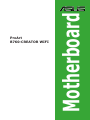 1
1
-
 2
2
-
 3
3
-
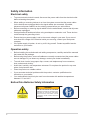 4
4
-
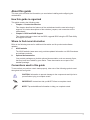 5
5
-
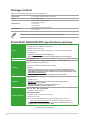 6
6
-
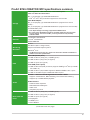 7
7
-
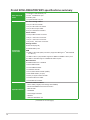 8
8
-
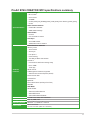 9
9
-
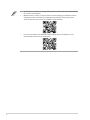 10
10
-
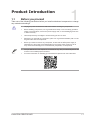 11
11
-
 12
12
-
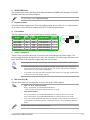 13
13
-
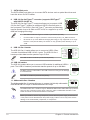 14
14
-
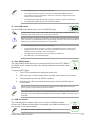 15
15
-
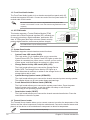 16
16
-
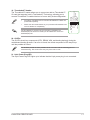 17
17
-
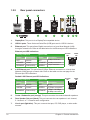 18
18
-
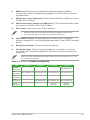 19
19
-
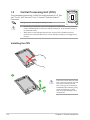 20
20
-
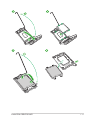 21
21
-
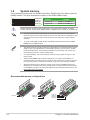 22
22
-
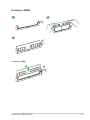 23
23
-
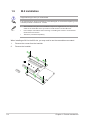 24
24
-
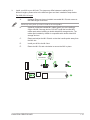 25
25
-
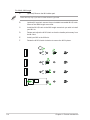 26
26
-
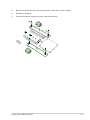 27
27
-
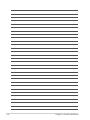 28
28
-
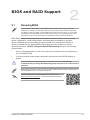 29
29
-
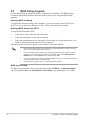 30
30
-
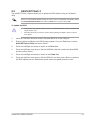 31
31
-
 32
32
-
 33
33
-
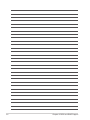 34
34
-
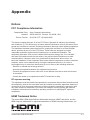 35
35
-
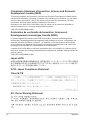 36
36
-
 37
37
-
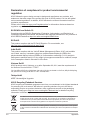 38
38
-
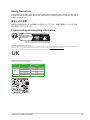 39
39
-
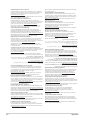 40
40
-
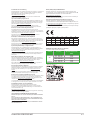 41
41
-
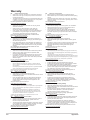 42
42
-
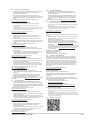 43
43
-
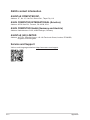 44
44
Asus ProArt B760-CREATOR WIFI Manuel utilisateur
- Catégorie
- Cartes mères
- Taper
- Manuel utilisateur
dans d''autres langues
Documents connexes
-
Asus B760M-AYW WIFI Manuel utilisateur
-
Asus ProArt B760-CREATOR WIFI Manuel utilisateur
-
Asus TUF GAMING B760M-BTF WIFI Manuel utilisateur
-
Asus ProArt B760-CREATOR WIFI Manuel utilisateur
-
Asus ROG STRIX B760-G GAMING WIFI Manuel utilisateur
-
Asus TUF GAMING Z790-PRO WIFI Manuel utilisateur
-
Asus PRIME B650M-A AX Mode d'emploi
-
Asus PRIME B550M-A WIFI II Manuel utilisateur
-
Asus ROG MAXIMUS Z790 DARK HERO Manuel utilisateur
-
Asus ROG MAXIMUS Z790 FORMULA Manuel utilisateur
Autres documents
-
Gigabyte AORUS MODEL X 11th Le manuel du propriétaire
-
Gigabyte AORUS MODEL X Le manuel du propriétaire
-
Gigabyte AORUS MODEL S Le manuel du propriétaire
-
Gigabyte AORUS MODEL S 11th Le manuel du propriétaire
-
Gigabyte AORUS MODEL S 11th Le manuel du propriétaire
-
Gigabyte AORUS MODEL X 12th Le manuel du propriétaire
-
Gigabyte AORUS MODEL X 12th Le manuel du propriétaire
-
NZXT N7 Z790 Manuel utilisateur
-
Gigabyte B660M AORUS ELITE DDR4 Le manuel du propriétaire
-
Gigabyte B660M AORUS ELITE DDR4 Le manuel du propriétaire