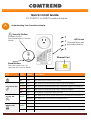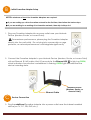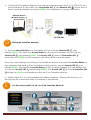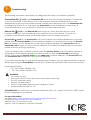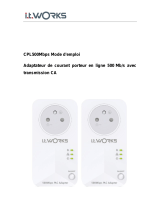Comtrend Corporation PG-9182PT Mode d'emploi
- Catégorie
- Adaptateurs réseau PowerLine
- Taper
- Mode d'emploi

! ! ! ! !Page 1
Quick Install Guide
PG-9182PT G.hn 2000 Powerline Adapter
Understanding Your Powerline Adapter
LED
Color
Mode
Description
Power LED
Green
On
The Adapter is powered on.
Off
Off
The Adapter is powered off or faulty.
Connection LED
Green
On
The current connection (line rate) is more than 40Mbps.
Orange
On
The current connection (line rate) is between 5Mbps and 40Mbps.
Red
On
The current connection (line rate) is less than 5Mbps.
Off
Off
An Adapter connection does not exist.
Security LED
Green
On
The Adapter is secure (it has received or generated network keys).
Blinking
The Adapter is in the process of being secure.
Off
Off
The Adapter is not secure.
Etherent LED
Green
On
An Ethernet LAN connection is established.
Blinking
Data over the Ethernet LAN connection is being transmitted.
Off
Off
An Ethernet LAN connection is not established.
Ethernet Port
A
Reset Button
Press for more than 10
seconds for Factory Reset
Security Button
Enables Device
Synchronization in Secure
Mode
LED Icons
Descriptions are
provided below.
Ethernet Port

! ! ! ! !Page 2
Initial Powerline Adapter Setup
NOTE: A minimum of two G.hn Powerline Adapters are required.
à If you are setting up a G.hn Powerline network for the first time, then follow the below steps.
à If you are adding to an existing G.hn Powerline network, then skip to Steps 3-4.
1. Plug one Powerline Adapter into a power outlet near your Network
Device (Modem, Router, or Access Point).
For maximum performance, please plug the Powerline Adapter
directly into the wall outlet. Do not plug into a power strip or surge
protector, as network performance could degrade significantly.
2. Connect the Powerline Adapter to your Network Device (Modem, Router, or Access Point)
with an Ethernet (RJ-45) cable. Wait 10 seconds for the Ethernet LED to light up GREEN,
which indicates a connection is established. A flashing GREEN light indicates that the
device is sending data.
Device Connection
3. Plug the additional Powerline Adapter into a power outlet near the Internet-enabled
device (ex. TV, PC, STB, DVR, etc.).
B
Network Device
(Modem, Router, or
Access Point)
Ethernet Cable
Network Device
(Modem, Router, or
Access Point)
C

! ! ! ! !Page 3
4. Connect this Powerline Adapter to the Internet-enabled device (ex. TV, PC, STB, DVR, etc.).
with an Ethernet (RJ-45) cable. The Connection LED and Ethernet LED on the front of
both Powerline Adapters should be GREEN, which represents a strong connection.
Pairing the Powerline Adapters
5. Press the Security Button on one Adapter until you see the Security LED start
blinking GREEN. Then press the Security Button on the second Adapter until you see the
Security LED start blinking GREEN. The Security LED and the Connection LED
should be solid GREEN on both Adapters when they are successfully paired.
Note: If you are adding to an existing G.hn Powerline network, then press the Security Button on
any Adapter in the existing G.hn Powerline network until you see the Security LED start
blinking GREEN. Then press the Security Button on the Powerline Adapter you are adding until
you see the Security LED start blinking GREEN.. The Security LED and the Connection LED
will light up GREEN on all adapters within the G.hn Powerline network.
6. Repeat Steps 3 to 4 to add additional Powerline Adapters. Please note that up to 16
devices can be connected within a Powerline G.hn Network.
You Have Succesfully Set Up Your G.hn Powerline Network!
Set-Top-Box
Network Device
(Modem, Router, or
Access Point)
D
E

! ! ! ! !Page 4
Troubleshooting
The following information should help you diagnose basic setup or installation problems.
Connection LED is OFF: The Connection LED shows that the Powerline Adapter is connected
to the G.hn Network. If the indicator is off, then plug both Powerline Adapters that you are
attempting to pair into power outlets that are located within the same room. The Connection LED
should light up GREEN. If not, then press the Reset Button on each adapter for more than 10
seconds. Afterwards, you can plug the units back into their original location.
Ethernet LED is OFF: If the Ethernet LED fails to light up, check that the LAN port of the
Powerline Adapter is connected firmly to the LAN port of the other device. To check the
condition of the Ethernet cable, use another cable to test the same connection.
Security LED is OFF: If the Security LED is off, then it means the Powerline Adapter is not securely
paired. Press the Security Button on the Powerline Adapter for 3 seconds until you see the Security
LED start flashing GREEN. Repeat this on the other Powerline Adapter. The Security LED and the
Connection LED will light up GREEN on both adapters. This means the adapters are now securely
paired and have a strong connection.
To join an existing G.hn Powerline network, press the Security Button on any Powerline Adapter in
the existing G.hn Powerline network for 3 seconds until you see the Security LED start flashing
GREEN. Then press the Security Button on the additional Powerline Adapter. The Security LED and
the Connection LED will light up GREEN on both adapters.
*If you have tried the above and are still experiencing problems, you can reset all devices to factory
default by pushing the Reset Button for more than 10 seconds (until all the LEDs of the device blink).
Power Specifications:
• I/P: 100-125Vac, 50/60Hz, 15A
• O/P: 100-125Vac, 50/60Hz, 15A
WARNING
• For indoor use only
• Disconnect the PLC from the power source before servicing
• Do NOT open the casing
• Do NOT use near water
• Do NOT insert sharp objects into the adapter’s socket
• Socket maximum output is 15A
FOR MORE HELP: For instructions on advanced features, FAQ, etc., please visit the PG-9182PT online
Product Webpage on our website.
For more information:
YouTube: https://www.youtube.com/user/ComtrendConnection
Facebook: https://facebook.com/Comtrend
Website: http://us.comtrend.com/
Support: Visit our website or call (949) 753-9640
F
-
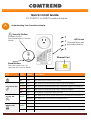 1
1
-
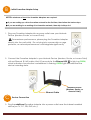 2
2
-
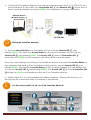 3
3
-
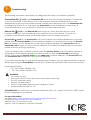 4
4
Comtrend Corporation PG-9182PT Mode d'emploi
- Catégorie
- Adaptateurs réseau PowerLine
- Taper
- Mode d'emploi
dans d''autres langues
Documents connexes
Autres documents
-
Comtrend PG-9182AC Mode d'emploi
-
Comtrend PG-9182AC Mode d'emploi
-
ZyXEL PLA6456 Guide de démarrage rapide
-
Medion LIFE P85149 Manuel utilisateur
-
Linksys PLE500 Manuel utilisateur
-
 Engel PL 2000 Manuel utilisateur
Engel PL 2000 Manuel utilisateur
-
Cisco Systems PLS400 Manuel utilisateur
-
Linksys PLWK400 Manuel utilisateur
-
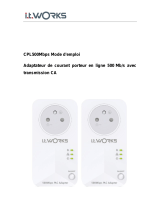 IT Works KIT 500 MBPS WIFI N Le manuel du propriétaire
IT Works KIT 500 MBPS WIFI N Le manuel du propriétaire
-
Tenda PH6 Manuel utilisateur