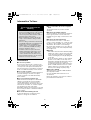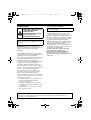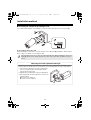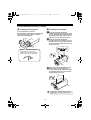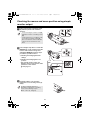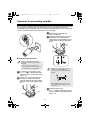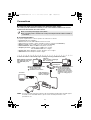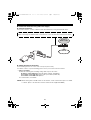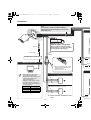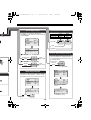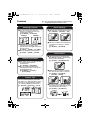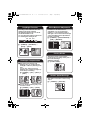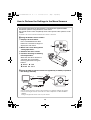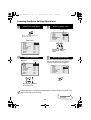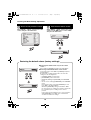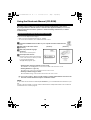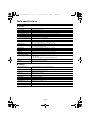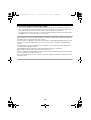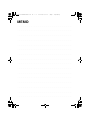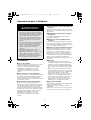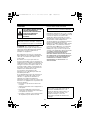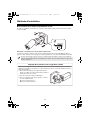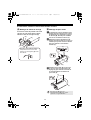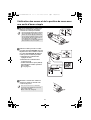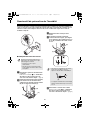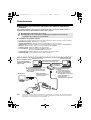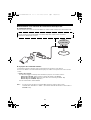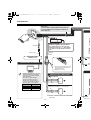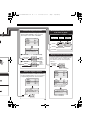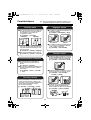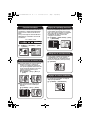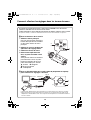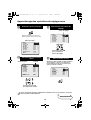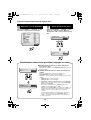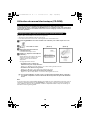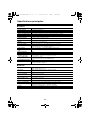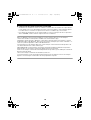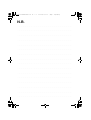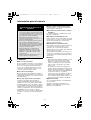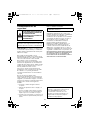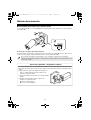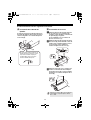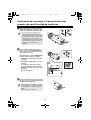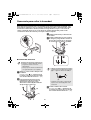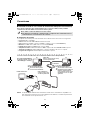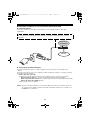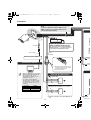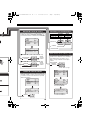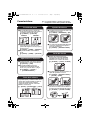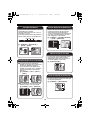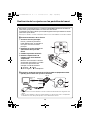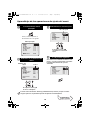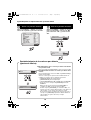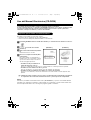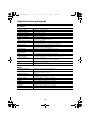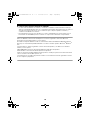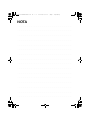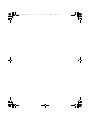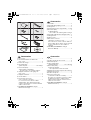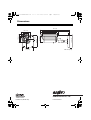Sanyo VCC-XZ600N - Network Camera - Weatherproof Guide d'installation
- Catégorie
- Des caméras de sécurité
- Taper
- Guide d'installation

INSTALLATION MANUAL
Color CCD Camera
THIS INSTALLATION SHOULD BE MADE BY A QUALIFIED
SERVICE PERSON AND SHOULD CONFORM TO ALL LOCAL
CODES.
Please read this installation manual carefully in order to ensure correct installation. In addition,
be sure to read carefully the electronic manual contained in the CD-ROM to ensure correct
operation of the camera.
Contents
Information To User. . . . . . . . . . . . . . . . . . . . 1
Installation method . . . . . . . . . . . . . . . . . . . . 3
Checking the menus and zoom position
using simple monitor output . . . . . . . . . . . . 5
Desiccant for preventing humidity . . . . . . . 6
Connections. . . . . . . . . . . . . . . . . . . . . . . . . . 7
Features . . . . . . . . . . . . . . . . . . . . . . . . . . . . 11
How to Perform the Settings in the Menu
Screens . . . . . . . . . . . . . . . . . . . . . . . . . . . . 13
Learning the Menu Setting Operations . . . 14
Using the Electronic Manual (CD-ROM) . . 16
Main specifications . . . . . . . . . . . . . . . . . . . 17
& Inserted at the end of this manual
• Pattern Sheet
• Accessories
Dimensions . . . . . . . . . . . . . . . . . . Back page
Installation examples
(When installing to a ceiling)
(When installing to a wall)
VCC-XZ600N
EnglishFrançaisEspañol
L5CE2_US(INSTALLATION).book 0 ページ 2008年1月23日 水曜日 午後4時8分

1
Information To User
Precautions
■ In case of a problem
Do not use the unit if smoke or a strange odor
comes from the unit, or if it seems not to function
correctly. Turn off the power immediately and
disconnect the power cord, and then consult your
dealer or an Authorized Sanyo Service Center.
■ Do not open or modify
Do not open the cabinet, as it may be dangerous
and cause damage to the unit. For repairs,
consult your dealer or an Authorized Sanyo
Service Center.
■ Do not put objects inside the unit
Make sure that no metal objects or flammable
substance get inside the unit. If used with a
foreign object inside, it could cause a fire, a
short-circuit or damage. Be careful to protect the
unit from rain, sea water, etc. If water or liquid
gets inside the unit, turn off the power
immediately and disconnect the power cord, and
then consult your dealer or an Authorized Sanyo
Service Center.
■ Be careful when handling the unit
To prevent damage, do not drop the unit or
subject it to strong shock or vibration.
■ Do not install this unit close to magnetic
fields
The magnetic fields may result in unstable
operation.
■ Protect from humidity and dust
To prevent damage, do not install the unit where
there is greasy smoke or steam, where the
humidity may get too high, or where there is a lot
of dust.
■ Protect from high temperatures
Do not install close to stoves, or other heat
sources, such as spotlights, etc., or where it could
be subject to direct sunlight, as this could cause
deformation, discoloration or other damage.
Be careful when installing close to the ceiling, in
a kitchen or boiler room, as the temperature may
rise to high levels.
■ Cleaning
• Dirt can be removed from the cabinet by wiping
it with a soft cloth. To remove stains, wipe with
a soft cloth moistened with a soft detergent
solution and wrung dry, then dry by wiping with
a soft cloth.
• Do not use benzine, thinner or other chemical
products on the cabinet, as this may cause
deformation and paint peeling. Before using a
chemical cloth, make sure to read all
accompanying instructions. Make sure that no
plastic or rubber material comes into contact
with the cabinet for a long period of time, as
this may cause damage or paint peeling.
■ Approvals: IP66/CE
This unit has been certified to IP66 standards
when properly installed.
Use only an IP66 certified enclosure or an
electrical box.
Ensure all openings in enclosure are sealed as
per manufacturer's instructions.
Be sure to observe the
following
• Be extremely careful when carrying out
work such as drilling holes in order to install
this camera. In addition, pull out cables
such as the power cable and video cable so
that they can be easily routed.
• When installing the camera, take proper
steps to ensure that the ceiling or wall is
waterproof.
• Select a ceiling or wall surface which is flat
and durable and which can support the full
weight of the camera. If installing to a
curved surface or a round pole or similar,
use a commercially-available mounting
bracket to install the camera.
• Install the camera in a place where the
ambient temperature (with power source
connected) is within -20°C - 50°C/-4°F -
+122°F. (Condensation should not form.)
• If direct sunlight will shine onto the camera,
install the accessory sunshade.
L5CE2_US(INSTALLATION).book 1 ページ 2008年1月23日 水曜日 午後4時8分

2
Safety Guard
CAUTION: Changes or modifications not
expressly approved by the manufacturer may
void the user’s authority to operate this
equipment.
This equipment has been tested and found to
comply with the limits for a Class B digital device,
pursuant to Part 15 of the FCC Rules.
These limits are designed to provide reasonable
protection against harmful interference in a
residential installation. This equipment
generates, uses and can radiate radio frequency
energy and, if not installed and used in
accordance with the instructions, may cause
harmful interference to radio communications.
However, there is no guarantee that interference
will not occur in a particular installation.
If this equipment does cause harmful
interference to radio or television reception,
which can be determined by turning the
equipment off and on, the user is encouraged to
try to correct the interference by one or more of
the following measures.
• Reorient or relocate the receiving antenna.
• Increase the separation between the
equipment and receiver.
• Connect the equipment into an outlet on a
circuit different from that to which the receiver
is connected.
• Consult the dealer or an experienced radio/
TV technician for help.
For the customers in Canada
“Underwriters Laboratories Inc. (“UL”) has not
tested the performance or reliability of the
security or signaling aspects of this product. UL
has only tested for fire, shock and/or casualty
hazards as outlined in UL’s Standard for Safety
for Commercial Closed-Circuit Television
Equipment, UL 2044, Second Edition, Dated
June 26, 1997, containing revisions through to
and including February 6th, 2004. UL
Certification does not cover the performance or
reliability of the security or signaling aspects of
this product. UL MARKS NO
REPRESENTATIONS, WARRANTIES OR
CERTIFICATIONS WHATSOEVER
REGARDING THE PERFORMANCE OR
RELIABILITY OF ANY SECURITY OR
SIGNALING RELATED FUNCTIONS OF THIS
PRODUCT.”
THIS SYMBOL INDICATES THAT
THERE ARE IMPORTANT
OPERATING AND
MAINTENANCE INSTRUCTIONS
IN THE LITERATURE
ACCOMPANYING THIS UNIT.
WARNING: To reduce a risk of fire or electric
shock, do not expose this appliance to rain or
moisture.
This class B digital apparatus complies with
Canadian ICES-003.
This installation manual and the electronic manual are copyrighted by SANYO Electric Co., Ltd.
No materials contained in these manuals may be reproduced in any format without the prior
permission of the copyright holder.
L5CE2_US(INSTALLATION).book 2 ページ 2008年1月23日 水曜日 午後4時8分

3
Installation method
■ Installing the camera to the ceiling or wall
Use commercially-available screws (M8x4) to secure the camera base by the four screw holes (A).
Note regarding cable hole in wall
When installing the camera base, check the position of the cable hole (B) and pull the cable through it.
Refer to page 7 for details on connecting the cable.
If the mounting screws are too short, the camera may fall down. When installing the camera, the
length (C) that the screw extends past the other side of the camera base should be 3 cm/1.2 in.
or more.
(A)
(A)
(A)
(B)
(A)
(C)
(B)
(A)
1
1
2
Adjusting the camera position and angle
Use the accessory hexagon wrench (large) to loosen the screws of the part you would like to move,
and then adjust so that the lens faces in the direction of monitoring within an angle of ±45 degrees.
1 If the camera is adjusted to an angle of ±45 degrees
or more, the cables will become twisted inside the
camera and they may break.
2 Adjustment is possible within a range of 180 degrees.
3 After adjusting the positions, tighten the screws to the
following torques.
A: 2 N·m or more (8 places)
B: 4.3 N·m or more (2 places)
L5CE2_US(INSTALLATION).book 3 ページ 2008年1月23日 水曜日 午後4時8分

4
Use the following accessories if needed.
A Installing the fixing band
If you would like to secure the
drop-prevention chain (A) after installing and
adjusting the camera, secure it with the
accessory fixing band (B).
B Installing the sunshade
1
Align the sunshade adjustment
mounting bracket (A) with the mounting
surface, and then align it with the fixing
bracket (B) and provisionally secure it
with the accessory fixing screws (C).
2
Move the sunshade adjustment
mounting bracket (A) forward or back so
that the accessory sunshade (D) can be
installed, and then tighten the accessory
fixing screws (C).
3
Align the sunshade (D) with the screw
holes in the sunshade adjustment
mounting bracket (A), and then install it
by tightening the accessory sunshade
fixing tapping screws (E).
(B)
(A)
(C)
When temporarily removing the
fixing band after it has been
installed, push down the tab (C)
and then pull out the fixing band.
Tighten the screws (C) and the tapping
screws (E) at a torque of 0.5 N·m or
more.
(B)
(A)
(C)
(C)
(B)
(A)
(E)
(D)
L5CE2_US(INSTALLATION).book 4 ページ 2008年1月23日 水曜日 午後4時8分

5
Checking the menus and zoom position using simple
monitor output
1
Fully loosen the four cover fixing screws
(A), and then pull the cover forward to
remove it.
2
Use an alligator clip cable to connect the
MONITOR pin on the circuit board at the
bottom of the camera to the ground.
A dedicated MONITOR connector (D) is
provided for portable monitors.
1Checking and changing the menu
settings
2Checking and changing the zoom
position
• The optional camera control unit
(VAC-70) can be used to perform same
operations as the camera.
& See page 13.
3
Install the camera cover, and then
tighten the four cover fixing screws (A)
evenly.
• If only removing the camera cover (B),
partially loosen the cover fixing screws
(A).
• If removing the lens cover (C) too, fully
loosen the cover fixing screws (A).
The screw washers on the inside will
come loose. Be careful not to lose
them.
MONITOR
GND
D
In order to maintain waterproof
performance, tighten the cover fixing
screws to the following torques.
A: 0.5 - 7 N·m (5 - 10 kgf·m)
(A)
B
C
A
L5CE2_US(INSTALLATION).book 5 ページ 2008年1月23日 水曜日 午後4時8分

6
Desiccant for preventing humidity
Desiccant (blue: normal) has been placed inside the camera to prevent humidity. If the desiccant
has changed to a reddish-purple color, replace the desiccant with new desiccant before
installing the camera cover. If the camera is used without replacing the desiccant, condensation
may occur inside the camera and cause the lens to become foggy.
■ Replacing the desiccant
1
Loosen the four cover fixing screws.
Refer to step 1 in “Checking the menus
and zoom position using simple monitor
output”. (P5)
2
Use the accessory hexagonal wrench
(small) to loosen the camera fixing
screw (A), and then remove the camera
unit (B) from the camera fixing bracket
(C).
3
Replace the desiccant with the
accessory desiccant.
4
Install the camera unit (B) as shown in
the illustration, and then align the
camera fixing screw (A) with the screw
hole (D) in the camera unit and tighten
them.
5
Install the camera cover.
Refer to step 3 in “Checking the menus
and zoom position using simple monitor
output”. (P5)
Be sure to observe the following,
otherwise the camera may become
damaged.
• Be sure to turn off the power.
• Do not allow the camera to get wet
from rain water or other liquids.
(A)
(C)
(B)
• Tighten the camera fixing screw so
that the screw head (E) do not
protrude by any more than 0.5 mm/
0.02 in.
• When tightening the screws, the
camera fixing bracket (F) should be
horizontal.
(C)
(B)
(D)
(A)
(E)
(F)
L5CE2_US(INSTALLATION).book 6 ページ 2008年1月23日 水曜日 午後4時8分

7
Connections
■ Connection when Using PoE (Power over Ethernet) Power Supply
This camera provides simultaneous delivery of video in the JPEG and H.264 formats and also
bi-directional video between the camera and PC.
● System Requirements
The system requirements for camera operation via network are as follows:
•PC: IBM PC/AT and compatibles
•OS: Windows XP Home Edition/Windows XP Professional
•CPU: Pentium IV (2.0 GHz or higher) (3.0 GHz or higher for using the VA-SW3050Lite)
• Memory: 512MB or more (1 GB or more for using the VA-SW3050)
• Network interface: 10Base-T/100Base-TX (RJ-45 connector)
• Graphics processor: nVIDIA: GeForce 6000 series or higher
ATI: RADEON X1000 series or higher
• Display card: 1024 x 768 pixels or higher, 16 million colors or higher
• Web browser: Internet Explorer Ver.6.0 or higher
Connect the camera to the LAN through a switching hub using shielded LAN cables.
● Do not use the power supply of the camera.
● Do not supply power to the PoE hub or PoE power adapter until the camera installation
is finished.
MEMO: You may extend the transmission distance by using multiple switching hubs with PoE support.
For details on the extendable distance, please refer to the hub performance in the
specifications, etc.
Switching hub
Video output
(BNC connector)
TV monitor
When directly connecting
the camera to a PC, use
the LAN cable (cross
type).
When using the IE/VA-SW3050Lite/
VA-SW3050 client version:
You need a PC for the
VA-SW3050 server version.
LAN cable
(CAT5 or higher, straight type)
Max. 100 m/109 yds
When using the IE/VA-SW3050Lite/
VA-SW3050 server version:
You need the VA-SW3050
client version to view live/
replayed video, because the
VA-SW3050 server version is
used for recording purpose
only.
LAN cable (CAT5 or
higher, straight type)
Max. 100 m/109 yds
PC PC
L5CE2_US(INSTALLATION).book 7 ページ 2008年1月23日 水曜日 午後4時8分

8
■ Connection when Not Using PoE Power Supply
● Internet connection
Connect the camera to a router or ADSL modem with LAN interface using shielded LAN cables.
● About the internet connection
Port forwarding must be set on two of the router ports (camera side).
For details on how to set port forwarding, please refer to your router's instruction manual.
• Video port number
Conduct the following port forwarding settings with respect to the router:
IP address on the LAN side: Camera IP address (default: 192.168.0.2)
Port number on the LAN side: Camera video port number (default: 80)
Port number on the WAN side: Optional
For communication, use TCP/IP.
When connecting to a router, use the straight type LAN cable (CAT5 or higher).
When connecting to an ADSL modem or other devices, refer to the instruction manual for the device.
MEMO: When viewing video in H.264 format over the Internet, set the communication protocol of H.264
to "HTTP". (Refer to the instruction manual contained in the supplied CD-ROM.)
Router or
ADSL modem
Internet
L5CE2_US(INSTALLATION).book 8 ページ 2008年1月23日 水曜日 午後4時8分

~
~
GND
(+)
(–)
RED
A
B
✱
✱
WHITE
(GRAY/B
(BLA
C
(GN
D
(GN
D
(BL
U
(GN
D
Connections
9
Monitor Connection
• Using different cables from
those specified here may
attenuate the video and/or sync
signals and interfere with
correct transmission.
• RG-59U coaxial cables can be
used when distance between
devices is short, but not in duct
or aerial routing.
Cable type Length
RG-59U (3C-2V) 250 m (273 yds) max.
RG-6U (5C-2V) 500 m (547 yds) max.
RG-11U (7C-2V) 600 m (656 yds) max.
Note:
All connection cables should be 24 AWG or
higher with a maximum length of no more than
600 m (656 yds).
Coaxial cable
b With AC 24 V
Power Supply Connection
b With DC 12 V
Check that +/- polarity is correct.
✱ For the connections, use AWG (20, 21, 22)
cables.
1 Push and hold the lever a, and
then insert the cable into the
terminal hole
B.
2 Release the lever
A.
BNC type
Digital video recorder etc.
Shielded LAN cable
(CAT5 or higher, straight type)
See “Connection when Using PoE
Power Supply” or “Connection when
Not Using PoE Power Supply”.
L5CE2_US(INSTALLATION).book 9 ページ 2008年1月23日 水曜日 午後4時8分

ALARM
y
y
1
SET
OFF
ALARM IN
ALARM OUT
ALARM DISPLAY
SYNC
CAMERA
LENS
ALARM
PRIVACY MASK
PASSWORD
LANGUAGE
OPTION
y
y
y
y
y
y
y
INT
1
SET
SET
SET
SET
SET
SET
ALARM
y
y
1
SET
OFF
ALARM IN
ALARM OUT
ALARM DISPLAY
SYNC
CAMERA
LENS
ALARM
PRIVACY MASK
PASSWORD
LANGUAGE
OPTION
y
y
y
y
y
y
y
INT
1
SET
SET
SET
SET
SET
SET
A
B
(YELLOW)
(ORANGE)
(GRAY/BLACK)
(BLACK)
(GND)
(GND)
(GND)
(GRAY/BLACK
or BLACK)
(GND)
(BLUE)
(GND)
SYNC
CAMERA
LENS
ALARM
PRIVACY MASK
PASSWORD
LANGUAGE
OPTION
y
y
y
y
y
y
y
INT
1
SET
SET
SET
SET
SET
SET
GAMMA
MOTION
POSITION
DAY/NIGHT
PRESET
MENU
y
0.45
OFF
OFF
COLOR
OFF
BACK
D/N SETTING-COLOR
EXT ALARM
1
10
For details, see “Setting the Alarm Input
(ALARM IN)” in the electronic manual contained
in the CD-ROM.
b ALARM IN 1 (“1” is selected)
b ALARM IN 2 (“2” is selected)
Alarm
input signal
Alarm
input signal
Alarm Signal Input
If a lamp is connected to this cable, it will light
up when an alarm signal is received or when
the built-in motion sensor detects movement.
Alarm Signal Output
FOCUS ZOOM
DC+6V/+12V FAR WIDE
DC-6V/-12V NEAR TELE
Connection for Zoom/Focus
The alarm input terminals can also be
used as terminals for switching between
color and black/white video modes using
an external switch.
Color or Black-and-White Settings
Open: Color
Close: Black/White
Make sure that COLOR is
selected.
1: ALARM IN 1 terminal
2: ALARM IN 2 terminal
L5CE2_US(INSTALLATION).book 10 ページ 2008年1月23日 水曜日 午後4時8分

11
Features
Zooming Function
b You can store the zoom and focus
settings of surveillance locations by
camera setting number.
& [CAMERA] ⇒ [POSITION]
b The electronic zooming function can be
used to zoom in the object at the
magnification power higher than that in
the optical zoom.
& [LENS] ⇒ [ZOOM] ⇒ [EL ZOOM]
b You can change the zooming speed.
& [LENS] ⇒ [ZOOM] ⇒ [SPEED]
y
POSITION
POSIT ION
POSITION
SET
x 3.0
x 3.0
x 3.0
y
POSITION
POSIT ION
POSITION
SET
x 1.0
CAMERA 1 CAMERA 2
Alarm Settings
b The camera has a built-in motion sensor.
& [CAMERA] ⇒ [MOTION] ⇒ [ON]
b The alarm condition can be detected by
connecting door switches or infrared
sensors.
& [ALARM] ⇒ [ALARM IN]
Not detected Detected
Remote Operations
b The camera can be controlled remotely
by establishing the network
communication.
& [OPTION] ⇒ [NETWORK]
b You can switch the viewing mode
manually between the color mode and
the black/white mode.
& [CAMERA] ⇒ [COLOR] ⇒
[EXT ALARM]
Camera Title
You can set and display the camera title.
This helps you confirm from which camera
the image is sent when multiple cameras
are connected. (Maximum 16 characters)
& [OPTION] ⇒ [DISPLAY] ⇒ [TITLE]
ROOM1
ROOM2
ROOM1 ROOM2
Alarm Notice
b The camera title you specified in the
[OPTION] menu blinks to notify that the
alarm condition is detected.
& [ALARM] ⇒ [ALARM DISPLAY]
b When the alarm condition is detected,
the object on the screen is zoomed in.
& [ALARM] ⇒ [ALARM IN] ⇒
[ACTION] ⇒ [ZOOM]
b A buzzer or lamp can be used to notify
you of detection of alarm when you are in
a distant place from the monitor.
& [ALARM] ⇒ [ALARM OUT]
DOOR1
DOOR1
DOOR1
& You can perform the settings on the camera by
navigating through the menu screens.
L5CE2_US(INSTALLATION).book 11 ページ 2008年1月23日 水曜日 午後4時8分

12
Day/Night Function
According to the luminance level, the
viewing mode will be switched
automatically between the color mode
and the black/white mode.
You can adjust the luminance threshold
for switching the viewing mode.
& [CAMERA] ⇒ [DAY/NIGHT] ⇒
[AUTO] ⇒ [LEVEL]
B/W
B/W
Color
Color
B/W Color
Switchover point
LOW MID HIGH
White Balance Adjustment
In addition to the white balance
adjustment, you can use the mask
patterns to cover extremely bright or
dark light source in the monitored image
so that the white balance adjustment is
properly configured.
& [CAMERA] ⇒ [WHITE BALANCE] ⇒
[ATW] ⇒ [MASKING]
Backlight Compensation
b The camera uses 48-part split
metering areas to compensate the
backlight condition by metering each
area.
You can also select 5-part split
metering areas (center, left, right, top
and bottom) for metering.
& [CAMERA] ⇒ [BLC] ⇒ [MULT] or
[CENT]
b You can mask a metering area you do
not want to meter.
& [CAMERA] ⇒ [BLC] ⇒ [MASK]
Privacy Masks
The privacy masks can be used to
protect privacy by hiding certain part of
the monitored image.
(Maximum 4 masks)
& [PRIVACY MASK]
Shutter Speed Settings
The camera can monitor a fast-moving
object.
& [CAMERA] ⇒ [SHUTTER]
L5CE2_US(INSTALLATION).book 12 ページ 2008年1月23日 水曜日 午後4時8分

13
How to Perform the Settings in the Menu Screens
This manual and the electronic manual which is contained in the supplied CD-ROM
describe the operations using the buttons on the camera.
The optional camera control unit (VAC-70) can be used to perform same operations as the
camera.
For details, refer to the instruction manual for the camera control unit.
A Using the buttons on the camera
1 Displays the main menu.
Press and hold down the SET
button for 3 seconds or longer to
display the main menu.
2 Moves the cursor during menu
setting operations.
3 Switches the menu screen.
4 Performs focusing or zooming
in/out operations.
While the auto-focus function is
activated, you can perform
focusing operations using the
buttons.
j: NEAR l: FAR
d: WIDE c: TELE
B Using the VAC-70 camera control unit (optionally available) to perform
the settings remotely
1
3
2
4
1
2
4
3
VAC-70
BNC type
Video in
VIDEO OUT
CAMERA
• Be sure to disconnect the camera control unit after you complete setting up the camera.
• Avoid connecting the camera control unit via a cable compensator or video distribution
amplifier.
Doing so may prevent remote control of your camera.
L5CE2_US(INSTALLATION).book 13 ページ 2008年1月23日 水曜日 午後4時8分

14
Continued to the
next page.
Learning the Menu Setting Operations
When you select the menu item with y mark
and press the SET button, the submenu
screen for advanced options appears.
After the expiration of a predetermined time interval (3 minutes) without any operation, the
menu screen goes off automatically.
1
Display the main menu.
2
Select a menu item.
SET
SYNC
CAMERA
LENS
ALARM
PRIVACY MASK
PASSWORD
LANGUAGE
OPTION
PRESET
MENU
y
y
y
y
y
y
y
INT
1
SET
SET
SET
SET
SET
SET
OFF
END
<Main menu>
Press and hold the button for
about 3 seconds.
SYNC
CAMERA
LENS
ALARM
PRIVACY MASK
PASSWORD
LANGUAGE
OPTION
PRESET
MENU
y
y
y
y
y
y
y
INT
1
SET
SET
SET
SET
SET
SET
OFF
END
Pressing the jl button
moves the cursor.
CursorMenu item
3
Select a setting value.
4
Go to the next screen.
SYNC
CAMERA
LENS
ALARM
PRIVACY MASK
PASSWORD
LANGUAGE
OPTION
y
y
y
y
y
y
y
INT
1
SET
SET
SET
SET
SET
SET
Setting value
Pressing the dc button
switches the setting
values.
SYNC
CAMERA
LENS
ALARM
PRIVACY MASK
PASSWORD
LANGUAGE
OPTION
INT
1
SET
SET
SET
SET
SET
SET
SET
y
y
y
y
y
y
y
L5CE2_US(INSTALLATION).book 14 ページ 2008年1月23日 水曜日 午後4時8分

Learning the Menu Setting Operations
15
Select [MENU] – “BACK” at the bottom of the
screen, and press the SET button.
Select [MENU] – “BACK” at the bottom of the
screen, use the dc button to select “END”,
and press the SET button.
5
Return to the previous screen.
IRIS
WHITE BALANCE
BLC
SHUTTER
APERTURE
AGC
GAMMA
MOTION
POSITION
DAY/NIGHT
PRESET
MENU
y
y
y
y
y
AUTO
ATW
OFF
OFF
ON
ON
0.45
OFF
OFF
AUTO
OFF
BACK
SET
6
Exit from the menu screen.
PRESET
MENU
OFF
BACK
PRESET
MENU
OFF
END
SET
PRESET
MENU
OFF
BACK
PRESET
MENU
ON
END
SET
● Restoring the default values only for the current
screen
Select “ON” for [PRESET] and press the SET button.
● Restoring all the default values on the camera
In the main menu, select “ON” for [PRESET] and press
the SET button.
Note that the resetting operation does not reset the
settings for the following items:
• [PRIVACY MASK] on main menu
• [PASSWORD] on the main menu
• [DISPLAY (TITLE)] and [SYSTEM] on the OPTION
menu
• Zoom or focus setting in [POSITION] on the CAMERA
menu
Note that the value of the item [POSITION] is reset
from “ON” to the default “OFF”.
When the [POSITION] setting is switched to “OFF”,
the zoom and focus settings stored in the camera will
be overwritten by those settings of the current
position.
In the same way, performing zoom or focus operation
with [POSITION] set to “OFF” also overwrites the
stored zoom and focus settings.
Restoring the default values (factory settings)
L5CE2_US(INSTALLATION).book 15 ページ 2008年1月23日 水曜日 午後4時8分

16
Using the Electronic Manual (CD-ROM)
The menu screens enable you to easily perform setting and adjustment of this camera.
By using the electronic manual which is contained in the supplied CD-ROM, you can access
extensive information from basic operation to advanced settings and functions, as well as
troubleshooting.
Browser: Internet Explorer 6.0 or higher
• Make sure that JavaScript and Cookie are enabled.
• To use the Search function, also enable the ActiveX control.
1
Insert the CD-ROM into the CD drive of your computer and then double-click the “ ”
icon.
2
Select the model of the camera
(Screen 1).
3
Select the preferred language
(Screen 2).
The electronic manual opens.
4
Click “Open this manual”.
From the menu located on the left of the
screen, click an item on which you want
to get relevant information.
An applicable page will open.
• Viewing menu setting procedures for each usage
Click “Guide to the Setting Menu” on the menu located on the left of the screen.
• Viewing definitions of glossary
Click “Glossary” on the menu located on the left of the screen.
• Viewing troubleshooting procedure
Click “Troubleshooting” on the menu located on the left of the screen.
& You can also refer to “How to use this manual” to better understand the structure of the
electronic manual and the description of individual screens.
MEMO:
To open and view the instruction manual (VA-SW3050Lite), you need Adobe Reader installed on your
PC.
If it has not been installed on your PC, visit the Adobe website at http://www.adobe.com to download
and install the free software program.
Requirements for viewing the electronic manual
(Screen 2)(Screen 1)
L5CE2_US(INSTALLATION).book 16 ページ 2008年1月23日 水曜日 午後4時8分

17
Main specifications
■ Camera
■ Network
Television system NTSC color standards
Image sensor 1/4" interline transfer CCD
Effective pixels 768 (Horizontal) x 494 (Vertical)
Scanning system 2:1 interlaced, 525 lines
Synchronization method Internal synchronization/Line lock (with vertical phase adjustment)
Video output 1.0 V (p-p)/75Ω, BNC connector
Horizontal resolution 540 TV lines, typical
Lowest image illumination 0.8 lx (at F1.4, color mode, Gain: High)
0.04 lx (at F1.4, B/W mode, Gain: High)
Video S/N ratio 50 dB or more (AGC OFF)
Lens Motorized zoom (x30 optical zoom)
Auto-Focus, auto iris lens, f=3.5 - 105 mm (F1.4 - 3.7)
Electronic zoom Max. x16 (combined with optical zoom gives max. x480)
Alarm input Control terminal x 2, NO (Normal Open) or NC (Normal Close)
Also used for Day/Night switching.
Alarm output Control terminal x 1, NO/NC switching, open collector
Focus/Zoom control Control voltage: ± (6 - 12) V DC
Waterproof standard IP66
Network LAN terminal (RJ-45 terminal), 10 Base-T/100 Base-TX
Operating ambient
temperature/humidity
-10 - +50°C/14 - 122°F, 90% RH max. (no condensation)
With power source connected: -20 - +50°C/-4 - +122°F
Power source
• 24 V AC ± 10%, 60 Hz
• 12 - 15 V DC
• Supplied through PoE (compliant with IEEE802.3af)
Power consumption 7.3 W
Weight With sunshade: Approx. 2.0 kg/65 oz.
Without sunshade: Approx. 1.8 kg/58 oz.
Image compression JPEG/H.264 (simultaneous transmission available)
H.264: Main Profile, Level 3
Resolution JPEG: 720×240, 640×480, 360×240, 176×120, 720×480
H.264: 720×480, 352×240, 176×144
Picture quality 5 levels
Frame rate JPEG: Max 30ips (720×480)
H.264: Max 30ips (720×480)
Bandwidth 128, 256, 512 Kbps, 1, 2, 3, 4 Mbps, no limitation
Alarm buffer Up to 8 MB; configurable
Interface Ethernet 10BASE-T/100BASE-TX (RJ45 connector)
Communication method TCP/IP, UDP, HTTP, HTTPS, SMTP, NTP, DHCP, FTP, UPnP, DDNS
Simultaneous access
capacity
Maximum 16 users (admin: 1 user)
Maximum 12 users (admin: 1 user, SSL ON)
Security BASIC authentication (ID/password), SSL supported
Operating temperature -10°C - +50°C/14°F - 122°F
L5CE2_US(INSTALLATION).book 17 ページ 2008年1月23日 水曜日 午後4時8分

18
● License for Software Contained in CD-ROM
• Please read carefully the terms and conditions contained in the license agreement that appears on
the screen during the software installation process. Provided that you have agreed to all the terms
and conditions therein, you may use the software subject to the license agreement.
• For information on the other products or services provided by third parties which are introduced in the
CD-ROM, please contact each supplier or manufacturer.
Microsoft, Windows, ActiveX and Internet Explorer are registered trademarks or trademarks of Microsoft
Corporation in the United States and other countries.
The official name for “Windows” used in this manual is Microsoft
®
Windows
®
Operating System. In this
manual, note that the word “Windows” is used for referring to “Microsoft
®
Windows
®
XP Operating
System”.
Intel and Pentium are registered trademarks or trademarks of Intel Corporation and its subsidiaries in
the United States and other countries.
IBM and IBM PC/AT are trademarks of International Business Machines Corporation.
Adobe Reader is a trademark of Adobe Systems Incorporated.
UPnP is a trademark of UPnP Implementers Corporation, which is established by the UPnP Forum SC.
Java is a trademark of Sun Microsystems, Inc.
All other brands and product names in this manual are the registered trademarks or trademarks of their
respective owners.
L5CE2_US(INSTALLATION).book 18 ページ 2008年1月23日 水曜日 午後4時8分

MEMO
. . . . . . . . . . . . . . . . . . . . . . . . . . . . . . . . . . . . . . . . . . . . . . . . . . . . . . . . . . . . . . . . . . . . . . . . . . . . . . . . .
. . . . . . . . . . . . . . . . . . . . . . . . . . . . . . . . . . . . . . . . . . . . . . . . . . . . . . . . . . . . . . . . . . . . . . . . . . . . . . . . .
. . . . . . . . . . . . . . . . . . . . . . . . . . . . . . . . . . . . . . . . . . . . . . . . . . . . . . . . . . . . . . . . . . . . . . . . . . . . . . . . .
. . . . . . . . . . . . . . . . . . . . . . . . . . . . . . . . . . . . . . . . . . . . . . . . . . . . . . . . . . . . . . . . . . . . . . . . . . . . . . . . .
. . . . . . . . . . . . . . . . . . . . . . . . . . . . . . . . . . . . . . . . . . . . . . . . . . . . . . . . . . . . . . . . . . . . . . . . . . . . . . . . .
. . . . . . . . . . . . . . . . . . . . . . . . . . . . . . . . . . . . . . . . . . . . . . . . . . . . . . . . . . . . . . . . . . . . . . . . . . . . . . . . .
. . . . . . . . . . . . . . . . . . . . . . . . . . . . . . . . . . . . . . . . . . . . . . . . . . . . . . . . . . . . . . . . . . . . . . . . . . . . . . . . .
. . . . . . . . . . . . . . . . . . . . . . . . . . . . . . . . . . . . . . . . . . . . . . . . . . . . . . . . . . . . . . . . . . . . . . . . . . . . . . . . .
. . . . . . . . . . . . . . . . . . . . . . . . . . . . . . . . . . . . . . . . . . . . . . . . . . . . . . . . . . . . . . . . . . . . . . . . . . . . . . . . .
. . . . . . . . . . . . . . . . . . . . . . . . . . . . . . . . . . . . . . . . . . . . . . . . . . . . . . . . . . . . . . . . . . . . . . . . . . . . . . . . .
. . . . . . . . . . . . . . . . . . . . . . . . . . . . . . . . . . . . . . . . . . . . . . . . . . . . . . . . . . . . . . . . . . . . . . . . . . . . . . . . .
. . . . . . . . . . . . . . . . . . . . . . . . . . . . . . . . . . . . . . . . . . . . . . . . . . . . . . . . . . . . . . . . . . . . . . . . . . . . . . . . .
. . . . . . . . . . . . . . . . . . . . . . . . . . . . . . . . . . . . . . . . . . . . . . . . . . . . . . . . . . . . . . . . . . . . . . . . . . . . . . . . .
. . . . . . . . . . . . . . . . . . . . . . . . . . . . . . . . . . . . . . . . . . . . . . . . . . . . . . . . . . . . . . . . . . . . . . . . . . . . . . . . .
. . . . . . . . . . . . . . . . . . . . . . . . . . . . . . . . . . . . . . . . . . . . . . . . . . . . . . . . . . . . . . . . . . . . . . . . . . . . . . . . .
. . . . . . . . . . . . . . . . . . . . . . . . . . . . . . . . . . . . . . . . . . . . . . . . . . . . . . . . . . . . . . . . . . . . . . . . . . . . . . . . .
L5CE2_US(INSTALLATION).book 19 ページ 2008年1月23日 水曜日 午後4時8分
La page est en cours de chargement...
La page est en cours de chargement...
La page est en cours de chargement...
La page est en cours de chargement...
La page est en cours de chargement...
La page est en cours de chargement...
La page est en cours de chargement...
La page est en cours de chargement...
La page est en cours de chargement...
La page est en cours de chargement...
La page est en cours de chargement...
La page est en cours de chargement...
La page est en cours de chargement...
La page est en cours de chargement...
La page est en cours de chargement...
La page est en cours de chargement...
La page est en cours de chargement...
La page est en cours de chargement...
La page est en cours de chargement...
La page est en cours de chargement...
La page est en cours de chargement...
La page est en cours de chargement...
La page est en cours de chargement...
La page est en cours de chargement...
La page est en cours de chargement...
La page est en cours de chargement...
La page est en cours de chargement...
La page est en cours de chargement...
La page est en cours de chargement...
La page est en cours de chargement...
La page est en cours de chargement...
La page est en cours de chargement...
La page est en cours de chargement...
La page est en cours de chargement...
La page est en cours de chargement...
La page est en cours de chargement...
La page est en cours de chargement...
La page est en cours de chargement...
La page est en cours de chargement...
La page est en cours de chargement...
La page est en cours de chargement...
La page est en cours de chargement...
La page est en cours de chargement...
La page est en cours de chargement...
-
 1
1
-
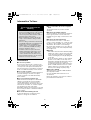 2
2
-
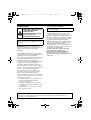 3
3
-
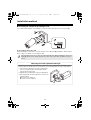 4
4
-
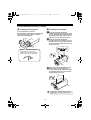 5
5
-
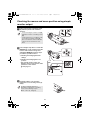 6
6
-
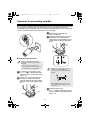 7
7
-
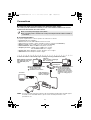 8
8
-
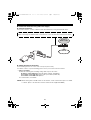 9
9
-
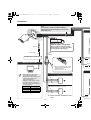 10
10
-
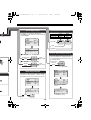 11
11
-
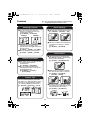 12
12
-
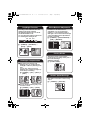 13
13
-
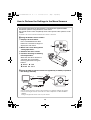 14
14
-
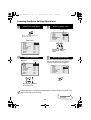 15
15
-
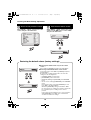 16
16
-
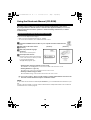 17
17
-
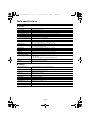 18
18
-
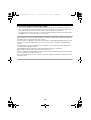 19
19
-
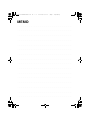 20
20
-
 21
21
-
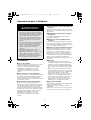 22
22
-
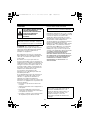 23
23
-
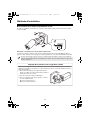 24
24
-
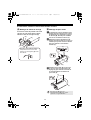 25
25
-
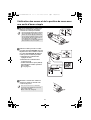 26
26
-
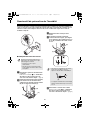 27
27
-
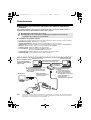 28
28
-
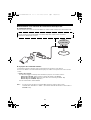 29
29
-
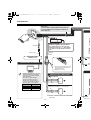 30
30
-
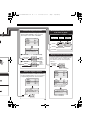 31
31
-
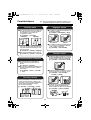 32
32
-
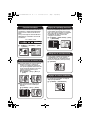 33
33
-
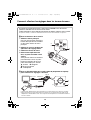 34
34
-
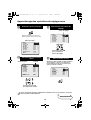 35
35
-
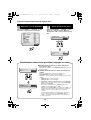 36
36
-
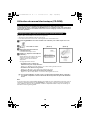 37
37
-
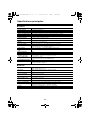 38
38
-
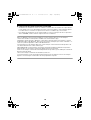 39
39
-
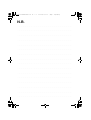 40
40
-
 41
41
-
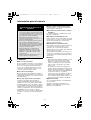 42
42
-
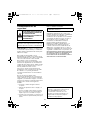 43
43
-
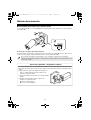 44
44
-
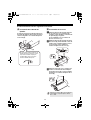 45
45
-
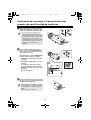 46
46
-
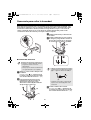 47
47
-
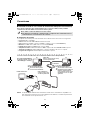 48
48
-
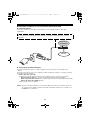 49
49
-
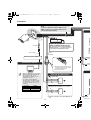 50
50
-
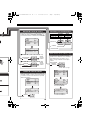 51
51
-
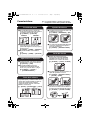 52
52
-
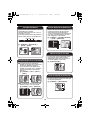 53
53
-
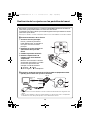 54
54
-
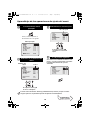 55
55
-
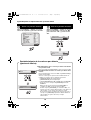 56
56
-
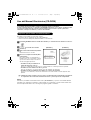 57
57
-
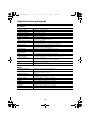 58
58
-
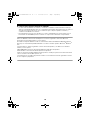 59
59
-
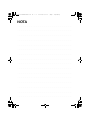 60
60
-
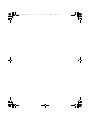 61
61
-
 62
62
-
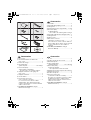 63
63
-
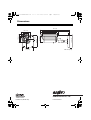 64
64
Sanyo VCC-XZ600N - Network Camera - Weatherproof Guide d'installation
- Catégorie
- Des caméras de sécurité
- Taper
- Guide d'installation
dans d''autres langues
Documents connexes
-
Sanyo VCC-ZMN600P Guide d'installation
-
Sanyo DP39843 Guide d'installation
-
Sanyo VCC-XZ600 Guide d'installation
-
Sanyo VCC-ZM500P Guide d'installation
-
Sanyo VCC-ZM600N - Network Camera Guide d'installation
-
Sanyo VCC-ZM600 Guide d'installation
-
Sanyo VCC-XZ600P Guide d'installation
-
Sanyo VCC-WD8574 Manuel utilisateur
-
Sanyo VCC-HD4000P Manuel utilisateur
-
Sanyo VDC-DP9585P Guide d'installation