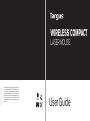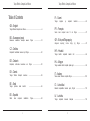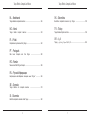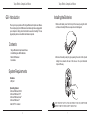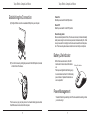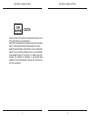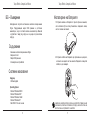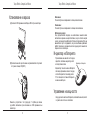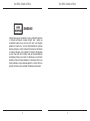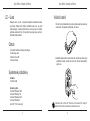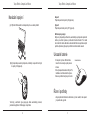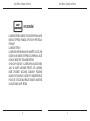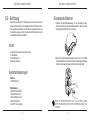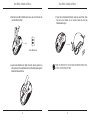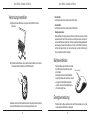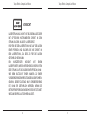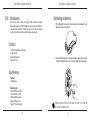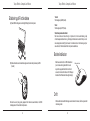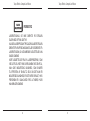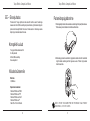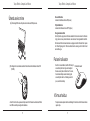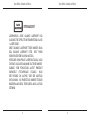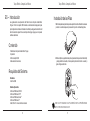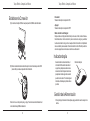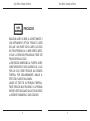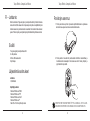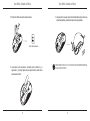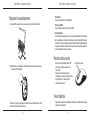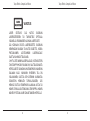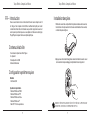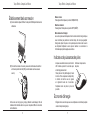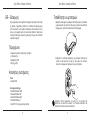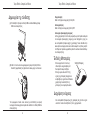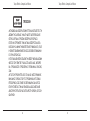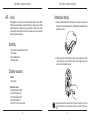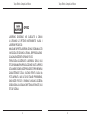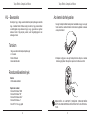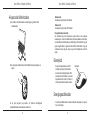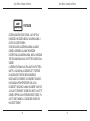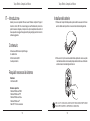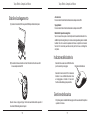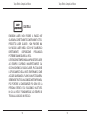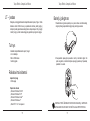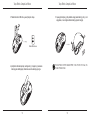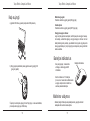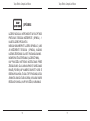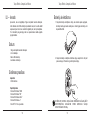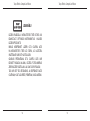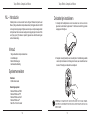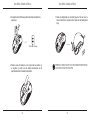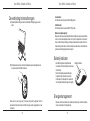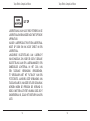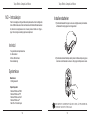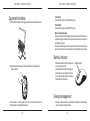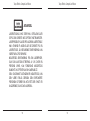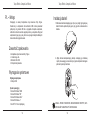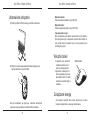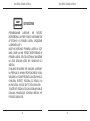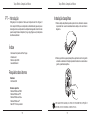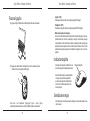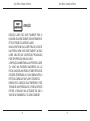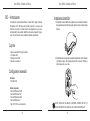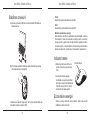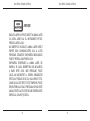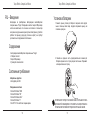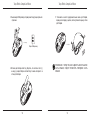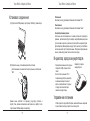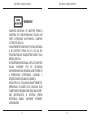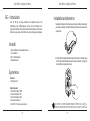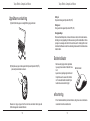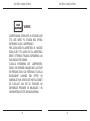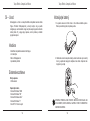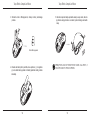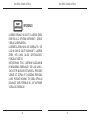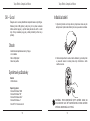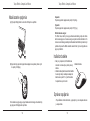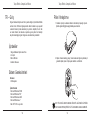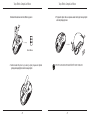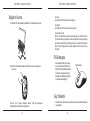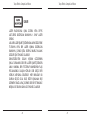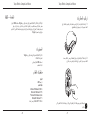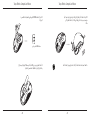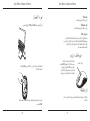Targus WIRELESS COMPACT LASER MOUSE Le manuel du propriétaire
- Catégorie
- Souris
- Taper
- Le manuel du propriétaire
Ce manuel convient également à

User Guide
410-1923-203A / AMW55EU
N2953
WIRELESS COMPACT
LASER MOUSE
©2010 Manufactured or imported by Targus Europe Ltd.,
Hounslow, Middlesex, TW4 5DZ, UK. All rights reserved.
Targus is either a registered trademark or trademark of
Targus Group International, Inc. in the United States
and/or other countries. Features and specications are
subject to change without notice. All trademarks and
registered trademarks are the property of their respec-
tive owners.

Targus Wireless Compact Laser Mouse
2
Targus Wireless Compact Laser Mouse
3

Targus Wireless Compact Laser Mouse
4
Targus Wireless Compact Laser Mouse
5

Targus Wireless Compact Laser Mouse
6
Targus Wireless Compact Laser Mouse
7
GB - Introduction
Thank you for your purchase of the Targus Wireless Compact Laser Mouse.
The accompanying micro USB receiver is small enough to leave plugged into
your computer or simply store it inside the mouse when travelling. This is a
plug and play device so no additional software is required.
System Requirements
Hardware
• USB port
Operating System
• Microsoft Windows
®
2000
• Microsoft Windows
®
XP
• Microsoft Windows Vista
®
• Microsoft Windows
®
7
• Mac OS
®
X 10.4 or later
Contents
• Targus Wireless Compact Laser Mouse
• 2 x AAA Energizer
®
MAX
®
Batteries
• Micro USB Receiver
• User Guide
1. Remove the battery cover from the top of the mouse by using the notch
on the back. Carefully lift the cover up as shown in the diagram.
Installing the Batteries
2. Remove the battery safety clip by squeezing the center of the clip and
sliding it back, towards the rear of the mouse. Lift up and rotate the
clip out of the way.
NOTE: THE BATTERY SAFETY CLIP WILL NEED TO BE IN THE SECURE, LOCKED POSITION
BEFORE THE BATTERY COVER CAN BE PUT BACK IN PLACE.

Targus Wireless Compact Laser Mouse
8
Targus Wireless Compact Laser Mouse
9
3. Remove the micro USB receiver stored inside the center compartment .
Micro USB receiver
4. Insert the two AAA batteries, making sure that the positive (+) and negative
(-) ends of each battery match the polarity indicators inside the battery
compartment.
5. Replace the battery safety clip by sliding it forward until it clicks into
place and then replace the battery cover.
NOTE: THE FRONT OF THE LID SHOULD BE INSERTED FIRST BEFORE SNAPPING THE
BACK OF THE LID DOWN.

Targus Wireless Compact Laser Mouse
10
Targus Wireless Compact Laser Mouse
11
(B) Turn on the mouse by sliding the power switch to the ON position, located
on the bottom of the mouse.
This mouse is a plug and play device. It will automatically operate when
the USB receiver is connected to the computer.
(A) Plug the USB receiver into an available USB port on your computer.
Establishing the Connection
Power Saving mode:
After an extended period of time, if the mouse is not used, it will automatically
enter power saving mode to conserve power and increase battery life. Click
on any mouse button or simply move the mouse to resume the normal opera-
tion. The mouse may take a few seconds to reconnect with your computer.
ON
OFF
Power On:
Slide the power switch to the ON position.
Power Off:
Slide the power switch to the OFF position.
Battery Life Indicator
Power Management
• To extend the life of your battery, turn off the mouse while travelling or when
you’re not using it.
• When the mouse is turned on, the LED
illuminates for 3 seconds and then fades
out
• The low power light will start ashing every
3 seconds when less than 5% of the battery
power remains. Replace the batteries as
soon as possible”
Battery Life Indicator

Targus Wireless Compact Laser Mouse
12
Targus Wireless Compact Laser Mouse
13
LASER RADIATION. DO NOT STARE INTO THE BEAM OR VIEW DIRECTLY WITH
OPTICAL INSTRUMENTS. CLASS I LASER PRODUCT.
NEVER POINT A LASER BEAM INTO A PERSON’S EYES OR VIEW A LASER BEAM
DIRECTLY, AS PROLONGED EXPOSURE CAN BE HAZARDOUS TO THE EYES.
MOMENTARY EXPOSURE FROM A LASER POINTER, SUCH AS AN INADVERTENT
SWEEP OF THE LIGHT ACROSS A PERSON’S EYES, MAY CAUSE TEMPORARY
FLASH BLINDNESS SIMILAR TO THE EFFECT OF A CAMERA FLASH BULB.
ALTHOUGH THIS CONDITION IS TEMPORARY, IT CAN BECOME MORE
DANGEROUS IF THE EXPOSED PERSON IS ENGAGED IN A VISION-CRITICAL
ACTIVITY SUCH AS DRIVING.
CAUTION

Targus Wireless Compact Laser Mouse
14
Targus Wireless Compact Laser Mouse
15

Targus Wireless Compact Laser Mouse
16
Targus Wireless Compact Laser Mouse
17

Targus Wireless Compact Laser Mouse
18
Targus Wireless Compact Laser Mouse
19
ON
OFF

Targus Wireless Compact Laser Mouse
20
Targus Wireless Compact Laser Mouse
21

Targus Wireless Compact Laser Mouse
22
Targus Wireless Compact Laser Mouse
23

Targus Wireless Compact Laser Mouse
24
Targus Wireless Compact Laser Mouse
25
POZNÁMKA: PŘEDNÍ ŘÁST VÍKA VLOŽTE PŘED ZAKLAPNUTÍM ZADNÍ ŘÁSTI VÍKA.

Targus Wireless Compact Laser Mouse
26
Targus Wireless Compact Laser Mouse
27
ON
OFF

Targus Wireless Compact Laser Mouse
28
Targus Wireless Compact Laser Mouse
29

Targus Wireless Compact Laser Mouse
30
Targus Wireless Compact Laser Mouse
31
DEEinführung
Vielen Dank, dass Sie sich für die Kompakte, schnurlose Lasermaus von
Targus entschieden haben. Der mitgelieferte Micro USB-Receiver ist so
klein, dass Sie ihn auf Reisen in Ihrem Computer eingesteckt lassen oder
ihn in der Maus verstauen können. Das Gerät ist sofort betriebsbereit, es ist
keine zusätzliche Software erforderlich.
Systemanforderungen
Hardware
• USB-Schnittstelle
Betriebssystem
• Microsoft Windows
®
2000
• Microsoft Windows
®
XP
• Microsoft Windows Vista
®
• Microsoft Windows
®
7
• Mac OS
®
X 10.4 oder später
Inhalt
• Kompakte, schnurlose Lasermaus von Targus
• 2 x AA Batterien
• Micro USB-Receiver
• Bedienungsanleitung
1. Entfernen Sie die Batterieabdeckung von der Oberseite der Maus,
indem Sie die Aussparung an der Rückseite benutzen. Heben Sie, wie im
Diagramm dargestellt, den Deckel vorsichtig an.
Einsetzen der Batterien
2. Entfernen Sie den Batteriesicherungsclip, indem Sie ihn in der Mitte
zusammendrücken und nach hinten schieben, in Richtung der Rückseite
der Maus. Heben Sie den Clip an und drehen Sie ihn aus dem Weg.
HINWEIS: DER BATTERIESICHERUNGSCLIP MUSS SICH IN GESICHERTER, EINGER-
ASTETER POSITION BEFINDEN, BEVOR SIE DIE BATTERIEABDECKUNG WIEDER EINSET-
ZEN KÖNNEN.

Targus Wireless Compact Laser Mouse
32
Targus Wireless Compact Laser Mouse
33
HINWEIS: DIE VORDERSEITE DES LID SOLLTE EINGESTECKT WERDEN, BEVOR DIE RÜCK-
SEITE DES LID HERUNTERGEKLAPPT WIRD.
3. Nehmen Sie den Micro USB-Receiver heraus, der sich im Inneren des
zentralen Fachs bendet.
Micro USB-Receiver
4. Legen Sie die 2 Batterien ein. Stellen Sie sicher, dass die positiven (+)
und negativen (-) Enden der Batterien mit den Polaritätsmarkierungen im
Batteriefach übereinstimmen.
5. Fügen Sie den Batteriesicherheitsclip wieder an seinen Platz, indem
Sie nach vorne schieben, bis er einrastet. Setzen Sie dann die
Batterieabdeckung ein.

Targus Wireless Compact Laser Mouse
34
Targus Wireless Compact Laser Mouse
35
(B) Schalten Sie die Maus ein, indem Sie den Hauptschalter, der sich an der
Unterseite der Maus bendet, auf “ON” (EIN) stellen.
ON
OFF
Batterieindikator
• Wenn die Maus eingeschaltet ist, leuchtet
die LED-Anzeige 3 Sekunden lang und
erlischt dann.
• Die Anzeige für eine schwache Batterie
beginnt alle 3 Sekunden zu blinken, sobald
weniger als 5% der Batteriekapazität
verbleibt. Tauschen Sie die Batterien so
schnell wie möglich aus.
Batterieindikator
Die Maus ist ein sofort betriebsbereites Gerät. Sie wird automatisch starten,
wenn der USB-Receiver an den Computer angeschlossen wird.
(A) Stecken Sie den USB-Receiver in einen freien USB Port an Ihrem
Computer.
Verbindung herstellen
Einschalten:
Schieben Sie den Stromschalter auf die AN-Position.
Ausschalten:
Schieben Sie den Stromschalter auf die AUS-Position.
Energiesparmodus:
Wenn die Maus über einen gewissen Zeitraum nicht benutzt wurde, schaltet
sie automatisch in den Stromsparmodus, um Energie zu sparen und die Leb-
endauer der Batterie zu verlängern. Klicken Sie auf eine beliebige Maustaste
oder bewegen Sie einfach die Maus, um in den normalen Betrieb zurück zu
kehren. Die Maus benötigt u.U. einige Sekunden, um die Verbindung mit
Ihrem Computer wieder herzustellen.
Energieverwaltung
• Schalten Sie die Maus auf Reisen oder bei Nichtverwendung ab, um die
Lebensdauer der Batterien zu verlängern.

Targus Wireless Compact Laser Mouse
36
Targus Wireless Compact Laser Mouse
37

Targus Wireless Compact Laser Mouse
38
Targus Wireless Compact Laser Mouse
39
DKIntroduktion
Tak fordi du valgte at købe en Targus Trådløs Kompakt Lasermus.
Den medfølgende mikro USB modtager er lille nok til at blive siddende i
computeren eller opbevaret indeni musen, når du er på rejse. Du har ikke
brug for ekstra software for at benytte dette plug-n-play apparat.
Systemkrav
Hardware
• USB interface
Operativsystem
• Microsoft Windows
®
2000
• Microsoft Windows
®
XP
• Microsoft Windows Vista
®
• Microsoft Windows
®
7
• Mac OS
®
X 10,4 eller nyere
Indhold
• Targus Trådløs Kompakt Lasermus
• 2 x AA batterier
• Mikro USB modtager
• Brugsanvisning
1. Fjern batterilåget fra musens top ved at bruge indsnittet på bagsiden. Løft
låget forsigtigt som vist på guren.
Montering af batterier
2. Løsn sikkerhedsclippen ved at trykke på midten af clippen og lad den glide
tilbage mod bagenden af musen. Løft den op og drej clippen væk til siden.
BEMÆRK: SIKKERHEDSCLIPPEN SKAL VÆRE TILBAGE I DEN SIKRE, LÅSTE STILLING FØR
BATTERILÅGET KAN ANBRINGES PÅNY.
La page est en cours de chargement...
La page est en cours de chargement...
La page est en cours de chargement...
La page est en cours de chargement...
La page est en cours de chargement...
La page est en cours de chargement...
La page est en cours de chargement...
La page est en cours de chargement...
La page est en cours de chargement...
La page est en cours de chargement...
La page est en cours de chargement...
La page est en cours de chargement...
La page est en cours de chargement...
La page est en cours de chargement...
La page est en cours de chargement...
La page est en cours de chargement...
La page est en cours de chargement...
La page est en cours de chargement...
La page est en cours de chargement...
La page est en cours de chargement...
La page est en cours de chargement...
La page est en cours de chargement...
La page est en cours de chargement...
La page est en cours de chargement...
La page est en cours de chargement...
La page est en cours de chargement...
La page est en cours de chargement...
La page est en cours de chargement...
La page est en cours de chargement...
La page est en cours de chargement...
La page est en cours de chargement...
La page est en cours de chargement...
La page est en cours de chargement...
La page est en cours de chargement...
La page est en cours de chargement...
La page est en cours de chargement...
La page est en cours de chargement...
La page est en cours de chargement...
La page est en cours de chargement...
La page est en cours de chargement...
La page est en cours de chargement...
La page est en cours de chargement...
La page est en cours de chargement...
La page est en cours de chargement...
La page est en cours de chargement...
La page est en cours de chargement...
La page est en cours de chargement...
La page est en cours de chargement...
La page est en cours de chargement...
La page est en cours de chargement...
La page est en cours de chargement...
La page est en cours de chargement...
La page est en cours de chargement...
La page est en cours de chargement...
La page est en cours de chargement...
La page est en cours de chargement...
La page est en cours de chargement...
La page est en cours de chargement...
La page est en cours de chargement...
La page est en cours de chargement...
La page est en cours de chargement...
La page est en cours de chargement...
La page est en cours de chargement...
La page est en cours de chargement...
La page est en cours de chargement...
La page est en cours de chargement...
La page est en cours de chargement...
La page est en cours de chargement...
La page est en cours de chargement...
La page est en cours de chargement...
La page est en cours de chargement...
La page est en cours de chargement...
La page est en cours de chargement...
La page est en cours de chargement...
La page est en cours de chargement...
La page est en cours de chargement...
La page est en cours de chargement...
La page est en cours de chargement...
La page est en cours de chargement...
La page est en cours de chargement...
La page est en cours de chargement...
La page est en cours de chargement...
La page est en cours de chargement...
La page est en cours de chargement...
La page est en cours de chargement...
La page est en cours de chargement...
La page est en cours de chargement...
-
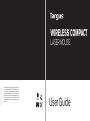 1
1
-
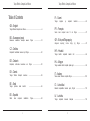 2
2
-
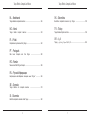 3
3
-
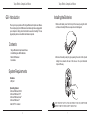 4
4
-
 5
5
-
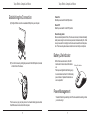 6
6
-
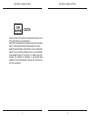 7
7
-
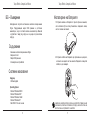 8
8
-
 9
9
-
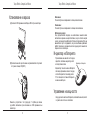 10
10
-
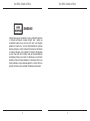 11
11
-
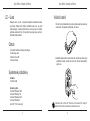 12
12
-
 13
13
-
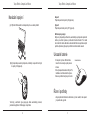 14
14
-
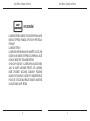 15
15
-
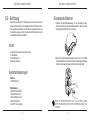 16
16
-
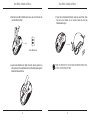 17
17
-
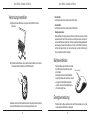 18
18
-
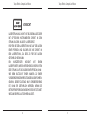 19
19
-
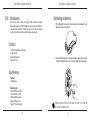 20
20
-
 21
21
-
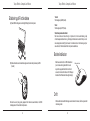 22
22
-
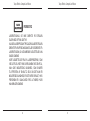 23
23
-
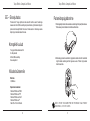 24
24
-
 25
25
-
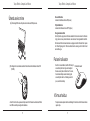 26
26
-
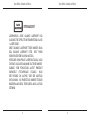 27
27
-
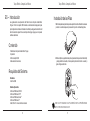 28
28
-
 29
29
-
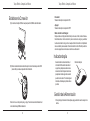 30
30
-
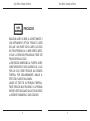 31
31
-
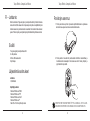 32
32
-
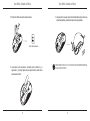 33
33
-
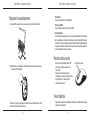 34
34
-
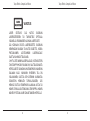 35
35
-
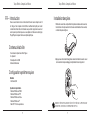 36
36
-
 37
37
-
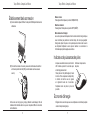 38
38
-
 39
39
-
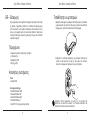 40
40
-
 41
41
-
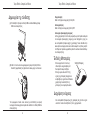 42
42
-
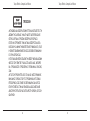 43
43
-
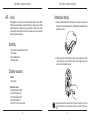 44
44
-
 45
45
-
 46
46
-
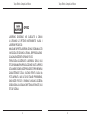 47
47
-
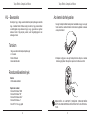 48
48
-
 49
49
-
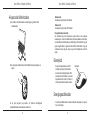 50
50
-
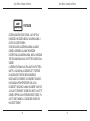 51
51
-
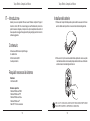 52
52
-
 53
53
-
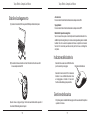 54
54
-
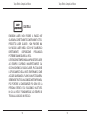 55
55
-
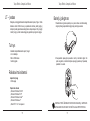 56
56
-
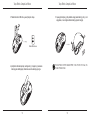 57
57
-
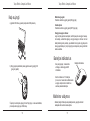 58
58
-
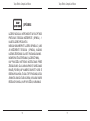 59
59
-
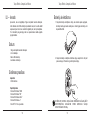 60
60
-
 61
61
-
 62
62
-
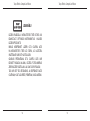 63
63
-
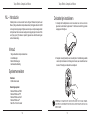 64
64
-
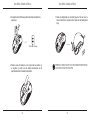 65
65
-
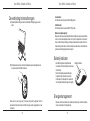 66
66
-
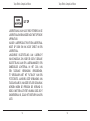 67
67
-
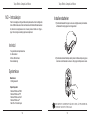 68
68
-
 69
69
-
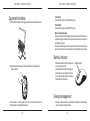 70
70
-
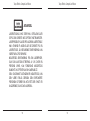 71
71
-
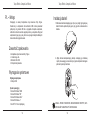 72
72
-
 73
73
-
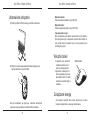 74
74
-
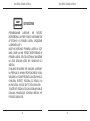 75
75
-
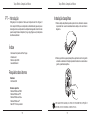 76
76
-
 77
77
-
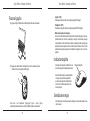 78
78
-
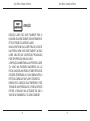 79
79
-
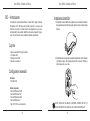 80
80
-
 81
81
-
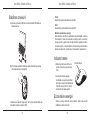 82
82
-
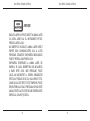 83
83
-
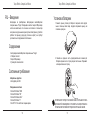 84
84
-
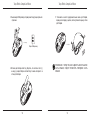 85
85
-
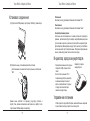 86
86
-
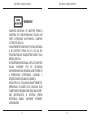 87
87
-
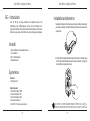 88
88
-
 89
89
-
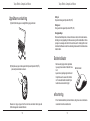 90
90
-
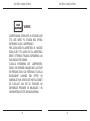 91
91
-
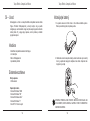 92
92
-
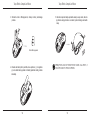 93
93
-
 94
94
-
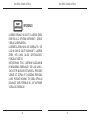 95
95
-
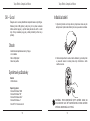 96
96
-
 97
97
-
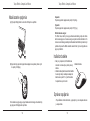 98
98
-
 99
99
-
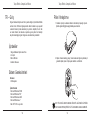 100
100
-
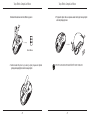 101
101
-
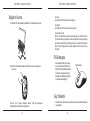 102
102
-
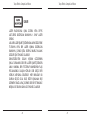 103
103
-
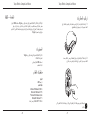 104
104
-
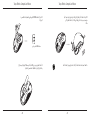 105
105
-
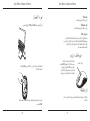 106
106
-
 107
107
Targus WIRELESS COMPACT LASER MOUSE Le manuel du propriétaire
- Catégorie
- Souris
- Taper
- Le manuel du propriétaire
- Ce manuel convient également à
dans d''autres langues
Documents connexes
-
Targus Bluetooth Comfort Laser Mouse Le manuel du propriétaire
-
Targus WIRELESS OPTICAL NETBOOK MOUSE Le manuel du propriétaire
-
Targus AKM10EU Le manuel du propriétaire
-
Targus Rechargeable Wireless Notebook Mouse Manuel utilisateur
-
Targus AMU76EU Le manuel du propriétaire
-
Targus ACA37EU spécification
-
Targus AMW15EU Manuel utilisateur
-
Targus AMW51CA Mode d'emploi
-
Targus AMU83EU Le manuel du propriétaire
-
Targus Notebook Mouse Manuel utilisateur
Autres documents
-
Philips SPM5801BB Guide de démarrage rapide
-
Lenovo KM5922 Manuel utilisateur
-
Sony CFD-S05 Annex
-
Lenovo N70 Manuel utilisateur
-
Lenovo N70 Manuel utilisateur
-
Perixx PERIBOARD-511 Manuel utilisateur
-
Philips SPM1822BB/10 Guide de démarrage rapide
-
Perixx PERIMICE-710 Manuel utilisateur
-
Qilive Q.8897 Manuel utilisateur
-
Logitech Wireless Mouse M170 Guide d'installation