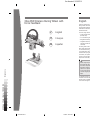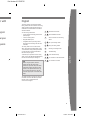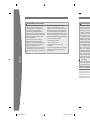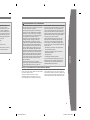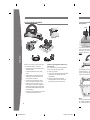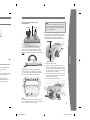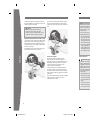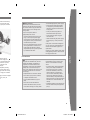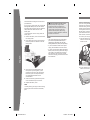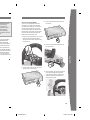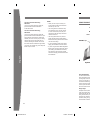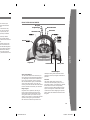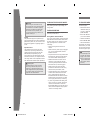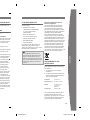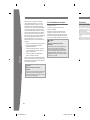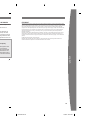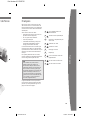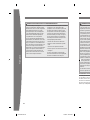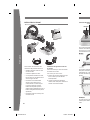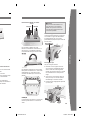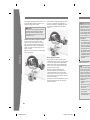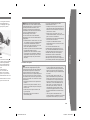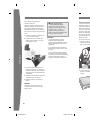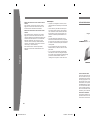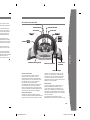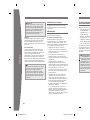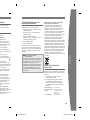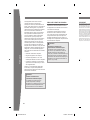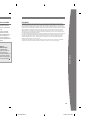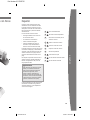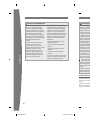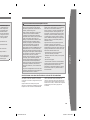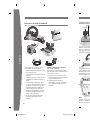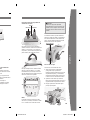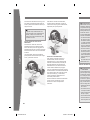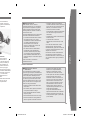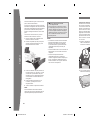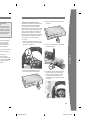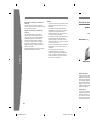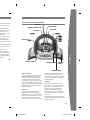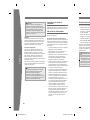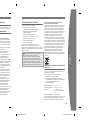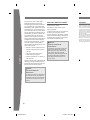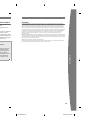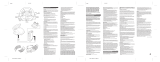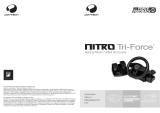Microsoft Xbox 360 Volant de course sans fil à retour de force Le manuel du propriétaire
- Taper
- Le manuel du propriétaire

2
Xbox 360 Wireless Racing Wheel with
Force Feedback
English
2 English
17 Français
33 Español
Thanks for choosing the Xbox 360 Wireless
Racing Wheel with Force Feedback. The racing
wheel provides high performance through a
combination of force feedback and authentic
automotive details.
Your new racing wheel offers:
• 2.4-GHz wireless technology with 9-meter
(30-foot) range.
• A 10-inch steering wheel.
• Integrated headset port.
• Assignable controls (including controls
normally accessed through the Xbox 360
Controller).
The racing wheel is for use with the Xbox
360™ video game and entertainment system.
To customize the racing wheel’s performance
in a speci c game, see the documentation
that came with your game.
To enhance your experience with the racing
wheel, try the Xbox 360 Rechargeable Battery
Pack and the Xbox 360 Quick Charge Kit.
The limited warranty covering this product is
contained in the Xbox 360 Warranty manual
(Volume 2) and is available online at
www.xbox.com/support.
warning
Before using this product, read this
manual and the Xbox 360 console
manuals for important safety and health
information. Keep all manuals for future
reference. For replacement manuals, go
to www.xbox.com/support or call Xbox
Customer Support (see “If You Need More
Help”).
warning
Before using this product, read this
manual and the Xbox 360 console
manuals for important safety and health
information. Keep all manuals for future
reference. For replacement manuals, go
to www.xbox.com/support or call Xbox
Customer Support (see “If You Need More
Help”).
MS Spot Color Bar v.1 032502
100 90 80 70 60 50 40 30 20 10
Black only
Part Number X12-35437-01
X123543702.indb 1 5/23/2007 9:56:51 AM

english
2
Xbox 360 Wireless Racing Wheel with
Force Feedback
English
2 English
17 F
rançais
33 E
spañol
Thanks for choosing the Xbox 360 Wireless
Racing Wheel with Force Feedback. The racing
wheel provides high performance through a
combination of force feedback and authentic
automotive details.
Your new racing wheel offers:
• 2
.4-GHz wireless technology with 9-meter
(30-foot) range.
• A
10-inch steering wheel.
• Integrated headset port.
• Assignable controls (including controls
normally accessed through the Xbox 360
Controller).
The racing wheel is for use with the Xbox
360™ video game and entertainment system.
To customize the racing wheel’s performance
in a specic game, see the documentation
that came with your game.
To enhance your experience with the racing
wheel, try the Xbox 360 Rechargeable Battery
Pack and the Xbox 360 Quick Charge Kit.
The limited warranty covering this product is
contained in the Xbox 360 Warranty manual
(Volume 2) and is available online at
www.xbox.com/support.
warning
Before using this product, read this
manual and the Xbox 360 console
manuals for important safety and health
information. Keep all manuals for future
reference. For replacement manuals, go
to www.xbox.com/support or call Xbox
Customer Support (see “If You Need More
Help”).
warning
Before using this product, read this
manual and the Xbox 360 console
manuals for important safety and health
information. Keep all manuals for future
reference. For replacement manuals, go
to www.xbox.com/support or call Xbox
Customer Support (see “If You Need More
Help”).
3 Photosensitive Seizures
4 Musculoskeletal Disorders
4 Select a Location for Your Racing
Wheel
5 S
et Up Your Racing Wheel
12 Using Your Racing Wheel
13 Cleaning Your Racing Wheel
13 Troubleshooting
14 If You Need More Help
14 For Customers in the United States
15 For Customers in Canada
Part Number X12-35437-01
X123543702.indb 2 5/23/2007 9:56:52 AM

english
3
4
Photosensitive seizures
A very small percentage of people may
experience a seizure when exposed to
certain visual images, including ashing
lights or patterns that may appear in
video games. Even people who have no
history of seizures or epilepsy may have an
undiagnosed condition that can cause these
“photosensitive epileptic seizures” while
watching video games.
These seizures may have a variety of
symptoms, including lightheadedness,
altered vision, eye or face twitching, jerking
or shaking of arms or legs, disorientation,
confusion, or momentary loss of
awareness. Seizures may also cause loss of
consciousness or convulsions that can lead
to injury from falling down or striking nearby
objects.
Immediately stop playing and consult
a doctor if you experience any of these
symptoms. Parents should watch for or ask
their children about the above symptoms—
children and teenagers are more likely than
adults to experience these seizures. The risk
of photosensitive epileptic seizures may be
reduced by taking the following precautions:
• S
it farther from the TV screen.
• Use a smaller TV screen.
• Play in a well-lit room.
• Do not play when you are drowsy
or fatigued.
If you or any of your relatives have a history
of seizures or epilepsy, consult a doctor
before playing.
Photosensitive seizures
A very small percentage of people may
experience a seizure when exposed to
certain visual images, including ashing
lights or patterns that may appear in
video games. Even people who have no
history of seizures or epilepsy may have an
undiagnosed condition that can cause these
“photosensitive epileptic seizures” while
watching video games.
These seizures may have a variety of
symptoms, including lightheadedness,
altered vision, eye or face twitching, jerking
or shaking of arms or legs, disorientation,
confusion, or momentary loss of
awareness. Seizures may also cause loss of
consciousness or convulsions that can lead
to injury from falling down or striking nearby
objects.
Immediately stop playing and consult
a doctor if you experience any of these
symptoms. Parents should watch for or ask
their children about the above symptoms—
children and teenagers are more likely than
adults to experience these seizures. The risk
of photosensitive epileptic seizures may be
reduced by taking the following precautions:
• S
it farther from the TV screen.
• Use a smaller TV screen.
• Play in a well-lit room.
• Do not play when you are drowsy
or fatigued.
If you or any of your relatives have a history
of seizures or epilepsy, consult a doctor
before playing.
select a location for Your racing Wheel
Musculoskeletal DisorDers
Use of game controllers, keyboards, mice, or
other electronic input devices may be linked
to serious injuries or disorders.
When playing video games, as with many
activities, you may experience occasional
discomfort in your hands, arms, shoulders,
neck, or other parts of your body. However,
if you experience symptoms such as
persistent or recurring discomfort, pain,
throbbing, aching, tingling, numbness,
burning sensation, or stiffness, DO NOT
IGNORE THESE WARNING SIGNS. PROMPTLY
SEE A QUALIFIED HEALTH PROFESSIONAL,
even if symptoms occur when you are not
playing a video game. Symptoms such as
these can be associated with painful and
sometimes permanently disabling injuries or
disorders of the nerves, muscles, tendons,
blood vessels, and other parts of the body.
These musculoskeletal disorders (MSDs)
include carpal tunnel syndrome, tendonitis,
tenosynovitis, vibration syndromes, and
other conditions.
While researchers are not yet able to
answer many questions about MSDs, there
is general agreement that many factors
may be linked to their occurrence, including
medical and physical conditions, stress and
how one copes with it, overall health, and
how a person positions and uses their body
during work and other activities (including
playing a video game). Some studies suggest
that the amount of time a person performs
an activity may also be a factor.
Some guidelines that may help you work
and play more comfortably and possibly
reduce your risk of experiencing an MSD
can be found in the Healthy Gaming Guide
at www.xbox.com. These guidelines address
topics such as:
• P
ositioning yourself to use comfortable,
not awkward, postures.
• Ke
eping your hands, ngers, and other
body parts relaxed.
• T
aking breaks.
• Developing a healthy lifestyle.
If you have questions about how your own
lifestyle, activities, or medical or physical
condition may be related to MSDs, see a
qualied health professional.
Musculoskeletal DisorDers
Use of game controllers, keyboards, mice, or
other electronic input devices may be linked
to serious injuries or disorders.
When playing video games, as with many
activities, you may experience occasional
discomfort in your hands, arms, shoulders,
neck, or other parts of your body. However,
if you experience symptoms such as
persistent or recurring discomfort, pain,
throbbing, aching, tingling, numbness,
burning sensation, or stiffness, DO NOT
IGNORE THESE WARNING SIGNS. PROMPTLY
SEE A QUALIFIED HEALTH PROFESSIONAL,
even if symptoms occur when you are not
playing a video game. Symptoms such as
these can be associated with painful and
sometimes permanently disabling injuries or
disorders of the nerves, muscles, tendons,
blood vessels, and other parts of the body.
These musculoskeletal disorders (MSDs)
include carpal tunnel syndrome, tendonitis,
tenosynovitis, vibration syndromes, and
other conditions.
While researchers are not yet able to
answer many questions about MSDs, there
is general agreement that many factors
may be linked to their occurrence, including
medical and physical conditions, stress and
how one copes with it, overall health, and
how a person positions and uses their body
during work and other activities (including
playing a video game). Some studies suggest
that the amount of time a person performs
an activity may also be a factor.
Some guidelines that may help you work
and play more comfortably and possibly
reduce your risk of experiencing an MSD
can be found in the Healthy Gaming Guide
at www.xbox.com. These guidelines address
topics such as:
• P
ositioning yourself to use comfortable,
not awkward, postures.
• Ke
eping your hands, ngers, and other
body parts relaxed.
• T
aking breaks.
• Developing a healthy lifestyle.
If you have questions about how your own
lifestyle, activities, or medical or physical
condition may be related to MSDs, see a
qualied health professional.
The racing wheel can be lap or table mounted.
If you mount the racing wheel to a table, make
sure that it does not fall.
Arrange all cables and cords so that
people and pets are not likely to trip over
or accidentally pull on them as they move
around or walk through the area. When the
racing wheel is not in use, you may need to
disconnect all cables and cords to keep them
out of the reach of children and pets. Do not
allow children to play with cables and cords.
X123543702.indb 3 5/23/2007 9:56:52 AM

3
english
4
Photosensitive seizures
A very small percentage of people may
experience a seizure when exposed to
certain visual images, including ashing
lights or patterns that may appear in
video games. Even people who have no
history of seizures or epilepsy may have an
undiagnosed condition that can cause these
“photosensitive epileptic seizures” while
watching video games.
These seizures may have a variety of
symptoms, including lightheadedness,
altered vision, eye or face twitching, jerking
or shaking of arms or legs, disorientation,
confusion, or momentary loss of
awareness. Seizures may also cause loss of
consciousness or convulsions that can lead
to injury from falling down or striking nearby
objects.
Immediately stop playing and consult
a doctor if you experience any of these
symptoms. Parents should watch for or ask
their children about the above symptoms—
children and teenagers are more likely than
adults to experience these seizures. The risk
of photosensitive epileptic seizures may be
reduced by taking the following precautions:
• S
it farther from the TV screen.
• Use a smaller TV screen.
• Play in a well-lit room.
• Do not play when you are drowsy
or fatigued.
If you or any of your relatives have a history
of seizures or epilepsy, consult a doctor
before playing.
Photosensitive seizures
A very small percentage of people may
experience a seizure when exposed to
certain visual images, including ashing
lights or patterns that may appear in
video games. Even people who have no
history of seizures or epilepsy may have an
undiagnosed condition that can cause these
“photosensitive epileptic seizures” while
watching video games.
These seizures may have a variety of
symptoms, including lightheadedness,
altered vision, eye or face twitching, jerking
or shaking of arms or legs, disorientation,
confusion, or momentary loss of
awareness. Seizures may also cause loss of
consciousness or convulsions that can lead
to injury from falling down or striking nearby
objects.
Immediately stop playing and consult
a doctor if you experience any of these
symptoms. Parents should watch for or ask
their children about the above symptoms—
children and teenagers are more likely than
adults to experience these seizures. The risk
of photosensitive epileptic seizures may be
reduced by taking the following precautions:
• S
it farther from the TV screen.
• Use a smaller TV screen.
• Play in a well-lit room.
• Do not play when you are drowsy
or fatigued.
If you or any of your relatives have a history
of seizures or epilepsy, consult a doctor
before playing.
select a location for Your racing Wheel
Musculoskeletal DisorDers
Use of game controllers, keyboards, mice, or
other electronic input devices may be linked
to serious injuries or disorders.
When playing video games, as with many
activities, you may experience occasional
discomfort in your hands, arms, shoulders,
neck, or other parts of your body. However,
if you experience symptoms such as
persistent or recurring discomfort, pain,
throbbing, aching, tingling, numbness,
burning sensation, or stiffness, DO NOT
IGNORE THESE WARNING SIGNS. PROMPTLY
SEE A QUALIFIED HEALTH PROFESSIONAL,
even if symptoms occur when you are not
playing a video game. Symptoms such as
these can be associated with painful and
sometimes permanently disabling injuries or
disorders of the nerves, muscles, tendons,
blood vessels, and other parts of the body.
These musculoskeletal disorders (MSDs)
include carpal tunnel syndrome, tendonitis,
tenosynovitis, vibration syndromes, and
other conditions.
While researchers are not yet able to
answer many questions about MSDs, there
is general agreement that many factors
may be linked to their occurrence, including
medical and physical conditions, stress and
how one copes with it, overall health, and
how a person positions and uses their body
during work and other activities (including
playing a video game). Some studies suggest
that the amount of time a person performs
an activity may also be a factor.
Some guidelines that may help you work
and play more comfortably and possibly
reduce your risk of experiencing an MSD
can be found in the Healthy Gaming Guide
at www.xbox.com. These guidelines address
topics such as:
• P
ositioning yourself to use comfortable,
not awkward, postures.
• Ke
eping your hands, ngers, and other
body parts relaxed.
• T
aking breaks.
• Developing a healthy lifestyle.
If you have questions about how your own
lifestyle, activities, or medical or physical
condition may be related to MSDs, see a
qualied health professional.
Musculoskeletal DisorDers
Use of game controllers, keyboards, mice, or
other electronic input devices may be linked
to serious injuries or disorders.
When playing video games, as with many
activities, you may experience occasional
discomfort in your hands, arms, shoulders,
neck, or other parts of your body. However,
if you experience symptoms such as
persistent or recurring discomfort, pain,
throbbing, aching, tingling, numbness,
burning sensation, or stiffness, DO NOT
IGNORE THESE WARNING SIGNS. PROMPTLY
SEE A QUALIFIED HEALTH PROFESSIONAL,
even if symptoms occur when you are not
playing a video game. Symptoms such as
these can be associated with painful and
sometimes permanently disabling injuries or
disorders of the nerves, muscles, tendons,
blood vessels, and other parts of the body.
These musculoskeletal disorders (MSDs)
include carpal tunnel syndrome, tendonitis,
tenosynovitis, vibration syndromes, and
other conditions.
While researchers are not yet able to
answer many questions about MSDs, there
is general agreement that many factors
may be linked to their occurrence, including
medical and physical conditions, stress and
how one copes with it, overall health, and
how a person positions and uses their body
during work and other activities (including
playing a video game). Some studies suggest
that the amount of time a person performs
an activity may also be a factor.
Some guidelines that may help you work
and play more comfortably and possibly
reduce your risk of experiencing an MSD
can be found in the Healthy Gaming Guide
at www.xbox.com. These guidelines address
topics such as:
• P
ositioning yourself to use comfortable,
not awkward, postures.
• Ke
eping your hands, ngers, and other
body parts relaxed.
• T
aking breaks.
• Developing a healthy lifestyle.
If you have questions about how your own
lifestyle, activities, or medical or physical
condition may be related to MSDs, see a
qualied health professional.
The racing wheel can be lap or table mounted.
If you mount the racing wheel to a table, make
sure that it does not fall.
Arrange all cables and cords so that
people and pets are not likely to trip over
or accidentally pull on them as they move
around or walk through the area. When the
racing wheel is not in use, you may need to
disconnect all cables and cords to keep them
out of the reach of children and pets. Do not
allow children to play with cables and cords.
X123543702.indb 4 5/23/2007 9:56:53 AM

english
5
6
Before you can use your racing wheel with
your Xbox 360 console, you need to:
• Install the racing wheel software on your
Xbox 360 console.
• Connect the pedal base to the racing
wheel.
• If table mounting is desired, attach the
table clamp to a table and attach the
racing wheel to the clamp.
• Connect the racing wheel’s AC power
cord to a standard wall outlet or insert
batteries. The racing wheel uses only
the AA battery pack with AA disposable
batteries (sold separately) or, alternately,
the Xbox 360 Rechargeable Battery Pack
(sold separately).
• Introduce the racing wheel to the console
by wirelessly connecting the two.
Install the Racing Wheel Software on
Your Console
Your console needs a system update before
you can use it with the racing wheel.
To update your console:
1 Turn on your console and load the supplied
software disc. The update will install
automatically.
2 When the installation con rmation
message appears, remove the disc and
begin setting up your new hardware.
SET UP YOUR RACING WHEEL
TM
TM
TM
TM
Connect the Pedal Base to the
Racing Wheel
To connect the pedal base to the racing
wheel, connect one end of the RJ-11 cable
to the RJ-11 port on the pedal base and the
other end to the port on the back of the racing
wheel.
To streamline your system’s appearance,
thread both the RJ-11 cable and the power
cord (if used) through the cable-management
area on the underside of the pedal base.
nOTE
The racing wheel requires a straight-through
RJ-11 cable (included). Do not use a crossover
RJ-11 cable with the racing wheel.
Attach the Table Clamp
The racing wheel can be used for either lap
or table mounting. The table clamp stabilizes
the wheel during gameplay—especially
convenient when force feedback is engaged.
To attach the table clamp:
1 Loosen the clamp’s screw and make sure
the quick-release lever on the front of the
clamp is open (not pressed at), then slide
the clamp onto the edge of your table. Take
care not to pinch your ngers.
2 Hand-tighten the screw until the t is snug.
Do not overtighten the screw, as this may
damage the table surface.
3 Push the quick-release lever at.
Pedal left
Pedal right
RJ-11 port
Pedal left
Pedal right
RJ-11 port
wheel.
Quick-release lever
Screw
Release button
Quick-release lever
Screw
Release button
1
2
3
1
2
3
X123543702.indb 5 5/23/2007 9:57:05 AM

5
english
6
Before you can use your racing wheel with
your Xbox 360 console, you need to:
• Install the racing wheel software on your
Xbox 360 console.
• Connect the pedal base to the racing
wheel.
• If table mounting is desired, attach the
table clamp to a table and attach the
racing wheel to the clamp.
• Connect the racing wheel’s AC power
cord to a standard wall outlet or insert
batteries. The racing wheel uses only
the AA battery pack with AA disposable
batteries (sold separately) or, alternately,
the Xbox 360 Rechargeable Battery Pack
(sold separately).
• Introduce the racing wheel to the console
by wirelessly connecting the two.
Install the Racing Wheel Software on
Your Console
Your console needs a system update before
you can use it with the racing wheel.
To update your console:
1 Turn on your console and load the supplied
software disc. The update will install
automatically.
2 When the installation con rmation
message appears, remove the disc and
begin setting up your new hardware.
SET UP YOUR RACING WHEEL
TM
TM
TM
TM
Connect the Pedal Base to the
Racing Wheel
To connect the pedal base to the racing
wheel, connect one end of the RJ-11 cable
to the RJ-11 port on the pedal base and the
other end to the port on the back of the racing
wheel.
To streamline your system’s appearance,
thread both the RJ-11 cable and the power
cord (if used) through the cable-management
area on the underside of the pedal base.
NOTE
The racing wheel requires a straight-through
RJ-11 cable (included). Do not use a crossover
RJ-11 cable with the racing wheel.
Attach the Table Clamp
The racing wheel can be used for either lap
or table mounting. The table clamp stabilizes
the wheel during gameplay—especially
convenient when force feedback is engaged.
To attach the table clamp:
1 Loosen the clamp’s screw and make sure
the quick-release lever on the front of the
clamp is open (not pressed at), then slide
the clamp onto the edge of your table. Take
care not to pinch your ngers.
2 Hand-tighten the screw until the t is snug.
Do not overtighten the screw, as this may
damage the table surface.
3 Push the quick-release lever at.
Pedal left
Pedal right
RJ-11 port
Pedal left
Pedal right
RJ-11 port
wheel.
Quick-release lever
Screw
Release button
Screw
Release button
Quick-release lever
Screw
Release button
1
2
3
1
2
3
Caution
You might accidentally pinch your foot if
you use the pedal base when not wearing
shoes. Wear appropriate footwear while
using the pedal base.
X123543702.indb 6 5/23/2007 9:57:23 AM

english
7
8
To move the clamp to another location, pull
the quick-release lever, loosen the screw, and
slide the clamp off the table.
Attach the Racing Wheel to the Clamp
To attach the racing wheel to the table clamp,
angle it toward you so that the guide pins on
the clamp t into the corresponding sockets
on the base of the racing wheel. Take care not
to pinch your ngers.
Once aligned, press down on the back of the
racing wheel until it clicks into place.
To release the racing wheel from the clamp,
press the release button and lift the racing
wheel from the clamp’s guide pins, back-end
rst.
Connect to Power
To connect the racing wheel to power,
either connect the AC power supply to a
standard wall outlet, or insert batteries (sold
separately). While connected to AC power,
your racing wheel will continue to use
wireless signals for gameplay.
Connect to power by completely inserting
the power supply cord into the power input
on the back of the racing wheel until it stops,
then connect the power supply to a standard
wall outlet.
Only use the power supply unit that is shipped
with the product or given to you by an
authorized repair center.
Insert Batteries
Electrical Safety
As with many other electrical devices,
failure to take the following precautions
can result in serious injury or death from
electric shock or re or damage to the
racing wheel.
If you use AC power, select an
appropriate power source:
• The racing wheel’s power input is 24V
DC @ 1A. Use only the power supply
and AC power cord that came with your
racing wheel or that you received from
an authorized repair center.
• Do not use nonstandard power sources,
such as generators or inverters, even
if the voltage and frequency appear
acceptable. Only use AC power provided
by a standard wall outlet.
To avoid damaging the AC power supply:
• Protect the cord from being pinched
or sharply bent, particularly where it
connects to the power outlet and the
racing wheel.
• Do not jerk, knot, sharply bend, or
otherwise abuse the power cord.
• Do not expose the power supply to
sources of heat.
• When disconnecting the power supply,
pull on the plug—do not pull on the
cord.
If the power cord becomes damaged in
any way, stop using it immediately and
contact Xbox Customer Support for a
replacement.
Unplug your racing wheel’s power supply
during lightning storms or when unused
for long periods of time.
Electrical Safety
As with many other electrical devices,
failure to take the following precautions
can result in serious injury or death from
electric shock or re or damage to the
racing wheel.
If you use AC power, select an
appropriate power source:
• The racing wheel’s power input is 24V
DC @ 1A. Use only the power supply
and AC power cord that came with your
racing wheel or that you received from
an authorized repair center.
• Do not use nonstandard power sources,
such as generators or inverters, even
if the voltage and frequency appear
acceptable. Only use AC power provided
by a standard wall outlet.
To avoid damaging the AC power supply:
• Protect the cord from being pinched
or sharply bent, particularly where it
connects to the power outlet and the
racing wheel.
• Do not jerk, knot, sharply bend, or
otherwise abuse the power cord.
• Do not expose the power supply to
sources of heat.
• When disconnecting the power supply,
pull on the plug—do not pull on the
cord.
If the power cord becomes damaged in
any way, stop using it immediately and
contact Xbox Customer Support for a
replacement.
Unplug your racing wheel’s power supply
during lightning storms or when unused
for long periods of time.
Disposable Battery Safety
Improper use of batteries may result in
battery uid leakage, overheating, or
explosion. Risk of re if batteries are
replaced by an incorrect type. Released
battery uid is corrosive and may be
toxic. It can cause skin and eye burns, and
is harmful if swallowed. To reduce the
risk of injury:
• Keep batteries out of reach of children.
• Do not heat, open, puncture, mutilate,
or dispose of batteries in re.
• Use only alkaline batteries, type AA
(LR6).
• Do not mix new and old batteries.
• Remove the batteries if they are worn
out or before storing your racing wheel
for an extended period of time. Do not
leave batteries in the AA battery pack
when it is not installed in the racing
wheel.
• If a battery leaks, remove all batteries,
taking care to keep the leaked uid
from touching your skin or clothes.
If uid from the battery comes into
contact with skin or clothes, ush
skin with water immediately. Before
inserting new batteries, thoroughly
clean the battery compartment with a
damp paper towel, or follow the battery
manufacturer’s recommendations for
cleanup.
• Dispose of batteries in accordance with
local and national disposal regulations
(if any).
Disposable Battery Safety
Improper use of batteries may result in
battery uid leakage, overheating, or
explosion. Risk of re if batteries are
replaced by an incorrect type. Released
battery uid is corrosive and may be
toxic. It can cause skin and eye burns, and
is harmful if swallowed. To reduce the
risk of injury:
• Keep batteries out of reach of children.
• Do not heat, open, puncture, mutilate,
or dispose of batteries in re.
• Use only alkaline batteries, type AA
(LR6).
• Do not mix new and old batteries.
• Remove the batteries if they are worn
out or before storing your racing wheel
for an extended period of time. Do not
leave batteries in the AA battery pack
when it is not installed in the racing
wheel.
• If a battery leaks, remove all batteries,
taking care to keep the leaked uid
from touching your skin or clothes.
If uid from the battery comes into
contact with skin or clothes, ush
skin with water immediately. Before
inserting new batteries, thoroughly
clean the battery compartment with a
damp paper towel, or follow the battery
manufacturer’s recommendations for
cleanup.
• Dispose of batteries in accordance with
local and national disposal regulations
(if any).
Caution
Make sure that the table clamp is
secured to a at, stable, and solid
surface, such as a wooden table. Do not
install the clamp on a glass-top table.
X123543702.indb 7 5/23/2007 9:57:32 AM

7
english
8
To move the clamp to another location, pull
the quick-release lever, loosen the screw, and
slide the clamp off the table.
Attach the Racing Wheel to the Clamp
To attach the racing wheel to the table clamp,
angle it toward you so that the guide pins on
the clamp t into the corresponding sockets
on the base of the racing wheel. Take care not
to pinch your ngers.
Once aligned, press down on the back of the
racing wheel until it clicks into place.
To release the racing wheel from the clamp,
press the release button and lift the racing
wheel from the clamp’s guide pins, back-end
rst.
Connect to Power
To connect the racing wheel to power,
either connect the AC power supply to a
standard wall outlet, or insert batteries (sold
separately). While connected to AC power,
your racing wheel will continue to use
wireless signals for gameplay.
Connect to power by completely inserting
the power supply cord into the power input
on the back of the racing wheel until it stops,
then connect the power supply to a standard
wall outlet.
Only use the power supply unit that is shipped
with the product or given to you by an
authorized repair center.
Insert Batteries
Electrical Safety
As with many other electrical devices,
failure to take the following precautions
can result in serious injury or death from
electric shock or re or damage to the
racing wheel.
I
f you use AC power, select an
appropriate power source:
•
The racing wheel’s power input is 24V
DC @ 1A. Use only the power supply
and AC power cord that came with your
racing wheel or that you received from
an authorized repair center.
•
Do not use nonstandard power sources,
such as generators or inverters, even
if the voltage and frequency appear
acceptable. Only use AC power provided
by a standard wall outlet.
T
o avoid damaging the AC power supply:
• Protect the cord from being pinched
or sharply bent, particularly where it
connects to the power outlet and the
racing wheel.
•
Do not jerk, knot, sharply bend, or
otherwise abuse the power cord.
•
Do not expose the power supply to
sources of heat.
•
When disconnecting the power supply,
pull on the plug—do not pull on the
cord.
I
f the power cord becomes damaged in
any way, stop using it immediately and
contact Xbox Customer Support for a
replacement.
U
nplug your racing wheel’s power supply
during lightning storms or when unused
for long periods of time.
Electrical Safety
As with many other electrical devices,
failure to take the following precautions
can result in serious injury or death from
electric shock or re or damage to the
racing wheel.
I
f you use AC power, select an
appropriate power source:
•
The racing wheel’s power input is 24V
DC @ 1A. Use only the power supply
and AC power cord that came with your
racing wheel or that you received from
an authorized repair center.
•
Do not use nonstandard power sources,
such as generators or inverters, even
if the voltage and frequency appear
acceptable. Only use AC power provided
by a standard wall outlet.
T
o avoid damaging the AC power supply:
• Protect the cord from being pinched
or sharply bent, particularly where it
connects to the power outlet and the
racing wheel.
•
Do not jerk, knot, sharply bend, or
otherwise abuse the power cord.
•
Do not expose the power supply to
sources of heat.
•
When disconnecting the power supply,
pull on the plug—do not pull on the
cord.
I
f the power cord becomes damaged in
any way, stop using it immediately and
contact Xbox Customer Support for a
replacement.
U
nplug your racing wheel’s power supply
during lightning storms or when unused
for long periods of time.
Disposable Battery Safety
Improper use of batteries may result in
battery uid leakage, overheating, or
explosion. Risk of re if batteries are
replaced by an incorrect type. Released
battery uid is corrosive and may be
toxic. It can cause skin and eye burns, and
is harmful if swallowed. To reduce the
risk of injury:
• Ke
ep batteries out of reach of children.
• Do not heat, open, puncture, mutilate,
or dispose of batteries in re.
•
Use only alkaline batteries, type AA
(LR6).
• D
o not mix new and old batteries.
• Remove the batteries if they are worn
out or before storing your racing wheel
f
or an extended period of time. Do not
leave batteries in the AA battery pack
when it is not installed in the racing
wheel.
•
If a battery leaks, remove all batteries,
taking care to keep the leaked uid
from touching your skin or clothes.
If uid from the battery comes into
contact with skin or clothes, ush
skin with water immediately. Before
inserting new batteries, thoroughly
clean the battery compartment with a
damp paper towel, or follow the battery
manufacturer’s recommendations for
cleanup.
•
Dispose of batteries in accordance with
local and national disposal regulations
(if any).
Disposable Battery Safety
Improper use of batteries may result in
battery uid leakage, overheating, or
explosion. Risk of re if batteries are
replaced by an incorrect type. Released
battery uid is corrosive and may be
toxic. It can cause skin and eye burns, and
is harmful if swallowed. To reduce the
risk of injury:
• Ke
ep batteries out of reach of children.
• Do not heat, open, puncture, mutilate,
or dispose of batteries in re.
•
Use only alkaline batteries, type AA
(LR6).
• D
o not mix new and old batteries.
• Remove the batteries if they are worn
out or before storing your racing wheel
f
or an extended period of time. Do not
leave batteries in the AA battery pack
when it is not installed in the racing
wheel.
•
If a battery leaks, remove all batteries,
taking care to keep the leaked uid
from touching your skin or clothes.
If uid from the battery comes into
contact with skin or clothes, ush
skin with water immediately. Before
inserting new batteries, thoroughly
clean the battery compartment with a
damp paper towel, or follow the battery
manufacturer’s recommendations for
cleanup.
•
Dispose of batteries in accordance with
local and national disposal regulations
(if any).
X123543702.indb 8 5/23/2007 9:57:34 AM

english
9
10
Insert batteries according to the instructions
provided below.
If you use your racing wheel with an Xbox 360
Rechargeable Battery Pack, see the manual
that came with the battery pack for important
safety information about the use of the
battery pack.
To insert batteries into the racing wheel AA
battery pack:
1 Remove the battery cover from the base of
the racing wheel.
2 Press the tab on the top of the AA battery
pack and pull down to detach it from the
racing wheel.
3 Insert two new AA (LR6) batteries with
their positive (+) and negative (–) ends
positioned as shown on the underside of
the battery pack. For best performance,
AA rechargeable batteries are not
recommended.
4 Slide the AA battery pack back into place
on the controller and push in to lock.
5 Replace the battery cover.
nOTE
To avoid pinching your ngers when inserting,
push only on the at surface of the battery
pack.
nOTES
• The racing wheel uses only the AA battery
pack with AA disposable batteries (sold
separately) or, alternately, the Xbox 360
Rechargeable Battery Pack (sold separately).
• If you use batteries instead of the power
supply, force feedback will not be active.
• If you’re using the Xbox 360 Rechargeable
Battery Pack, the racing wheel will charge
your battery pack whenever the battery
pack and the AC power supply are both
connected. Charging will not interfere with
force feedback.
Remove Batteries Aboard Aircraft
Before packing the racing wheel in
luggage that will be checked on an
aircraft, remove any batteries from the
racing wheel. The racing wheel can
transmit radio frequency (RF) energy,
much like a cellular telephone, whenever
batteries are installed.
Remove Batteries Aboard Aircraft
Before packing the racing wheel in
luggage that will be checked on an
aircraft, remove any batteries from the
racing wheel. The racing wheel can
transmit radio frequency (RF) energy,
much like a cellular telephone, whenever
batteries are installed.
Connect Your Racing Wheel
Up to four racing wheels can be actively
connected to a console at one time. Each
connected racing wheel gets a quadrant on
the Ring of Light. Before you can connect
a racing wheel, at least one quadrant must
be free (unlit). To disconnect a racing wheel,
press and hold the Xbox Guide button for
three seconds, and then turn it off.
To connect your racing wheel to your console:
1 Press and hold down the Xbox Guide
button or the Start button until the racing
wheel turns on.
2 If your console is not on, press the power
button to turn on the console.
3 Press and release the connect button on
the console.
4 Press and release the connect button on
the racing wheel.
5 After the Ring of Light (on the console and
on the racing wheel) spins and ashes
once, the racing wheel is connected. The
quadrant that remains lit indicates the
racing wheel’s position.
X123543702.indb 9 5/23/2007 9:57:54 AM

9
english
10
Insert batteries according to the instructions
provided below.
If you use your racing wheel with an Xbox 360
Rechargeable Battery Pack, see the manual
that came with the battery pack for important
safety information about the use of the
battery pack.
To insert batteries into the racing wheel AA
battery pack:
1 Remove the battery cover from the base of
the racing wheel.
2 Press the tab on the top of the AA battery
pack and pull down to detach it from the
racing wheel.
3 Insert two new AA (LR6) batteries with
their positive (+) and negative (–) ends
positioned as shown on the underside of
the battery pack. For best performance,
AA rechargeable batteries are not
recommended.
4 Slide the AA battery pack back into place
on the controller and push in to lock.
5 Replace the battery cover.
nOTE
To avoid pinching your ngers when inserting,
push only on the at surface of the battery
pack.
nOTES
• The racing wheel uses only the AA battery
pack with AA disposable batteries (sold
separately) or, alternately, the Xbox 360
Rechargeable Battery Pack (sold separately).
• If you use batteries instead of the power
supply, force feedback will not be active.
• If you’re using the Xbox 360 Rechargeable
Battery Pack, the racing wheel will charge
your battery pack whenever the battery
pack and the AC power supply are both
connected. Charging will not interfere with
force feedback.
Remove Batteries Aboard Aircraft
Before packing the racing wheel in
luggage that will be checked on an
aircraft, remove any batteries from the
racing wheel. The racing wheel can
transmit radio frequency (RF) energy,
much like a cellular telephone, whenever
batteries are installed.
Remove Batteries Aboard Aircraft
Before packing the racing wheel in
luggage that will be checked on an
aircraft, remove any batteries from the
racing wheel. The racing wheel can
transmit radio frequency (RF) energy,
much like a cellular telephone, whenever
batteries are installed.
Connect Your Racing Wheel
Up to four racing wheels can be actively
connected to a console at one time. Each
connected racing wheel gets a quadrant on
the Ring of Light. Before you can connect
a racing wheel, at least one quadrant must
be free (unlit). To disconnect a racing wheel,
press and hold the Xbox Guide button for
three seconds, and then turn it off.
To connect your racing wheel to your console:
1 Press and hold down the Xbox Guide
button or the Start button until the racing
wheel turns on.
2 If your console is not on, press the power
button to turn on the console.
3 Press and release the connect button on
the console.
4 Press and release the connect button on
the racing wheel.
5 After the Ring of Light (on the console and
on the racing wheel) spins and ashes
once, the racing wheel is connected. The
quadrant that remains lit indicates the
racing wheel’s position.
X123543702.indb 10 5/23/2007 9:58:16 AM

english
11
12
Xbox Guide Button
The Xbox Guide button in the center of your
racing wheel puts the Xbox 360 experience at
your ngertips. Press the Xbox Guide button
to turn your console on. Once on, pressing
the Xbox Guide button gives you immediate
access to the Xbox Guide. To turn off your
console, press and hold the Xbox Guide button
for three seconds and conrm your selection.
Ring of Light
Composed of four quadrants, the Ring of
Light surrounds the Power button on the
console and the Xbox Guide button on the
racing wheel. When you connect a racing
wheel to your console, it is assigned a specic
quadrant, which glows green to indicate
the controller’s number and position. Each
subsequent racing wheel connected to the
console (up to four) is assigned an additional
quadrant.
Controls
The racing wheel offers a total of nine
controls: a directional pad (D-pad), A, B, X, Y,
Start, Back, Paddle 1, and Paddle 2. By default,
these controls mirror the corresponding
controls on an Xbox 360 Controller, but each
may be re-assigned to an alternate function.
To learn about control mapping for a specic
game, see the documentation that came with
the game.
Turn Your Console and Racing
Wheel On
To turn your console and racing wheel on,
press and hold the Xbox Guide button
or the Start button.
Turn Your Console and Racing
Wheel Off
To turn your console and racing wheel off,
press and hold the Xbox Guide button on your
racing wheel for three seconds. Then select
whether you want to turn off just your racing
wheel or both your racing wheel and your
console. (Selecting the console will turn off
the console and all connected racing wheels.)
To turn off your console only, press the power
button on your console.
nOTES
• When you turn off your console, your
racing wheel will still be connected the
next time you turn it on.
• Y
our racing wheel is connected to only
one console at a time. You can connect
to a new console at any time, but your
connection to the previously connected
console will be lost.
• T
he racing wheel works only within 9
meters (30 feet) of the console. Objects
between the racing wheel and the console
can reduce this range.
• I
f you use batteries instead of the power
supply, force feedback will not be active.
• I
f you’re using the Xbox 360 Rechargeable
Battery Pack, the racing wheel will charge
your battery pack whenever the battery
pack and the AC power supply are both
connected. Charging will not interfere with
force feedback.
USING YOUR RACING WHEEL
Directional pad
Start button
Back button
Y button
X button
B button
A button
Connect button
Paddle 1
Paddle 2
Battery cover
Xbox Guide button
Headset output
DC power input
RJ-11 port
Lap mount
Directional pad
Start button
Back button
Y button
X button
B button
A button
Connect button
Paddle 1
Paddle 2
Battery cover
Xbox Guide button
Headset output
DC power input
RJ-11 port
Lap mount
X123543702.indb 11 5/23/2007 9:58:18 AM

11
english
12
Xbox Guide Button
The Xbox Guide button in the center of your
racing wheel puts the Xbox 360 experience at
your ngertips. Press the Xbox Guide button
to turn your console on. Once on, pressing
the Xbox Guide button gives you immediate
access to the Xbox Guide. To turn off your
console, press and hold the Xbox Guide button
for three seconds and con rm your selection.
Ring of Light
Composed of four quadrants, the Ring of
Light surrounds the Power button on the
console and the Xbox Guide button on the
racing wheel. When you connect a racing
wheel to your console, it is assigned a speci c
quadrant, which glows green to indicate
the controller’s number and position. Each
subsequent racing wheel connected to the
console (up to four) is assigned an additional
quadrant.
Controls
The racing wheel offers a total of nine
controls: a directional pad (D-pad), A, B, X, Y,
Start, Back, Paddle 1, and Paddle 2. By default,
these controls mirror the corresponding
controls on an Xbox 360 Controller, but each
may be re-assigned to an alternate function.
To learn about control mapping for a speci c
game, see the documentation that came with
the game.
Turn Your Console and Racing
Wheel On
To turn your console and racing wheel on,
press and hold the Xbox Guide button
or the Start button.
Turn Your Console and Racing
Wheel Off
To turn your console and racing wheel off,
press and hold the Xbox Guide button on your
racing wheel for three seconds. Then select
whether you want to turn off just your racing
wheel or both your racing wheel and your
console. (Selecting the console will turn off
the console and all connected racing wheels.)
To turn off your console only, press the power
button on your console.
nOTES
• When you turn off your console, your
racing wheel will still be connected the
next time you turn it on.
• Your racing wheel is connected to only
one console at a time. You can connect
to a new console at any time, but your
connection to the previously connected
console will be lost.
• The racing wheel works only within 9
meters (30 feet) of the console. Objects
between the racing wheel and the console
can reduce this range.
• If you use batteries instead of the power
supply, force feedback will not be active.
• If you’re using the Xbox 360 Rechargeable
Battery Pack, the racing wheel will charge
your battery pack whenever the battery
pack and the AC power supply are both
connected. Charging will not interfere with
force feedback.
USING YOUR RACING WHEEL
Directional pad
Start button
Back button
Y button
X button
B button
A button
Connect button
Paddle 1
Paddle 2
Battery cover
Xbox Guide button
Headset output
DC power input
RJ-11 port
Lap mount
Directional pad
Y button
X button
B button
A button
Paddle 1
Paddle 2
Directional pad
Start button
Back button
Y button
X button
B button
A button
Connect button
Paddle 1
Paddle 2
Battery cover
Xbox Guide button
Headset output
DC power input
RJ-11 port
Lap mount
X123543702.indb 12 5/23/2007 9:58:19 AM

english
13
14
Pedals
The pedal base supports two pedals: right
(gas) and left (brake). Your heels will hold the
pedal base in place, but you can also set the
base squarely against a supporting object or
a wall.
Expansion Port
The expansion port (with 2.5-mm audio
connector) on your racing wheel lets you
connect expansion devices like the Xbox
360 Headset (sold separately) to your
racing wheel. For more information, see the
instruction manual for your expansion device.
The racing wheel is also compatible with the
Xbox 360 Wireless Headset (sold separately).
CLEANING YOUR RACING WHEEL
Clean only with a dry or slightly damp cloth.
Using cleaning solutions may damage your
racing wheel.
TROUBLESHOOTING
If you encounter problems, try the possible
solutions provided below.
Racing Wheel Does Not Work
Turn on the racing wheel by pressing the Xbox
Guide Button or the Start button and connect
the racing wheel to your console. If console
lights spin longer than 15 seconds when
connecting:
• M
ove the racing wheel closer to the
console.
• M
ake sure the AC power supply is plugged
in or, if you’re using batteries, that the
batteries are fresh.
• Ke
ep the console and racing wheel at least
three feet away from large metal objects,
such as le cabinets and refrigerators.
• M
etallic decorations or stickers on the
console or racing wheel can interfere
with racing wheel performance. Remove
decorations and try connecting again.
• M
ake sure the front of the console is
positioned in the direction of the racing
wheel and away from nearby walls.
• C
ordless phones (2.4 GHz), wireless LANs,
wireless video transmitters, microwave
ovens, some mobile/cell phones, and
Bluetooth headsets can interfere with the
operation of the racing wheel. Turn these
off or unplug them and retry connecting.
• I
f you’re using batteries and nothing else
works, turn off your console, remove and
reinsert the AA batteries or Xbox 360
Rechargeable Battery Pack into the racing
wheel, and then repeat the steps given in
“Connect Your Racing Wheel.”
Caution
When turning the wheel all the way
left or right, don’t try to push the wheel
past the limits of its rotation. Applying
excessive force after the wheel stops
won’t make it turn any farther, and
you could pull the racing wheel out of
position in doing so.
Caution
When turning the wheel all the way
left or right, don’t try to push the wheel
past the limits of its rotation. Applying
excessive force after the wheel stops
won’t make it turn any farther, and
you could pull the racing wheel out of
position in doing so.
Hearing Loss
Extended exposure to high volumes
when using a headset may result in
temporary or permanent hearing loss.
Some unapproved third-party headsets
may produce higher sound levels than
approved Xbox 360 Headsets.
Hearing Loss
Extended exposure to high volumes
when using a headset may result in
temporary or permanent hearing loss.
Some unapproved third-party headsets
may produce higher sound levels than
approved Xbox 360 Headsets.
IF YOU NEED MORE HELP
Go to www.xbox.com/support or call Xbox
Customer Support:
• U
nited States and Canada:
1-800-4MY-XBOX (1-800-469-9269)
T
TY users: 1-866-740-XBOX
(1-866-740-9269)
• M
exico: 001-866-745-83-12
(TTY users: 001-866-251-26-21)
• C
olombia: 01-800-912-1830
• Brazil: 0800-891-9835
• Chile: 1230-020-6001
Do not take your Xbox 360 console or its
accessories to your retailer for repair or
service unless instructed to do so by an Xbox
Customer Support representative.
Disposal of Waste Electrical and
Electronic Equipment
This symbol means that the disposal of
this product may be regulated. Disposal
with household waste may therefore be
restricted. It is your responsibility to comply
with applicable recycling law or regulations
pertaining to electrical and electronic
waste. Separate collection and recycling
will help to conserve natural resources and
prevent potential negative consequences for
human health and the environment, which
inappropriate disposal could cause due to the
possible presence of hazardous substances
in electrical and electronic equipment. For
more information about where to drop off
your electrical and electronic waste, please
contact your local city/municipality ofce,
your household waste disposal service, or the
shop where you purchased this product.
FOR CUSTOMERS IN THE
UNITED STATES
This device complies with Part 15 of the FCC
Rules. Operation is subject to the following
two conditions:
1 T
his device may not cause harmful
interference
2 T
his device must accept any interference
received, including interference that may
cause undesired operation.
Trade Name: Microsoft Corp.
Responsible Party: Microsoft Corporation
Ad
dress: One Microsoft Way
Redmond, WA
98052 U.S.A.
Te
lephone No.: (800) 4MY-XBOX
This equipment has been tested and found
to comply with the limits for a Class B
digital device, pursuant to Part 15 of the FCC
rules. These limits are designed to provide
reasonable protection against harmful
Do Not Attempt Repairs
Do not attempt to take apart, service,
or modify the Xbox 360 console, power
supply, or its accessories in any way.
Doing so could present the risk of serious
injury or death from electric shock or re,
and for safety reasons it will void your
warranty.
Do Not Attempt Repairs
Do not attempt to take apart, service,
or modify the Xbox 360 console, power
supply, or its accessories in any way.
Doing so could present the risk of serious
injury or death from electric shock or re,
and for safety reasons it will void your
warranty.
X123543702.indb 13 5/23/2007 9:58:20 AM

13
english
14
Pedals
The pedal base supports two pedals: right
(gas) and left (brake). Your heels will hold the
pedal base in place, but you can also set the
base squarely against a supporting object or
a wall.
Expansion Port
The expansion port (with 2.5-mm audio
connector) on your racing wheel lets you
connect expansion devices like the Xbox
360 Headset (sold separately) to your
racing wheel. For more information, see the
instruction manual for your expansion device.
The racing wheel is also compatible with the
Xbox 360 Wireless Headset (sold separately).
CLEANING YOUR RACING WHEEL
Clean only with a dry or slightly damp cloth.
Using cleaning solutions may damage your
racing wheel.
TROUBLESHOOTING
If you encounter problems, try the possible
solutions provided below.
Racing Wheel Does Not Work
Turn on the racing wheel by pressing the Xbox
Guide Button or the Start button and connect
the racing wheel to your console. If console
lights spin longer than 15 seconds when
connecting:
• M
ove the racing wheel closer to the
console.
• M
ake sure the AC power supply is plugged
in or, if you’re using batteries, that the
batteries are fresh.
• Ke
ep the console and racing wheel at least
three feet away from large metal objects,
such as le cabinets and refrigerators.
• M
etallic decorations or stickers on the
console or racing wheel can interfere
with racing wheel performance. Remove
decorations and try connecting again.
• M
ake sure the front of the console is
positioned in the direction of the racing
wheel and away from nearby walls.
• C
ordless phones (2.4 GHz), wireless LANs,
wireless video transmitters, microwave
ovens, some mobile/cell phones, and
Bluetooth headsets can interfere with the
operation of the racing wheel. Turn these
off or unplug them and retry connecting.
• I
f you’re using batteries and nothing else
works, turn off your console, remove and
reinsert the AA batteries or Xbox 360
Rechargeable Battery Pack into the racing
wheel, and then repeat the steps given in
“Connect Your Racing Wheel.”
Caution
When turning the wheel all the way
left or right, don’t try to push the wheel
past the limits of its rotation. Applying
excessive force after the wheel stops
won’t make it turn any farther, and
you could pull the racing wheel out of
position in doing so.
Caution
When turning the wheel all the way
left or right, don’t try to push the wheel
past the limits of its rotation. Applying
excessive force after the wheel stops
won’t make it turn any farther, and
you could pull the racing wheel out of
position in doing so.
Hearing Loss
Extended exposure to high volumes
when using a headset may result in
temporary or permanent hearing loss.
Some unapproved third-party headsets
may produce higher sound levels than
approved Xbox 360 Headsets.
Hearing Loss
Extended exposure to high volumes
when using a headset may result in
temporary or permanent hearing loss.
Some unapproved third-party headsets
may produce higher sound levels than
approved Xbox 360 Headsets.
IF YOU NEED MORE HELP
Go to www.xbox.com/support or call Xbox
Customer Support:
• U
nited States and Canada:
1-800-4MY-XBOX (1-800-469-9269)
T
TY users: 1-866-740-XBOX
(1-866-740-9269)
• M
exico: 001-866-745-83-12
(TTY users: 001-866-251-26-21)
• C
olombia: 01-800-912-1830
• Brazil: 0800-891-9835
• Chile: 1230-020-6001
Do not take your Xbox 360 console or its
accessories to your retailer for repair or
service unless instructed to do so by an Xbox
Customer Support representative.
Disposal of Waste Electrical and
Electronic Equipment
This symbol means that the disposal of
this product may be regulated. Disposal
with household waste may therefore be
restricted. It is your responsibility to comply
with applicable recycling law or regulations
pertaining to electrical and electronic
waste. Separate collection and recycling
will help to conserve natural resources and
prevent potential negative consequences for
human health and the environment, which
inappropriate disposal could cause due to the
possible presence of hazardous substances
in electrical and electronic equipment. For
more information about where to drop off
your electrical and electronic waste, please
contact your local city/municipality ofce,
your household waste disposal service, or the
shop where you purchased this product.
FOR CUSTOMERS IN THE
UNITED STATES
This device complies with Part 15 of the FCC
Rules. Operation is subject to the following
two conditions:
1 T
his device may not cause harmful
interference
2 T
his device must accept any interference
received, including interference that may
cause undesired operation.
Trade Name: Microsoft Corp.
Responsible Party: Microsoft Corporation
Ad
dress: One Microsoft Way
Redmond, WA
98052 U.S.A.
Te
lephone No.: (800) 4MY-XBOX
This equipment has been tested and found
to comply with the limits for a Class B
digital device, pursuant to Part 15 of the FCC
rules. These limits are designed to provide
reasonable protection against harmful
Do Not Attempt Repairs
Do not attempt to take apart, service,
or modify the Xbox 360 console, power
supply, or its accessories in any way.
Doing so could present the risk of serious
injury or death from electric shock or re,
and for safety reasons it will void your
warranty.
Do Not Attempt Repairs
Do not attempt to take apart, service,
or modify the Xbox 360 console, power
supply, or its accessories in any way.
Doing so could present the risk of serious
injury or death from electric shock or re,
and for safety reasons it will void your
warranty.
X123543702.indb 14 5/23/2007 9:58:20 AM

english
15
16
interference in a residential installation.
This equipment generates, uses, and can
radiate radio frequency energy and, if not
installed and used in accordance with the
instructions, may cause harmful interference
to radio communications. However, there is
no guarantee that interference will not occur
in a particular installation. If this equipment
does cause harmful interference to radio or
television reception, which can be determined
by turning the equipment off and on, the
user is encouraged to try to correct the
interference by one or more of the following
measures:
• R
eorient or relocate the receiving antenna.
• Increase the separation between the
equipment and receiver.
• C
onnect the equipment into an outlet on
a circuit different from that to which the
receiver is connected.
• C
onsult the dealer or an experienced
radio/TV technician for help.
Caution: Any changes or modications made
on the system not expressly approved by the
manufacturer could void the user’s authority
to operate the equipment.
FOR CUSTOMERS IN CANADA
This Class B digital apparatus complies with
Canadian ICES-003.
This device complies with RSS 210 of
Industry Canada (IC).
Operation is subject to the following two
conditions: (1) this device may not cause
interference, and (2) this device must accept
any interference, including interference that
may cause undesired operation of this device.
Caution
Exposure to Radio Frequency
Radiation
To comply with FCC RF exposure compliance
requirements, this device must not be co-
located or operating in conjunction with any
other antenna or transmitter.
Caution
Exposure to Radio Frequency
Radiation
To comply with FCC RF exposure compliance
requirements, this device must not be co-
located or operating in conjunction with any
other antenna or transmitter.
Caution
Exposure to Radio Frequency
Radiation
The installer of this radio equipment must
ensure that the antenna is located or
pointed such that it does not emit RF eld
in excess of Health Canada limits for the
general population; consult Safety Code 6,
obtainable from Health Canada’s website at
www.hc-sc.gc.ca/rpb.
Caution
Exposure to Radio Frequency
Radiation
The installer of this radio equipment must
ensure that the antenna is located or
pointed such that it does not emit RF eld
in excess of Health Canada limits for the
general population; consult Safety Code 6,
obtainable from Health Canada’s website at
www.hc-sc.gc.ca/rpb.
COPYRIGHT
Information in this document, including URL and other Internet Web site references, is subject to change without notice.
Unless otherwise noted, the example companies, organizations, products, domain names, e-mail addresses, logos, people,
places, and events depicted herein are ctitious, and no association with any real company, organization, product, domain
n
ame, e-mail address, logo, person, place, or event is intended or should be inferred. Complying with all applicable
copyright laws is the responsibility of the user. Without limiting the rights under copyright, no part of this document may
be reproduced, stored in or introduced into a retrieval system, or transmitted in any form or by any means (electronic,
mechanical, photocopying, recording, or otherwise), or for any purpose, without the express written permission of
Microsoft Corporation.
Microsoft may have patents, patent applications, trademarks, copyrights, or other intellectual property rights covering
subject matter in this document. Except as expressly provided in any written license agreement from Microsoft, the
furnishing of this document does not give you any license to these patents, trademarks, copyrights, or other intellectual
property.
© 2007 Microsoft Corporation. All rights reserved.
Microsoft, Xbox, Xbox 360, Xbox LIVE, the Xbox logos, and the Xbox LIVE logo are either registered trademarks or
trademarks of Microsoft Corporation in the United States and/or other countries.
X123543702.indb 15 5/23/2007 9:58:21 AM

15
english
16
interference in a residential installation.
This equipment generates, uses, and can
radiate radio frequency energy and, if not
installed and used in accordance with the
instructions, may cause harmful interference
to radio communications. However, there is
no guarantee that interference will not occur
in a particular installation. If this equipment
does cause harmful interference to radio or
television reception, which can be determined
by turning the equipment off and on, the
user is encouraged to try to correct the
interference by one or more of the following
measures:
• R
eorient or relocate the receiving antenna.
• Increase the separation between the
equipment and receiver.
• C
onnect the equipment into an outlet on
a circuit different from that to which the
receiver is connected.
• C
onsult the dealer or an experienced
radio/TV technician for help.
Caution: Any changes or modications made
on the system not expressly approved by the
manufacturer could void the user’s authority
to operate the equipment.
FOR CUSTOMERS IN CANADA
This Class B digital apparatus complies with
Canadian ICES-003.
This device complies with RSS 210 of
Industry Canada (IC).
Operation is subject to the following two
conditions: (1) this device may not cause
interference, and (2) this device must accept
any interference, including interference that
may cause undesired operation of this device.
Caution
Exposure to Radio Frequency
Radiation
To comply with FCC RF exposure compliance
requirements, this device must not be co-
located or operating in conjunction with any
other antenna or transmitter.
Caution
Exposure to Radio Frequency
Radiation
To comply with FCC RF exposure compliance
requirements, this device must not be co-
located or operating in conjunction with any
other antenna or transmitter.
Caution
Exposure to Radio Frequency
Radiation
The installer of this radio equipment must
ensure that the antenna is located or
pointed such that it does not emit RF eld
in excess of Health Canada limits for the
general population; consult Safety Code 6,
obtainable from Health Canada’s website at
www.hc-sc.gc.ca/rpb.
Caution
Exposure to Radio Frequency
Radiation
The installer of this radio equipment must
ensure that the antenna is located or
pointed such that it does not emit RF eld
in excess of Health Canada limits for the
general population; consult Safety Code 6,
obtainable from Health Canada’s website at
www.hc-sc.gc.ca/rpb.
COPYRIGHT
Information in this document, including URL and other Internet Web site references, is subject to change without notice.
Unless otherwise noted, the example companies, organizations, products, domain names, e-mail addresses, logos, people,
places, and events depicted herein are ctitious, and no association with any real company, organization, product, domain
n
ame, e-mail address, logo, person, place, or event is intended or should be inferred. Complying with all applicable
copyright laws is the responsibility of the user. Without limiting the rights under copyright, no part of this document may
be reproduced, stored in or introduced into a retrieval system, or transmitted in any form or by any means (electronic,
mechanical, photocopying, recording, or otherwise), or for any purpose, without the express written permission of
Microsoft Corporation.
Microsoft may have patents, patent applications, trademarks, copyrights, or other intellectual property rights covering
subject matter in this document. Except as expressly provided in any written license agreement from Microsoft, the
furnishing of this document does not give you any license to these patents, trademarks, copyrights, or other intellectual
property.
© 2007 Microsoft Corporation. All rights reserved.
Microsoft, Xbox, Xbox 360, Xbox LIVE, the Xbox logos, and the Xbox LIVE logo are either registered trademarks or
trademarks of Microsoft Corporation in the United States and/or other countries.
X123543702.indb 16 5/23/2007 9:58:21 AM

français
17
18
Volant sans l Xbox 360 à retour de force
Français
Merci d’avoir choisi le volant sans l Xbox
360 à retour de force. Le volant assure une
haute performance grâce à une combinaison
de retour de force et de détails automobiles
authentiques.
Votre nouveau volant vous offre :
• Technologie sans l de 2,4 GHz avec une
portée de 9 mètres (30 pieds).
• 25 cm (10 pouces) de diamètre.
• Prise casque intégrée.
• Commandes affectables (y compris les
commandes généralement prises en
charge par la manette Xbox 360).
Le volant fonctionne avec la console de jeu
et de loisirs Xbox 360™. Pour personnaliser
la performance du volant en fonction d’un jeu
particulier, consultez la documentation de
votre jeu.
Pour pro ter pleinement de votre volant,
essayez la batterie rechargeable Xbox 360 et
le kit de chargement rapide Xbox 360.
La garantie limitée couvrant ce produit se
trouve dans le Guide de garantie Xbox 360
(Volume 2) et est diponible en ligne sur la
page www.xbox.com/support.
avErTiSSEmEnT
Avant d’utiliser ce produit, lisez le
présent guide et les guides de la
console Xbox 360 pour obtenir toute
information relative à la sécurité et à la
santé. Conservez tous les guides pour
consultation ultérieure. Pour obtenir des
guides de rechange, rendez-vous sur
www.xbox.com/support ou composez le
numéro du Service à la clientèle de Xbox
(voir la section « Si vous avez besoin
d’une aide supplémentaire »).
avErTiSSEmEnT
Avant d’utiliser ce produit, lisez le
présent guide et les guides de la
console Xbox 360 pour obtenir toute
information relative à la sécurité et à la
santé. Conservez tous les guides pour
consultation ultérieure. Pour obtenir des
guides de rechange, rendez-vous sur
www.xbox.com/support ou composez le
numéro du Service à la clientèle de Xbox
(voir la section « Si vous avez besoin
d’une aide supplémentaire »).
MS Spot Color Bar v.1 032502
100 90 80 70 60 50 40 30 20 10
Black only
Part Number X12-35437-01
X123543702.indb 17 5/23/2007 9:58:25 AM

17
français
18
Volant sans l Xbox 360 à retour de force
Français
Merci d’avoir choisi le volant sans l Xbox
360 à retour de force. Le volant assure une
haute performance grâce à une combinaison
de retour de force et de détails automobiles
authentiques.
V
otre nouveau volant vous offre :
• Technologie sans l de 2,4 GHz avec une
portée de 9 mètres (30 pieds).
• 25 cm (10 pouces) de diamètre.
• Prise casque intégrée.
• Commandes affectables (y compris les
commandes généralement prises en
charge par la manette Xbox 360).
Le volant fonctionne avec la console de jeu
et de loisirs Xbox 360™. Pour personnaliser
la performance du volant en fonction d’un jeu
particulier, consultez la documentation de
votre jeu.
Pour proter pleinement de votre volant,
essayez la batterie rechargeable Xbox 360 et
le kit de chargement rapide Xbox 360.
La garantie limitée couvrant ce produit se
trouve dans le Guide de garantie Xbox 360
(Volume 2) et est diponible en ligne sur la
page www.xbox.com/support.
avErTiSSEmEnT
Avant d’utiliser ce produit, lisez le
présent guide et les guides de la
console Xbox 360 pour obtenir toute
information relative à la sécurité et à la
santé. Conservez tous les guides pour
consultation ultérieure. Pour obtenir des
guides de rechange, rendez-vous sur
www.xbox.com/support ou composez le
numéro du Service à la clientèle de Xbox
(
voir la section « Si vous avez besoin
d’une aide supplémentaire »).
avErTiSSEmEnT
Avant d’utiliser ce produit, lisez le
présent guide et les guides de la
console Xbox 360 pour obtenir toute
information relative à la sécurité et à la
santé. Conservez tous les guides pour
consultation ultérieure. Pour obtenir des
guides de rechange, rendez-vous sur
www.xbox.com/support ou composez le
numéro du Service à la clientèle de Xbox
(
voir la section « Si vous avez besoin
d’une aide supplémentaire »).
19 Crises d’épilepsie liées à la
photosensibilité
20 T
roubles musculo-squelettiques
20 Choisissez un emplacement pour
votre volant
21 I
nstallation du volant
28 Utilisation du volant
29 Nettoyage du volant
29 Dépannage
30 Si vous avez besoin d’une aide
supplémentaire
30 P
our les clients aux États-Unis
31 Pour les clients au Canada
Part Number X12-35437-01
X123543702.indb 18 5/23/2007 9:58:26 AM

français
19
20
crises D’éPilePsie liées à la PhotosensiBilité
Pour un très faible pourcentage de
personnes, l’exposition à certaines images,
notamment aux lueurs ou motifs clignotants
pouvant apparaître dans les jeux vidéo,
risque de provoquer une crise d’épilepsie
liée à la photosensibilité, même chez des
personnes sans antécédent épileptique.
Les symptômes de ces crises peuvent
varier; ils comprennent généralement des
étourdissements, une altération de la vision,
des mouvements convulsifs des yeux ou du
visage, la crispation ou le tremblement des
bras ou des jambes, une désorientation, une
confusion ou une perte de connaissance
momentanée. Ces crises peuvent également
provoquer une perte de connaissance ou
des convulsions pouvant engendrer des
blessures dues à une chute sur le sol ou à
un choc avec des objets avoisinants.
Cessez immédiatement de jouer et consultez
un médecin si vous ressentez de tels
symptômes. Il est conseillé aux parents de
surveiller leurs enfants et de leur poser
des questions concernant les symptômes
ci-dessus; les enfants et les adolescents
sont effectivement plus sujets à ce genre
de crise que les adultes. Les précautions
suivantes peuvent réduire le risque d’une
crise d’épilepsie photosensible :
• S
’asseoir loin de l’écran de télévision.
• Utiliser un écran de télévision de petite
taille.
• J
ouer dans une pièce bien éclairée.
• Éviter de jouer en cas d’envie de dormir ou
de fatigue.
Si vous ou un membre de votre famille
avez des antécédents de crises d’épilepsie,
consultez un médecin avant de jouer.
crises D’éPilePsie liées à la PhotosensiBilité
Pour un très faible pourcentage de
personnes, l’exposition à certaines images,
notamment aux lueurs ou motifs clignotants
pouvant apparaître dans les jeux vidéo,
risque de provoquer une crise d’épilepsie
liée à la photosensibilité, même chez des
personnes sans antécédent épileptique.
Les symptômes de ces crises peuvent
varier; ils comprennent généralement des
étourdissements, une altération de la vision,
des mouvements convulsifs des yeux ou du
visage, la crispation ou le tremblement des
bras ou des jambes, une désorientation, une
confusion ou une perte de connaissance
momentanée. Ces crises peuvent également
provoquer une perte de connaissance ou
des convulsions pouvant engendrer des
blessures dues à une chute sur le sol ou à
un choc avec des objets avoisinants.
Cessez immédiatement de jouer et consultez
un médecin si vous ressentez de tels
symptômes. Il est conseillé aux parents de
surveiller leurs enfants et de leur poser
des questions concernant les symptômes
ci-dessus; les enfants et les adolescents
sont effectivement plus sujets à ce genre
de crise que les adultes. Les précautions
suivantes peuvent réduire le risque d’une
crise d’épilepsie photosensible :
• S
’asseoir loin de l’écran de télévision.
• Utiliser un écran de télévision de petite
taille.
• J
ouer dans une pièce bien éclairée.
• Éviter de jouer en cas d’envie de dormir ou
de fatigue.
Si vous ou un membre de votre famille
avez des antécédents de crises d’épilepsie,
consultez un médecin avant de jouer.
choisissez un eMPlaceMent Pour votre volant
trouBles Musculo-squelettiques
Il est possible que l’utilisation de manettes
de jeu, de claviers, de souris ou d’autres
périphériques d’entrée électroniques
entraîne de graves blessures ou troubles.
Comme pour de nombreuses activités,
il est possible que vous ressentiez
occasionnellement de l’inconfort dans vos
mains, vos bras, vos épaules, votre cou ou
d’autres parties de votre corps en jouant à
des jeux vidéo. Cependant, si vous ressentez
de façon persistante ou récurrente un
inconfort, une douleur, un élancement,
des picotements, un engourdissement,
une sensation de brûlure ou une raideur,
N’IGNOREZ PAS CES SIGNES AVANT-
COUREURS. CONSULTEZ RAPIDEMENT UN
PROFESSIONNEL DE LA SANTÉ QUALIFIÉ,
même si les symptômes surviennent
lorsque vous ne jouez pas à un jeu vidéo.
De tels symptômes peuvent être associés
à de douloureux, et parfois permanents,
troubles et maladies affectant les nerfs, les
muscles, les tendons, les vaisseaux sanguins
et d’autres parties du corps. Ces troubles
musculo-squelettiques (TMS) comprennent,
entre autres, le syndrome du canal carpien,
la tendinite, la ténosynovite et le syndrome
vibratoire.
Les chercheurs ne sont pas encore en
mesure de répondre à de nombreuses
questions sur les TMS, mais ils s’entendent
généralement pour dire que de nombreux
facteurs peuvent contribuer à leur
apparition, y compris les maladies, la
condition physique, le stress et la façon de
le gérer, l’état de santé général, la position
du corps lors du travail et des autres
activités (comme les jeux vidéo). Certaines
études laissent croire que la durée d’une
activité est également un facteur.
Certaines directives peuvent vous aider
à travailler et à jouer confortablement et
possiblement à réduire le risque de souffrir
d’un TMS. Elles se trouvent dans le Guide
sur la façon saine de jouer, disponible sur
www.xbox.com. Parmi ces directives, notons
l
es suivantes :
• Adoptez des positions confortables.
• Assurez-vous de détendre vos mains, vos
doigts et les autres parties de votre corps.
• P
renez des pauses.
• Adoptez un mode de vie sain.
Si vous avez des questions concernant
un possible lien entre votre mode de vie,
vos activités, votre état de santé ou votre
condition physique et les TMS, consultez un
professionnel de la santé qualié.
trouBles Musculo-squelettiques
Il est possible que l’utilisation de manettes
de jeu, de claviers, de souris ou d’autres
périphériques d’entrée électroniques
entraîne de graves blessures ou troubles.
Comme pour de nombreuses activités,
il est possible que vous ressentiez
occasionnellement de l’inconfort dans vos
mains, vos bras, vos épaules, votre cou ou
d’autres parties de votre corps en jouant à
des jeux vidéo. Cependant, si vous ressentez
de façon persistante ou récurrente un
inconfort, une douleur, un élancement,
des picotements, un engourdissement,
une sensation de brûlure ou une raideur,
N’IGNOREZ PAS CES SIGNES AVANT-
COUREURS. CONSULTEZ RAPIDEMENT UN
PROFESSIONNEL DE LA SANTÉ QUALIFIÉ,
même si les symptômes surviennent
lorsque vous ne jouez pas à un jeu vidéo.
De tels symptômes peuvent être associés
à de douloureux, et parfois permanents,
troubles et maladies affectant les nerfs, les
muscles, les tendons, les vaisseaux sanguins
et d’autres parties du corps. Ces troubles
musculo-squelettiques (TMS) comprennent,
entre autres, le syndrome du canal carpien,
la tendinite, la ténosynovite et le syndrome
vibratoire.
Les chercheurs ne sont pas encore en
mesure de répondre à de nombreuses
questions sur les TMS, mais ils s’entendent
généralement pour dire que de nombreux
facteurs peuvent contribuer à leur
apparition, y compris les maladies, la
condition physique, le stress et la façon de
le gérer, l’état de santé général, la position
du corps lors du travail et des autres
activités (comme les jeux vidéo). Certaines
études laissent croire que la durée d’une
activité est également un facteur.
Certaines directives peuvent vous aider
à travailler et à jouer confortablement et
possiblement à réduire le risque de souffrir
d’un TMS. Elles se trouvent dans le Guide
sur la façon saine de jouer, disponible sur
www.xbox.com. Parmi ces directives, notons
l
es suivantes :
• Adoptez des positions confortables.
• Assurez-vous de détendre vos mains, vos
doigts et les autres parties de votre corps.
• P
renez des pauses.
• Adoptez un mode de vie sain.
Si vous avez des questions concernant
un possible lien entre votre mode de vie,
vos activités, votre état de santé ou votre
condition physique et les TMS, consultez un
professionnel de la santé qualié.
Le volant peut être installé sur les genoux ou
sur une table. Si vous installez le volant sur
une table, assurez-vous qu’il ne tombe pas.
Placez tous les câbles et les cordons
de façon à ce que les personnes et les
animaux qui se déplacent à cet endroit ne
trébuchent pas dessus ou ne les accrochent
accidentellement. Lorsque le volant n’est pas
utilisé, pensez à débrancher tous les câbles
et cordons pour les garder hors de la portée
des enfants et des animaux. Ne laissez pas les
enfants jouer avec les câbles et les cordons.
X123543702.indb 19 5/23/2007 9:58:26 AM

19
français
20
crises D’éPilePsie liées à la PhotosensiBilité
Pour un très faible pourcentage de
personnes, l’exposition à certaines images,
notamment aux lueurs ou motifs clignotants
pouvant apparaître dans les jeux vidéo,
risque de provoquer une crise d’épilepsie
liée à la photosensibilité, même chez des
personnes sans antécédent épileptique.
Les symptômes de ces crises peuvent
varier; ils comprennent généralement des
étourdissements, une altération de la vision,
des mouvements convulsifs des yeux ou du
visage, la crispation ou le tremblement des
bras ou des jambes, une désorientation, une
confusion ou une perte de connaissance
momentanée. Ces crises peuvent également
provoquer une perte de connaissance ou
des convulsions pouvant engendrer des
blessures dues à une chute sur le sol ou à
un choc avec des objets avoisinants.
Cessez immédiatement de jouer et consultez
un médecin si vous ressentez de tels
symptômes. Il est conseillé aux parents de
surveiller leurs enfants et de leur poser
des questions concernant les symptômes
ci-dessus; les enfants et les adolescents
sont effectivement plus sujets à ce genre
de crise que les adultes. Les précautions
suivantes peuvent réduire le risque d’une
crise d’épilepsie photosensible :
• S
’asseoir loin de l’écran de télévision.
• Utiliser un écran de télévision de petite
taille.
• J
ouer dans une pièce bien éclairée.
• Éviter de jouer en cas d’envie de dormir ou
de fatigue.
Si vous ou un membre de votre famille
avez des antécédents de crises d’épilepsie,
consultez un médecin avant de jouer.
crises D’éPilePsie liées à la PhotosensiBilité
Pour un très faible pourcentage de
personnes, l’exposition à certaines images,
notamment aux lueurs ou motifs clignotants
pouvant apparaître dans les jeux vidéo,
risque de provoquer une crise d’épilepsie
liée à la photosensibilité, même chez des
personnes sans antécédent épileptique.
Les symptômes de ces crises peuvent
varier; ils comprennent généralement des
étourdissements, une altération de la vision,
des mouvements convulsifs des yeux ou du
visage, la crispation ou le tremblement des
bras ou des jambes, une désorientation, une
confusion ou une perte de connaissance
momentanée. Ces crises peuvent également
provoquer une perte de connaissance ou
des convulsions pouvant engendrer des
blessures dues à une chute sur le sol ou à
un choc avec des objets avoisinants.
Cessez immédiatement de jouer et consultez
un médecin si vous ressentez de tels
symptômes. Il est conseillé aux parents de
surveiller leurs enfants et de leur poser
des questions concernant les symptômes
ci-dessus; les enfants et les adolescents
sont effectivement plus sujets à ce genre
de crise que les adultes. Les précautions
suivantes peuvent réduire le risque d’une
crise d’épilepsie photosensible :
• S
’asseoir loin de l’écran de télévision.
• Utiliser un écran de télévision de petite
taille.
• J
ouer dans une pièce bien éclairée.
• Éviter de jouer en cas d’envie de dormir ou
de fatigue.
Si vous ou un membre de votre famille
avez des antécédents de crises d’épilepsie,
consultez un médecin avant de jouer.
choisissez un eMPlaceMent Pour votre volant
trouBles Musculo-squelettiques
Il est possible que l’utilisation de manettes
de jeu, de claviers, de souris ou d’autres
périphériques d’entrée électroniques
entraîne de graves blessures ou troubles.
Comme pour de nombreuses activités,
il est possible que vous ressentiez
occasionnellement de l’inconfort dans vos
mains, vos bras, vos épaules, votre cou ou
d’autres parties de votre corps en jouant à
des jeux vidéo. Cependant, si vous ressentez
de façon persistante ou récurrente un
inconfort, une douleur, un élancement,
des picotements, un engourdissement,
une sensation de brûlure ou une raideur,
N’IGNOREZ PAS CES SIGNES AVANT-
COUREURS. CONSULTEZ RAPIDEMENT UN
PROFESSIONNEL DE LA SANTÉ QUALIFIÉ,
même si les symptômes surviennent
lorsque vous ne jouez pas à un jeu vidéo.
De tels symptômes peuvent être associés
à de douloureux, et parfois permanents,
troubles et maladies affectant les nerfs, les
muscles, les tendons, les vaisseaux sanguins
et d’autres parties du corps. Ces troubles
musculo-squelettiques (TMS) comprennent,
entre autres, le syndrome du canal carpien,
la tendinite, la ténosynovite et le syndrome
vibratoire.
Les chercheurs ne sont pas encore en
mesure de répondre à de nombreuses
questions sur les TMS, mais ils s’entendent
généralement pour dire que de nombreux
facteurs peuvent contribuer à leur
apparition, y compris les maladies, la
condition physique, le stress et la façon de
le gérer, l’état de santé général, la position
du corps lors du travail et des autres
activités (comme les jeux vidéo). Certaines
études laissent croire que la durée d’une
activité est également un facteur.
Certaines directives peuvent vous aider
à travailler et à jouer confortablement et
possiblement à réduire le risque de souffrir
d’un TMS. Elles se trouvent dans le Guide
sur la façon saine de jouer, disponible sur
www.xbox.com. Parmi ces directives, notons
l
es suivantes :
• Adoptez des positions confortables.
• Assurez-vous de détendre vos mains, vos
doigts et les autres parties de votre corps.
• P
renez des pauses.
• Adoptez un mode de vie sain.
Si vous avez des questions concernant
un possible lien entre votre mode de vie,
vos activités, votre état de santé ou votre
condition physique et les TMS, consultez un
professionnel de la santé qualié.
trouBles Musculo-squelettiques
Il est possible que l’utilisation de manettes
de jeu, de claviers, de souris ou d’autres
périphériques d’entrée électroniques
entraîne de graves blessures ou troubles.
Comme pour de nombreuses activités,
il est possible que vous ressentiez
occasionnellement de l’inconfort dans vos
mains, vos bras, vos épaules, votre cou ou
d’autres parties de votre corps en jouant à
des jeux vidéo. Cependant, si vous ressentez
de façon persistante ou récurrente un
inconfort, une douleur, un élancement,
des picotements, un engourdissement,
une sensation de brûlure ou une raideur,
N’IGNOREZ PAS CES SIGNES AVANT-
COUREURS. CONSULTEZ RAPIDEMENT UN
PROFESSIONNEL DE LA SANTÉ QUALIFIÉ,
même si les symptômes surviennent
lorsque vous ne jouez pas à un jeu vidéo.
De tels symptômes peuvent être associés
à de douloureux, et parfois permanents,
troubles et maladies affectant les nerfs, les
muscles, les tendons, les vaisseaux sanguins
et d’autres parties du corps. Ces troubles
musculo-squelettiques (TMS) comprennent,
entre autres, le syndrome du canal carpien,
la tendinite, la ténosynovite et le syndrome
vibratoire.
Les chercheurs ne sont pas encore en
mesure de répondre à de nombreuses
questions sur les TMS, mais ils s’entendent
généralement pour dire que de nombreux
facteurs peuvent contribuer à leur
apparition, y compris les maladies, la
condition physique, le stress et la façon de
le gérer, l’état de santé général, la position
du corps lors du travail et des autres
activités (comme les jeux vidéo). Certaines
études laissent croire que la durée d’une
activité est également un facteur.
Certaines directives peuvent vous aider
à travailler et à jouer confortablement et
possiblement à réduire le risque de souffrir
d’un TMS. Elles se trouvent dans le Guide
sur la façon saine de jouer, disponible sur
www.xbox.com. Parmi ces directives, notons
l
es suivantes :
• Adoptez des positions confortables.
• Assurez-vous de détendre vos mains, vos
doigts et les autres parties de votre corps.
• P
renez des pauses.
• Adoptez un mode de vie sain.
Si vous avez des questions concernant
un possible lien entre votre mode de vie,
vos activités, votre état de santé ou votre
condition physique et les TMS, consultez un
professionnel de la santé qualié.
Le volant peut être installé sur les genoux ou
sur une table. Si vous installez le volant sur
une table, assurez-vous qu’il ne tombe pas.
Placez tous les câbles et les cordons
de façon à ce que les personnes et les
animaux qui se déplacent à cet endroit ne
trébuchent pas dessus ou ne les accrochent
accidentellement. Lorsque le volant n’est pas
utilisé, pensez à débrancher tous les câbles
et cordons pour les garder hors de la portée
des enfants et des animaux. Ne laissez pas les
enfants jouer avec les câbles et les cordons.
X123543702.indb 20 5/23/2007 9:58:27 AM
La page charge ...
La page charge ...
La page charge ...
La page charge ...
La page charge ...
La page charge ...
La page charge ...
La page charge ...
La page charge ...
La page charge ...
La page charge ...
La page charge ...
La page charge ...
La page charge ...
La page charge ...
La page charge ...
La page charge ...
La page charge ...
La page charge ...
La page charge ...
La page charge ...
La page charge ...
La page charge ...
La page charge ...
La page charge ...
La page charge ...
La page charge ...
La page charge ...
La page charge ...
La page charge ...
-
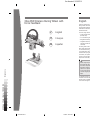 1
1
-
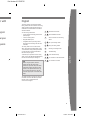 2
2
-
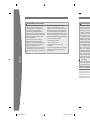 3
3
-
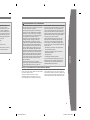 4
4
-
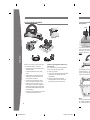 5
5
-
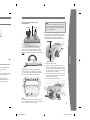 6
6
-
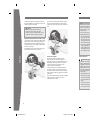 7
7
-
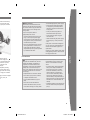 8
8
-
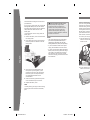 9
9
-
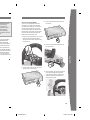 10
10
-
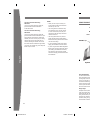 11
11
-
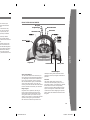 12
12
-
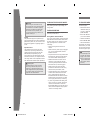 13
13
-
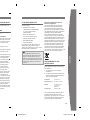 14
14
-
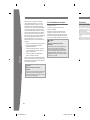 15
15
-
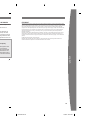 16
16
-
 17
17
-
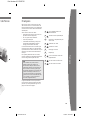 18
18
-
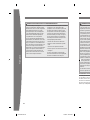 19
19
-
 20
20
-
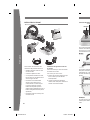 21
21
-
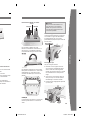 22
22
-
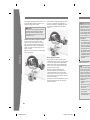 23
23
-
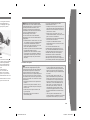 24
24
-
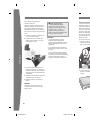 25
25
-
 26
26
-
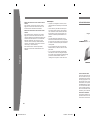 27
27
-
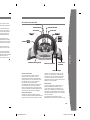 28
28
-
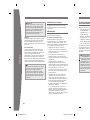 29
29
-
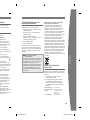 30
30
-
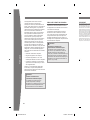 31
31
-
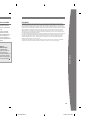 32
32
-
 33
33
-
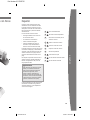 34
34
-
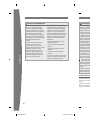 35
35
-
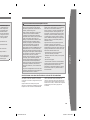 36
36
-
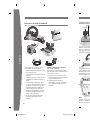 37
37
-
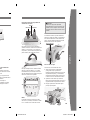 38
38
-
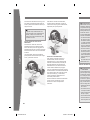 39
39
-
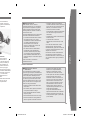 40
40
-
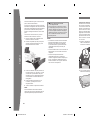 41
41
-
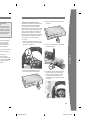 42
42
-
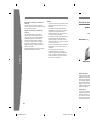 43
43
-
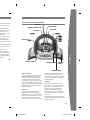 44
44
-
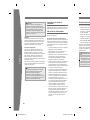 45
45
-
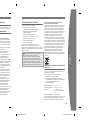 46
46
-
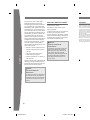 47
47
-
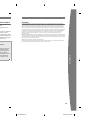 48
48
-
 49
49
-
 50
50
Microsoft Xbox 360 Volant de course sans fil à retour de force Le manuel du propriétaire
- Taper
- Le manuel du propriétaire
dans d''autres langues
Documents connexes
-
Microsoft Xbox 360 Wireless Controller Le manuel du propriétaire
-
Microsoft Xbox 360 Rechargeable Battery Pack Mode d'emploi
-
Microsoft Xbox 360 Universal Media Remote Manuel utilisateur
-
Microsoft Standard AV Cable Manuel utilisateur
-
Microsoft Xbox 360 Manette avec fil Windows Manuel utilisateur
-
Microsoft Xbox 360 Pro Mode d'emploi
-
Microsoft Xbox 360 Rechargeable Battery Pack Le manuel du propriétaire
-
Microsoft K86-00014 Manuel utilisateur
-
Microsoft Xbox 360 Baterías Recargables Mode d'emploi
-
Microsoft Xbox 360 Arcade System Le manuel du propriétaire
Autres documents
-
Mad Catz Xbox 360 MC2 MicroCon Manuel utilisateur
-
Thrustmaster TMX FORCE WHEEL Manuel utilisateur
-
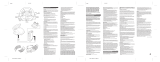 NASCAR NDE 4720V Manuel utilisateur
NASCAR NDE 4720V Manuel utilisateur
-
Thrustmaster Thrustmaster TX Servo Base Manuel utilisateur
-
Thrustmaster 4469024 Manuel utilisateur
-
Tellur TLL155551 Manuel utilisateur
-
Lexibook VR100Z Manuel utilisateur
-
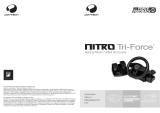 Joytech NITRO TRI-FORCE 3IN1 RACING WHEEL Le manuel du propriétaire
Joytech NITRO TRI-FORCE 3IN1 RACING WHEEL Le manuel du propriétaire
-
Infinity ARCADE1up Mode d'emploi
-
 Hyperkin S Wheel Le manuel du propriétaire
Hyperkin S Wheel Le manuel du propriétaire