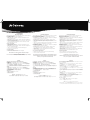1
Connect the mouse and
keyboard.
Connectez la souris et le
clavier
Conecte el ratón y el teclado
連接滑鼠及鍵盤
连接鼠标和键盘
マウスとキーボードの接続
ESATA
3
Connect the speakers
(optional)
Connectez les haut-parleur
(en option)
Conecte los altavoces
(opcional)
連接揚聲器
(選用)
连接扬声器
(可选)
スピーカーの接続
(オプショ
ン)
SPDIF
ESATA
4
Connect the modem
(optional)
Connectez le modem
(en option)
Conecte el módem
(opcional)
連接數據機
(選用)
连接调制解调器
(可选)
モデムの接続
(オプショ
ン)
6
Connect the power cord
Connectez le cordon
d’alimentation
Conecte el cable de
alimentación
連接電源線
连接电源线
電源コードの接続
8
Visit http://www.gateway.com/register and discover the benefits of being a Gateway customer.
Visitez http://www.gateway.com/register et découvrez les avantages réservés aux clients Gateway.
Visite http://www.gateway.com/register y descubra los beneficios de ser un cliente Gateway.
Gateway歡迎您點進http://www.gateway.com/register 來看看加入Gateway會員的優惠好康!!
Gateway欢迎您点进http://www.gateway.com/register来看看注册登陆Gateway会员的多重优惠!!
http://www.gateway.com/registerで製品登録をしていただくことによって、安全に、より快適に製品をお使いいただけます。
7
Turn on the power( )
Allumez( )
Encienda la
alimentación( )
打開電源( )
打开电源( )
電源をオンにする( )
5
Connect the network
Connectez le réseau
Conecte la red
連接網路
连接网络
ネットワークの接続
2
Connect the monitor
(depending on your model)
Connectez le moniteur
(en fonction de votre modèle)
Conecte el monitor
(depende del modelo)
連接顯示器
(視機型而定)
连接显示器
(视型号而定)
モニタの接続
(モデルによって
異なります)
DVI
VGA
SPDIF
HDMI
ESATA
VGA
SPDIF
HDMI
ESATA
VGA
SPDIF
HDMI
ESATA
HDMI
VGA
SPDIF
HDMI
ESATA
VGA
SPDIF
HDMI
ESATA
VGA
SPDIF
HDMI
ESATA
VGA
SPDIF
HDMI
ESATA
VGA
SPDIF
HDMI
ESATA
VGA
SPDIF
HDMI
ESATA
HDMI
VGA
SPDIF
HDMI
ESATA
VGA
SPDIF
HDMI
ESATA
Add-in video
(DVI)
Add-in video
(using DVI-to-VGA adapter)
Integrated video
(VGA)
Integrated video
(HDMI)
or
or
Actual product may vary from image shown. Product specifications subject to change without notice. © 2009 Gateway All rights reserved. Trademarks used herein are trademarks or registered trademarks of Gateway in the United States and other countries. All other brands and product names are trademarks or registered trademarks of their respective companies.
Le produit réel peut être différent des illustrations. Les spécifications du produit sont sujettes à modification sans préavis. © 2009 Gateway Tous droits réservés. Les marques mentionnées ici sont des marques commerciales ou des marques déposées de Gateway aux Etats-Unis et dans les autres pays. Tous les autres noms de marque ou de produit sont des marques commerciales ou des marques déposées par leur société respective.
El producto real puede ser diferente al que se muestra en la imagen. Las especificaciones del producto están sujetas a cambio sin previo aviso. © 2009 Gateway Reservados todos los derechos. Las marcas comerciales utilizadas en este documento son marcas comerciales o marcas registradas de Gateway en Estados Unidos y en otros países. El resto de marcas y nombres de productos son marcas comerciales o marcas registradas de sus respectivas compañías.
實際產品可能與本文圖片不同,產品規格若有變更,恕不另行通知。© 2009 Gateway版權所有。本文使用之商標為 Gateway 在美國及其他國家的商標或註冊商標,所有其他品牌及產品名稱則為各自公司之商標或註冊商標。
实际产品可能与图示存在差异。产品规格如有变更,恕不另行通知。© 2009 Gateway 保留所有权利。此处使用的商标是 Gateway 在美国和其它国家(地区)的商标或注册商标。所有其它品牌名称和产品名称分别是其各自公司的商标或注册商标。
実際の製品は、図の画像と異なることがあります。製品の仕様は、将来予告なしに変更することがあります。© 2009 Gateway All rights reserved。本書で使用する商標は、米国およびその他の国における Gateway の商標または登録商標です。その他ブランドや製品名は、それぞれの会社の商標または登録商標です。
1
Photo Frame button
Botón de marco de foto
Bouton Photo Frame
フォトフレームボタン
相框
相框按鈕
6
Headphone jack
Auriculares
Prise casque
ヘッドフォン コネクタ
耳机插孔
耳機插孔
2
Drive indicator
Indicador de unidad
Indicateur de lecteur
ドライブインジ
驱动器指示灯
儲存媒體指示燈
7
Media card reader
Lector de tarjetas multimedia
Lecteur de carte multimédia
メディアカードリーダー
多媒体读卡器
媒體讀卡機
3
IEEE 1394/ FireWire port
(optional)
Puerto IEEE 1394/ FireWire
(opcional)
Port IEEE 1394 / FireWire
(en option)
I
EEE 1394/ FireWire ポート
(オプション)
IEEE 1394/火线端口
(可选)
IEEE 1394/ FireWire 連接埠
(選用)
8
DVD/CD drive
Unidad de DVD/CD
Lecteur DVD/CD
DVD / CD ドライブ
DVD/CD驱动器
DVD/CD 光碟機
4
USB ports
(number may vary)
Puertos USB
(el número puede variar)
Ports USB
(nombre variable)
USBポート
(数は異なることがあります)
USB端口
(数目可能会不同)
USB 連接埠
(數目可能不同)
9
Eject button
Botón Expulsar
Bouton Eject
取り出しボタン
弹出按钮
退出按鈕
5
Microphone jack
Conector para micrófono
Prise Microphone
マイクジャック
麦克风插孔
麥克風插孔
10
Power button
Botón de alimentación
Bouton d’alimentation
電源ボタン
电源按钮
電源按鈕
FRONT
(may vary with options)
Avant
(peut varier en fonction des options)
Frontal
(puede variar en función de las opciones)
正面
(選購配件可能不盡相同)
正面
(选件可能会变化)
正面
(オプションで異なることがあります)
SETTING UP YOUR GATEWAY COMPUTER
Installation de votre GATEWAY ordinateur / Instalar el GATEWAY ordenador /
設定GATEWAY電腦
/
设置GATEWAY计算器
/
GATEWAYコンピュータをセットアップする
1
2
3
4
4
7
8
9
10
5
6
PRG8100001

Important Information
When you unpack your computer, it’s a good idea to make recovery discs of all the software that
was pre-installed on your computer when it was shipped to you.
To Create Recovery Discs:
• Windows XP:
Click Start > All Programs > Gateway Recovery Management to open the
recovery management program.
• Windows Vista:
Click (Start) > All Programs > Gateway > Gateway Recovery Management to
open the recovery management program.
• ClickCreatefactorydefaultdisc,andfollowtheonscreeninstructionstocompletetheprocess.
• ClickCreatedriverandapplicationbackupdisctocreateadiscthatallowsyoutoinstall
drivers and applications if you need to.
To Restore Your Computer:
• Windows XP:
Click Start > All Programs > Gateway Recovery Management to open the
recovery management program.
• Windows Vista:
Click (Start) > All Programs > Gateway > Gateway Recovery Management to
open the recovery management program.
• ClickRestoresystemtofactorydefault.TheConrmRestorationdialogopens.
• Followtheonscreeninstructionstonish.
If you cannot run Windows:
• Restartyourcomputerandpress<Fn>+<Alt>+<F10>duringstartup.
• Followtheonscreeninstructionstonish.
More information can be found on the Internet at: www.gateway.com/support
or
Access the Gateway User Guide directly on your system by following these steps: Click (Start)
> All Programs > Gateway Documentation
Information Importante
Quand vous déballez votre ordinateur, c’est une bonne idée de créer des disques de récupération
de tous les logiciels qui étaient préinstallés sur votre ordinateur quand il vous a été livré.
Pour créer des disques de récupération:
• Windows XP:
Cliquez sur Démarrer > Tous les programmes > Gateway Recovery Management
pour ouvrir le programme de la gestion de récupération.
• Windows Vista:
Cliquez sur (Démarrer) > Tous les programmes > Gateway > Gateway
Recovery Management pour ouvrir le programme de la gestion de récupération.
• CliquezsurCréerleCDpardéfautdel’usineetsuivezlesinstructionsàl’écranpourterminer
le processus.
• CliquezsurCréerledisquedesauvegardedespilotesetdesapplicationspourcréerundisque
qui permet d’installer les pilotes et les applications si cela est nécessaire.
Pour restaurer votre ordinateur:
• Windows XP:
Cliquez sur Démarrer > Tous les programmes > Gateway Recovery Management
pour ouvrir le programme de la gestion de récupération.
• Windows Vista:
Cliquez sur (Démarrer) > Tous les programmes > Gateway > Gateway
Recovery Management pour ouvrir le programme de la gestion de récupération.
• CliquezsurRestaurerlesystèmeàlacongurationpardéfaut.LedialogueConrmerla
restauration s’ouvre.
• Suivezlesinstructionsàl’écranpourterminer.
Si vous ne pouvez pas exécuter Windows:
• Redémarrezvotreordinateuretappuyez<Fn>+<Alt>+<F10>pendantledémarrage.
• Suivezlesinstructionsàl’écranpourterminer.
Plus d’informations peuvent être trouvées sur Internet à : http://www.gateway.com/support
ou
Accédez au Guide utilisation Gateway directement en procédant comme suit : Cliquez sur
(Démarrer) > Tous les programmes > Documentation Gateway.
Información importante
Cuando desembale el ordenador, es buena idea que cree discos de recuperación de todo el
software que viene preinstalado en el ordenador en el momento de la compra.
Para crear discos de recuperación:
• Windows XP: Haga clic en Inicio > Todos los programas > Gateway Recovery Management
para abrir el programa de gestión de recuperaciones.
• Windows Vista: Haga clic en (Inicio) > Todos los programas > Gateway > Gateway Recovery
Management para abrir el programa de gestión de recuperaciones.
• HagaclicenCrearunCDconlaimagendefábricaysigalasinstruccionesenpantallapara
completar el proceso.
• HagaclicenCreardiscodecopiadeseguridaddeloscontroladoresyaplicacionesparacrear
un disco que le permita instalar los controladores y aplicaciones si es necesario.
Para restaurar el ordenador:
• Windows XP: Haga clic en Inicio > Todos los programas > Gateway Recovery Management
para abrir el programa de gestión de recuperaciones.
• Windows Vista: Haga clic en (Inicio) > Todos los programas > Gateway > Gateway Recovery
Management para abrir el programa de gestión de recuperaciones.
• HagaclicenRestaurarelsistemasegúnlosvaloresdefábricaSeabreelcuadrodediálogo
Confirmar restauración.
• Sigalasinstruccionesqueaparecenenpantallaparacompletarelproceso.
Si no puede ejecutar Windows:
• Reinicieelordenadorypulse<Fn>+<Alt>+<F10>duranteelarranque.
• Sigalasinstruccionesqueaparecenenpantallaparacompletarelproceso.
Para más información, visite : www.gateway.com/support
o
Consulte la Guía del usuario de Gateway en su sistema siguiendo estos pasos : haga clic en
(Inicio) > Todos los programas > Documentación de Gateway
重要資訊
拆開電腦包裝時,最好能夠建立預先安裝在電腦上所有軟體的還原光碟。
建立還原光碟:
•
Windows XP:
按一下 開始 > 所有程式 > Gateway Recovery Management 開啟還原管理程式。
•
Windws Vista:
按一下 (開始) > 所有程式 > Gateway > Gateway Recovery Management 開啟還原管理程式。
• 按一下建立原廠預設光碟,然後遵循螢幕上的指示完成此程序。
• 按一下建立驅動程式與應用程式備份光碟建立可讓您在需要時安裝驅動程式與應用程式的光碟。
還原電腦:
•
Windows XP:
按一下 開始 > 所有程式 > Gateway Recovery Management 開啟還原管理程式。
•
Windws Vista:
按一下 (開始) > 所有程式 > Gateway > Gateway Recovery Management 開啟還原管理程式。
• 按一下還原系統至原廠預設值。即開啟確認還原對話方塊。
• 請遵循螢幕上的指示完成。
若無法執行 Windows:
• 還原電腦,然後於啟動時按下 <Fn>+<Alt>+<F10>。
• 請遵循螢幕上的指示完成。
如需更多資訊,請至以下的網址查詢: www.gateway.com/support
或
依照以下步驟存取Gateway使用指南:按一下 (開始) > 所有程式 > Gateway 說明文件
重要信息
打开计算机包装后,最好为计算机出厂时预装的所有软件制作恢复光盘。
制作恢复光盘:
• Windows XP:
单击开始 > 所有程序 > Gateway Recovery Management 以打开恢复管理程序。
• Windows Vista:
单击 (开始) > 所有程序> Gateway> Gateway Recovery Management 以打开恢复管理程序。
•
单击“制作工厂默认状态盘”,然后按照屏幕上的说明完成整个流程。
•
单击“制作驱动程序和应用程序备份盘”以创建一个光盘,使您能够在需要时安装驱动程序和应用
程序。
恢复计算机:
• Windows XP:
单击开始 > 所有程序 > Gateway Recovery Management 以打开恢复管理程序。
• Windows Vista:
单击 (开始) > 所有程序 > Gateway> Gateway Recovery Management 以打开恢复管理程序。
•
单击“将系统恢复至出厂默认状态”。“确认恢复”对话框打开。
•
按照屏幕上的说明完成操作。
如果您无法运行 Windows:
•
重新启动计算机并在启动过程中按 <Fn>+<Alt>+<F10>。
•
按照屏幕上的说明完成操作。
在以下网址可以找到更多信息:www.gateway.com/support
或者
按照以下步骤直接访问系统中的 Gateway 用户指南:单击 (开始) > 所有程序 > Gateway Documentation
重要な情報
コンピュータの梱包を解くとき、出荷時にコンピュータにプリインストールされていたすべてのソフ
トウェアのリカバリ ディスクを作成するようにお勧めします。
リカバリ ディスクを作成する:
• Windows XP:
[Start (スタート)] > [All Programs (すべてのプログラム)] > [Gateway Recovery Management
(Gateway 復元管理)] をクリックして、復元管理プログラムを開きます。
• Windows Vista:
[Start (スタート)] > [All Programs (すべてのプログラム)] > [Gateway] > [Gateway Recovery
Management (Gateway 復元管理)] をクリックして、復元管理プログラムを開きます。
•
[Create factory default disc (出荷時デフォルト ディスクの作成)] をクリックし、オンスクリーンの指示
に従ってプロセスを完了します。
•
[Create driver and application backup disc (ドライバとアプリケーション バックアップ ディスクの作成)] を
クリックし、必要に応じてドライバとアプリケーションをインストールするディスクを作成しま
す。
コンピュータを元に戻す:
• Windows XP:
[Start (スタート)] > [All Programs (すべてのプログラム)] > [Gateway Recovery Management
(Gateway 復元管理)] をクリックして、復元管理プログラムを開きます。
• Windows Vista:
[Start (スタート)] > [All Programs (すべてのプログラム)] > [Gateway] > [Gateway Recovery
Management (Gateway 復元管理)] をクリックして、復元管理プログラムを開きます。
•
[Confirm Restoration (復元の確認)] ダイアログが開きます。
•
オンスクリーンの指示に従って完了してください。
Windows を実行できない場合:
•
コンピュータを再起動し、起動プロセスの間に <Fn>+<Alt>+<F10> を押します。
•
オンスクリーンの指示に従って完了してください。
詳細はインターネット上でご覧ください: www.gateway.com/support
または
以下のステップに従い、システムで直接 Gateway ユーザーズガイドにアクセスしてください:[Start (スター
ト)] > [All Programs (すべてのプログラム)] > [Gateway Documentation (Gateway マニュアル)]をクリックします。
-
 1
1
-
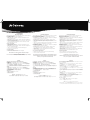 2
2
Gateway SX2802-03 Guide d'installation
- Taper
- Guide d'installation
dans d''autres langues
- English: Gateway SX2802-03 Installation guide
- español: Gateway SX2802-03 Guía de instalación
- 日本語: Gateway SX2802-03 インストールガイド
Documents connexes
-
Gateway FX4200-EBF01A Setup Manual
-
Gateway NV47H Manuel utilisateur
-
Gateway AJ6A Guide de référence
-
Gateway NV-40 Guide de référence
-
Gateway NV5356u Guide de référence
-
Gateway MT6709h Guide de référence
-
Gateway MT6828 Guide de référence
-
Gateway GM5457H Guide de référence
-
Gateway M-6829b Guide de référence
-
Gateway M-6750h Guide de référence